#excel for analysts
Text
my five surviving braincells when something remotely good happens:

#in other news… wORK IS OVER PARTY!!!!!!!!!!!!!!!!!!!!!!!!!!!#man. i’m s o tired. i can’t believe i survived almost 2 whole years at this job…#huh. come to think of it… i started tling idol sengen before i even got this job lol. and i’m only 3/5 of the way through it…#can’t believe the idol sengen grind->hiatus->grind(?) outlives my time at [withheld] company…#i did end up spending a cool 20 mins cleaning out my work locker though. i found so many treasures i didn’t even know i had in there#like. there was an unopened 3-pack of wet tissues a n d an unopened box of pens that i don’t recall buying#and ofc the 3 random sponges i ‘liberated’ from the lab. don’t tell my boss lmao#w a i t now that i think about it i should’ve taken at least 1 vial of (allegedly) carcinogenic sand for the memories. dammit.#oh well. what’s done is done i suppose. i did receive way more chocolate than i could ever eat though…#y. yeah. i guess i’ll miss my coworkers (a little). they were fun to annoy every day. except for the new guy bc i don’t like him at all lol#i have never met someone who lacked as much common sense as he. i think he’s gonna get canned before he’s able to resign on his own terms#dude could be spoonfed through every single step of the testing process and *still* mess up somewhere smh#but no. this isn’t about him. even though he is the final straw that led to my decision to resign#hm. looking back on it now. i think i was pretty good at my job for the most part when it came to the things i could do#or maybe i was too good at it. like. to the point where even more experienced analysts were coming to me in search of help#prolly gonna miss being one of the very best (out of like a grand total of 10 people at the lab) at doing ftir-related tests#ehehehehehehe i wonder if that workstation will continue to stay as organised as it is now that i’m gone#a n d i wonder what my coworkers will do now that they can’t ask me for ms excel help for the smallest of things lol#sometimes i just wanna tell them to g o g o o g l e i t ! ! ! when they call me over for it. but alas.#can’t believe these guys know how to use c h a t g p t and not ms excel (despite having it on their resume) smh#omg wow this got long and incoherent sorry guys i think i need some sleep lol. idol sengen next week..#…maybe…? no promises though!!!!!
11 notes
·
View notes
Text
less plots about Seven being smarter than everyone else (especially the person you ship her with) and arriving to the solution first, more plots about her fixating on details that are ultimately unimportant while everyone else has moved on
#do you see posts that make you think#'I think you guys might have forgotten that raffi musiker is canonically an excellent information analyst'#this goes also for voyager ships lbr#I think even in this case the show might be doing better than fandom rip
33 notes
·
View notes
Text
why am i being asked to do simple calculations
#like i know I'm the analyst but their request is literally “can you update these calculations from (X/2915) to (X/2895) bro YOU CAN DO THAT#you have a calculator. you have excel. you aren't fucking stupid#one of those minor tasks that take no time out of my day but that almost makes it worse
2 notes
·
View notes
Text
every now and then just when i think we as a society (fandom website i mean) have attained enlightenment i see another opinion piece from someone who's like 'how come [truly villainous villain] is more popular than [good guy who did a bad thing for good reasons but got it handwaved by the narrative later]??? one is clearly a better person than the other!' man c'mon you know full well how it works here that's like fandom 101. none of your analyses are wrong but you may not be suited to this particular ecosystem and it sure is not going to adapt to fit your needs. best of luck to you though
#this isn't even bringing into account attractiveness. sometimes the villain is uglier than the good guy lol#but if fans like an ugly guy enough they will Make him hot#peach rambles#i'm always conflicted when i see these sorts of statements#bc i cannot stress enough that the person literally is always raising very good points#but like. maybe fandom isn't for you is the thing#you are an excellent analyst with a strong grasp on morals and argumentation#so take that somewhere that isn't the Ooh Characters ! website
8 notes
·
View notes
Text

Hikes so far this year
18 notes
·
View notes
Video
youtube
How to highlight Duplicate or Unique values in Excel!
2 notes
·
View notes
Text
The XLOOKUP function to find things in a table or range by row. For example, look up the price of an automotive part by the part number, or find an employee name based on their employee ID. With XLOOKUP, you can look in one column for a search term and return a result from the same row in another column, regardless of which side the return column is on.
Note: XLOOKUP is not available in Excel 2016 and Excel 2019, however, you may come across a situation of using a workbook in Excel 2016 or Excel 2019 with the XLOOKUP function in it created by someone else using a newer version of Excel.

Syntax
The XLOOKUP function searches a range or an array, and then returns the item corresponding to the first match it finds. If no match exists, then XLOOKUP can return the closest (approximate) match.
Formula
=XLOOKUP(lookup_value, lookup_array, return_array, [if_not_found], [match_mode], [search_mode])
#excel#excel tutorial#microsoft#exceltipsandtricks#tips and tricks#analytics#analyst#data analysis#Spotify
3 notes
·
View notes
Text
i need the world to know that if it werent for @sawasawako and @fluoresensitive being the visionaries and compassionate scholars that they are i wouldnt have picked up iwtv while its airing i wouldve left like. a year or two between the last episode and my watching it. i admire them so much
#personal#like this is not something exclusive to iwtv. a lot of media and literature ive turned back to with a fresher and deeper perspective thanks#to their excellent and exploratory approach to the narrative and faith in what art can and should do#im just being a fan but tldr theyre great analysts with great taste.#text
1 note
·
View note
Text
i'm at the point in my job search where i'm applying for jobs i am definitely overqualified for lmao
#i'm applying for data analyst roles which are generally considered one step “below” being a data scientist#not “below” as in less valuable but in that as a data scientist i pretty much have all the skills data analysts have#most data analysts don't do much modeling and focus more on like. dashboards and excel spreadsheets#which i also did as a data scientist but it was secondary to modeling & i had to ~*~ delegate ~*~ that to data analysts sometimes#there are some senior-level data analyst roles that pay about what i was just making. some a little more even! so yolo#i do not care. i'm not a Career Woman™ i am a woman who only has a career so she can make money to pay for her hobbies#ANYWAY do not yell at me for being on tumblr bc i finished my resume and sent out EIGHT applications!!!!#i'm taking a well deserved break before i go back & finish all the applications that require a cover letter/related info#'why do you want to work at this company?!?!' because i am unemployed and you are seeking to employ people bitch get over urself#m.txt
1 note
·
View note
Text

💥Looking to level up your finance game?💥
🎯Check out our one-stop-shop solution for all your finance needs!
🎯Our structured learning path and interactive content are perfect for beginners and pros alike.
🎯Don't miss out on our limited-time discount, buy now and start your journey toward financial success!
Regards
Jobaaj Learnings
0 notes
Text
AI hasn't improved in 18 months. It's likely that this is it. There is currently no evidence the capabilities of ChatGPT will ever improve. It's time for AI companies to put up or shut up.
I'm just re-iterating this excellent post from Ed Zitron, but it's not left my head since I read it and I want to share it. I'm also taking some talking points from Ed's other posts. So basically:
We keep hearing AI is going to get better and better, but these promises seem to be coming from a mix of companies engaging in wild speculation and lying.
Chatgpt, the industry leading large language model, has not materially improved in 18 months. For something that claims to be getting exponentially better, it sure is the same shit.
Hallucinations appear to be an inherent aspect of the technology. Since it's based on statistics and ai doesn't know anything, it can never know what is true. How could I possibly trust it to get any real work done if I can't rely on it's output? If I have to fact check everything it says I might as well do the work myself.
For "real" ai that does know what is true to exist, it would require us to discover new concepts in psychology, math, and computing, which open ai is not working on, and seemingly no other ai companies are either.
Open ai has already seemingly slurped up all the data from the open web already. Chatgpt 5 would take 5x more training data than chatgpt 4 to train. Where is this data coming from, exactly?
Since improvement appears to have ground to a halt, what if this is it? What if Chatgpt 4 is as good as LLMs can ever be? What use is it?
As Jim Covello, a leading semiconductor analyst at Goldman Sachs said (on page 10, and that's big finance so you know they only care about money): if tech companies are spending a trillion dollars to build up the infrastructure to support ai, what trillion dollar problem is it meant to solve? AI companies have a unique talent for burning venture capital and it's unclear if Open AI will be able to survive more than a few years unless everyone suddenly adopts it all at once. (Hey, didn't crypto and the metaverse also require spontaneous mass adoption to make sense?)
There is no problem that current ai is a solution to. Consumer tech is basically solved, normal people don't need more tech than a laptop and a smartphone. Big tech have run out of innovations, and they are desperately looking for the next thing to sell. It happened with the metaverse and it's happening again.
In summary:
Ai hasn't materially improved since the launch of Chatgpt4, which wasn't that big of an upgrade to 3.
There is currently no technological roadmap for ai to become better than it is. (As Jim Covello said on the Goldman Sachs report, the evolution of smartphones was openly planned years ahead of time.) The current problems are inherent to the current technology and nobody has indicated there is any way to solve them in the pipeline. We have likely reached the limits of what LLMs can do, and they still can't do much.
Don't believe AI companies when they say things are going to improve from where they are now before they provide evidence. It's time for the AI shills to put up, or shut up.
5K notes
·
View notes
Text
How to learn Excel for Data Analyst?

Learning Excel for data analysis is a valuable skill that can enhance your ability to work with data effectively. Here's a step-by-step guide to help you learn Excel for data analysis:
Acquire Excel: If you don't already have Excel installed on your computer, you can purchase it as part of the Microsoft Office suite, subscribe to Microsoft 365, or explore free alternatives like Google Sheets. Ensure you have access to a version of Excel that includes the features you need.
Familiarize Yourself with the Excel Interface
Open Excel and explore the user interface. Get comfortable with the ribbon, tabs, menus, and workbook structure.
Learn basic terminology such as cells, rows, columns, worksheets, and workbooks.
Begin with Basic Functions
Start with basic functions like SUM, AVERAGE, COUNT, and MAX/MIN. Practice these functions on simple datasets to calculate summary statistics.
Understand how to use cell references (e.g., A1, B2) within formulas.
Data Entry and Formatting
Enter data into Excel spreadsheets. Pay attention to data types (numeric, text, date, etc.).
Learn how to format cells, rows, and columns to improve data presentation
Data Cleaning and Preprocessing
Practice cleaning messy data. Handle missing values, remove duplicates, and correct errors in datasets.
Use Excel's built-in tools like Data Validation and Text to Columns for data preprocessing.
Basic Data Visualization
Create simple charts like bar charts, line graphs, and pie charts to visualize data.
Customize chart elements and add labels for clarity.
Advanced Functions and Formulas
Explore more advanced functions such as VLOOKUP, HLOOKUP, INDEX-MATCH, IF, AND, OR, CONCATENATE, and TEXT.
Use formula auditing tools to check and troubleshoot complex formulas.
PivotTables
Learn how to create PivotTables to summarize and analyze data quickly.
Understand PivotTable fields, rows, columns, and values.
0 notes
Text
Excel’s IF Function: Complete User’s Manual for Data Analysis
In data analysis, Excel’s Impact Factor- the IF function is one of the most important tools available. Whether you are an experienced data analyst or are just beginning to explore the wide range of spreadsheet options available to you, learning how to use IF statements effectively can significantly improve your decision-making process when it comes to data analysis.

Think about how easy it would be to make decisions, use conditional logic, or do complicated calculations inside your spreadsheets. With the help of the Excel IF function, you can do all those things and more. No matter what level of experience you have, this comprehensive guide guides you through the different features of the IF function, with aiding examples.
What is the IF function?
The IF function in Excel is a logical function that performs conditional calculations and makes decisions based on conditions.
The IF function is one of the most powerful logical functions in Excel. It can be used to automate the decision-making process in spreadsheets. For example, the IF function can be used to determine whether a student will pass or fail an exam according to their score. It can also be used to calculate bonuses for employees according to their performance or to group data into different categories.
How is the IF function used in Excel ?
The IF function evaluates a condition and returns a value. The IF function is defined by the following syntax:
=IF(condition, value_if_true, value_if_false)
‘condition’ : this is the condition you want to evaluate. It can be a comparison between two values, a mathematical expression, or any logical statement that results in either TRUE or FALSE. For example, A1>BI is a logical test that checks if the value in cell A1 is greater than the value in cell B1
‘value_if_true’ : this is the value that Excel will return if the ‘condition’ evaluates to TRUE. It can be a number, text, date, or another formula. For example, if the condition is met, you might want it to display “Yes” or a specific value.
‘value_if_false’ : This is the value that Excel will return if the ‘condition’ evaluates to FALSE. This can also be a number, text, date or another formula. If the condition is not met, you might want to display “No” or a different value.
The IF function is a great way to automate decision making and reporting in Excel. It can be used in a few different ways, like using nested IF functions, combining multiple logical tests with AND/OR functions, or even using it inside other Excel functions to make complex conditional calculations and analyze data in spreadsheets.
Example 1: Simple IF Function
Here’s a step-by-step guide on how to use the ‘Simple IF’ function:
Open MS Excel and open a new or existing spreadsheet.
Click on the cell where you want to enter the IF function. This is the cell where the result of the IF function will be displayed.
Type the formula, =IF(condition, value_if_true, value_if_false)
Replace ‘condition’ with the condition you want to evaluate. For example, if you want to check if the value in cell A1 is greater than 10, you would enter: =IF(A1>10, "Yes", "No")
The result in the cell will change dynamically based on the value in cell A1. If A1’s value changes and meets the condition, the result will automatically update accordingly .
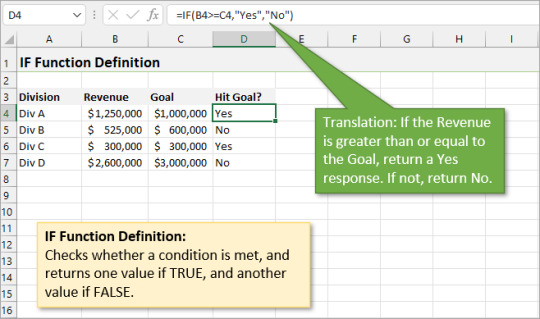
Example 2: Nested IF Function
In Microsoft Excel, a nested IF function is a way of combining multiple IF functions into one formula to create more complicated conditional logic. It lets you test out different conditions in a sequence, with each one being checked if the previous one was true or false. This is useful if you have multiple criteria to think about and want to get different results based on them.
The syntax of a nested IF function looks like this:
=IF(logical_test1, value_if_true1, IF(logical_test2, value_if_true2, IF(logical_test3, value_if_true3, value_if_false)))
Let’s suppose you want to assign grades A, B, C, D, or F based on different score ranges: A: 90 or above, B: 80-89, C: 70-79, D: 60-69, F: Below 60
You can use the nested IF function for this:
In cell B1, enter the following formula: =IF(A1>=90, "A", IF(A1>=80, "B", IF(A1>=70, "C", IF(A1>=60, "D", "F"))))
Drag the fill handle down to apply the formula to other cells in column B. This nested IF function will assign grades based on the test scores in column A
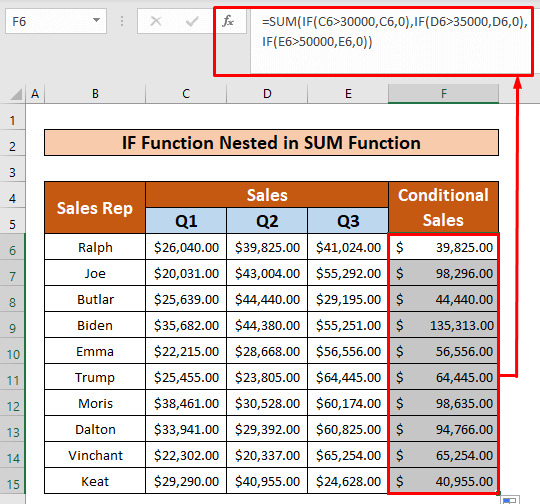
Example 3: Using IF function with text
Using the IF function with text in Excel allows you to perform conditional operations based on text values or conditions. You can use it to categorize, format, or manipulate text based on specific criteria. Here are some common use cases and examples of how to use the IF function with text:
Categorizing Text :
Suppose you have a list of products in column A, and you want to categorize them into “Electronics” if the product name contains “TV” or “Computer” and “Clothing” if it contains “Shirt” or “Dress”. For all their products, label them as “Other.”
Use this:
=IF(OR(ISNUMBER(SEARCH("TV", A1)), ISNUMBER(SEARCH("Computer", A1))), "Electronics", IF(OR(ISNUMBER(SEARCH("Shirt", A1)), ISNUMBER(SEARCH("Dress", A1))), "Clothing", "Other"))
This formula uses the IF function in combination with the SEARCH function to categorize products based on their names.
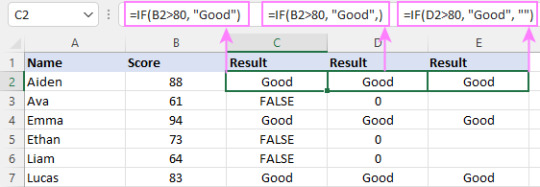
Formatting Text:
For example, you have a list of names in column A, and you want to format them as “Last Name, First Name.” If a name is missing a last name, you want to leave it as it is.
Use :
=IF(ISNUMBER(FIND(" ", A1)), MID(A1, FIND(" ", A1) + 1, LEN(A1) - FIND(" ", A1)) & ", " & LEFT(A1, FIND(" ", A1) - 1), A1)
This formula uses the IF function to check if there is a space in the text. If there is, it rearranges the name as “Last Name, First Name”; otherwise it leaves the name unchanged.
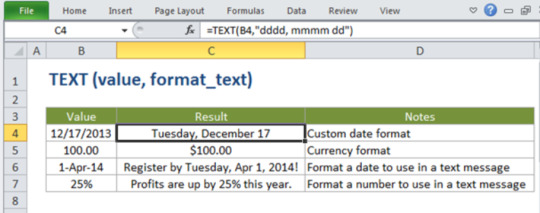
Text Concatenation Based on Condition
Suppose you have a list of orders in column A and a status column in column B. You want to create a message that combines the order number and a message based on the status.
You will use:
=IF(B1="Shipped", "Order #" & A1 & " has been shipped.", IF(B1="Pending", "Order #" & A1 & " is pending processing.", "Order #" & A1 & " status is unknown."))
In this formula, the IF function checks the status in column B and generates a message accordingly .
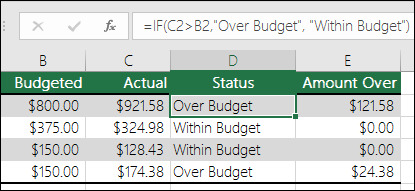
In the following examples, you can see how you can use Excel’s IF function with text to perform conditional operations on text values and manipulate them based on certain criteria. These formulas can be customized to fit your needs and conditions.
In Conclusion, Excel’s IF function is an indispensable tool for data analysis, offering versatility and power to users at all levels of expertise. Once you understand how the IF function works, you’ll be able to use it to automate workflows, perform conditional operations, and extract valuable insights from your information. It’s an essential foundation for developing more complex formulas and features in Excel, helping you solve a wide variety of real world problems effectively. Experiment with different scenarios, explore nested IF statements, and combine it with other Excel functions to tackle complex tasks. Excel’s extensive online resources, community forums, and documentation are valuable assets that can provide further guidance and support on your data analysis journey.
#data science certification#data science course#data science training#data science#skillslash#dataanalysis#data analyst#excel tutorial#pune#data science course pune
0 notes
Text
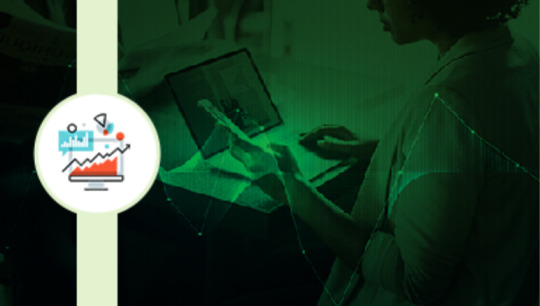
Business Analysis is growing at a rapid pace nowadays. This certificate in business analytics has the top tools such as Excel (Basic to Advanced), Power BI and Tableau that are used by most businesses.
0 notes
Video
youtube
Combine two or more tables in Excel using VSTACK
#youtube#excel#exceltutorial#exceltips#today#fyp#foryou#learn#data#analysis#analyst#combinetables#excelfunctions#tiktok
1 note
·
View note
Video
youtube
#Tableau Tutorial for Beginners | Tableau Introduction | Session 1
Hi Friends,
If you are a graduate, fresher or a experienced professional , thinking to learn latest technologies , then this is an awesome chance for you. Because am going to share a beginner and advanced course for free here regularly on Tableau. Wonder what Tableau is 1 Tableau is a business intelligence tool which helps us to plot numbers in to visuals and helps us understand millions of records at a glance. Why late ? Start clicking the link and get started with your journey of learning the cutting edge technology.
Feel free to post your questions or doubts in the comments section. Don’t forget to like, share and subscribe.
Thanks for watching. Have a nice day and check this space often :)
#youtube#tableau#salesfore#excel#tableau training#tableausoftware#tableaudesktop#business intelligence#data analysis#data analyst course#bi tools#data#data visualization#viz#interview tips for freshers#fresherjobs#freecourses#freecourse
1 note
·
View note