#dietpi
Explore tagged Tumblr posts
Text
RockPro64 with DietPi as a Minecraft server
RockPro64 as a Minecraft server is a great idea. It’s small, energy-efficient, quiet, and above all, sufficient for having fun with a few friends. I have two RockPro64 boards at home. I use one as a Matrix server (Synapse) and as a personal cloud (Nextcloud). The other one remained unused for a while until the idea came to play Minecraft with friends. I chose the DietPi operating system. I must…

View On WordPress
0 notes
Text
DietPi: Tiny OS for Home Server Self-hosting
DietPi: Tiny OS for Home Server Self-hosting #vexpert #homelab #selfhosted #dietpi #tinyos #homeserver #leanos #lightweightdebian #debianOS #raspberrypi #orangepi #kubernetes #docker #selfhosting #opensource
For home labbers and others running small board computer systems like Raspberry Pi board computers, there is a tiny operating system you may not have heard about. It is called “Diet Pi,” and it is a really cool option for those who want to have a small-footprint operating system for their underlying projects. However, as we will see, you can also run DietPi as a virtual machine. Table of…

View On WordPress
#debianOS#dietpi#homelab#homeserver#leanos#lightweightdebian#opensource#raspberrypi#selfhosted#selfhosting#tinyos
0 notes
Text


my touys
2 notes
·
View notes
Text
I've had a Pi-Hole set up on our home network for a while and highly recommend it!
My hot tip is that when setting up your Raspberry Pi, you learn from my mistakes and use an SD card that is less than 10 years old, that you did not find in a box in your basement. Now that I am doing that, it works very well! It does block some things you might not expect, but it's easy to whitelist them in the web interface. For example, it blocks a lot of Microsoft's tracking telemetry, so you'll need to do some whitelisting if you use Outlook for email.
Also, the DietPi OS is nice and lightweight, pretty simple if you're unfamiliar with setting up a Raspberry Pi, and allows you to install and configure Pi-Hole during the initial setup!
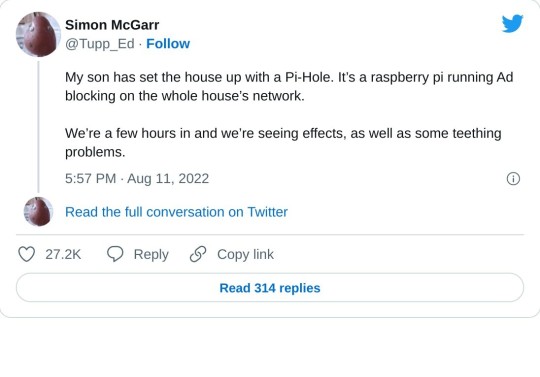
>First, we’ve discovered that about a quarter of all the internet connection in or out of the house were ad related. In a few hours, that’s about 10,000 out of 40,000 processed.
>We also discovered that every link on Twitter was blocked. This was solved by whitelisting the https://t.co domain.
>Once out browsing the Web, everything is loading pretty much instantly. It turns out most of that Page Loading malarkey we’ve been accustomed to is related to sites running auctions to sell Ad space to show you before the page loads. All gone now.
>We then found that the Samsung TV (which I really like) is very fond of yapping all about itself to Samsung HQ. All stopped now. No sign of any breakages in its function, so I’m happy enough with that.
>The primary source of distress came from the habitual Lemmings player in the house, who found they could no longer watch ads to build up their in-app gold. A workaround is being considered for this.
>The next ambition is to advance the Ad blocking so that it seamlessly removed YouTube Ads. This is the subject of ongoing research, and tinkering continues. All in all, a very successful experiment.
>Certainly this exceeds my equivalent childhood project of disassembling and assembling our rotary dial telephone. A project whose only utility was finding out how to make the phone ring when nobody was calling.
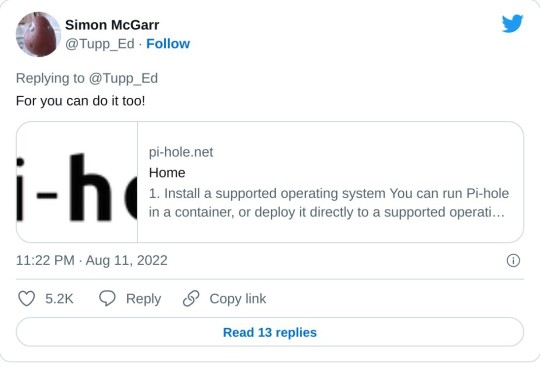
>Update: All4 on the telly appears not to have any ads any more. Goodbye Arnold Clarke!
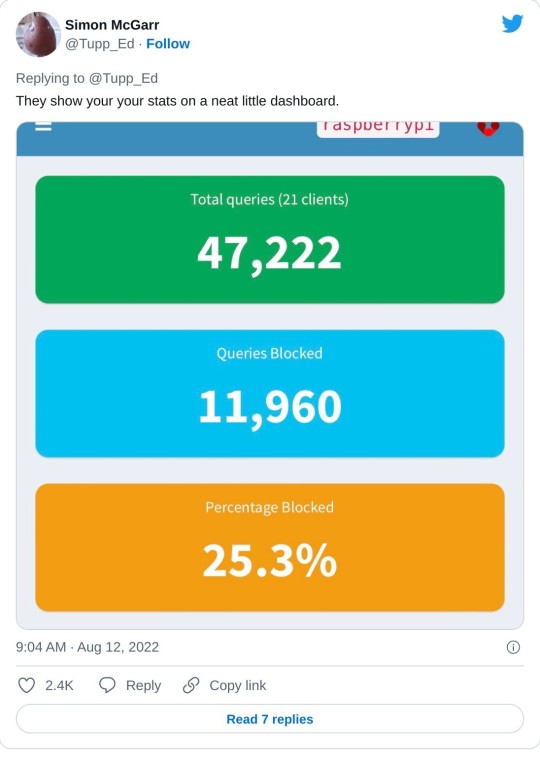
>Lemmings problem now solved.
>Can confirm, after small tests, that RTÉ Player ads are now gone and the player on the phone is now just delivering swift, ad free streams at first click.
>Some queries along the lines of “Are you not stealing the internet?” Firstly, this is my network, so I may set it up as I please (or, you know, my son can do it and I can give him a stupid thumbs up in response). But there is a wider question, based on the ads=internet model.
>I’m afraid I passed the You Wouldn’t Download A Car point back when I first installed ad-blocking plug-ins on a browser. But consider my chatty TV. Individual consumer choice is not the method of addressing pervasive commercial surveillance.
>Should I feel morally obliged not to mute the TV when the ads come on? No, this is a standing tension- a clash of interests. But I think my interest in my family not being under intrusive or covert surveillance at home is superior to the ad company’s wish to profile them.

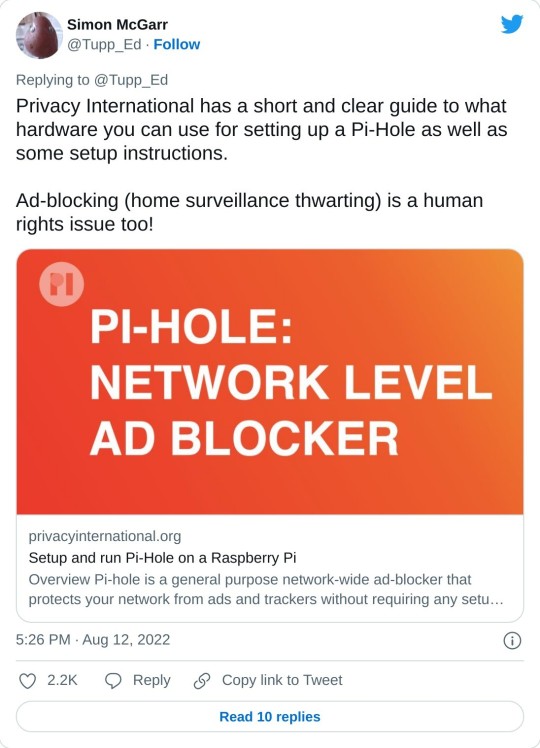
>Aside: 24 hours of Pi Hole stats suggests that Samsung TVs are very chatty. 14,170 chats a day.
>YouTube blocking seems difficult, as the ads usually come from the same domain as the videos. Haven’t tried it, but all of the content can also be delivered from a no-cookies version of the YouTube domain, which doesn’t have the ads. I have asked my son to poke at that idea.
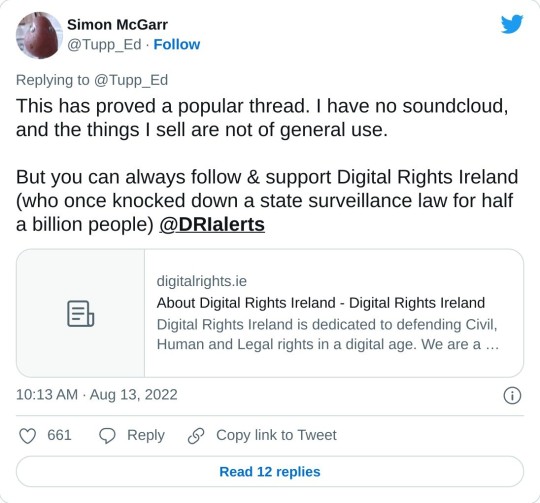
#i have had to set up the pi-hole thrice most likely due to my memory card foolishness#so i know the process and am happy to answer questions
195K notes
·
View notes
Text
Kiuah+ Dietpi = klipper (with fluidd ui) now working on the donated ender 5 plus. Still no successful test print, as all the buildplates. Had questionable histories.
The first glass build plate had chunks out of it because petg was printed on it without a removal layer (rubbed with gluestick? Hairspray? Something sacrificial). It then had. A magnet applied? For attaching a pei coated steel plate? You're supposed to attach the magnet sheet directly to the heating plate,but commitment issues I guess.
The second glass plate had some blue fabric sticker thing? Didn't even fit, had to be pieced together for full coverage. Also the fabric surface is horribly mutilated from prints at this point, and the adhesive does not separate cleanly
Which is to say I'm going to need to get another build plate. Drat. G10 is out of budget at this size, so another spring steel & magnet combo I guess.
0 notes
Video
youtube
DietPi Docker NextCloud External Storage Setup with SAMBA SERVER on RPI3B
1 note
·
View note
Text
Raspberry Pi DietPi - Ein klasse Betriebssystem
Raspberry Pi DietPi – Ein klasse Betriebssystem
Kennt Ihr schon DietPi? Eine klasse sparsame alternative zu RaspberryOS mit der man ganz einfach vorkonfigurierte Software installieren kann. Schaut es Euch an und testet es einmal 😉 https://u-labs.de/portal/dietpi-das-bessere-rapsberry-pi-os-dietpi-betriebssystem-vorgestellt-dietpi-vs-raspberry-pi-os/ Zur Seite von DietPi geht es hier entlang -> Link

View On WordPress
0 notes
Text
So my not-a-cyberdeck monitor lasted about 12 hours before the second battery was red.
And I plan to have monitor power control. So that's good.
After consideration, I'm going with dietpi, not manjaro on this pi 400- terminal/ tui tools for configuration of wifi and such are important.
Continuing the no-mouse setup, I want a tiling window manager... configurable not to tile. A 10 inch 720p screen is not a multitasker. Qtile... refused to install, because known issues that nobody apparently cares to claim as theirs to fix - so usual dependency hell.
AwesomeWM comes equally well recommended - Lua is one of those languages that is Ugly But Bearable in my view. So now I need to figure out what I can safely tear out of this config - multiple desktops? No. Tiling? Everything that can be maximized will be. No vim-ery. I want my alt+tab lest I be driven mad.
I miss gnomes launcher already. That was good keyboard handling. Even if everything else was pricy.
1 note
·
View note
Text
Top 5 Home Server OS distros for self-hosting
Top 5 Home Server OS solutions for self-hosting #homelab #selfhosted #homeserverOSrecommendations #besthomeserver2023 #CasaOSvsDietPicomparison #mediaserversetup #UmbrelOSfeatures #topserverOSforRaspberryPi #networkattachedstoragesolutions
Home servers and home server labs have exploded in popularity because users want to self-host and learn self-hosted services, keep control over their data, and just geek out overall. There is much interest in “home server OS” solutions that make installing and standing up self-hosted solutions easy. This guide discusses the top 5 home server operating systems you should check out. Table of…

View On WordPress
#best server operating systems 2023#CasaOS vs. DietPi comparison#home server OS recommendations#media server setup guides#network attached storage solutions#RAID configurations for servers#server OS for beginners and experts#stream media from home servers#top server OS for Raspberry Pi#UmbrelOS features
0 notes
Text
bad news: xtc sucks so i'm gonna have to try Another os so i can use a different vnc program. because dietpi only acts as a server? i don't even know what you'd serve with it it struggles to play youtube videos while fullscreened (on the pi3 b+ i'm trying to use as a thin client
yeah the rpi hated youtube too much i switched to windows pro and turned on svm and we're trying the vm/thin client configuration again
3 notes
·
View notes
Photo

#janiziolima melhores sistemas operacionais para Raspberry Pi! Raspberry Pi continua sendo um dos computadores mais baratos que existe, no entanto, muita gente desconhece as opções de sistemas operacionais para o Raspberry Pi. Assim, hoje vamos apresentar a você 23 sistemas operacionais para você instalar no seu pequeno computador. Queremos ressaltar que nem todos os sistemas abaixo são Linux, você verá que as possibilidade são muitas, mas vale muito conhecê-las, testa-las. As opções são muitas, uma breve descrição sobre cada sistema para Raspberry Pi será dada, mas as maiores informações estarão no próprio site do projeto que também estará inserido em cada breve descrição. fato interessante, é que existem centenas de sistemas operacionais para o Raspberry Pi, e que ao menos, por baixo, 80 destes sistemas são baseados em Linux e que ao mesmo tempo tem variante para rodar no desktop também. Nota: A ordem dos sistemas operacionais não implica dizer que são melhores ou piores, apenas diagramação do post! Sistemas operacionais para Raspberry Pi 1 – Raspbian O Raspian é um dos sistemas operacionais mais utilizados no Raspberry Pi, inclusive ele é o mais recomendado, inclusive a recomendação vem da própria Raspberry Pi Foundation. Além disso, o sistema tem base no Debian que é um dos sistemas mais estáveis já conhecidos. Para conhecer melhor o sistema e para fazer download acesse o link abaixo: Site do Raspbian 2 – Ubuntu MATE O Ubuntu MATE não é muito conhecido no mundo ARM, mas olhando no site da Raspberry Pi Foundation ele também é indicado, e por sua vez, ele é baseado no Ubuntu que é mantido pela Canonical. No caso deste sistema ele esta disponível para desktop e ARM. É importante ficar de olho nos modelos do Raspberry Pi compatíveis com o sistema antes de instalar. Para conhecer melhor o sistema e para fazer download acesse o link abaixo: Site do Ubuntu MATE 3 – DietPi Bom, o DietPi é um sistema para Raspberry Pi e que assim como outros sistemas possui base Linux, e o melhor também é Debian. Segundo o site do sistema, ele é mais leve que o Raspbian Lite, e suas imagens são pequenas, algo em torno de 400mb. Além disso, o sistema conta com software pró https://www.instagram.com/p/B-ORimlDhBt/?igshid=1j3sdd2oc8up9
0 notes
Video
youtube
How Install Diet Pi Raspberry Pi 4 Or Any SBC - Install Set Up Configure
0 notes
Video
Nextcloud SSL Security | Https Connection | Certboat Installation
0 notes
Link
نصب سیستم عامل DietPi روی رزبری پای با آموزش ویدئویی #رزبری_پای #آیرنکس #الکترونیک #irenx #raspberrypi #raspberry_pi
0 notes
Text
Arplis - News: 7 Ways to Build a Home Office With Raspberry Pi
If you have found yourself working from home, you might be wondering how you’re going to manage. While your laptop might be up to the task, it could be stuck at work. How can you remain productive in a home office without a computer?
And then there is the issue of things like printers, network storage, and keeping up to date with your employer. How can you even afford to set up a home office?
The answer could come in the shape of an affordable credit card sized computer. Here’s how to build a budget home office with Raspberry Pi.
1. Use Raspberry Pi As a Desktop PC
Let’s get started with the basics: getting some work done. Despite its compact dimensions, the Raspberry Pi can be used as a desktop PC. Linux has plenty of office tools you can use to replace Microsoft Office. LibreOffice is the best option and can open and save in open document formats (e.g. DOCX, XLSX) for added compatibility.
However, you’ll get different results depending on which model you use. For the best results, the 2019 Raspberry Pi 4 makes an excellent desktop replacement for productivity purposes. It has the power you need for word processing and other office tasks, for under $50 for the basic package.
Raspberry Pi 4 Raspberry Pi 4 Buy Now On Amazon $46.99
But you can also use the Raspberry Pi 3 as a desktop. With a couple of tweaks you can even access Google Apps for cloud productivity.
2. A Pi-Controlled Smart Office
Need to go bigger than a standard home office? The Raspberry Pi is an ideal Internet of Things device, capable of running more than just a few office apps.
Software development company Monterail used Raspberry Pis to control its smart office project. This included a Pi running a web server to host the web app to control the smart office, one running a relay driver board to control lights, Pis for TV panels, audio entertainment for the office, RGB LED lamps, even door security access.
A truly smart office controlled with Raspberry Pi!
Of course, you’re unlikely to need a home office quite as smart as this. But it should give you a good idea of just what can be achieved.
3. Use a Raspberry Pi for Printing
One challenge you might face with an emergency home office is printing. Fortunately, setting up a printer on the Raspberry Pi is straightforward.
So long as the manufacturer offers Linux print drivers, almost any printer should work with your Raspberry Pi.
But what if you own an older printer without wireless printing? In a reduced space, you might prefer to keep the printer remote, perhaps in a spare room or a cupboard.
Whether you’re using the Raspberry Pi as a desktop or not, a USB printer can be made wireless. Simply hook it up to a wireless-enabled Raspberry Pi and install the CUPs print server software.
Within minutes you have a device suitable for printing to from anywhere on your network. This can work with Apple AirPrint, too, as well as Google Cloud Print, and even 3D printers.
4. Add a Status Display to Your Desk
If you’ve full access to your usual computer but need more information to do your job, consider a status display. Smashing is a Sinatra-based dashboard for displaying pretty much whatever you want.
It might list Google Calendar items, for example, or the current weather. You can use it to check the status of your company web server, check tasks in Asana, and much more.
All you need is a Raspberry Pi connected to a TV. The status display can save a lot of time task switching on your computer. Instead of checking your phone or hitting alt-Tab to look at another app, you can simply glance at the status display.
Originally designed for Dashing, the Smashing project has taken over development of the code. It should work on most Raspberry Pi models, including the Zero.
5. Not Powerful Enough? Use Raspberry Pi as a Thin Client
In some cases you might find the Raspberry Pi isn’t powerful enough for your usual day-to-day use. You have two options here: the first is to dial into a remote computer. Using RDP or VNC you can set up a remote connection from a Raspberry Pi to any other computer. Linux, Windows, macOS—you can remote control any operating system.
If this isn’t suitable, however (remote access has restrictions), the alternative is setting the Pi up as a thin client. This is the nearest you’ll get to running Windows on your Raspberry Pi.
Using a tool called WTWare you can use the Pi as a client of a Windows desktop computer. The full capabilities of the PC will be available, but this does require a reliable network connection. You’ll also need a remote Windows PC set up with WTWare. Our guide to configuring a Raspberry Pi as a Windows thin client will help you here.
6. Use a Status Light to Show You’re Working
Like a lamp outside a recording studio, it’s sensible to let the people you live with know when you’re busy. The Raspberry Pi can help here, too, as demonstrated by Elio Struyf.
His project employs a Raspberry Pi Zero W, Pimoroni Unicorn pHAT, and integration with Microsoft Teams. DietPi runs on the Zero W, with Homebridge for device and software integration. Python code switches the LEDs on and off.
The light activates when Elio is on a call, with three settings: green for available, red for busy, and yellow for away.
This is a great solution to that age-old problem of being disturbed while working from home.
7. Raspberry Pi Web and File Server
Perhaps you’re using a Raspberry Pi as a desktop computer and need to store data on a file server. Maybe you’re a web developer and need a test version of your site for staging.
Either way, you can configure a Raspberry Pi to run as a server. It’s suitable for all manner of server projects, including as a file server. You can even configure the little computer as a local web server. It can host everything from static HTML pages to database-driven PHP sites.
Check our guide to different Raspberry Pi server projects to learn more.
Great Ways to Build Your Home Office With Raspberry Pi
By now you should see how the Raspberry Pi has developed into a suitable desktop replacement ideal for an ad hoc, low budget home office. And it’s possibilities surpass that, from managing printing to integration as a smart office hub.
In short, if you’re working from home at short notice and need to stay productive, this compact, affordable computer is ideal.
Using your Raspberry Pi for work and other sensitive projects? Learn how to secure your Raspberry Pi against unauthorized access.
Read the full article: 7 Ways to Build a Home Office With Raspberry Pi
Arplis - News source https://arplis.com/blogs/news/7-ways-to-build-a-home-office-with-raspberry-pi
0 notes
Text
ExplainingComputers: 5 Raspberry Pi 4 Distros: Manjaro, DietPi, LibreELEC & More!
ExplainingComputers: 5 Raspberry Pi 4 Distros: Manjaro, DietPi, LibreELEC & More!
Check out this new video by ExplainingComputers! Link: https://youtu.be/YSF_jXGH4EQ
Raspberry Pi 4 operating systems review, covering Manjaro, LibreELEC, OpenMedia Vault, Diet Pi, and the 64 bit version of Raspbian.
You can find out more about the ICE Tower cooler in my video here: https://www.youtube.com/watch?v=e6mWImsF9iI
You can download Raspberry Pi 4 image files for the distros covered in…
View On WordPress
0 notes