#home server OS recommendations
Explore tagged Tumblr posts
Text
Top 5 Home Server OS distros for self-hosting
Top 5 Home Server OS solutions for self-hosting #homelab #selfhosted #homeserverOSrecommendations #besthomeserver2023 #CasaOSvsDietPicomparison #mediaserversetup #UmbrelOSfeatures #topserverOSforRaspberryPi #networkattachedstoragesolutions
Home servers and home server labs have exploded in popularity because users want to self-host and learn self-hosted services, keep control over their data, and just geek out overall. There is much interest in “home server OS” solutions that make installing and standing up self-hosted solutions easy. This guide discusses the top 5 home server operating systems you should check out. Table of…

View On WordPress
#best server operating systems 2023#CasaOS vs. DietPi comparison#home server OS recommendations#media server setup guides#network attached storage solutions#RAID configurations for servers#server OS for beginners and experts#stream media from home servers#top server OS for Raspberry Pi#UmbrelOS features
0 notes
Text
Your Phone isn't Evil
There is way way too much focus on devices when it comes to tech wellness.
I get why. For non-technically trained people, doing anything beyond using a device in the most stock way can be intimidating - and companies pay a lot of money to make you think it's bad to do so.
But consuming more ultimately redirects our efforts away from the people who create and profit off of these issues, encourages wasteful conspicuous consumption, and adds yet another paywall to mental and physical well being.
I really think that a lot of the people buying dumbphones and flip phones in an attempt to use theirs less would be better served by simply making privacy a central tenet of how they manage their phones and stop using streaming in favor of local files which fosters better curation.
If you want to help your community, one of the things we need most now are people willing to watch tutorials and figure out how to do things like install custom OS on phones, jailbreak ereaders, make copies of DVDs and Blurays, setting up home servers, and switching a laptop to a Linux OS. These things aren't that difficult objectively but they are more time consuming than some people in our communities can manage right now.
And while we have some folks who've been carrying the torch for a long time, we need more people reviewing and recommending DRM-free books, music you can actually buy and own from places like Bandcamp, and talking about what FOSS (free and open source software) they love using.
You cannot downgrade your way to better relationship with tech alone. You also don't have to at all if you don't want to. The shifts we need are in user control. We don't get their by just picking up other devices we don't control.
33 notes
·
View notes
Photo

Canon Maxify MB2740 4 in 1 Colour Printer All-In-One colour inkjet for home offices. The Canon MAXIFY MB2740 provides mobile printing and cloud integration, while its 500-sheet paper capacity and fast 24ipm mono print speed maximise productivity. General Specifications Functions: Print, Copy, Scan, Fax, Wi-Fi, Ethernet + Cloud Link Printer Specifications: Print Margins (min.) Top: 3mm, Bottom: 5mm, Left & Right: 3.4mm Print Technology: Inkjet, FINE print head Mono Print Speed: 24.0 ipm mono A4¹ Colour Print Speed: 15.5 ipm colour A4¹ First-Print-Out Time Mono: 6 sec (ready) / 10 sec (sleep) Colour: 7 sec (ready) / 12 sec (sleep) Two Sided Printing Automatic (A4, LTR plain paper) Automatic Document Feeder (ADF) Up to 50-sheets Cartridges and Yields Standard Ink Cartridges: Dual Resistant High Density ink 4 ink tanks (Black, Cyan, Magenta, Yellow) Optional XL Ink Cartridges: PGI-1400XL BK (1200 pages)¹ PGI-1400XL C (1020 pages)¹ PGI-1400XL M (780 pages)¹ PGI-1400XL Y (935 pages)¹ Colour ink tanks (CMY) average yield: 900 pages¹ Paper Support Paper Types: Plain Paper Envelopes (DL, COM10, C5, Monarch) Canon High Resolution Paper (HR-101N) Canon Matte (MP-101) Canon Pro Luster (LU-101) Canon Plus Semi-gloss (SG-201) Canon Plus Glossy II (PP-201) Canon Glossy Everyday Use (GP-501) Maximum Paper Input: Upper cassette: 250 sheets of plain paper Lower cassette: 250 sheets of plain paper Paper Sizes: Plain paper: A4, A5, B5, LTR, LGL Photo paper: A4, LTR, 20x25cm, 13x18cm, 10x15cm Custom sizes: Width 89-215.9 mm, Length 127-355.6 mm Paper Weight: Plain paper: 64 - 105 g/m² Canon photo paper up to 275 g/m² Scanner Specifications: Scanner Type: Flatbed, ADF CIS colour scanner Scan Speed: Simplex. 15.5 ipm Col¹ Simplex. 18.5 ipm B/W¹ Scanner Resolution (Optical): Up to 1200 x 1200 dpi¹ Scanning Depth (Input / Output): Colour: 48 bit / 24 bit Greyscale: 16 bit / 8 bit Maximum Document Size: Flatbed: A4, LTR (216x297mm) ADF: A4, LTR, LGL Copier Specifications Copy Speed: ADF colour: 11.5 ipm¹ ADF mono: 22.0 ipm¹ Copy Quality: Standard, High Multiple Copy: Up to 99 pages Copy Functions: Frame Erase, Collate, 2-on-1, 4-on-1 Copy Zoom: 25-400%, Fit to Page Fax Specifications Fax Type: Super G3 / Colour Fax Resolution: Mono: up to 300 x 300dpi Colour: 200 x 200 dpi Fax Speed: Mono: approx. 3 sec. (33.6kbps)¹ Colour: approx. 1 min. (33.6kbps)¹ Fax Memory: Up to 250 pages Coded Speed Dialing: Max. 100 locations Group Dial: Max. 99 locations Interface Display Type & Size: 7.5cm colour touch screen Connectivity Wired LAN: Hi-Speed USB 2.0 Ethernet 10/100Mbps (auto switchable) USB flash memory port (A type) Wireless LAN: Wi-Fi IEEE802.11 b/g/n¹ Wireless LAN Frequency Band: 2.4GHz Access Point Mode Please refer to the user manual for instructions on how to activate/deactivate the wireless LAN. Software Supported Operating Systems: Chrome OS Windows 10 / 8.1 / 8 / 7 / 7 SP1 / Vista SP2 Windows Server 2008 / 2008 R2 / 2012 / 2012 R2 Mac OS X v10.8.5 or later Supported Mobile Systems: iOS, Android, Windows RT, Windows 10 Mobile Minimum System Requirements: Windows: Internet Explorer 8, internet connection or CD-ROM Mac: Safari 5 and internet connection Display: 1024x768 or higher Software Included: Printer driver and fax driver Quick Utility Toolbox IJ Network Device Setup Utility Easy-WebPrint EX Physical Features Weight: 12.1kg Dimensions (W x D x H): 463 x 389 x 320 mm 463 x 459 x 320 mm (paper installed) Acoustic Noise Levels: Approx. 56 dB(A)¹ Recommended Operating Environment: Temperature: 15-30°C Humidity: 10-80%RH (no dew condensation) Power Source: AC 100-240V, 50/60Hz Duty Cycle: up to 20,000 pages¹ Power Consumption: Standby (scanning lamp is off) USB connection to PC : approx. 0.9 W Standby (all ports connected, scanning lamp is off) : approx. 1.7 W Time to enter Standby mode : approx. 7 mins OFF : approx. 0.2 W Copying (USB connection to PC): approx. 26 W¹ Typical Electricity Consumption: 0.15 kWh¹ Recommended Print Volume: 200-1000 pages / month
0 notes
Text
How police can backtrack Tor Nodes to unmask identity
Tor Project was co-founded in 2006 by 7 researchers and has had many sponsors throughout the years, including the Electronic Frontier Foundation (EFF). Here’s how it works:
When you click ‘Connect’ on Tor, you have 3 ‘firewalls’ of connections that shield your connection, and obfuscates it. However, as some might say, “...The internet is forever!” and your connections are definitely logged somewhere. This might include the exit node volunteer’s logs, Tor themselves - even if it might be indirectly/unintentional - or otherwise.

As of 23rd February 2025, there are around 8000 exit nodes – sounds pretty small, but is actually quite a lot of connections. Especially if you are doing investigative forensics!
Now you might ask yourself a few questions… such as, “How (and CAN…) the police track my usage?”, (Yes, they can, and have done so with some people before!) I will get to this question and others in a bit! (In my mind, Tor Project and similar projects are essentially glorified VPNs with a few extra features.)
If you studied IT at all in bootcamps or college, you might remember our bestie the OSI Model. This basically explains how you connect to the internet at all in 7 steps. Lets look!

As you can see, the main concern we have here is with the Network, Transport and Session layers. These 3 steps essentially bridge and keep your connection alive on any website. Tor actually recommends that you don’t have your Tor Browser fullscreen, and I personally recommend this as well!
Most websites - even the onion routed websites - tend to track these metrics:
How long you’ve been on the website
Whether you came from an ad, marketing link, search engine
Device OS
Local time / Timezone
Region (Or within 50 miles radius)
Account signup email
Hints at past usernames (if you sign-in a username you often use)
ISP (Such as Cox, AT&T, Comcast)
….and more
These metrics and stats can be sold to other companies, threat actors, or given to police for investigating.
If police can’t determine from past information mentioned, they will just look through Tor Browser’s Exit Node List and compare your IP with past IPs you’ve utilized.
“Wait… where can they get your IP?!”
They can ask bigger companies (Google, Meta, etc) to provide information.
Freedom of Information Act (FOIA) on you, which anyone can do.
Obtain a warrant to ask your Internet Service Provider (ISP)
If you are asked in-person via warrant to have your home searched, they can also collect the IP here.
So going back to the beginning… “Can the police track my identity and connections on Tor?” Yes. and it’s relatively easy. It’s why I mentioned earlier, how Tor and many Onion routers are essentially glorified VPNs - because they are.
In my opinion, though; they’re really stellar and show some unique websites that aren’t available on the clear net!
References
0 notes
Text

@teakayblog
I was going to respond to this in the replies but I figure this is a good moment to explain this type of thing a bit more in depth.
A NAS, or Network-Attached Storage is basically exactly as it says on the tin. It's a piece of hardware that sits on your home network with digital storage on it that it makes available to people on your network through ethernet or wifi.
They come in a wide range of capabilities ranging from just a simple set of hard drives with no other features other than storage to more advanced options that allow for things like media streaming and have mobile apps that you can put on your phone for things like auto-backups that will run when they detect that you're on the home network. All the way up to full on NAS Servers like what I run at home which are full computers dedicated entirely to storage and media management running their own OS (Unraid in my case) and with what people might consider an inordinate amount of storage for a private person.
If you go on basically any tech shopping site and search for NAS you'll find them available. A word of warning though, they are more expensive than DAS (direct-attach storage) like external hard drives, sometimes MUCH more expensive but their capabilities for people like myself make it worthwhile.
The brands I recommend looking into if you're not tech savvy are Synology and QNAP. They have options for people who've never touched a NAS before and want something that just works all the way up to people who want 70% the benefits of a NAS server but don't want to build one themselves or spend the full price on having a full one built.
SOURCE
Bit of a long video but worth a watch.
TL;DW though is that hidden in the Terms and Conditions for Google's AI Labs is a nice little poison pill that says they get access to your entire Google Drive if you opt in.
So if you're an author of some type and you keep your unpublished works in your G-Drive that means an AI will get to scrape all of it and by opting in you will have given them permission to it. The content creator goes on to predict that Google is going to let out their own streaming service where the scripts, and potentially the art if it's animated, will be almost or entirely AI generated using that scraped data as a baseline and the authors/artist's who's work was essentially stolen in its most raw form to crib from will have zero way of fighting Google on that in our current legal system.
This is of course right in the middle of the writers and actors strike where we're seeing just what lengths studios will go to in order to screw everyone but themselves.
They go on to recommend that if you keep any creative or personal works on Google Drive that you pull it off as soon as possible and delete your entire Drive. They acknowledge that of course this doesn't mean Google really deleted the data but if you do it before they start compulsory opting everyone in there's a chance your work might get overlooked. They also recommend several free editing programs that aren't run by corporations like Google with LibreOffice (the default office program of most Linux distros) being named.
Finally they go over methods of shaming Google which I feel like you just have to watch for comedies sake so I won't describe them in full.
Now this is from me: I know the majority of people don't have the ability to build and manage a big archive just for themselves, but if you're a creative NOW IS THE TIME to educate yourself on what you can do to protect your works. Cloud storage was always iffy at best, but with AI scraping entering the mix it's now downright malignant. Get a bunch of thumb drives, buy some external hard drives, if you have the money buy a pre-built NAS, and if you really want to get into learn how to build your own NAS. These are the old ways before cloud and they're coming back again, more important than ever.
#google#google docs#google drive#ai scraping#ai theft#ai generated theft#wga strike#wga solidarity#sag aftra#sag strike#libreoffice#google is cringe#delete your Google docs#embrace local back-ups#NAS hardware#network attached storage
2K notes
·
View notes
Text
Linux Distros: Find the Top Linux Distributions
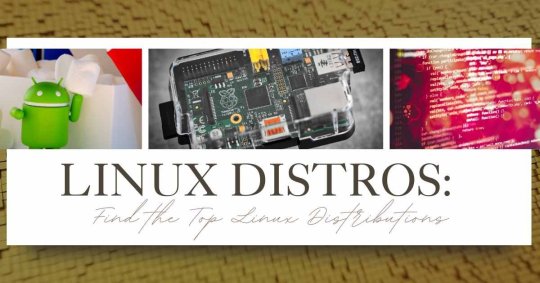
Linux has been around for quite a while, and it's at this point not the confusing, geek just working structure it used to be. Actually, the best Linux distros of 2024 are more user-friendly and flexible than ever before. In the event that you're a programmer, a novice, or someone expecting to revive an old PC, there's an ideal Linux distro out there for you. We should plunge into the universe of Linux and investigate the top conveyances of this current year! Why Choose Linux Distros? Most importantly, for what reason would it be recommended for you to try and think about changing to Linux? All things considered, Linux is open-source, and that indicates it's allowed to utilize and deeply adaptable. It's likewise known for its dependability and security, settling on it an extraordinary decision for both individual and expert use. Also, the Linux people group is huge and stable, so you won't ever be shy of assets or help. Best Linux Distro Programming In the event that you're into coding, you really want a dependable and strong climate. Ubuntu is often hailed as the best Linux distro programming. It's easy to understand and accompanies a colossal storehouse of programming. Ubuntu's vigorous bundle of executives, fantastic help for improvement instruments, and enormous local area pursue it as a top decision for engineers. Another great option is Fedora, which offers state of the art elements and customary updates, guaranteeing you're continuously working with the most recent innovation. The Rise of Remote Work: How to Stay Productive at Home Smallest Linux Distros Got an old PC lying around? The smallest Linux distros can breathe new life into older hardware. Puppy Linux lightweight distro that runs totally in Smash, and that implies it's really quick even on old machines. Another option is Lubuntu, a lighter version of Ubuntu designed for older computers. Lubuntu offers a perfect, straightforward point of interaction without the bulge, making it ideal for low-spec frameworks. Best Linux Distros Distributions for Beginners For those new to Linux, opportunity of purpose is essential. Linux Mint is in many cases suggested as the best Linux conveyance for novices. It has a natural work area climate, and it's out-of-the-crate experience is best in class. Mint's clear UI and pre-presented programming make it a breeze in any case. Zorin operating system is another fledgling well disposed distro that mirrors the look and feel of Windows, making the progress smoother for new clients. Who is Dhaval Buch? SEBI chief’s Husband Best Linux Distros Distribution for Old Laptop If you're expecting to revive an old PC, you truly need a distro that is lightweight and useful.. Xubuntu is an excellent choice. It depends on Ubuntu yet utilizes the lightweight Xfce work area climate, making it quick and responsive on more established equipment. Peppermint operating system is one more incredible choice, intended to be lightweight and proficient, ideal for maturing workstations. Best Linux Distro Server When it comes to servers, stability and security are key. CentOS is a top pick in the server world. It depends on Red Cap Undertaking Linux (RHEL) and offers endeavor level dependability and security. Debian is another top contender, known for its vigor and broad bundle storehouse. Both of these distros are unshakable and trusted by experts all over the planet. Best Linux Distros Distribution Desktop For regular work area use, you need something solid, simple to utilize, and outwardly engaging. Elementary OS is often touted as the best Linux distribution desktop. It offers an extraordinary, clean point of interaction enlivened by macOS, making it a delight to utilize. Pop!_OS, created by System76, is one more fabulous work area distro, known for its smooth plan and magnificent help for gaming and efficiency. Best Linux GNOME Distro In the event that you favor the GNOME desktop work area climate, Fedora is a top decision. It's known for giving an unadulterated Elf experience, with ordinary updates and the most recent highlights. Ubuntu GNOME likewise an incredible choice, offering the soundness of Ubuntu with the polish of Dwarf. Best Linux OS Gaming Gaming on Linux has come a long way, and the best Linux OS gaming distro has to be Pop!_OS. It's created by System76 and offers superb gaming execution out of the container. Pop!_OS incorporates support for Steam and Lutris, making it simple to play your #1 game. Manjaro is another strong gaming distro, with a moving delivery model that guarantees you generally have the most recent programming and drivers. Conclusion Choosing the best Linux distros can seem, by all accounts, to be overwhelming, yet it genuinely slips to your specific prerequisites and tendencies. Whether you're a designer, a juvenile, or someone expecting to resuscitate an old PC, there's a Linux dispersal out there for you. From the lightweight Doggy Linux to the amateur accommodating Linux Mint, the adaptable Ubuntu to the gaming force to be reckoned with Pop!_OS, Linux offers something for everybody. Make a plunge, investigate, and find the distro that feels like home. Unveiling the Surprising Benefits of the ZZ Plant Frequently Asked Question (FAQs):- 1. What are the most ideal decisions of Linux distro for programming in 2024? A. The best Linux distro programming in 2024 is Ubuntu, known for its easy to understand interface and broad programming vault. Fedora is likewise an extraordinary decision for state of the art elements and normal updates. 2. What is the best Linux distro for old PC? A. For more seasoned machines, Xubuntu and Lubuntu are brilliant decisions. Both are lightweight and efficient, ensuring good performance on older hardware. 3. Is Linux Mint a good choice for beginners? A. Yes, Linux Mint is highly recommended for beginners. Its familiar desktop environment and usability make it an extraordinary beginning stage for new Linux clients. 4. What is the best Linux Distros distribution for servers? A. CentOS and Debian are treated as the best Linux distros for servers, known for their solidarity, security, and expansive pack stores. 5. Is it possible to use Linux for gaming? A. Absolutely yes! Pop!_OS and Manjaro are top choices for gaming on Linux, offering phenomenal execution and support for gaming levels like Steam and Lutris. Read the full article
0 notes
Text
Smart Home Automation App Development: Estimating the Costs.

The future is undeniably smart. From phones to watches, and now our homes, the era of intelligent devices is here. Smart home automation applications have become the control center, offering users unparalleled convenience. But, what does it take, monetarily, to build such an application? Let’s dissect the costs associated with smart home automation app development.
1. The Basics of Smart Home Automation App:
Smart home automation apps:
Smart Home Automation App is the future interface of our household environment. By acting as a centralized hub, they communicate with various smart devices within a home.
Purpose:
The primary goal of home automation app development is to offer convenience, enhance security, and provide energy efficiency.
Interconnectivity:
Through technologies like IoT (Internet of Things), these apps seamlessly connect with devices such as thermostats, security cameras, lights, and appliances.
User Control:
Most smart home apps offer user profiles, customization options, and the ability to set routines or schedules.
2. Factors Influencing Development Costs:
Several elements determine the overall cost of home automation app development. They are:
Complexity and Features:
Basic Features:
These include light control, thermostat adjustments, and maybe a few appliance controls. These demand standard programming and design efforts.
Advanced Features:
Think of voice-command integration with platforms like Alexa or Google Home, AI-driven energy-saving recommendations, augmented reality for home security visuals, or even machine learning algorithms for predictive behaviors. Such features require sophisticated coding and integration, raising costs.
Platform Choice:
Single Platform (iOS or Android):
Choosing one platform initially can save costs but may limit the audience reach.
Cross-Platform Development:
Tools like Flutter or React, Native enable development for both iOS and Android, potentially saving time and money but may compromise on some native features.
UI/UX Design:
A user-friendly design is paramount. Investing in a thoughtful UI/UX not only ensures user satisfaction but can significantly influence user adoption and retention rates. Costs here cover design tools, user testing, and potential iterations.
Backend Infrastructure:
Cloud Solutions:
Platforms like AWS, Google Cloud, or Azure offer scalable solutions but come with monthly costs based on usage.
Dedicated Servers:
These might have a higher upfront cost but can be more economical in the long run for large-scale applications.
3. Breakdown of Costs by Development Phase:
Research and Planning:
Here, costs are often overlooked. Spending on market analysis tools, surveys, or even focus groups ensures the app’s feasibility and potential profitability.
Design:
Besides software costs, this phase may also require hiring expert designers, holding brainstorming sessions, and multiple design iterations.
Development:
Depending on the chosen framework or native development route, costs can vary significantly. Additionally, costs might inflate if third-party integrations (like weather services or voice-command platforms) require paid access.
Testing & Launch:
Testing involves not just bug identification but also stress-testing the app under potential real-world scenarios. The launch might also include costs for listing the app on platforms like the App Store or Google Play.
4. Ongoing Costs Post Launch:
After the launch, an app incurs ongoing expenses:
Maintenance and Updates:
The tech world evolves rapidly. To keep an app relevant and functional, regular updates are crucial. This might involve adapting to new OS versions, integrating new device capabilities, or simply refining features.
Marketing and Promotion:
In a crowded app market, visibility is key. This might involve expenses for online advertising, collaborations, content marketing, or even physical promotional events.
Server and Cloud Costs:
As user numbers grow, so does the demand for servers or cloud resources. This can lead to increasing monthly or annual costs.
5. Ways to Minimise Development Costs:
MVP Approach:
By focusing on core features initially, one can gauge user response and then decide on further investment.
Open-Source Tools:
Leveraging free tools or platforms can drastically reduce costs.
Outsourcing:
Regions like Eastern Europe, India, and Southeast Asia offer competitive rates for high-quality development services.
Conclusion:
Building a Smart Home Automation Application is an investment. While the allure of creating a state-of-the-art app is tempting, it’s crucial to balance aspirations with budgetary constraints. By understanding the detailed cost breakdown and strategically planning the development phases, one can achieve an optimal balance between cost and quality, paving the way for an application that not only satisfies user needs but also offers a commendable return on investment.
Originally published at https://webarcitech.com on August 23, 2023.
0 notes
Text
Thank you for asking! Caveats that 1) this is for PC and home server applications only, because those are the use cases that I and the people I know use Linux for most often, and 2) these are my own hot takes, feel free to disagree and shout at me in the notes.
So, imo there are 4 Linux (GNU/Linux if you will) distros that I consider endgame daily drivers for almost every single Linux user, because they fill a specific desirable niche, and do it the best.
1: Debian - the universal, default distro. The perfect everything works and nothing breaks system for people who want to get things done. There's a reason almost every other distro is based on it, and with some time you can customise it to act like any of those distros without the added baggage (looking at you Canonical).
2: Arch - the power user distro. For people who want their computer new, fast, and shiny, those who fuss over detail and want everything in place, and those who think that booting their computer to see an inscrutable error and a terminal prompt means they're in for a "fun afternoon". Full disclosure I am currently running Arch and I have no plans on changing that any time soon because it's awesome. Super powerful, super customisable, there's a reason it's so popular with the nerds.
3: Gentoo - similar to Arch, but for the from-source nerds. If you want to know absolutely everything that happens on your system, from scratch, and have the power to do whatever you want whenever you want for whatever reason, then Gentoo is the distro for you. I have met 1 person who used it and they terrified me.
4: NixOS - the declarative distro. Perfectly functional, perfectly perfect (note that's functional as in functional programming, having used it for 6 months it is not very functional in the traditional sense). But for those who want easy upkeep, booting to old generations, an ability to reproduce their environment at any time for any reason, all the reasons people keep singing its praises, NixOS is the only option. It would be my go to if it wasn't so unusable (and that's coming from a Haskell programmer).
There are of course other distros for specific use cases, like Porteus if you want a computer on your keychain, Kali Linux if you think you're a hacker but you don't know what Qubes OS is, and Alpine if you really hate Richard Stallman I guess, but for 99% of people one of the 4 above is the right choice to end distro hopping.
However, I don't think any of these - aside from maybe Debian, maybe - should be installed by a first time user. NixOS can be good if you're installing it on someone else's machine and they only need a browser (think grandparents' wheezing 10 year old tower pc) because you know for a fact they can't do anything to break it, but none of these are for beginners in the Linux community. Recommending distros like this to newbies is partly how Linux has managed to retain its reputation as complicated and inscrutable, and I do not want to contribute to that by giving someone the impression they should try out Gentoo to 'see what all this Linux business is about'.
I'm realizing that I'm not that familiar with the less-technical distributions and I probably should be tbh! Especially with how often I recommend Linux to people lmao
#thanks to anyone reading this for entertaining my thoughts#if you're a Linux nerd or you're interested in getting into Linux then feel free to DM me because I love this shit#break free from paying out the nose for Windows and join us in the Open Source land of endless possibilities!
41 notes
·
View notes
Text
Microsoft and Project Pluto
I've been doing some digging around Microsoft's future plans, seeing how more or less astroturfing several manufacturers into releasing TPM 2.0-compliant potatoes that can barely run Windows 11 seems to have gone over well.
Welp, their long-term goal is to lock down AMD and Intel-based compliant systems to be forced to execute and sign on Microsoft code alone. As in, no bootloader, no Linux, no picking the most lightweight option for your server stack if you're in IT professionally - Windows or bust. Installing Linux on machines like this would force hardware devs to issue the proper certs on their own, instead of working like they have for the past twenty or so years and just close their eyes, agree to a standard - usually Microsoft's - and hit Go. There's also talks to tie Windows Update with your system kernel, which means that in practice, the House that Gates Built could steal a page from Ubuntu and find a way to issue kernel revisions while the OS is still running. It's also possible that they could use that to push non-mandatory, but recommended updates onto you, potentially undoing previously-used features or maybe bricking your rig, depending on your hardware setup.
Seeing how Satya Nadella's response to entry-tier hardware barely managing to run Windows 11 as their stock OS was to basically shrug and go "Welp, just go buy a nicer PC! Here's a list of affiliates!", I think we can fear the worst.
If it really falls down to motherboard or chip manufacturers not taking whatever payola M$ might hit them with, we're effectively screwed. We've known for years, now, that Microsoft wants to lock down the PC ecosystem to something closer to Apple's own walled garden. Their stated pretense is usually added security at the corporate level, but I'm really dreading the future of what's both my job and my hobby if it all boils down to me choosing a locked-down box with an apple-shaped logo or a locked-down box with four squares on it.
Windows worming its way into my firmware's microcode.
The very thought makes me queasy. Oh, and all the normies are going to settle with an eye-roll and a sigh, of course. I've heard it all before. "They're making computers easier to use, isn't that a good thing?! Whatever man, you'll whine and bitch and then load up Steam to benchmark things as usual, so why the Hell do you care that much?"
This isn't about ease of use. This is about control. I own every screw, every chip, every via and fan blade in my two rigs. I own them. The data that's on them is also mine, within reason.
If Microsoft has its way, we'll all be subletting our ability to do our damn jobs, as fucking dystopian as it seems. How the fuck do you think sysadmins at the corporate level are going to take to someone at Microsoft pushing a revision on Windows 12 or whatever, and settling with a pithy apology for all the late-in-cycle computer parks and IT budgets they've just ruined? Fuck, my boss practically has a panic attack whenever one of the kids in the call centre fucks up a headset or a mouse pad; I can't imagine how she'll take to repeated wholesale overhauls of our workstations because someone at Redmond decided to shorten the shelf life of a perfectly good product!
One of the top dogs came up to me a few days back and started joshing around. "But seriously man, why are you making us use Linux, bro? Like, everyone knows Windows!"
I smiled. "You're running off of a reskinned Ubuntu MATE, Steve, because if I asked you to buy me ten thou's worth of Windows 11 licenses and then told you we'll need to add new hardware to make 'em run, you'd rip my badge from my jacket, piss in my trash can and send me home without so much as a please and a thank you. Using my method, all you had to deal with was one afternoon's worth of file migrations and budget enough for eight PowerPoint slides, a twenty-minute break and some extra coffee, to train everyone."
Sometimes, small-to-medium business heads can be absolute idiots.
2 notes
·
View notes
Text
Tor Browser
The Tor Browser is a browser that hides attempts to hide your identity from the servers you’re connecting to, as well as any malicious third-parties (advertisers, governments, hackers, etc). While it’s not magic and there are still ways for your identity to be leaked, it’s a hell of a lot harder than if you were using a normal browser.
The Tor Network is a network of computers (called “Nodes”) that are used by Tor to anonymize your internet. The browser negotiates three of these Nodes on launch (The three nodes your browser picks is called your “Onion Circuit”), and any time you connect to a server, the request is passed through each of these nodes that are part of your circuit, before hitting the server. Each of these nodes has its own layer of encryption, hence the common “Onion” analogy used by Tor and its users.
Installing Tor is incredibly easy, and free. Just go to the download page (https://www.torproject.org/download) and select your OS. Download the file, and install–it’ll walk you through the whole process.
When you first run Tor you need to ask yourself a few questions: “Am I in a country that will attempt to block Tor traffic?”, “Am I on a network at home/work/school that will attempt to block Tor traffic?”, and “Am I on a network where Tor use will raise suspicion?”. If the answer to any of these is yes, you need to use a “bridge”. On the first time opened, Tor will ask if you want to set up a bridge. If you want to, go ahead and click the button to set one up. You’ll see a couple options for bridges, most notably “obfs4” and “snowflake”. Go ahead and select either of these. If it can’t connect after you’ve launched it, go into the browser settings and try the other one.
Once connected, if all goes well, you’ll land either on the Tor Project’s main site, or a site called dark.fail. The first thing I’d recommend you do is go to https://check.torproject.org/ and see if it says you’re connected to Tor. If you are, then everything is working!
As with a lot of security software, the easiest way to lose your anonymity is through the human. You need to be careful about how you use Tor if you don’t want your identity to be found. Don’t sign into anything connected to your identity, don’t sign up to anything connected to your identity, don’t post your personal information, etc. doing any of these is effectively calling up whoever you’re trying to hide from and telling them exactly who you are and what you’re doing.
As an example, if you’re using Tor to order products from a market (We’ll talk about markets in another post), and at the same time you’re browsing your personal facebook, you’ve now correlated the traffic from your facebook to the traffic on the market. Tor can’t protect you if you don’t practice good internet hygiene.
Speaking of social media, a lot of sites will block traffic coming from the Tor network. Unfortunately this will usually rule out things like creating anonymous social media accounts over Tor, though there are some social media sites that work. While I haven’t tested them extensively, the Fediverse seems to work, so social media sites like Pixelfed and Mastodon will work fine.
If you’re dealing with very sensitive data (for example, you’re planning Direct Action or buying drugs), then I’d recommend not stopping with Tor. The setup I recommend is running a Whonix VM stored in a hidden Veracrypt Volume, or using TailsOS on a flash drive. These are both definitely more involved to set up, but definitely worth it (Every step of both is totally free, save for the flash drive you’d need for TailsOS). I’ll make a tutorial for setting up both of these in the near future.
Hidden Services
It would be a glaring hole in this post if I didn’t talk about hidden services, which are one of the features of Tor that makes it especially awesome. Hidden services are sometimes called the “Dark web”, but the vast majority of them are a lot less scary than the clickbait articles and youtube videos would have you believe. All these are, are sites hosted directly in the Tor network. Instead of a .com, .net, .co, or other TLDs, the sites end in a .onion, and can only be accessed using Tor. These addresses are long strings of very random-looking characters (For example, dark.fail’s onion mirror is http://darkfailenbsdla5mal2mxn2uz66od5vtzd5qozslagrfzachha3f3id.onion)
Using these sites instead of normal sites (Colloquially referred to as “clearnet” sites) is actually more secure than accessing clearnet sites, so I’d heavily recommend using them wherever you can. If a clearnet site has an onion mirror, a button labeled “.onion available” will show up next to the URL. Just click that, and the hidden service will be loaded.
28 notes
·
View notes
Text
Spy x Family 9 | Paripi 10 - 12 (FINAL)
Spy x Family 9
I love how the CR subbers did the little echo thing with the subs.
Yuri’s possessiveness of his sister reminds me of this one Samatoki fan manga (from HypMic of course).
Paripi Koumei 10
This is so close to finishing…I’ll miss it when it’s gone.
Shibuya 109 is the background.
Uh…question. Does Kongming know how to operate a shower…? Or does he go to a bathhouse?
For some reason, I had to watch a few seconds a few times before I understood what was happening.
The title of a work is always important, whether it be for a blog, book or song.
Yup, Futaba has freckles.
“…how do people decide on titles anyway?”
One of the bubbles on the handouts talks about a “guerrilla live [concert]”.
Looks like the computer they’re using is a variation of a Mac…at least, OS-wise.
Looks like Sekitoba did indeed notice Kabe’s shaking.
…Kongming…went home?! I didn’t expect that!!! What???
Paripi 11
“…recommended that he…”
Tbh, I’d never heard of the Shibuya moyai until it became an injoke in the server I’m a moderator of… *sweatdrops*
Tover Records, kek.
Ain’t it dangerous on the roof of Shibuya 109, Kongming…?
The eyecatch didn’t even have “Paripi Koumei!” this time… (slightly forlorn because this means the anime is ending soon)
*wheezes* Airhorns! That always means a rap song…in HypMic terms, at least.
A & M instead of H & M…heh.
Update: The QR code after Eiko’s concert is for the Paripi Koumei anime website. I couldn’t get the other QR code, but I assume it leads to the same place.
Update 2: After someone on the ANN forums mentioned it, turns out I found Nanami in the OP dancing alongside Kabe, Owner Kobayashi, Kongming and Eiko.
Paripi 12 (FINAL)
…oops, I take a break for a week or two…I come back and get duped by that QR code again… *sweatdrops* (I love Paripi, but I had other commitments – including watching Cowboy Bebop – which meant this anime had to take the backseat.)
“Perceive your dream…”
The DMC logo (…or was it DMD…?) I saw earlier was a parody of DMM Games (responsible for Touken Ranbu), while the Atsu…something…logo was a parody of a drugstore chain called Matsumoto Kiyoshi.
That sash of Kongming’s… Kek!
We haven’t heard from Mia in a long time… *sweatdrops*
This anime isn’t just Kongming’s story – it’s Eiko’s and Nanami’s, moreso than anyone else’s.
Ohhhhhhhhhh…that makes a tonne of sense. Shibuya 109 got in uncensored because the 109 staff were in on this production…haha.
Awww…that was great. See you around some time!
2 notes
·
View notes
Text
@tototavros replied to your text post
what does kubectl do, and would you recommend the setup you have?
Kubernetes.
Tiny 4-node hardware Kubernetes installation that I can test stuff out on without paying the man (AWS) his money.
As for the second half, sorta? It sort of evolved from a 3-monitor, 2.5 computer setup (Desktop + work/home laptop) into the monstrosity it is today over the last year or so when I kept having spare parts from building the *last* computer.
So the history is:
1) 2011 desktop 2) 2013 laptop can no longer really keep up. 3) #1 dies in 2021 and is replaced by gaming desktop. 4) #3 doesn't play nice with Linux and #2 is old, so let's re-use the old case/GPU and some spare parts and throw together a cheap AM4 Linux build. 5) #4 doesn't have enough cores to run all my VMs, so we double the cores and 4x the RAM, take the CPU/RAM and build in a Hyte Revolt 3 build for a LAN box. 6) And then the Arch build is just a fun APU build with a 5700G. 7) New work laptop shows up.
Pros: A set of $100 KVMs and $20 USB switch beats having multiple multiple monitor setups? Most monitors have 2 HDMI in and 1 Displayport, so that's 6 possible computers on all my monitors and only four of my eight non-server-based computers use all the monitors so.
I can be so so lazy and also when I'm doing random Linux maintenance, swap back and forth between two or three computers at once.
Cons: Despite having set this all up over a year or two, I still forget which of the 6 computers plugged into the Little Bears is which and then there's no sound.
There is *so so so* much maintenance. You're not just running apt-get, you're running apt-get on N+2 OS's installed across half a dozen computers and half a dozen bootable USB's aside. You're not just installing Slack and rejoining your , you're doing this on half a dozen serious computers. You're not just trying to convince the Raspberry Pi to run 1080p instead of 4k because lol Pis cannot do that, you're doing it half a dozen times on three different OS's. You're not updating Lightroom, you're updating Lightroom on 3 computers.
Related to that, the thing about using Windows 10, OS X, and 4 different flavors of Linux is that I am very very broad and not terribly deep at all.
Also related to that, I'm horribly invested in the cloud.
Am I happy with it? If I kept computers:
Linux desktop, Windows desktop, (2) Mac laptop(s) is really a nice 3(4) computer setup and I think I'll maintain this for the rest of my life.
I love my Retropie and my Pihole, I think I'd skip the rest and run microk8s locally on a big 59X0x or 12900k build instead.
/The downside of spending several thousand dollars on a computer is that you spent several thousand dollars on a computer. The upside is that you get a completely functional decade out of them even if the end of the decade is a bit glitchy.
4 notes
·
View notes
Text
Wd My Passport Ultra Software Download Mac
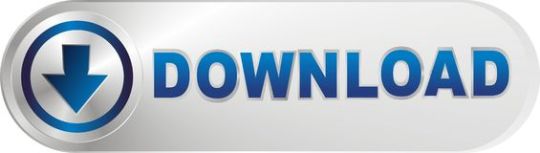
I have eventually got my personal mac, the problem is I have a WD My Passport portable HD, with all my art, photos, and data I had done with the PC. I wish to copy files from my mac to the drive, it wont allow me. But when I open and copy files from the drive to the mac it works. How do I fix this without formatting the drive?

Summary: Have you received the error: 'The disk you inserted was not readable by this computer' on Mac? Don't worry, this article will focus on how to fix WD My Passport is corrupted or unreadable on Mac. To avoid the loss of important data, you'd better recover lost data from the unreadable WD My Passport with iBoysoft Data Recovery for Mac.
WD My Passport external hard drive is able to work on Mac and Windows for data transferring or backup. It is popular for its auto backup and passport protection features, keeping your files and folders safe. However, there are times that the WD My Passport becomes unreadable or corrupted on Mac. You may be greeted with errors like 'The disk you inserted was not readable by this computer', which prevents you from accessing all data stored on the drive.
Dec 04, 2018 Another difference is My Passport Ultra is USB-C ready, USB 3.0 compatible and formatted for Windows 10 to with plug-and-play storage out of the box. It also includes with NTFS driver for macOS so you can work on macOS operating system without reformatting. While you have to reformat My Passport into compatible file format in order to use it on.
My Passport; My Cloud Home; My Cloud; My Book; Internal Drives / SSDs; WD Elements / WD easystore; Embedded & Removable Flash; WD ReadyView; Legacy & Other Products; Downloads WD Software; Product Firmware; Product Downloads; Warranty & Returns Warranty Services; Warranty Policy; Data Recovery; Shipping Addresses.
List of all WD firmware and software available for download.
It's so frustrating when you meet this issue. If you are struggling to solve this issue, you will find a collection of verified troubleshooting steps.
Table of contents
1. Causes of WD My Passport not readable on Mac error
2. How to fix 'WD My Passport unreadable' on Mac error?
3. Conclusion
Note: If you received the disk not readable error with three options: Initialize, Ignore and Eject, please don't select 'Initialize'. Initializing the drive will erase all of the data that is currently sitting on the drive, which makes it difficult to recover lost data.
Causes of WD My Passport not readable on Mac error
Let's at first take a look at the complaint from community.wd.com:
'My WD My Passport 2TB Portable External Hard Drive has suddenly become unreadable on my laptop (MacBook Pro Server with macOS 10.12 Sierra) and I have tried on a MacBook Pro 2011 running 10.13 High Sierra with the same results. Any suggestions to fix my unreadable WD drive?'
The good news is, even though you have been prompted with an error message, at least your WD My Passport drive is recognized. There are many reasons that can lead to a drive not being readable, but essentially this is because the internal file system is damaged. Some of the possible reasons for this error are described as follow:
Mac malfunctions
Outdated drivers
Faulty connections
Write-protected drive
The WD My Passport is not formatted
An internal file system error or bad sectors
Virus/malware infection to your WD My Passport
Incompatibility issue between your WD My Passport and Mac machine
Accidental interruption or removal of your WD My Passport during transferring data
How to fix 'WD My Passport unreadable' on Mac error?
In most cases, the issue can be repaired with a simple initialize. But this operation will remove all data stored on this drive. Are there any other ways to fix WD My Passport unreadable issue on Mac? Of course, just try these solutions one by one:
Solution 1: Re-insert the WD My Passport
The first and foremost thing is to remove the WD My Passport safely from Mac and then re-plug it into the USB port properly. If the external hard drive mounts and appears on the left sidebar of Finder, then you can access the drive. However, if the WD drive still won't mount or the error persists, continue with the next method below.
Solution 2: Check the Mac computer
The next step is to check whether your Mac machine has a problem or not. Just connect a different storage device to your Mac. If this error still pops up, the problem may refer to your Mac machine, you can restart your Mac to see if everything works well. Otherwise, if you can see the other drive in Finder, the problem is associated with the previous WD My Passport.
Solution 3: Check if the WD My Passport is encrypted
The WD My Passport for Mac corrupted or readable issue can also happen if the drive is encrypted by BitLocker. By default, the Mac computers cannot recognize a BitLocker encrypted drive, which means you are unable to read or write BitLocker encrypted drive on Mac.
You can insert the drive in a PC and then turn off the BitLocker encryption so that it can be read on Mac. In addition, you can access a BitLocker encrypted drive with the help of a third party tool.
Solution 4: Update Mac drivers
Drivers enable one or more hardware devices to communicate with the computer's operating system. If drivers are out-of-date, a variety of issues will happen such as the disk not readable error. Apple handles all system and driver updates for your system. To check if any updates are available, please do the following:
Step 1: Go to Apple menu and select 'App Store'.
Step 2: Click on the 'Updates' button located on the top pane.
Step 3: Check available updates for your system and applications.
Solution 5: Repair the WD My Passport in Disk utility
Disk Utility is a built-in used to erase, format or manage internal disks and external storage devices. The most important feature of Disk Utility is First Aid, which helps detect and repair any issue with your disk. Here is how to run First Aid on your Mac to repair the unreadable WD My Passport:
Step 1: Open Disk Utility from your /Applications/Utilities folder.
Step 2: Select the unreadable WD My Passport in the left side bar.
Step 3: Select the 'First Aid' tab.
If Disk Utility tells you the disk is about to fail, back up your data and replace the disk. You can't repair the disk. Otherwise, continue to step 4.
Step 4: Click Run.
If Disk Utility reports that the disk appears to be OK or has been repaired, you're done. Otherwise, you have to back up as much of your data as possible.
Solution 6: Recover lost data and erase the WD My Passport
If the error still exists, you have no choice but erase the WD My Passport. But keep in mind that you will lose all data store on this disk. If you didn't back up important data, you should get lost data back with free Online data recovery software at first.
Step 1: Recover lost data from the unreadable WD My Password on Mac
If you are not sure which data recovery tool you can trust, iBoysoft Data Recovery for Mac is highly recommended to recover lost data from the unreadable or corrupted WD My Passport. This free Mac data recovery can scan and recover lost data from unreadable SD cards, internal Macintosh hard drives, external hard drives, USB flash drives, etc. iBoysoft Data Recovery for Mac provides a complete Mac data recovery solution even if your Mac won't boot/turn on, your device is failing, inaccessible or has lost a partition.
Moreover, iBoysoft Data Recovery for Mac can also recover recently or permanently deleted files, recover lost data from formatted hard drives, recover lost data from unmountable hard drives, and recover lost data from inaccessible drives, etc. This software supports recovering documents, photos, videos, emails, and music files. It's fully compatible with macOS Big Sur 11/Catalina 10.15/Mojave 10.14/High Sierra 10.13/Sierra 10.12 and Mac OS X 10.11/10.10/10.9/10.8/10.7.
1. Download and install iBoysoft Data Recovery for Mac on Mac.
2. Launch iBoysoft Data Recovery for Mac.
3. Select the unreadable WD My Passport and click 'Next' to search for lost files.
4. Preview the searching results, choose those you want and click 'Recover' to get them back.
5. Go over to ensure all lost files have been successfully restored.
Step 2: Erase the unreadable WD My Password in Disk Utility
After you get files off the WD My passport hard drive, you are safe to erase this external hard drive to make it work again. Reformatting will fix the unreadable error and the drive can be ready to use. Then you can copy the recovered data back.
• How to format external hard drive on Mac?
Solution 7: Ask data recovery service for help
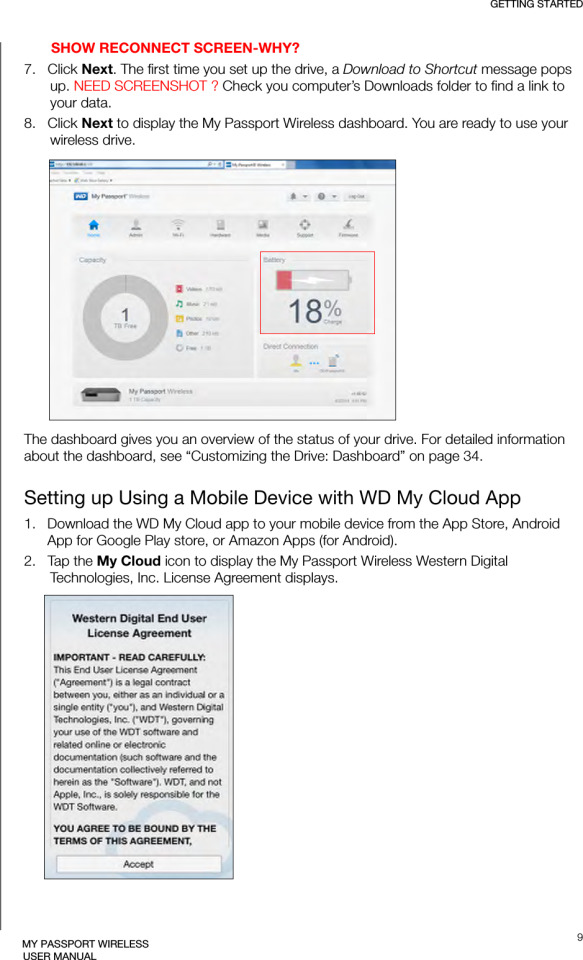
However, if the solutions above don't fix the WD My Passport unreadable issue for you, or your WD My Passport even won't show up on Mac, it's probably the drive has been physically damaged. In that case, you should send it to a local data recovery service or replace it with a new one.

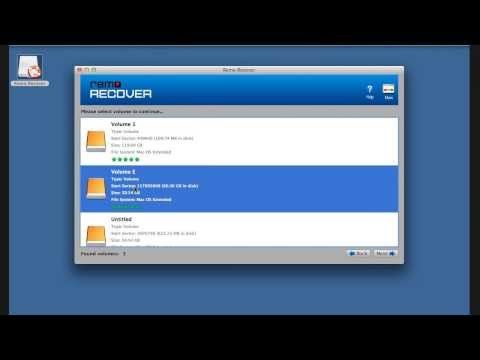
Wd My Passport Ultra Software

Wd My Passport Ultra Software Download Mac Version
Conclusion
Wd Passport Ultra Software Download
Hope these solutions have helped you fix the WD My Passport corrupted or unreadable issue. If you have any question about this article, stay in touch with us for further assistance. Specifically, we'd love to hear if you have other solutions for this issue.
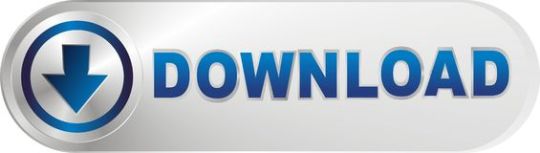
1 note
·
View note
Text
Vpn For Mac Os X Server
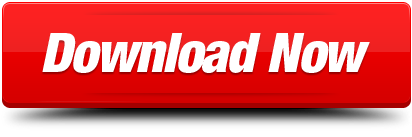
VPN Host Name: The Fully Qualified Domain Name you can use to access your VPN server. ( Requires properly configured DNS.) Shared Secret: Used as a way for VPN.
Buy OS X Server. Just like that, your Mac is a powerful server. MacOS Server brings even more power to your business, home office, or school. Designed to work with macOS and iOS, macOS Server makes it easy to configure Mac and iOS devices. It’s also remarkably simple to install, set up, and manage.
I'm configuring a Mac as a server with a VPN service. So, I opened the ports listed as used by VPN in Apple documentation: UDP 500 - 500 (+ESP and AH) UDP 4500 - 4500; Any UDP - 1701 (I got to these configs setup by the router wizard to setup the VPN ports) Now, problem number 1: I cannot connect to my VPN.
Home > Articles > Apple > Operating Systems
␡
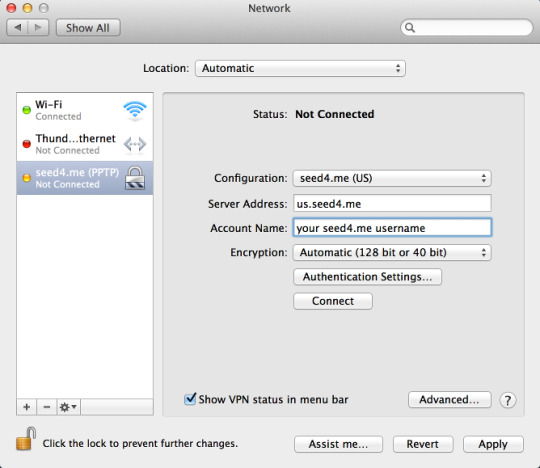
Configuring L2TP Access
Page 1 of 5Next >
In Part 1 of his series on VPN solutions for Mac OS X, Ryan Faas illustrated the process of connecting a Mac to a remote network using VPN. Ryan now continues the discussion from the other end of the spectrum by showing you how to enable, configure, and control VPN access to your network using Mac OS X Server.
Like this article? We recommend
Real World Mac Maintenance and Backups
Like this article? We recommend
Like this article? We recommend
Part 1 of this series looked at how to connect a computer to a remote network using VPN. This article continues the discussion of VPN services for Mac OS X from the opposite perspective, that of configuring Mac OS X Server’s VPN service. The VPN service of Mac OS X Server supports both the L2TP over IPSec and PPTP protocols commonly used by both Macs and Windows PCs. It also integrates with Open Directory, enabling you to configure VPN access based on individual users and groups as well as offering various additional security and authentication methods.
To configure the VPN service, launch Server Admin and select VPN in the Computer & Services list for the appropriate server. If you are using NAT on your network, remember that the VPN server must have a public IP address to accept connections from outside your network as well as an internal IP address. Also make certain that the ports for the appropriate VPN protocols (1701 for L2TP, 1723 for PPTP) are open in your firewall configuration. After the VPN service is configured, you use the Start Service button in the Server Admin toolbar to start the VPN service.
As you can see in Figure 1, the VPN service contains four primary panes for which there are tabs at the bottom of the window: Overview, Log, Connections, and Settings. Overview enables you to see the status of both VPN protocols and the number of connections. Log allows you to view the VPN service log. Connections displays information for all current VPN connections, including the user who is connected, the remote IP address from which they are connected, the internal IP address assigned to them by the VPN service, which VPN protocol they are connected by, and how long they have been connected. The Settings Pane, which is shown in Figure 1, is where you configure the VPN service.
Figure 1 VPN Service Settings pane in Server Admin
Configuring L2TP Access
The VPN Settings pane includes four tabs: L2TP, PPTP, Logging, and Client Information. The L2TP and PPTP tabs allow you to enable and configure each of the two VPN protocols (you can opt to use either or both protocols). The L2TP tab, shown in Figure 1, includes a checkbox to enable the service as well as a starting and ending IP address field and radio buttons for selecting an IPSec authentication method. As discussed in Part 1 of this series, L2TP offers additional security over PPTP by allowing the server to ensure that the computer requesting a VPN connection is a trusted computer by the use of security certificates or a shared secret (a string of text entered on both the server and remote computer).
If you are using a shared secret instead of a security certificate for L2TP, enter it in this field. If you are using a shared secret, remember to make it as secure as possible and to change it on a regular basis (informing users that connect using L2TP) as a precaution against the secret becoming available to individuals other than authorized VPN users. Using security certificates, which can be generated using the General Server information pane of Server Admin is inherently more secure than using a shared secret. If you choose to use a certificate, select the appropriate radio button and then select your certificate from the pop-up menu.
The IP address fields are used to assign the IP address pool for each protocol. These IP address ranges function much like a DHCP scope and are used to assign internal network IP addresses to each computer that connects using VPN. You must create VPN IP address ranges that are unique from your DHCP scope(s) and static IP addresses to avoid IP address conflicts within the network. You should also make certain that you assign ranges large enough to accommodate all the VPN users that you need to support.
The PPP Authentication pop-up menu allows you to choose what method will be used for verifying users’ names and passwords when they attempt to establish a VPN connection. You can choose to use either Kerberos or MS-CHAPv2. Kerberos is a more secure option, but it does require that your VPN server and remote computers be bound to the same Open Directory domain and that Kerberos be properly configured for that domain to function. MS-CHAPv2 exchanges usernames and passwords in solidly encrypted form and is more broadly supported and can be easier to troubleshoot. If you are supporting Windows PCs as remote computers, you should choose MS-CHAPv2.
Mac Os X Server Vpn L2tp Ports
Related Resources
Book $55.99
Mac Os L2tp Vpn
eBook (Watermarked) $55.99
Mac Os X Server Vpn Not Responding
Web Edition $55.99
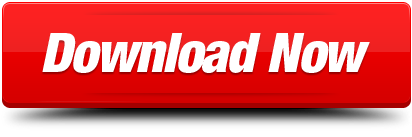
1 note
·
View note
Text
Personal Budget Software Free Mac 10.6.8
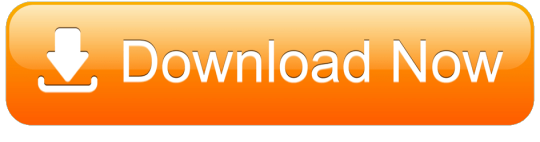
Feb 03, 2020 The best budgeting apps can help you manage your money and, dare we say, even make it fun. Here are our picks for the top personal finance tools. Personal Budgeting Software for Mac and iOS. Latest News - May 7th 2020 MoneyWell 3.0.14. Taking control of your personal budget. MoneyWell is a personal finance package built around the concept of envelope budgeting. It's designed to keep you from overspending by using proactive budgeting techniques. Try MoneyWell For Free. Three Simple. Zoom Free VIEW →. Start or join a 100-person meeting with face-to-face video, high quality screen sharing, and instant messaging.
When you upgrade to macOS Catalina, you get more of everything you love about Mac. Experience dedicated apps for music, TV, and podcasts. Smart new features in the apps you use every day. And Sidecar, which lets you use iPad as a second Mac display. Best of all, upgrading is free and easy.
Chances are, your Mac can run macOS Catalina.
Mac computers with Metal-capable graphics processors (GPUs) can upgrade to macOS Catalina.
Make sure you’re ready to upgrade.
Before you upgrade, we recommend that you back up your Mac. Then, if your Mac is running OS X Mavericks 10.9 or later, you can upgrade directly to macOS Catalina.
Personal Budget Software Free Mac 10.6.8 Pc
Upgrading is free. And easier than you think.
Upgrading from macOS Mojave?
Go to Software Update in System Preferences to find the macOS Catalina upgrade. Click Upgrade Now and follow the onscreen instructions to begin your upgrade. If you don’t have broadband access, you can upgrade your Mac at any Apple Store.
Upgrading from an older version of macOS?
If you’re running High Sierra (10.13), Sierra (10.12), or El Capitan (10.11), upgrade to macOS Catalina from the App Store. If you’re running Lion (10.7) or Mountain Lion (10.8), you will need to upgrade to El Capitan (10.11) first. If you don’t have broadband access, you can upgrade your Mac at any Apple Store.
OS X 10.9 or later
4GB of memory
12.5GB of available storage (OS X El Capitan 10.11.5 or later)*
Some features require an Apple ID; terms apply.
Some features require a compatible internet service provider; fees may apply.
For details about your Mac model, click the Apple icon at the top left of your screen and choose About This Mac. These Mac models are compatible with macOS Catalina:
MacBook (Early 2015 or newer)
MacBook Air (Mid 2012 or newer)
MacBook Pro (Mid 2012 or newer)
Mac mini (Late 2012 or newer)
iMac (Late 2012 or newer)
iMac Pro (2017)
Mac Pro (Late 2013 or newer)
Siri
Requires a broadband internet connection and microphone (built-in or external).
Personal Budget Software Free Mac 10.6.8 Download
Hey Siri
Supported by the following Mac models:
MacBook Pro (2018 or newer)
MacBook Air (2018 or newer)
iMac Pro
Dictation, Voice Control, and Voice Memos
Requires a microphone (built-in or external).
Spotlight Suggestions
Requires a broadband internet connection.
Gestures
Requires a Multi-Touch trackpad, Force Touch trackpad, Magic Trackpad, or Magic Mouse.
Force Touch gestures require a Force Touch trackpad.
VoiceOver gestures require a Multi-Touch trackpad, Force Touch trackpad, or Magic Trackpad.
Photo Booth
Requires a FaceTime or iSight camera (built-in or external), or USB video class (UVC) camera.
Personal Budget Software Free Mac 10.6.8 X
FaceTime
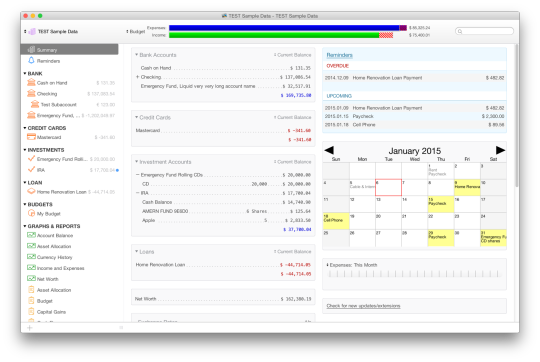
Audio calls require a microphone (built-in or external) and broadband internet connection.
Video calls require a built-in FaceTime camera, an iSight camera (built-in or external), or a USB video class (UVC) camera; and broadband internet connection.
Apple TV
High Dynamic Range (HDR) video playback is supported by the following Mac models:
MacBook Pro (2018 or newer)
iMac Pro (2017)
Mac Pro (2019) with Pro Display XDR
Dolby Atmos soundtrack playback is supported by the following Mac models:
MacBook Air (2018 or newer)
MacBook Pro (2018 or newer)
Sidecar
Supported by the following Mac models:
MacBook (2016 or newer)
MacBook Air (2018 or newer)
MacBook Pro (2016 or newer)
Mac mini (2018 or newer)
iMac (late 2015 or newer)
iMac Pro (2017 or newer)
Mac Pro (2019)
Supported by all iPad models with Apple Pencil support:
12.9-inch iPad Pro
11-inch iPad Pro
10.5-inch iPad Pro
9.7-inch iPad Pro
iPad (6th generation or later)
iPad mini (5th generation)
iPad Air (3rd generation)
Continuity Camera
Requires an iPhone or iPad with a Lightning connector and iOS 12 or later.
Continuity Sketch and Continuity Markup
Requires an iPhone with iOS 13 or an iPad with iPadOS.
Handoff
Requires an iPhone or iPad with a Lightning connector and iOS 8 or later.
Instant Hotspot
Requires an iPhone or iPad with cellular connectivity, a Lightning connector, and iOS 8.1 or later. Requires Personal Hotspot service through your carrier.
Universal Clipboard
Requires an iPhone or iPad with a Lightning connector and iOS 10 or later.
Auto Unlock
Supported by Mac models introduced in mid 2013 or later.
Requires an Apple Watch with watchOS 3 or later or an iPhone 5 or later.
Approve with Apple Watch
Supported by Mac models introduced in mid 2013 or later.
Requires an Apple Watch with watchOS 6 or later or an iPhone 6s or later with iOS 13.
Apple Pay on the Web
Requires MacBook Pro with Touch Bar, an iPhone 6 or later with iOS 10 or later, or an Apple Watch with watchOS 3 or later.
Phone Calling
Requires an iPhone with iOS 8 or later and an activated carrier plan.
SMS
Requires an iPhone with iOS 8.1 or later and an activated carrier plan.
Home
Requires an iPhone with iOS 12 or later and a configured Home app.
AirDrop
AirDrop to iOS and iPadOS devices requires an iPhone or iPad with a Lightning connector and iOS 7 or later.
AirPlay
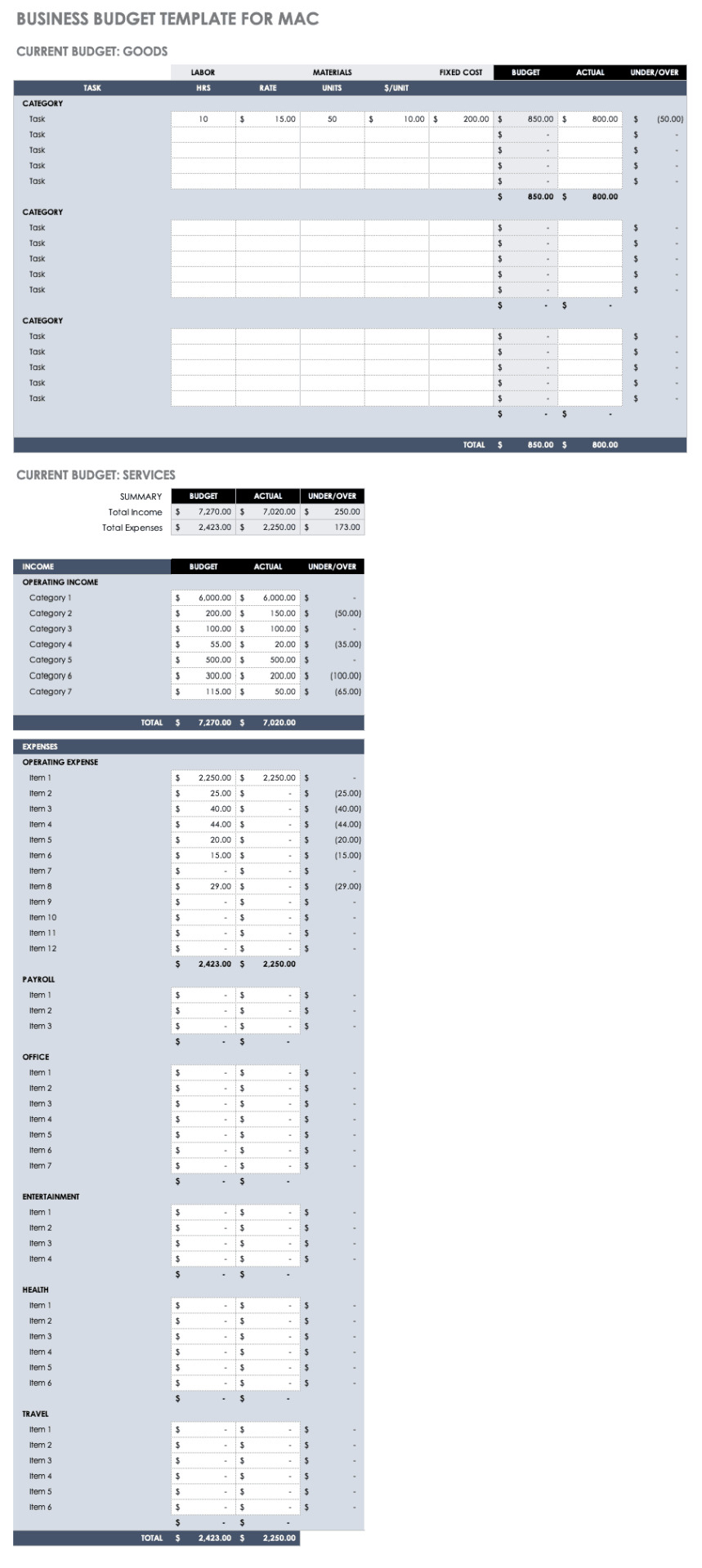
AirPlay Mirroring requires an Apple TV (2nd generation or later).
AirPlay for web video requires an Apple TV (2nd generation or later).
Peer-to-peer AirPlay requires a Mac (2012 or later) and an Apple TV (3rd generation rev A, model A1469 or later) with Apple TV software 7.0 or later.
Time Machine
Requires an external storage device (sold separately).
Power Nap
Supported by the following Mac models:
MacBook (Early 2015 or newer)
MacBook Air (Mid 2012 or newer)
MacBook Pro with Retina display (Mid 2012 or newer)
Mac mini (Late 2012 or newer)
iMac (Late 2012 or newer)
iMac Pro (2017)
Mac Pro (Late 2013 or newer)
Boot Camp
Allows Boot Camp installations of Windows 10 on supported Mac models.
Exchange Support
Requires Microsoft Office 365, Exchange 2016, Exchange 2013, or Exchange Server 2010. Installing the latest Service Packs is recommended.
Windows Migration
Supports OS X 10.7 or later and Windows 7 or later.
App Store
Available only to persons age 13 or older in the U.S. and many other countries and regions.
Apple Books
Apple News
App Store
Automator
Calculator
Calendar
Chess
Contacts
Dictionary
DVD Player
FaceTime
Find My
Font Book
Home
Image Capture
Launchpad
Mail
Maps
Messages
Mission Control
Music
Notes
Photo Booth
Photos
Podcasts
Preview
QuickTime Player
Reminders
Safari
Siri
Stickies
Stocks
System Preferences
TextEdit
Time Machine
TV
Voice Memos
Activity Monitor
AirPort Utility
Audio MIDI Setup
Bluetooth File Exchange
Boot Camp Assistant
ColorSync Utility
Console
Digital Color Meter
Disk Utility
Grapher
Keychain Access
Migration Assistant
Screenshot
Screen Time
Script Editor
Sidecar
System Information
Terminal
VoiceOver Utility
Arabic
Catalan
Croatian
Simplified Chinese
Traditional Chinese
Traditional Chinese (Hong Kong)
Czech
Danish
Dutch
English (Australia)
English (UK)
English (U.S.)
Finnish
French
French (Canada)
German
Greek
Hebrew
Hindi
Hungarian
Indonesian
Italian
Japanese
Korean
Malay
Norwegian
Polish
Brazilian Portuguese
Portuguese
Romanian
Russian
Slovak
Spanish
Spanish (Latin America)
Swedish
Thai
Turkish
Ukrainian
Vietnamese
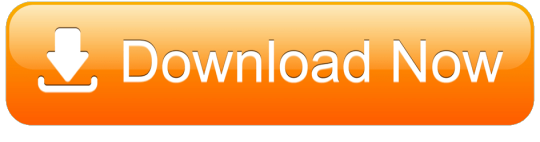
1 note
·
View note
Text
Mac Os X Snow Leopard For Intel Torrent

A compatible Intel processor that's at least 1.6 GHz (the newer Macs with Snow Leopard have Intel Core 2 Quad and Duo inside)AT LEAST 8 GB (estimate, don't know exact amount) of free hard drive space.
Download Mac OS X Snow Leopard v10.6 free latest standalone offline DMG image setup for Macintosh. Final Apple Mac OS X Snow Leopard 10.6 is a powerful Mac Operating System with various new features and many enhancements.
MacOS with enabled compatibility of PPC or Intel software. (There's no video for Mac OS X 10.6.3 Snow Leopard Install (DVD DL) yet. Please contribute to MR and add a video now!). DOWNLOAD MAC OS X SNOW LEOPARD 10.6 (TORRENT) MAC OS X 10.6.3 Intel Snow Leopard RETAIL.dmg -For use to reinstall your INTEL macs operating system -This is a clean rip using disk utility (untouched) -Only for INTEL Processors! UNIX 03certification was achieved for the Intelversion of Mac OS X 10.5 Leopardand all releases from Mac OS X 10.6 Snow Leopardup to the current version also have UNIX 03 certification. MacOS shares its Unix-based core, named Darwin, and many of its frameworkswith Apple's other operating systems. This Snow Leopard is made from Retail Mac OS X 10.6 with update's 10.6.1 and 10.6.2. Support most of the modern hardware for Intel and AMD (AMD users need to patch cupid's with Marvin's AMD Utility). DVD include Intel Atom fixed kernel for 10.6.2 update, support for Intel.
Mac OS X Snow Leopard v10.6 Review
Snow Leopard is among the leading Mac operating systems providing support for all the latest devices and different fixes. A sleeker user interface with a neat and clean environment for users to enjoy the features without any issues. Featuring many powerful tools like Photo Booth, Screen sharing, Boot Camp, DVD Player, iChat, QuickTime, and a lot more is there in this multilingual operating system. Security is specifically kept in mind while designing this operating system. Various enhancements and fixes are also made to make this OS better than the previous versions.
Users can create professional images using the built-in or external camera, apply backdrop effects, and adjust focus, white balance, and exposure. iChat comes with screen sharing capabilities as well as DVD player is there to enhance the media experience. Many other apps are built-in this release to take care of the daily needs of the users. The most important thing about the OS is that it is suitable for all the latest and old devices. All in all, it is a stable MAC OS X release with a wide range of powerful features.
Features of Mac OS X Snow Leopard v10.6
Lightweight and powerful OS
Secure and stable Mac OS X
Photo Booth and iChat
Screen sharing features
QuickTime X movie capture
OpenCL and Grand Central Dispatch
Multilingual environment
Security and other enhancements
Various fixes and much more
Technical Details of Mac OS X Snow Leopard v10.6
File Name: snowleopard_10a432.dmg
File Size: 6.1 GB
Developer: Apple
System Requirements for Mac OS X Snow Leopard v10.6
5 GB free HDD
1 GB RAM
Intel Processor
Mac OS X Snow Leopard v10.6 Free Download
Download Mac OS X Snow Leopard 10.6 latest version free standalone offline setup for Macintosh computer. You can also download Mac OS X Lion 10.7.5
Mac OS Leopard 10.5 is the sixth release by Mac OS for Apple’s desktop and server operating system for Macintosh computers. It is available in two editions: for desktop or personal computers and server version (Mac OS X Server). The retail price for the desktop version is $129 and $499 for the server version. It was released on October 26, 2007.

This is the final version of Mac OS X which can support the PowerPC structure as snow leopard function only on Intel-based Macs. The latest released is 10.5.8 (Build 9L31a) on August 13, 2009. Its kernel type is hybrid (XNU). This version is preceded by Mac OS X 10.4 Tiger and succeeded by Mac OS X snow leopard. It is the first operating system that has open-source BSD to be certified as fully UNIX cooperative.
Download: Mac OS X Snow Leopard 10.6 ISO and DMG file
License Official Installer
File Size 7.8GB
Language English
Developer Apple Inc.
Tutorials: How to Clean Install Mac OS using a USB drive on Mac
New Features Added to Mac OS X Leopard 10.5

This new Mac OS Leopard 10.5 ISO comes with many new features like:
An improved Automator is introduced. It can create and edit work with the new interface. A new feature ‘watch me do’ is introduced that record user action and reply as an action in a work. It can create more useful work with action for RSS feed, PDF manipulation and much more.
It has the feature to access a file on their computer while far from home through the internet.
It has a new group feature called stack which displays a file in a ‘fan’ style, ‘grid’ style and a ‘list’ style.
It has redesign 3D dock.
New dictionary in Japanese is introduced.
The front row has been updated which closely resembles the interface of original Apple TV.
Safari 3 is introduced which includes web clip.
This version of Mac comes with an interesting feature called time machine. It allows the user to back up the deleted or replaced by another version of the file. Time machine does not make bootable copies of backed up the volume, it does not backup encrypted FileVault home dictionary until the user logout. It also does not back up to Airport Disc hard drives but this issue is been resolved on March 19, 2008 update.
It doesn’t the support classic application.
It comes with a total of 18 languages.
It comes with Alexa voice to voice over and the Apple company assured that it is the most natural and understandable voice yet.
A quick look is available which allows us to view the document without opening them in external software.
An updated version of photo booth is introduced which allow us, user, to record video with real-time filter and blue/ green screen technology.
It offers Objective-C 2.0 runtime, which has new features such as garbage collection
System requirements for this new version for Mac OS
To enjoy this version of Mac OS X, there are some basic requirements for a system like:
Mac Os X Snow Leopard For Intel Torrent Pirate Bay

If we are talking about the processor then we need an Intel processor or PowerPC of G5 or G4 (867 MHz and faster).
The DVD drive, internal or external for installation of the operating system.
Minimum of 512MB of RAM is required for the proper functioning of the system. Additional of 1Gb of is recommended for development purpose.
Minimum of 9 GB of the disc is required.
These are the features required for the general purpose.
For some features specific requirements in the Mac are :
Time machine application needs an additional hard drive.
For boot camp, a Mac with Intel processor and Windows XP service pack 2 or Windows Vista is required.
1.8GHz PowerPC G5 is required for the DVD player for improved de-interlacing.
An insight camera (external or built-in), USB video class camera or Firewire DV camcorder, an Intel or PowerPC G5 processor is required for the photo booth.
Audio chats required microphone and 56kbs speed of internet connection.
Technical details of Mac leopard 10.5
Filename:- osx_leopard_10.5_install.iso
File size :- 7.8 GB
Developer:- Apple
To get this latest version of Mac
Mac Os X Snow Leopard For Intel Torrent Kickass

If we set our mind to upgrade our Mac with latest features then we have to upgrade our pc with Leopard 10.5. The ISO file is available on the official website as well as on the apple store. We have to decide what type of installation we require because it comes with three types of installation: Upgrade, Archive and Install, Erase and install.
Archive and install take the middle ground method. This installer moves all your data in one folder and then create a clean installation of OS X 10.5 Leopard. This method allows the user to get all their existing data including the user account. Installation of Leopard OS in the Mac, you have to boot from the Leopard install DVD.
Installation process step by step:
First, we have to insert the OS X Leopard install DVD into Mac DVD drive.
After that an install Mac OS X on display on the screen and we have to double click it.
Click the restart button when the install Mac OS X open.
Enter the administrator password and press the OK button.
Mac will restart and boot from the installation DVD. Restarting from the DVD take some time, so be patient.
How To Get Mac OS Leopard on your Mac
Snow leopard comes with no option other than upgrade, but with few extra steps, we can perform erase and install. The ISO file is available at the Apple official website and also on apple store. For installation, there are some system requirements like
An Intel Mac because it doesn’t support older PowerPC Macs.
At Least 1GB of Ram is required to run the Snow Leopard.
It requires 5GB of free space for installation in the system.
A DVD drive is also required.
After gathering all the requirement, now it’s time to install the Snow Leopard in PC
Prepare the PC for installation like backup data, repair drive errors and disc permission.
Insert the Snow Leopard install DVD into the DVD drive.
Then after double click the install ‘Mac OS X’ icon.
Click the continue button after opening the Mac OS X Installer.
Select the drive which has already OS X 10.5 installed.
Click the customize button if we want to change anything to package.
When we are ready to install with default application then click the install button.
Enter the password and click the ‘OK’ button.
Copy the core file and restart.
Mac OS X Leopard 10.5 ISO & DMG file Direct Download - ISORIVER
Mac OS Leopard 10.5 is the sixth release by Mac OS for Apple's desktop and server operating system for Macintosh computers. It is available in two editions:
Mac Os X 10.6.3 Snow Leopard
Price Currency: USD
Mac Os X Snow Leopard For Intel Torrent Windows 10

Mac Os X Snow Leopard For Intel Torrent Download
Operating System: Mac OS X Leopard 10.5
Application Category: OS

1 note
·
View note