#animationclips
Text











as mentioned in my previous post, here's the renders for characters yet to be released that i found within the game files!
(assuming that's the case bc i couldn't find the prefabs/animators for them AT ALL, and i'm still in vaduso mountain so idk if they can already be seen in-game or not)
from the game files, seems the devs have already coded in the animationclips for all these characters so all of them may be playable in the future (except for the last character as there's no animationclips for them at all buuuut that may change!)
also you can check the ALT text for their internal names!
all model assets belong to lilith games. i do not claim ownership over them, i just like finding things from game files.
you are freely allowed to repost these images!
314 notes
·
View notes
Text
Tutorial - extracting stuff from Disco Elysium (+ viewing the models in blender)
Due to... recent events, I decided to finally get myself to write a tutorial about this, because all I found was some half-assed reddit comments when I was trying to figure out how to do it sometime last year.
I'll show you how to extract... pretty much everything (including voice lines) from the game.
This is a beginner tutorial, so you don't have to know shit about any of these programs, I'll try to explain everything.
I promise it's pretty easy! I extracted stuff from various games, and this is one of the easiest I ever did, so yeah.
You'll need:
Disco Elysium on PC
AssetStudio
Blender
+1 Interfacing
+2 Endurance (mostly to survive my bad jokes)
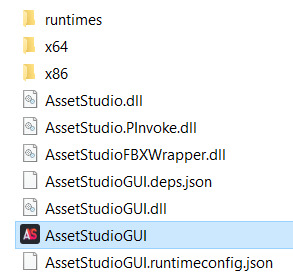
First of all, open AssetStudio. You don't have to install it or anything, just unzip the file you downloaded and open the program inside (AssetStudioGUI).
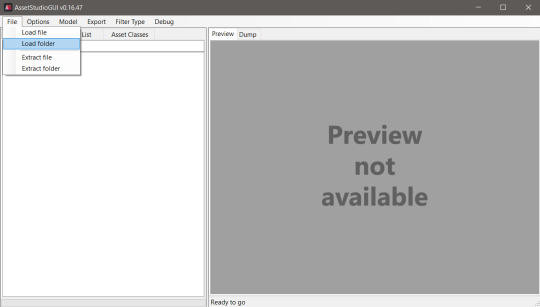
This is how the bad boy looks like, we'll be able to see the asset list on the left and the preview on the right.
Click on File../Load Folder.
Select the folder where the game is installed. For me it's Steam\steamapps\common\Disco Elysium\disco_Data. You can load individual files too, but it's easier to just list everything and then filter them imo.
Wait... for a while. It's a lot of assets. Make a tea or something (hydration is important).

After everything loaded up, click on the Asset List tab. You can see all the stuff! Well, it's rather confusing. Let's see what is what!
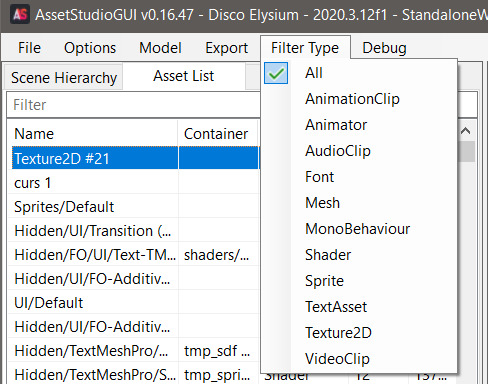
If you click on Filter Type, you can see the types of the assets. These are:
AnimationClip: I think these are supposed to be the animations, you can export them if you select an animator asset alongside and right click Export Animator + selected Animation Clips (couldn't get the animation to play but that's probably on me).
Animator: These are the rigged models, you can export them to .fbx format, but I couldn't figure out what to do with them in Blender because they were kinda distorted (funnily enough, when I imported it to the shitty Milkshape program it showed up just fine... and people wonder why I prefer shitty Milkshape XD) Anyway, I hope someone can figure this out that actually knows something about Blender lol.
Audio Clip: Sounds, voice lines, background music. (.wav format)
Font: Well, fonts. Can be exported and installed to your device like any fonts.
Mesh: 3D models of the characters, objects, scenes. (.obj format)
MonoBehaviour: No fucking clue.
Shader: Shaders for the game. Not interesting in our case.
Sprite: Images that the game uses: portraits, object thumbnails, user interface elements.
Texture 2D: The textures that belong to the 3D models. (.png format)
TextAsset: ??
VideoClip: The stuff that plays when you open the game.

You can preview any assets (well, the ones that you can preview), if you click on them. You can view them in the right panel.

You can extract by left click on the asset in the list -> Export selected assets. You can select multiple assets and export them at the same time.

The program will ask you to select a folder where you want to export the stuff. It'll export them into separate folders, by assets.
Well, yeah, now you know what is what, and how to extract them, but there are still a lot of assets. Good news, you can filter them with the little search bar too, if you type in some gibberish! Some stuff are a little tricky to find.

Voice lines are grouped by task / place, so if you know where the particular thing takes place, you can try to filter for those. The assets are named with the speaker's name - either a character or a skill. I think the numbers mean some kind of order, but I couldn't really figure it out. If you click on one of them, you can preview, and listen to it in the right panel! Super easy! (if you want your own daba-doop-doop-dead it's Kim Kitsuragi-YARD HANGED MAN-556. Just saying)
For objects and characters, you can find them by name, although some characters are named differently. Like, Harry is referred as Tequila in the game files.
Basically if you want to have a character or an object extracted, you’ll need to extract a mesh and a texture that belongs to it. You can quite literally play dress-up game with Harry, because all of his clothes are separate files (and named with kinda the clothing item name). The Kineema has multiple parts (exterior - interior - door - whatever else).
Anyway, let's move on to the Blender part before I forget how to do it (I learned it this morning lol).
(Disclaimer: I don't know jack shit about Blender, I use it for extracting stuff and creating the simplest shapes in existence. I use the godforsaken program Milkshape on a daily basis.)
Open Blender.
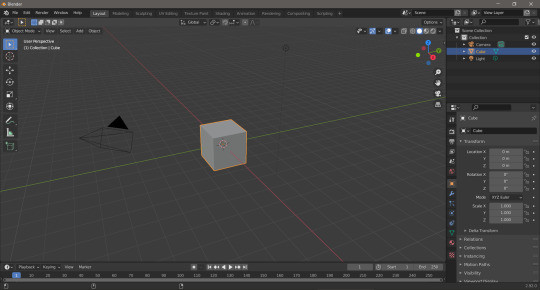
Hit delete to get rid of this beautiful default cube.
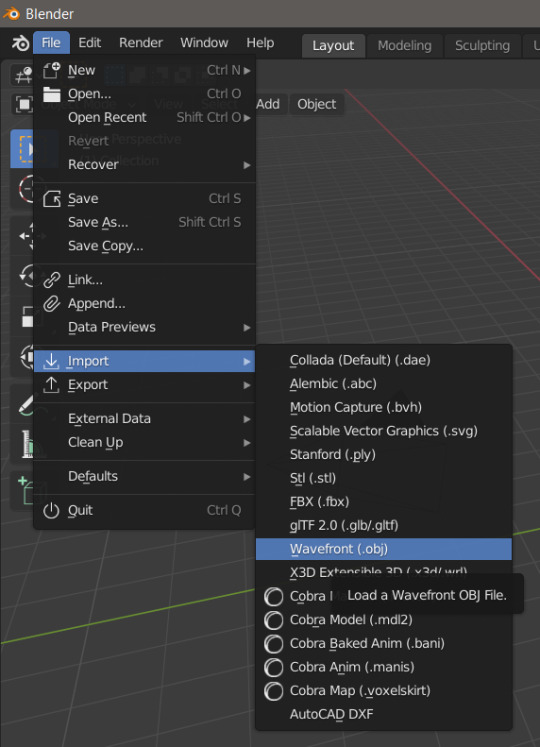
File.../Import.../Wavefront (.obj)

Select the thing you want to import (I'll import the gremlin child).

There he is! And he doesn't fucking care!
Btw, you can zoom with the middle mouse button scroll or middle mouse button + Ctrl, rotate with middle mouse button, move the view with middle mouse button + Shift. So you can see his itty-witty mischievous face from very close!

Now, that's great, but he doesn't have textures still. First of all, change the Viewport Shading to Material Preview.

Select him (just click on him, you'll see an orange outline). And go to the Material Properties tab on the side.
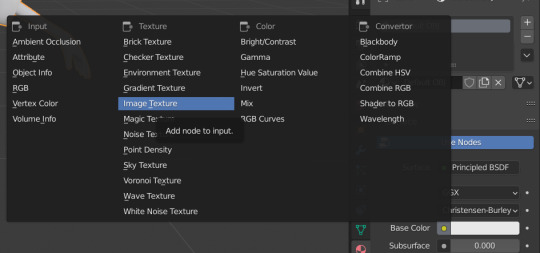
Click on the little dot next to Base Color, and select Image Texture.
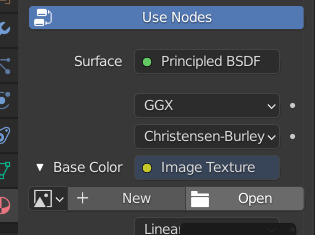

Click on the Open button that appeared out of nowhere, and search for the Cuno texture.

Tada! He looks beautiful now! (and he still doesn’t fucking care)
You can do the same with any 3D models, objects from the game, really.
Well, that's it lol. I hope it made sense! And I really hope someone runs away with extracting the animators + animations, because I'm pretty sure it's doable, I just have no clue how.
504 notes
·
View notes
Text
A bad tutorial on how to rip the models + animations from ultrakill and put them in blender
Note: Im using a blender addon to import the models, this is because fbx import is kinda broken by default in blender. The addon Im using is called better fbx importer and exporter. Its paid, but there are other ways to get it. Try without the addon first. If it doesnt work, DM me for a link.
This is NOT a blender tutorial. k? pls dont ask me blender questions.
You will need: Blender (free), AssetStudio (free), and if you want to make gifs, some sort of program like photoshop. I'm not explaining how to render things or make gifs.
ok. Begin.
Go to your install of ultrakill and copy the file path.

Open asset studio and click LOAD FOLDER. Not any of the other ones. Paste the path to your ultrakill FOLDER. Not any of the folders inside that folder, just use the whole thing. Then. Wait. If you dont have enough ram, this wont work. If your pc isnt great this will probably freeze up. If that happens, sorry not much I can do.

Once its all loaded, go to "asset list", then under filter type select "animator" and "animationclip". Search for what model you want. In this case, theres a lot. I dont remember which one i used but most of them should work. Some may have extra stuff attached, like swords.
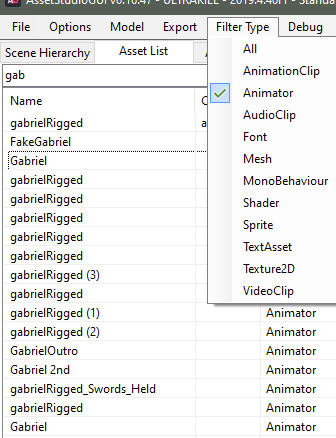
right click the animator and click "go to scene hierarchy"

Select it. Again, this isn't a blender tut so the model you grab may be incomplete, for ex: sisyphus and minos have separate parts for their hearts/veins and sisyphus has a unique head made of 3 parts. Im sorry I wont be explaining all that :p This is just a basic guide. Experiment and you'll get it eventually.
BTW you can grab his weapon models but I havent figured out how to include them with the animations yet. If its even possible, idk.
Now for the annoying part. Finding the animation. If you just search for gabriel, you'll notice only 3 come up. I suggest sorting only by "animationclip" (do not use the search bar) and trying to find one. If you grab an animation for someone else, it wont work. This is just trial and error. For ease, I will be using the one called ZweiCombo (not ZweiDash despite the pic, i fucked up lol), I know this one belongs to gabe cause he is the only one with swords, well besides swordsmachine but you get what I mean..
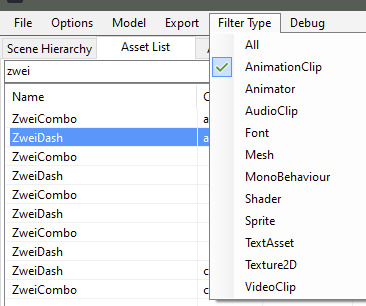
Ok, now create a folder somewhere and name it.
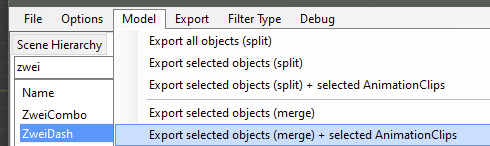
Under model, use "export selected objects (merge) + selected animationclips" and export it all to the folder you made.
Now open blender and import the fbx file. If you press spacebar you should see something move. If it doesnt work then um.. you either grabbed the wrong animation, wrong model, or the fbx import got fucked. Trial and error. The textures also may be missing but again, this is not a blender tutorial. You can search that up, but to find textures if they didnt export at all, use filter type "texture2d" and search the character, you should be able to find all their textures. Some exceptions tho. For ex: gabes wings are named like "t_wings.png"

done :]
There are other ways to grab the model, by grabbing the "mesh" not the "animator". I think works both ways, as far as I can tell?
EDIT: Forgot to mention that, as far as I know, you can only have 1 animation attached to the model you exported. This is why we made a folder. So if you want 5 animations from the same character, create 5 folders and export the model 5 times with a different animation selected each time. If an animation doesn’t work, I recommend just deleting everything you exported and starting again.
30 notes
·
View notes
Text
Gundam 00 Raiser Fighting Position - Free Animation Clip 2

This is the second video clip from the Gundam 00 Raiser animation series, now available for free download! The clip showcases the Gundam 00 Raiser in a powerful standing fighting position, rendered in a stunning cel-shaded style to mirror the traditional anime aesthetic. Designed at 3840x2160 resolution and delivered in .mov format with a transparent background, this clip is ideal for personal creative projects. Fans of Gundam and mech enthusiasts can explore this free animation for non-commercial use. Visit the Vector Graphic Store, sign up, and access this clip along with other free animation assets today!
Keep in mind that these are large files, and I had to break them up into their separate files to maintain user-experience. These animations were created by me, and if I get enough people wanting to learn about how I created them, I will happily create a series that demonstrates my work-flow. I've also included a sample composition video that I used the animations to produce. These are super-high quality productions.
Gundam Animation Clips Disclaimer
We're thrilled to release 1 of 18 free Gundam 00 Raiser animation clips! These are 100% free and available for download right now at #VectorGraphicStore!
Disclaimer: These clips are intended strictly for personal artistic use – we are not associated with Bandai and are not licensed by them. As passionate fans of the Gundam series, we just want to share some of our creative projects with fellow fans and artists. We are not selling these clips; this is purely for the love of the craft!
As a commercial artist and lifelong Gundam fan, I’ve been inspired by the epic that is the Gundam universe since childhood. And now, I’m excited to share these 18 artistic renderings with you – completely free of charge!
Check out the sample video I created using these #animationclips. Remember, while we’re all about sharing our creative outlet, these clips are not to be used for any commercial purposes, as we are in no way affiliated with Bandai.
Creative Outlet Workflows - Gundam 00 Raiser
If you're curious about how I created this, I want to share my workflow with you. But here's the thing – I need to get enough people to sign up and express their interest before I can make that happen. Right now, I’m focused on building the Newsletter list and creating a community of like-minded creators. Let me know you want to learn this workflow! Thanks everyone! Helping other artists learn about the amazing world (and possibilities) of digital art is definitely a passion of mine.
Read the full article
#.movformatanimation#3Danimeclip#animationresource#animerobotanimation#anime-styleGundam#cel-shadedanimation#dynamicmechanimation#free3Danimation#freeanimationclip#freeGundamclip#Gundam00Raiser#Gundamanimation#Gundamfightpose#high-qualityanimationasset#mechanimation#non-commercialasset#personaluseanimation#sci-fianimationclip#standingfightingpose#transparentbackgroundanimation#vectoranimation
0 notes
Note
What’s something you’re dying to animate that you haven’t done yet?
Oooooh!
So many things, moving down the list to the first thing not containing spoilers to my fic! (and somehow even one containing spoilers to somebody else's fic...)
I am hoping to get around soon to making a young Cass and Rapunzel model and animating this audio:
Because it's adorable, Cassandra would definitely tell little fibs to make Rapunzel behave, and Rapunzel would definitely believe them.
Look, raising a sister is hard xD Not every parenting methods is ethically correct.
But I'm most excited about this one cause I'd finish it with a flash-forward to a real duck!
Rapunzel frantically grabbing onto Eugene.
Eugene is confused. "Blondie... You aren't scared of wolves why are you terrified of a duck?"
Then the camera slowly pans to the side where Cass has her hands behind her back and is "innocently" whistling.
It's very my sense of humours.
And I cannot wait to do it xD
Other more generic stuff... I want to be able to animate Eugene turning into a moonstone version, that I'm really looking forward to!
I want to animate Caine and Cass' first kiss (I wanted to have it animated before the chapter came out, which is why you've seen so much of Caine, but alas, I am not that fast).
Also, I have a plan to animate all the character drinking tea! I... Like tea...
Also, maybe Rapunzel handing a frying pan to Caine as a 'rite of passage' moment... Caine just looking confused at Eugene and Cass with questions, but they're both practically in tears at the emotional moment.
Thanks so much for the question!
I am so excited to get around to animating all of these stuff!
0 notes
Text
Why Custom Unity Character Animation?
Unity 3D is called as the open-source game engine within the VR & AR segments, it is an easy-to-use interface, it lets user import files from major designing 3D software programs such as Cinema 3D (.c4d, .c3d), Maya (.mb or .ma), Studio Max (.max), and Blender (.fbx). Animations are usually created in two ways for Unity projects, the first is through importing the characters from external applications, once the files get imported into Unity, the files need to be set up appropriately. For instance, 3D characters will have a rig – a set of bones driving the animation movements. The import settings enable users to define the Animation type i.e. Generic or Humanoid from the rig.

Setting up the Rig Steps:
• Any character you like can be imported from GameKit 3D Project into Unity, & select it in the Project window.
• Then select the Rig tab in the ‘Inspector’.
• Choose the Animation Type to either Generic or Humanoid.The Generic Animation type is only used for specific rigs characters & not creatures or any other type of character. The Humanoid Animation type is used for multiple humanoid characters.
• Setting the ‘Avatar Definition’ as ‘Create From This Model’.
• Choose Root node: as file name includes the word ‘Root’.
• Checkmark on the option ‘Optimize Game Objects’ then Apply.
• In the Project window, choose animation files for the character.
• Select the Rig tab from Inspector.
• Change Animation Type from the previous steps to match the character rig settings.
• Pick ‘Avatar Definition’ as ‘Copy From Other Avatar’.
• Select the Radio button for ‘Source’.
• Choose the ‘Avatar Definition’ from previous steps & then Apply.
ue4 Pixel Streaming multiplayer & Unreal Streaming
Setting up the Animation Clips Steps: After the Rig set up, Animation clips set is important.
• In the Project window, choose Animation files for the character.
• Select the Animation tab within the ‘Inspector’.
• Rename the Animation Clip that describes your character animation.
• Ensure for ‘Loop Time’ if it is looping animation.
• Select ‘Root Transform’ parameters, enabling the ‘Bake into Pose’ to match the Animation clip from first to last frames.
• Select ‘Based Upon’ parameter settings from the dropdown list.
• Choose Apply. Then play to preview the animation in Editor.
Making Animation Clips Steps: Characters or almost any GameObjects can be animated in Unity using Animation Window.
• Choose Window > Animation option from the Menu.
• Drag & drop the Animation window next to the Project window.
• Choose your GameObject to animate in the Scene View.
• Select the 'Create Animation Clip' button from the Animation window.
• Save the Animation Clip in the destination Project directory.
• Then click the Record button from the Animation window.
• You can move the Time Slider to any frame location.
• Move, Rotate, or Scale tool can be used to create a Keyframe on Time Slider’s location.
• At the end of the animation, turn off the Record button.
Thus, customizing your characters in Unity, is you can see, adjust, and perform your animations directly in your scene with the real-time animation creation.
2 notes
·
View notes
Text
Animated video from ffeeCO studio
0 notes
Note
Can Bendy Draw His Face?


((he’s so proud of himself, he’s getting better at drawing.))
✮Please don’t tag as kin/me - Please don’t repost to other websites - Ask Before Dubbing - Please don’t remove caption - Reblogs appreciated!
245 notes
·
View notes
Photo



Sneak Peak at a new music video that I directed and animated. Coming out in a few weeks!
Also my new studio website -
http://studioskiesandwater.mystrikingly.com/
#art#studio#animationstudio#animationshortfilm#gifs#animationclips#painting#clouds#fuunera#funeral#hill
0 notes
Video
instagram
Chiquilla! 🎸 (Aquí ando probando el #procreate5 y su función de animación) . . . #aguacate #avocado #ukelele #guitar #guitarra #illustration #ilustracion #animationclip #animation #animacion #ipadpro #ipadproartist #tbt #fridaynight #itsbravo #danibravo (en Avocado) https://www.instagram.com/p/B63rLSOqdmL/?igshid=n67alsadnopd
#procreate5#aguacate#avocado#ukelele#guitar#guitarra#illustration#ilustracion#animationclip#animation#animacion#ipadpro#ipadproartist#tbt#fridaynight#itsbravo#danibravo
1 note
·
View note
Video
undefined
tumblr
An Animation i did at uni. I have not posted in ages so i thought i might update this account a bit >.<
1 note
·
View note
Photo

The Behavior of Helium
#animation#animacion#animationgif#2d#melimolita#アニメーション#animationclip#animationpractice#digitalanimation#drawing#dibujo#gifanimado#2danimation
0 notes
Text
Free Gundam 00 Raiser Anime-Style Animation Clip 1 of 18

Sign up at The Vector Graphic Store (vectorgraphic.store) and download this exclusive Gundam 00 Raiser Anime-Style Rotating Animation Clip for free! The clip features a beautifully rendered 3D model of the iconic Gundam 00 Raiser, designed in a cell-shaded style to capture the authentic feel of traditional anime. With a full 360-degree rotation, this high-quality .mov clip is perfect for anyone looking to enhance their creative projects with stunning anime-style animation. Rendered in 3840x2160 resolution with a transparent background, the clip is versatile and ready for use in video editing, game development, or graphic design. Ideal for fans of the Gundam series or anyone passionate about anime art. This clip is available 100% free when you sign up for our newsletter. Start building your collection of free assets today!
Keep in mind that these are large files, and I had to break them up into their separate files to maintain user-experience. These animations were created by me, and if I get enough people wanting to learn about how I created them, I will happily create a series that demonstrates my work-flow. I've also included a sample composition video that I used the animations to produce. These are super-high quality productions.
Gundam Animation Clips Disclaimer
We're thrilled to release 1 of 18 free Gundam 00 Raiser animation clips! These are 100% free and available for download right now at #VectorGraphicStore!
Disclaimer: These clips are intended strictly for personal artistic use – we are not associated with Bandai and are not licensed by them. As passionate fans of the Gundam series, we just want to share some of our creative projects with fellow fans and artists. We are not selling these clips; this is purely for the love of the craft!
As a commercial artist and lifelong Gundam fan, I’ve been inspired by the epic that is the Gundam universe since childhood. And now, I’m excited to share these 18 artistic renderings with you – completely free of charge!
Check out the sample video I created using these #animationclips. Remember, while we’re all about sharing our creative outlet, these clips are not to be used for any commercial purposes, as we are in no way affiliated with Bandai.
Creative Outlet Workflows - Gundam 00 Raiser
If you're curious about how I created this, I want to share my workflow with you. But here's the thing – I need to get enough people to sign up and express their interest before I can make that happen. Right now, I’m focused on building the Newsletter list and creating a community of like-minded creators. Let me know you want to learn this workflow! Thanks everyone! Helping other artists learn about the amazing world (and possibilities) of digital art is definitely a passion of mine.
1080x1080 Preview Animation (the actual animation you download is 3840x2160)
Read the full article
#.movformatanimation#3Danimedesign#3Dmodelclip#4Kanimationclip#animationdownload#animeanimationclip#anime-styleanimation#anime-styleGundam#cell-shadedanimation#freeanimationassets#freeanimeclip#freedigitalassets#freeGundamclip#Gundam00model#Gundam00Raiser#Gundamseriesanimation#highresolutionanimation#rotatinganimation#rotatingGundamclip#transparentbackground
0 notes
Video
youtube
DEMO REEL CUT OUT ANIMATION ...GIRL ON A BIKE! please support my channel!
#cutout #cutoutanimation #animation #animator #animatorsoninstagram #animators #paperless #animationjobs #animationvideo #animationclip #animationart #animationfilm #animation #followforfollowback #followers #graphicdesign #avatar
0 notes
Text
https://youtu.be/s9nYXJweTPU
undefined
youtube
‘Ted’ - ‘A Young Boy’s Wish’ brilliant scene when teddy bear comes to life
0 notes
Photo

The tried and true, men with halos, continuing the evening in the West End after Uni of Westminster animation stage 5 & 6 films, at the Regent Street Cinema the other night. . . . #universityofwestminster #proudofmyson #regentstreetcinema #animation #theaudience #animationclips #animationstills @esoterik_art #motherandson #goodfriends #triedandtrue #outwithfriends #outandabout #londonswestend #soho #london @lenacullenmusic (at Soho)
#outwithfriends#goodfriends#animation#proudofmyson#animationclips#london#triedandtrue#londonswestend#motherandson#universityofwestminster#regentstreetcinema#outandabout#animationstills#soho#theaudience
0 notes