#although SSDs are still expensive compared to spinning HDDs
Explore tagged Tumblr posts
Text
This is one of the reasons why I try to buy as much physical media as possible. I always buy a band's CD whenever I go to a concert, and if I have an album I really like, I always buy the physical CD. Same with movies - if I really like a movie (as in I will watch it > 5 times), I almost always buy it on Blu-ray / UHD Blu-ray.
It also helps that I have a Blu-ray drive in my current desktop and use it to make backups of my movies and CDs. And in case anyone is asking about copyright - in most cases, there is an archival copy / backup copy exception, which means you can rip CDs, DVDs, Blu-rays, etc. as long as you keep in on your PC and don't distribute it. Playing it over a NAS / home network / Plex server is where you start getting into the gray area, since it technically leaves your PC.
And as for my PC, I recently made the switch to Linux, which is 100% free and open-source. Due to being on Linux, I also use open-source alternatives to most programs, like GIMP instead of Photoshop, LibreOffice instead of MS Office / Office 365, and Firefox instead of Chrome.
Another plus in open-source software is that you know EXACTLY what's in it because you have access to the source code, and if necessary, you can audit it. So no company is ever going to sneak in some telemetry or a hidden kill switch, etc.
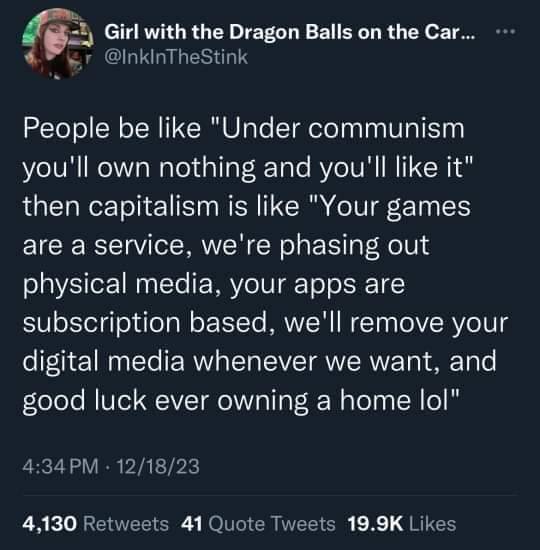
#like every linux user i have to mention i use linux#i actually made the transition over to linux recently#and now i fully embraced it#one problem with keeping backups of physical media is hdd space#but now that 20 tb hdds exist it shouldn't be a problem#and even SSDs are starting to be viable for mass storage#although SSDs are still expensive compared to spinning HDDs
38K notes
·
View notes
Text
Hard Disk Drive vs. Solid State Drive Whats the Differnt?
Whats the difference between a Hard Disk Drive and a Solid State (SSD) Drive? An SSD is much faster than a HDD. These drives also have much faster startup and boot up times.
There is no mechanical movement on an SSD, so the speed of the SSD is significantly higher. And since there are no moving parts, the cost is usually much cheaper.
A typical desktop computer has a 3.5-inch hard drive and 2.5-inch hard disk drive. Both are standard. HDDs are older and generally less expensive per gigabyte than SSDs.

They are also a great way to increase storage capacity without having to spend a lot of money. However, you should be aware that an HDD can overheat your computer if you don't run it on a regular basis. A SSD upgrade is also faster and uses half the power of an HDD.
As the names suggest, both types of drives store data in the same way. However, the differences between them come from how they store data. As a result, the two storage methods have different advantages and disadvantages, depending on your needs.
The advantage of hard disk drives is that they are more affordable per gigabyte, while SSDs are more expensive per terabyte. But be aware that upgrading your hard drive may cause your computer to overheat, which can be a risk when it comes to data retention.
When it comes to capacity, SSDs have superior performance. Earlier, hard disk drives were the best choice for storage of large amounts of data. But as the size of the SSD has grown, so have the capacity.
While HDDs are better for short-term storage, SSDs are better for long-term use. And as the price difference is minimal, SSDs are definitely worth considering for the long-term.
SSDs can store terabytes of data. However, SSDs are incredibly fast. As a result, they are the perfect choice for those who need a large amount of data. They will also improve the overall system performance.
If you are a high-volume user, then an SSD is the perfect option. The SSDs can be easily read by a keyboard and mouse.
As the name implies, an SSD uses a solid state medium, usually NAND (or flash) memory. The HDD uses a spinning disk spindle to store data. The SSDs are much faster at reading and writing data than HDDs, and they are generally more energy-efficient. Both drives require the same power connector. A classic HDD is more expensive, but it still offers higher storage capacity.
SSDs are more expensive than HDDs, dollar for dollar. The cheapest internal 2.5-inch HDD costs $40-$60, whereas the cheapest SSDs cost $100 or more. Likewise, a 1TB SSD is more expensive than an identical-sized SSD. The cost of an SSD is higher, but it will still be more expensive in the long run.
Despite the similarities between the two types of drives, hard drives are faster in general. SSDs can process up to 7000MB/s. The difference is in the amount of data that is stored on each disk. Additionally, the SSDs can save space. They also have a larger capacity than HDDs. If you need a lot of space, the HDD is your best choice.
While both types of drives are beneficial for their respective purposes, they do have distinct advantages and disadvantages. SSDs are faster in loading programs and data. Compared to HDDs, SSDs are better for gamers and complex software.
The latter is also more reliable, which makes it more appealing for the average user. In contrast, HDDs tend to be slower in transferring data between devices.
Although the two storage technologies are similar, they have different advantages. HDDs are cheaper, but SSDs are faster. They also have more space.
An external HDD can handle more vibrations than an internal SSD. They are easier to move and are more portable. The latter is more compatible with a wide variety of devices. The SSD can tolerate up to 2000Hz.
0 notes
Text
SSD Hosting vs HDD web Hosting: Which Hosting is a Best
SSD Hosting
An SSD is a "solid-state disk" drive, a type of drive that does not have moving parts (you can read more about SSD drives if you are interested in more detailed technical explanations).
Although they are more expensive than traditional drives, SSD drives are much better than their budget hard disk drive (HDD) counterparts. They are more flexible and reliable as they do not have moving parts. They also have less delay, meaning they can find and deliver files to you and your visitors.
Just as most computers with SSD drives are sold, so too can web servers. Your files are stored on your computer's hard drive, just as your website files are stored on this drive.

SSD Hosting vs HDD web Hosting: Which Hosting is a Best
The main difference between HDD (Hard Disk Drive) and SSD (Solid-State Drive) is that whether it is local storage or hosting, HDD detects and stores mechanical read / write headers and disk rotation data where SSD data is stored electronically in a circuit.
And it has no moving parts so you get 300x faster reading / writing speed compared to a traditional mechanical drive. Moreover, SSDs are very reliable, safe and low heat generating.
When choosing a fast hosting solution, you should consider several factors. Among them: choosing the right type of storage.
Historically, hard disk drives have been the most common type of storage available. These drives have been around for decades and can store large amounts of data very cheaply.
In recent years, Solid-State Drive (SSD) has grown in popularity, especially for dedicated hosting.
When choosing a hosting service, knowing the differences between SSD and HDD storage can help you make informed decisions that meet the needs of your business.
SSDs vs HDDs: Which is Faster?
When comparing Shared SSD Web Hosting to hosting solutions that use HDDs, speed often acts as a determining factor.
By speed, we mean the speed at which your server can store and access data and send it to visitors.
The HDD has a magnetic coated metal disk that stores your data. The reading arm rotates on the disk, stores and removes data as needed.
The faster the disk rotates, the faster it can store or access data. Unfortunately, the disk can rotate so fast before it fails, limiting the speed of the drive.
SSDs, on the other hand, have no moving parts. They provide the same basic type of storage but can read and write data with more efficiency.
Unlike HDDs, which require moving mechanical parts, SSDs store information in microchips such as flash drives or memory sticks.
As a result, they do not need to be forced to "rotate" and have no mechanical limits to their speed.
This means they can store and access data much faster than their spinning counterparts.
Because SSDs deliver data significantly faster than HDDs, SSD hosting offers you a website that will load 20x faster.
This can affect factors such as search engine rankings, user experience, and conversion rates, and generally helps your website to be more successful.
SSD Hosting: Data Security and Reliability
For any business, it's important to keep your data safe and accessible. Since the HDD has moving parts, the risk of failure remains.
If the drive fails, data corruption and loss can occur. Most hosting providers reduce these risks by using backup systems, but the risk of data loss still exists, especially for dynamic sites and those with heavy traffic.
In comparison, however, SSDs do not use moving mechanical parts, which makes them less likely to fail.
SSDs can eventually become tired and lose performance after many years of use, they have a longer lifespan than HDDs.
SSD vs HDD Cost Difference
As a new technology than its spinning counterpart, the SSD costs more than the HDD.
However, as the adoption rate for SSD increases, so does the cost gap. Some more innovative hosting providers, such as InMotion Hosting, have already switched to offering SSD hosting solutions.
We offer free SSD storage with all our hosting packages, especially on our dedicated server plans. This gives you high reliability, efficiency and improved uptime on the HDD.
High Powered Cheap Shared SSD Web Hosting with Instant Activation For Your Unique Needs at Raisinghost! Yes, Raisinghost provides blazing fast web hosting with quality services and at a reasonable price. SSD-based hosting services always help to boost website speed and it's almost 20x faster than the traditional HDD-based service. It also affects the maximum gain for the site. Contact Mail ID - [email protected] More information about then Visit https://raisinghost.com/cheap-ssd-hosting.php
#cms shared web hosting#cheap#shared SSD web hosting#instant activation#$1 ssd hosting#1 dollar hosting unlimited#Managed WordPress hosting
0 notes
Text
Solid State Drives Market Growth and Sales forecast 2015 – 2021
A solid-state drive (SSD) is also known as electronic disk or known as a solid-state disk. It is a data storage device that uses assemblies of integrated circuit as memory to store the data.It uses electronic interfaces that are well-matched with conventional input/output hard disk drives, thus allowing simple replacement in usual applications.
SSDs does not contain any moving components. This differentiates them from conventional disks such as hard disk drives and floppy disks. SSDs are usually more resistant to physical shock, have lower access time, run silently, and have less latency compared with electromechanical disks. Another advantage offered by SSD’s is its steady performance. HDD’s suffer from data fragmentation which is not the case with SSD’s owing to the use of integrated circuits as a replacement for of spinning platters. This leads to lesser data access latency and need for running defragmentation programs that is used to manage the storage location on a HDD. However, in spite of continuous declining price of SSDs since 2012, SSDs are still approximately six to seven times more expensive than HDDs.
Get free sample copy before purchase this report@ https://www.persistencemarketresearch.com/samples/4721
There is a developing trend in the solid state drive industry to remove endurance specifications in the data sheets building it extremely complicated for OEMs to precisely estimate an SSD’s life expectancy. In addition, the SSD market is continuously shifting towards consolidation owing to availability of limited market, cost incurred for sales and promotion and high cost of research and development. The market for SSDs limited compared to the size of the storage market. Narrow market and the huge cost of having sales and marketing staff that all making effort to sell into the same market is a problem for the companies.
For critical insights on the keyword market, request for methodology here @ https://www.persistencemarketresearch.com/methodology/4721
Benefits offered by the SSD’s over HDD such as reliable operation, low rate of latency, consistent performance and others are the key drivers for growing adoption of SSD’s. In addition, proliferation of Ultrathin and Ultrabook PC and PC tablets drives the SSD market. However consistency of low rate of latency offered by SSD and compatibility issue is hampering the growth of this market. The key appeal of solid state drives is its low latency; although, it is not obtainable every time. Typical solid state drive latencies are a couple of hundred microseconds however some operations may be interrupted by internal tasks of device, and its latency can go beyond milliseconds or even seconds. That is slower as compared with hard disk drives.
0 notes
Text
SSD vs HDD: which is best for your needs?
Welcome to our SSD vs HDD guide, where we'll look at the pros and cons of traditional hard drives (HDD) and solid state drives (SSD) to help you choose which one is the best for your needs.
When you’re looking to buy a new computer or laptop, or if you’re researching ways to upgrade your machine, you’ll see a lot of references to both hard drives and SSDs, but which one is best for you?
Read more: Seagate Backup Plus Slim 2TB portable hard disk drive
Here we'll compare the two storage mediums, look at which tasks they excel in, and which ones they’re not so good at.
RECOMMENDED VIDEOS FOR YOU...Google Pixel 4 and Pixel 4 XL hands-on review
Volume 0%00:4801:56
If you’ve got a desktop PC, then you’ll have the luxury of being able to install both types of hard drive at once. If you go down that route, this guide will help you identify the best ways to use those drives to maximize their performance.
Before we dive into comparing SSD vs HDD technology, let’s take a quick look at each type of drive.

A traditional hard drive uses a spinning disc
What is a traditional hard disk drive (HDD)?
If you have a desktop PC it will most likely have a traditional hard disk drive, on which the operating system, along with any applications you install, and your files and folders, are stored.
A traditional hard drive contains a circular disc – known as a platter – that stores your data. The disc spins, allowing the read-write arm to read data on the disc (or write data to it) as it passes.
The faster the platter spins, the faster the hard drive works, which can impact how quickly your operating system responds, and how long it takes applications installed on the drive to load and open.
Older hard drives use an IDE port to connect to the motherboard of a PC, but most modern hard drives use a SATA connection. The most recent version of SATA, SATA III, is found on modern motherboards, and enables the fastest possible data transfers for a HDD.
Solid State Drives (SSDs) offer faster ways to store data
What is a solid state drive (SSD)?
A solid state drive (SSD) is newer storage technology, but it’s still been around for a while now, and if you have a modern laptop, it’s likely that it uses an SSD.
As the name suggests, an SSD – unlike a traditional hard drive – has no moving parts. Instead, it uses NAND flash memory. The more NAND (Negative-AND) memory chips an SSD has, the more storage capacity it has. Modern technology allows SSDs to have more NAND chips than ever, which means SSDs can have capacities similar to HDDs.
Many SSDs come with SATA III ports, which means they can be easily installed in place of a HDD, and many also come in the 2.5-inch format that smaller hard drives also come in. However, the maximum data throughput of SATA III is 600MB/s, and while this is fine for HDDs, SDDs are capable of much faster speeds, which means if you have an SSD with a SATA III connection, the drive’s performance is actually being held back by its SATA connection.

On the left is the SATA III connection of a hard drive
To avoid that bottleneck, you can get SSDs that have a PCIe connection. These drives slot into the PCIe lane of a motherboard, enabling much faster speeds. However, if you have a smaller motherboard, or you use your PCIe lanes for other devices, such as graphics cards or sound cards, then you may not want an SSD taking up a lane.
Another increasingly common connection for SSDs is the M.2. If your laptop uses an SSD, it’s most likely using an M.2 connection, and most modern desktop PCs have motherboards with an M.2 port. M.2 SSDs are typically smaller than other SSDs, which means they can be easily installed without impacting your other components.
NVMe (Non-Volatile Memory Express) is the newest SSD technology, and offers incredibly fast data transfer speeds.

This SSD uses a PCIe connection for improved speeds
SSD vs HDD: price
When you’re choosing between an SSD and HDD, the first big difference you’ll notice at first is the price. SSDs are typically more expensive per gigabyte than traditional hard drives.
However, it’s worth noting that some SSDs are more expensive than others. Older SATA III SSDs are cheaper than M2 and PCIe SSDs, and because the technology has been around for a while, certain SATA III SSDs aren’t all that more expensive than a traditional hard drive.
Check out our best cheap SSD deals guide for help finding the best price for an SSD.
If you want the most capacity for the least amount of money, HDDs are the way to go. Manufacturing processes for traditional HDDs mean they're now relatively cheap to produce, which makes them more affordable.
You can get some large HDDs for very low prices, but if you’re keeping important data on the drives, it’s best to check out user reviews and reports about their reliability.
We’ve also got a guide on the best cheap hard drive deals, which can help you to bag a bargain.
SSD vs HDD: capacity
Advertisement
Closely tied to the price when comparing SSDs and HDDs is the capacities of the drives. Generally, if you’re after a lot of storage space, HDD is the way to go.
HDD capacities range from 40GB up to 12TB for commercial hard drives, while there are even larger capacities for enterprise use. These days you can get a 2TB hard drive for an affordable price, which offers you plenty of space. HDDs around the 8TB to 12TB size are primarily used for servers and NAS devices, where you need a lot of space for holding backups.
Generally, we’d recommend having several smaller hard drives rather than a single large hard drive. This is because if the drive fails, you may lose all your data – if your data is held across several drives, if one drive fails, you won't lose everything.
So, HDDs are good for storing lots of large files, which makes them good for holding photos, videos and games.
In the past SSDs generally weren’t capable of such large capacities, but thanks to advances in technology you can now get SSDs with terabytes of storage. However, this comes at a premium, and large SDDs often come with prohibitively high price tags.
If you can, it’s a good idea to go for a smaller SSD, maybe around 160GB–256GB, to hold programs such as your operating system, for which you want to take advantage of the SSD’s higher speed, and then use a HDD to store other files where speed isn’t as important.

An SSD with an M.2 connection
SSD vs HDD: speed
In the match-up between SSDs vs HDDs, speed is where we really begin to see a difference. Solid state drives have always been much faster than traditional hard drives, but with SSD technology advancing all the time, and the SATA III bottleneck removed, the difference is now starker than ever.
First, let’s look at HDD speeds. Because these drives using a spinning platter, the speed of the drive is largely dependent on the RPM (revolutions per minute) the drive is capable of – and the higher the RPM, the faster the drive can perform. Many budget hard drives have an RPM of 5,400 RPM, which is the slowest speed modern hard drives are capable of – you’re better off going for a drive that can achieve 7,200 RPM, which is what most modern HDDs will be rated at.
You can get higher-RPM drives, up to 10,000 RPM and even higher, but these are rarer and more expensive.

The higher the RPM of a hard drive, the faster it performs
SSD and HDD speeds are measured in MB/s (megabytes per second) for both read (how fast the drive can read data) and write (how fast data can be written to the drive).
There are other factors in play that determine HDD speeds, such as capacity, but in general a SATA III hard drive at 5,400 RPM will have speeds of around 100MB/s, while a 7,200 RPM will be 150MB/s.
Because SSDs don’t have any moving parts their speeds aren’t dependent on RPMs, but on the technology – and the data connection – of the drive.
Advertisement
A solid state drive with a SATA III connection should achieve around 550MB/s read and 520MB/s write speeds, though some will be faster – but will max out at 600MB/s.
So, even with a SATA III connection, which limits the speed of SSDs, you’re getting around four times the speed of traditional hard drives. However, if you use one of the better-optimized connections for SSDs, the speed difference really opens up.
Average speeds for PCIe/M.2 SSDs range from around 1.2GB/s up to around 1.4GB/s – and if you’ve got the budget there are even some that can reach 2.2GB/s.
So, you’re looking at around 10 times the speed if you go for one of these SSDs. When it comes to speed and performance, SSDs are definitely the way to go.

SSHDs combine the best of SSDs and HDDs. Image credit: Seagate
SSD vs HDD: other considerations
There are other things you should consider when thinking about whether to buy an SSD or HDD. For example, because SSDs don’t have any moving parts they're more robust, which makes them a better choice for laptops and other mobile devices.
An SSD can also use less power than a HDD, which means laptops may benefit from longer battery lives when using an SSD – although this will depend on the kind of SSD you use, and what you use it for.
Advertisement
So is an SSD or a HDD best for you? While SSDs are faster, more robust and more power-efficient, HDDs are more affordable – especially when it comes to larger capacities.
As we mentioned earlier, if you have the option then it may be worth getting a smaller SSD for your operating system and apps, along with a HDD to store your files. There are also hybrid drives, known as SSHDs, which offer the best of both worlds, with the speeds of SSDs and the capacities of HDDs in a single drive, and which are worth considering if you don’t have the space in your device for multiple hard drives.
That why GPD was make changes on GPD NEW Pocket2 from 128GB eMMC to 256GB SSD.
eMMC is most part which applied on smartphone, low heat and small, but if we would have faster speed, the SSD is best choice.

0 notes
Text
Grab a cut-price memory card or external NVMe SSD at Amazon today • Eurogamer.net
Including a massive 1TB SanDisk Extreme Micro SD card for 344.
A selection of SanDisk memory cards and WD external NVMe SSDs are on sale at Amazon UK today. If you’re looking to upgrade the storage in your Switch, smartphone, action cam or mirrorless camera then check out the Micro SD card deals; otherwise for PC and console upgrades check out the WD external SSDs further on down the page!
Let’s hit the SanDisk Micro SD cards first. One regular speed SanDisk Ultra card (rated up to 100MB/s reads) and three speedy SanDisk Extreme cards (rated up to 160MB/s reads) are on sale. Here’s how they break down in terms of value, with the biggest reductions on the larger 512GB and 1TB capacities:
The recently developed 512GB and 1TB drives still hold a premium over their older 200GB and 400GB counterparts, but the price per gigabyte has dropped steadily over the past months and now going for a very high capacity card has become more reasonable. 200GB and 256GB Micro SD cards remain the sweet spot, I think, with a similar 256GB card from Integral costing 28 at present – just 11p per gigabyte.
Apart from memory cards, the WD Black P50 Game Drive has also been discounted. This is an external NVMe SSD drive that offers sequential speeds of up to 2000MB/s over USB-C, far in excess of what you’d expect from even an internal SATA SSD (550MB/s) or traditional hard drive (150MB/s). Random performance should be strong too, especially compared to a spinning disk HDD.
We haven’t tested the P50 drive ourselves just yet, but USB-attached NVMe drives with similar specifications have proven excellent performers when it comes to running games from external storage without slowdown and copying files between computers at extreme speeds. Of course, even a standard SATA SSD (e.g. the venerable MX500) is sufficiently fast for games consoles, so we recommend the P50 NVMe drive only for PC gaming at this stage – although next-gen consoles might be able to make use of it too.
The 500GB variant has dropped from 150 to 135, although it was a few pounds cheaper earlier this year. That’s a reasonable price for a very fast and portable storage solution, but you’ll need to have USB-C connectivity on your PC to really make use of the speed on tap.
The massive 2TB Game Drive has also been reduced substantially, from 400 earlier this year to 360 today. Given how expensive 2TB NVMe drives are – you’re looking at 400 for the Samsung 970 Evo Plus, normally quite a good value drive – this is a surprisingly reasonable price for a drive that should remain fast for a long time.
Check out the full range of sale items on Amazon, including some full-size SD cards. For more information and advice on storage upgrades, you may find it helpful to check out our ranking of the best gaming SSDs and the best Micro SD cards for the Nintendo Switch. Stay tuned for more deals from Digital Foundry!
from EnterGamingXP https://entergamingxp.com/2020/03/grab-a-cut-price-memory-card-or-external-nvme-ssd-at-amazon-today-%e2%80%a2-eurogamer-net/?utm_source=rss&utm_medium=rss&utm_campaign=grab-a-cut-price-memory-card-or-external-nvme-ssd-at-amazon-today-%25e2%2580%25a2-eurogamer-net
0 notes
Text
Lenovo g575a Battery all-laptopbattery.com
Acer’s Predator Helios 500 (See it on Amazon) is a high-end gaming laptop that has every part most people would put on their “dream machine” shopping list. It's got a fancy new Intel Core i9 CPU, a full-powered GeForce GTX 1070 GPU (as opposed to lower-clocked Max-Q unit), an SSD and a 2TB HDD, along with a 17.3-inch IPS panel with a 144Hz refresh rate, so it's stuffed with all the latest technology.This is the second laptop I’ve been able to test with Intel new Core i9 "Coffee Lake" CPU, but it's first that uses a "normal" sized chassis, so it'll be interesting to see if Acer was able to keep it running cool, as it can run a single core all the way up to a fiery 4.8GHz. Priced at $2,500, the high-end Helios 500 is a gaming workhorse slash desktop replacement, so it's going up against the latest from MSI, Asus, and Razer. I put it through its paces for a few weeks to see how it stacks up.I view the Helios 500 as a shapeshifter. Throughout testing I would see it on my desk from afar, and it looked exactly like the huge 17" laptop that it is. However, when I sat down and actually used it, it somehow felt smaller. That’s despite its extra large display, and a its XXL weight of 8.82-pounds. Yeah, this isn’t a laptop you’re going to want to carry around much.
The weight and size seem to be due to its extravagant cooling, which includes two Aeroblade 3D cooling fans, five heat pipes, and four exhausts. The benefit to all these fans and heat pipes is hopefully the ability to have large, slow-spinning fans that are barely audible. It's also a requirement, as this Helios 500 is packing an Intel Core i9-8950HK six-core CPU, which tops out at 4.8GHz with TurboBoost. That makes it the highest clocked mobile CPU in existence, and this CPU is pretty notorious for running really hot as well. The CPU works in combination with an Nvidia GeForce GTX 1070 GPU, 16GB of DDR4 memory, a 512GB SSD for the OS and a 2TB SATA hard drive for data. Both memory and storage can be upgraded easily, and memory maxes out at a very generous 64GB.
The Helios 500 has a full-sized RGB backlit keyboard with four lighting zones and a number pad. Just above the left-side of the keyboard are five shortcut buttons for tasks like launching Acer’s PredatorSense gaming software, or overclocking the processor. The shortcut and the power buttons are backlit as well, but aren’t included in personalized color schemes. A touchpad is centered with the keyboard and not the laptop’s housing, making it easier to use, and has two physical buttons just beneath it. On the outside, the Helios 500’s design consists of various geometrical shapes and edges — particularly on the backside where part of the exhaust system is located. Also on the back is an HDMI 2.0 port, a full-sized Display Port, and the charging port.The left side of the housing holds an ethernet port, a USB 3.0 ports that offers charging even when the laptop is closed, and two Thunderbolt ports. The Thunderbolt ports come in handy for connecting another display or an external hard drive, or heck, you could even using a USB-C cable to charge your phone. The right side has two more USB 3.0 ports and audio ports.
Lenovo g575a Battery
Lenovo g770a Battery
Lenovo g770e Battery
Lenovo g770l Battery
Lenovo Ideapad g560l Battery
Lenovo Ideapad g570a Battery
Lenovo Ideapad g570ah Battery
Lenovo Ideapad g570e Battery
Lenovo Ideapad g570g Battery
Lenovo Ideapad g575a Battery
Lenovo Ideapad g575e Battery
Lenovo Ideapad g575g Battery
Lenovo Ideapad g575l Battery
Lenovo Ideapad g575m Battery
Lenovo Ideapad g770 Battery
Lenovo Ideapad g770a Battery
Lenovo Ideapad g770e Battery
Lenovo Ideapad g770l Battery
Lenovo Ideapad y460a Battery
Lenovo Ideapad y460at Battery
Lenovo Ideapad y460c Battery
Lenovo Ideapad y460d Battery
Lenovo Ideapad y460n Battery
Lenovo Ideapad y460p Battery
Lenovo Ideapad y470a Battery
Overall, Acer provides a welcome selection of ports, and I'm referring to both the number, types, and locations. All the bases are covered, and they’re not all crammed onto one side or the back of the housing. After using laptops with all kinds of crazy port configurations, I’ve grown fond of the three-sided approach that Acer uses. It gives you options, and room to plug in a few peripherals on each side so that you don't overload one side of your desk with cables and dongles. It's a smart approach, and kudos to Acer for doing it right.Prior to the Helios 500, I had only tested one laptop with an Intel Core i9 CPU, and it was a monster — the MSI GT75 Titan. Beyond overall size, the biggest difference between the Helios 500 and the MSI GT75 Titan is that the GT75 boasted a GTX 1080 and 32GB of DDR4 memory, as opposed to the Helios' GTX 1070 and 16GB of DDR4 memory. I didn’t include the GT75 Titan in the benchmark comparison chart for that reason. Instead, I’m comparing the Helios 500 to the Digital Storm Equinox, the ASUS ROG Zephyrus, the MSI GS65, and the all-new Razer Blade 15. All three feature an 8th generation Coffee Lake CPU, and although it's the lower-clocked i7-8750H version, it's still a six-core CPU.
As you can see in the results, the Helios 500 outperformed the other laptops by a decent margin, which isn't that surprising since it is expensive, weights twice as much as them, and has a higher-end CPU and GPU. Still, it's not that much more expensive, so you seem to be getting some horsepower in exchange for those extra dollars. Also, there’s been a lot of attention about Intel’s Core i9 CPU and its use in a laptop chassis. Specifically, when it launched plenty of ink was spilled over its thermal throttling in Apple's MacBook Pro. That issue was resolved with an update by Apple, but I wanted to see if there would be any throttling in this chassis. I used Intel’s Extreme Tuning Utility as it allows you to run a stress test on the CPU, and notifies you of any throttling in real-time.In my tests there was some throttling, with a rough average of 3.7GHz under full load. This was the clock speed regardless of the Overclocking setting I selected in the PredatorSense app. Without the stress test running, and with Turbo CPU performance selected in the PredatorSense app, throttling didn’t occur until 4.3GHz, which is pretty good for a laptop.
Lenovo Ideapad y470d Battery
Lenovo Ideapad y470g Battery
Lenovo Ideapad y470m Battery
Lenovo Ideapad y470n Battery
Lenovo Ideapad y470p Battery
Lenovo Ideapad y471a Battery
Lenovo Ideapad y471d Battery
Lenovo Ideapad y471g Battery
Lenovo Ideapad y471m Battery
Lenovo Ideapad y471n Battery
Lenovo Ideapad y471p Battery
Lenovo Ideapad y530 Battery
Lenovo Ideapad y530a Battery
Lenovo Ideapad y550a Battery
Lenovo Ideapad y550p Battery
Lenovo Ideapad y560a Battery
Lenovo Ideapad y560at Battery
Lenovo Ideapad y560c Battery
Lenovo Ideapad y560d Battery
Lenovo Ideapad y560dt Battery
Lenovo Ideapad y560n Battery
Lenovo Ideapad y560p Battery
Lenovo Ideapad y570 Battery
Lenovo Ideapad y570a Battery
Lenovo Ideapad y570d Battery
With that out of the way, let’s talk about what really matters on a machine like this: Gaming.Switching between Fortnite, PlayerUnknown’s Battleground (PUBG), I consistently saw performance over 100 frames per second. On PUBG, that number was over 130 fps throughout the entire match when on High settings. On Ultra settings, for both Fortnite and PUBG, I would see the frame counter hover around 120 fps.The 144Hz display combined with persistently high frames per second provided an incredibly smooth experience overall. I failed to pick up on any stuttering or dropped frames as textures are rendered when dropping into a match. Color quality and saturation were spot on to my eyes.
At first, I played various matches with headphones and relied on the Helios 500's speakers, and ultimately stuck to headphones only. The speakers are certainly loud, until the fans turn on in full force. Once that happens, only things like nearby gunshots and cars driving by can be heard. However the more delicate sounds like footsteps or someone building are overpowered.That said, I do need to commend Acer for the cooling system in the Helios 500. When testing a laptop, I typically feel around the chassis to see if there are any hot spots. At no time during my use did I find a spot that was overly hot to the touch. That's quite an accomplishment on a Core i9 laptop.With 512GB of SSD storage, and another 2TB of hard drive storage, you have more than enough room to install a handful of games on the SSD, with more space for movie and music libraries on the hard drive.
Finally, one aspect I had to adjust to was the overall height of the keyboard. Since the Helios is 1.51-inches thick, it forced me to hold my wrists at an awkward angle for typing and gaming. Over the course of a few days, I was eventually acclimated to it, but it did give me a whole new appreciation for thinner gaming laptops beyond just portability.With great performance comes really bad battery life. That’s the saying, right? No? Well, it should be. The Helios 500 is supposed to have up to 3.5 hours of battery power, depending on the workload. My testing consisted of looping a movie until the laptop turns off, and it resulted in a measly 91 minutes of runtime. Most gaming laptops usually run for about two or three hours, though the Razer Blade 15 is the exception with its astonishing battery life. All that said, the Helios 500’s battery life is below average, and it's a shame.
0 notes
Text
Consider these 9 things when buying a web hosting service | TechRadar
New Post has been published on https://www.etechwire.com/consider-these-9-things-when-buying-a-web-hosting-service-techradar/
Consider these 9 things when buying a web hosting service | TechRadar
When shopping for the perfect web hosting for you (not the best web hosting for everybody else), you will be bombarded with terms and features that you will have seldom encountered in your everyday life. From FTP to backup, we will explain to you the jargon used and what to look for when you are in the process of acquiring a new web hosting package.
1. Website builder
These days, hosting providers offer the tools you need to create a great website, whether you’re a coding guru or a total beginner. Modern website builders – such as Boldgrid – offer templates with a drag-and-drop function, to allow you to create a slick-looking professional website without the need to hire a web designer.
Bear in mind though that a lot of popular website builders such as WIX or Weebly, are proprietary in nature. They are not, strictly speaking, web hosting entities in the traditional sense. You will be limited in what you can do and that lack of flexibility can be detrimental if you want a bit more pizzazz.
2. Solid state drives
Although SSDs are more expensive than standard HDDs, this is for a good reason; they are much faster than the traditional spinning disk drives, are more reliable and consume less power. Depending on the technology used, the transfer rate is an order of magnitude or more compared to their mechanical cousins.
SSDs don’t come with any moving parts and so they run reliably, silently and make for a durable and energy efficient option for data storage. Expect hard disk drives to remain popular for a long time though especially in the value part of the market where “free” and “unlimited” still rule the roost.
3. Bandwidth
Bandwidth describes the quality and level of traffic and data allowed to travel and transfer between your site, users and the internet. Each hosting company will offer different levels of bandwidth. This can be an indication of which hosting company has the best networks, connections and system.
If you have a small business with 5,000 or less visitors per month, you don’t need to worry too much about bandwidth. Most major hosting companies will provide all the bandwidth you require on their cheapest hosting account, from as little as $1/month.
4. Storage
Most hosting plans will offer “unlimited” storage capacity, but that is bound to come with restrictions. However, for most small business websites, a low-cost shared hosting plan will serve all of your storage needs. It is unlikely you will need more than 1GB of space, unless you have lots of videos or music files on your website.
Most web hosting companies will not accept that users use them only as a file server service. For that you can use online services like Dropbox or even Google Drive (we’ve got a list of the best cloud storage services) where your files will be hosted usually for far less than you’d expect.
5. Scalability
The importance of scalability is two-fold: Firstly, you need your website to be able to handle huge spikes in visitor numbers. Secondly: You need a hosting provider you can organically grow with, as your business and subsequent web traffic increases. When you’re choosing a hosting provider, look at how easy it will be to upgrade should you need to.
Can your web host move you from an entry-level shared hosting plan to an intermediate VPS when traffic reaches a certain level, without any down time for your website? It may be that your business experiences seasonal fluctuations in web traffic. That needs to be supported seamlessly.
For example, a Christmas Tree retailer is likely to experience a substantial influx of web traffic in December. Scalability from a hosting provider will enable the website to handle the traffic fluctuations without failing.
It’s important for yourwebsite to be able to handle growth and any sharp spikes in visitor numbers. Ensure you choose a host that offers the opportunity to upgrade to VPS.
6. Access
When you sign up for hosting, you will be provided with a control panel for managing your hosting account. You’ll also need FTP (File Transfer Protocol) access to your files. FTP is the most common method used to transfer your web pages and other files from your computer to the web host’s computer to be hosted.
Look at the maximum file size as this may restrict your ability to upload media files. Many providers will also offer an online file manager which is useful if you are away from your usual workstation and have to do a quick update to your website, even from your smartphone.
7. Support
When technical difficulties arise, you’ll need swift backup support. Good hosting providers will offer 24/7 support, so that you can get your business back online if something goes wrong. There are various methods of support available including, email, telephone, live chat.
Check your service level agreement (SLA) for details of the support you can expect to receive. Some providers will also stipulate the expected uptime in their SLA. A 99% uptime means that the site can be expected to be down for 3.5 days a year.
That’s down to less than one hour on a 99.99% uptime agreement. All but the most expensive web hosting packages will promise five nines (99.999%) where the maximum agreed downtime is just over five minutes.
8. Location
The closer a data centre is to your visitors, the faster the page loading will usually be. If it is likely all of your visitors will come from one area, choose a hosting provider with a data centre nearby. Even if that’s not the case, you can always buy a web hosting package that includes the option of a CDN (Content Delivery Network).
A CDN will host a copy of the page and the static content of your website when it is accessed from a territory. Caching, as it is known, means that visitors to your website will always get the data from the closest server to their location.
9. Backup
Last, but certainly not least, backups are a critical service you should receive from a hosting provider. Not all hosting companies offer this service as part of your bundle , so make sure you ask. Backups will usually be taken off your website daily automatically and kept for seven days, enabling you to restore your website at any point if needed.
Backups usually include both the website files (static) and the database (dynamic). Reasons you may need a backup of your website include: fire at data centre, hacking, human error and component failure. You may also decide to backup your files to a third party (like Google Drive) or locally on your computer.
This is an adapted excerpt from an eBook called “The ultimate guide to web hosting”, published by TechRadar Pro in association with Planet Hippo
0 notes