Don't wanna be here? Send us removal request.
Text
What Is TDP for CPUs and GPUs?

You often see TDP measurements on specification sheets, and it’s important info for people with desktop PCs. But TDP definitions are like opinions—everybody’s got one. Let’s cut through the confusion and talk about what a TDP number means for you.
What Does TDP Mean?
TDP is an acronym people use to refer to all of the following: Thermal Design Power, Thermal Design Point, and Thermal Design Parameter. Luckily, these all mean the same thing. The most common is Thermal Design Power, so that’s what we’ll use here.
Thermal Design Power is a measurement of the maximum amount of heat a CPU or GPU generates under an intense workload.
Components generate heat as a computer works, and the harder it works, the hotter it gets. It’s the same with your phone. Play a game like Brawl Stars for about 30 minutes, and you’ll notice the back of your phone gets hotter as the components use more electricity.
Some PC enthusiasts also refer to TDP as the maximum amount of power a component can use. And some companies, like NVIDIA, say it’s both:
“TDP is the maximum power that a subsystem is allowed to draw for a ‘real world’ application, and also the maximum amount of heat generated by the component that the cooling system can dissipate under real-world conditions.”
Most of the time, however, TDP means the amount of heat a component generates and a cooling system must remove. It’s expressed in watts, which is usually a measure of power (like electricity) but can also refer to heat.
TDP is often used as a stand-in for power draw because the two often end up being equivalent or close. That’s not always the case, however, which is why you shouldn’t use TDP to decide the size of your PC’s power supply.
TDPs for Processors

AMD vs. Intel
If TDP is based on the amount of heat generated during a heavy workload, who decides what that workload is, or at what clock speed the chip should be running? Since there’s no standardized method to rate TDP, chip manufacturers come up with their own methods. That means PC enthusiasts have vastly different opinions about TDPs for Advanced Micro Devices (AMD) versus Intel CPUs.
In general, enthusiasts argue that AMD’s TDP numbers are more realistic. Intel, meanwhile, often publishes TDP ratings that are lower than what people experience with their systems, which makes TDP less reliable as a stand-in for power draw.
Anandtech recently explained how Intel arrives at its TDP ratings, and why they always seem to be off. CPUs operate at their boost levels (faster speeds) when under heavy workloads for sustained periods of time. The trouble is Intel bases its TDP ratings on when the processor runs at the base frequency rather than boost. So, an Intel processor frequently runs hotter than what Intel says you can expect on the box. If the system’s cooler can’t deal with those higher heat levels, the processor slows down to protect itself from damage. This results in poorer system performance. With a better cooler, though, these problems are less likely to occur.
Meanwhile, on the AMD side, there are many forum posts in which people argue that even with moderate overclocking, AMD’s stock coolers are more than adequate.
It’s All About Cooling

You can manage your system’s TDP if you use the best cooling solution for its CPU. If you don’t do any specialized tweaking to your system or prolonged AAA gaming, the stock cooler that comes with your CPU should be fine. Gamers, however, should look around—especially if you play games that rely heavily on the processor.
An aftermarket cooler can most likely deal with any heat your CPU throws at it. This web page lists more than 60 coolers from Cooler Master, a well-known PC equipment manufacturer. More than half of them have TDP ratings of 150 watts or higher, which should be enough for most consumer-grade CPUs. You can find CPU coolers at all sorts of price points. There are liquid cooling solutions that cost hundreds of dollars, and capable 150-watt heatsink and fan coolers for $20 to $50.
A proper cooler is only part of your PC’s heat-removal system. Proper airflow is also key. Be sure to check out our primer on how to manage your PC’s fans for optimal airflow and cooling.
TDP, T-Junction, and Max Temps
TDP helps you choose the right kind of cooling system for your CPU. What it doesn’t tell you, however, is how much heat a component can safely tolerate. For that, you need to look at one of two things.
If you have an Intel processor, you need to check the T-junction. Intel says it’s the “maximum temperature allowed at the processor die.” The “die” refers to the tiny areas of circuitry on a silicon wafer. For example, for the Core i9-9900K, the TDP is 95 watts, and the T-junction is 100 degrees Celsius. To find the T-junction for your CPU, go to Intel’s Ark site and look up your processor model.
AMD, meanwhile, uses the more straightforward term “Max Temps.” The Ryzen 5 3600 has a TDP of 65 watts, the Ryzen 5 3600X has a TDP of 95 watts, and both have a Max Temps of 95 degrees Celsius.
These are good numbers to know if you need to troubleshoot a PC that gets too hot. Overall, however, it’s best to focus on TDP first.
Graphics Cards

For mainstream consumers, TDP is more important for CPUs. Graphics cards have TDPs, but they also include built-in cooling solutions. You can get aftermarket GPU coolers, but they’re more difficult to install and generally unnecessary unless you’re into heavy overclocking. If you want to know your graphics card’s TDP, TechPowerUP is a reliable source.
Thermal design power is an important specification, especially for CPUs. But don’t get confused about its meaning. TDP helps you pick the right cooling solution for your components. And that’s it.
So how to get high performance with low TDP, that’s what us researched.
What we can did that’s find the balance, like smallest ultrabook GPD P2 MAX, the 8.9″ size but run full Windows 10, the TDP is 8W, but because the screen is small, so the performance is good too.

0 notes
Text
What Do “7nm” and “10nm” Mean for CPUs, and Why Do They Matter?

CPUs are made using billions of tiny transistors, electrical gates that switch on and off to perform calculations. They take power to do this, and the smaller the transistor, the less power is required. “7nm” and “10nm” are measurements of the size of these transistors—“nm” being nanometers, a miniscule length—and are a useful metric for judging how powerful a particular CPU is.
For reference, “10nm” is Intel’s new manufacturing process, set to debut in Q4 2019, and “7nm” is usually referring to TSMC’s process, which is what AMD’s new CPUs and Apple’s A12X chip are based on.
So Why Are These New Processes So Important?
Moore’s Law, an old observation that the number of transistors on a chip doubles every year while the costs are halved, held for a long time but has been slowing down lately. Back in the late 90s and early 2000s, transistors shrunk in size by half every two years, leading to massive improvements on a regular schedule. But further shrinking has gotten more complicated, and we haven’t seen a transistor shrink from Intel since 2014. These new processes are the first major shrinks in a long time, especially from Intel, and represent a brief rekindling of Moore’s law.
With Intel lagging, even mobile devices have had a chance to catch up, with Apple’s A12X chip being manufactured on TSMC’s 7nm process, and Samsung having their own 10nm process. And with AMD’s next CPUs on TSMC’s 7nm process, this marks a chance for them to jump past Intel in performance, and bring some healthy competition to Intel’s monopoly on the market—at least until Intel’s 10nm “Sunny Cove” chips start hitting shelves.
What The “nm” Really Means

CPUs are made using photolithography, where an image of the CPU is etched onto a piece of silicon. The exact method of how this is done is usually referred to as the process node and is measured by how small the manufacturer can make the transistors.
Since smaller transistors are more power efficient, they can do more calculations without getting too hot, which is usually the limiting factor for CPU performance. It also allows for smaller die sizes, which reduces costs and can increase density at the same sizes, and this means more cores per chip. 7nm is effectively twice as dense as the previous 14nm node, which allows companies like AMD to release 64-core server chips, a massive improvement over their previous 32 cores (and Intel’s 28).
It’s important to note though that while Intel is still on a 14nm node and AMD is set to launch their 7nm processors very soon, this doesn’t mean AMD’s will be twice as fast. Performance doesn’t scale exactly with the transistor size, and at such small scales, these numbers aren’t as precise anymore. The way each semiconductor foundry measures can vary from one to another, so it’s best to take them more as marketing terms used to segment products rather than exact measurements of power or size. For example, Intel’s upcoming 10nm node is expected to compete with TSMC’s 7nm node, despite the numbers not matching up.
Mobile Chips Will See the Biggest Improvements

A node shrink isn’t just about performance though; it also has huge implications for low-power mobile and laptop chips. With 7nm (compared to 14nm), you could get 25% more performance under the same power, or you could get the same performance for half the power. This means longer battery life with the same performance and much more powerful chips for smaller devices since you can effectively fit twice as much performance into the limited power target. We’ve already seen the A12X chip from Apple crushing some older Intel chips in benchmarks, despite being only passively cooled and packed inside a smartphone, and that’s just the first 7nm chip to hit the market.
But anyway, 10nm, 7nm, we will need wait until to next year.
And what can we use the before them release?
14nm+++ is a choice.
The smallest ultrabook GPD P2 MAX, use Intel Core M3-8100Y, made by 14nm+++, and full Windows 10 with 16GB RAM+512GB SSD, make high performance portable ultrabook.

0 notes
Text
How to Cool Down Your Laptop
activeWith the amount of stress that can impact a laptop throughout its lifespan, it’s critical to understand how you can keep your laptop cool. Maintaining your device’s temperature is a key part of maintenance and a great way to get the most out of your investment.Fortunately, there are many ways to avoid a loss in functionality over time, and most of them focus on avoiding the excess heat that can wear on individual components.Some solutions are simple and low tech, while others require software or settings to be added or changed. We’ll go through some each to help you keep your (laptop’s) cool so you can stay productive.
Low cost solutions with no additional tech
The easiest way to keep your laptop cool is by preventing it from overheating in the first place, so the easiest low-cost solution is to make sure it’s properly ventilated. Here are some simple ways to do that.1. Avoid carpeted or padded surfacesCarpets, blankets, pillows, and clothes act as insulators, which means your laptop can’t ventilate properly when you work on these surfaces. To prevent blocking your laptop’s built-in vents, avoid anything that can enclose your laptop from the bottom.2. Elevate your laptop at a comfortable angleThe best way to guarantee proper ventilation is by elevating your laptop above your work surface.
Laptop stands
and wall mounts are widely available, but you can also improvise with a book or similar small object.3. Keep your laptop and workspace cleanWhile carpets, blankets, and other materials can seriously inhibit ventilation, allowing dust to block vents or accumulate on components can have a similar effect.You should periodically dust your workspace and clean your laptop with cotton swabs or compressed air - while it’s turned off - to prevent build up and excessive heat. There are also a number of ways to
tune up your PC

Software and settings solutions
If you’ve done all of the above but still need ways to cool your laptop down, there are software and settings options can help prevent overheating.4. Understand your laptop’s typical performance and settingsKnowing your laptop’s technical specifications is fundamental for understanding its performance. If you’re a media-heavy user, it’s likely that some extra heat will accumulate. However, if you’re a low-volume user who’s encountering the same issue, there may be bigger problems to address.Whatever your laptop situation, you should keep tabs on your power configuration, which is manageable via your regular settings interface in
Windows 10 laptops
. One easy tip is to lower your display’s brightness.5. Cleaning and security softwareYour laptop functionality can also be severely impaired by the potential spyware and malware that comes with regular internet use.There are many free and paid services with virus scans and protection that prevent third parties from installing this software onto your laptop. Malware and spyware can inhibit performance and increase heat accumulation as a result.
Cooling accessories to consider
6. Cooling matsOne of the most accessible accessory solutions is the
laptop cooling pad
or mat.Designed as a flat insert that rests evenly between your laptop and work surface, it’s designed to draw heat from your device’s most active components and direct it away. Most will rest flat or at an angle, and they’re sometimes integrated into stands. Many have USB fans.7. Heat sinksAdding a heat sink, whether air or
liquid cooling
, to your laptop can be more labor intensive and expensive, but it’s one of the most direct solutions to dispersing excess heat.
The sink absorbs heat from nearby components and then quickly disperses it through standard ventilation.
Monitor your computer’s temperature
Even if you can’t work out a solution with software or cooling accessories, you can at least pay attention to your laptop’s exterior temperature.If you’re using it and it feels hotter than normal, you may want to give it a short rest. From there, you can follow the tips outlined above to help find a solution to your heat issues.
Recently many non-fan ultrabook was published, I would like to say, if you want good performance, you must need fan.
The smallest laptop producer GPD was recognized this point, so all GPD products was use active cooling with fan to get better performance.

Shot from GPD P2 MAX smallest ultrabook.
0 notes
Text
Should You Buy a Gaming PC or a Console or Neither?
Gaming PC or console – which one should you pick? If you want to get into gaming, it can be a difficult decision.
In this article, we’ll lay down the key differences so that you can find out which option is more suitable for you. If you choose a console, you’ll also need to think about which console to get. We’ll help with that, too.
You may have also noticed we wrote “neither” in the title of this article too. So how can you game without either of these devices? Well, it’s almost 2019 and both Microsoft and Nvidia are either now offering or will soon be offering gaming over the Internet, or game streaming.
If you have a fast Internet connection, a regular PC will allow you to game at high-resolution for a low price. It’s worth checking out before spending any money at all. Nvidia’s gaming anywhere product is Nvidia Geforce Now and Microsoft’s is called Project xCloud.
Even Google is getting into the game. You can actually play Assassin’s Creed Odyssey on your PC using just Google Chrome. It’s called Project Stream and works quite well.
Hopefully, once you have finished reading this article, you’ll know whether you should buy a gaming PC or a console or just stream games.
Price

Perhaps the easiest place to start is the price. If you simply can’t afford to spend any money, your best option would be to try and get the most out of your current rig. If you have a modest budget, a console may be the immediate easy choice.
Getting set up with a gaming PC that can handle most modern games reliably can easily cost you $800-$1000. You can build cheaper PCs, but you are compromising on what makes a gaming PC so great – high quality graphics and great frame rate.
You also have to factor in a gaming mouse, keyboard, and a good monitor if you haven’t got one already.
For a console, it’s easy to get set up by buying one of the many console bundles out there. With a bundle, you can pay $300 to $400 to get a new console, a game, and a controller. Pay just a little more and you can get the more powerful Xbox One X or PS4 Pro variants.
As you can see, the difference in price is quite large. Paying more for the PC has its benefits, and we’ll talk more about this below, but if you just want to play some video games without extra hassle or money, a console is the best choice.
Also, going back to high quality graphics and great frame rate, the One X and PS4 Pro can output at 4K up to 60 fps, which even a lot of high-end PCs struggle to do.
In addition to these options, Microsoft has also announced Xbox All Access, a monthly subscription that gives you access to a Xbox console, Xbox Game Pass and Xbox Live Gold. So, if you don’t want to pay everything upfront, this is a good option.
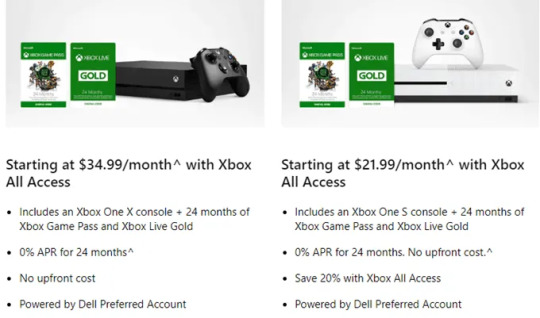
Finally, if you decide to go the streaming route, you’ll end up paying a monthly fee. At this point, no one really knows what it is since all of these services are in beta, but we’re guessing it’ll be in the range of $10 to $30 a month.
Exclusives
This is one that most often goes in the favor of the console. Both Microsoft and Sony pay a lot of money to get the rights to exclusive titles and this often means you’ll be missing out if you only have a gaming PC.
Some of the best triple A titles only get launched on consoles, and many other games get pushed to console far before PC players get the chance to play them. But it’s not as straightforward as one would first assume.
First party exclusives are more abundant on the PS4. Sony has put in a lot of effort to build a strong collection of first party developers.
You have an incredible range of highly rated exclusives on the PS4 like God of War, Uncharted, The Last of Us, Spider-Man, Bloodborne, and Horizon Zero Dawn.
For Xbox, it’s not as much of a concern. Because Microsoft owns Windows, you’ll see them push most of their exclusives to both PC and Xbox One. You won’t be able to play older classics like the earlier Halo games or Gears of War but future releases in these franchises will be available on the PC.
The PC does get some games that the consoles don’t, too, but usually they are titles from indie developers that are still in development. Some great examples include open world survival game SCUM, survival game Rust, strategy game Divinity: Original Sin II, and many more.
In summary, a console, especially a PS4, is almost crucial for great exclusive single player games. But on the other hand, the PC has some excellent strategy and multiplayer focused exclusives. It all depends on what types of games you like to play.
If you’re new to gaming, though, the offering from consoles, particularly the PS4, is a better choice. The developers of these games are backed by multi-million dollar publishers so you’ll know you’ll be playing a quality, bug free experience.
Performance and Graphics

This is where the PC really sets itself apart from the consoles. Once you play a video game on a PC with a crisp frame rate and ultra graphics, you’ll never want to go back.
The trouble is, to get a high frame rate and the highest graphics, you’ll often need to fork out over $1,000. You’ll need a high end graphics card, a high end processor, SSD storage, and a good amount of RAM.
The sentiment ‘you get what you pay for’ is very true here. You can pay $300-$400 for a PC, but the performance and graphics may even be worse than a PS4 or Xbox One X.
Pay $700-$1000 and you’ll have a decent PC that can play most games at a reasonable frame rate – better than what a console can offer.
You are looking at roughly $1,500-$2,000 for a top of the range gaming PC. In addition, you’ll need to spend extra for a high frame rate monitor, high-resolution HDR monitor, which can easily add another $500 to $1000 to the price tag.
For hardcore gamers, this investment is reasonable, and the experience if well worth it. If you’re new to gaming, investing so much may seem daunting.
In regards to the streaming services, it’s going to be hard to match the graphics of a gaming PC or a console, but for those that don’t care so much about the absolute best graphics, it’s worth trying. I was impressed with the quality of Project Stream on my 1440p monitor, considering it’s free right now.
Other Features

Thankfully, gaming consoles now double up as media streaming platforms. You can use apps like Netflix, HBO, and YouTube to watch content straight from your console.
PCs will always be a step up from what a gaming console can offer, however. In fact, gaming PCs in particular are powerful enough to do many tasks.
You can use a gaming PC for work, web browsing, video and photo editing, and pretty much anything else you could ever need a PC for. If you need a PC for work anyway, you could consider killing two birds with one stone by purchasing a gaming PC.
Whilst a gaming console is most often used to play games, a gaming PC is just a standard PC equipped with the hardware needed to play games.
PC gaming is also more ‘open source’ than console gaming. This means that many PC games have support for modding. Some modding communities are so large that you can essentially get hundreds of hours of extra community-made content for free from platforms like Steam Workshop or Nexus Mods.
Consider Your Friends

Gaming can be one of the best social experiences in the world, so if you have friends that play games, it might make sense to ask them what platform they play on first.
For many people, this can be the main deciding factor on what platform to buy, so make sure to consider it before making your decision.
Sitting Preference and Play Style

This may seem like an odd one, but it should be considered. Consoles are designed to be played from the comfort of your couch. They are easy to play in a relaxed position. Whilst it’s possible to get accessories that let you play your PC from the couch, typically, playing PC games requires you to be sitting up at a desk.
Another thing to consider is the difference between using a controller and a mouse/keyboard. The former is a great starting point for any gamer, and it’s far easier to get to grips with.
Using a mouse and keyboard takes time to learn, but overall it’s common knowledge that it’s easier to aim and control your character with a mouse and keyboard. The mouse allows more precise movement and the keyboard features many more buttons.
Would you prefer a casual, laid back experience, or a more engaging, competitive style experience? A console works best for casual gaming, whilst a PC is better for those more serious about gaming.
Conclusion
Thanks for reading our guide to picking a PC or gaming console or streaming. In summary, we’d suggest a console or streaming for those new to gaming or those on a budget. PC gaming is a great step up from that if you want to get more seriously involved with your video game hobby.
We hope the information we have provided has helped. After reading this, what platform will you choose?
Then here, once you saw a handheld console which can run PC gaming on you hand, then what’s you would like to say.

GPD Win2, the only one unit which can run PC game on hand, can you image play Warcarft of World on your hand?
0 notes
Text
What Do “7nm” and “10nm” Mean for CPUs, and Why Do They Matter?

CPUs are made using billions of tiny transistors, electrical gates that switch on and off to perform calculations. They take power to do this, and the smaller the transistor, the less power is required. “7nm” and “10nm” are measurements of the size of these transistors—“nm” being nanometers, a miniscule length—and are a useful metric for judging how powerful a particular CPU is.
For reference, “10nm” is Intel’s new manufacturing process, set to debut in Q4 2019, and “7nm” is usually referring to TSMC’s process, which is what AMD’s new CPUs and Apple’s A12X chip are based on.
So Why Are These New Processes So Important?
Moore’s Law, an old observation that the number of transistors on a chip doubles every year while the costs are halved, held for a long time but has been slowing down lately. Back in the late 90s and early 2000s, transistors shrunk in size by half every two years, leading to massive improvements on a regular schedule. But further shrinking has gotten more complicated, and we haven’t seen a transistor shrink from Intel since 2014. These new processes are the first major shrinks in a long time, especially from Intel, and represent a brief rekindling of Moore’s law.
With Intel lagging, even mobile devices have had a chance to catch up, with Apple’s A12X chip being manufactured on TSMC’s 7nm process, and Samsung having their own 10nm process. And with AMD’s next CPUs on TSMC’s 7nm process, this marks a chance for them to jump past Intel in performance, and bring some healthy competition to Intel’s monopoly on the market—at least until Intel’s 10nm “Sunny Cove” chips start hitting shelves.
What The “nm” Really Means

CPUs are made using photolithography, where an image of the CPU is etched onto a piece of silicon. The exact method of how this is done is usually referred to as the process node and is measured by how small the manufacturer can make the transistors.
Since smaller transistors are more power efficient, they can do more calculations without getting too hot, which is usually the limiting factor for CPU performance. It also allows for smaller die sizes, which reduces costs and can increase density at the same sizes, and this means more cores per chip. 7nm is effectively twice as dense as the previous 14nm node, which allows companies like AMD to release 64-core server chips, a massive improvement over their previous 32 cores (and Intel’s 28).
It’s important to note though that while Intel is still on a 14nm node and AMD is set to launch their 7nm processors very soon, this doesn’t mean AMD’s will be twice as fast. Performance doesn’t scale exactly with the transistor size, and at such small scales, these numbers aren’t as precise anymore. The way each semiconductor foundry measures can vary from one to another, so it’s best to take them more as marketing terms used to segment products rather than exact measurements of power or size. For example, Intel’s upcoming 10nm node is expected to compete with TSMC’s 7nm node, despite the numbers not matching up.
Mobile Chips Will See the Biggest Improvements

A node shrink isn’t just about performance though; it also has huge implications for low-power mobile and laptop chips. With 7nm (compared to 14nm), you could get 25% more performance under the same power, or you could get the same performance for half the power. This means longer battery life with the same performance and much more powerful chips for smaller devices since you can effectively fit twice as much performance into the limited power target. We’ve already seen the A12X chip from Apple crushing some older Intel chips in benchmarks, despite being only passively cooled and packed inside a smartphone, and that’s just the first 7nm chip to hit the market.
So all of us is waiting 10nm comes.
But seems it will be in 2020, we can’t leave computer during this time, then we may choose others laptop.
The 8 gen CPU is good choice, made by 14nm++, the smallest ultrabook GPD P2 MAX used this CPU, at same time used 16GB RAM and 512 SSD, the good performance can help you to handle all case.

0 notes
Text
AMD or Intel? We take a look at the pros and cons of both processors
At the heart of your quest for a new or upgraded PC lies an important decision: Use an AMD or Intel CPU? Like Apple versus Microsoft or Fortniteversus Apex Legends, the AMD vs. Intel rivalry is one of the greatest debates for PC enthusiasts. Both are just as different from one another as the products they produce.
Yet one of these two purveyors of finely-wafered silicon will deliver the beating heart of your PC. Which CPU is the right choice for you? We dig into the details to find out.
Desktop CPUs

With cost serving as a major factor in building, upgrading, or purchasing a PC, choosing the right CPU often comes down to finding the one that offers the best bang for your buck. Typically AMD chips cost less and perform worse, but that’s not the case with the latest generation of CPUs. While AMD still represents great value for money, it does have some costly options which are even more powerful than the Intel alternative in some cases.
At the very low-end of the scale, AMD and Intel chips cost between $40 and $60 for a couple of cores and energy-efficient clock speeds. At the top of the scale though, both camps have $500 chips which are amazingly capable. For the red team, AMD’s Ryzen 3900X is king, with 12 cores, 24-threads, and a price tag around $500. Intel’s current top gamer chip, the 9900K, comes with eight cores and 16 threads, but it is clocked a little higher, with a 5GHz single-core boost, versus the 3900X’s 4.6GHz. It is priced a little less too, at $485.
For more middle-ground options, our recommended Intel chips include the Core i5-9400F for $160 and the Core i7-9700K for $380. On the AMD front, the 3700X is a fantastic option, with eight-cores and 16-threads, and a big boost to instructions per clock of its 2700X predecessor, all for $330. It’s a killer chip that gives Intel a run for its money in gaming and dominates it in multithreaded workloads.
Intel Core i9 and AMD Threadripper CPUs targeting enthusiasts and prosumers offer even more multithreaded performance and continue to expand core and thread counts. Intel’s seventh and ninth-generation i9 CPUs offer between 10 and 18 cores and thanks to hyperthreading, up to 36 threads. Prices can be sky-high though, with the flagship 9980XE costing as much as $2,000.
While AMD’s new-generation of Ryzen 3000 CPUs can give those chips a run for their money in some workloads if you need lots of PCI Express lanes, its first and second-generation Threadripper CPUs are still worth considering. Threadripper 2000-series CPUs offer between 12 and 32 cores and up to 64 threads with simultaneous multithreading. They are more expensive, ranging between $580 and $1,700. We recommend the Threadripper 2950x for around $650 if you want one of these high-end upgrades for a really top-line PC setup.
All Threadripper chips support 64 PCI Express lanes, which is a big advantage over the Intel range’s maximum of 44. They are more power-hungry though, thanks to all those additional cores.
Do bear in mind, however, that a third-generation of Threadripper CPUs will likely launch before the end of the year, and Intel is expected to launch its next-generation, 14nm Comet Lake desktop CPUs in early 2020.
Laptop CPUs

The laptop market is a different story. Most of what you’ll find are based on Intel processors of various generations and integrated graphics. As a Dell representative pointed out last year, Intel’s portfolio is simply huge compared to AMD: The gap between the two companies is substantial in terms of market share and “use cases.”
AMD is set to have its hardware at the heart of a number of laptops by the end of 2019, and has a few offerings out there already, like the new Acer Swift 3, but for now, the market is mostly dominated by Intel. You can pick from a wide range of configurations too, including eighth and ninth-generation CPUs. The latest range, though, sports Intel Ice Lake 10th-generation processors with 11th-generation onboard graphics. They represent some of the most capable and efficient laptops available and include the likes of the new Dell XPS 13 2-in-1. There are also upcoming Comet Lake mobile CPUs to consider.
Typically if you’re looking for good, all-round power in a laptop, Intel Core i5 processors from one of the recent generations are a great bet. Core i7 and Core i9 CPUs offer much more general computing performance, but unless you’re performing some heavy workloads a Core i5 is going to be more than enough in most cases.
Overall, both companies are producing processors within striking distance of one another on nearly every front — price, power, and performance. Intel chips tend to offer better performance per core, but AMD is compensating with more cores at a given price and better onboard graphics.
Gaming

Gaming is one area where picking a CPU can get tricky. All of Intel’s processors include on-die integrated graphics, but the performance isn’t up to par with discrete, stand-alone graphics chips or add-in graphics cards. Meanwhile, most of AMD’s desktop processors do not include integrated graphics. Some of them do and those are called AMD APUs, combining a Ryzen CPU core with a Radeon graphics core on the same die. They tend to have better graphics capabilities than Intel’s onboard cores, but weaker general processing. Ice Lake may change that typical paradigm, however.
Whether you go Intel or AMD, you can expect to spend between $200 and $350 for mid-level gaming processors and $500+ if you need a top-tier chip for high frame rates, or streaming and gaming at the same time.
Those who take their gaming seriously use an add-in graphics card or a discrete GPU rather than integrated graphics (these are the best ones). In those scenarios, Intel tends to dominate in gaming performance because of the way the two chip giants build their processors. Its 9900K is arguably the most powerful gaming CPU available at this time — even if early benchmarks were a bit suspicious.
AMD’s chips, and specifically its latest Ryzen CPUs, are excellent contenders, however, giving the 9900K a run for its money in most games with the 3900X and 3800X. They also decimate Intel in more multi-threaded scenarios and are great at running applications that support multiple cores. Alongside our Ryzen 3900X review, look out for more coverage of AMD’s latest gaming chips in the months to come.
This makes it much harder to simply recommend Intel for gaming than it used to. If you only game, then the 9700K and 9900K are the best CPUs you can buy, but Ryzen 3000 CPUs at similar prices will deliver comparable performance in games and offer much better performance elsewhere. If you do anything alongside or when you aren’t gaming, Ryzen 3000 chips are a better bet.

Mid-range Ryzen processors are well worth considering too. The Ryzen 3600 and 3600X offer incredible value while being very capable gaming chips. Even at the very low end, AMD’s Ryzen with Vega APUs offer decent gaming performance that’s worth considering, but their weaker processing capabilities mean they aren’t the best value long term unless you plan to upgrade down the line.
Unless you’re trying to play at very high frame rates or are locked to lower resolutions, like 1080Pp, the CPU is rarely the limiting factor in games. Springing for a more powerful graphics card will usually yield better results than doing so for a more powerful processor. And don’t forget that syncing technology like FreeSync and G-Sync can also make a big difference in gaming appearance, with or without optimizing your processor.
In some cases, you can opt for the best of both worlds though. Intel and AMD recently partnered to create combination chips with Intel CPUs and AMD graphics on the same die with the likes of the Core i7-8809G. In our testing of the 8809G-equipped “Hades Canyon” NUC, we found it to be a solid gaming machine, so it could be that this partnership leads to much greater hardware options in the future.
Who wins?
During an everyday workload, a top-end AMD chip and a top-end Intel chip won’t produce radically different outcomes. There are clear distinctions in specific scenarios and benchmarks, but the CPU isn’t the keystone of PC performance that it once was.
That said, AMD’s CPUs, especially, its newest Ryzen 3000 models, offer amazing value and performance throughout the whole range. From the modest 3600 right up to the 3900X, the bang for buck is arguably much better with AMD CPUs, even if you’re mostly a gamer. Intel CPUs are still great, but if they are to remain hotly competitive with AMD, Intel is going to need to lower prices — which might be worth holding out for if you’re only interested in buying Intel.

When it comes to choosing your next upgrade, looking at the individual performance numbers of the chip you want to buy is still your best bet, but considering these general guidelines will give you a good foundation of where to start. AMD Ryzen 3000 processors offer the best bang for buck throughout almost the entire value range. Intel does hold a slight edge in gaming at the very top end, but even then, the benefits of AMD CPUs outside of that easily outweigh such a slight lead. They have a better upgrade path too, as AMD promises existing motherboards will continue to work with new AMD chips in 2020.
If you can find Intel chips at a great price, you’re still getting great performance for your money, but know that you could be leaving some performance on the table if you ignore the new landscape that AMD processors have given us in 2019.
So which one you want to choose base on what’s your requirement.
Smallest ultrabook GPD P2 MAX, use Intel Core 8100y CPU, 8w TDP keep all device running under the suitable temp, at same time, provide the enough performance.

0 notes
Text
SSD vs HDD: which is best for your needs?
Welcome to our SSD vs HDD guide, where we'll look at the pros and cons of traditional hard drives (HDD) and solid state drives (SSD) to help you choose which one is the best for your needs.
When you’re looking to buy a new computer or laptop, or if you’re researching ways to upgrade your machine, you’ll see a lot of references to both hard drives and SSDs, but which one is best for you?
Read more: Seagate Backup Plus Slim 2TB portable hard disk drive
Here we'll compare the two storage mediums, look at which tasks they excel in, and which ones they’re not so good at.
RECOMMENDED VIDEOS FOR YOU...Google Pixel 4 and Pixel 4 XL hands-on review
Volume 0%00:4801:56
If you’ve got a desktop PC, then you’ll have the luxury of being able to install both types of hard drive at once. If you go down that route, this guide will help you identify the best ways to use those drives to maximize their performance.
Before we dive into comparing SSD vs HDD technology, let’s take a quick look at each type of drive.

A traditional hard drive uses a spinning disc
What is a traditional hard disk drive (HDD)?
If you have a desktop PC it will most likely have a traditional hard disk drive, on which the operating system, along with any applications you install, and your files and folders, are stored.
A traditional hard drive contains a circular disc – known as a platter – that stores your data. The disc spins, allowing the read-write arm to read data on the disc (or write data to it) as it passes.
The faster the platter spins, the faster the hard drive works, which can impact how quickly your operating system responds, and how long it takes applications installed on the drive to load and open.
Older hard drives use an IDE port to connect to the motherboard of a PC, but most modern hard drives use a SATA connection. The most recent version of SATA, SATA III, is found on modern motherboards, and enables the fastest possible data transfers for a HDD.
Solid State Drives (SSDs) offer faster ways to store data
What is a solid state drive (SSD)?
A solid state drive (SSD) is newer storage technology, but it’s still been around for a while now, and if you have a modern laptop, it’s likely that it uses an SSD.
As the name suggests, an SSD – unlike a traditional hard drive – has no moving parts. Instead, it uses NAND flash memory. The more NAND (Negative-AND) memory chips an SSD has, the more storage capacity it has. Modern technology allows SSDs to have more NAND chips than ever, which means SSDs can have capacities similar to HDDs.
Many SSDs come with SATA III ports, which means they can be easily installed in place of a HDD, and many also come in the 2.5-inch format that smaller hard drives also come in. However, the maximum data throughput of SATA III is 600MB/s, and while this is fine for HDDs, SDDs are capable of much faster speeds, which means if you have an SSD with a SATA III connection, the drive’s performance is actually being held back by its SATA connection.

On the left is the SATA III connection of a hard drive
To avoid that bottleneck, you can get SSDs that have a PCIe connection. These drives slot into the PCIe lane of a motherboard, enabling much faster speeds. However, if you have a smaller motherboard, or you use your PCIe lanes for other devices, such as graphics cards or sound cards, then you may not want an SSD taking up a lane.
Another increasingly common connection for SSDs is the M.2. If your laptop uses an SSD, it’s most likely using an M.2 connection, and most modern desktop PCs have motherboards with an M.2 port. M.2 SSDs are typically smaller than other SSDs, which means they can be easily installed without impacting your other components.
NVMe (Non-Volatile Memory Express) is the newest SSD technology, and offers incredibly fast data transfer speeds.

This SSD uses a PCIe connection for improved speeds
SSD vs HDD: price
When you’re choosing between an SSD and HDD, the first big difference you’ll notice at first is the price. SSDs are typically more expensive per gigabyte than traditional hard drives.
However, it’s worth noting that some SSDs are more expensive than others. Older SATA III SSDs are cheaper than M2 and PCIe SSDs, and because the technology has been around for a while, certain SATA III SSDs aren’t all that more expensive than a traditional hard drive.
Check out our best cheap SSD deals guide for help finding the best price for an SSD.
If you want the most capacity for the least amount of money, HDDs are the way to go. Manufacturing processes for traditional HDDs mean they're now relatively cheap to produce, which makes them more affordable.
You can get some large HDDs for very low prices, but if you’re keeping important data on the drives, it’s best to check out user reviews and reports about their reliability.
We’ve also got a guide on the best cheap hard drive deals, which can help you to bag a bargain.
SSD vs HDD: capacity
Advertisement
Closely tied to the price when comparing SSDs and HDDs is the capacities of the drives. Generally, if you’re after a lot of storage space, HDD is the way to go.
HDD capacities range from 40GB up to 12TB for commercial hard drives, while there are even larger capacities for enterprise use. These days you can get a 2TB hard drive for an affordable price, which offers you plenty of space. HDDs around the 8TB to 12TB size are primarily used for servers and NAS devices, where you need a lot of space for holding backups.
Generally, we’d recommend having several smaller hard drives rather than a single large hard drive. This is because if the drive fails, you may lose all your data – if your data is held across several drives, if one drive fails, you won't lose everything.
So, HDDs are good for storing lots of large files, which makes them good for holding photos, videos and games.
In the past SSDs generally weren’t capable of such large capacities, but thanks to advances in technology you can now get SSDs with terabytes of storage. However, this comes at a premium, and large SDDs often come with prohibitively high price tags.
If you can, it’s a good idea to go for a smaller SSD, maybe around 160GB–256GB, to hold programs such as your operating system, for which you want to take advantage of the SSD’s higher speed, and then use a HDD to store other files where speed isn’t as important.

An SSD with an M.2 connection
SSD vs HDD: speed
In the match-up between SSDs vs HDDs, speed is where we really begin to see a difference. Solid state drives have always been much faster than traditional hard drives, but with SSD technology advancing all the time, and the SATA III bottleneck removed, the difference is now starker than ever.
First, let’s look at HDD speeds. Because these drives using a spinning platter, the speed of the drive is largely dependent on the RPM (revolutions per minute) the drive is capable of – and the higher the RPM, the faster the drive can perform. Many budget hard drives have an RPM of 5,400 RPM, which is the slowest speed modern hard drives are capable of – you’re better off going for a drive that can achieve 7,200 RPM, which is what most modern HDDs will be rated at.
You can get higher-RPM drives, up to 10,000 RPM and even higher, but these are rarer and more expensive.

The higher the RPM of a hard drive, the faster it performs
SSD and HDD speeds are measured in MB/s (megabytes per second) for both read (how fast the drive can read data) and write (how fast data can be written to the drive).
There are other factors in play that determine HDD speeds, such as capacity, but in general a SATA III hard drive at 5,400 RPM will have speeds of around 100MB/s, while a 7,200 RPM will be 150MB/s.
Because SSDs don’t have any moving parts their speeds aren’t dependent on RPMs, but on the technology – and the data connection – of the drive.
Advertisement
A solid state drive with a SATA III connection should achieve around 550MB/s read and 520MB/s write speeds, though some will be faster – but will max out at 600MB/s.
So, even with a SATA III connection, which limits the speed of SSDs, you’re getting around four times the speed of traditional hard drives. However, if you use one of the better-optimized connections for SSDs, the speed difference really opens up.
Average speeds for PCIe/M.2 SSDs range from around 1.2GB/s up to around 1.4GB/s – and if you’ve got the budget there are even some that can reach 2.2GB/s.
So, you’re looking at around 10 times the speed if you go for one of these SSDs. When it comes to speed and performance, SSDs are definitely the way to go.

SSHDs combine the best of SSDs and HDDs. Image credit: Seagate
SSD vs HDD: other considerations
There are other things you should consider when thinking about whether to buy an SSD or HDD. For example, because SSDs don’t have any moving parts they're more robust, which makes them a better choice for laptops and other mobile devices.
An SSD can also use less power than a HDD, which means laptops may benefit from longer battery lives when using an SSD – although this will depend on the kind of SSD you use, and what you use it for.
Advertisement
So is an SSD or a HDD best for you? While SSDs are faster, more robust and more power-efficient, HDDs are more affordable – especially when it comes to larger capacities.
As we mentioned earlier, if you have the option then it may be worth getting a smaller SSD for your operating system and apps, along with a HDD to store your files. There are also hybrid drives, known as SSHDs, which offer the best of both worlds, with the speeds of SSDs and the capacities of HDDs in a single drive, and which are worth considering if you don’t have the space in your device for multiple hard drives.
That why GPD was make changes on GPD NEW Pocket2 from 128GB eMMC to 256GB SSD.
eMMC is most part which applied on smartphone, low heat and small, but if we would have faster speed, the SSD is best choice.

0 notes
Text
How Much RAM Do You Really Need?
“How much RAM do I need?” It’s one of the most frequent questions asked by anyone buying or upgrading a desktop or laptop, and while there are some reasonable stock answers that people usually share, there is no one-size-fits-all answer, and very little of the advice you do see has any real testing to back it up.

We’re here to fix that. By testing a variety of use cases on different amounts of RAM, we can get a very good idea what sort of uses can be comfortably done with how much RAM, and even give you an idea of how you can stretch the RAM you’ve got.
What is RAM and how does it work?
Let’s start with the most basic elements of the question. RAM is where data is stored before processing. RAM stands for Random Access Memory, and it consists of dynamic memory chips that can be written and rewritten with data very quickly. Unlike your hard drive, however, the memory used for RAM is also volatile, meaning that it only holds onto that data while the chip is powered, so it’s not designed to hold information long term.
video playing
Toshiba Qosmio X75 Gaming Laptop26/07/13
AppBlaster Gaming Gun for the iPhone: Video...14/11/11
Laptop Magazine's 2010 Back to School...29/07/10
LAPTOP's Budget Notebook Buyer's Guide30/09/09
LAPTOP's Netbook Buyer's Guide28/08/09
Essentially, RAM is the memory that actually lets you work with the data needed to run programs and open files. Whenever your computer loads a program or opens a file, it opens up that data in RAM. Even your operating system uses RAM when it’s running. If you want to run a program, it pulls the data from long-term storage on your hard drive to short-term storage in RAM, where it can be accessed quickly enough for smooth operation.

This flow of data between the disk and the RAM is controlled by the computer, which manages the writing of data to physical locations on the memory chip, and that it needs a certain amount of free space to function. For each program you run, it will actively use some of the space for in-use memory and allocate some of the available space as standby memory, essentially reserved space for potential operations.
Once you hit the limit of what your RAM can hold, then your computer will compensate with a swap file, putting some of the data onto your storage drive. It will try to use this swap file in the same way it does RAM, constantly reading and writing the data during operation, but the memory in your storage drives simply isn’t designed to move data as rapidly as DRAM. A swap file still lets you get some things done, but will be dramatically slower.
The bottom line is that RAM is essential to the smooth operating of your computer, particularly for things like multitasking and accessing multiple files at one time. While your overall performance will largely be dictated by the capabilities of your processor and graphics hardware, your memory allotment will directly impact how well you can take advantage of that performance. Too little RAM creates a bottleneck that slows everything down, and the basic rule of thumb is that more RAM is always better.
How Much RAM Do I Need?
The answer to the question of how much RAM you need always will come back to what you want to do with it. While opting for more RAM is always good advice, it doesn’t answer the more specific questions of how much RAM is needed for specific uses, or what you can reasonably expect to do with the RAM your laptop already has. To answer these questions we performed some testing, looking at specific use cases, identifying the basic memory requirements for each and providing some hard numbers to back our advice.
To help you find the best answer for you, we tested for five specific use cases, each common but distinct in its memory demands:
Office productivity
Web browsing
Media streaming
Photo editing
Gaming
Each of these uses is common, but has distinctly different hardware requirements and memory demands. We broke down each of our five use cases, finding the memory demands for both basic and heavy use, and matched that to common allotments of RAM. Want to edit photos, but you’re not much of a gamer? Want to do some document work and web browsing but still want the option to do more? Whatever your mix of uses, we can give you a very good idea of how much memory will be enough to meet the demands of the task.
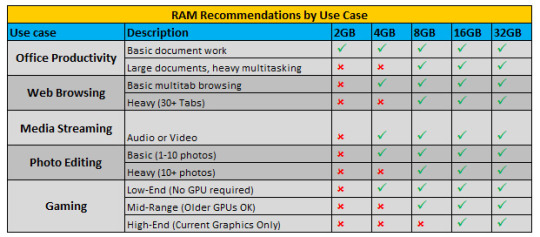
Putting RAM To The Test
For use case testing we used an Alienware 15 R3, equipped with an Intel Core i7-6700HQ, 16GB of RAM and an Nvidia GeForce GTX970M graphics card. To obtain data on memory usage, we used Windows Resource Monitor, one of several tools built into Windows to view system information and tracking the performance of various components. We chose Resource Monitor because it provides more granular information than Windows Task Manager, but both tools are helpful for getting an idea of how memory is used as you run processes and programs.
Office Productivity
While creating and editing documents is generally a low-resource task, office productivity gets much more demanding as you open multiple files in multiple programs. For this test we looked at various programs in Microsoft’s Office Suite, examining how large files stress memory as well as using multiple productivity programs at once. If you want to make the most of your multitasking, these are the tests to look at.
We started with smaller files in multiple programs, opening Word documents, Excel spreadsheets, PowerPoint presentations, PDF files and photos. Whether we had one Word doc open or 10 files open across 5 programs, working with standard small documents barely exceeded 5GB of memory in use, and never exceeded 7GB of memory in use and in standby.
Large documents were another matter. We tested with a number of documents with upward of 1,000 pages. Whether looking at a single text file or a handful of documents (Word Docs, PDF, Text files) and larger Excel files (multiple sheets, each with 100+ columns of data), the memory usage ranged between 3,283 and 3,971 MB. The standby memory, however, jumped to nearly 10GB.
Key takeaway: You can do a lot of work with only 4GB of memory, but if you need to work with extremely large files, you’ll want to bump up to 8GB or more.
Web Browsing
Basic web browsing can be done on almost any connected device, but loading up multiple browser tabs will use up your memory. To test the memory demands of web browsing we used Google’s Chrome browser, which is notable for being both popular and a notorious memory hog. For our tests we assumed that normal browsing behavior included the use of multiple browser tabs, with no additional measures taken to cut down on data usage; meaning no ad blockers, no special permissions for media, and no other data-saving measures. We started with a list of 10 popular websites and then opened new tabs of these same websites in batches of 10.
This test was rather eye-opening in how clearly it showed the impact of web browsing on memory use. The initial 10-tab test used 3,333 MB of memory, with an additional 3,963 MB in standby. Those 4GB of standby memory held throughout testing, but every additional 10 tabs used roughly a full GB of memory.
Key takeaway: If you’re a heavy web user, you can get by with 4GB of RAM, but will definitely see a benefit from a larger allotment, such as 8GB. If your open tabs routinely hit the 30+ mark, you’ll want at least 10GB of memory; more if you want to multitask in other programs as you browse.
Media Streaming
Streaming music or binging on videos is a slightly different use case than simple web browsing, putting its own stresses on memory. We looked at both audio and video streaming, across several services, to see how much memory was impacted by video, be it cat videos, news clips, or high-definition movies.
Surprisingly, the overall memory demands weren’t that different from regular browsing. Whether listening to multiple audio streams or watching multiple videos, the overall memory use didn’t change much. Single audio or video streams from Spotify or YouTube used less than 3GB of memory (2,747 MB and 2,532 MB, respectively), and you had to bump that up to 4 or more simultaneous streams to get above the 3GB mark. At that point, you’re streaming an unenjoyable cacophony of sight and sound, but you can add more if you want.
Key takeaway: If your primary uses for a system will be streaming media, a basic 4GB should do the trick just fine.
Photo Editing
Photo editing is far more demanding than basic office or web functionality, and is usually right on the cusp of what an affordable system can do well. We decided to test photo editing with Photoshop CC, Adobe’s current offering, and used unedited photos from a smartphone, each with 5312 x 2988 resolution, and measuring 5-6 MB each.
Our initial testing showed no real impact on memory usage from actual use, with little to no difference between viewing open photos, simply cropping photos or performing complex edits with multiple layers. That said, as a general rule, Photoshop is a bit of a memory hog, and will put as much memory into stand-by as it can get. Adobe recommends your system have at least 2.5GB of RAM to run Photoshop CC in Windows (3GB to run it on Mac), but in our testing it used 5GB just to open the program and leave it running.
Where things really get interesting, however, is when you’re working on multiple photos. Opening a single photo changed our in-use memory from 5,049 MB to 5,310 MB, but opening 10 photos bumped that up to 6,511 MB. Subsequent sets of 10 increased the in-use memory to 7,699 MB for 20 photos and 8,828 MB for 30 images.
Key takeaway: The bottom line here is that you can use Photoshop CC with the minimum 2.5GB required, but you’ll see smoother performance and better photo handling with larger allotments of RAM. We’d recommend a minimum of 8GB for anyone who expects to regularly edit photos.
Gaming
Finally, there’s gaming. While every gamer knows that the best gaming laptops need to have impressive graphics and processing hardware, the place of memory in that overall equation is something of a mystery. We look at how gaming impacts memory use, what the requirements are for various current titles, and whether or not it’s worth getting memory that is optimized for gaming.
First, we tested how much memory was used opening and running a game. For this we used Grand Theft Auto V. It’s not the newest game on the market, but it’s still relatively demanding, requiring a decent graphics card to handle all the visuals. According to the hardware requirements reported by Rockstar Games, you’ll need at least 4GB of RAM to run the game, but the developer recommends a minimum of 8GB.
When we ran the game on our Alienware 15, we saw that firing up Steam and opening GTAV from our games library resulted in 5,324 MB of in-use memory, with 9,319 in standby. On a 16GB system, that’s a sizable chunk of memory to dedicate to a single program. Those numbers held fairly steady throughout actual gameplay, so there’s no appreciable difference between running the game and playing the game that we could see. For this particular game, we’d echo the recommendation to have 8GB of memory or more, and think our 16GB system probably hits the sweet spot for playing demanding AAA titles.
But not everything is quite so demanding, and you can find games that will run on nearly any laptop out there. Low-end gaming doesn’t require much in the way of hardware, letting you play games like Cuphead, Minecraft or Overwatch without investing in a purpose-built machine. These games can generally run on 4GB of memory (sometimes less), and don’t require discrete graphics card.
Minimum GB Recommended GB
Cuphead 2 2
League of Legends 2 4
Mega Man Legacy Collection 1 1
Minecraft 0.5 1
Overwatch 4 6
Portal 2 0.5 1
Rocket League 2 4
Shovel Knight 2 2
Star Wars: The Old Republic 2 2
World of Warcraft 2 4
Mid-range gaming may require a GPU to handle the visuals, but titles like Tacoma or Dragon Ball FighterZ don’t demand an upgrade to the latest Nvidia or AMD offerings. Memory demands stay quite reasonable, running smoothly with 4-8GB of RAM.
Minimum GB Recommended GB
Dark Souls 3 8 8
Destiny 2 6 8
Dragon Ball FighterZ 4 8
Elite: Dangerous 4 4
Far Cry Primal 4 8
For Honor 4 8
Grand Theft Auto V 4 8
Metal Gear Solid V: The Phantom Pain 4 8
Tacoma 4 8
The Elder Scrolls V: Skyrim 2 4
The area where you’ll most want to maximize your memory is current AAA titles, like Far Cry 5or PlayerUnknown's Battlegrounds. These are games built to make the most of current hardware, and a tricked out system will need a decent amount of RAM to accompany the high-end graphics and processing hardware. For this level of gaming, 16GB seems to be the sweet spot, meeting all of the memory needs for unimpeded gameplay without throwing extra money into an already-expensive system.
Minimum GB Recommended GB
Far Cry 5 8 8
Street Fighter V 6 8
PlayerUnknown's Battlegrounds 8 16
The Witcher 3: Wild Hunt 6 8
Deus Ex: Mankind Divided 8 16
Forza Horizon 3 12 16
Gears of War 4 8 16
Mass Effect: Andromeda 8 16
Prey 8 16
Star Wars: Battlefront 8 16
One of the other things we looked at was how memory use impacted game performance, and how much memory you might need in order to multitask while gaming. While most people won’t be doing much photo editing in the middle of their next battle royale, it’s not uncommon to chat with friends or pull up a YouTube tutorial. So long as your gaming rig can handle the game, these simple uses should work without a memory upgrade.
Key takeaway: Opt for 8GB of RAM if you want decent performance on less demanding titles, but go for 16GB if you want to play the latest and most resource intensive hits. If you want to do things like stream to Twitch, we’d recommend opting for the 32GB options offered on many gaming PCs.
Multitasking
While these five use cases are all common, they’re also relatively simple in the sense that the testing focused on one or two specific uses at a time. But what about those times you need to jump back and forth between programs, flipping back and forth between files and tools? This sort of flexibility is where you’ll get the very most out of your memory, as larger allotments of RAM facilitate exactly this sort of behavior.
To test multitasking we started by simple adding one use case on top of another, and ran the same test on three different systems: An inexpensive Dell Inspiron 11 2-in-1 with 4GB of RAM, a mid-range Dell Inspiron 17 5767 with 8GB of RAM and the Alienware 15 R3 with 16GB of memory.
First, we started at a basic level. We opened all of our office files, maxing out the least demanding test we ran. Then we opened up 10 browser tabs, followed by 2 media streams (one audio, one video). On our 4GB system, this was enough to overwhelm the laptop, causing the system to slow to a crawl, and basic functionality to become inconsistent. Mouse clicks failed to register, simple documents struggled to scroll smoothly, and even gathering the screenshots we used to document our testing became difficult.
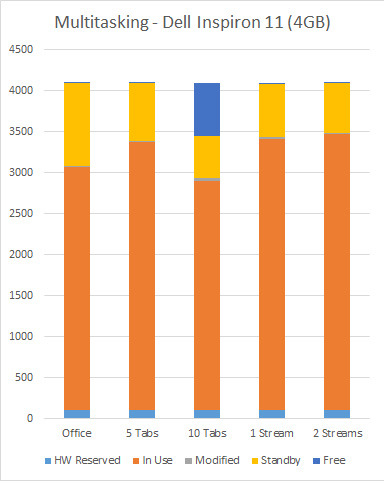
As we were able, we also ran Photoshop, with 10 photos open. We did this on both the Dell Inspiron 17 and the Alienware 15, without trouble. Photoshop is a notorious resource hog, and while you can use it for a quick photo crop or similar simple edit with 4GB, you’ll definitely want a system with 8GB or more if you expect to do routine edits or work on multiple photos.
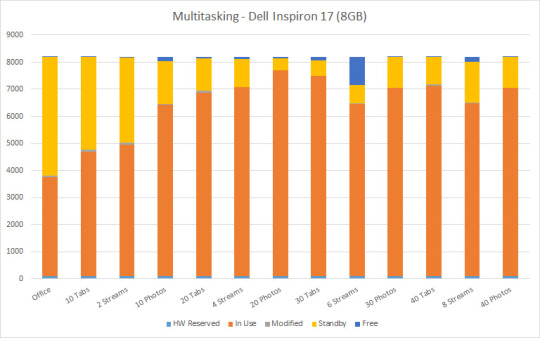
Then, on the Alienware 15 R3, we also ran our gaming test, using Grand Theft Auto V. While it was the only system equipped with the graphics capability needed to run the game, it was also interesting to see how demanding the game was, especially when run in conjunction with our other tests. Simply running the game uses an additional 2GB of memory, but with little difference in memory load between running and actively playing the game, we simply left it running for the duration of testing.
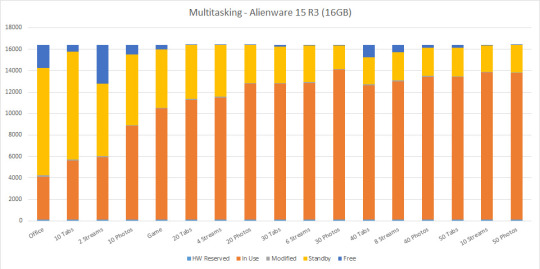
Once these baseline tests were running, we proceed to ratchet up the memory demands incrementally, first by adding another 10 browser tabs, then another 2 audio streams, followed by an additional 10 photos in Photoshop. The 8GB Dell Inspiron 17 continued with normal functioning. On the Alienware we checked back in on GTA V and found everything running smoothly.
We did this again, bumping up to 30 tabs, 6 stream and 30 photos. Everything still worked, including the game. At this point, on both the 8GB Dell Inspiron 178 and the 16GB Alienware 15, you’ll notice that the amount of standby memory changes, reprioritizing things to briefly open up additional free space.
We repeated the increasing demands, stepping up to 40 Chrome tabs, 8 media streams and 40 photos in Photoshop. The Dell Inspiron’s 8GB of memory was effectively maxed out, and once we hit that 8GB choke point, performance became erratic. Switching between windows became difficult and the laptop finally locked up when we tried to open more browser tabs or photos.
The 16GB Alienware 15 held strong, but the in-use memory approached the 14GB mark, while the amount of free memory dwindled to nearly zero. At this point we started to see programs slow down, with jittery navigation and slowness in loading files as they were opened. GTA V continued to run, and we enjoyed a shootout and a car chase before moving on to the next level of multitasking torture.
We ratcheted up to 50 tabs. Then 10 media streams. Everything was holding thus far. Finally, we opened 10 more photos in Photoshop, bringing the total to 50. At this point, programs started to lock up. Windows popped in and out of view of their own accord, and our clicking and typing lagged considerably. When we tried to reopen the still-running game, the system locked up and refused to cooperate. With 13,625 MB of memory in use and 2,562 MB in standby, we had reached the limits of our 16GB of RAM. Only after closing one of our programs did function return to normal.
Key takeaway: Multitaskers should really opt for 8 GB of RAM when possible, and those running multiple applications along with a ton of tabs should opt for 16 GB.
Lessons Learned
The moral of this story is pretty straight forward; you want to have more memory than you’ll actually use. As you approach the limits of your memory, the impact on your productivity and user experience will be felt more and more, right up until you can’t do much of anything. The good news is that, as PC components go, RAM is easy to install and extremely affordable. If you want a quick way to upgrade your laptop, adding a stick of RAM is a great place to start, and is something even a novice can do in very little time.
The 4GB laptop hit that limit after simple opening some documents and a handful of browser tabs. The 8GB system did better, providing good support for photo editing in addition to a healthy number of browser tabs and simultaneous media streams, while the 16GB system supported dozens of tabs, an unreasonable number of concurrent media streams and even offered usable gaming right up to the end. Unless you plan on doing a huge amount of multitasking while gaming, there’s little reason for most gaming rigs to go beyond 16GB of memory.
From that we can knew, if you want to the best performance, you’d better have 16GB RAM, you will use it for gaming, working, anything you want.
So here the smallest ultrabook GPD P2 MAX is used 16GB RAM and 512GB ROM, to ensure all your working and gaming is run smooth.

0 notes
Text
What are the Meanings of Intel Processor Suffixes?

The suffix lettering for Intel processors can seem like some kind of secret code at times, but what do they actually mean or stand for? Today’s SuperUser Q&A post helps clear things up for a confused reader.
Today’s Question & Answer session comes to us courtesy of SuperUser—a subdivision of Stack Exchange, a community-driven grouping of Q&A web sites.
Volume 0%Loading ad
The Question
SuperUser reader Ehsan Sajjad wants to know what the meanings of Intel Processor suffixes are:
I just bought a Core i7, 2nd generation machine which shows information for the processor in BIOS as:
Intel Core i7-2620M CPU @ 2.70Ghz
I have seen i7, 3rd and 4th generation processors listed in Google search results, but I do not understand what the suffix (M) means. I have also seen other processors with suffixes like MQ and QX.
Can somebody please explain what these suffixes actually mean?
What are the meanings of Intel Processor suffixes?
The Answer
SuperUser contributor DavidPostill has the answer for us:
What Do the Suffixes Mean?
C – Desktop processor based on the LGA 1150 package with high performance graphics
H – High performance graphics
K – Unlocked
M – Mobile
Q – Quad-core
R – Desktop processor based on BGA1364 (mobile) package with high performance graphics
S – Performance-optimized lifestyle
T – Power-optimized lifestyle
U – Ultra-low power
X – Extreme edition
Y – Extremely low power
Which Has the Best Performance?
See: The Performance Benchmark Library [Intel]
This library is a tool that can help you find performance benchmarks for Intel products. Select at least one of the filter options and click Get Results to find the benchmark you are looking for.
Which Has the Best Power Consumption?
The detailed specifications for each processor can be found at: View Processor Specifications and Compare Processors [Intel – ARK]
About Intel Processor Numbers
Source: Intel Processor Numbers: Laptops, Desktops, and Mobile Devices [Intel]
The processor number is one of several factors, along with processor brand, specific system configurations, and system-level benchmarks to be considered when choosing the right processor for your computing needs.
A higher number within a processor class or family generally indicates more features, but it may be more of one and less of another. Once you decide on a specific processor brand and type, compare processor numbers to verify the processor includes the features you are looking for.
See the source link above for all the letter and product line suffixes.
The smallest ultrabook GPD P2 Max
CPU M3 8100y, most powerful CPU with is in M level.
With 16GB RAM and 512GB PCIe SSD, will give you the most smooth feeling in mobile working.

1 note
·
View note