#Zotero download library
Explore tagged Tumblr posts
Text
THESIS WRAPPED:
you read 300 article abstracts on your school library's website-- and became the owner of 256 .pdf files!
you used Zotero 0 times despite having it downloaded and set up!
you spent $1 billion on little coffee drinks at cafes to try and motivate yourself to write!
in total, you spent 7 hours crying as you wrote, and you considered dropping out and moving to Amsterdam 28 times!
you changed your title 4,000 times!
you learned too much about a niche topic that all your friends are tired of hearing new facts about!
you now own 6 academic books that you won't touch again until grad school!
181 notes
·
View notes
Note
maybe it’s because I’m a newish follower but I haven’t seen your posts on zotero…. say more pls… how do u make use of it… what are your methods/systems to maintaining it or coming back to it? I’ve only heard of it mentioned once by a professor I admire (I asked how do u keep track of all the articles and texts lol) but then completely forgot to actually look into it.
>:) zotero is a free* and open-source citation manager, meaning it's designed to help you keep track of books, articles, podcasts, archival material, &c &c that you may be wading through for whatever reason. the basic structure is just a library of metadata: authors, publication info, and so forth. you can organise this into however many folders and subfolders as you might want, and (assuming you make sure the metadata are accurate) zotero also allows you to generate a bibliography from any of these folders with 1 click. also, it gives you a convenient notes function so that your notes are all attached to the material they correspond to (& are text-searchable), and when you use it as an app downloaded onto your computer (which you should), it automatically syncs with the web library, meaning your work is basically cloud-backed or whatever. you should also download the zotero web connector extension onto your browser; then, when you're looking at an article, book, or webpage online, you just click the extension and it'll let you put all of the metadata into your zotero library. i have no idea how people do large amounts of reading on any topic without a citation manager tbh. zotero.org to change your life forever
*u get a limited amount of storage for free, but the paid storage plans are at p reasonable rates (comes to 10 USD/month for unlimited, and if you upgrade in the middle of a yearly pay cycle they pro-rate it)
74 notes
·
View notes
Text
Obsidian.md Workflow
Introduction
Obsidian.md is a note taking app that is slowly starting to gain popularity (though notion is what I usually see in the studyblr community). There's plenty of resources online and this isn't really an introduction and assumes basic knowledge; rather, I wanted to write up my current academic workflow for using it because I almost never see obsidian workflows used for STEM related work (so if you see any others please please send them my way because I'm just making this up as I go).
Let's assume now we have a new topic/project that I want to start studying/working on.
Make a new page
Create a new page with whatever the topic is. Maybe this is for a class, a project, or some other topic that has caught your interest. I will give this page a descriptive title and add "- Main" at the end, as a way to indicate that this is more of a landing page than for note taking. For example, I could have something like "Galactic motion project - Main" or "Book Notes - Main".
I will also tag my main pages as #Main (creative, I know), just so I can quickly index my projects. An index page that links to all other main pages could also be helpful! I'm sure there could be a way to automatically index all main pages with the Dataview plugin, though I have not done this myself.
General outline
Outline your main page with things you might find immediately helpful when working on this topic. I like to have the following sections: to-dos, resources, general thoughts, questions, and current issues. I also have a "completed to-do list" at the bottom of the page so I can look back and see what I have accomplished.
Start writing!
Take notes of things that work or that you've learned. I like to write down how I troubleshoot code so that if I come across a similar issue I know how to fix it from last time. If there's a section of your main page that you find yourself referencing more than others, it might be time to make a new page for that section so you can easily link it to other pages.
If I'm studying from a book, I like to make a main page and link additional pages for each chapter.
Weekly Notes
Obsidian comes with Daily notes, but I personally prefer a weekly note. I like to write my weekly to-dos at the top for research, classes, and more general tasks. I then make a header for each day and list out my goals for each day. As the week goes on, I write up what I actually accomplished that day, even if I didn't list a task originally. Some people like to put all of their notes into their daily or weekly notes and organize later, but I just do that in a paper notebook and transfer later.
Literature
I actually don't have a setup that I'm happy with in regards to reading papers within Obsidian and I write most of my thoughts in Zotero annotations. However, I wanted to write it here regardless because it's still a part of my workflow. Zotero has a really nice feature where if you have the arxiv link to a paper, you can enter that link and Zotero will 1) read in the bibliographic information and 2) download the pdf of the paper into your library. I make a note in Zotero for each paper and note down the relevance for why I have this paper in my library. I then read through the paper in Zotero and hightlight important bits, and annotate those highlights with my own thoughts. The nice thing about Zotero is that there are several highlight colors, which I have another note on my own color code (e.g. purple for definitions or red for things I have questions on).
Plugins
Here's the list of plugins I have currently and how I use them.
Dataview: very useful for automatically organizing pages as you create them. I honestly have not used it much but I plan to as my vault grows in size.
Latex Suite: nicely formatted Latex within your notes. I enjoy using it, though my current gripes are that I can't find a way to default pairing $, so you have to manually enter a second $ and then go back inside the pair to see a preview. I also turned off the snippets, because it automatically overriding a lot of things I was writing with snippets that I did not want.
Periodic notes: The plugin I use to get Weekly notes.
Tasks: adds more features for writing to-do lists in Obsidian. You can query to-dos across your vault to list them within a single page, and organize based on due date and priority level.
Zotero Integration: Another plugin that I have honestly not used much, but I hope it will be useful as I read more literature.
Current vault view
Generally the local graph view is more useful while writing (to see immediate connections to your current page), but the vault-wide graph view is just fun to look at.

20 notes
·
View notes
Text
I have a paper I want to read I don't currently have access to online, but I discovered I have a citation of it saved in Zotero and must have had the PDF of it at some point. However, because I move between computers a lot and have already maxxed out my Zotero sync storage, my current primary computer doesn't have the PDF saved—only information about the paper, meaning I can't open the paper to read it.
So, I just spent an hour or so downloading all of my Zotero libraries from my different machines, writing a little script to cleanly remove duplicate directories so I'm not accidentally overwriting PDF-containing folders with empty folders, and then copying all of the libraries to my current Zotero directory. And? Turns out I never had the PDF to begin with, just a snapshot of the abstract

0 notes
Text
Zotero download library

#ZOTERO DOWNLOAD LIBRARY INSTALL#
#ZOTERO DOWNLOAD LIBRARY ANDROID#
#ZOTERO DOWNLOAD LIBRARY SOFTWARE#
The application also features a chat function, but there are no customer service phone numbers or email addresses. However, FAQ section is not updated regularly.
#ZOTERO DOWNLOAD LIBRARY INSTALL#
Website Zotero install has a comprehensive help section, which provides all the necessary information about the application. SupportĪll the features, nuances of application are well-documented and the community is very helpful, knowledgeable. For example, you can't change style of your bibliography or have the ability to customize the citation style. Helpful application install Zotero, but it does not have all the features one might need. Program can be downloaded from website, is free for both personal and educational use. There are dozens of templates that you can choose from, or you can create your own. Most important function is one that allows you to create a bibliography. There are only a few functions, which are well-organized and easy to understand. Library contains user's PDFs, notes, attachments. Sidebar is the leftmost menu and includes all necessary functions, data: collections, modules, tags, library. All the important and necessary functions and data can be found on left side of screen: different collections, modules, sidebar.
#ZOTERO DOWNLOAD LIBRARY ANDROID#
Interface of the Zotero Android application is not too complicated and does not require any introduction.
#ZOTERO DOWNLOAD LIBRARY SOFTWARE#
The software also has an option to import data from different browsers, which is helpful for people who use more than one browser or who want to keep their data separate. Browser extension allows users to easily save and cite sources when they are browsing the web. There are four tabs available on the right-hand side of the window, which allow you to switch between various functionalities. There is a toolbar at the top of the window with the most important functions, such as adding a note, importing data, exporting data, creating a new bibliography. Product Zotero Mac is an award-winning application that can be used as an alternative to Endnote, RefWorks, other reference management software.įeatures a simple and straightforward interface. App is an open-source and cross-platform bibliographic and research organizer developed by Center for History and New Media at George Mason University. Users can save research papers and categorize them by topic. Software Zotero download can also be used to aggregate research papers. It can be used to annotate pdfs, webpages, and other documents with comments and highlights. Product can export citations directly into Microsoft Word, LibreOffice, or OpenOffice. It can be used to save citations and create bibliographies. It can be used to save webpages, pdfs, other documents. Software download Zotero app has a variety of functions that allow the user to organize their research. Zotero, an application for research papers, is a powerful tool for students and academics.

0 notes
Text
zotero i fucking love you
#i'm organizing documents. i'm editing them all in one place. i'm saving them for when i can no longer access my school's library database#zotero is 1 highly recommend everyone download and use it
2 notes
·
View notes
Text
maybe considering a career in psychological research when I furiously loathe research assignments is not a good plan
2 notes
·
View notes
Text
Just a bunch of useful websites
12ft – Hate paywalls? Try this site out.
My Fridge Food – No idea what to make? Tell this site what ingredients you have on hand and it will give you recipes to cook.
Project Gutenberg – Always ends up on these type of lists and for very good reason. All works that are copyright free in one place.
Ninite – New PC? Install all of your programs in one go with no bloat or unnecessary crap.
Unchecky – Tired of software trying to install additional unwanted programs? This will stop it completely by unchecking the necessary boxes when you install.
Sci-Hub – Research papers galore! Check here before shelling out money. And if it’s not here, try the next link in our list.
LibGen – Lots of free PDFs relate primarily to the sciences.
Zotero – A free and easy to use program to collect, organize, cite and share research.
Car Complaints – Buying a used car? Check out what other owners of the same model have to say about it first.
CamelCamelCamel – Check the historical prices of items on Amazon and set alerts for when prices drop.
Have I Been Pawned – Still the king when it comes to checking if your online accounts have been released in a data breach. Also able to sign up for email alerts if you’ve ever a victim of a breach.
Radio Garden – Think Google Earth but wherever you zoom, you get the radio station of that place.
Just The Recipe – Paste in the url and get just the recipe as a result. No life story or adverts.
Tineye – An Amazing reverse image search tool.
My 90s TV – Simulates 90’s TV using YouTube videos. Also has My80sTV, My70sTV, My60sTV and for the younger ones out there, My00sTV. Lose yourself in nostalgia.
Foto Forensics – Free image analysis tools.
Old Games Download – A repository of games from the 90’s and early 2000’s. Get your fix of nostalgia here.
Online OCR – Convert pictures of text into actual text and output it in the format you need.
Remove Background – An amazingly quick and accurate way to remove backgrounds from your pictures.
Twoseven – Allows you to sync videos from providers such as Netflix, Youtube, Disney+ etc and watch them with your friends. Ad free and also has the ability to do real time video and text chat.
Terms of Service, Didn’t Read – Get a quick summary of Terms of service plus a privacy rating.
Coolors – Struggling to get a good combination of colors? This site will generate color palettes for you.
This To That – Need to glue two things together? This’ll help.
Photopea – A free online alternative to Adobe Photoshop. Does everything in your browser.
BitWarden – Free open source password manager.
Atlas Obscura – Travelling to a new place? Find out the hidden treasures you should go to with Atlas Obscura.
ID Ransomware – Ever get ransomware on your computer? Use this to see if the virus infecting your pc has been cracked yet or not. Potentially saving you money. You can also sign up for email notifications if your particular problem hasn’t been cracked yet.
Way Back Machine – The Internet Archive is a non-profit library of millions of free books, movies, software, music, websites and loads more.
Rome2Rio – Directions from anywhere to anywhere by bus, train, plane, car and ferry.
Splitter – Seperate different audio tracks audio. Allowing you to split out music from the words for example.
myNoise – Gives you beautiful noises to match your mood. Increase your productivity, calm down and need help sleeping? All here for you.
DeepL – Best language translation tool on the web.
Forvo – Alternatively, if you need to hear a local speaking a word, this is the site for you.
#lifehacks#life hacks#useful websites#websites#links#useful links 2022#2022#language learning#travel#useful programs#recipes#cooking#editing#free shit
86K notes
·
View notes
Text
Why TF Isn’t This Article Available From My Library?
An Explainer for College Students and Anyone Else Using Library Resources for Research
Many journals cost money. Like, ridiculous amounts of money, even to libraries, even to big university libraries. It’s a big problem--just google “Elsevier” (a huge publisher of academic journals that lobbies against open-access) if you want a start in seeing how cost affects access decisions.
Journals and databases (where you often find said journals/articles) are usually a subscription, not a one-time purchase. So ongoing access usually requires ongoing payment.
Libraries generally do not have a lot of money. Libraries are often devalued (”everything is online,” “it’s easy to search for things with the internet,” “physical books are on their way out,” “students grew up with computers and so don’t need librarian help as much as the past”) and are easy targets when trying to reduce funding, so your library cannot subscribe to every journal or database.
Sometimes a library’s database might only have access to specific years of a journal. Maybe because a publisher pulled their support (or wanted more money or something) after a specific date.
Sometimes publishers put embargoes on journals. That means access to those journals’ articles is restricted for a period of time after publication, often 12-18 months. Therefore, even a library that normally has access to The Journal of Fake Journal Naming Procedures might actually have embargoed access that ends 365 days ago.
Libraries will often have the abstract of an article--the description, basically--even if they don’t have access to the article itself. So when you’re searching, you may often find articles that sound great only to find that you can’t read the article itself.
So why do you need to know this?
First, because it explains why you might not be able to find everything you need the night before your paper is due. When librarians and professors (and professor librarians) say to start research early, this is one of the big reasons why. It’s not scaremongering, it’s that you legitimately might not be able to adequately find or get everything you need if you wait until the last minute.
Because you usually can get access (legally) to that article your library doesn’t have! If the library doesn’t have it, I usually check Google Scholar (see if it’s linked anywhere else), and a normal internet search--sometimes it turns out the journal is open access and has the articles all on its own website, sometimes an author will have a PDF on their personal website, etc. And if those don’t work, most libraries should have something called interlibrary loan (ILL), which allows them to request that a library that does have the article send it to them and you.
But ILL relies on humans, who have work schedules, need time to see and reply to emails and locate articles, might need to scan them into a PDF, etc. I’ve seen ILL article requests fulfilled within a few hours! And I’ve also seen ILL article requests take a business week. At my library, the average is about 2.5 business days.
Second, you should know about availability because it’s possible for access to change at any time. The library could change database availability. A journal might change its access. A journal might increase fees and the library might have to stop subscribing. If you have an article that you are using, referencing, or even just potentially using, the best way to make sure it stays available is to download a PDF. If you’re using a citation management program (like Zotero, RefWorks, or others), many will let you attach a PDF to your reference, instead of just linking to it. If you save a PDF where it’s accessible to you, you will never have to worry about losing access to that article.
Third, if you understand the difference between “abstract only” and “full text available,” you can tailor your search to better fit your needs. If you have time--say, a week or more before it’s due--then absolutely abstracts might help, because you likely have time to request and receive the full text through ILL. Your library helps you find sources, even when the library itself doesn’t have access, and thus you have a huge amount of options for finding the right articles for your project.
But when the clock is ticking, knowing that you don’t have time for ILL, you can know to look at the search options on the library catalog or database (such as “advanced search”, or limiters that pop up next to the 12,745 results of your initial search) and look for a box that says something like “full text only.” Computers aren’t perfect and a few abstract-only entries might slip in, but you’re much more likely to find sources that you can access, right now.
#a lot of people get understandably frustrated bc they don't understand why abstract-only results are popping up#or why they had access to this article 18 months ago but not now#and I wish there was a quick-n-easy way for me to explain#this goes extra for students researching more obscure topics or fields especially ones that the college doesn't study directly#the library has a mandate to support the college's programs but if you're doing deep independent research into Teapot Management#& the college doesn't have any programs/majors related to Teapot Management then the library might not have a lot of resources on that field#library tips#research#college students#tumblarians#working in a library#tips#wish I could make this appear in front of so many college students
16 notes
·
View notes
Text
Here's a full suite of tools for creative and general use except as of my making this post they're all very functional at a free level. I'm not an expert on this stuff I've just been researching for the past while. Things that I haven't looked into security for are followed by an astricks, otherwise I've deemed their security acceptable. This post purposefully includes no links so tumblr won't make it flop.
Browser: Firefox, duh
I've lost a post on a list of Firefox extensions to get for better privacy. If I find it I'll include in the reblogs. One extention I GREATLY reccomend is pay walls bypasser clean* for obvious reasons.
(tor browser is a bit intense for my needs but worth looking into and having on hand)
Vpn: protonvpn
Email: proton mail
Password manager: myki
Cloud storage: degoo, 100 gb free
Private messaging: Signal (my research here isn't very deep)
Discord alternative: Matrix (^ditto)
Youtube: get youtuber Vanced and youtube music vanced for mobile and thank me later. 2 ads is unacceptable.
Collaborative WYSIWYG document and sheet editing: cryptpad suite (it's an open source project with other programs but those are the best ones)
Collaborative markup document editor: Overleaf for latex*
WYSIWYG personal office suite: libre office*
Mark up personal document editor: LaTeX* (I recommend a texmaker install. Which is kinda hard to find so I'll give more info in the reblogs if anyone's interested)
(The choice between Personal vs. Cloud editing and WYSIWYG vs. Markup is ultimately going to be a personal one based on your needs and limitations. I see reason to use all four of these, and can expand on why later if so desired.)
Code editor: vs code*
Library to manage PDFs: zotero*
Pdf viewer and annotater: Foxit reader*
Library to manage e-books: Calibre*
(Calibre also has viewing and annotation for many file formats, making foxit a but redundant here but I like it so it makes the list.)
Library to manage audio: tba, suggestions requested.
Library to manage movies and TV: plex
Note that while these are great for downloaded content im not sure how great they are for created content. Though a good organization system in any good file manager should work fine. Zotero does have places to put finished documents, though.
These libraries are great for downloading stuff from completely totally legal sources. Do not reblog this post telling people that it is and isn't moral to pirate make another post and acknowledge that some people believe differently than you. I'm not here to take a stance, just to offer information. I'm yet to actually torrent something, but I'll like a post in the reblogs by a pro. podcast Cher.
Torrenting software they reccomended was gbittorrent
Tormenting sites they reccomended were rardg, 1337, and the piratebay
Shadow libraries I reccomend: Z-library/LibGen & sci-hub.
Digital Archives: Archive.org, (of which archive-it seems to be an extention) open library.org, library of congress online, project Gutenberg, there are many. LibreVox is great for audio books and is available on my podcatcher.
Internet archives as in archives of the actual internet: the wayback machine and others. If you get a page unavailable error for a site you want to visit, ALWAYS check here before giving up.
Note taking/personal wiki: Obsidian* (there are many of these, but I like obsidian the post because of how it organizes and allows for plug ins in a way that made my desire to buy scrivenr go poof) (these are also good for storing snippets of code)
Flashcards: anki* (paid on ios only lol. )
Digital art, Vector art, and animation: Krita*
Audio Editing: Audacity* (audacity had a privacy scare recently. If that's a concern I would look into it.)
Photo Editing: gimp* (i know gimp is controversial but you can configure it to look and function almost exactly like photoshop)
Video editing: DaVinci resolve 17*
3d modeling and animation: blender* (also animates in 2d i think)
Font maker: birdfont* (look make the actual characters in better graphics software. The documentation is HORRIBLE.)
Various search engines
Publication search: submission grinder* (a duotrope alternative)
Search for direct awnsers to questions: wolfram alpha( (best for math)
Search for retro style, text heavy web pages: marginalia
Search for obscure pages: million sort* (removes first million results of a search)
Search through journals: Directory of open access journals, ERIC.ed.gov, etc. (There are SO many of these. Search for the ones relevant to your subject or look through databases offered by present or former places of education)
Search old newspapers: elephind
Search for artist's works: artcyclopedia (an online database of "museum quality fine art")
Ooooh you wanna disconnect from g-suite so bad oooooh.
53 notes
·
View notes
Text
Best Apps for School (Mac, Chrome Extensions, and iOS)
Something that I have loved doing is keeping my school work digitized throughout my entire high school and college experience, and there is a method to my madness! First of all, in the real world, as much as your teachers say that writing helps you learn more, for me, I have learned it to be a tremendous waste of time. When you work for organizations or you do personal work, it is more common than not to perform at a digital level. It is personally more effective and more efficient for me to digitize my life. Although hand writing notes and doing handwritten homework may scientifically make you learn more, I have learned that there are ways to expedite the process so that you can save time doing other things and save time by being focused on the computer.
______________________________________________________________
1. To-Do Microsoft (Mac, Chrome Extension, iOS)
This application was formerly Wunderlist, but it is a pretty convenient app. If you work best using and checking off lists, this is a highly functional tool in which you can not only make lists, have deadlines, reminders, etc., but you can also share lists with your peers. This can be an effective way in getting group projects done and delegating tasks.
2. Notability (Mac, iOS)
This app consistently comes out as a winner. You know why? It can be shared across platforms (ios and mac) and it also has the capacity to color code your notes, maintain organization for classes, insert pictures to abbreviate notes.
3. Zotero (Mac, Chrome Extension, iOS)
This app saves lives. I never did a single bibliography in college because I had this app as well as the browser extension. Not only will it do a works cited at the click of a button, but you can also do in-text citations easily in a word document or google doc. There is a function in which you can link your google docs or Word documents, and it will completely transform your life. Stop wasting your time on doing bibliography and in-text citations!
4. Kindle App (Mac, iOS)
Some of you may be wondering, why would you put the kindle app? First of all, even though you may like physical text, you read quicker on technology. It saves you time in the long run from doing some of those dreaded reading assignments for textbooks. Also, it is easier to interact with text through the Kindle App. Highlighting functions, note-taking, and other functions of this app make it very easy for students. You can make flashcards from your note-taking, and you can easily export annotations. Additionally, in college, a lot of professors require textbooks. It is often cheaper to rent or buy kindle book even for some high school lit classes. Plus, something that nobody tells you about is that your local library often has e-copies of books that you may read in your literature classes etc in which you can access through your kindle app.
5. Forest (Chrome Extension, iOS)
This is buy far one of my most used apps in college. It helped me stay productive by not using my phone. It is the only thing that kept me from not using my phone. It costs $1.99, but it is the best money you will ever spend to stay distracted from your phone. The concept is that you plant trees every time you stay focused for a certain period of time. You earn coins to grow different trees or you can put your coins towards planting real trees! Super dope if you ask me. You can also be productive with your friends by downloading the app together in a mode called plant together. It’s very aesthetic and lovely. You can also listen to different sounds like in the forest or you can just listen to the music of your choice.
6. Momentum (Chrome Extension)
This is an absolutely free extension in which is aesthetically pleasing, but it is also very functional. It gives you the ability to form a to-do list, customize your opening page, connect your accounts, and set daily goals. I really love this browser extension because it keeps me organized for my personal life.
7. iStudiez Pro (Mac, iOS)
This is a game-changing app. It does so many things for you for free like show your weekly schedule, create teacher information profiles, put due dates on your homework etc. Not only did this app keep me organized, but it enhanced my academic experience. I was able to know my teachers office hours from th click of a button. I could anticipate deadline more frequently. I am a physical planner girl, and it takes me forever to organize my work because I like to color-code everything. Plus, planners are expensive, so students on a budget will find this app extremely refreshing from this perspective.
8. Your Local Library App (may vary)
If you don’t have a card with your local library, the time is now. Save money on so many things like books, movies, and audiobooks. My library app let’s me access pretty much anything! If the resource isn’t available online, you can always place a hold and pick an item up at the library. I wish I had used this resource more often in high school, but I used it more often in college and it saved me a lot of money. Also check with your school or local library because they often have textbooks or can order textbooks that you may need for school!
______________________________________________________________
I hope this list can help in virtual learning as well as in-person learning. Just because your teacher or parent doesn’t teach you about these awesome resources doesn’t mean that you should make your life any harder without these tools! Good luck and happy studying!
#study#studyspo#studyblr#studygram#study tools#study tips#study motivation#study hard#homework#school#backtoschool#back to studying#uni#university#study aesthetic#study at home#study goals
81 notes
·
View notes
Text
♡ free study resources ♡

here are some websites/ applications/ extensions that i find really useful!
free textbooks+books+articles websites
libgen.is - probably the best website for everything, if you cant find it here then its going to be difficult to find elsewhere. there are multiple links for each book so broken links aren’t a problem.
sci-hub - great for journals and anything academic, just paste in the doi and you'll get the full pdf!
pdfdrive - quality of textbooks (and fiction/ non-fiction) vary but there are quite a lot and uploads are frequent
z-library - for both books and articles (you will need an account for more than 5 downloads or you can just use a vpn)
planetebook - veerryy high quality classic literature ebooks! perfect for lit students who may need an extra copy for annotating or whatever
project gutenberg - mostly fiction and also lots of literature books
manybooks.net - similar to project gutenberg, lots of fiction (but you need an account which is free)
openstax - high quality high school and college textbooks on social sciences, science, math, humanities, business etc. perfect if you are trying to learn a subject by yourself
chrome extensions
mindful - replaces new tab in chrome and functions as a notepad! you can create a to-list, take notes quickly or use it for writing! it syncs automatically so don't worry about losing anything
grammarly - i use both the extension and website; the extension for catching mistakes when writing and the web app for checking scripts (because it gives the speaking time!) you can also store your writing in grammarly
reader view - increases readability of websites, very minimalistic and customisable (color of background, font, size etc). a life saver when you have to spent hours on your computer
some other extensions that may be useful: forest (mobile app or extension) to stay focused by planting trees, momentum (extension) replaces new tab with an inspirational photo + to-do list , cold turkey (desktop app) to lock certain websites and applications,
making lecture notes
onenote - i like how you can have notebooks > sections > pages > which helps with organisation (eg one notebook for each subject) you can also take notes anywhere on the page and drag things around. however, it takes up space in your one drive (which is 5gb)
google docs - google docs/slides don’t take up space in your drive (which is 15gb) and its great for collaboration.
citation
citation machine - it can automatically generate citations using doi/ isbn/ title in any style you want! i prefer this to citation managers because its easy to check the details and see if anything is missing/ incorrect
mendeley - yes its quick and convenient but sometimes information is missing from the entry so i need to do it manually anyways:/
other popular citation managers are endnote and zotero, and here is a guide comparing the citation managers based on different needs of the user.
writing
blankslate.io and calmlywriter are both online writing applications that are very minimalistic. you can save your writing as .pdf or .docx or .txt. perfect for writers!
#studyblr#studyinspo#study resources#online resources#free books#free textbooks#college textbooks#high school textbooks#how to be productive#productivity#study#free resources#ebooks#student#resources#online learning#school#university#studyspo#studying#notes#school resources#links#writing#writer
77 notes
·
View notes
Text
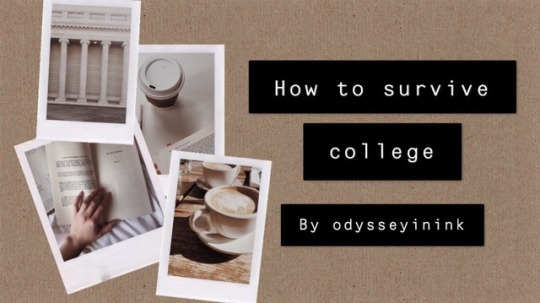
h o w t o s u r v i v e c o l l e g e
Sleep
Okay listen - I know what you’re thinking. College students don’t sleep, though! And guess what? That’s absolutely true. I’ve had two cups of coffee today already and it’s only noon, but you need to learn how to sleep enough. Your body has limits and you need to learn what those are. I have had multiple friends who have fainted from not sleeping enough and guess what? They don’t perform better on tests that way. Figure out how many hours of sleep you need to get to function well. For me it’s about 5-7 hours per night during the week and about 7-8 hours per night on weekends (and I don’t have Friday class so Thursday nights count as weekends for me). This is probably the limit for keeping yourself healthy enough to function and I subsist off of coffee. If you don’t sleep you are going to get sick and your papers are going to be incoherent and you are going to gain weight from over eating. So just put down that paper, get your 6 hours and start up again in the morning. For majors that are reading based (i.e. English, History, Philosophy, Classics, etc) it is so important to get enough sleep so that you can actually comprehend your readings!
Plan
Your planner does not have to be beautiful, covered with script handwriting and cute small artist stickers to be worth putting time into (more power to you if yours is though — that’s a whole mood). I used Hobinichi Cousin planner to plan my day—chores, homework, and meals—but I also use iCal and an app called Things. My freshman year I thought that just having a paper planner would be fine but it did NOT work out for me. I was always late/forgetting meetings and running around like a chicken with her head cut off. Once I downloaded Things (for my assignments) and inputted work, social events, and when I’m really busy sleep/meals into iCal, I started getting better grades. Take 2 hours to plan. Seriously even if you have 372 things to get done by tomorrow, if you plan and make a linear list of the things you need to get done they will get done better and faster.
Things is a paid app. $10 for phone, $50 for Mac. It’s a bit of an investment for both but I have used it every single day for the past 2 years.
Socialize
Just me here with your local reminder that socialize does not mean you have to party. Let me tell you something, I haven’t gone to a party this entire year (it’s second semester) and I feel completely content about it. I am not saying that going to parties is bad. A lot of people have a ton of fun doing that, but let me tell you something—your social life cannot subsist off of parties alone. Invite people to brunch, make friends with the people in your classes by literally just talking to them (!!!), go on coffee dates with your friends as much as you can, take midnight ice cream runs, 1 am fried chicken runs, 9 pm boba study breaks, invite people over to make cookies, go to the cinema. Deep conversations and long talks will sometimes distract you from your work and guess what? That’s okay. That’s an important part of college too. Don’t shut yourself up in your room all day studying every day of the week. You are going to burn out. You need your friends and they need you!
Work smarter and harder
I cannot say this enough—utilize your resources! Go to office hours. It will literally save you to have a relationship with your professor. Not only are you going to get letters of recommendation, extensions when you really need them, and helpful tips—you can have amazing conversation and insight about grad school, research, and jobs. Go to the library. Not only are there a million books for your research project all grouped in the same section, but there are librarians who can help you find more resources with less effort. Use your databases, but also your own school’s archives. There is a reason we save so many books and newspapers. Also libraries are the absolute best place to study. This year I have tended to go to the most social floor because it keeps me awake and it reminds me that I have other people around me working late as well. Use apps. I’m saying this right now—DOWNLOAD ZOTERO. It will save you. It is an app and a google chrome extension which saves your sources in a database and then generates perfect citations/footnotes for your papers. It is the best thing of my life. Use google drive and keep your documents in organized folders. Organized virtual work is AS important as physical work. Also put some time into your LinkedIn ASAP—the sooner you do it, the easier it will be to keep it up to date.
Take care of yourself
Just be smart about your time and your mental health. Both of those I struggle with every day, but take solace in the fact that other people are going through it too. College is an amazing opportunity and even when it feels completely overwhelming it is still an extremely privileged position to be in. Do why you can to make yourself better, be there for the people who need you, grind on your papers and projects and research. At the end of the day your projects/papers are only going to be as good as your individual capacity allows them to be. Sometimes sleeping an extra hour is as beneficial as an extra hour of studying. Figure out what you need by making mistakes and forgive yourself! We are all just trying to make our way though.
#mine#itshannyb#eveincollege#reneistrying#studywphe#Sabrinstudies#megan never shuts up#studyblr#Pastelmoonstudy#Heyrosiebee#Daisystudies
641 notes
·
View notes
Text
Keeping Track of Articles
There are two key aspects to grad students accumulating a hoard of literature that helps to design their research project. The first is determining which articles are relevant, and the second is through managing their information. Which databases are best for acquiring sources depends heavily on what field of study you're in, but how to manage them once you've located them is an entirely different matter. So in this post I want to talk about references. Not about the field-dependent information on how to get them, but rather the much more useful and generally applied information on how to keep them, sort them, and track them. While I would suggest keeping a PDF file of every reference you read, it’s completely unnecessary to go through each one to pull citation information every time you need to reference them. You are of course able to do this manually, but why waste precious time and energy when you can use one of the many software options available? I'd like to break down the pros and cons of what I and many others consider the top four reference managers.
All of the top reference managers include a few key functions that are invaluable to the graduate student. Even if you choose not to use one of the ones that I’m suggesting here, definitely take some time to investigate your selection to ensure it has the capabilities you want and need. ◆ Storage space is the first thing you’ll want to check. If there’s a limit on anything, whether it’s the total number of references you can have or the number of folders you can sort references into, don’t pick that option! I assure you, there are few things as frustrating to a graduate student as having to move references between different managers at any point. It turns into a waste of time more than anything else, and really shouldn’t be necessary. While actually moving the references might not be so bad, the real time-suck is learning the intricacies of the other reference manager. Once you get used to one, switching can be a hassle. ◆ Cost is another important factor, and there really is no reason for there to be any cost to you as the graduate student. Of the four options I’m talking about in this post, two are completely free and the other two are free to the user as long as the university has a subscription. If you go with the one your university provides access to, do check first to make sure they aren’t considering or planning to switch to a different provider! Mine did this two years into my PhD studies and as I indicated before, switching was quite the debacle. Consider how you’ll want to bring references into the manager. Do you want to have to find and type in all the information? Probably not. A lot of reference databases and journal websites include an option to export the citation information, which you can then import into the reference manager. Some reference managers have a preferred style, but sometimes the database or website messes that up. All of them, whether database, journal site, or reference database, allow RIS imports and exports so I just got used to selecting that option regardless. A few reference managers let you search for new references directly in their software, so they can add the citation information that way as well. ◆ Just as you’ll want to get your references into the manager easily, so too you’ll want to consider how to get them out and into any manuscripts you prepare. Ideally, having the manager take care of any formatting or stylistic concerns when it comes to the citations and bibliography would be best, because this lets your focus stay on writing! Fortunately, all of the reference managers I’m discussing have an option to integrate with the most common word processor, Microsoft Word, with some able to integrate with other word processors. Regardless, the basic idea of each is that you install an addon to the word processor that connects to your personal database of references. As you write, you can quickly and easily select which references you want to cite. When you’re done making any edits, simply choose the reference style of APA, MLA, Chicago, or any of the other options and within a minute, the document will have all the citations prepared according to that style. Additionally, a bibliography of all the cited references will be compiled in the chosen style at the end of the document! If you just want the reference list for your whole database, a specific folder, or just a selection, there’s no need to create a giant list of citations in a document using the addon feature, as the reference manager itself provides this as an option. ◆ Lastly, and this really applies to anything you may use to improve your efficiency, but the feel is a huge factor. So definitely, definitely, test them out before you commit! Even a half hour spent on figuring out which reference manager is easiest for you to navigate and use will pay off in the long run. Will you need to access your personal reference database from multiple computers? Go with one that has a browser version. Will you be working offline often? Choose one that has a downloadable software application. Are you working with a team who will need to share references? Make sure your option offers this feature!
There are few differences between the available options for reference managers, so for the most part they're interchangeable. With that having been said, let’s get into some specifics.
First up is the well-known EndNote. Put out by Clarivate Analytics, EndNote offers both a browser and application version to users. It is restricted to a university license, but since you'll be in an academic setting this shouldn't be problematic. As long as you maintain an active status at your school and they have a license agreement with Clarivate, you should be able to access EndNote for free. EndNote allows references to be imported using a few different file types including those in RIS format. For those collaborating with others, EndNote allows you to share all or part of your reference database. And, it also has an addon that integrates with a number of word processors to automate citations.
If your university doesn't have a license with EndNote, it likely has one with ProQuest’s version, the equally popular Refworks. Again, if your school has a license agreement with the company then you’ll be able to access Refworks for free for as long as you’re a student there. Unlike EndNote, Refworks is a browser-only reference manager, so you will definitely need internet access to interact with it. It allows references to be imported through several different file types including RIS format, and it has its own citation addon for integrating with any of several word processors as well. Need or want to share some of your references with collaborators? You can do that too!
But what if your university doesn’t offer one of these options, or you don’t mesh well with whichever one it does offer, never fret! Two equally useful, but completely free options are also out there. Elsevier’s Mendeley and George Mason University-designed Zotero have most of the same features of the other two. Much like EndNote, both Mendeley and Zotero offer users the option of accessing through a browser or downloaded software application. Even though the databases are saved to your own computer, these reference managers still allow shared libraries across different users so collaboration is an option. As expected, you can import and export references using either RIS format or a few other options. And again, both options also have their own respective citation addons to integrate with your word processor of choice.
In graduate school, and especially as a PhD student, you will read countless articles over the years that you may or may not choose to reference when it comes time to write up your dissertation. Rather than try to keep track of them all in your head, or have to reopen each file or dig through stacks of papers when it comes time to building a bibliography, I would strongly suggest using one of these reference managers. Which one you choose is up to you, but I promise, no matter which one you ultimately go with, you won’t regret it!
4 notes
·
View notes
Text
Tuesday's Class 22/11/22
How To Write
Zotero workshop
Aut library website
Learn more about referencing tab
Download Zotero app
Export this to record
Bibliography + Citation
Brainstorm 10 key terms
Refine 5 key terms + expand
Scan Brainstorm Papers and StoryBoard to add to blog
0 notes
Text
Zotero not showing up in word

#Zotero not showing up in word how to#
If you are logging in from an institution which has a subscription, or if your institution uses a referring URL system, you should authenticate on the site automatically. Logging on from a subscribing institution
#Zotero not showing up in word how to#
If you are a librarian and are having problems logging in or have forgotten your administrator password, please visit the Customer Services page to learn how to retrieve it. Please remember: your password is case-sensitive. If you have bought your own individual subscription to Oxford Art Online, type your user name and password in the login fields in the left-hand navigation bar on the homepage. You, your library, or an institution with which you are affiliated must have a current subscription to log in to Oxford Art Online for full access. If you cannot find an answer to your question, please don’t hesitate to contact us. Use the table of contents to find out about a specific area of the site. Librarians: for information about your subscription/purchase, including how to log in to your administrator account, access usage statistics, and download MARC records, please visit our Customer Services page. This video demonstrates all of the key features and functionality available on the site.įor information about Oxford Art Online, including its history and how often it’s updated, please visit our About page.įor answers to some common questions about the site, visit our Frequently Asked Questions page.ĭon’t have access? Find out how to subscribe. Welcome to the online tour for Oxford Art Online. Public Art, Land Art, and Environmental Art Installation Art, Mixed-Media, and Assemblage Collecting, Patronage, and Display of Art

0 notes