#You have to manually click your followers list and remove them
Explore tagged Tumblr posts
Text
Permanent Blacklists for AO3
Would you like to permanently remove fics with your squicks, triggers, and dislikes from all AO3 searches by default so that you never have to think about or encounter them again? Well now you can!
The ability to do this has actually been around for a little while but it relies on some new CSS functionality that wasn't supported on all major browsers until fairly recently (though you may still have to enable it manually on some). I'm not going to explain how this method works or how to code AO3 skins in general, as I've only dabbled in it a little and there are already some very good tutorials out there. If you want all of the details, check out these guides:
Skins and Archive Interface FAQ – The official skins guide created by AO3. Lots of good information but might be overwhelming and confusing for a beginner.
A Non-Extensive Guide on How to Start Creating a Skin for AO3 by ao3skin – Some good, fairly easy to understand, beginner info on CSS and specifically how it applies to AO3 skins.
Permablocking Specific Tags - Site Skin by Eli0t – Everything you need to know to create permablock lists. If your blacklist doesn't seem to be working as expected, check this for troubleshooting tips.
What I can offer though are some handy pre-made blacklists that you can use as-is or as a starting point to create your own so that you don't have to go to the trouble of figuring out how any of this works or hunting down relevant tags. Just copy the code, open AO3, go to My Preferences > Skins > Create Site Skin, paste it in the box, title it, and click Submit!
Note: The following lists are very specific to me and my own personal tastes. Absolutely no judgement if you love any of the things that I choose to blacklist. You do you. I just happen to like my fics fucked up and relatively canonical.
★ No Reader Fic – Hides all self-insert and reader fic.
★ No Alternate Universes – Hides anything tagged with the most common AU tags. There are so many incredibly specific AUs there's no way to list all of them and AU tagging is also extremely inconsistent from fic to fic so this blacklist may only catch 80% of AUs, but that's better than nothing. You could always exclude the entire alternate universe tag, rather than trying to list specific ones, but unfortunately canon divergence and other less extreme AUs would get caught in the crossfire, which is not worth it for me.
★ No Fluff – Hides anything tagged with the most common fluff and romance tags. I specifically left out "fluff and angst" though because sometimes that's used for things that are mostly angst with only a bit of fluff and I do love angst.
★ Bonus: No Dead Dove – This list is not mine (for obvious reasons) but I know some people may find it useful. Hides anything with the main archive warnings and many common problematic, taboo, or controversial tags. Some of these I wouldn't even classify as dead dove, they're literally just kinks, so I'd suggest reviewing the list carefully and removing any that don't apply to you.
Additional Notes:
This system doesn't work exactly the same as AO3's exclusion filters because you can't use top-level wrangled tags to block all subtags. It only blocks exact matches.
Once the blacklist is implemented you'll see no indication that anything was blocked (except for fewer fics listed on each search page); the entire blurb will be hidden. The tags and fic counts listed in the filter bar will remain unchanged. If you want more advanced features like whitelisting or adding something to indicate when a fic was removed, check out the permablocking guide by Eli0t.
Here's a link with info on which browsers currently support the new "has()" element, which this blacklist system relies on. As of right now Firefox for desktop still has to be manually enabled (for instructions see the section on flag enabling in the permablocking guide). Firefox for iOS isn't listed on this website but it seems to work fine for me.
There are other browser-specific extensions that let you permablock tags, such as this one and this one, that may be more a little more user friendly, but I've never tried them so I can't vouch for them and they may not work consistently between different devices. The good thing about doing blacklists via skins is that, after setting it up once, it should work automatically on pretty much any device (as long as you're logged in to your AO3 account).
#I'm so stoked about this feature#it's a GAME CHANGER#I put a lot of effort into creating my blacklists#I couldn't not share them and hopefully make someone's life easier now that I've already done all the work#assuming anyone shares my preferences#ao3#ao3 skins#ao3 help#tutorial#wendy's help desk
331 notes
·
View notes
Note
Hiii same anon. So I just got in. How do I use it? lol. Like, can I add multiple characters at the same time or is it something you need to unlock? Thank you:3
OMG BUCKLE UP TIME FOR A COMPREHENSIVE GUIDE TO STATUS (I'm sorry I straight infodumped)
Starting a Scenario
Choose your fandom: You can pick any version of The Outsiders from the list if you are starting one for that fandom, but you can create your own fandom for anything you see fit.
Starting Characters: After choosing your fandom, you can edit your characters before starting your scenario. These characters will be the ones you will roll to unlock when you hit milestones. I’d recommend deleting any characters you will not want and adding ones you will want here. Delete by tapping Edit, then select the characters you want to delete and remove them. This is also a good time to add characters not already in the set and change existing characters’ descriptions, ,though you will be able to edit characters at any time once you hit level 25 after starting your scenario. You can do so by tapping Edit again and clicking the pencil icon next to the character you wish to change. You then have options to edit their name, username, gender, follower count, twitter bio, and description.
This is the template I use for all the descriptions of my characters:
Identity: Setting: Appearance: Personality: Speech: Posts about:
Example: Identity: Darrel ‘Darry’ Curtis is a Greaser. Sort of the leader of the Curtis gang. He is the eldest Curtis sibling, and has two brothers named Sodapop and Ponyboy. Works roofing houses and a mystery second job to support his brothers.
Setting: Tulsa, Oklahoma, USA.
Appearance: Light-brown, short hair; piercing, cold, blue-green eyes; serious expression; looks older than he is due to stress; muscular.
Personality: Stern and mature, Darry takes on a fatherly role. He wants his brothers and friends to stay safe, but that proves to be a hard task. Has a passion for football, but rarely gets to play anymore. He doesn’t let many people tease him, but he allows it from a select few, and might even show some of his humor on occasion. Otherwise very cool and cold. Constantly on the verge of a nervous breakdown.
Speech: 1960s American slang; cooler, rumble, fuzz, etc. Uses correct punctuation and a reasonable amount of emojis. Posts about: His roofing job; Vague tweets about his mysterious second job; asking where people are; questioning people’s safety; his brothers.
Let me know if you want all the descriptions I made! I have them for basically every character mentioned in the book, movie, and musical
Unlocking First Character: This is the first character you can unlock in your set- don’t worry, the first few characters unlock fast- and thus is the first character you will be building a relationship with as your character. This is also the only one you can manually choose until you reach level 25.
Your character: You now can make your character! This can be an OC or an existing character (I believe, I’ve only tried with OCs but I’m starting a new scenario now to check if you can do existing characters). PROTIP: You currently can’t change your username after choosing it! Pick something you won’t get tired of seeing. You will still be able to change your profile pic, bio, and name at any time:
There are templates in the Discord server for your bio. Your bio will act as your character’s description and you can edit it as the story goes on to help bots remember plot points. But starting out, what you put in the bio will affect how you start the game’s scenario and what your goal becomes.
If you want your character to be unknown, say something along the lines of being new to the area. Put something about your aspirations to alter how the game chooses your scenario. All games start out with “Become famous” as the goal, but you can immediately change that when the scenario begins.
Some suggestions of goals instead of “Become famous”:
Bridge the divide between greasers and socs
Become a prevalent leader among greasers
Become the best __ in town
You can change the goal at any time, but you bio will affect the skills you will be developing.
Recommended way to re-format your bio after you’ve started your scenario:
Name: (This will be your full name if you wanna add a middle name) Nickname: (You can add as many as you want) Age: (You can edit this whenever you want to age up) Sexuality: (Best way for people and news bots to acknowledge your character’s preference) About Me: (Any characteristics about your character that you’d want to be relevant, such as illnesses, existing friendships with other characters, relationships, family, personal history, etc.)
Tips for when the scenario starts:
It’s a learning curve, don’t worry. It took a second for me to get the hang of it.
You only get a select amount of energy for the day before you cannot make anymore moves until midnight when it reloads. To make those actions last a bit longer, I’d suggest waiting after each move for the orange part of the energy bar to reload back to yellow. It makes it last longer than multiple actions right after the other.
Completing milestones, unlocking new characters, and adding an activity to your schedule does not use energy. However, starting an activity, tweeting, replying to tweets, and starting an event do use energy.
If you are adding an activity to your schedule and only want specific people there, sometimes it doesn’t add everyone even when you select them and they accept. You can fix this by putting “It will only be me and (character) and (character)” in the activity description before creating it.
Refer to the guides and tips section of the discord server if you have any questions, or just shoot me another ask. I’d be happy to help!
36 notes
·
View notes
Text
The Sims 4: New Game Patch (December 5th, 2023)
Following last week’s Laundry List, there is a new game patch out today in preparation for the release of The Sims 4 For Rent Expansion Pack this Thursday (December 7th).
If you have auto updates enabled in Origin’s “Application Settings”, the game will auto-update once you open Origin. If you have auto-updates disabled, you will need to manually update by clicking the game in your library.Advertisement
To ensure your game is up to date, check the game version found in Documents > EA > The Sims 4 > GameVersion.txt. Your game should now read: PC: 1.103.250.1020 / Mac: 1.103.250.1220 / Console: 1.84
Sul Sul Simmers!
The newest expansion pack has been freely living in all our heads and For Rent is finally due! The Property Owner is coming to visit in just a few days, but in the meantime there’s a couple of Base Game additions and a bevy of fixes to call out and share. Our favorite SimGuruNova is going to go into details below. Thanks all!
– SimGuruNinja
What’s New?
Sink Assignments
The jig is up for Sims who had a penchant for shoving Harvestfest turkey bones down the drains of those poor, poor bathroom sinks. Starting today, all sinks can now be designated as Kitchen or Bathroom sinks.
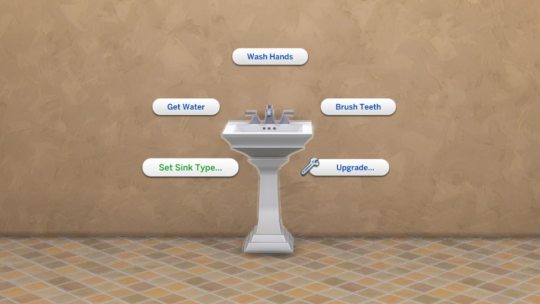
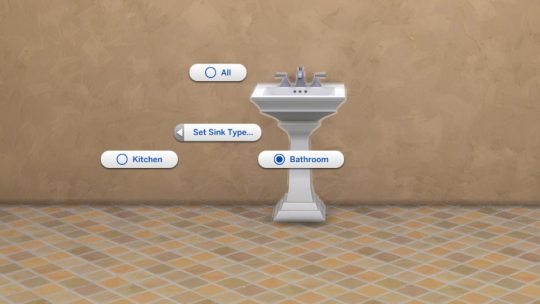
The assignment you choose determines whether hands or dishes are autonomously washed in them. Unless, of course, you live for the chaos and assign the wrong labels to each sink. We won’t stop you from letting your Sims continue to be little freaks!
Switch Control to This Household
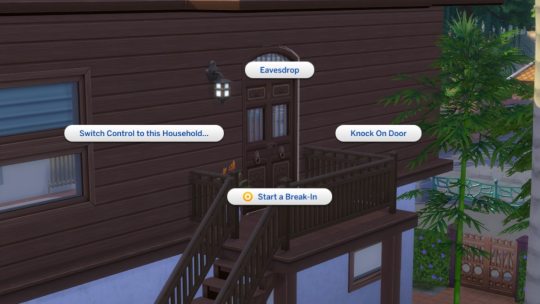
Listen, as much as we love the Manage Worlds screen, every healthy relationship requires a bit of space. So, we’ve declared a bit of independence from Manage Worlds, giving you the chance to switch your active household from Live mode directly with the “Switch Control to This Household” interaction! While we added this as a means to switch between units of your Residential Rental more seamlessly, this interaction will be available on the front door of all occupied residences, not just Residential Rental units. Rejoice with me, my fellow rotational gameplay Simmers!
Base Game Additions That’ll Knock Your Shoes Off
In celebration of the release of For Rent, we have a few housewarming goodies coming to the Base Game. Along with a cozy new outfit that’ll have your Sims lounging in style, Sims can now interact with the Men’s Shoe Rack and Women’s Shoe Rack items from Base Game to set rules for the house determining whether or not shoes are removed at the door. Which means everyone will know whether or not your Sim is wearing socks under those sneakers (please, for my sanity, make sure they are!)
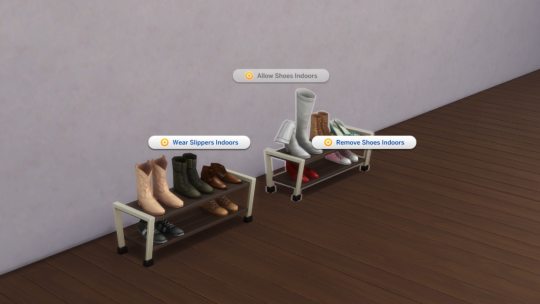
Bug Fixes
Base Game/Multipack
Quick Meal interactions on fridges have been renamed to “Quick Meal or Drink” and “Microwaved Quick Meal or Drink”. Gone are the days of “Glass of Milk” erasure!
Sims who finish their drinks while also eating will now make sure to finish their meal afterward. That’s right, Mrs. Landgraab, chugging your Juice on the Rocks doesn’t count as “girl dinner”.
Child Sims with the Genius trait will no longer gain the Want to Solve Hard Problems, They’ll have to wait a few years before diving into such complex abstraction.
Sims with a Fear of Fire will no longer be tormented by constant, unavoidable fires starting while they are cooking.
On a somewhat related note, Sims will no longer be given the option to Cook Together on broken stoves.
In an attempt to curtail unwarranted surreal horror gameplay, household members should no longer randomly be labeled as neighbors and become unable to use doors.
In the spirit of respecting the laws of physics, towels hung on the wall are no longer translucent when hit with natural light.
Though they are things of beauty, certain columns will now, indeed, fade away… when they would otherwise be blocking the camera in Live Mode.
Sims will no longer be constantly using their phones at every hour of the day. Not a cell phone in sight, just simulated people living in the moment. Beautiful.
Hairy houseguests deciding to shave in your Sim’s bathroom will no longer cause the game to freeze.
Sims should now actually be able to finish writing songs. Perhaps those of us with closets full of unfinished projects should take notes.
Child Sims will now only have age-appropriate thought bubbles.
After plenty of confidence building exercises, certain table lamps will no longer snap to the wall when placed and will be comfortable standing wherever you place them.
Infants who age up in a dirty diaper will no longer produce stink clouds as if forced to wear that dirty diaper into adulthood (Rest assured, I hated writing that just as much as you hated reading it).
Sims will thankfully no longer slip and fall in mud puddles while holding an infant.
Adjusted frequency of body hair on randomized Sims to be slightly less excessive.
Some of the less friendly toddler and infant hairs have been taught proper conflict resolution and will now play nicely with hats.
Sims living on Private Dwelling lots are now willing to make exceptions for food deliveries. Because everyone loves a good pizza, even territorial curmudgeons.
Basement stairs should now play nicely with terrain when the lot has a raised foundation.
Changing foundation height should no longer stop windows from being placed on curved walls.
Sims have learned what it means to be��that guy and will no longer constantly ask “What Happened?” for no apparent reason during conversations.
Sims who would invite themselves over and make themselves a little too welcome have relearned their manners and should now knock.
Much to the disappointment of illusionists everywhere, glass walls over basements should no longer hide basement walls when viewed from above.
We’ve educated Sims on the dangers of over-caffeination, so autonomous coffee making/drinking should happen a bit less frequently.
Blonde gardeners and redhead pizza deliverers everywhere can breathe a sigh of relief, because parents with graying hair swatches are now more likely to have children that match their base hair color, rather than unexpected red or blonde hair.
When loading back into a save and entering Manage Worlds, there’s no longer a chance that occupied lots appear empty.
A previously unnamed PooHoo bush has now discovered its true name.
Console
Hitting the Undo button on the controller no longer pulls up the search bar in Build Mode.
Kits
The nails from Poolside Splash are now tagged for both masculine and feminine frame Sims.
As fun as it was, Sims should no longer grow a second pair of feet when wearing the retro bikini from Poolside Splash.
Laundry Day
Hampers can now be dragged in and out of Sim inventories in Live Mode. The excuses for putting off laundry end here!
Dirty cloth diapers will now go into laundry hampers, where they belong, rather than the floor, where they do not belong.
Dream Home Decorator
The Standard Gas Oven by Blazin’ Ladles no longer disappears when placed on lots. May your ladles remain ever ablaze…
My Wedding Stories
Certain veils should no longer force Sims to have red hair (seriously, what is it with this update and red hair?)
Werewolves
Werewolves will no longer autonomously Check On infants during their rampage. And thank goodness for that.
Seasons
Plants no longer revert to dirt piles in dormant phases, and instead will simply stop growing. They should also now only become dormant when entering their off seasons, at the appropriate time.
Get Famous
Sims who have chosen to forgo the spotlight will no longer gain unwanted fame.
Cottage Living
Sims will now retain the Heroic Haggler buff when buying discounted items at village shops after haggling. Let them enjoy their Karen moment!
Your Sims will no longer be doomed to a life of Sisyphean crafting endeavors. They should now be able to complete the task to create a Cross-Stitch for the Taste for Adventure errand.
High School Years
The pink swatch of the Benchmark Seating chair is no longer masquerading as blue in the preview.
Teens who get more than 250 Social Bunny followers should now be able to complete the third level Admired Icon aspiration.
Growing Together
Playing other households will no longer cause Sims to forget certain achieved Milestones. In other words, the game will neither gaslight nor gatekeep your girlboss Sims anymore.
We gave that creepy tree in San Sequoia a stern warning. It should no longer be encroaching upon the buildable area of the Sequoia Cottage lot.
Sims will no longer earn the First Promotion milestone when getting a new job, no matter how much your Sim is willing to be annoying and debate the semantics of that.
Toddlers should now be able to Sing a Song with infants without being interrupted.
Horse Ranch
Your adorable little money laundering scheme has yee’d its last haw! Sims will no longer receive double the stated number of Simoleons for selling mini goats and sheep.
Sims riding horses should now have an easier time saying howdy (and other things) to other horses nearby.
Sims will no longer be taunted by an unreachable log filled with frogs in Chestnut Ridge.
The era of heavy metal square dancing has waned. Sims will now only autonomously perform Cowpoke Dance if Ranch music is playing.
For Rent
Fixed an issue where rent could go into negatives or be excessively high.
34 notes
·
View notes
Text
Manual to Blender navigation/object manipulation
This post was supposed to be a manual on how to use Connor’s rig, but I started a bit too far from blender basics and it has gotten so long and I haven’t even gotten to the part where I’m actually talking about the rig, so I decided to split it into parts and this first one is just about blender in general.
( It doesn’t make sense for this post to have this screenshot of Connor at the beginning of it anymore, but HUH, l’ll just keep it as a reminder of what’s the end goal *paste a meme template with a bunch of connor pictures and the words “Do it For Him” * the next sentence below was written before I realised it's not going to to be about this rig anymore)
I’m not sure how far away I should start it, but the moment you open it, it should lok something like this:

For those who never used blender before, you should be first familiar with basic intarface/navigation, but in case you’re not really comfortable, here’s a quick(oh BOY no it’s not so quick anymore) sum on
1. How to navigate around blender
You can use those icons to navigate, but ideally you should be using an actual mouse and shortcuts. USE SHORTCUTS AND MOUSE, you’ll get used to it quickly:

The gizmo with XYZ to rotate around the scene. (shortcut: Middle mouse button + drag)
Hand icon to pan around without rotating (shortcut: Shift + Middle mouse button + drag)
magnifying glass to Zoom in and out (shortcut: mouse scroll wheel)
Okay, move around and get accustomed to it
2. Different modes (Object/Edit/Pose)
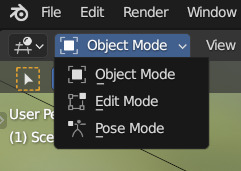
There are different modes in blender for different purposes, but for working with rig you’ll be generally working switching between Pose and Object modes.
You can change them in the upper left corner of working area or by using Ctrl + Tab to switch between the three. One thing to note: what you see in mode menu depends on what object is currently selected. If you select a mesh, the menu will look differently and will feature a bunch of other modes like sculpt and different paint modes, but no Pose mode:

To see the Pose Mode listed you must select the armature object (the rig itself), here it is named Main_Rig and here it is selected as orange


After selecting it (check that you only select it and nothing else)
Oh, by the way
3. How to (de)select things in blender
It’s simple,
To select things you click on them with left mouse button
To select multiple things things you either click and drag left mouse button (LMB) with a box select or click on individual objects while holding Shift, or you can combine the two
If you want to select everything (that is visible and not hided atm), press A.
If you want to deselect everything click on empty space on your scene or press Alt + A (or just click A two times quickly)
To deselect only some objects you could use Alt + Z to undo your last action (Ctrl + Shift + Z to redo it again) in case it was the last object you selected or you can use Ctrl + Left Click and drag to box select objects you want to remove from selection.
It is also handy to know how to invert selection aka select everything BUT a bunch of objects (Ctrl + I)
Maybe I’ll add more things to this list later, but you should be good to go with what is already listed.
Okay, back to the rig, select it and go to Pose Mode. Or wait, first, real quick about Object Mode
4. Object mode
Here you select objects and move/rotate/sclale(ooops! Careful here! Usually you don’t want to scale them in Object Mode and should use Edit mode instead, maybe later on I’ll explain why. In short - it can mess up the way things work)
4.1 Okay, Let’s move it
To move things around you select them first and then (Here I’ll deliberately ignore the existance of gizmos bc you should be using shortcuts, just believe me) you press G to move it freely around as it is following your mouse, click to fix it in new place or left click to reset the way it was before you decided to move it. Additionally, after pressing pressing G once you can follow it with X, Y or Z (you don’t need to press them at the same time, just one after another) to move it only along the way of one of those axis. This place here need a little further explanation about
4.1.2? The difference between Local vs Global transformation orientation

They can be changed in upper middle part of the working area. Basically Global orientation means that if you move an object and will try to move them along some specific axis (X/Y/Z) they’ll move accordingly right-left/forwards-backwards/up or down, aligned with those you see in a gizmo in upper-right corner of the screen. But it’s not the only way you can move things. In case you have an object that is slightly rotated you may want to move them along it’s local position in space. This is actually a time where gizmos can help visually understand what I mean
Here I rotated a cube slightly from it’s original rotation, and if I use Global Orientation and will try to move it along one of the axis, it will move in one of those directions as shown by arrows in the first picture. As you can see, they are aligned with visual representation of those global axis (here X and Y) you can see as Red and Green lines

If I switch into Local orientation, you can see that now arrows are aligned not with the world’s Up-Down/Left-Right/etc but with what’s Up-Down/Left-Right RELATIVE TO THE OBJECT ITSELF. (Which btw is something you can change)
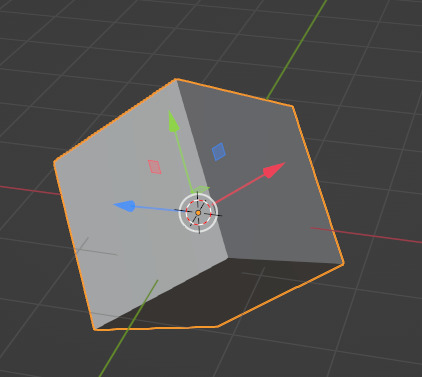
Okay, enough about moving things, now about rotating
4.2 Rotating things
To rotate them you press R to rotate it around. Double-Click R to rotate it freely around all axis or, just like it was with moving things only around certain axis you can also rotate them around certain axis (with R -> X(or Y or Z, or Shift+X/Y/Z to rotate around all axis but this one)). Same with Global/Local orientations, just imagine that those arrows in pictures above are a representation of around what line in space an object will rotate from it’s pivot point (represented by this orange dot. It can be moved around and shit, but maybe I’ll talk about it later).
I could also mention that there are also different rotation modes like Euler/Quaternion and such a thing like Gimbal Lock, but those are some shit you encounter when you rig things and they start to spin not the way you want them to, driving you crazy about why isn’t this fucking shi-...nvm, moving on
4.3 Scaling shit
Press S to scale things. Just like before press S then X(Y or Z) to only scale them in one axis, or Shift+(axis of your choice here) to exclude it from the list of axis you want to scale it along. Here I should talk a bit about situations where you’re scaling a bunch of things at once and want to scale it relative to a specific point in space or use individual pivot points for each of the selected objects. You can change it here:

I’m getting lazy, so I won’t be explaning it in details here, but just be aware that this menu exists. It is actually useful for rotating things as well, but I more often use it for scaling, so I forgot to mention it in rotating section
Okay, I think we’re done manipulating things, and we haven’t even got to the part when I talk about the rig I was supposed to be writing about on the first place SHIT I should have started explaining those concepts within pose mode right away, but huh, those concepts for manipulating things are interchangeable for moving bones or rig controllers, so no time were wasted here, it’s all the same, if you know how to manipulate object in object mode you’ll use the same exact shortcuts and do it the same way, it this sense blender is really consistent with it shortcut-usage and G is always for moving, R for rotating and and S for scaling, whether you are scaling objects, bones, controllers or graph handles or distance between keyframes or...list is long enough, you got my point.
Okay, I think it’s enough for the first part and I���m scared that this website will glitch and erase all my work and it’s a bit too much to loose at this point. Hopefully in second part I get to the part where I’m talking about the rig but it’s possible I’ll get too excited talking about rigging concepts of Fk/Ik in general
24 notes
·
View notes
Text
Green and Digits First Meeting
I'm trying not to feel bad about how little progress I made on my WIP's this summer and it's a losing battle for sure. On the plus side I think a decent amount of this will make it into the story. Ah the fun of being a chaotic writer.
Tag list: @ezestreet @nanashi23 @winterandwords @jezifster @kingkendrick7 @aether-wasteland-s @dumbthunder @manathen @the-void-writes (Let me know if you want to be added or removed from the taglist!)
Green sat on Peace’s busted chair. Leaning back with a quiet grunt as she untucked her shirt. Huffing impatiently at the damp fabric.
It was routine at this point. Coming back from a job that took her out of the city, and heading straight to Peace. Sometimes still bloody. There was no exception to that tonight. However, there was one annoyance sitting with both of their knees to their chest.
A construction worker sat on the rug Peace had offered to her. The reflectable patches on her shoulders attempted to blind Green.
“You Digits?” Green’s voice dropped, hitting the irritation range, not yet at full anger levels.
The construction worker looked away from the self-designated staring point. Bringing her eyes back to focus as she tapped absentmindedly on the floor in a slow practiced pattern. A soft clicking hitting Green’s ears when specific fingers moved.
Green made note of that. Undoing the top button of her sweat stained shirt. She’d be sure to break those fingers first.
“That’s me,” Digits finally responded, “Green?”
Green nodded at the acknowledgment, putting a bloody hand out for a shake. Now why was Digits here right now? Green thought on it, hoping she hadn’t got herself knocked around too much to have forgotten. Realizing her hand had not been grabbed yet, her thoughts broke. Almost offended until she noticed the blood.
“Some of it’s my blood if it makes you feel better,” Green stated with a crooked grin, dragging her hand down her sleeve.
She took notice of the alarm that took place in Digits’ watching eyes. Green was starting to enjoy the unintended amusement of it all. She was here for Peace but fucking with this construction person in awe of Peace might have to be a highlight. A short laugh rose from her chest at Digits’s resistance to staring at blood. She could think of tons of people she’d have put off with just that.
“I don’t think I want literal evidence on my hand.”
“Aw, I don’t really know if they’d check you anyway. You’re a common worker, too good to fuck up your record.”
Green realized shortly after her statement how condescending that sounded. Especially with her usual gruff voice. She knew Peace would give her a concussing slap to the back of her head if she was in the room. She derailed the conversation instead. It was too difficult to try to save that conversation right now. Especially after seeing a look that Green could only describe as looking like, she tears people apart with her teeth.
“A friend of Peace is a friend of mine by default,” Green started assuming Peace had wanted them to not kill each other before becoming acquainted, “Wish I got a warnin’ before seeing your ass in Peace’s room though.”
Digits grinned a little at the follow up an almost knowing look on her face.
“Did you both have something planned?”
Digits flexed her fingers slowly, manually stretching and flexing them with her other hand when they caught. Green rolled her eyes refusing to answer that. They needed to get acquainted, not have all their private lives known. The eyeroll had the construction worker chuckling.
“Where did Peace head off to?”
“She’s helping a group of her protestors pull out. Apparently, she has a bigger plan she wants to work through with us.”
Digits’ feet tapped happily on the floor simultaneously. So the construction worker was happy to be included, that’s good.
Green’s crooked grin returned. She knew if that went well they’d both be blessed when Peace was present again. She let the thought simmer there.
“You know Peace will probably rope us into insanity right?”
“Oh yeah,” Digits laughed, “She seems very capable though. Her and her protestors. I have no clue how I’m going to help.”
Green snorted a little at the confidence. Was it wrong to say Digits would probably be fodder? Maybe. So she bit her tongue on this one and brought up what really mattered.
“Be prepared for when Peace comes back tonight.”
“For?”
Digits crossed her arms, letting her legs slide back down to the ground. Green’s gaze focused on the door ears tinging red as she thought about how to describe it.
“The energy that ginger menace comes back with can sway you into doing anything just to see it again. Don’t let her hit you with that victorious smile,” Green sighed a little, “It’s over.”
Digits laughed a little. Imagining it Digits toyed with one of her piercings, going pink in the face.
“I think it’s already too late for me.” Digits said smiling.
Green relaxed in Peace’s chair, hearing music playing from another room. Most likely upstairs. It was difficult to find a Peace appreciator that could also get along with Green. They weren’t fully there but Green would have to call this an amazing first step.
“It’ll be even more powerful. I’m telling you.”
Green heard a screen door slam and listened to the chorus of footsteps flooding in. She sat up straight lifting her knife a bit from the holster. This was either Peace and the protestors she pulled or a raid. Rather safe than sorry, which Digits didn’t seem to fully follow just yet. Thankfully there was no need to as of yet when Peace’s tattered converses came down the hall to her open door. Peace’s hair bouncing as she ran. She opened her arms wide and whooped.
“Green! Digits!” Peace called out next charging into the room to wrap her sweaty arms around Green.
Green grinned and gave Peace an ecstatic squeeze. Peace then tugged Digits up from the floor, dragging her back over to Green. Enveloping them both in a group hug. Digits was gone, absolute putty in Peace’s hands. Green was almost there but held string onto her fading resolve.
“I need you both for my next big plan okay?” Peace carefully released them, smile full of teeth, “Green you’ll love it it’s destructive. And Digits you’ll be able to keep up with what we need right?”
Green laughed when she mentioned destructive, ready to hear more from the woman who often scolded her for damaging so much stuff, to begin with. Though Peace also had less of a tendency to charge straight in with a guess of a plan. She looked over to Digits after hearing Peace’s request knowing what was coming, she’d been a victim of it for years. Digits was met with dark brown eyes brimming with excitement, freckles that almost looked like they were dancing because of the close proximity, you gotta love your eyes working against you, and bright white teeth forming what would only be the equivalent of a kid just learning how to smile for a picture.
“I’ll be able to keep up with anything as long as my arms are functioning.” Digits said almost breathless.
Well, Digits is fucking gone.
#writeblr#random writes#if you couldn't tell I love writing gay ass dorks XD#As a part of the gay dork society it's my job
10 notes
·
View notes
Text
Some more info from someone who's managed to remove Copilot from my PC entirely -
REMOVING FROM DESKTOP
What the Op mentioned of "disable it by going to Options -> click on Copilot -> uncheck 'Enable Copilot'" for the different MS Office Apps, sadly didn't work for me as my I have the MS Office Professional Plus package of desktop apps from 2021 (and it was pirated to begin w), where this option doesn't exist at all under "Options" in the menu.
STEP 1, RESOLVED: I had to run through the second option OP suggested
"In your app (for example, PowerPoint), go to File > Account > Account Privacy > Manage Settings.
- Under Connected experiences, clear the Turn on experiences that analyze your content checkbox.
- Select OK, and then close and restart the app."
- JUST FYI - this works only if you open each app separately and you're opening the app start window, and not an actual file, ie doc, ppt, etc. IF (for whatever the reason, I had an earlier pirated version that never would) you can only open docs and not the app start menu, you can still find these option via:
- Open Document -> File -> Account-> Follow Steps above
OR
- Open Document -> File -> Options -> Trust Center -> Trust Center Settings -> Privacy Options -> Privacy Settings -> Untick ALL "Connected Experiences" and "Optional Diagnostic Data" -> Click OK (all the way through the open windows) -> Back in the main File, Close down and Restart the File/App.
STEP 2
- On your Laptop/Desktop -
Click on the Windows/Start Icon -> Click on System Settings Icon (if it doesn't appear, look it up in the search) -> Apps -> Go through the list or search for Microsoft Copilot -> Click on the three dots on the right hand side -> Click Uninstall -> Run Uninstall
- NB - I first tried via "Control Panel" -> Programmes and Features, but for some reason Copilot didn't appear on the list, even tho other Microsoft Apps do, so I had to go through System Settings instead. Now the only thing which should be left is something called "Copilot Hardware Choice" which is about setting up smart keys and if you've never enabled or used it, you can leave it out.
- If you're really diligent and don't mind only saving stuff locally, or doing manual back-up, you can also go into your Firewall and independently block internet access for all and any MS Office Apps
- Restart your computer.
REMOVING FROM OFFICE 365 ONLINE
STEP 1
There is no way to do this in any MS Office Web app, Doc or File, or from the main Office 365 page, where all the apps are laid out together.
- You need to log into your MS Account at https://account.microsoft.com/
- Go to Service / Subscriptions -> There you will see that your account has been upgraded (mine was without asking from 5.99£ to 8.99£) to something called "Microsoft 365 Personal" -> On the right hand side click on "Manage" -> Hit Unsubscribe / Cancel Subscription -> In a new box, they'll ask whether you want to keep your "Personal Subscription" with AI powered tools, or revert to "Microsoft Personal Classic" with all your old features, except AI -> Select that option -> Now, under "Subscriptions" it should say "Switches to Microsoft 365 Personal Classic for (whatever the amount is in your country) on (whatever the date is for your next payment cycle).
- Mind you, Copilot will still be available in your docs and all MS Office apps online, UNTIL the current payment cycle is finished, and the subscription reverted.
STEP 2
- Go back into your MS Account main page -> Go to Privacy -> Apps and Services -> Review your app and service data -> Show all activities -> If Copilot appears anywhere, you can download all your data and then clear those activities -> You can also hit "Clear app and service performance data" if again Copilot appears
- Go back to Privacy -> Under App Access -> For me it is blank because I've never allowed them to gather my info, but if you have and Copilot appears here, you can restrict access and clear your data
- Privacy -> Copilot -> Delete all activity history
- Once this is done, as long as you don't open or use Copilot in your Apps/Docs online, by the end of the subscription when it will revert to "Classic", you should be fine and won't have to delete any data again.
Though I imagine the steps would be fairly similar for Apple/Google products, I am unfortunately not one and have not had to charge into this specific battle yet.
Nevertheless, I hope this helps people. If you happen to find any other useful tips and tricks, by all means pls share them here also. Good luck!
It is with the deepest frustrations that I must report Microsoft has pushed out Copilot onto Microsoft Word no matter what your previous settings were. If you have Office because you paid for it/are on a family plan/have a work/school account, you can disable it by going to Options -> click on Copilot -> uncheck 'Enable Copilot'.
(Note, you may not see this option if you haven't updated lately, but Copilot will still pop up. Updating should give you this option. I will kill Microsoft with my bare hands.)
In addition, Google has forced a roll-out of it's Gemini AI on all American accounts of users over 18 (these settings are turned off by default for EU, Japan, Switzerland, and UK, but it doesn't hurt to check).
To remove this garbage, you must go to Manage Workspace smart feature settings for all your Gmail/Drive/Chat and turn them off. Go to Settings -> See all settings -> find under "Genera" the "Google Workspace smart features" -> turn smart feature setting off for both Google Workspace and all other Google products and hit save. (If you turned off the smart settings in your Gmail, it never hurts to open Drive and double-check that they're set to off there too.)
Quick Edit: I found the easiest way to get to the Smart Feature settings following the instructions above was to do it through Drive. Try that route first.
Now is the time to consider switching to Libre Office if you haven't already.
#microsoft#ms office#copilot#fuck copilot#ai#artifical intelligence#microsoft 365#microsoft windows#technology#tech#tech help#tech tips#computer#computer stuff#data privacy#online privacy#ai bullshit
27K notes
·
View notes
Text
How Can I See My Reviews on Amazon to Track Product Performance
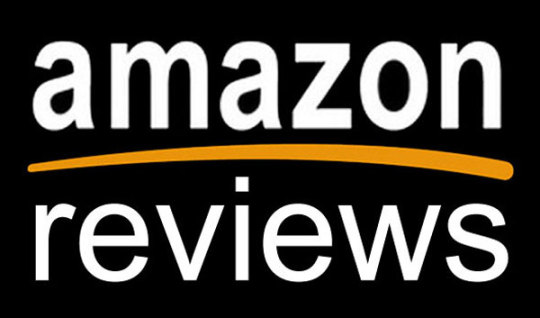
Introduction
In today’s e-commerce-driven world, maintaining a strong presence on Amazon is vital for sellers aiming to succeed in the competitive market. Customer reviews act as a mirror, reflecting the satisfaction levels of your buyers and the quality of your products. This blog will guide you on how can i see my reviews on Amazon to track product performance, providing a step-by-step process and actionable insights for both sellers and buyers.
Why Are Reviews Important for Amazon Sellers?
Building Trust with Buyers
Positive reviews establish credibility and encourage potential buyers to trust your brand. According to recent studies, 90% of customers read online reviews before making a purchase.
Influencing the Algorithm
Amazon’s A9 algorithm heavily factors reviews into product rankings. The more positive reviews you have, the higher your product will appear in search results.
Gaining Customer Insights
By analyzing reviews, you can identify recurring issues or popular features. This helps in improving existing products and strategizing for new launches.
How Can I See My Reviews on Amazon as a Seller?
For sellers, monitoring reviews is an integral part of maintaining product quality and customer satisfaction. Here’s a detailed breakdown of the steps:
1. Accessing Reviews Through Seller Central
Seller Central is Amazon’s dedicated dashboard for sellers. Follow these steps to view your reviews:
Step 1: Log In to Your Seller Central Account
Navigate to Seller Central.
Enter your credentials.
Step 2: Go to the “Performance” Tab
Click on the Performance tab at the top of the dashboard.
Select Customer Feedback to see feedback from buyers.
Step 3: Check Product Reviews
Under the “Reports” section, select Product Reviews.
Search for specific ASINs (Amazon Standard Identification Numbers) to find related reviews.
2. Using Third-Party Tools
Several third-party tools can help streamline the process of tracking reviews:
Jungle Scout: Offers review analysis and trends.
Helium 10: Monitors reviews and provides keyword optimization.
FeedbackWhiz: Tracks and manages feedback efficiently.
Benefits of Using Tools
Automated alerts for new reviews.
Detailed analysis of customer sentiment.
Time-saving bulk reviews tracking.
3. Viewing Reviews Through the Amazon Product Page
If you prefer a manual approach, reviews can be accessed directly from your product’s listing page:
Step 1: Search for Your Product
Go to Amazon.
Enter your product name or ASIN in the search bar.
Step 2: Navigate to the Reviews Section
Scroll down to the Customer Reviews section.
Filter reviews by star ratings or keywords.
How Can I See My Reviews on Amazon as a Buyer?
1. Accessing Reviews via Your Account
Amazon buyers can view their submitted reviews to ensure their feedback is live and accurate:
Step 1: Log In to Your Account
Go to Amazon.
Enter your login credentials.
Step 2: Navigate to “Your Profile”
Click on Accounts & Lists at the top right corner.
Select Your Profile from the dropdown menu.
Step 3: View Submitted Reviews
Under your profile, select Reviews.
Find your submitted reviews and edit or delete them if necessary.
2. Checking Reviews via Email Notifications
Amazon often sends confirmation emails for submitted reviews. Check your inbox for these emails and follow the link to view your reviews.
Common Challenges in Monitoring Reviews
1. Negative Feedback
Handling Negative Reviews
Respond promptly and professionally.
Offer solutions to rectify the issue.
2. Fake Reviews
Identifying Fake Reviews
Look for repetitive phrases or overly generic content.
Use tools like Fakespot to analyze authenticity.
3. Review Removal
What to Do When Reviews Disappear
Contact Amazon support to investigate.
Ensure compliance with Amazon’s guidelines to avoid penalties.
Unique Insights: Leveraging Reviews for Growth
Identify Trends
Analyze recurring themes in reviews to understand what customers love or dislike. Use these insights to:
Enhance product features.
Improve packaging or instructions.
Build Brand Loyalty
Encourage satisfied customers to leave reviews through follow-up emails or inserts with purchase.
Collaborate with Influencers
Positive reviews from influencers can significantly boost credibility. Reach out to reviewers with substantial followings for partnerships.
Frequently Asked Questions (FAQs)
1. How can I see my reviews on Amazon as a buyer?
As a buyer, log in to your Amazon account, navigate to Your Profile, and click on Reviews to see your feedback.
2. Why can’t I see my product reviews on Seller Central?
This could be due to:
Reviews not yet published.
Non-compliance with Amazon’s review policies.
3. How often should I monitor my Amazon reviews?
Sellers should check reviews daily or at least weekly to respond promptly and track trends.
4. Can I respond to customer reviews on Amazon?
Yes, sellers can reply to reviews through Seller Central. Ensure responses are professional and adhere to Amazon’s communication guidelines.
5. Are third-party tools worth investing in for tracking reviews?
For high-volume sellers, third-party tools can save time and offer detailed insights, making them a worthwhile investment.
Conclusion
Knowing how to see your reviews on Amazon to track product performance is essential for both sellers and buyers. Sellers can leverage reviews to enhance product quality, improve rankings, and foster customer trust. Buyers can ensure their feedback is visible and contributes to the community’s knowledge. By following the steps and strategies outlined in this guide, you can efficiently monitor and manage reviews to achieve your goals on Amazon.
#best amazon reviews#reviews on amazon#amazon reviews#get paid for amazon reviews#see my amazon reviews
0 notes
Text
Are You Thinking Of Making Effective Use Of 谷歌站长工具?

Google Webmaster Tools to be most commonly referred to, is an amazing free tool that could help improve the efficiency of your web site. A variety of functions are designed to bring it up to Google standards and increase results on Google, the design may be intimidating at first however let's look at a basic overview that outlines some key tools that can help make things much easier to understand.
Search Traffic offers a complete review of your site's performance giving you detailed info including how many visits have been arriving on your website and which websites are generating the most conversion rates. It's an important measure of SEO success.
One Of Google Webmaster Tools most useful tools is the ability to determine the percentage of your website's content that has been indexed by Google. By knowing this percentage, it will help the user to determine any issues regarding indexation and prevent websites to be removed from the search results. Incomplete pages could result in the site's ranking being lower and also reduce traffic to your site.
Google Webmaster Tools also offers information on all URLs you've blocked from showing up in Google searches. This makes an option to block websites that you do not want others viewing, like promotions and Contact forms. This is an extremely useful feature for those running an online business!
Google Webmaster Tools shows your not just a list of blocked pages but also the search terms that have brought visitors to your webpages from Google SERPs. This lets you know which keywords are driving traffic to your site and allow you to focus your marketing efforts around these words.
Finally, Google Webmaster Tools will send you an overview the manual action sanctions for your website. It is important because this indicates someone from Google personally reviewed it and found that you'd violated their rules in some way or another. These violations could cause permanent consequences on your rankings. You should take it seriously. To understand the direction of the 谷歌站长工具 , people can refer to the following link www.yestupa.com/serach-console.html .
Although Google Web Tool (GWT) functions may be daunting initially but after you have spent some time exploring them they become easier to understand how each works and what benefit each will bring your site. When you understand each tool's purpose and value for your web site, you'll be able to reap Google Webmaster Tools benefits and maximize your optimization to Google. As a result, you will get buyers and more traffic, resulting that are a win-win proposition for all players involved!
Google Webmaster Tools will allow you have access to numerous reports. One of the most valuable reports is called the Index Status Report, which gives all the URLs that've been indexed on your website and assists in determining the existence of duplicate content which may lead to a decline in the search engine's ranking and potential loss of traffic for your site.
vimeo
Clicks report provides a more useful metric, showing you the total number of times that people came to your site's search results within the last 30 days. This is a great measurement of the effect of meta descriptions as well as aid in determining the keywords that drive traffic to it.
GWT offers you the power to remove URLs from your index when needed, which is especially handy especially if content you have previously published that does not receive traffic has become irrelevant or you have been penalized by Google to some extent. The labs section includes functionality that's not yet fully tested, but is likely to eventually move into the regular sections of GWT.
0 notes
Text
Email Bounce Rate: What Is It & How to Reduce It?
If you have emails that bounce, it could hurt your image as a sender and make it harder for people to find your emails. This article will teach you strategies that have been tried and tested to reduce the bounce rate of your email marketing campaigns, hence improving the results of your email marketing efforts. Consider the following scenario: a subscriber chooses to give you their email address in order to receive useful information from you, but they do not receive it. This is a circumstance in which everyone loses out.
Sadly, emails that are returned as undeliverable are a typical occurrence in the realm of email marketing. There are instances in which individuals alter their email addresses without informing the mailing lists that they are a part of, and accounts remain untouched for years until they are deleted. It is essential that you do not ignore the fact that having a high email bounce rate might have a negative impact on the deliverability of your emails.

Rather than that, if you work on enhancing it, you will improve the number of opens and click-throughs, and you will also ensure that you have a healthy list of subscribers with whom you can connect on a regular basis.
What a bounce rate is?
A bounce rate is the percentage of emails sent through a campaign that are returned as "bounced," which means that they were unable to be delivered to the person who was supposed to receive them. The engagement and deliverability of emails are two key performance indicators for any email marketing campaign, and a high bounce rate has a negative impact on both of these metrics. Both soft and hard bounces are included in the category of email bounces.
Soft bounce: The term soft bounce refers to temporary delays that are normally less bothersome for marketing teams. Soft bounces are typically caused by a full inbox, server problems, or even an exceptionally large email. Email lists do not need to be immediately removed from contact lists if the contacts in question produce soft bounces. However, if the issues continue, you might wish to remove those addresses because they might have an effect on the deliverability of the message in the future.
Hard bounce: A hard bounce indicates that there is a delivery failure that is permanently occurring. This may take place if the email address that is being used is wrong or if the domain name has expired. Moreover, a hard bounce may be an indication that the email has been labeled as spam. Because an increased bounce rate can lead to a designation of spam, you should always remove these contacts from your email list as soon as you discover that they have experienced a hard bounce.
What is a satisfactory bounce rate for an email?
It is important to take note of bounced emails, regardless of whether they are soft or hard bounces because even the most skilled email marketers will occasionally suffer a bounced email. Bounce rates that are considered acceptable vary slightly from industry to industry, but on average, they should be less than two percent.
The bounce rate is considered to be slightly concerning when it falls between 2 and 5 percent, and it is a clear indication of cause for concern when it exceeds 5 percent. This could be an indication that there is a problem with the process of acquiring emails or with the emails that are being sent in general.
Ways to improve email bounce rate-
If you are seeing greater bounce rates than you would like for your marketing email messages, you may want to consider the following strategies:
Clean your email list frequently
Some email addresses on your list will eventually expire. Subscribers and business partners may change email addresses or corporations. These contacts are bounce-ready. Maintain low bounce rates by regularly cleansing your email list. Hard-bounced or soft-bounced addresses or those without an email opening in months should be deleted. You can do this manually or with a third-party tool, which automatically finds valid email addresses worth your time.
Make sure the emails aren't spam
Emails for marketing should be thoughtful and interesting, not annoying and hostile. Statista found that 53% of emails sent around the world are spam. Email service providers have taken steps to cut down on the daily flood of fake letters of inheritance and ads for weight loss pills. That means that your company magazine, which is useful, might be marked as spam, even though it's not really spam.
Get double opt-ins and make them better
To reduce bounce rates, use a double opt-in technique for new marketing email subscribers to prevent spam accounts and bots. A double opt-in demands that a contact confirm their email address via an initial email sent upon registration. This confirms their email address can receive your company's messages. Remind subscribers to add your marketing email address to their contacts to avoid spam filtering.
Sort email lists based on user engagement
Attempts are made by email service providers to identify junk mail by analyzing a wide variety of measures, such as open rates and click-through rates. In spite of the fact that they are not the most significant factors, they still play a significant part. It is a smart practice for marketing departments and organizations, in general, to segment email lists based on interaction because it can help you target your efforts more efficiently.
In this scenario, you will evaluate which contacts had the highest engagement rates with previous email campaigns, and you will send future emails and communications to these individuals first. There is a simple approach to prevent your message from being placed in the spam folder.
Send out campaigns on a regular basis
One of the most important aspects of any relationship is maintaining communication with the people who are important to you, and email marketing is no exception to this rule. Subscribers may forget who you are and the reason they signed up to get your emails in the first place if you send out newsletters or product releases in a sporadic or irregular manner.
This may cause them to unsubscribe from your mailing list and place your emails in their spam folder. Campaigns that are consistent and meaningful encourage contacts to anticipate your material, which will ultimately lead to a rise in the percentage of emails that are opened.
Avoid purchasing email lists
Buying contact lists is never a good idea because it almost always leads to higher bounce rates. If someone at a trade show wants to make more money off of attendees, or if a service offers curated, industry-specific B2B targets, they will promise you quick success from a sea of strangers. This is just a bait-and-switch.
People on these email lists never agreed to be on these lists, so they will probably mark your messages as spam. If your company gets too many spam reports, the whole site may blacklist it, which is very hard to fix and costs a lot of money. There are more dangers than benefits to buying email lists. It's just not worth it.
Employ your own domain
Another straightforward method for evading spam detection is to send emails from a domain that you control. This will give the impression that your company is legitimate. For the purpose of personal contact, it is possible that free Gmail or Yahoo accounts are allowed; nevertheless, for business communications, it is imperative that they originate from a company email address.
The majority of website providers are able to combine emails with staple service providers, which provides a streamlined method to stay in touch with your customers without triggering junk-mail alarms.
Tests using the A/B method
Tests using the A/B method can be used to help determine how well emails are received by subscribers. When you do this, you send two slightly different versions of the same email to a subset of your contacts. The version that receives the greatest engagement is the one that is awarded the privilege of being forwarded to the remaining contacts in your list.
Alternate subject lines, text links as opposed to buttons for your call to action, and varied placements of the lead material are all variations that you can test out. To reduce bounce rates, A/B tests are very helpful because they can disclose which emails are considered spammy and, even better, what your audience enjoys engaging with the most. This is a significant benefit.
Encourage your contacts to bring their information up to date
Within the vast ocean of email marketing methods, this seemingly basic tactic is sometimes missed, despite the fact that it has the potential to make a significant difference. Because of a variety of factors, individuals frequently alter their email addresses, as was mentioned earlier. Some people decide to move to a new location while simultaneously moving out of their previous one, which provides a window of opportunity for companies that want to maintain communication with their customers.
By sending a message that includes an "update profile" form, subscribers will have the opportunity to advise your organization of any changes that have occurred in their contact information, including their email address. You will then be able to make changes to this information in your master contact list, which will prevent a hard bounce.
Conclusion-
Any company or marketing department should have as their primary objective the maximization of return on investment (ROI), and analytics for email campaigns are crucial markers of performance. Analysis of bounce rates is nevertheless necessary, despite the fact that they constitute only a minor part of the overall conundrum.
They perform the function of health indicators for your email list, guiding you to the data insights you require to ensure the success of your future campaigns. Consider the information shown here for your email marketing approach. By utilizing the methods described above, you will be able to regularly and successfully eliminate both soft and hard bounces.
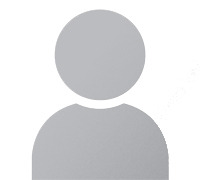
Janet Watson
MyResellerHome MyResellerhome.com We offer experienced web hosting services that are customized to your specific requirements. Facebook Twitter YouTube Instagram
0 notes
Text
Quick And Easy Setup Process For All Linksys Extenders
Do you want to enjoy full connectivity throughout your home or office space but your router isn't allowing you to do so? If yes, then it is a clear indication to buy a Wi-Fi range extender. A good quality Wi-Fi range extender will remove all your connectivity issues and will provide you with full signals, fast internet speed and seamless connectivity. One of the best networking brands that makes high-performing range extenders is Linksys. They have vast options for every need, so you can select the one that fits your preferences, budget and network needs. So, if you choose to buy from them, here's the common easy and simple setup process for you to get started. We will provide three options for the setup process, so you can choose the one, which is easier and more convenient for you.
Before you begin, the first and foremost step which is common for all methods is to place the range extender in a central location of your home which should be near to your existing router. Connect the router and extender with the help of an Ethernet cable. Plug the range extender into an electrical outlet with the provided power adaptor and switch on the entire setup. Wait for a few minutes, so that all the devices are stable and ready for further setup. Now let's see the different methods.
Method 1: Setup With Linksys App
✓ First open the Wi-Fi settings of your device, and connect to the extender's wifi network.
✓ The next step is to download and install the Linksys App. If you are an Android user then download from the Play Store and if you are an iOS user then download from the App Store.
✓ Open the app, create your Linksys account or if you already use the app then login using the set username and password.
✓ Once you log in just follow the instructions to set up and configure the extender. The app will guide you through selecting your Wi-Fi network and entering the necessary details.
And that's all for the app-based setup. Wasn't it super easy and quick?
Method 2: Web Browser Based Setup
We will use extender.linksys.com for this setup method.
✓ Choose any device, and go to its Wi-Fi settings. In the list of all the available networks look for a network named Linksys, upon finding click on Connect. If there is no name as such then refresh the page and the name will appear automatically.
✓ Now, on the same device open a browser. You can use any browser like Google Chrome, Edge, Safari or any other of your choice.
✓ In the address bar of the browser enter extender.linksys.com and press enter. This will take you to the login page. If extender.linksys.com doesn't work then try adding http:// in front or you can also use the default IP address which is 192.168.1.1.
✓ Once you enter the login page, you have to enter the default login details. The username and password are both admin or sometimes it's admin for username and password for password. So if one doesn't work try the other combination. For accurate details always check the user manual that came along with your specific Linksys Extender model.
✓ Once you log in successfully, you have to select the name of your current network whose reach you want to extend and enter its password. Now the screen will guide you to complete the whole process, so keep following all the instructions carefully.
✓ Once done, you can now change the extender's settings as per your wish.
That's all for web browser-based setup. We hope you found it easy and straightforward.
Method 3: WPS Method
One of the easiest and quickest methods to set up Linksys Extenders is using the WPS method. So here's how you can perform this method:
✓ Firstly you need to ensure that your router supports WPS (Wi-Fi Protected Setup).
✓ Now, locate the WPS button on your router and press it. Usually, the WPS button can be found by moving the router upside down.
✓ Within two minutes, press the WPS button on your Linksys Extender.
✓ As soon as you press the button on the extender the light on it will start blinking to indicate that it is connecting to the router. Once it stabilizes, it means the setup is successfully done.
Bonus Points To Enhance The Working Of Your Linksys Extenders
Choose a less crowded Wi-Fi channel by visiting the settings of your extender for a better experience.
Regularly check for firmware updates, if found install them immediately for improved performance and better security.
Make sure the place where you have kept the range extender doesn't have any electronic devices or any metal objects as it can disturb the signals of your extender.
Consider changing the default username and password to something difficult and unique so that your network is protected from hackers.
Use Qos settings for Prioritizing bandwidth for critical applications.
1 note
·
View note
Text
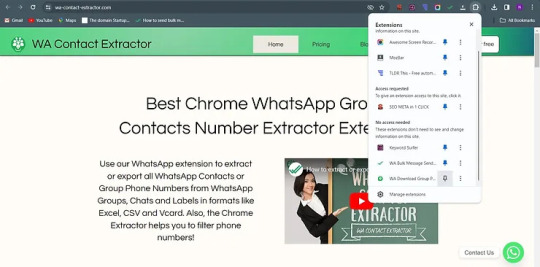
export whatsapp group contacts
WhatsApp groups are a great way to stay connected with family, friends, and colleagues. But sometimes, you may need to export the contact list of a WhatsApp group for various reasons, such as organizing an event, managing a project, or simply keeping a backup. In this guide, we'll walk you through the process of exporting WhatsApp group contacts and how to copy WhatsApp group contacts to your device.
Why Would You Want to Export WhatsApp Group Contacts?
Before diving into the process, let's briefly discuss why you might need to export WhatsApp group contacts:
Event Planning: Easily access all the contacts in a group to send invitations or updates.
Backup: Keep a backup of important contacts in case of group deletion.
Marketing: Reach out to a specific audience by exporting contacts from a business-related group.
Data Management: Organize and manage contacts for better communication.
Is It Possible to Export WhatsApp Group Contacts Directly?
WhatsApp does not provide a built-in feature to export group contacts directly. However, there are several workarounds to achieve this. Below, we explore different methods to export WhatsApp group contacts.
Method 1: Manually Copy WhatsApp Group Contacts
The simplest method involves manually copying the contacts. Although this method can be time-consuming, it's effective if the group has a small number of participants.
Steps:
Open WhatsApp Group: Open the group chat from which you want to export contacts.
View Group Info: Tap on the group name at the top of the chat to access the group info.
Scroll to Participants: Scroll down to see the list of participants.
Manually Copy Contacts: Write down or copy the contacts one by one into a document or your phone's contact list.
Method 2: Using WhatsApp Web to Copy Contacts
If you're looking to copy multiple contacts quickly, WhatsApp Web can be a more convenient option.
Steps:
Open WhatsApp Web: Go to WhatsApp Web on your computer and scan the QR code with your phone.
Select the Group: Open the group chat from which you want to export contacts.
Access Group Info: Click on the group name to view the group info.
Copy Contacts: Highlight the participants and copy them. You can then paste this list into a document or a spreadsheet for easier management.
Method 3: Using a Third-Party App
There are third-party apps available that can help you export WhatsApp group contacts. However, be cautious when using such apps as they may compromise your privacy or violate WhatsApp's terms of service.
Steps:
Search for an App: Look for a reputable third-party app on your phone’s app store. Ensure it has good reviews and ratings.
Install the App: Download and install the app on your device.
Grant Permissions: Provide the necessary permissions for the app to access your WhatsApp data.
Export Contacts: Use the app's features to export the contacts. Follow the on-screen instructions provided by the app.
Method 4: Export Contacts Using WhatsApp Backup (Advanced)
For tech-savvy users, it's possible to extract WhatsApp group contacts from a backup file. This method is more complex but can be useful if you're familiar with file management and data extraction.
Steps:
Create a WhatsApp Backup: Ensure you have a recent backup of your WhatsApp data on Google Drive (for Android) or iCloud (for iOS).
Download Backup: Use a tool or software like "WhatsApp Extractor" to download the backup file to your computer.
Extract Contacts: Extract the contacts from the backup file using the tool’s features.
Save Contacts: Export the contacts to a CSV or Excel file for easy access and management.
Best Practices for Managing Exported WhatsApp Contacts
Once you've successfully exported WhatsApp group contacts, it's essential to manage them properly. Here are some best practices:
Organize Contacts: Categorize contacts based on their relevance, such as family, friends, or work-related.
Regular Updates: Keep the contact list updated by adding new members and removing inactive ones.
Backup Regularly: Always keep a backup of your contact lists to avoid data loss.
Respect Privacy: Ensure that you respect the privacy of the contacts by not sharing their information without consent.
Possible Challenges and How to Overcome Them
While exporting WhatsApp group contacts is generally straightforward, you might encounter some challenges:
Large Groups: Manually copying contacts from large groups can be tedious. Consider using WhatsApp Web or a third-party app for efficiency.
Privacy Concerns: Always be cautious when using third-party apps. Make sure they are reputable and do not misuse your data.
Technical Difficulties: If you're not tech-savvy, avoid the backup extraction method as it requires a certain level of expertise.
Conclusion
Exporting WhatsApp group contacts might seem challenging at first, but with the methods outlined above, you can easily manage and organize your contacts. Whether you're planning an event, managing a project, or simply want to keep a backup, knowing how to copy WhatsApp group contacts is a valuable skill. Remember to choose the method that best suits your needs and always prioritize the privacy and security of your contacts.
By following this guide, you can efficiently export and manage your WhatsApp group contacts, making communication and organization much smoother.
#WhatsApp contact extractor#WhatsApp number scraper#Global phone number downloader#Contact harvesting tool#International WhatsApp data extraction#Phone number scraper software#Worldwide contact finder#Global#phone directory scraper#WhatsApp data mining tool#International contact extraction
0 notes
Text
Ai Agents Army Review: Is It Worth To Buy Now?
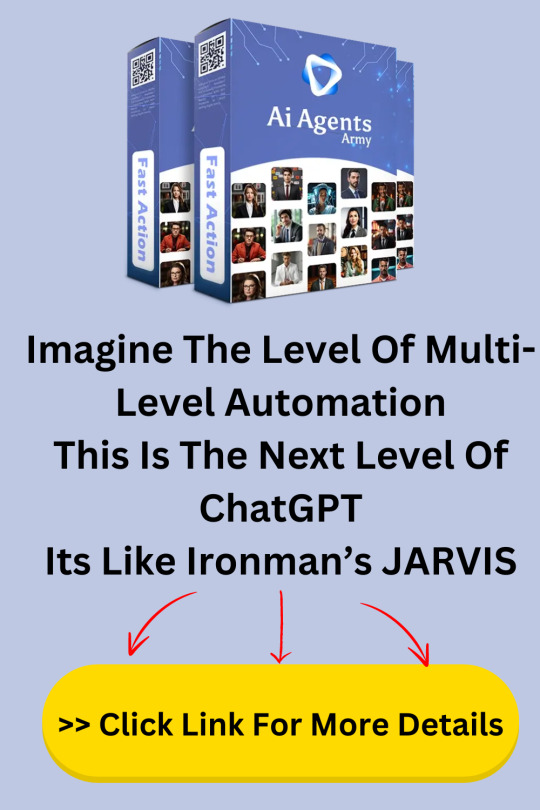
Introduction Ai Agents Army Review: Is It Worth To Buy Now?
Welcome to my Ai Agents Army Review, I'm Riddhish, an affiliate marketer in this industry for the last 5 years.
Jai Sharma and Atul Pareek is the creator of this Ai Agents Army!
AiAgentsArmy, Elite, Enterprise, Agency, and Reseller features, making it a comprehensive tool for maximizing profits and automating tasks. With AiAgentsArmy, you can create websites, videos, voice overs, social posts, ads copies, emails, and more in seconds using just a keyword.
Product Overview:
✅Front End Price: $37.00
✅Money-Back Guarantee: 30 Days
✅Recommendation: Highly Recommended
✅My Product Rating: 9/10
✅Official Website: >> VISIT HERE <<
Why is Ai Agents Army Recommended?
You will get the following things in Ai Agents Army:-
Ai Agents Army Create Websites, Videos, Voice Overs, Art-Images, Social Post, Ads Copies, Emails, Content, Blogs, Business Plan, Marketing Plan, Idea Generator, Lead Generator, Marketing Planner, Daily To-Do List, Scheduler, Marketing Assistants & More...
Ai Agents Army Elite: Remove All Limitations to Go Unlimited & Unlock PREMIUM Features to Get 3X More Profits Faster & Easier With Elite Upgrade
Ai Agents Army Enterprise: 10X Your Profits By Selling Trained Chat-Bots to Local Businesses Like a PRO Marketer?
Ai Agents Army Agency: Setup Your Own 6-Figure White-Labelled Marketing Agency Instantly and Make Huge Profit Per Client Without Any Extra Effort?
Ai Agents Army Reseller: Resell Ai Agents Army Accounts To Your Clients In Just 1-Click And Keep 100% Profits in your Pocket Without Any Extra Effort And Charge Any Amount You Want...
AND MANY MORE......
How Does Ai Agents Army Work?
How Does AI Agents Army Work?
Step 1: Choose A Task
Begin by picking from over 1 ready-made AI Agents to do your marketing tasks.
Step 2: Promote or voice command
Choose from thousands of prompts or given Siri-Like voice command. Revolutionize ypur marketing materials with our cutting-edge AI Agents No Coding Or writing Skils Required.
Step 3: Download / Publish / Sell
Save or publish your 24/7 working marketing campaigns. plus you can offer marketing services to eager businesses charging them 1000s of dollars a pop.
What Will You Get Inside In Ai Agents Army?
AI Finishes 100s of Marketing Tasks in Seconds – Saves Manual Effort
Saves You Money – No Freelancer or Salary Payments or High Project Costs
Make Money with Commercial License - Create and Sell Unlimited Marketing assets for clients
Easy to Create Anything In Seconds - No Need to Learn Tough Prompts like ChatGPT
It’s like Ironman’s JARVIS – Your Personal A.i Butler/Assistantd
Imagine the level of Multi-Level Automation – You will have Army of AiAgentsArmy
100s of A.I Agents – It’s like Army of Agents - This is Next level of ChatGPT
AND MANY MORE......
>> BUY Ai Agents Army <<
AIViralLeads Benefits:
✅ Create Websites, Sales pages, eCom Stores, and Blogs Content in 3-Clicks
✅ Get Sales Videos Scripts Build Attention-Grabbing Scripts
✅ AI Image Generator Turn any text into a sophisticated image in 1-Click
✅ Attention-Grabbing Social Post & Ads Banners for Facebook, Instagram, Twitter, and YouTube in 1-Click
✅ Create High Converting Emails Campaigns with different writing tones in seconds
✅ Get Good SEO Strategy Plan with Ready Content to Get Massive Free Organic Traffic from Google, Yahoo, YouTube
✅ Find the Best Images and Videos from AI Stock Library
✅ Create A.I Logos & Banners Instantly
✅AND MANY MORE......
Ai MarketingHub Benefits:
Set this as your automation, and Ask AiAgentsArmy to Repeat it for other topics like
Organic Farming
Football
Cosmetics
Use Ai Agent Army for automating hundreds of other tasks and to train other 100s of Agents .
Add Team Members to Collaborate On Your Projects
Boost Conversions & Profits
Save money and time Get every marketing task done in seconds
Get Higher Audience Engagement with enriched content
Create Content Faster & Get Things Done Faster than ever before
Commercial License Create and sell as many assets as you like to clients...
Create Agents for any task in Seconds
>> BUY Ai Agents Army <<
Ai Agents Army Final Opinion:
Ai Agents Army, created by Jai Sharma and Atul Pareek, stands out as a highly recommended tool for marketers seeking to streamline and automate a wide range of tasks. This comprehensive suite, including Elite, Enterprise, Agency, and Reseller options, empowers users to maximize profits effortlessly.
FAQs about Ai Agents Army:
What is Ai Agents Army?
Ai Agents Army is a multifunctional tool designed to automate various marketing tasks such as creating websites, videos, social posts, ads copies, emails, and more using AI technology.
Why should I choose Ai Agents Army?
Ai Agents Army offers a comprehensive suite including Elite, Enterprise, Agency, and Reseller features, allowing users to scale their marketing efforts, maximize profits, and operate a white-labeled marketing agency with ease.
How does Ai Agents Army work?
Ai Agents Army simplifies marketing tasks by enabling users to select from a library of AI agents, generate content with voice commands, and automate publishing and marketing campaigns, all without requiring coding skills.
>> BUY Ai Agents Army <<
Affiliate Disclosure: Affiliate links are used in this content. I will receive a little commission if you purchase any product using one of the links in this post. But there are no additional costs for you.
0 notes
Text
Remove Unwanted Object from your Photos: 10+ Stepwise Solutions

During my last vacation, I took tons of photos, but most of them had unwanted objects that I wanted to get rid of. This made me look for all kinds of user-friendly solutions to remove unwanted object from any photo. After trying several online and mobile editing apps, I have decided to shortlist some of the best solutions to erase object from photo. Read on and learn how you can get rid of any unwanted object from your pictures without any editing knowledge.

Built-in Tool on your Phone to Clean up Photos
If you have a Pixel device or a Google One subscription, then you can take the assistance of Google Photos to remove unwanted things in photo. Google Photos has a premium feature, which is known as Magic Eraser. Using it, you can just highlight an object that you want to remove from your picture and get rid of it instantly. Here’s how to erase something from a photo using Google Photos’ Magic Eraser feature: Step 1: Load your photo and choose the Magic Eraser feature Firstly, just launch Google Photos on your smartphone and browse the picture you want to edit. Once the picture is loaded on Google Photos, tap on the “Edit” feature from the toolbar. From the list of various editing features, select “Magic Eraser” and wait as your brush would change. Step 2: Erase unwanted things from your photo Using the brush, you can just select the object on your photo that you want to remove. Now, tap on the “Erase” button and let Google Photos remove the object from the image. Apart from erasing, you can also choose to camouflage the object and blend it with the rest of your photo.
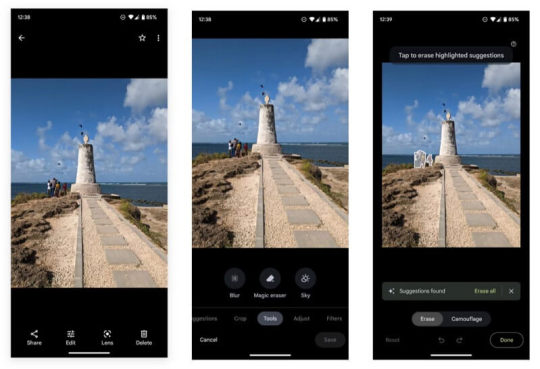
Please note that this feature of Google Photos is only available for Pixel users or Google One subscribers.
5 Best Online Tools to Remove Unwanted Objects from Photos
Since the inbuilt editing tools on your system or phone can have limited features, you can choose to erase unwanted objects from photos online. Here are some of the best online photo cleanup tools that you can use. Tool #1: iFoto Cleanup With the help of iFoto Cleanup, you can instantly remove unwanted object from your photos. It is a part of the iFoto Studio that offers several visual editing features in one place (like background remover, AI fashion model, and more). - Using iFoto, you can easily remove logos, individuals, objects, watermarks, etc. from your photos. - You can just highlight the object that you want to remove and even fine-tune things by customizing the size of the brush. - Since iFoto Cleanup uses an advanced AI algorithm, no technical or editing hassle is needed to get the desired results. - iFoto yields exceptional and precise results by perfectly blending the image with the background. Here’s how you can also use the iFoto object remover online to meet your requirements: Step 1: Load your photo on iFoto You can start by visiting the iFoto website and loading your photo on the interface. You can manually browse the image or just drag and drop it on iFoto.
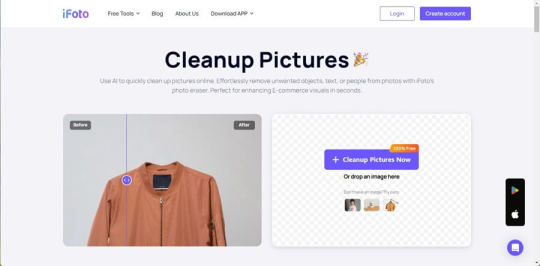
Step 2: Highlight the object to remove After the image is loaded, you can use its brush to select and highlight the object you want to get rid of.
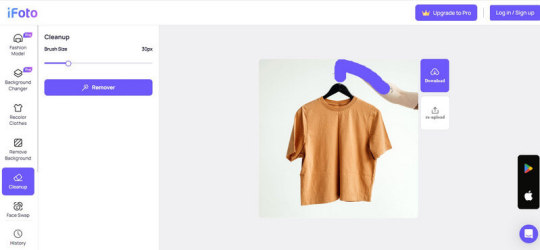
You can also adjust the size of the brush from the side panel to make sure the entire object is highlighted.
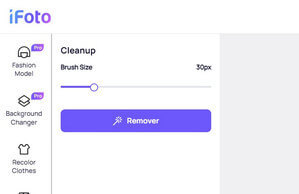
Step 3: Remove the object and save your image Once you have selected the object, just click on the “Remover” button and wait as iFoto erases it from the photo.
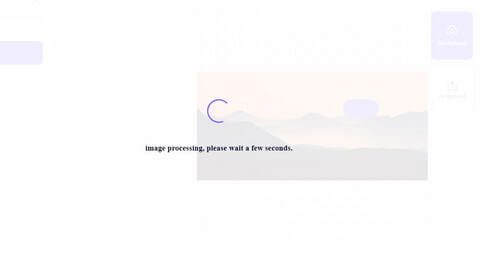
That’s it! Once the object is removed, you can review the changes, and save the photo on your system.
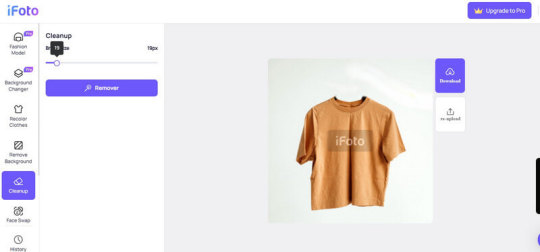
Tool #2: Cleanup Pictures This is a dedicated online tool that can help you erase object from phone easily. Using its freely available version, you can export images in up to 720p quality, but for HD resolution, you have to update to its premium version. You can simply access its online tool and use its inbuilt brush to remove unwanted things in photos in the following way: Step 1: Load your photo on Cleanup Pictures Just go to the Cleanup Pictures website on any browser of your choice and load the image from your system. You can also directly drag and drop your image to the browser.
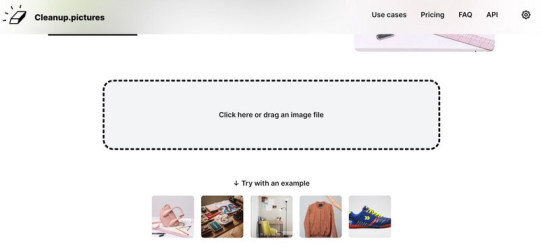
Step 2: Highlight the object you want to remove To remove unwanted object from your photo, you can just use its brush and highlight the object. Once the object is selected, it will be highlighted in green. You can also adjust the size of the brush from the bottom panel.
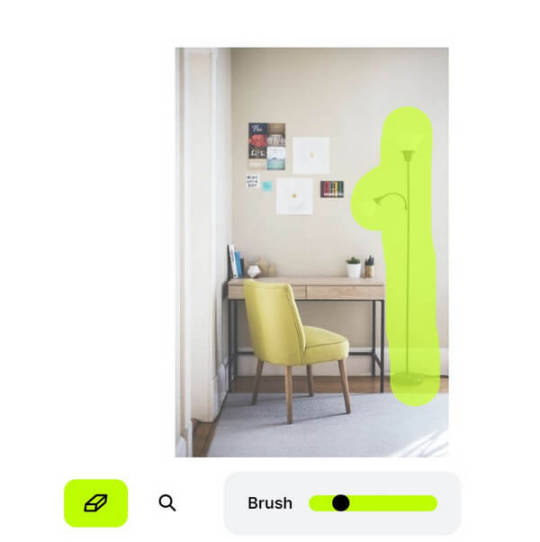
Step 3: Save your edited image After making the selection, click on the eraser icon and the object will be removed from the image. You can now preview the changes, make other adjustments, and save the photo.
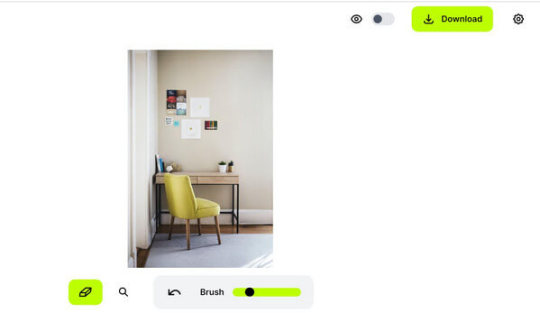
Tool #3: PixelCut Magic Eraser PixelCut also offers a hassle-free solution to erase unwanted objects from photos online – the Magic Eraser tool. Using the tool is quite easy and you just have to highlight specific objects to get rid of them. Here’s how you can use the PixelCut Magic Eraser tool: Step 1: Upload your photo on PixelCut Start by visiting the online PixelCut magic eraser tool and uploading your photo to it from your system.
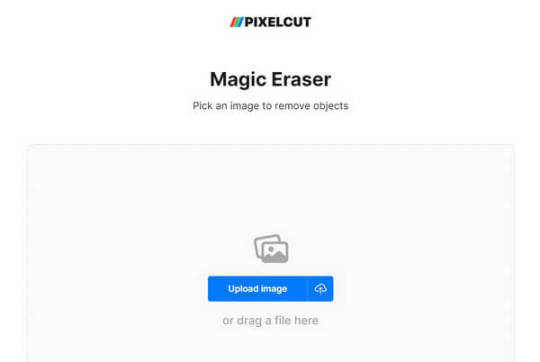
Step 2: Highlight the object to remove The PixelCut object remover online will let you highlight any image that you want to get rid of. You can undo the selection and even change the size of the brush, if needed.
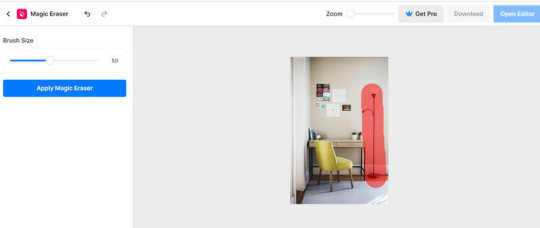
Step 3: Remove the object from the photo After selecting the object, you can just click on the “Apply Magic Eraser” button from the side. This will remove unwanted object from your photo that you can review and download afterward.
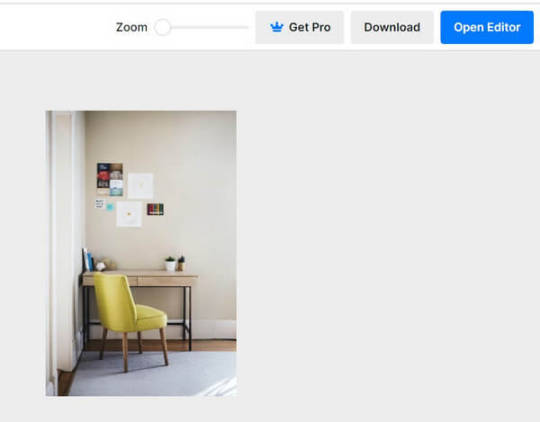
Tool #4: Fotor Photo Cleanup Fotor is another reliable online tool that can help you erase object from photo. The only issue is that if you are using its free version, then the image would have a significant watermark. Also, at times, users have observed that its end results are not that precise. Step 1: Load your photo on Fotor To give Fotor Cleanup a try, just head to its website, and drag and drop your image (or browse it manually).
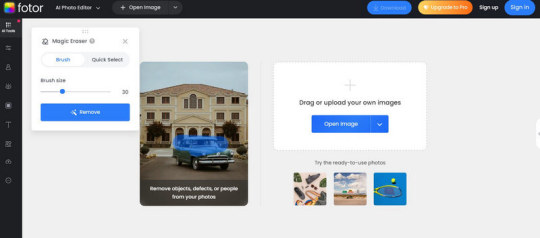
Step 2: Select the object to remove Once the photo is loaded on Fotor, you can use its inbuilt brush to highlight the object. You can adjust the size of the brush and can even do a “quick select” to save time.
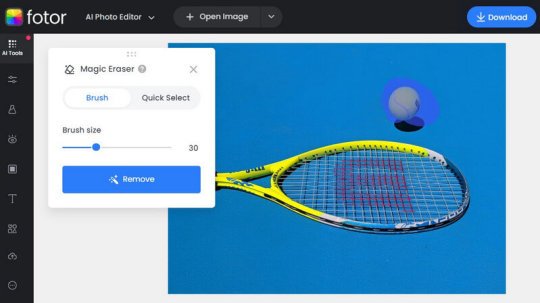
Step 3: Remove the object from the photo After making the selection, just click on the “Remove” button on the side and wait as Fotor cleans up the image. In the end, you can review the results and download the edited image from Fotor.
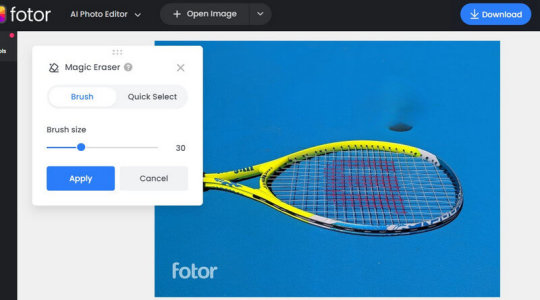
Tool #5: Phot.AI This is an AI-powered tool that can help you remove unwanted object from your photos in seconds. You can use it for free to clean images of different formats such as JPG, PNG, WEBP, BMP, and so on and of a maximum of 5 MB size. Step 1: Load the photo to edit To erase unwanted objects from photos online, just head to Phot.AI and upload your image from your system.
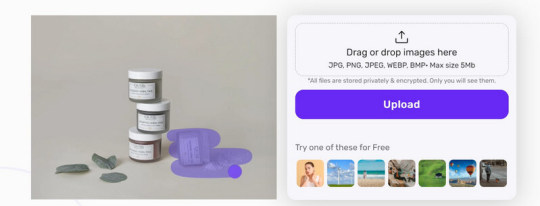
Step 2: Highlight the object to remove You will get your image on the side and can use the tool’s inbuilt brush to select the object. In this way, you can easily highlight any object on the image and can also reset changes (if needed).
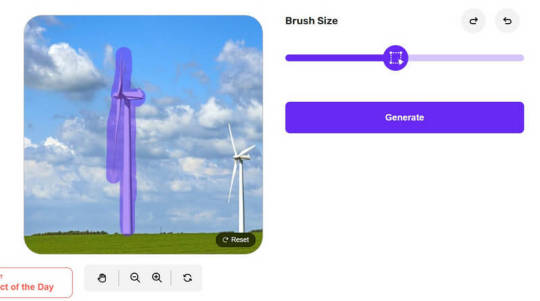
Step 3: Save your edited photo Once the object is removed, you can check the changes on the edited photo. You can click on the “Download” button and enter your email ID where the download link of the photo will be sent.
5 Best Mobile Apps to Remove Unwanted Objects from Photos
Apart from online tools, you might consider using a dedicated mobile app to erase object from photos. In this case, you can simply consider using the following Android and iOS visual editing apps. App #1: iFoto You can use iFoto as an iOS or Android app as well (apart from its online tool) to remove unwanted object from your photo. Just like its online tool, the app is also quite user-friendly and is equipped with tons of features. You can use it to remove any object from your photos and blend it flawlessly with the picture in seconds.

From removing backgrounds to changing the color of clothes and swapping faces to generating AI models, you can do so much with the iFoto Studio. To remove any object from your photo with iFoto, follow this drill: Step 1: Select iFoto Cleanup and load your photo Simply launch the iFoto app on your device and tap on the “Cleanup Picture” feature. You can now load any photo from your device storage to the app.
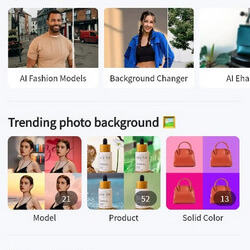
Step 2: Highlight the object to remove After loading the photo, you can use the inbuilt brush in iFoto to select the object. You can modify the size of the brush and seamlessly select the object to remove.
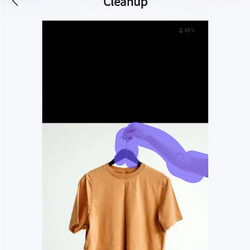
Once that is done, just tap on the “Remover” button and wait as the application removes the highlighted object.

Step 3: Save the modified image In the end, you can preview the results on iFoto. You can make further adjustments (if needed) or save the image by tapping on the download icon.
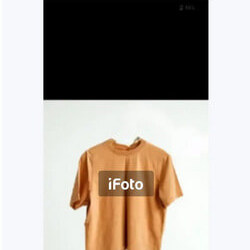
App #2: Snapseed Snapseed, which is owned by Google, is one of the most popular smartphone editing apps. While the app is not as user-friendly as other tools, it does provide free options to enhance your photos. You can use its “Healing” tool to remove some minor objects or blemishes from your pictures. Step 1: Load the image to edit on Snapseed If you are not using Snapseed already, then start by downloading it on the device. Afterward, tap on the add icon and load the image to edit on Snapseed.
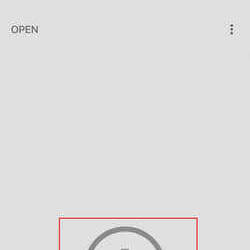
Step 2: Remove any object of your choice Once the photo is loaded, go to the editing options, and tap on the “Healing” option to remove unwanted object from the photo. You can now manually highlight the object you want to get rid of.
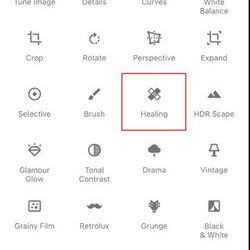
Step 3: Save the edited image After healing the area and removing the object, you can zoom out to preview the results, and save the edited photo.
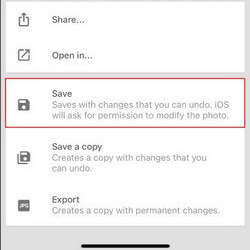
App #3: Adobe Photoshop Express Adobe has also come up with a lightweight mobile application that you can use to make all kinds of edits on your photos. It lets us get rid of prominent objects from our pictures and even clear skin blemishes with its dedicated features. To learn how to erase something from a photo with Adobe Photoshop Express, follow these steps: Step 1: Load any photo of your choice Firstly, you can launch Adobe Photoshop on your smartphone and then choose to load an image from your phone’s local storage.
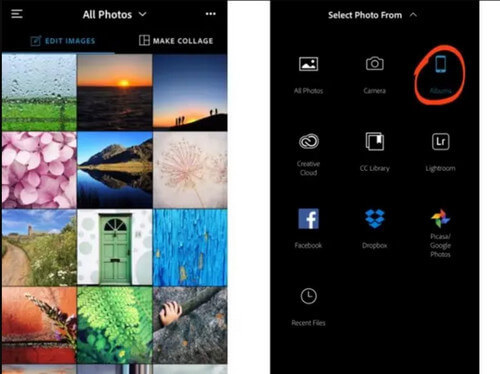
Step 2: Remove the object from your photo Once the photo is loaded on Adobe Photoshop, you can go to its editing feature and tap on the “Healing” tool. Here, you can choose to remove any spot, do patch correction, or use Adobe’s Clone Stamp tool. For instance, if there is a spot that you want to remove, then you can use the brush and highlight the region. Tap on the done icon and let Adobe clean the spot, blending it with the background.
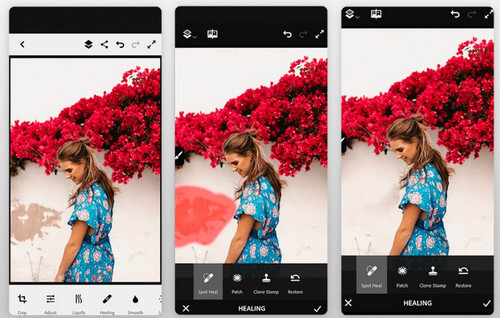
Step 3: Save the edited image After getting rid of the object, you can also use other features of Adobe Photoshop to edit your image. In the end, you can preview the changes and download the edited image to your phone. App#4: TouchRetouch TouchRetouch is one of the most popular mobile apps to remove unwanted object or clean up an image. The app is quite easy to use, and it provides dedicated options to remove objects, lines, clone stamps, and so on. Here’s how you can also use the TouchRetouch app on your phone. Step 1: Launch the app and load your photo You can start by launching the TouchRetouch app on your phone and tapping on the “Albums” button from where you can load your image.
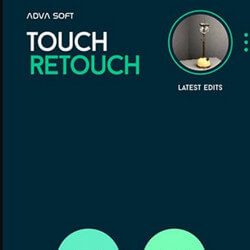
Step 2: Select the object to remove As the image is loaded on the app, you can go to the toolbar and select the “Object remover” feature. If you want, you can also choose its clone stamp or line remover feature too.
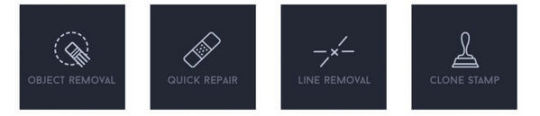
Now, all you need to do is use its inbuilt brush to highlight the object that you want to remove (you can also adjust the diameter of the brush).
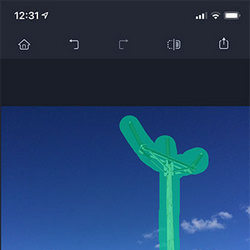
Step 3: Remove the object and save your photo You can even zoom in the image to make sure that all the edges are selected. Afterward, tap on the done icon at the bottom and let the app remove the selected object.
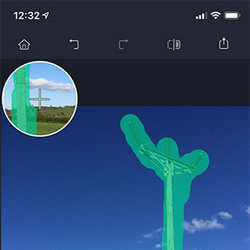
In no time, the object will be removed from the image. You can simply check the results and download the edited image.
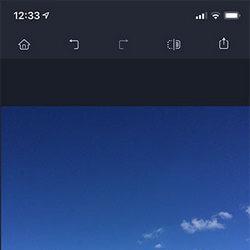
App #5: Retouch: AI Remove Objects Lastly, you can take the assistance of the Retouch app to remove unwanted object from your photo. It uses a smart AI-powered algorithm that can automatically identify the edges of the selected object, providing a smooth finish and blend to the image. Apart from that, it also provides numerous other editing options like photo blending, portrait maker, background remover, etc. Step 1: Load the image of your choice To erase object from photo, just launch the Retouch app on your device, and tap on the “Remove Object” button from the home.
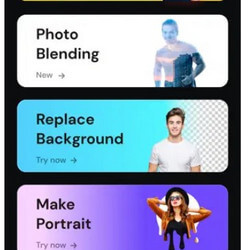
Step 2: Highlight the object to remove Go to the “Eraser” tool after loading the image. Now, you can use its inbuilt brush to highlight the object to remove. You can also adjust the size of the brush to optimize your selection.

Step 3: Remove the object and save the image Tap on the “Apply” button and wait for a few seconds as the application removes the selected object. You can now review the changes and simply download the edited image on your device. Read the full article
0 notes
Text
Ta-Da! List: Monday, April 1st
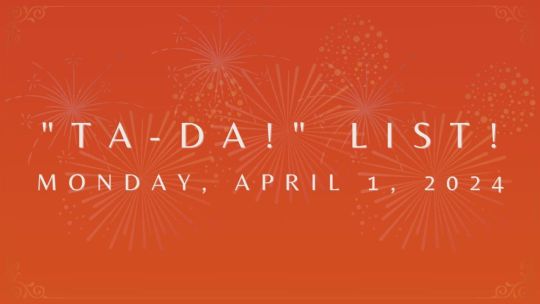
I share my “Ta-Da! List” every day so everyone gets a daily update and I have a reminder of what I’ve accomplished.
To learn more about “Ta-Da! Lists”, check out @adhdjesse‘s book Extra Focus.
Abbreviations
– O&T: Opinions & Truth Blog – TMA: TitansMonriArt – WGS: The Weekend Game Show – ASO: Artist Shout-Out – AUAMQ: Autism Acceptance Month Quote – VGQ: Video Game Quote – LQ: Literacy Quote – IG: Instagram – BMAC: Buy Me a Coffee – TDL/TA: Ta-Da! List
Ta-Da! List
✧ throughout the day: – kept emails manageable – loaded the dishwasher ~~~~~~~~~~~~~~~~~~~~~~~~~~~~~~~~~~~~~~ ✧ on the mobile phone: – WGS IG: updated the links in the bio ~~~~~~~~~~~~~~~~~~~~~~~~~~~~~~~~~~~~~~ ✧ on the bedroom setup: – WGS: the 3 scheduled AUAMQs were posted, then they were manually shared on other social media – TMA: the scheduled poem “I Am Autism”, was posted, then it was published on the TMA Medium, Ko-fi, and other social media – Pixiv: continued the purge of who was being followed after seeing AI-prompters (to put it mildly) slipped through, made it to page 12 of 44 – O&T: removed the Instagram widgets due to them no longer syncing properly, then added a “Follow” button for the site; continued preparing the VGQ and LQs for Apr.; shared today’s TDL ~~~~~~~~~~~~~~~~~~~~~~~~~~~~~~~~~~~~~~ ✧ on the office setup: – WGS: gave a human artist, Quentin Papleux, a shout-out by sharing it on O&T, Tumblr, and other social media – O&T: changed the dates of the “The Dangers of AI ‘Art’”, “If you are… don’t come in.”, and “What on Earth is ‘Neurodiversity’?” posts so they’re higher up the home page; increased the font size; added the “ASO April 2024” and “TA April 2024” Categories to the Site Menu ~~~~~~~~~~~~~~~~~~~~~~~~~~~~~~~~~~~~~~ ✧ chores and miscellaneous: – Movies: “watched” “Sin City” repeatedly – went to the doctor for the neck, shoulder, and back pain – checked the mail – had tacos, a granola bar, cereal, and leftover Easter food for dinner
—
Well, these are all the updates I had for today! Thank you for reading!
May every decision you make be *in the spirit of fairness* and may the rest of your day *NOT go to $#!7*!
~~~~~~~~~~~~~~~~~~~~~~~~~~~~~~~~~~~~~~~~~~~~~~~~
Enjoy what I do? Please consider supporting via Buy Me a Coffee (BMAC)! Like what you see and want to know when there’s more? Click here to subscribe for updates and/or hit the Follow button! Watch MonriaTitans on Twitch and YouTube! For more about MonriaTitans, click here! The images were made in Canva!
View On WordPress
#Achievement#ADHDJesse#AffiliateLink#Amazon#Announcement#Announcements#BecomEmpowered#BecomeSmarterEveryday#BEmpowering#Blogger#Blogging#Book#Bookshoporg#Canva#DailyAchievements#DailyUpdate#DesignedWithCanva#ExtraFocus#LearnSomethingNewEveryday#MonriaTitans#MT#NDBlogger#News#OaT#ReferralLink#TaDaList#TaDaLists#TMA#WGS
0 notes
Text
The Ultimate Guide to Amazon PPC Strategies for 2023
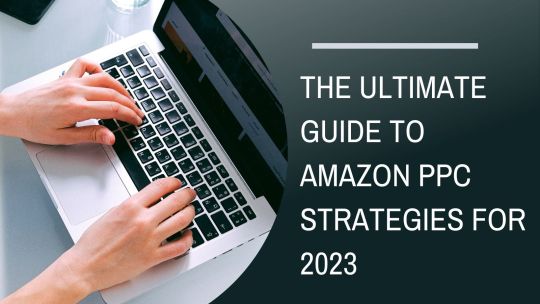
A robust Amazon PPC management approach is essential to succeed on Amazon in 2023 and beyond.
Amazon's internal advertising system includes pay-per-click (PPC) advertising, making it a pivotal component of any successful Amazon ads services strategy. Brands, agencies, and independent sellers can use Amazon PPC to target particular keywords when creating product adverts in both Amazon's search results and those of rival retailers. Sellers must track the effectiveness of their ads and display relevant products to Amazon buyers who are ready to make a purchase. To optimize your Amazon ads performance, consider exploring our PPC packages to boost your visibility and sales on this thriving e-commerce platform.
What is PPC on Amazon?
Amazon's advertising platform available to its third-party vendors is called Amazon PPC. It enables vendors to create advertising campaigns for their goods and then bills them each time a prospective client clicks and views their advertisement.
Before diving into PPC details, it's important to understand Amazon's key PPC metrics. According to Amazon, each one is as follows:
Advertising Cost of Sales (ACoS): The percentage of attributable sales that go to advertising is known as the advertising cost of sales (ACoS). To determine this, divide total advertising expenditure by attributed sales. For instance, your ACoS would be 20% if you spent $4 on advertising and $20 in attributed sales ($4 / $20 = 0.20).
Attributed Sales: Total product sales that can be directly linked to clicks on your adverts within a week. Please note that sales data may not be available in the "Today" date range and can take up to 48 hours to load. It is recommended to check the "Yesterday" date range for accurate sales data. The Campaign Performance report provides individual sales totals for promoted and other goods.
Impressions: The number of times your advertisements were shown. Invalid clicks may take up to three days to appear in reports, and the previous three days' clicks may need modification due to invalidation.
Clicks: The number of times your advertisements were clicked. It could take up to 3 days to eliminate invalid clicks from your reports once they have been found. Due to click invalidation, connects from the previous three days may need to be modified.
What justifies Amazon sellers' importance of PPC?
As more and more consumers shop online, mainly on Amazon.com, e-commerce firms and sellers have enormous chances to prosper. But with that increase in online retail traffic also comes an increase of rivals vying for the most sales.
For Amazon businesses of all sizes in 2023, having a successful PPC advertising strategy is a need. Given the vast range of products available on Amazon, it's not uncommon for listings to get lost among the multitude.
However, while organic ranking is vital in determining how high your product appears in search results, advertising can help increase your visibility and reach a broader audience on the platform.
How do you develop an Amazon PPC plan?
The fundamental components of creating a robust Amazon PPC management plan are as follows:
Experimentation:
Experiment with automatic and manual keyword targeting to determine which PPC ad campaign type is ideal for your brand.
Research:
Utilize Jungle Scout's Keyword Scout for in-depth keyword research, paying particular attention to related terms and competing items.
Budget:
Set daily budgets and default bids 50–100% greater than what Amazon advises when just getting started.
Duration. Before running reports and making modifications, let advertising campaigns run for at least two weeks.
Types of campaigns:
Find keywords for your manual ads using the ad reports from your automatic campaigns. Ensure a keyword is still relevant before modifying or eliminating it from a manual campaign.
Review:
Once a week, keep analyzing your ad reports and changing, removing, or adding keywords as necessary.
Amazon PPC ad types
79% of Amazon SMB sellers promote their goods both on and outside of Amazon.com. The breakdown of people using Amazon Pay-per-click (PPC) advertising is as follows:
77% use advertising for sponsored products.
39% utilize sponsored brand advertisements.
Sponsored Display Ads are used by 30%.
These are the various Amazon PPC ads types:
Sponsored Products ads
Sponsored Brand ads
Sponsored Display ads
1. Sponsored Products ads
Advertisements for Sponsored Products can closely mimic organic listings when they show in search results and product listing pages. 66% of third-party sellers use this Amazon PPC ad the most frequently.
2. Sponsored Brand ads
Advertisements for Sponsored Brands, formerly known as "headline search ads," let retailers promote multiple products simultaneously and draw customers in with more eye-catching graphics than those for Sponsored Products.
3. Sponsored Display ads
Sellers can retarget customers who have viewed their product detail pages on and off of Amazon using Sponsored Display advertising. In contrast to Sponsored Products and Sponsored Brands Ads, Sponsored Display Ads may show on Amazon's associate websites, such as Google, Facebook, Netflix, and even mobile apps.
Begin advertising on Amazon!
This Amazon PPC tutorial will be helpful to you as you work on your Amazon advertising, whether you're just starting or looking to refine your strategies. Bookmark this guide for later use, as it contains much useful information that can enhance your Amazon ads services efforts.
If you're interested in conducting keyword research and promoting your products on Amazon, consider connecting with ValueHits. We offer Amazon ads services and PPC packages to help you maximize your presence and sales on this highly competitive platform. Explore the details of our Amazon advertisements solution here: https://www.valuehits.com/amazon-ads-services
0 notes
Text
Ms Word Tips -- Training
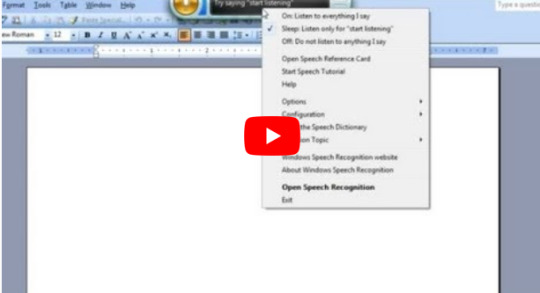
Word 365 Training
If you have ever utilized a computer, chances are you have in addition used Microsoft Message to create documents designed for work, school and also life. Word makes it simple for anyone to speedily create, edit together with share professional searching documents. Here are a few guidelines to help you get exactly what you should have or want by using Microsoft Word.
Word Accredited Courses
Concentrating on Two Separate Information Sections
Have you ever was required to edit a large file, and needed to get the job done simultaneously with portions on different web pages? You can do this as a result of splitting the report window:
o Within the Window menu, select Split
o Your horizontal line can look in the middle of the monitor. With your mouse, push and drag this line up or lower, then click from the line align the split. You'll be able to switch between the a pair of panes by exploring the document word in the top or even bottom pane. MICROSOF COMPANY Word will consider both cursor roles as you work amongst the two sections. You can actually remove the split simply by going back to the Windowpane menu, and deciding upon Remove Split
Keeping Page Breaks inside Paragraphs
Your information may include a part split onto distinguish pages. This may not be great for you. By default, Statement splits large sentences onto separate web sites. To change this, can the following
o Purchase a paragraph or category of paragraphs, and right-click
o Select Part from the menu
u When the dialog compartment appears, select Tier and Page Smashes
o Check Preserve lines together
a Press OK to be able to close the discussion box
Disable Examining Layout
When you opened MS Word forms from e-mail parts or from additional sources, Word demonstrations them in the "Reading Layout". While that will make the reports easier to read and additionally scan, it can reformat tables of valuables, lists, tables, in addition to long paragraphs.
In case you would rather not employ this feature, and offered documents in the default (Print Layout) viewpoint instead, try this:
to Click the Tools food selection and select Options
i When the dialog pack appears, click Overall
o Uncheck "Allow starting in Looking at Layout"
o Simply click OK to shut down the dialog proverbial box
An Easier Way to Make Tables
If you are like Word users, when you require to insert your table, you make the table earliest, then tab with and insert your data. There's a much more effective way to create conference tables. First, enter a person's table data as part of your document, separated by way of commas (comma-delimited format). For example , let's say you will want table that indicates the number of new staff members hired in some departments during the initial quarter. Your data would likely look like this:
, January, Feb, March
Revenue, 2, 11, 9
Marketing, 3, 9, 14
Accounting, 3, 9, 4
Right now, highlight the text along with choose "Table subsequently Insert Table" A good 4x4 table can be automatically created for anyone. If you want to change your formatting, go to Dinner table, then Table Autoformat to apply a dinner table template; or you can actually go through the Table food and manually revise the table's indicate properties.
Full-Screen Application
When you edit a good document in 'microsoft' Word, your work enviroment is shared with toolbars, a menu standard, a status tavern, and your system toolbar/taskbar. If you'd like to hide the whole thing but your document, simply click View and select Maximum Screen. To return to normalcy view, press a ESC key, or simply select Close Extensive Screen from the Entire Screen toolbar of which appears. You can also push your mouse suggestion to the top of the show to access the food list items.
1 note
·
View note