#Yanhua ACDP2
Explore tagged Tumblr posts
Text
Yanhua ACDP2 Correct MB HU6 ODO (IC177) Mileage Guide
Q: Is it possible to use Yanhua ACDP2 to correct mileage for Benz HU6 instrument module with R7F701403 chips?
A: Yes. Yanhua Tech has released the Yanhua Module 37 to work seamlessly with the Yanhua Mini ACDP/ACDP2 for the MB HU6 instrument module IC177 mileage correction (Worldwide exclusive). No need to solder! No risk!
Yanhua ACDP Module 37 Key Features:
1.Supported Functions:
Mileage correction for the MB HU6 instrument module (A 167/A 213/A 247) equipped with R7F701403 chips.
2.Compatible Vehicle Models:
Mercedes-Benz W247: A-Class, B-Class, CLA, GLA, GLB (2019 and later)
Mercedes-Benz W177: CLA, GLA (2019 and later)
Mercedes-Benz W167: GLE, GLS (2019 and later)
Mercedes-Benz W213: E-Class, CLS (2020 and later)
Mercedes-Benz H243/X243: EQA, EQB (2021 and later)
Mileage Correction Using Yanhua ACDP2 and Module 37

Connection diagram:

Mini ACDP App Menu:
Select Benz >> HU6 Module (IC177) ODO >> R7F701403
Perform Mileage Correction:
Follow the app steps for mileage correction:
1.OBD Identify
OBD+ICP Reset Mileage
3.Original Module Reset Mileage
Step 1: OBD backup data ICP Modify Data
Step 2: ICP modify data
Step3: OBD modify KM





Yanhua ACDP Module 37 for MB HU6 ODO (IC177) Mileage Correction will be available at EOBDTool.co.uk in mid-January 2025.
Pre-order it now!
0 notes
Text
How to Solve Yanhua ACDP2 “PCF-Key Adapter version is low” Problem?
Customer problem:
When I wanted to make a VW dealer key by Yanhua ACDP Module 33 and Module 34, I had an issue with the PCF Key Adapter. I got the error message “PCF-Key Adapter version is low. Please upgrade the adapter firmware!” How can I do?

Eobdtool.co.uk engineer offered the solution below:
Open Mini ACDP APP, make sure your Mini ACDP2 is bound to the APP
Select Special Function>> Adapter Upgrade>> PCF-KEY Upgrade>> Help
Connect PCF-KEY Adapter with ACDP2 and update adapter firmware.




For more info, check
0 notes
Text
Toyota R7F714xx ODO/Buick BCM (NEC3558) Mileage Correction by Yanhua ACDP2
Yanhua ACDP2 Module 35 is specially designed to work with Yanhua Mini ACDP1/ACDP2 for Toyota R7F714xx ODO/Buick BCM (NEC3558) mileage correction.
Module functions:
Support Toyota semi-LCD meter mileage correction with chip model R7F701441.
Support toyota full LCD meter mileage correction with chip model R7F701401.
Support Buick BCM mileage correction with chip model NEC3558.
Supported car models:
Support Buick (17-22), Toyota (21-24) Levin, Corolla, Camry, RAV4, Frontlander, Sienna, Alphard, Vellfire and so on…

0 notes
Text
How to Solve Yanhua ACDP2 Failed to Reset BMW FEM BDC Mileage?
Customer problem:
I tried to use Yanhua Mini ACDP2 to change km on a 2015 MW X5 with BDC immobilizer system. Initial programming succeeded but failed to reset, and appeared the error message “Reset FEM/BDC mileage failed”.


EOBDTOOL.co.uk engineer gives the solution below:
1.The possible cause is that you got the wrong connection between ACDP2 and FEM/BDC interface board, and the mileage, key frequency and UNKN info are lost.

Please check the correct interface connection as follows:

2.Then perform Step 6: Remove EEPROM Data and Step 7: Recover Coding Data to restore coding. Make sure you back up the original data before operation.
Restore the original data.


3.If restore coding is completed, but still fails to reset mileage.

Please check the BTLD software version.
If the version is 082, you cannot reset mileage by removing the BDC module. Please purchase Yanhua ACDP Module 31, and select “BDC OBD (F Chassis)” option to reset mileage.


Customer feedback:
Thanks so much! The device info can be identified now, and I reset km ok.

Tech support:
Email: [email protected]
WhatsApp: +86 159 7293 3706
Skype: Eobdtool.co.uk
Business Time: Monday - Friday, 8:30am - 6:00pm CST (UTC/ GMT+08:00)
UK Professional OBD2 Tools Online Shop
0 notes
Text
How to Solve Yanhua ACDP2 APP could not be Started Problem?
One customer gave feedback that he failed to install the Yanhua ACDP2 software on his computer. The system asked him to install .NET Framework.

EOBDTOOL.co.uk engineer offered the solution below.
It requires install the running environment.

1. Download Running environment
2. Download ACDP-2 PC Software:
Download 1
Download 2
Operating system: Win7/Win10
Software version: 2.0.4
3. After downloading, just install the running environment and ACDP2 software directly.
The three applications in the running environment folder need to be installed one by one.

Read also:
Yanhua Mini ACDP/ACDP2 APP Download and Clear Cache Guide
How to Solve Yanhua ACDP 2 Failed to Connect PC via USB Problem?
0 notes
Text
Yanhua ACDP2 Read Volvo (2023- 2024) CEM Data by ICP Tutorial
Yanhua Volvo (2023-) CEM Interface Board Set New Arrival! It’s specially designed to work with Mini ACDP2 to read Volvo (2023-2024) CEM data by ICP. No need to dismantle any chip or components! No soldering!


1.Feature
Read VOLVO CEM
No need to dismantle any chip or components
No soldering
No damage
No mark
Special interface board replaces welding, pins are intelligently detected, and data reading and writing are safe and reliable.
2.Supported Volvo models
Supports 2023-2024 Volvo S60 /S90/XC60 and Lynk&Co, etc
Volvo SPC5748G (Volvo-24) and SPC5748C (Link Co-23) are newly added.

Kindly notice:
For Volvo 2022- 2023.6, need to use Yanhua ACDP Module 20 and Yanhua Volvo(2023-) CEM Interface Board.
For Volvo 2023.7- 2024, need to use Yanhua Volvo (2023-) CEM Interface Board and Volvo (2022-) IMMO License. (Note: New users need to buy IMMO license, but old customers who purchased an IMMO License before, no need to buy extra, can buy a new interface board only).
How to use Yanhua Volvo (2023-2024) CEM Interface Board and ACDP 2?
Run ACDP software or APP
Select Volvo>> IMMO>> S60 (2022- ) or S90 (2022- ) or XC60 (2022- ) or Lynk Co option>> Read CEM data by ICP>> Select the car model supported
Then perform the function supported



Volvo SPC5748G (Volvo-24) and Mini ACDP2 connection method:
1.Prepare all accessories


2.Push the lock fastening of the interface board to the unlock position, find the interface board installation area on the CEM according to the visual positioning mark on the interface board.
3.Place the interface board against the CEM socket, and align with the three positioning holes
4.Test the Point Pin definition
5.Press down on the Volvo CEM interface board, push the PCB lock buckle to the Locked position to lock the interface board, installation is done.




Overall connection diagram:

VolvoSPC5748C (Link Co-23) and Mini ACDP-2 connection method:
1.Prepare all accessories


2.Push the lock fastening of the interface board to the unlocks position, find the interface board installation area on the CEM according to the visual positioning mark on the interface board.
3.Align the interface board against the CEM socket, and align with the two positioning holes
4.Test the Point Pin definition
5.Press down on the interface board, push the PCB lock buckle to the Locked position to lock the interface board, installation is done.




Overall connection diagram:

Yanhua Mini ACDP ACDP-2 Volvo (2023 - 2024) CEM Interface Board Kit:
0 notes
Text
Yanhua Module 33 Add Smart Key to VAG 4.5th MQB Guide
How to add new keys to VW 4. 5th MQB (3526+95320) by Yanhua Mini ACDP/ACDP2?
Yanhua Module 33 and PCF-KEY Adapter are required. Make sure the ACDP device is bound to Mini ACDP APP/software and ensure the network is smooth during the process.
youtube
Read also:
How to Install Yanhua ACDP Module 33 for MQB48 Key Programming/ Mileage Correction?
How to Install Yanhua Module 33 MQB-80 Thumb Screw-Fastened Interface Board?
0 notes
Text
Yanhua Module 32 Clone MPC56X Chip DME & TCU
Topic:
Is it possible to use Yanhua Mini ACDP2 to clone MPC56X Chip DME & TCU on bench?
Yes. Yanhua Tech has designed the module 32 to work with Mini ACDP-1/ACDP-2 for 32 K-line module clone.

Yanhua ACDP Module 32 comes with BMW/JLR 6HP Interface board, Audi 6HP Port Interface board, AUDI-MED9.1 Interface board, MB-EDC16CP31 Interface board, BMW-EDC16C35/EDC16CP35 Interface board, K-Line adapter, and K-Line cable.

Yanhua Module 32 Support Models:
ME9.0/ MED9.1/ MED9.5/ MED9.5.10/ EDC16C2/ EDC16C8/ EDC16CP31/ EDC16CP35 DME etc., and 6 HP Bosh TCU
Detailed support list:
6HP BOSCH (BMW/JLR)
6HP BOSCH (VAG)
EDC16C1 (BMW)
EDC16C2 (MB/CHRYSLER)
EDC16C4 (AUDI)
EDC16C7 (FORD/HONDA/MAZDA)
EDC16C8 (FIAT)
EDC16C9 (GM)
EDC16C10 (GM)
EDC16C31 (VOLVO)
EDC16C32 (MB)
EDC16C34 (VOLVO /FORD/PSA)
EDC16C35 (BMW)
EDC16C37 (GM)
EDC16C41 (NISSAN)
EDC16C42 (GMC)
EDC16CP31 (MB/JEEP/DODGE)
EDC16CP34 (VAG/KIA/HYUNDAI)
EDC16CP35 (BMW)
EDC16CP36 (MB)
EDC16CP39 (JLR/FORD)
EDC16CP42 (NISSAN)
EDC16U1/U31/U34/CP34 (VAG)
ME9.0 (VOLVO)
MED9.1 (VAG)
MED9.1.1 (VAG)
MED9.5 (VAG)
MED9.5.10 (VAG)
MED9.6 (GM)
MED9.6.1 (GM)

Yanhua ACDP2, ACDP Module 32 and DME/TCU Connection:
BMW/JLR 6HP, Audi 6HP, AUDI-MED9.1, MB-EDC16CP31, BMW-EDC16C35/EDC16CP35 support both interface board method and plug (wiring) method.
Other DME models support wiring method only.
If use interface board method, prepare ACDP-2 host, K-Line adapter, corresponding Yanhua Module 32 interface board and EGS to connect.
If use the wiring method, use the K-Line cable instead of interface board.
The connection diagram can be found by clicking “Help” on the right side of each DME/TCU.
For example:
JLR/BMW 6HP interface board connection & plug method

AUDI 6HP interface board connection & plug method

MB-EDC16CP31 interface board connection & plug method

BMW-EDC16C35/EDC16CP35 interface board connection & plug method

Audi- MED9.1 interface board connection & plug method

Mini ACDP APP Menu Path:
Module>> K-Line module clone>> choose the corresponding ECU model supported>> Full backup data>> Full write data

YANHUA Module 32 K-line Module Clone with License A502:
0 notes
Text
Yanhua ACDP Read N62 ME9 DME Info Data Error Solution
When I used mini acdp to read N62 Me9 dme via obd, and it occurred the problem “Read engine info data error.” How to solve?


Eobdtool.co.uk engineer replied:
Push the CAN-R to the left side.

If still fails, don’t use the interface board to read ISN, please use the PCAN cable of the ACDP Module 3 to connect DME.


Note: the ACDP1 module 3 can be used with Yanhua ACDP2 as well.
0 notes
Text
Yanhua ACDP1/ACDP2 Change BMW CAS4/CAS4+ Mileage Tutorial
How to use Yanhua Mini ACDP (ACDP1/ACDP2) to change mileage on BMW CAS4/CAS4+?
First remove the cluster from the vehicle before resetting the CAS mileage via OBD, and then disassemble the instrument chip to modify mileage. After modification, install the instrument panel back to the car and check if the new mileage is correct.
Yanhua ACDP 1/Mini ACDP 2 OBD connection:
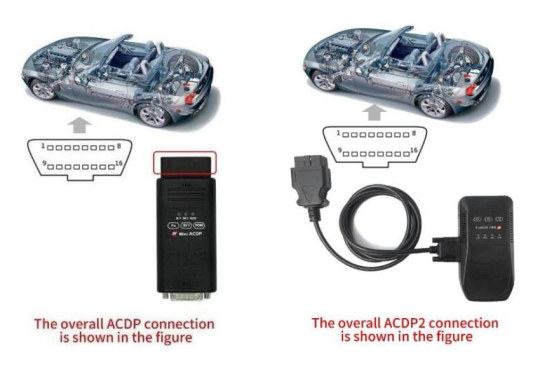
Step 1: Reset CAS4 Mileage via OBD
Open Mini ACDP APP
Confirm the ACDP device is connected
Select BMW>> CAS1~4 >> CAS4/CAS4+>> OBD mode>> IMMO/Mileage>> Reset mileage
Use the ACDP standard power adapter (voltage+ 12V, current>=2.5A)
Device is being reconnected
Connect ACDP with vehicle OBD port
Make a screenshot to save the vehicle info incl. original mileage read out
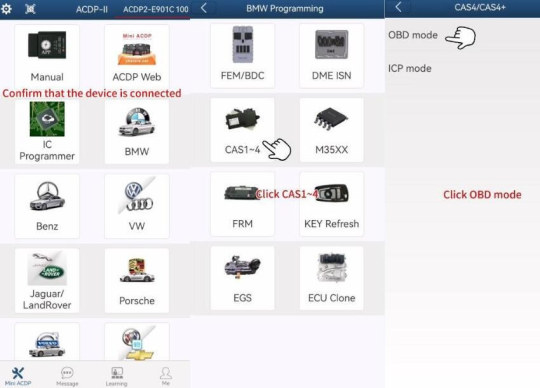
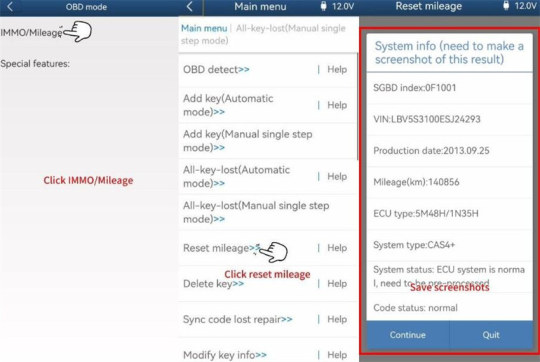
Pay attention to the on-screen prompt:
Need to disassemble the dashboard from car and modify the mileage first, put it back after resetting the CAS4 mileage.
If the ECU does not pre-process, preprogram it first.
Backup coding file…
Backup file succeeded. Pay attention to the path to save the file
Pre-process ECU system finished
Reset mileage finished
Record the operation log path
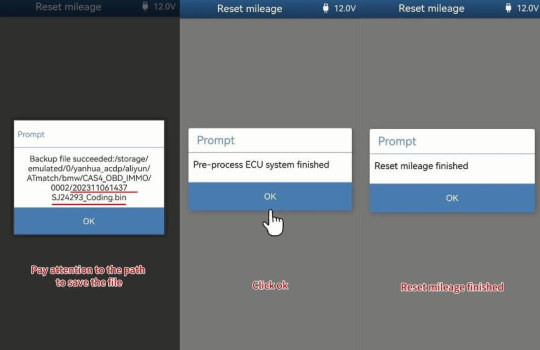
Select OBD detect
Confirm use the ACDP standard power adapter (voltage+ 12V, current>=2.5A) and connect Yanhua ACDP2/ACDP1 with vehicle OBD port
Now the CAS mileage has been set to 0.
Identify system info finish
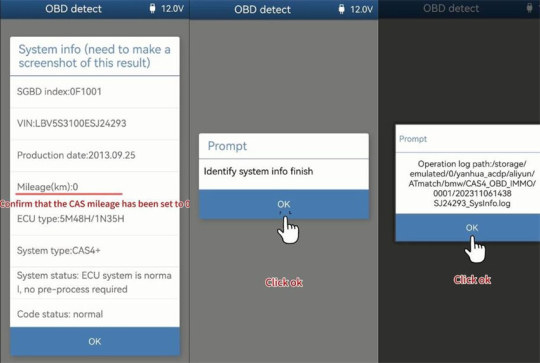
Step 2: Change Mileage of the Instrument Chip
Disassemble the instrument to confirm the instrument chip
Select M35XX and select the corresponding chip type (i.e 160DOWT)
The overall connection diagram of the instrument chip (ICP method and OBD method) is shown in the following figure.
Select Modify mileage
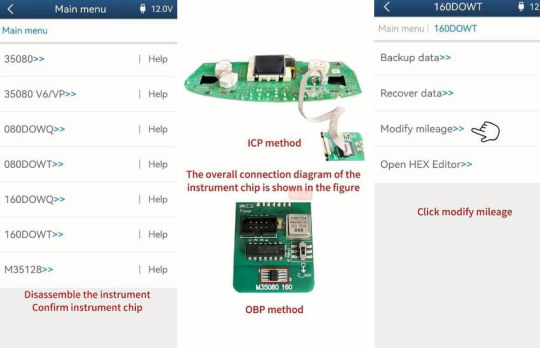
Confirm use the ACDP standard power adapter and connect ACDP device with M35XXX adapter
Detect probe Pins successfully. The test results are normal.
Save the result
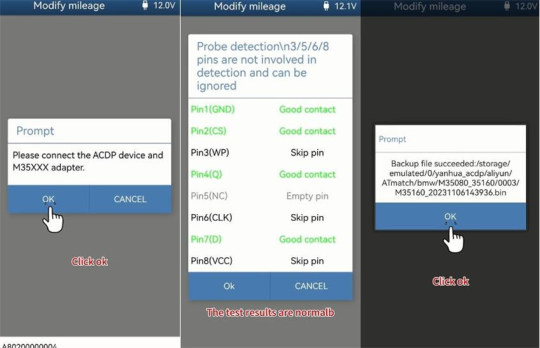
Check if the mileage read is correct (i.e.140856)
Input a new mileage (i.e.50000)
Program execution completed
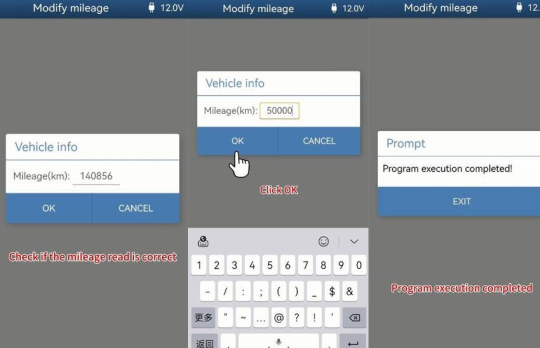
Select Backup data
Confirm use the ACDP standard power adapter and Mini ACDP 1/ACDP-2 device connect with the Yanhua M35XX adapter
Test the probe Pins successfully
Save the data and remember the file name
Modify mileage successfully
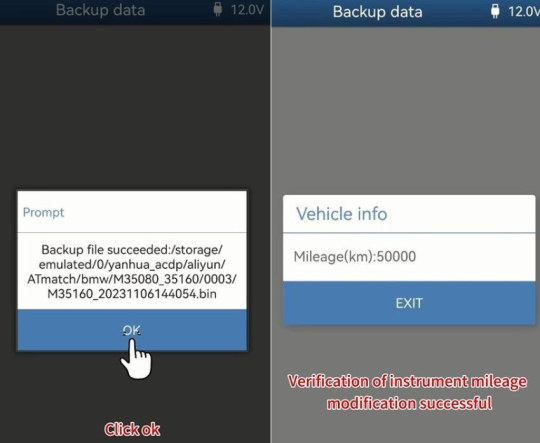
Finally, install the instrument panel into the car and check if the mileage displayed on the panel is normal.
0 notes
Text
How to Update Yanhua ACDP Module 33 PCF Key Adapter?
If your Yanhua ACDP2 Module 33 fails to learn key or appear key learning error for VW MQB48, you need to update the PCF Key Adapter to solve this problem.
PCF Key Adapter Update Guide:
Open Mini ACDP APP, make sure your ACDP/ACDP2 is bound to the APP
youtube
0 notes
Text
Launch X431 Program Keys to VW MQB RH850/V850 Cluster, Yes or Not?
Question:
Is it possible to add new keys or do all keys lost to VW MQB RH850/V850 Cluster by Launch X431 tool?
Here is the answer from EOBDTOOL.co.uk engineer:
Yes.
Currently, Launch X431 X-Prog3 Key Programmer not only can work with Launch RH850 Adapter to read and write Renesas encrypted RH850 R7F701xxx 48-PIN, 80-PIN, 100-PIN, 144-PIN, 176-PIN MCUs (click here to review), it also can work with X431 IMMO Plus, X431 IMMO Elite, IMMO Pro, IMMO PAD, etc to program key to some VAG MQB RH850/V850 R7F7014xx 5A clusters as follows.
R7F701401
R7F701402
R7F701404
R7F701406
R7F701407

Note:
1.Add key and all keys lost are supported. All keys lost require sync data.
2.Mileage correction is not supported.
The corresponding wiring diagram can be checked on the Launch X431 Tablet.
Some clusters require removing some components (resistors) or cutting wire.




X431 X-PROG3 comes with an integrated MQB2 calculator.
Under the 'All Keys Lost' function, there is an option to 'Obtain Sync Data'.
With this built-in MQB2 calculator, you can retrieve the sync data for free. You will need to collect the Component Security (CS) codes from each module: the instrument cluster, ECU, gearbox (if automatic), and Kessy (if keyless).
Instrument panel CS code: 16 bytes
ECU CS code: 16 bytes
TCU CS code: 16 bytes
ELV CS code: 16 bytes (if present)
Once you have gathered these, you will be able to obtain the sync data for free.

In addition, CG100X supports mileage correction for MQB RH850/V850 5A and 5C clusters.
Yanhua ACDP2 with ACDP Module 34 supports RH850 series 5A cluster IMMO and mileage correction and 5C cluster mileage correction.
Xhorse Multi- Prog/VVDI Key Tool Plus Pad supports MQB RH850 5A clusters IMMO programming.
0 notes
Text
How to Solve Yanhua ACDP2 Exceed Server Calculation Limit?
One customer used Yanhua ACDP 2 with Module 19 to clone DQ500 0BH Continental and he got the prompt “The number of server calculations has exceeded the limit”. Did the limited 5 connections to server over 24h period?

EOBDTool.co.uk engineer replied:
Yanhua Module 19 doesn’t have a limit, but because the Continental is connected to the server, and it has a limit of times. You can wait and use it tomorrow.
In addition, Yanhua Module 16, Module 25, Module 26, Module 27 and Module 30 also have server calculation limit.
If you are urgent, send the Mini ACDP serial number to ACDP engineer to add 1–2 calculations.
Tech support:
Email: [email protected]
WhatsApp: +86 159 7293 3706
Skype: Eobdtool.co.uk
Business Time: Monday - Friday, 8:30am - 6:00pm CST (UTC/ GMT+08:00)
0 notes
Text
Yanhua ACDP1/ACDP2 Export Data on Android Smartphone
There are two methods to export Yanhua Mini ACDP data with Android smartphone.
The first method is through [Tools] on the smartphone to find the yanhua acdp folder, and export the file you want to others (click here to review). The second method is through [My files] in the Mini ACDP APP to find the corresponding file and then export to others. Check the detailed guide below.
New method: Export Yanhua ACDP file with ACDP APP
Requirement:
Update the ACDP software to V3.0.118 or above

Run Mini ACDP APP
Tap [Me] at the bottom right corner
Tap [My files]

Click on the icon in the upper right corner
Select All files

Select ATmatch and select the file you desire (i.e. BMW)
Click the icon on the right side of BMW folder

Click Zip>> OK

The compressed file will appear in the current folder
Click the icon on the right side of bmw zip folder
Click Share

Choose one social platform like WeChat to transfer the file
Click WeChat and choose one chat like File Transfer

Click Share to send the file
Send file successfully

If you use IOS system, please refer to the following methods to export Mini ACDP file.
2022 Yanhua ACDP Newest Guide: PC Software Install+ Connection+ Data Export on IOS System
Yanhua ACDP2 IOS Mobile Phone and PC Data Synchronization and Exchange Guide
0 notes
Text
Yanhua ACDP Clone Benz SIM271DE2.0/SIM271KE2.0 DME on Bench
Yanhua Mini ACDP-2/ACDP1 with Module 18 can refresh and clone Mercedes-Benz SIM271DE and SIM271KE DMEs on bench, and refresh ISM and other DMEs incl.CR3.XX/CR4.XX/CR5/CR6/CR60.XX/SIM4LKE/CRD.11/CRD2.XX/ME9.7/MED17.7.X/SIM266 etc (clone function is not supported). Here take Benz SIM271DE2.0 as an example to show how to clone DME.
Yanhua ACDP-2 and SIM271DE2.0 Connection

Yanhua ACDP 2 and SIM271KE2.0 Connection

Operation Guide:
Power on ACDP

Open Mini ACDP App, check if device is connected
Select Benz>> DME Clone>> Bench mode>> C Class >> SIM271DE
Click [Help] icon on the right side

You can see the corresponding connection diagram.

Then perform the functions below one by one.
Step 1: Connect
Step 2: Read/write data
Step 3: Disconnect
1.Full backup originalSIM271DE chip data with ACDP 2
Use the ACDP standard power adapter (voltage +12V, current>= 2.5A), and ensure the stable network connection and DO NOT pull out the device during it working.
Step 1: Connect
It will read the system info (VIN and hardware type). Confirm the read system info
Then confirm the system info (VIN, chip ID, password, external chip) and save a screenshot
Connect system finished


Step 2: Read/write data
Select Full Backup Data
Read chip data, and save the data file after reading
Reading chip data finished


Step 3: Disconnect
Disconnect system (must do this)

2.Full write data to a new SIM271DE chip data with ACDP 2
Use the same method to connect Mini ACDP2 and new SIM271DE DME, read and save the system info



After that, click Read/write data>> Full write data
Select the original chip data and write into the new DME
Don’t cut the power nor pull out the device during the programming
Write chip data successfully

Finally, disconnect the system as well
Done!
Video Guide:
youtube
Yanhua ACDP-2 Master Basic Module:
Yanhua ACDP-2 Module 18 with License A102:
0 notes
Text
Which tool can clone Mercedes- Benz 9G- Tronic VGS NAG3 gearbox?
There are many brand tools support this function at eobdtool.co.uk.
Such as Launch X431 X-PROG3 PC Adapter, X431 ECU &TCU Programmer, X431 IMMO Plus/Elite, X431 PAD7, OBDSTAR DC706 ECU Tool, Yanhua Mini ACDP 1/ACDP 2, CG FC200, GODIAG GT107+ DSG Plus Adapter
1.Launch X-431 X-PROG3 PC Adapter/X431 ECU Programmer
Require X-PROG3 Adapter Cable 7 (VGS-NAG3)
Connection diagram:
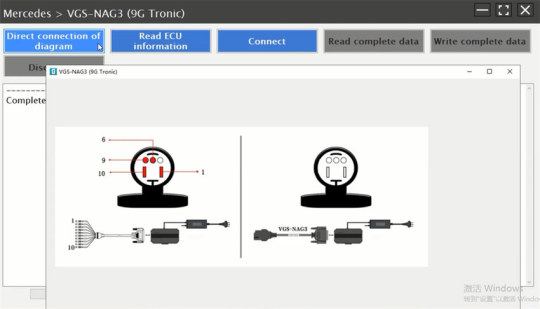
Device connection:
Connect X431 X-Prog3 PC Adapter to X-PROG3 programmer directly and connect to the computer via USB cable (x431 ecu programmer can work alone, no need GIII)
Connect X-Prog3 PC Adaptor and Benz VGS NAG3 gearbox via X-PROG3 Adapter Cable 7
Supply power to PC Adaptor as well


PC software operation:
Input vgs-nag3 in the searching box to quickly find the gearbox ECU model [i.e.Mercedes C180 2012-2018 M274.920 1991 207 VGS-NAG3 (9G Tronic)]
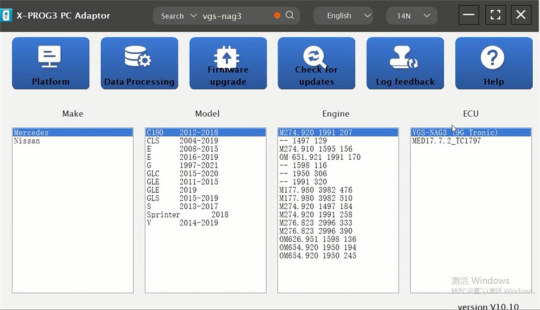
Enter operation page to connect, read complete data (save original gearbox data), and disconnect
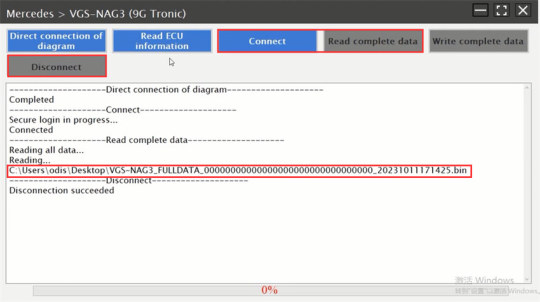
Connect to a new NAG3 gearbox, read complete data, and select the original gearbox data to write into the new gearbox
All are OK!
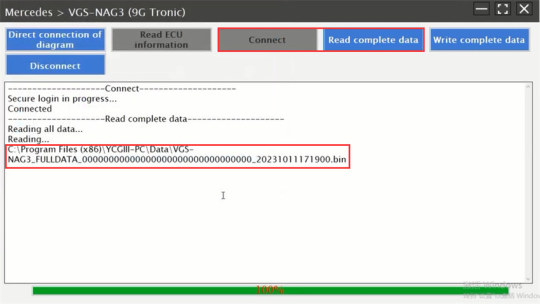
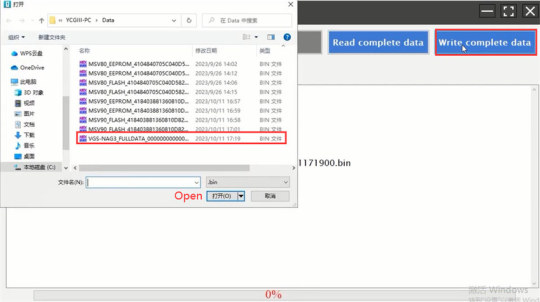
2.Launch X-431 IMMO Plus/X-431 IMMO Elite (on bench):
Require DBScar VII VCI Connector and X-PROG 3 immobilizer programmer

Main steps:
Step 1: read and backup the original VGS NAG3 gearbox data
Step 2: read and backup new VGS NAG3 gearbox data
Step 3: restore the original VGS NAG3 gearbox data
*ECU may be damaged due to erratic reading and writing data of Bluetooth or WiFi in bench mode. It’s recommended to use USB to connect the device and connector.
3.Launch X431 PAD VII Plus X-Prog3 (on bench):
Follow the wiring diagram to connect device and NAG3 gearbox
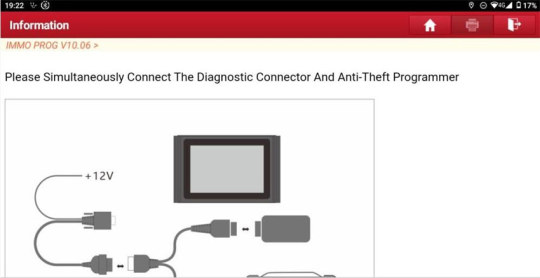
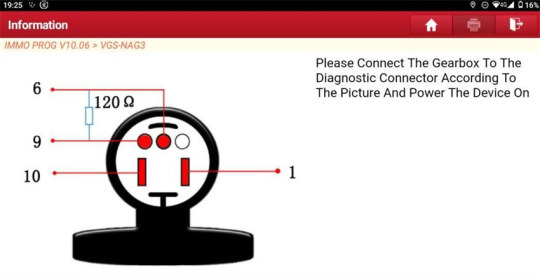
Select Gearbox>> Benz>> VGS-NAG3>> Connect>> Backup complete data>> Disconnect>> Connect>> Restore complete data
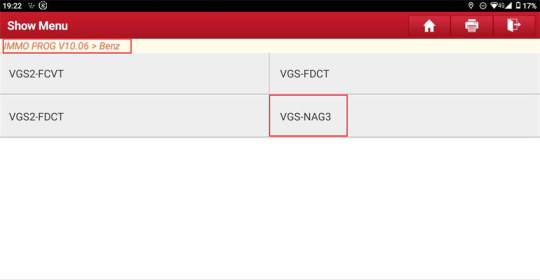
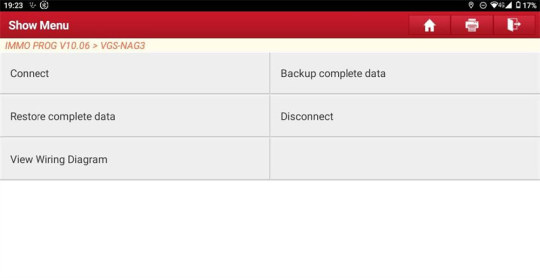
4.OBDSTAR DC706 (on bench):
Reference:
5.Yanhua ACDP-1 with Module 19/ ACDP-2 with Module 19 (on bench):
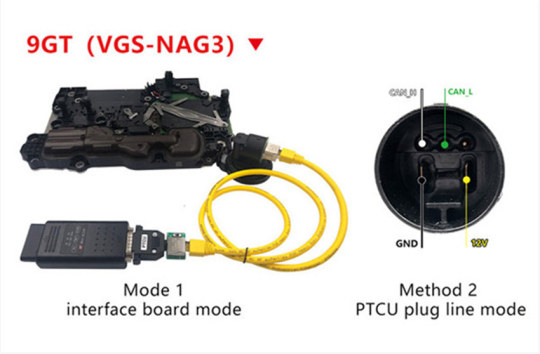
Mini ACDP APP Path:
Benz -> Gearbox clone/ refresh -> choose a class to click on “NAG3”, there is not only Sprinter Class and V class -> VGS_NAGS (9GTronic) -> Identify -> Full Backup Data -> Full Write Data
Note: ACDP-1 module 19 also can be used for Mini ACDP2, only need to make a little modification, click here to learn more.
6.CG FC-200 with vehicle-grade wiring harness (on bench):
Support checksum, read/write EEPROM/MAPS, backup/restore data.
7.GT107+ DSG Plus (on bench/on the car)
Works with PCMTuner ECU programmer, etc
0 notes