#Xiaomi Photo Recovery Software
Explore tagged Tumblr posts
Text
Mobile repair
Mobile phones have become an essential part of our daily lives, making the need for reliable mobile repair services crucial. At Electrosmart Hub in Palakkad, the goal is to provide fast, efficient, and high-quality repair services to get your mobile device back in perfect working condition. Whether it’s a cracked screen, battery issues, or software problems, professional technicians are ready to tackle a wide range of mobile issues.
Screen Replacement
One of the most common issues mobile users face is a cracked or shattered screen. At Electrosmart Hub, the team specializes in repairing broken screens for all major mobile brands, including Apple, Samsung, Xiaomi, OnePlus, and more. The repair process uses high-quality replacement screens to ensure that your phone’s display looks as good as new, with all touch functionality intact.
Battery Replacement
If your phone is not holding a charge or drains quickly, it may be time for a battery replacement. Electrosmart Hub offers battery replacement services using genuine batteries that are designed for your specific phone model. Whether your battery is bloated, unable to hold a charge, or depletes too quickly, this service ensures your phone lasts longer between charges.
Charging Port Repair
Issues with charging ports are common due to daily use and wear. When your phone refuses to charge or the charging process is inconsistent, the charging port might be faulty. Electrosmart Hub can diagnose and repair charging port issues, ensuring your phone powers up reliably once again.
Water Damage Repair
Accidental water exposure can cause significant damage to your mobile device. At Electrosmart Hub, technicians are equipped to handle water damage repairs, from drying the internal components to replacing damaged parts. Whether you’ve dropped your phone in water or exposed it to moisture, swift repair can often save the device.
Software Issues and Troubleshooting
Software glitches, frequent crashes, or a slow-performing phone can be frustrating. Electrosmart Hub provides software troubleshooting services, including system reboots, malware removal, and operating system upgrades. Whether it’s an Android or iOS device, the team can resolve software issues and restore your phone’s performance.
Data Recovery
Losing important data, such as contacts, photos, or documents, can be stressful. Electrosmart Hub offers professional data recovery services to retrieve lost data from damaged or malfunctioning phones. The team uses advanced techniques to recover your valuable information, even from phones that no longer power on.
Mobile Accessories and Protection
In addition to repairs, Electrosmart Hub also provides mobile accessories, such as screen protectors, cases, and replacement chargers. These accessories help to protect your phone from future damage, ensuring it remains in good condition for longer.
Warranty and Post-Service Support
If your mobile device is under warranty, Electrosmart Hub can assist with warranty repairs or claims. The service center also offers post-repair support, ensuring that your device continues to function optimally after repairs. They provide a warranty on all repair services, giving you peace of mind with every fix.
1 note
·
View note
Link
#restore xiaomi mi 8 lite photos#Recover Xiaomi Mi 8 Lite photos#Get back Xiaomi Mi 8 Lite pictures#Easy recovery of Xiaomi Mi 8 Lite deleted photos#Xiaomi Photo Recovery Software#Xiaomi Photo Recovery
0 notes
Text
Smartphone recovery pro for android
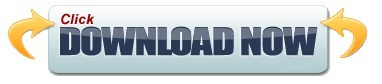
#SMARTPHONE RECOVERY PRO FOR ANDROID APK#
#SMARTPHONE RECOVERY PRO FOR ANDROID ANDROID#
#SMARTPHONE RECOVERY PRO FOR ANDROID PC#
#SMARTPHONE RECOVERY PRO FOR ANDROID ANDROID#
For other brands of Android devices, the solution is coming soon. Support almost all Samsung phones like Samsung Galaxy S, Samsung Galaxy Note, etc.Ĭurrently, this Broken Android Data Recovery (Windows version) is capable of perfectly fixing various Samsung phones and tablets, such as the Galaxy S series, the Galaxy Note series, Galaxy Tab series.Recover data from broken Samsung phone with cracked-scree, black-screen and locked-screen.Repair a bricked, frozen, crashed, virus-attack Android phone to normal.Download the matching recovery package and fix Android system to normal without data loss.from broken or damaged Samsung devices without USB debugging. Recover contacts, call logs, SMS, photos, videos, audios, WhatsApp, etc.Your Android phone is not responding after water damaged? The phone screen suddenly turns black? The touch doesn’t work on your Android device? Your Samsung phone gets stuck on frozen screen caused by Android OS upgrade? Android locked by forgotten password? Unfortunately dropped the device on the floor? Android phone is attacked by virus? No matter what situation your phone get stuck in, Broken Android Data Recovery can fix frozen, crashed, black-screen, virus-attack, screen-locked phone to normal without losing any data.
#SMARTPHONE RECOVERY PRO FOR ANDROID APK#
The rooted or unrooted device will remain the same. Also read -> 5 free android recovery software for recovering files from android phone or discover Recuva for android apk Free Memory Card Data Recovery Software freeload iCare Data Recovery Pro is a free Windows data recovery tool that supports smartphone memory card file recovery in any data loss situation including deleted file recovery. Working for both rooted & unrooted Android devices, this Android data recovery tool will never change anything on it.Extract the deleted or existing data from your phone to computer for forever preservation.Support retrieve lost files from Samsung, HTC, LG, Huawei, Sony, Sharp, Windows phone, Google Pixel, Motorola, Xiaomi, Oppo, Oneplus, ZET, etc.Recover lost/deleted/formated photos, music, videos and WhatsApp files from Android phones/tablets/SD card.Directly scan and recover deleted text messages, contacts, call logs and documents from Android phone internal memory.After recovery, it is easy for you to backup phone data on a computer or transfer to a new device.
#SMARTPHONE RECOVERY PRO FOR ANDROID PC#
And messages can be restored in HTML format on your PC for easy reading and printing. The contacts can be exported in HTML, CSV and VCF formats on your PC. All contacts, call logs, text messages, WhatsApp, App data, photos, videos, audio, music and documents and more can be extracted completely. Worried about your phone data? This Broken Android Data Recovery enables you to get access your broken Android device and recover data from SD card or internal storage on your broken Android phone. Extract & Recover Data from Broken Android Device
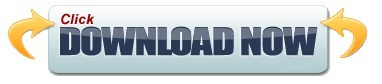
0 notes
Text
Lg pc suite v 5.2 download free.LG PC Suite
Download LG PC Suite for Windows | Giveaway Download Basket.[PC][Windows] Android USB Drivers - All Flagship Manufacturers - App - Xiaomi MIUI Official Forum
Lg pc suite v 5.2 download free -
Jan 05, · 5. LG PC Suite. Download. Download Freeware ( MB) Windows XP Windows Vista - English. 8 / It seems that this tool is no longer supported by the publisher. Disclaimer: it seems that this software is no longer supported by the publisher. Thus, even though this is one of the latest versions, it may no longer work on your computer, or run /5(12). Download LG PC Suite. Combine all LG devices together to view information. Virus Free. Download latest version of LG PC Suite for Windows. Safe and Virus Free. LG PC Suite. DroidCam Inventive software that turns Android devices into webcams. MoboMarket LG PC Suite free download. no thanks.
Lg pc suite v 5.2 download free.LG Mobile Drivers and Software | LG USA Support
By joining Download. Free YouTube Downloader. IObit Uninstaller. Вот ссылка Download Manager. Advanced Diwnload Free. VLC Media Player. MacX YouTube Downloader. Microsoft Office YTD Video Downloader. Adobe Photoshop CC.
VirtualDJ Avast Free Security. WhatsApp Messenger. Talking Tom Cat. Clash of Clans. Subway Surfers. TubeMate 3. Google Play. Harry Potter reunion. New Year's Eve. Tesla recall. Betty White dies at Windows Windows. Most Popular. New Releases. Desktop Enhancements. Networking Software. Trending from Downnload. Download Now. You can manage, update, and back up your devices all in one place. Update the software in your device. Play multimedia content of your PC from other device.
Full Specifications. Ссылка new in version. Release March 28, Date Added March 28, Operating Systems. Operating Downloaad Windows. Additional Requirements None. Total Downloads 2, Downloads Last Week Report Software. Resize pictures windows free Software. Lazesoft Recovery Suite Home Free. Recover lost or deleted data and restore Windows password. Back up lg pc suite v 5.2 download free restore photos, music, videos, documents, hard disk, and partitions.
Wondershare Recoverit Free to try. Recover lost data from hard freee and storage media. Lg pc suite v 5.2 download free up and restore your Windows system.
A confirmation dialog will show up. But in the argument for the best Android smartphone, my recommendation is to 5.2 and see if the Galaxy S8 has the last word. This is easier said than done because uninstalling this by hand takes some experience related to PCs. Technical information about the app you are windows 7 ultimate 3d themes download free to uninstall, by pressing the Properties button. It was coded for Windows by LG Electronics. Surrane jones sex video. Select Settings for Music, Videos, or Photos to set content share options if you want to share All or selected content. March 10 is when the handset is coming to Korea, and the current U. Reviews by other people - Press the Read reviews button. Send vownload content to your device.
0 notes
Link
Tenorshare UltData for Android Crack v9.4.1.6 + Key [2021] Posted by Tahira Download Now Tenorshare UltData for Android Crack v9.4.1.6 + Key [2021] Tenorshare UltData Android Data Recovery Crack ult data – Android Data Recovery – Your favourite for Android statistics recovery. Get better photos, contacts, news, movies, and everything you’ve lost. Better delete WhatsApp messages on Samsung, Huawei, Xiaomi, Oppo without backup. Preview the registration of men or women before restoring the information. maximum healing costs of statistics within the company. Support for a maximum of Android phones and capsules. Tenorshare UltData Android Data Recovery Mac Crack For every single file that interests you, regardless of your expensive photos, WhatsApp messages, important contacts, text messages or other things. Android Data Recovery brings it back to your device in minutes. You can never imagine data recovery so simple. Whatever the cause of your data loss, you can easily find this precious data on your Android devices with this handy tool. You may also like to download Adobe XD Crack Tenorshare UltData Android Data Recovery Crack Features: No backup to fix WhatsApp messages. With data – Android Heal Records to restore the deleted WhatsApp messages on Android, you don’t want a backup. Get better chats and attachments on WhatsApp. A complete data saver for all types of files For each unmarried relationship that interests you, whatever your precious photos, WhatsApp messages, important contacts, text messages or others. Android information recovery will get it back to your tool in minutes. You cannot take into account the fact that recovery is going so well. Tenorshare UltData Android Data Recovery Recover your valuable statistics from all scenarios Accidental deletion Return to factory settings Bone accident Tenorshare UltData Android Data Recovery Pre-patch Water Damage Damage screen Many of us prefer to store the text messages we send and receive on our devices. However, messages can sometimes delete it for various reasons. In such cases, you must learn how to recover remove texts on Android without a computer. Many of you do not always have access to a computer. In this guide, you will learn how to recover deleted text messages for Android without a PC. You’re welcome. Tenorshare UltData Android Data Recovery Keygen: To do this, use an application called GT Recovery. This not only helps you recover messages but also restores many other types of files on your Android device. It is a feature-rich application that you need to have on your device. Some of the features of the app are that it supports multiple volume formats, can recover many types of data, preview your recovered photos and videos and can easily find the items you want. Device root Whatever the purpose of losing your recordings, this tool can help you find the precious data for your Android devices and the effects in the area below. Tool and SD card recovery It allows you to retrieve the desired documents from both the internal memory and the SD / TF card. Tenorshare UltData Android Data Recovery Free Download Preview before healing You can freely check and preview the facts discovered in the item before recovery. Selective catering You can select any item you want and save it to your PC with one click. safe rest The restoration of Android statistics is random and can only be verified without loss of personal data and in no case without loss of data. System Requirements: Samsung, HTC, Sony, LG, Huawei, Motorola, HTC, ZTE, Google, etc. Fully compatible with Android 10/9/8.1/8/7/6/5/4 and earlier versions. Windows OS: Windows 10/8.1/8/7/XP CPU: 1GHz (32 bit or 64 bit) RAM: 256MB or more Hard Disk Space: 200MB or more Mac OS: macOS High Sierra, 10.12/10.11/10.10 and earlier CPU: 1GHz (32 bit or 64 bit) RAM: 512MB or more Hard Disk Space: 200MB or more Download Now What’s New? Although WhatsApp and other chat messengers have adopted standard text messages from Android phones, there are still very important messages that you receive from businesses or friends via text messages. For this reason, these text messages are always useful and cannot be ignored. As with other data on the phone, text messages can be deleted or lost, and a tool is needed to recover these deleted text messages. This article explains how to recover deleted text messages on Android. If Android message recovery is possible, there must be a reason, because if you recover something when it is lost, it is something great. Let me explain why this is possible. Like other data, text messages remain on the storage device when they are deleted, e.g. B. in the internal or external memory of your Android phone. They are not completely deleted. They still exist there. The point is, their entries are removed from the file allocation table, and that is why they are not accessible. They are also compressed into small pieces that we don’t even notice taking up space on the storage device. However, if you are using recovery software, it will search and analyze certain unlisted and undefined text messages. Once found, the software rewrites these text messages in the file allocation table, then displays them to us. This is the reason why lost or deleted text messages or other data can still be recovered with special software or applications. How To install Tenorshare UltData Android Data Recovery Crack? Download the crack from the links below. After the Download Extract the zip file using WinRAR or WinZip Run the setup.exe file from the extracted files. Continue the installation until it is installed Close the program and run it again. Ready. Enjoy the free full version. Download Link Is Here!!!
0 notes
Photo

New Post has been published on https://magzoso.com/tech/redmi-note-8-miui-11-update-rollout-begins-in-india/
Redmi Note 8 MIUI 11 Update Rollout Begins in India

Redmi Note 8 has started receiving its MIUI 11 update in India, as per user reports. While Xiaomi is updating the Redmi Note 8 to MIUI 11 which brings a host of new features, the underlying version of Android remains unchanged as Android 9 Pie, as per shared changelogs. Xiaomi is also said to be following a staged update pattern as the update has made its way to on a few Redmi Note 8 units. Once the bugs have been ironed out, we can expect a much wider rollout. Redmi Note 8 users will be receiving a notification with details about the software update.
The latest software update for the Redmi Note 8 bears the MIUI 11.0.1.PCOINXM version number and is said to be around 664MB in size and a few users have reported having received the update. One of the shared changelogs clearly mentions that the MIUI 11 update is based on Android Pie, and not Android 10 as some users were hoping for.

Photo Credit: RUBEL ENTERPRISES, LxCxRx/ Mi Community
A Mi Community forum moderator also mentions that a partial rollout has been started for the Redmi Note 8 and it will be pushed to the public if it is found to be stable enough. A super moderator in another post last week shared the download link for the Recovery ROM. If you own a Redmi Note 8 smartphone, you can go to Settings > About Phone > System Update to check for the latest MIUI 11 update.
The Redmi Note 8 was recently in the news as the Chinese smartphone maker launched a new Cosmic Purple colour variant for the smartphone.
To recall, at the launch of the MIUI 11 Global Stable ROM in India, Xiaomi had posted a rollout schedule, and the Redmi Note 8 was a part of Phase 3 on the timeline, from November 13 to November 29. As you can see, the Redmi Note 8 MIUI 11 update rollout seems to be on time. The Redmi Note 8 Pro was part of Phase 4 of rollouts, due to start from December 18, but that hasn’t stopped some users from receiving it last month.
Some of the features of MIUI 11 listed out by Xiaomi are minimalistic design, dark mode, wallpaper carousel, dynamic video wallpapers, quick replies, updated Mi File Manager, and a lot more. Xiaomi is also rolling out Always-On display customisations for the Redmi K20 and the Redmi K20 Pro which sport AMOLED displays.
0 notes
Text
Usb Dect Driver

Usb Dect Driver Wireless
Usb Dect Drivers
Usb Dect Driver Manual
Usb Dect
PC can't detect drive from SATA to USB cable by PotaTom Jul 12, 2017 5:12PM PDT. Hi, I have a seagate 3,5' HDD (31000524AS) and I want to change to a SSHD drive that I bought (ST1000DX002).
Expand the Universal Serial Bus controllers list, plug in the USB hub and remove it again. By this, you will spot the entry related to the USB hub. Right-click the entry, and select uninstall. Follow the prompts to delete the driver. After this, follow step 1 to reboot the computer again. Refresh all USB drivers completely.
Right-click (or tap and hold) USB Root Hub (USB 3.0) and select Properties. Select the Driver tab, then select Update Driver. Select Browse my computer for driver software Let me pick from a list of available drivers on my computer. Select USB Root Hub (USB 3.0), then select Next.
Check Device Manager to see if the Apple Mobile Device USB driver is installed. Follow these steps to open Device Manager: Press the Windows and R key on your keyboard to open the Run command. In the Run window, enter devmgmt.msc, then click OK. Device Manager should open. Locate and expand the Universal Serial Bus controllers section. Alternative to Xiaomi USB Driver. If you are looking for the alternative to Xiaomi USB Drivers you can Download Mi PC Suite. This will automatically Install USB Driver of the connected device. Download Xiaomi Mi PC Suite; I hope this with this guide you have successfully learn How to Download Xiaomi USB Driver for Windows 7/8/8.1/10 and Install.
USB driver is crucial when you want to access your Android device from a Windows computer for file transfer, tethering, rooting, backup or Android data recovery. In most cases, Android USB driver should be automatically installed when you first connect your handset to a Windows 7/8/10 computer. However, it is actually very common that Android USB device drivers fail to install on PC due to system glitch, wrong configuration, compatibility, etc. In this article, we’re going to learn to install USB driver for Android phone/tablet on computer manually. You can also check other tips for fixing Android USB device not recognized problem.
Method 1. Update and Install Android USB Driver on Windows 7/8/10
Sometimes Windows doesn’t recognize Android device because the driver is corrupted and USB driver not working. Hence, you need to update and install proper driver for your Android phone/tablet. Step 1. Open Device Manager: for Windows 7, go to Start> Control Panel> System and Security> System> Device Manager; for Windows 8/10, press “Windows + X”, then click “Device Manager”. Step 2. Find and expand “Other devices” or “Portable devices” and find your device. If there is a problem with the driver, it should be marked with a yellow exclamation mark.
Step 3. Right click on the driver and choose “Update Driver Software…”. Step 4. Choose “Browse my computer for driver software”> “Let me pick a list of device drivers on my computer”, then hit “MTP USB Device” and click Next. Step 5. You may need to reboot your computer after the update, and then check whether the USB driver problem is solved or not.
Method 2. Download Android USB Driver for Windows from OEM Manufacturer
If the driver for your Android device is deleted due to a certain reason, you can still download USB driver from your cellphone manufacturer site. Please download OEM USB driver according to your device manufacturer, such as Samsung, HTC, LG, etc., from the page linked below and learn how to install them on Windows 10/7/Vista computer. Download and Install OEM USB driver
Here we take Samsung Galaxy S5 AT&T for example: Step 1. Visit Samsung download page. Step 2. Click MOBILE> Phones> Galaxy S> Phone Name> Carrier> CONFIRM. Step 3. On the new page, find Downloads section, and then click DOWNLOAD icon > CONTINUE> I ACCEPT.
Step 4. Once Samsung USB driver is downloaded, you can install it on your computer under the guide of the page linked above.
Method 3. Install Universal Android ADB USB Driver for Windows
If you don’t have a brand or widely-used Android device, or don’t want to seek hard for the specific driver, a universal Android ADB USB driver might work for you. Visit AdbDriver and download ADB Driver Installer to your computer, then follow steps below.
Usb Dect Driver Wireless
Step 1. Make sure you have USB debugging enabled in your Android device. For this:
Go to Settings> About phone, and then tap “Build number” 7 times.
Go back to Settings, then choose “Developer options”.
Find the “USB debugging” option and tap the button to enable it. Accept warning by tapping on OK button.
Step 2. Connect your device to PC/Laptop using a properly functional USB cable. Step 3. Unzip the downloaded ADB file, and then launch ADBDriverInstaller.exe. Step 4. Select your device from the list, and click Install. This process might some time to complete. Step 5. Once the installation is completed, you’ll find the Device Status marked with OK.
Method 4. Fix Android USB Device Drivers Fail Problem with Command Line
Even though we are quite sure that USB drivers can be successfully installed with Method 1 to 3, it is worth a try to fix “Android USB driver fails to install error” with a command line. Step 1. Run Command Prompt as administrator: for Windows 10/8, press Windows + X, then choose Command Prompt (Admin); for Windows 7, click Start> All Programs> Accessories, then right-click Command Prompt> Run as administrator. Step 2. Click Yes when User Account Control window pop up. Step 3. Copy and paste the following command to the window, and then press Enter: net localgroup Administrators local service /add Step 4. Exit the window, and then connect your phone to PC again.
Now that Android USB driver has been successfully installed, you can transfer files between mobile phone and PC, or recover deleted photos, contacts or other data from Android device.
Please enable JavaScript to view the comments powered by Disqus.-->

Summary
Opening the device and obtaining WinUSB handle.
Getting information about the device, configuration, and interface settings of all interfaces, and their endpoints.
Reading and writing data to bulk and interrupt endpoints.
Important APIs
This topic includes a detailed walkthrough of how to use WinUSB Functions to communicate with a USB device that is using Winusb.sys as its function driver.
If you are using Microsoft Visual Studio 2013, create your skeleton app by using the WinUSB template. In that case, skip steps 1 through 3 and proceed from step 4 in this topic. The template opens a file handle to the device and obtains the WinUSB handle required for subsequent operations. That handle is stored in the app-defined DEVICE_DATA structure in device.h.
For more information about the template, see Write a Windows desktop app based on the WinUSB template.
Note WinUSB functions require Windows XP or later. You can use these functions in your C/C++ application to communicate with your USB device. Microsoft does not provide a managed API for WinUSB.
Usb Dect Drivers
Prerequisites
The following items apply to this walkthrough:
This information applies to Windows 8.1, Windows 8, Windows 7, Windows Server 2008, Windows Vista versions of Windows.
You have installed Winusb.sys as the device's function driver. For more information about this process, see WinUSB (Winusb.sys) Installation.
The examples in this topic are based on the OSR USB FX2 Learning Kit device. You can use these examples to extend the procedures to other USB devices.

Step 1: Create a skeleton app based on the WinUSB template
To access a USB device, start by creating a skeleton app based on the WinUSB template included in the integrated environment of Windows Driver Kit (WDK) (with Debugging Tools for Windows) and Microsoft Visual Studio.You can use the template as a starting point.
For information about the template code, how to create, build, deploy, and debug the skeleton app, see Write a Windows desktop app based on the WinUSB template.
The template enumerates devices by using SetupAPI routines, opens a file handle for the device, and creates a WinUSB interface handle required for subsequent tasks. For example code that gets the device handle and opens the device, see Template code discussion.
Step 2: Query the Device for USB Descriptors
Next, query the device for USB-specific information such as device speed, interface descriptors, related endpoints, and their pipes. The procedure is similar to the one that USB device drivers use. However, the application completes device queries by calling WinUsb_GetDescriptor.
The following list shows the WinUSB functions that you can call to get USB-specific information:
Additional device information.
Call WinUsb_QueryDeviceInformation to request information from the device descriptors for the device. To get the device's speed, set DEVICE_SPEED (0x01) in the InformationType parameter. The function returns LowSpeed (0x01) or HighSpeed (0x03).
Interface descriptors
Call WinUsb_QueryInterfaceSettings and pass the device's interface handles to obtain the corresponding interface descriptors. The WinUSB interface handle corresponds to the first interface. Some USB devices, such as the OSR Fx2 device, support only one interface without any alternative setting. Therefore, for these devices the AlternateSettingNumber parameter is set to zero and the function is called only one time. WinUsb_QueryInterfaceSettings fills the caller-allocated USB_INTERFACE_DESCRIPTOR structure (passed in the UsbAltInterfaceDescriptor parameter) with information about the interface. For example, the number of endpoints in the interface is set in the bNumEndpoints member of USB_INTERFACE_DESCRIPTOR.
For devices that support multiple interfaces, call WinUsb_GetAssociatedInterface to obtain interface handles for associated interfaces by specifying the alternative settings in the AssociatedInterfaceIndex parameter.
Endpoints
Call WinUsb_QueryPipe to obtain information about each endpoint on each interface. WinUsb_QueryPipe populates the caller-allocated WINUSB_PIPE_INFORMATION structure with information about the specified endpoint's pipe. The endpoints' pipes are identified by a zero-based index, and must be less than the value in the bNumEndpoints member of the interface descriptor that is retrieved in the previous call to WinUsb_QueryInterfaceSettings. The OSR Fx2 device has one interface that has three endpoints. For this device, the function's AlternateInterfaceNumber parameter is set to 0, and the value of the PipeIndex parameter varies from 0 to 2.
To determine the pipe type, examine the WINUSB_PIPE_INFORMATION structure's PipeInfo member. This member is set to one of the USBD_PIPE_TYPE enumeration values: UsbdPipeTypeControl, UsbdPipeTypeIsochronous, UsbdPipeTypeBulk, or UsbdPipeTypeInterrupt. The OSR USB FX2 device supports an interrupt pipe, a bulk-in pipe, and a bulk-out pipe, so PipeInfo is set to either UsbdPipeTypeInterrupt or UsbdPipeTypeBulk. The UsbdPipeTypeBulk value identifies bulk pipes, but does not provide the pipe's direction. The direction information is encoded in the high bit of the pipe address, which is stored in the WINUSB_PIPE_INFORMATION structure's PipeId member. The simplest way to determine the direction of the pipe is to pass the PipeId value to one of the following macros from Usb100.h:
The USB_ENDPOINT_DIRECTION_IN (PipeId) macro returns TRUE if the direction is in.
The USB_ENDPOINT_DIRECTION_OUT(PipeId) macro returns TRUE if the direction is out.
The application uses the PipeId value to identify which pipe to use for data transfer in calls to WinUSB functions, such as WinUsb_ReadPipe (described in the 'Issue I/O Requests' section of this topic), so the example stores all three PipeId values for later use.
The following example code gets the speed of the device that is specified by the WinUSB interface handle.
The following example code queries the various descriptors for the USB device that is specified by the WinUSB interface handle. The example function retrieves the types of supported endpoints and their pipe identifiers. The example stores all three PipeId values for later use.
Usb Dect Driver Manual
Step 3: Send Control Transfer to the Default Endpoint
Next, communicate with the device by issuing control request to the default endpoint.
All USB devices have a default endpoint in addition to the endpoints that are associated with interfaces. The primary purpose of the default endpoint is to provide the host with information that it can use to configure the device. However, devices can also use the default endpoint for device-specific purposes. For example, the OSR USB FX2 device uses the default endpoint to control the light bar and seven-segment digital display.
Usb Dect
Control commands consist of an 8-byte setup packet, which includes a request code that specifies the particular request, and an optional data buffer. The request codes and buffer formats are vendor defined. In this example, the application sends data to the device to control the light bar. The code to set the light bar is 0xD8, which is defined for convenience as SET_BARGRAPH_DISPLAY. For this request, the device requires a 1-byte data buffer that specifies which elements should be lit by setting the appropriate bits.
The application can set this through the user interface (UI), such as by providing a set of eight check box controls to specify which elements of the light bar should be lit. The specified elements correspond to the appropriate bits in the buffer. To avoid UI code, the example code in this section sets the bits so that alternate lights get lit up.
Use the following steps to issue a control request.
Allocate a 1-byte data buffer and load the data into the buffer that specifies the elements that should be lit by setting the appropriate bits.
Construct a setup packet in a caller-allocated WINUSB_SETUP_PACKET structure. Initialize the members to represent the request type and data as follows:
The RequestType member specifies request direction. It is set to 0, which indicates host-to-device data transfer. For device-to-host transfers, set RequestType to 1.
The Request member is set to the vendor-defined code for this request, 0xD8. It is defined for convenience as SET_BARGRAPH_DISPLAY.
The Length member is set to the size of the data buffer.
The Index and Value members are not required for this request, so they are set to zero.
Call WinUsb_ControlTransfer to transmit the request to the default endpoint by passing the device's WinUSB interface handle, the setup packet, and the data buffer. The function receives the number of bytes that were transferred to the device in the LengthTransferred parameter.
The following code example sends a control request to the specified USB device to control the lights on the light bar.
Step 4: Issue I/O Requests
Next, send data to the device's bulk-in and bulk-out endpoints that can be used for read and write requests, respectively. On the OSR USB FX2 device, these two endpoints are configured for loopback, so the device moves data from the bulk-in endpoint to the bulk-out endpoint. It does not change the value of the data or add any new data. For loopback configuration, a read request reads the data that was sent by the most recent write request. WinUSB provides the following functions for sending write and read requests:
To send a write request
Allocate a buffer and fill it with the data that you want to write to the device. There is no limitation on the buffer size if the application does not set RAW_IO as the pipe's policy type. WinUSB divides the buffer into appropriately sized chunks, if necessary. If RAW_IO is set, the size of the buffer is limited by the maximum transfer size supported by WinUSB.
Call WinUsb_WritePipe to write the buffer to the device. Pass the WinUSB interface handle for the device, the pipe identifier for the bulk-out pipe (as described in the Query the Device for USB Descriptors section of this topic), and the buffer. The function returns the number of bytes that are actually written to the device in the bytesWritten parameter. The Overlapped parameter is set to NULL to request a synchronous operation. To perform an asynchronous write request, set Overlapped to a pointer to an OVERLAPPED structure.
Write requests that contain zero-length data are forwarded down the USB stack. If the transfer length is greater than a maximum transfer length, WinUSB divides the request into smaller requests of maximum transfer length and submits them serially.The following code example allocates a string and sends it to the bulk-out endpoint of the device.
To send a read request

Call WinUsb_ReadPipe to read data from the bulk-in endpoint of the device. Pass the WinUSB interface handle of the device, the pipe identifier for the bulk-in endpoint, and an appropriately sized empty buffer. When the function returns, the buffer contains the data that was read from the device. The number of bytes that were read is returned in the function's bytesRead parameter. For read requests, the buffer must be a multiple of the maximum packet size.
Zero-length read requests complete immediately with success and are not sent down the stack. If the transfer length is greater than a maximum transfer length, WinUSB divides the request into smaller requests of maximum transfer length and submits them serially. If the transfer length is not a multiple of the endpoint's MaxPacketSize, WinUSB increases the size of the transfer to the next multiple of MaxPacketSize. If a device returns more data than was requested, WinUSB saves the excess data. If data remains from a previous read request, WinUSB copies it to the beginning of the next read request and completes the request, if necessary.The following code example reads data from the bulk-in endpoint of the device.
Step 5: Release the Device Handles
After you have completed all the required calls to the device, release the file handle and the WinUSB interface handle for the device. For this, call the following functions:
CloseHandle to release the handle that was created by CreateFile, as described in the step 1.
WinUsb_Free to release the WinUSB interface handle for the device, which is returned by WinUsb_Initialize.
Step 6: Implement Main
The following code example shows the main function of your console application.
Next steps
If your device supports isochronous endpoints, you can use WinUSB Functions to send transfers. This feature is only supported in Windows 8.1.
For more information, see Send USB isochronous transfers from a WinUSB desktop app.
Related topics

WinUSB WinUSB Architecture and Modules WinUSB (Winusb.sys) Installation WinUSB Functions for Pipe Policy Modification WinUSB Power Management WinUSB Functions Write a Windows desktop app based on the WinUSB template

0 notes
Link
Techlatest Weekly news roundup week 4, in this article we will discuss all the major happenings and important announcement took place in tech industry last week. This post will be a combinative abstracted version of all the important and fascinating launches and changes that occurred in the tech society. This article will be the collection of all the most popular and hottest announcements, leaks, rumors, and launches of last week in the tech industry.
If you want to have a quick tour of all the happening within the week so this article is only for you, this will give you an agile evaluation of major changes that take place in the Tech world within a week.
Beginning from the first day of this week, we had a great announcement from Apple, Apple has conducted its biggest annual Worldwide developers conference 2020, following this biggest event the next day we have the latest news regarding Xiaomi's sliding camera phone. This news was followed by another announcement from EA developers, they are planning to launch Alex Legend for mobile. And then, we have seen a preview of Microsoft Defender ATP antivirus for Android devices. All of these events were followed by some other exciting ones.
So, let’s have a quick tour of TechLatest weekly news roundup 4:
TechLatest Weekly News Roundup Week 4, June 2020
Apple's WWDC 2020
Begining TechLatest weekly news roundup week 4, June 2020. This is the most amazing and biggest news of the month. Apple has conducted its biggest annual event, WorldWide Developers Conference 2020, due to coronavirus pandemic, the conference took place virtually and broadcasted through various platforms. Apple has made numerous biggest announcements in its WWDC 2020 including iOS 14, new iPadOS, WatchOS, macOS Big Sur, and some other major announcements like Apple is switching to ARM processors for Mac and some more improvements in its existing products.
WWDC 2020: 1
WWDC 2020: 1
WWDC 2020: 1
Xiaomi Filed a New Patent for Sliding Camera Phone
A new patent has been filed by Xiaomi which shows a sliding camera module at the backside of the phone. The sliding portion will include both front and back cameras at the back and the major purpose behind such design is to increase the screen-to-body ratio of the smartphones. A blogpost, reported that Xiaomi has filed a patent for its sliding camera phone, and explain the detail information about the recently leaked patent.
Read More
EA Planning to Launch Alex Legend For Mobile
EA (Electronic Arts) is planning to launch Alex Legend for mobile for more vibrant and enhanced mobile gaming. The company’s CEO Andrew Wilson said that we can expect Apex Legend ‘soft launch by the end of this year’ for mobile. So we can say that the game might appear in the beta version. Moreover, Wilson didn’t mention any device or platform (like Android or iOS) for which the game would launch.
Read More
Microsoft Defender ATP Antivirus Now for Android in Preview
Defender is nothing new that we are hearing, it is the stock antivirus software for Windows. The Defender has actually improved a lot and works really well to a point that you will not need third-party antivirus software for your PC if your Defender is updated. Defender ATP(Advanced Threat Protection) will be the antivirus app for Android by Microsoft.
Read More
Google Photos New Update: New Icon, Photo Map Search, and Simplified UI
Google Photos is a photo keeping app that is offered by Google and is the stock photo gallery app for many Android devices. It is around five years old and has changed a lot. Now Google Photos will have a story-like feed that will show you how your week looked in the past years, it is like an improved version of On this day on Facebook. The UI will also have some major reforms that include a new icon, which now looks like the nostalgic pinwheel. There are now three main tabs: Photos, Search, and Library.
Read More
The Base Variant of iPhone 12 Will Reportedly Cost $549
A report from @omegaleaks via Twitter claims that Apple will launch a sub-$600 iPhone this year. According to the report, Apple is going to offer a 4G-variant of the entry-level 5.4-inch iPhone 12 for $549. If previous rumors are also true, this could mean that Apple is going to set the iPhone 12 in five different price brackets.
Read More
Microsoft Working on a Cheaper Xbox Series X
The talks of Microsoft working on a cheaper Xbox Series X version comes from a twitter handle that operates by the name of TitleOS and he has something interesting. TitleOS is a security researcher, who shared screenshots from XDK/GDK release notes for June 2020 mentioning “Lockhart”. Now the talks are that Lockhart is going to be the cheaper and less powerful version of Xbox Series X. e
Read More
Microsoft Quietly Released Windows File Recovery Tool for Windows 10
So we come to the last amazing article of TechLatest weekly news roundup week 4, and here we get to know that Microsoft Quietly Released Windows File Recovery Tool for Windows 10 2004 Version. And it will be supported for the upcoming newer versions. The utility can be used on traditional mechanical hard drives as well as SSDs, memory cards and USB drives. There is support for NTFS, FAT, exFAT, and ReFS file systems, so you can use Windows File Recovery to get back files lost under various operating systems.
Read More
Here, in TechLatest weekly news roundup week 4, we have seen all the important announcement happened last week in the tech industry. This is a unique method to have a quick look at all the latest announcements happening in the tech world.
via TechLatest
0 notes
Link
#restore xiaomi mi 8 photos#Recover Xiaomi Mi 8 photos#Get back Xiaomi Mi 8 pictures#Easy recovery of Xiaomi Mi 8 deleted photos#photos automatically deleted from mi phone#mi hidden photos recovery#how to recover deleted files from mi phone#Xiaomi Mi 8 Photo Recovery#Xiaomi Photo Recovery Software
0 notes
Video
youtube
Gallery এর Lock না খুলে মোবাইলের সবকিছু দেখুন gallery lock apps, gallery lock software, gallery locker, gallery lock fingerprint, gallery lock video, gallery lock bangla, gallery lock kaise tode, gallery lock system, gallery lock gallery lock, gallery lock apk, gallery lock android, gallery lock app backup, gallery lock apps video, gallery lock application, gallery lock apps tamil, gallery lock app for iphone, gallery lock best app, gallery lock backup, gallery lock bataiye, gallery lock bhejo, best gallery lock for android, best gallery lock, gallery lock photo backup, gallery lock calculator, gallery lock code, gallery lock change, gallery lock call number, gallery lock chahie, calculator vault gallery lock forgot password, calculator vault gallery lock, realme c2 gallery lock, gallery lock delete, gallery lock download, gallery lock down, gallery lock delete photo, gallery lock data recovery, gallery lock deleted photo recovery hindi, gallery lock deleted photo recovery, gallery lock deleted photo recovery tamil, gallery lock poduvathu eppadi tamil, s7 edge gallery lock, gallery lock forgot password without email, gallery lock for android, gallery lock forgot, gallery lock forgot password, gallery lock forgot password android, gallery lock for iphone, gallery lock forgot pattern lock, google gallery lock, samsung galaxy gallery lock, lg g6 gallery lock, gallery lock hack, gallery lock how to open, gallery lock hide, gallery lock hide app, gallery lock hide pictures, gallery lock hide icon, gallery lock hide code, gallery lock has stopped, gallery lock in iphone, gallery lock in telugu, gallery lock in samsung m30s, gallery lock in tamil, gallery lock ios, gallery lock in samsung, gallery lock in jio phone, gallery lock in android, i phone gallery lock, gallery lock jio phone, samsung j7 gallery lock, samsung j6 gallery lock, samsung j2 gallery lock, samsung j8 gallery lock, jio phone gallery lock tamil, samsung j4 gallery lock, samsung j5 gallery lock, gallery lock kivabe khulbo, gallery lock kivabe kore, gallery lock kholne ka tarika, gallery lock ko kaise tode, gallery lock kivabe korbo, gallery lock kaise hataye, gallery lock kaise todi jati hai, gallery lock lagane ka tarika, gallery lock lock, gallery lock lagana, gallery lock lock kaise tode, gallery lock lagaye, gallery mein lock kaise lagaye, gallery ko lock lagane ka tarika, gallery ko fingerprint lock kaise lagaye, gallery lock mi, gallery lock malayalam, gallery lock me photo kaise dale, gallery lock mein se photo kaise nikale, gallery lock mein photo kaise dale, iphone gallery lock malayalam, gallery me lock kaise daale, yaari mere gallery lock, gallery lock new, gallery lock no album information, gallery lock not working, gallery nu safe lock song, note 8 gallery lock, gallery nu safe lock song status, note 9 gallery lock, gallery lock open, gallery lock on iphone, gallery lock oppo, gallery lock open password, gallery lock open kannada, gallery lock open code, gallery lock on android, safe gallery lock open, gallery lock photo, gallery lock password, gallery lock problem, gallery lock pattern, gallery lock photo recovery tamil, gallery lock pro, gallery lock password kaise tode, gallery lock photo recovery telugu, gallery lock remove, gallery lock recovery, gallery lock redmi, gallery lock reset password, gallery lock recovery photos, gallery lock recover photos, calculator vault gallery lock recovery, safe gallery lock recovery, gallery lock setting, gallery lock stealth mode, gallery lock se photo kaise nikale, gallery lock screen, gallery lock se photo wapas kaise laye, gallery lock samsung, samsung a30s gallery lock, gallery lock tamil, gallery lock telugu, gallery lock todne ka tarika, gallery lock there is no album information, gallery lock todna, gallery lock todne ka upay, gallery lock tm, gallery lock tode, gallery lock unlock, gallery lock uninstall, gallery lock up, gallery lock unlock code, gallery lock ko unlock kaise kare, gallery lock kaise use karen, vivo u10 gallery lock, unhide gallery lock icon, gallery lock vivo, gallery lock vivo mobile, gallery lock video recovery, gallery lock video download, safe gallery lock video, iphone gallery lock video, gallery lock won't open, gallery lock wala, how to gallery lock without app, whatsapp gallery lock, how to lock gallery with fingerprint, whatsapp and gallery lock download, gallery vault ka lock kaise tode, gallery lock photo wapas kaise laye, iphone x gallery lock, iphone xr gallery lock, realme x gallery lock, realme xt gallery lock, how to lock gallery on xiaomi, iphone x gallery lock hindi, yaari meri gallery lock, vivo y15 gallery lock, vivo y12 gallery lock, vivo y91 gallery lock, yaar meri gallery lock, vivo y17 gallery lock, vivo y11 gallery lock, vivo z1x gallery lock, iphone 11 gallery lock, iphone 11 gallery lock hindi, gallery lock 2020, realme 2 gallery lock, #gallery_lock #lock_gallery #lock by YounuS TecH Pro
0 notes
Text
Redmi K30 Pro 5G has been officially released, and it did not miss the promise of the “true flagship”: it uses a full-screen pop-up solution. The Snapdragon 865 flagship platform, 5G dual-mode, and LPDDR5 memory. This year’s flagship phone does not have standard equipment In the absence, it was also unexpected that “following the above” brought UFS 3.1, which makes UFS 3.0’s Xiaomi 10 series side, and it can be said that this phone does not completely exclude the competition with the Xiaomi brand flagship.
There are two different versions of the Redmi K30 Pro series, one is the K30 Pro and the other is the K30 Pro zoom version. Based on the former, it has enhanced image capabilities. Real flagship. In terms of price, the K30 Pro has achieved 6 + 128GB from 2999 yuan!
Lu Weibing, President of Xiaomi Group China, bluntly stated that the Redmi K30 Pro zoom version has taken up and down the cost of taking photos, and for the first time has OIS optical image stabilization, and directly on two.
Design & Appearance
In this “front window swing hole” era, Redmi K30 Pro is a rare 5G flagship with a true full screen. Since the K20 Pro, the author has been thinking about the true full screen. Although no holes, no bangs, and no water droplets can indeed give users a complete and full-screen visual experience, today, this time period of 5G has brought a certain degree of difficulty to pop-up full-screen, making it in becoming a lonely landscape in 2020.
Taking the Redmi K30 Pro as an example, the number of components is 3885, which is an increase of 268% over the previous generation K20 Pro. The surge in number has made it difficult to arrange the components of the motherboard, which was originally small.
Under the premise of the proliferation of components, front pop-up and rear-centered design pose great challenges to the motherboard design.
Originally, the entire motherboard was divided into two “big pits”, which led to a significant reduction in motherboard utilization.
After the motherboard is divided, the heat dissipation becomes a huge problem. The biggest advantage of the complete motherboard is that the heat dissipation is very uniform. The heat from the central heat source can be easily conducted through the entire motherboard. In the case of two “big pits” It is impossible to center the heat source, and at the same time take into account a large amount of power to ensure the battery life of 5G users.
The Redmi K30 Pro insists on continuing to use the pop-up full screen on the premise of solving the above problems. So is the pop-up front camera durable? The author is not willing to easily drop the evaluation phone in his hand, here is the official effect display. The Redmi K30 Pro’s pop-up design can withstand the test of 300,000 bounces. If you stick to taking 100 photos every day, you can use it for more than 4 years.
Build
Redmi K30 Pro also adopts a middle-frame integrated rail design, spring device physical protection, magnet + Hall calibration chip pressing protection, and also optimizes the spiral stepping motor, making the previous generation 120ms drop protection recovery induction speed increase by 17%, not afraid of accidents fall. In a word, it is durable and not afraid of falling.
The breathing light was originally standard on mobile phones, but the structure of flagship phones is getting more and more complicated, and manufacturers have canceled it by default. The Redmi K30 Pro follows the K20 series pop-up + breathing light design. Different notification scenes display different colors of light effects, such as charging blue light effects and green light effects for incoming calls, to achieve a multi-dimensional reminder effect.
Redmi K30 Pro is available in Sky Blue, Moon Mubai, Space Gray, Star Ring Purple, and these four colors. What we get is Space Gray. The space-colored K30 Pr is much more restrained and low-key than the previous K20 series of flame red and glacial blue styles, even containing a business model.
It is worth mentioning that the K30 Pro is equipped with double-sided Corning Gorilla 5th generation glass, which is 1.5 times more resistant to drop and supports IP53 level splash-proof life. The shell process adopts the same AG process with light and mist to prevent scratches and fingerprints.
The 64MP Sony IMX686 is still quite large. Like most other mainstream models, the lens of the Redmi K30 Pro also has unavoidable bumps. It is recommended to use it daily. The Redmi K30 Pro retains the 3.5mm headphone jack and the infrared remote control. These are the “good traditions” of Redmi Redmi. At the bottom are the USB-C interface and the SIM card slot.
Redmi K30 Pro Cameras
Redmi is inconsistent with the past Redmi and finally began to exert its power in mobile phone imaging capabilities. There are two different versions of the K30 Pro series, the K30 Pro and K30 Pro zoom versions.
1. K30 Pro: 64MP Sony IMX686 + 13MP super wide-angle lens (123 °) + 5MP telephoto macro lens (AF 3-10cm) + 2MP depth of field lens (1.75 μm).
2. Redmi K30 Pro zoom version: 64MP Sony IMX686 OIS optical image stabilization + 13MP ultra-wide-angle lens (123 °) + 8MP 30x zoom lens OIS optical image stabilization + 2MP depth of field lens (1.75 μm). With the addition of dual optical image stabilization and a telephoto lens, it is clear that the zoom version of the image will be even better. It happened that we got the zoom version, so we started from this phone to interpret the image performance of the K30 Pro.
Optical image stabilization
Before putting out proofs, let’s talk about the most obvious upgrade of the K30 Pro zoom version-dual OIS optical image stabilization.
Everyone should have a similar experience, that is, when the light is not good, the mobile phone camera is very easy to take pictures. This is because the light is dark, and the exposure time of the photo will belong. As long as the handshakes slightly, the photo will be empty. To solve this problem, we need to use anti-shake technology. There are two types: optical anti-shake (OIS, O = optical), and electronic anti-shake (EIS, E = electronic).
To be honest, the cost of optical image stabilization is currently quite expensive, and it is rare for a mobile phone to be equipped with two optical image stabilization at the same time.
In addition to the 64MP main camera that needs optical image stabilization, this time the K30 Pro zoom version is also equipped with 3x optical zoom and a 30x digital zoom lens. A little jitter in the telephoto shooting will have a great impact, so the telephoto lens also Equipped with optical image stabilization.
To put it simply, the principle of optical image stabilization is that the subject shakes to the right, and the lens shakes to the left (also in other directions) to offset the shake of the subject. During the entire process, the lens appears to be in a state of “hovering”. The vibration is detected by an acceleration sensor, and a micro motor drives the lens to perform compensation. The result is that you are shaking, but the position of the lens is constant.
We don’t talk much, let’s look at the real proofs.
Day proofs
First look at a set of “bird shots”. It should be noted that the water birds are constantly moving, so the position and movement of the water birds in each photo will change.
Foot 865 flagship price bottom line Redmi K30 Pro zoom version first evaluation: this time the blood.
Does it feel that the 10x digital zoom is not enough? Next, we challenge the limits. Come “fight” a little kite in the sky.
It is worth noting that under 1x shooting, the kite is just a pixel in the sky, and it is difficult to find its track. After stretching to the 30x digital zoom shooting, we can clearly see the appearance of the kite.
Night proofs
At night, the 64MP Sony IMX686 main camera of the Redmi K30 Pro supports four-in-one pixels and 1.6 at night
Even if the lighting conditions are not ideal, the μm large pixel camera can still shoot night scenes with highlights but no exposure and details in dark parts.
In addition, in terms of software functions, the K30 Pro supports Super Night Scene 2.0, which can obtain more dark information through a night scene optimization algorithm based on the RAW domain.
Let ’s take a look through real shots (if you want to highlight an obvious theme, I think it ’s easier to guide the visual attention and create a clean night scene after turning off the watermark).
Redmi K30 Pro Hardware
In 2020, China-US co-produced blockbusters have not blossomed, and the 5G performance flagship phone has fully blossomed.
They all use the Snapdragon 865 5G platform + X55 5G baseband without exception, and the K30 Pro is no exception. Snapdragon 865 is a new generation flagship 5G platform released by Qualcomm in early December last year. It is one of the most powerful 5G platforms in the Android camp.
As for Snapdragon 865, I believe that everyone also knows a lot. This generation has upgraded the A77 large-core CPU, the Adreno 650 GPU with upgradeable drivers, the fifth-generation Qualcomm AI Engine artificial intelligence engine with performance up to 15 TFLOPS, and the Spectra 480 with 4 times the performance. ISPs also support LPDDR5, UFS 3.1 flash memory, Wi-Fi 6, Bluetooth 5.1, etc., and they are almost perfect in almost every aspect.
In addition to the 6 + 128G version, the K30 Pro fully supports many new features such as the above LPDDR5, UFS 3.1 flash memory, Wi-Fi 6, Bluetooth 5.1 and more.
Snapdragon 865 is so powerful, it is no wonder that Lei Jun stated at the Xiaomi 10 conference that “it may be the most powerful 5G flagship processor on the planet”-Lei is always very humble, using the word “possibly”.
Compared with the flagship phone of 2019, this year’s flagship phone no longer focuses on 5G-not to say that 5G is not important, it is actually too important. So these phones all support dual-mode 5G and Wi-Fi 6, everyone agrees on this point, 5G is no longer the only bright spot.
Therefore, in addition to 5G, the 5G flagships of the above-mentioned mainstream mobile phone manufacturers have made great efforts this year in-camera, performance, battery life, and gaming. Each mobile phone has its own one or two tricks.
The K30 Pro still focuses on performance. It has accidentally enhanced the image. Just now we have shown the image performance. The next thing to say is the performance it relies on.
Next, we run a point. However, it should be noted in advance that the K30 Pro system firmware we received was an engineering phone version, and the running software was locked to close the network permission. Therefore, the GFXBench test could not be performed. The final scores of other running software are recommended to be officially listed on the product. The results prevail.
Master Lu
Master Lu can evaluate and compare the five core hardwares of CPU, GPU, RAM, storage, and display. It is more suitable for ordinary white users to understand mobile phone related information.
In Master Lu’s scoring system, Redmi K30 Pro scored over 510,000 points.
GeekBench test
GeekBench profile: A cross-platform CPU performance test tool that accurately reflects the single-core and multi-core performance of the device’s CPU. The test load simulates real-life application design, and the results are more meaningful. It can also measure GPU graphics card computing performance.
The single-core performance can reflect the pros and cons of the CPU architecture design and the level of operation frequency. Multi-core performance can reflect the efficiency of multiple CPU cores working at the same time.
In the GeekBench5 test, the Snapdragon 865 used by the Redmi K30 Pro benefited from the new A77 architecture and achieved very good results in both single-core and multi-core performance tests. The single-core was 17% ahead of the Snapdragon 855 Plus. Leading 18% on multicore.
Compared with the Snapdragon 855 Plus, the top pillar of the Qualcomm camp in 19, the improvement of the Snapdragon 865 on the K30 Pro is more direct on the CPU.
Specifically, the CPU core used by the Snapdragon 865 is the same as the Snapdragon 855 Plus with a 1 + 3 + 4 architecture, with frequencies of 2.84GHz, 2.42Ghz, and 1.80GHz, and the cache capacity has not changed. With the Coterx-A77 architecture, the L3 cache has doubled to 4MB, and the four small cores are still the Cortex-A55 architecture, with a frequency of 1.8GHz.
Although the core frequency and L2 cache have not changed, compared with the Snapdragon 855 Plus based on the Cortex-A76 core improvement, Qualcomm’s main change on the Snapdragon 865 is to use the ARM Cortex-A77 architecture directly on the CPU core.
Androbench test
Androbench introduction: AndroBench is a benchmark application that can measure 4K random storage and storage performance of Android devices, including internal or external storage. Among the Redmi K30 Pro, only the 6 + 128G version uses UFS 3.0, and the other versions use UFS 3.1. In the AndroBench storage test, the UFS 3.1 version of the Redmi K30 Pro has a sequential read speed of 1702.61MB / s and a sequential write speed of 755.23MB / s.
UFS 3.1 is a flash storage solution. Our applications and data reside in flash memory. UFS3.1 is also the latest and fastest flash memory standard in 2020. If flash memory is fast, the performance related to file access will be faster. For example, if you copy a long video from your mobile phone, UFS3.1 will be faster. If you have a large number of photos in your album, it can also be accessed faster.
“Peace Elite” Frame Test
“Peace Elite” is currently one of the most popular shooting games on mobile platforms, and it requires extremely high FPS. The author next played the game in HDR high definition and extreme frame rate.
As can be seen from the chart, the FPS is basically stable at about 59.7 frames, and the game process of more than 15 minutes basically maintains the state of full-frame operation.
Experience
Redmi K30 Pro has been preheating the “DaDaDa” linear motor. Which actually refers to the Z-axis linear motor. The previous Xiaomi Mi 10 series was equipped with this motor as standard. Z-axis linear motors can provide a stronger, crisper vibrating feel. Which is gradually or has become the standard for flagship mobile phones.
In the experience of using the K30 Pro. The author felt the game’s 4D vibration sense for the recognition of various game sound effects such as various gun sounds. And vehicle sounds in the game: different scenarios (starting aircraft/jump landing/vehicle collision). Different weapons (AKM / AWM / VSS …), different kills (normal kill/headshot kill / three kills) all have different vibration effects feedback.
The feeling of mobile phone vibration to the user is easy to ignore, and the software’s adaptation to the vibration sensor can better support the hardware performance, thereby further improving the experience.
Vibration is not only a reminder function for incoming calls and text messages. It is also an interactive method. For example, when you are typing, operating the interface, or taking photos, in addition to the screen feedback, there will also be tactile feedback. For example, when deleting a photo, it feels like pressing a physical-mechanical button, there will be vibration feedback, and there will be humming feedback when clearing the status bar notification and clearing the background.
These are all detailed experiences that are difficult to go back to, especially the Redmi K30 Pro. With the support of the MIUI system, customized up to 153 kinds of vibration scenes. And richly optimized for the touch, so when operating the mobile phone. You will feel that the mobile phone interface has been communicating with you closely and responding to everything.
Talk about this screen
In terms of screen quality. The entire Redmi K30 Pro series is equipped with Samsung AMOLED screens as standard. With a refresh rate of 60Hz and a touch sampling rate of 180Hz. It uses a Samsung E3 material with a contrast ratio of 5000000: 1. The maximum brightness of 800 nits, and a peak brightness of 1200 nits and passed HDR10 + certification.
The Samsung AMOLED screen of the previous generation Redmi K20 Pro has a brightness of 600nit (HBM) / 430nit (Typ). And a contrast ratio of 60,000: 1 (Min), so you can see that the screen quality has greatly improved. In other words. Redmi K30 Pro not only has no water drops and no digging holes, but it also has a bright high-definition screen.
Here, I want to share with you the most controversial point of K30Pro before the release-60Hz refresh rate.
My point is that a high refresh rate is a plus for the screen, but it is not an option. After all, the screen experience is not determined solely by the smoothness brought by the refresh rate. But by multiple indicators such as brightness, resolution, color gamut, color accuracy, and refresh rate.
Judging from the paper parameters. The K30 Pro screen can be regarded as a non-curved 60Hz version of the Xiaomi 10 series Samsung screen. The important indicators such as brightness, color gamut coverage, and HDR support are almost the same.
Moreover, there are still many limitations in the current stage of the high refresh rate. For example, not all scenes can be adapted, such as video, such as some mobile games. In addition, considering comprehensive costs and other considerations, the K30PRO has not selected a high refresh rate and is also being cleaned up. As a mobile phone with a major price/performance ratio, the Redmi K30 Pro needs to spend every budget on the most desired configuration of the target group. It makes sense. In.
The lack of a high refresh rate is not a shame for the K30 Pro. The K30 Pro already offers a top-quality screen with a basic quality comparable to that of the Xiaomi 10 series. If you are not worried about the high refresh rate, the easiest way is to add money to consider Xiaomi 10.
Network experience
Consistent with other mainstream 5G flagships at present. Redmi K30 Pro supports SA + NSA 5G dual-module network and supports multiple current 5G frequency bands such as n1, n3, n41, n78, and n79.
Redmi K30 Pro supports Wi-Fi 6. WiFi 6 (802.11ax) is a new generation of WiFi standards. Compared with the previous generation WiFi 5 (802.11ac), it has greatly improved transmission speed, signal coverage, and data delay. When the terminal devices are connected at the same time, matching with the WiFi 6 router can significantly reduce. And reduce the delay and stall of the terminal devices.
Next, we test the performance of the Redmi K30 Pro under the 5G network. First, use the mainstream test tool Speed Test for speed measurement under the 5G network.
The speed of the Redmi K30 Pro5G network is currently stable at around 767Mbps in the author’s test area. And the network speed experience is still much faster than that under 4G. In particular, compared with the 110Mbps downlink rate of ordinary 4G networks. 5G networks have been almost eight times as fast as the former. Not only that, but the latency under 5G networks is also lower.
Battery
Whether in the Redmi era or today’s Redmi, batteries have never been an aspect to worry about. And large batteries have almost become their long-established labels.
Sure enough, the Redmi K30 Pro is equipped with a 4700 mAh battery. So its capacity is close to 5000 mAh, and it still counts as a large battery in the 5G era.
The Redmi K30 Pro is also equipped with a 33W wired fast charge on the basis of a large battery. The official said that it can be charged 100% in 63 minutes. Next, let us test the battery life and charging performance of the Redmi K30 Pro through actual measurements.
The author uses the Bilibili client to play online barrage videos, 20% volume. 70% brightness, QQ, WeChat reserved in the background, using a WiFi network. And the mobile network is in 5G state, starting from 99% power, more than 1 hour later, The remaining power is 90%, and the power consumption is 9%.
QQ and WeChat are retained in the background, starting from 89% of the power. And after 1 hour, the remaining power is 77%. The power consumption is 12%. But it should be noted that the picture quality is high definition and the frame number is set to high. If you adjust the image quality and frame rate to a higher level, battery life may be reduced.
The Redmi K30 Pro is equipped with a 33W charge pump for fast charging. The paper parameters are faster than the 30W of Xiaomi 10. We actually measured the blood pressure from 15% to 95% in 50 minutes when the screen is turned on.
Read Also: Realme X50 Pro Review: Is This 5G Phone Worth For 2020
Redmi K30 Pro Verdict
For most users, including the author. The current purchase of flagship models for around 3,000 yuan is nothing more than these aspects: processor, screen, camera. Charging life and other details about personal preferences, In many respects. The Redmi K30 Pro has done a very good job. For example, Redmi K30 Pro models equipped with 8-series processors. The peripheral equipment has also been upgraded synchronously, including LPDDR 5. UFS 3.1 memory flash specifications, thermal bearing, antenna design and so on. The gap between flagship processor models and mid-range processor models is far more than the performance gap between paper and running points.
This time the K30 Pro zoom version of the luxury dual OIS, added a larger aperture. And the 865’s ISP and supporting algorithms from the bottom of the blessing. The imaging system has been incomparable to the past, almost become the price hegemony.
Battery Verdict
Whether it is the Redmi of the year or the Redmi now, the big battery has never been a problem. The big battery with a capacity of 4700mAh does not have to worry about battery life. And the actual measurement results are the same. What is more surprising is that the K30 Pro is equipped with a 33W charge pump fast charge. The marvel on the paper parameters is faster than the 30W of Xiaomi 10.
Whether in the evaluation experience of the 65W Xiaomi Mi 10 Pro or in the current evaluation experience of the K30 Pro, we find that they have a common feature: high power time is long enough. This can be clearly found through our test chart in the charging section.
All in all, the Redmi K30 Pro as a Snapdragon 865 flagship. The zoom version can be said to have the strongest imaging system at the same price. And a high-quality 60Hz refresh rate screen, which forms the basis of K30 Pro’s strong competitiveness. Like the previous-generation K20 Pro, the Redmi K30 Pro is Redmi’s flagship with the ultimate price/performance ratio, so you can buy with confidence.
Redmi K30 Pro 5G Review: With Snapdragon 865, 30x Digital Zoom Redmi K30 Pro 5G has been officially released, and it did not miss the promise of the "true flagship": it uses a full-screen pop-up solution.
#redmi#Redmi K30#Redmi K30 Pro#Redmi K30 Pro 5G#Redmi K30 Pro 5G Features#Redmi K30 Pro 5G Hands-On#Redmi K30 Pro 5G Price#Redmi K30 Pro 5G Sale#Redmi K30 Pro 5G Test#Redmi K30 Pro 5G Unboxing#Xiaomi Redmi K30 Pro 5G
0 notes
Quote
Huawei Honor 9 Oreo 8.0 Firmware OTA [How TO Install] The Android Oreo 8.0 version is now rolling out to all Huawei Honor 9 users via OTA updates. Android oreo 8.0 update for Huawei Honor 9 B338 has been released for STF-AL10C00B338, STF-AL00C00B338, and China region STF-TL10C00B338. So far if you do not get the Android Oreo 8.0 update for Huawei Honor 9, then you can install Oreo 8.0 firmware manually. This Android is based on Oreo 8.0's latest update Emotion UI 8.0. Now follow the guide below and easily update Huawei 9 on Android Orio 8.0. Simple and easy guide will help you install Oriya version in Honor 9 smartphone. As we all know, most of the major smartphone companies are launching the latest Android OREO 8.0 version for their new and existing smartphones. In that series, Huawei also released the Android 8.0 Oreo update for the Honor 9 B338 smartphone. This latest Huawei Oreo 8.0 update comes with the latest security patches 2018 to make your device safer. In addition, Android Oreo comes with extremely new and latest user interface and you can enjoy many other latest Android features at Huawei Honor 9 after installing this Oreo firmware. In this guide, we will help you install Android Oreo 8.0 firmware on Huawei Honor 9. But before that it has to know that it is an OTA [Over the Air] update and users can update Huawei Honor 9 on Oreo 8.0 by updating software from the software. Update section The problem is that this is an ota update, so it is not necessary that you will get the update notification at the same time. You can wait for the official OTA update for Honor 9 if you do not want to wait and want to install Oreo 8.0 on Huawei Honor 9, then this guide is for you. Just follow the guide below as it is and manually update Huawei Honor 9 to Android 8.0 Oreo B338. Change LOgs - This update adds the AR lens to the camera for more fun and interesting pictures. Adds the AR lens. You can use it to add stickers to your photos and change their background. Open the camera, and swipe right to try AR lens. Improve the success rate of Bluetooth pairing. Integrated Google security patches released in February 2018 for better system security. Fixes a problem where the display language on the lock screen was not updated after the system language was switched. Please Note – If you have a custom recovery like TWRP Recovery on Honor 9, you can not install or install Official Stock ROM via twrp Recovery. Because respect does not provide ROM packages like Xiaomi or Winplus. So make sure that you are in official stock Rome with stock recovery before installing new official ROM on Honor 9. Download Honor 9 Oreo 8.0 Official Firmware [OTA ROM] Oreo Update for STF-AL10C00B338 Download / mirror Oreo Update for STF-AL00C00B338 Download / mirror Oreo Update for STF-TL10C00B338 Download / mirror How to install Oreo 8.0 update on Huawei Honor 9 Here is a quick guide to installing Android Oreo 8.0 on Huawei Honor 9 for STF-AL10C00B338, STF-AL00C00B338, and STF-TL10C00B338 variants. As we had already told you that Honor never gives firmware package like another device, there is no need to boot in bootload mode or any other mode to flash the firmware. Follow the instructions below to install android oreo firmware on Huawei Honor 9. Be sure to check the build number of your own Huawei Honor 9. Download the right firmware or ROM according to your device. Check Build Number - Settings >> About Phone >> Build Number First, create a new folder in the device's internal storage and change its name to "dload". Now remove the downloaded Honor 9 firmware zip file and copy the "update.app" file. Connect the device with the PC via USB cable and transfer the "Update" app to the "dload" folder. Power the device properly and simultaneously press Volume Down + Volume Up + Power Key until you see the Honor logo at the same time. The device will detect the Deloid folder automatically and you will see the process countdown on the phone screen. Now you have to wait to complete the process properly. Flashing the entire roms on the device can take a long time. After completing the update process, the phone will reboot automatically. all done!!! You have successfully installed the Android Oro 8.0 update in Huawei Honor 9 mobile.
http://www.mytechnotech.xyz/2019/05/huawei-honor-9-oreo-80-firmware-ota-how.html
0 notes
Text
How to Recover Deleted or Lost Data on Android Device
“I am getting used to saving amount of data on Samsung phone as an external hard drive. And there are many messages, photos, music and more saved on it. Some of my messages and photos are gone this morning after I restarted my phone because it crashed suddenly. Can anyone help as I don’t know how to recover deleted photos from Android phone? As well as my messages, thanks!”
In daily life,
Have you ever deleted your text messages accidentally before reading them on your Samsung Galaxy S6?
Have you ever been bothered by the lost contacts and photos after a drowned HTC One (M8)?
Have you been crazy for the disappeared data after an upgrading for your Sony Xperia Z3?
There are many different reasons to cause data loss, such as app crashes, Android phone keeps restarting, virus infected, water damaged, etc.
Suffering from such unpleasant accidents, you must get eager to recover Android file.
If you have backed up Android phone data before, it is easy for you to get deleted data backup from Android backup. While it will be a disaster for you.
Below is a demonstration of backing up and restore Android data with Google account.
Part 1: Restore Android Data with Google Account
Part 2: Restore Android Data with FoneLab
Part 3: Restore Android Photos & Videos with Google Photos
1. Restore Android Data with Google Account
Google releases a feature that allows you to log in on your Android phone and then backup data on Android. It won’t require connection between device and computer, what you need to prepare are device, Google account and interwork connection.
Below is a demonstration to backup and restore Android data.
Step 1: Open Settings app on your home screen.
Step 2: Go to Backup and reset.
Step 3: Tick the boxes near Backup my data and Automatic restore.
Step 4: Go to Settings > Account & Sync > Your Google account.
Step 5: Select the data you want to sync and check the boxes.
It will automatically restore data your saved when you log in your Google account which used to backup data on a formatted or new device.
Below is what Google account can back up or restore your Android data.
Apps
Call History
Device Settings
Contacts
Calendar
SMS (Pixel phones only)
Photos & videos (Pixel phones only)
As you see, above-mentioned way supports Pixel phones to backup or recover Android SMS, photos and videos only. You can not recover these data even you have backup file for Samsung, HTC, LG or other models.
So,
How can you recover data from Android phones?
2. Recover Android Data with FoneLab
No matter you want to recover SMS from Android phone, or restore Android contacts, or retrieve deleted Android WhatsApp on Android, you can find the way in this post.
We will use a multifunctional Android recovery tool, Android Data Recovery, to help to recover deleted or lost files on Android.
So you need to download and install it on your computer. The following steps will show you the way in details.
Download Now (Windows)
Download Now (Mac)
Four Steps to recover deleted text messages on Android
Step 1: Connect and run program
Connect your Android phone to computer with USB cable while running this software on your PC. Wait seconds for the software to detect your phone automatically.
At this step, you need to choose one of three connection modes, MTP, PTP and USB Mass Storage.
But if succeeding in selecting one mode, your device still fails to be showed in this software, then you can try the following suggestions to debug USB mode;
Unplug the USB cable and reconnect it.
Open your device, go to Settings – Developer options – Uncheck the USB debugging mode and then click it back again.
If you still failed to connect it, please change another USB cable or USB port.
Step 2: Get privilege
After connecting device successfully, click Next to prepare to scan your device files. For scanning more deleted files, the software needs to get privilege.
There is a clear guide in the pop-up window to direct you to operate on your device.
Do not worry, this step is necessary and safe enough to keep your Android data private.
Step 3: Scan Android device
After completing getting privilege, this software will scan all your deleted or lost files on Android. It will take minutes to finish the whole scanning process.
Step 4: View and recover data
You can click the category file on the left side, and all the details about it will show on the right window.
Before you start to recover the deleted Android files, you can view them by clicking the category file.
Then click the Recover button to retrieve the deleted Android files you want.
After you click the Recover button, then a pop-up window will direct you to save your recovery files on target folder. You can keep this downloaded file on your computer for backup.
Features of Android Data Recovery Software
You are allowed to get back those deleted or lost Android files selectively by ticking them as you like.
The recovery files marked red in the list are those files that were deleted or lost before. And the black implies the files are the existing files on your Android phone now.
Supports LG, HTC, Sony, Samsung, XiaoMi and different models.
It has both Windows and Mac versions.
You can preview and recover data selectively.
By now, the whole process of recovering deleted or lost files on Android is completed successfully.
You can follow the way to recover photos from Android easily by yourself.
3. Restore Android Photos & Videos with Google Photos
Google Photos is a Google’s application which allows you log in and sync your photos and videos through Menu icon > Settings icon > Back up & sync, and then enable Back up & sync.
So,
It will upload, search, organize, edit & share your photos from any device.
When you want to restore saved photos or videos from Google Photos, you can follow below steps to get them back.
Step 1: Launch Google Photos app on your Android phone.
Step 2: Tap Photos or Albums on the bottom of the interface to find the photos or videos you want to recover.
Step 3: Tap the items, and then tap share button on the bottom.
Step 4: Choose save to phone from the options.
Google Photos app also allows you to show Google Drive photos and videos in your Photos Library.
That’s all.
There are different ways to backup and restore Android data to computer or cloud service. You need to choose a suitable method to save your data, and then you can recover Android data with ease.
It is an outstanding feature that software allows you to backup and restore Android photos, videos, audio and other data from device selectively, then you need neither nor big storage to backup Android phone data, and you can restore data without backup files.
0 notes
Text
How to Hard Reset Xiaomi Mi 1S
New Post has been published on https://hardresetmyphone.com/how-to-hard-reset-xiaomi-mi-1s/
How to Hard Reset Xiaomi Mi 1S
This article will give set of instructions about performing hard/soft/remote reset Xiaomi Mi 1S . Read this article and choose one method and reset your Xiaomi Mi 1S. (all these methods were tested by us.)
Read More - Increase RAM size Xiaomi Mi 1S after root?
Xiaomi Mi 1S is one of popular phone In Xiaomi series. But Some times this phone may give errors. Then we have to deal with them. In that situation Hard and Soft Reset give us best opportunity settle the problem.
There are five ways to reset Xiaomi Mi 1S
Normal Factory Reset – It will delete or erase all things but not like a hard reset. If your phone is slow, heating, then use this.
Hard Factory Reset – It will delete all things in your phone permanently. If you can't pass boot or want to "Force reset" then you can use this. Video Guide - below
Reset Remotely – If your phone has stolen then this is the best
Reset phone from PC - You can reset your phone from your PC or Laptop.
Flash Stock Rom -This is the most advance method. We can fix system errors too. In this, we install system software again onto your phone.
Note - How to get backup in Xiaomi Mi 1S We have a option to get full backup in your phone and you can get Contacts,Calendar, SMS, Call logs, Photos, Videos, Music, Browser Bookmarks,Album, Audios, Apps data,WiFi passwords,and apps setting. to Backup - Click Here
How to Hard Reset Xiaomi Mi 1S Normally
Step 1,
Note - Get full back up before doing this.
Take your Xiaomi Mi 1S phone and go to menu and then go to setting.
find Additional setting and tap "Factory data Reset"
now "select All File on Phone"
Confirm reset.
Done!!
Factory Reset / Hard Reset Xiaomi Mi 1S
Step 1,
Note - We recommend you to get full back up.
Switch off Your Device
After that hold down Volume Up + Power key together for a few moments
Release all keys when you see the Mi logo.
Now select English. (there is red box in first image. tap it for English)
Now select Recovery and tap OK.
Select "Wipe Data" and "Wipe All Data". Use Volume keys to navigate and the Power button to confirm that.
Now select reboot. Done!!
Read More - Increase Internal Rom Xiaomi Mi 1S after root
Reset Xiaomi Mi 1S remotely
First, Go to Android Device Manager and login to your Xiaomi phone’s google account.
You can see there is options Box. Click “ Erase” in the Box.
Click the “Erase” and confirm it. It will start to reset the Xiaomi Mi 1S phone.
As well, you are able to use Android device manage for,
To give a ring to your phone. Then, phone will start Ring phone's full Sound > To lock the phone if it is NOT locked yet. > To change the lock screen of Xiaomi phone.
Reset Xiaomi Mi 1S - Video
We cover all the sides of doing reset to Xiaomi phone. But If you feel any fear to reset your phone then you can watch video about"Factory reset - Step by step"
Reset Xiaomi Mi 1S from pc (advance)
SDK - Android Software Development Kit. In this toolkit, you can reset your phone finely by using data cable. you have to follow simple steps. Go to this link and Download SDK and type "adb shell" and type other codes to reset. Alternative softwares - In this option, you are able to do a factory reset your Xiaomi Mi 1S by using your laptop or your computer (Recommended)
Hard Reset Xiaomi Mi 1S entire phone (advance)
In above three methods, we only do reset but in this, we are going replace entire android system. If you buy a Xiaomi android phone, then it has a Stock ROM. Stock ROM is Original ROM and Official Rom that a phone has. So, installing Stock ROM does not avoid your warranty. We found dedicated posts about flashing Stock Roms on "Gogorapid". Go to that site and Flash a new Rom to your phone.
Frequently asked questions and answers
Recover Data after Factory Reset on Xiaomi Mi 1S
Hi,however i reset my phone successfully but i forgot get back up before reset.. I want to know, Can i get my data now? whatapp messages,viber? Yes, you can get some of the data.. but I can't say that you can get all the data. try this.
Remove Pattern Lock, phone password
[caption id="attachment_6370" align="aligncenter" width="300"] Remove Pattern Lock, phone password[/caption] Lot of people suffering this problem they don’t know how to delete Pattern Lock from their phones. If you use any third party app to set Pattern Lock then Uninstall it first. If you does not use any app then you may have been set it through the phone setting. Try to find it and remove.. If you can’t find then your final solution is “Hard reset”. This process will be performed after switching off the phone.
After resetting, Autoboot or bootloop or auto restart
First, remove your phone battery and wait for 5 min. Then put and press power +Volume Up + home together and select factory reset. If it Auto boot or auto restart – may be Power switch is defective and is always depressed. May be your phone case is pressing on it. So, remove that case for little. After try to go recovery mood. If is does not work then install Stock Rom
After factory reset my phone can’t connect to internet
Q : I performed reset my Xiaomi Mi 1S phone. Now i can’t connect to internet and the sim card was not recognized. There is a error code too “E:failed to mount /pre load” A : Contact your Network severs provider (SIM). If there is no any error msg then you should ask Internet settings for your phone. A : Reset your smartphone again. If it is failed or go wrong again, then try flash a new stock Rom. Your phone's warranty won't be void. Because Stock Rom is official Rom. - Stock Rom.
Stuck at Xiaomi Mi 1S Logo Screen
Your phone may be damaged. So ,I think that you have to install Stock Rom again. Your phone's warranty won't be void. Because Stock Rom is default and official Rom. - Stock Rom.
Fix - phone that says "NO COMMAND" in recovery mode
phone's recovery may be damaged. So ,I think that You have to install Stock Recovery again. Your phone's warranty won't be void. Because Stock is default and official. - Stock Recovery.
0 notes
Text
Xiaomi Mi PC Suite English: Manual Translation Method
China is the motherland of xiaomi and the utilities such as mi pc suite were also available from the Chinese language. However, the Xiaomi brand name tends to be more famous around the world recently, and then the brand's smartphones users seem to be from all over the world. Even mi pc suite english counted as one of the most usable and attractive tiny tool, the developers did not release it's updated version due to the lack of support. Finally, as a result of the massive request MIUI developers released mi pc suite English translated version.
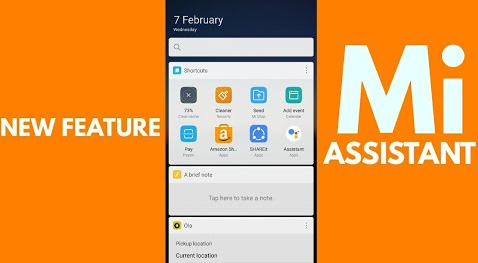
Mi PC Suite English New Features
Mi PC suite is now compatible with the Android 6.0 marshmallow devices. Developers took 3 years to release this version. But there are some reported bugs of this application. Some features may not work properly with some devices such as file management including videos, photos and file browsing.
Mi PC Suite Support Systems
Compatible with Android 5.0 and above devices. Need to download to the Windows 7,8,8.1 as well as Windows 10 PC or Laptop devices.
Backup and Restore Function compatibility: Compatible with the Androids which running 5.0 and above versions.
Recovery Function Compatibility: Device list. Millet Phone 4C, Millet 5, Millet 5 S, 5 C, 5X, 5 S plus and so on.
Mi PC Suite Install Guide
Step 1: Download mi pc suite English from the link Step 2: Rename the downloaded installation package to prevent syntax errors. Step 3: Double click on the downloaded installation package to launch it. Step 4: Tick "Create Desktop Shortcut" and click on next. Step 5: Complete installation. and untick launch mi pc suite.
Switching Mi PC Suite to the English Version
Download the Zip file available to translate the Chineses version to English. navigate to the google and search for the English translator Zip file. Step 6: Open file explorer and navigate where you have installed the mi PC suite.Step 7: Just select "mi phone assistant res" and simply delete it and navigate back to where you have downloaded the translated files and just extract them into this specific folder. Step 8: Once you finished the extraction close everything.That is all you have to do transfer the Chinese language to the English language. But remember that you need to sign in to mi account as well as need to enable USB debugging option in order to make the software work. So guys that is all and wish you all good luck.
0 notes
Photo

How to install Android P on the Oppo R15 Pro If you’re like me, you probably want the newest and shiniest version of Android Google has to offer. This luxury was previously restricted to Nexus and Pixel devices. Being a beta tester for Google meant you needed a Google branded phone, and nearly every other Android phone on the market was incompatible with the beta channel of Android. That all changed at Google I/O 2018. At this year’s annual developer conference, Google announced the Android P beta was immediately available on not only Nexus and Pixel phones, but seven other smartphones as well. The list of compatible devices include the Essential Phone, Xiaomi Mi Mix 2S, Nokia 7 Plus, Vivo X21, OnePlus 6, Sony Xperia XZ2, and the Oppo R15 Pro. If you’ve got an OPPO R15 Pro and want to use the beta, don’t fret. We’ve gone ahead and put together a simple guide on how to get it done. Stick with us as we help you jump on the Android P bandwagon. See also: Android P beta hands-on: Gestures galore At the Google I/O 2018 developer conference, Google announced a slew of new product updates for Gmail, Photos, Google Assistant, and much more. One of the biggest announcements of the day was the unveiling of … The process For some phones, upgrading to the P beta is a little tricky. Devices like the Essential phone need to be flashed to the latest version similar to flashing ROMs back in the day, which can be a little intimidating for someone just getting started with Android. OPPO’s process isn’t quite that intense. While phones like the Xperia XZ2 simply need to be connected to some software on your PC, OPPO relies on a file downloaded directly to your phone. Here’s the process: Download the new firmware here directly onto your OPPO R15 Pro. Power down your device. Hold the power button and volume down to enter recovery mode. Select “Installation of Upgrades.” Find the firmware in your downloads folder and tap “Upgrade.” At this point you’ll need to wait for the installation to take place — it shouldn’t take too long. After it’s done you can tap “Reboot” and wait for the phone to boot itself back up. Now you’ll have access to the Android P Beta on your OPPO R15 Pro! Considerations When you upgrade to the OPPO R15 Pro Android P beta, be aware your local data will be removed. This is a fresh install, so remember to back up your data to the cloud or an external storage device to make sure you can access it later. The Android P beta will also remove ColorOS and any stock apps from the system, leaving just a few basic Google apps. The experience will be quite different from the phone you purchased — this is a very vanilla version of Android. You can still download whatever apps you might need from the Google Play store, but you’ll likely have to sideload any other app markets you might need, including the OPPO app store. See also: A quick look at Android P beta on the Essential Phone The Android ecosystem has had an update problem ever since its inception, but things seem to be changing thanks to Project Treble. In a surprising move, Google's already released the first Android P beta for … The Android P beta is also primarily a developer platform, so proceed at your own risk. There will be bugs, and your phone might not always operate as you expect. If you don’t care and just want to be on the edge of what Android has to offer, give this a try! What do you think about the Android P beta? If you want a rundown of everything new this time around, make sure you head over to our post here where we explain everything you should know about the update. Do you hate it or love it? Let us know in the comments section below! , via Android Authority http://bit.ly/2xx8it8
0 notes