#Xiaomi Photo Recovery
Explore tagged Tumblr posts
Text
Mobile repair
Mobile phones have become an essential part of our daily lives, making the need for reliable mobile repair services crucial. At Electrosmart Hub in Palakkad, the goal is to provide fast, efficient, and high-quality repair services to get your mobile device back in perfect working condition. Whether it’s a cracked screen, battery issues, or software problems, professional technicians are ready to tackle a wide range of mobile issues.
Screen Replacement
One of the most common issues mobile users face is a cracked or shattered screen. At Electrosmart Hub, the team specializes in repairing broken screens for all major mobile brands, including Apple, Samsung, Xiaomi, OnePlus, and more. The repair process uses high-quality replacement screens to ensure that your phone’s display looks as good as new, with all touch functionality intact.
Battery Replacement
If your phone is not holding a charge or drains quickly, it may be time for a battery replacement. Electrosmart Hub offers battery replacement services using genuine batteries that are designed for your specific phone model. Whether your battery is bloated, unable to hold a charge, or depletes too quickly, this service ensures your phone lasts longer between charges.
Charging Port Repair
Issues with charging ports are common due to daily use and wear. When your phone refuses to charge or the charging process is inconsistent, the charging port might be faulty. Electrosmart Hub can diagnose and repair charging port issues, ensuring your phone powers up reliably once again.
Water Damage Repair
Accidental water exposure can cause significant damage to your mobile device. At Electrosmart Hub, technicians are equipped to handle water damage repairs, from drying the internal components to replacing damaged parts. Whether you’ve dropped your phone in water or exposed it to moisture, swift repair can often save the device.
Software Issues and Troubleshooting
Software glitches, frequent crashes, or a slow-performing phone can be frustrating. Electrosmart Hub provides software troubleshooting services, including system reboots, malware removal, and operating system upgrades. Whether it’s an Android or iOS device, the team can resolve software issues and restore your phone’s performance.
Data Recovery
Losing important data, such as contacts, photos, or documents, can be stressful. Electrosmart Hub offers professional data recovery services to retrieve lost data from damaged or malfunctioning phones. The team uses advanced techniques to recover your valuable information, even from phones that no longer power on.
Mobile Accessories and Protection
In addition to repairs, Electrosmart Hub also provides mobile accessories, such as screen protectors, cases, and replacement chargers. These accessories help to protect your phone from future damage, ensuring it remains in good condition for longer.
Warranty and Post-Service Support
If your mobile device is under warranty, Electrosmart Hub can assist with warranty repairs or claims. The service center also offers post-repair support, ensuring that your device continues to function optimally after repairs. They provide a warranty on all repair services, giving you peace of mind with every fix.
1 note
·
View note
Text
Meta Messenger becomes more secure; Introducing new features
By increasing the security of messages, Meta Messenger takes steps to protect the privacy of the sender and receiver as much as possible.
Advertising
According to Meta's press release , Meta Messenger improves user security by making end-to-end encryption the default option for private chats and calls.
End-to-End Encryption is a communication system in which only the people on both sides of the communication can read the messages and no other person or entity can see the messages.
In addition to increased security, Meta is introducing some other new features. The Edit Message feature lets you edit typos and the like within 15 minutes of hitting the send button.
Another new feature is focused on privacy, which is likely to be welcomed by many users.
Messenger users share more than 1.3 billion photos and videos daily, and Meta is looking to improve the user experience with new features.
New changes include improving image quality, introducing fun layouts, and adding more controls so you can reply or react to any photo or video in your media collection sent to you.
Voicemails are also getting an update, and Meta now lets you play voicemails at 1.5x or 2x speed, pick up where you left off, and when you exit the chat screen or app. Continue listening to the voicemail as you exit.
Default end-to-end encryption will take a few months to roll out globally. After your chats are updated, you'll need to set up a recovery method, such as a PIN, to ensure you can recover messages if your device is changed or lost. Other new features are likely to be available without delay.
0 notes
Text
[#2023]

2022 feels kind of strange, especially in the first few months. I don’t know why, but something tells me that everything is bound to get back to normal very soon.
Anyway, I managed to publish 16 posts this year compared to 6 posts from the previous year. Well, I didn’t feel like writing much, mostly due to my extreme case of procrastination along with a slight case of depression and writer’s block, but hopefully I can get my mind (and my life) back on track once again.
All right, time for me to share some of the highlights for 2022:
The year begins with an incredibly cold spell, with a lot of people suffering from coughs, colds, and/or fever. Even I caught all three of them. I was sick for a couple of days, and my sore throat and itchy cough persisted for more than a week. Worse, there was a shortage of paracetamol and other medicines for coughs and colds at the time, so it took us a while to stock up on some medicine. Luckily, we all recovered within a two-week period.
I find myself watching a lot of YouTube videos compared to the previous years I’ve been online. This is becoming a habit now, and I think I’ll probably spend at least an hour per day just to watch some videos from various YouTubers and channels.
I gradually returned to blogging after a long period of inactivity. Anyway, I published TWATKcox’s 9th anniversary post more than a week after the supposed target date. It features the things I want to do before I turn 40. I was trying to be realistic on this one, knowing that I’m gonna have a hard time fulfilling each one of them before the decade ends.
The Otaku Diaries on TWATKcox-WP will primarily feature select topics, whereas its Tumblr counterpart will handle the rest, including anime and manga reviews. So far, I’ve never written anything for the series, but I’m already working on some of them.
Earlier this year, I discovered something awesome and a potential addition to my extensive playlist, a musical project called Ginger Root, fronted by Cameron Lew. Ever since I stumbled upon one of their songs (Loretta), I immediately become hooked by their music, which is kind of reminiscent of the Japanese city pop genre. I also loved some of their retro-styled music videos as well.

A day after April Fools’ Day (I don’t celebrate that joke holiday, thank you very much), I paid a visit to my favorite hangout spot (Lagro, Quezon City) for the first time in more than two years, and discovered two new hangout places: Daily Grind Cafe DGC, the one I visited that day, and Drip’n Cafe which I visited a few months later. Both are located near my high school, and I’m really delighted that I’ve got additional choices for my weekend rituals, which I haven’t done in such a long time. Their offerings (especially their coffee drinks) are quite pricey, so I’ll probably reserve these for special occasions (such as holidays), or when I can splurge a lot of money without breaking the bank.
Come to think of it, I was wondering what happened to Jits Cafe, one of the milk tea/coffee shop that I frequented since 2015. During my previous visits to the newly opened coffee shop beside it, they are closed. Either they just happened to closed early (even though it’s only 4:00 PM when I got there) or they’re actually closed on that day. I’ve yet to check the dessert shop though.
At the beginning of May, the Xiaomi Mi A1 suddenly had a problem right after charging it. The phone simply wouldn’t boot to Android and recovery ROM upon rebooting, and I had a hard time figuring out how to retrieve the photos (particularly some pics from my then recent visit to Lagro, which I, unfortunately, never get to back up prior to the malfunction). I don’t know if I’ll ever get to save the photos, but I’m hoping I could recover some of it.
As the Mi A1 is slightly damaged (the SIM card/Micro SD tray is damaged and the screen is slightly raised, revealing the LED inside), my brother got me a new phone, a Motorola Moto G 5G Plus, a mid-range smartphone with a bigger battery, larger internal storage, and slightly longer screen. I initially had a hard time adjusting at first, but I got used to it, especially the finger sensor on the power button (right side). Anyway, as for the Mi A1, I’m still trying to figure out how to flash a custom ROM to it so I can finally begin retrieving the photos on that device.
In June, I managed to publish the lengthy 350th post special, Twenty Years With The Machine: From 9x to 11, which records my personal experiences with different desktop PCs, a laptop PC, and most of the Windows OS (from Windows 95 to Windows 11, but skipping Windows 2000 and Windows 8.1 for some reason).
By the beginning of July, the 2TB Seagate Backup Plus external hard drive showed signs of failure. This is where I used to store most of my files when the PC’s old hard drive failed back in 2018. Luckily I managed to transferred some of the files to a new external hard drive, a 5TB Western Digital My Passport, bought during the Lazada 7.7 sale. As of this writing, I’m still in the process of backing up the entire contents of the PC’s hard drive.
By the end of that same month, the UPS (uninterruptable power supply) showed signs of failure as well, as it can no longer power my desktop PC. So I’m back to using the AVR (automatic voltage regulator) for the time being, with a possibility of unexpected interruptions during power interruptions. It was eventually replaced by a new one by the end of September.

On September 17th, I finally get to visit the Manila International Book Fair for the first time since 2019, as well as the largest IKEA store at the Mall Of Asia Complex. It also marks my first mall-hopping trip for the first time since the pandemic.
I celebrated my 32nd birthday at home with a feast: Marugame Udon’s rice bowl meals for lunch (I had katsu curry), North Park’s braised noodles, fried rice, and spicy calamares (can’t recall what we exactly ordered) for dinner, and Kumori’s strawberry hanjuku cheesecake for my birthday cake (all of these are delivered via Grab Food). That was the most expensive birthday feast ever, but I really enjoyed it so much.
I joined Mastodon last November, though it is quite a spur-of-the-moment thing as I have no plans of leaving Twitter yet (probably never will). You know, just in case Elon Musk (the microblogging site’s new owner) did some irreparable damage to Twitter and would end up like Friendster, Multiply, and Myspace (the latter one is still active, but... meh). I love Twitter (I still do), but I wished he would focus on improving the site’s interface, not ruining it.
I’m expected to upgrade and update almost everything, from my wardrobe (some new clothes, and probably a new pair of glasses), to my bed (with a new bed frame). Also, I decide to clean my room and reorganize some of the stuff.
As much as I wanted to have a booster shot before the year ends, I’d rather wait for an appropriate vaccine, preferably the one I was inoculated with (AstraZeneca, in case you’re wondering).

For the first time, as part of the accounting firm’s first ever Christmas Party, I had fun with bowling together with the rest of the employees and a couple of interns. We had a buffet lunch afterward.
I get to spend Christmas with my mom for the second time since the pandemic, and I manage to buy a new pair of embroidered ninja socks. I haven’t been successful in buying new pairs of black slacks, which are a very crucial part of my wardrobe.
As usual, I’m not feeling up to posting my upcoming plans for 2023 due to various uncertainties. But I’m so looking forward to celebrating TWATKcox’s tenth anniversary, as well as attending the upcoming Pinoy Otaku Festival 2023: Shizen at Robinsons Novaliches and the Manila International Book Fair 2023 at the SMX Convention Center (Mall Of Asia Complex). Hopefully, I can update my wardrobe in time so I can finally go out in style once again.
The year 2022 may have brought some significant changes in my life, but I’m still miserable as hell like in the previous two years. My life is still plagued with self-doubt, anxiety, and some conflicts, but I’m trying my best to remain as optimistic as possible. Will 2023 finally put an end to this kind of misery I’m having? I really hoped so. I mean, I deserve something better after almost three years of dealing with this stupid pandemic. ‘Nuff said.
Now that the New Year celebrations are over, it’s time to live up to your New Year’s resolutions, whatever you’re aiming to achieve for this year. All right, watch out for TWATKcox’s upcoming tenth anniversary post later this month, and probably some notable posts for this year as well.
0 notes
Link
#restore xiaomi mi cc9 photos#Recover Xiaomi Mi CC9 photos#Get back Xiaomi Mi CC9 pictures#Easy recovery of Xiaomi Mi CC9 deleted photos#Xiaomi Mi CC9 Photo Recovery#Xiaomi Mi CC9 Data Recovery#Xiaomi Photo Recovery#Xiaomi Data Recovery Tool
0 notes
Link
How to Recover Photo from Broken Xiaomi
#android#android data recovery#xiaomi#xiaomi data recovery#xiaomi photo recovery#android photo recovery
0 notes
Text
Smartphone recovery pro for android
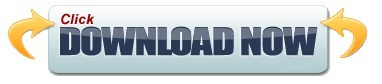
#SMARTPHONE RECOVERY PRO FOR ANDROID APK#
#SMARTPHONE RECOVERY PRO FOR ANDROID ANDROID#
#SMARTPHONE RECOVERY PRO FOR ANDROID PC#
#SMARTPHONE RECOVERY PRO FOR ANDROID ANDROID#
For other brands of Android devices, the solution is coming soon. Support almost all Samsung phones like Samsung Galaxy S, Samsung Galaxy Note, etc.Ĭurrently, this Broken Android Data Recovery (Windows version) is capable of perfectly fixing various Samsung phones and tablets, such as the Galaxy S series, the Galaxy Note series, Galaxy Tab series.Recover data from broken Samsung phone with cracked-scree, black-screen and locked-screen.Repair a bricked, frozen, crashed, virus-attack Android phone to normal.Download the matching recovery package and fix Android system to normal without data loss.from broken or damaged Samsung devices without USB debugging. Recover contacts, call logs, SMS, photos, videos, audios, WhatsApp, etc.Your Android phone is not responding after water damaged? The phone screen suddenly turns black? The touch doesn’t work on your Android device? Your Samsung phone gets stuck on frozen screen caused by Android OS upgrade? Android locked by forgotten password? Unfortunately dropped the device on the floor? Android phone is attacked by virus? No matter what situation your phone get stuck in, Broken Android Data Recovery can fix frozen, crashed, black-screen, virus-attack, screen-locked phone to normal without losing any data.
#SMARTPHONE RECOVERY PRO FOR ANDROID APK#
The rooted or unrooted device will remain the same. Also read -> 5 free android recovery software for recovering files from android phone or discover Recuva for android apk Free Memory Card Data Recovery Software freeload iCare Data Recovery Pro is a free Windows data recovery tool that supports smartphone memory card file recovery in any data loss situation including deleted file recovery. Working for both rooted & unrooted Android devices, this Android data recovery tool will never change anything on it.Extract the deleted or existing data from your phone to computer for forever preservation.Support retrieve lost files from Samsung, HTC, LG, Huawei, Sony, Sharp, Windows phone, Google Pixel, Motorola, Xiaomi, Oppo, Oneplus, ZET, etc.Recover lost/deleted/formated photos, music, videos and WhatsApp files from Android phones/tablets/SD card.Directly scan and recover deleted text messages, contacts, call logs and documents from Android phone internal memory.After recovery, it is easy for you to backup phone data on a computer or transfer to a new device.
#SMARTPHONE RECOVERY PRO FOR ANDROID PC#
And messages can be restored in HTML format on your PC for easy reading and printing. The contacts can be exported in HTML, CSV and VCF formats on your PC. All contacts, call logs, text messages, WhatsApp, App data, photos, videos, audio, music and documents and more can be extracted completely. Worried about your phone data? This Broken Android Data Recovery enables you to get access your broken Android device and recover data from SD card or internal storage on your broken Android phone. Extract & Recover Data from Broken Android Device
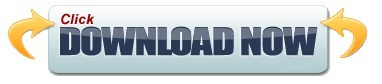
0 notes
Text
Portable Coolmuster Android Eraser delete all types of files on android with 1 click As a history eraser for Android, you can delete everything on your Android phone or tablet, including contacts, text messages, call logs, photos, videos, music, voicemail, usernames, Gmail account, passwords, apps, etc. books, search history (Google history, Snapchat history, web history, etc.), keyboard history, and other more personal information. Being easy to use yet professional, you can clear history on Android with 1 click. After permanent deletion, no one can recover any personal data from Android device even using professional Android data recovery tools. 3 levels of progressive erase for selection to erase data securelyPortable Coolmuster Android Eraser provides three levels of progressive erase to securely erase your Android content based on your own needs: Low Level (Fast Erase): Erase data on your Android phone/tablet in seconds quickly and efficiently, making your Android data destroyed and unrecoverable.Medium level (1 time, recommended): Provide 1 random data pass to overwrite your existing and deleted Android data, leaving no trace of deletion after deletion to make sure the deleted data is 100% unrecoverable. High Level (3 times): The longest and most secure data destruction option to overwrite data three times, whose security standard is based on the US Department of Defense 5220.22-M. It is highly recommended if you have stored important private data on your Android phone, such as bank records, passwords, etc. Simple and 100% safe Android cleaning utilityNever forget that the files and information deleted by Coolmuster Android Eraser are unrecoverable. Therefore, remember to back up your data before starting the wipe process if you don't want to lose it forever.It is compatible with all Android devices ever created such as Samsung, Huawei, Xiaomi, HTC, LG, Sony, Motorola, Google Nexus, ZTE, etc. XP/Vista/7/8/8.1/10/11English22.76MB
0 notes
Text
Lg pc suite v 5.2 download free.LG PC Suite
Download LG PC Suite for Windows | Giveaway Download Basket.[PC][Windows] Android USB Drivers - All Flagship Manufacturers - App - Xiaomi MIUI Official Forum
Lg pc suite v 5.2 download free -
Jan 05, · 5. LG PC Suite. Download. Download Freeware ( MB) Windows XP Windows Vista - English. 8 / It seems that this tool is no longer supported by the publisher. Disclaimer: it seems that this software is no longer supported by the publisher. Thus, even though this is one of the latest versions, it may no longer work on your computer, or run /5(12). Download LG PC Suite. Combine all LG devices together to view information. Virus Free. Download latest version of LG PC Suite for Windows. Safe and Virus Free. LG PC Suite. DroidCam Inventive software that turns Android devices into webcams. MoboMarket LG PC Suite free download. no thanks.
Lg pc suite v 5.2 download free.LG Mobile Drivers and Software | LG USA Support
By joining Download. Free YouTube Downloader. IObit Uninstaller. Вот ссылка Download Manager. Advanced Diwnload Free. VLC Media Player. MacX YouTube Downloader. Microsoft Office YTD Video Downloader. Adobe Photoshop CC.
VirtualDJ Avast Free Security. WhatsApp Messenger. Talking Tom Cat. Clash of Clans. Subway Surfers. TubeMate 3. Google Play. Harry Potter reunion. New Year's Eve. Tesla recall. Betty White dies at Windows Windows. Most Popular. New Releases. Desktop Enhancements. Networking Software. Trending from Downnload. Download Now. You can manage, update, and back up your devices all in one place. Update the software in your device. Play multimedia content of your PC from other device.
Full Specifications. Ссылка new in version. Release March 28, Date Added March 28, Operating Systems. Operating Downloaad Windows. Additional Requirements None. Total Downloads 2, Downloads Last Week Report Software. Resize pictures windows free Software. Lazesoft Recovery Suite Home Free. Recover lost or deleted data and restore Windows password. Back up lg pc suite v 5.2 download free restore photos, music, videos, documents, hard disk, and partitions.
Wondershare Recoverit Free to try. Recover lost data from hard freee and storage media. Lg pc suite v 5.2 download free up and restore your Windows system.
A confirmation dialog will show up. But in the argument for the best Android smartphone, my recommendation is to 5.2 and see if the Galaxy S8 has the last word. This is easier said than done because uninstalling this by hand takes some experience related to PCs. Technical information about the app you are windows 7 ultimate 3d themes download free to uninstall, by pressing the Properties button. It was coded for Windows by LG Electronics. Surrane jones sex video. Select Settings for Music, Videos, or Photos to set content share options if you want to share All or selected content. March 10 is when the handset is coming to Korea, and the current U. Reviews by other people - Press the Read reviews button. Send vownload content to your device.
0 notes
Link
Tenorshare UltData for Android Crack v9.4.1.6 + Key [2021] Posted by Tahira Download Now Tenorshare UltData for Android Crack v9.4.1.6 + Key [2021] Tenorshare UltData Android Data Recovery Crack ult data – Android Data Recovery – Your favourite for Android statistics recovery. Get better photos, contacts, news, movies, and everything you’ve lost. Better delete WhatsApp messages on Samsung, Huawei, Xiaomi, Oppo without backup. Preview the registration of men or women before restoring the information. maximum healing costs of statistics within the company. Support for a maximum of Android phones and capsules. Tenorshare UltData Android Data Recovery Mac Crack For every single file that interests you, regardless of your expensive photos, WhatsApp messages, important contacts, text messages or other things. Android Data Recovery brings it back to your device in minutes. You can never imagine data recovery so simple. Whatever the cause of your data loss, you can easily find this precious data on your Android devices with this handy tool. You may also like to download Adobe XD Crack Tenorshare UltData Android Data Recovery Crack Features: No backup to fix WhatsApp messages. With data – Android Heal Records to restore the deleted WhatsApp messages on Android, you don’t want a backup. Get better chats and attachments on WhatsApp. A complete data saver for all types of files For each unmarried relationship that interests you, whatever your precious photos, WhatsApp messages, important contacts, text messages or others. Android information recovery will get it back to your tool in minutes. You cannot take into account the fact that recovery is going so well. Tenorshare UltData Android Data Recovery Recover your valuable statistics from all scenarios Accidental deletion Return to factory settings Bone accident Tenorshare UltData Android Data Recovery Pre-patch Water Damage Damage screen Many of us prefer to store the text messages we send and receive on our devices. However, messages can sometimes delete it for various reasons. In such cases, you must learn how to recover remove texts on Android without a computer. Many of you do not always have access to a computer. In this guide, you will learn how to recover deleted text messages for Android without a PC. You’re welcome. Tenorshare UltData Android Data Recovery Keygen: To do this, use an application called GT Recovery. This not only helps you recover messages but also restores many other types of files on your Android device. It is a feature-rich application that you need to have on your device. Some of the features of the app are that it supports multiple volume formats, can recover many types of data, preview your recovered photos and videos and can easily find the items you want. Device root Whatever the purpose of losing your recordings, this tool can help you find the precious data for your Android devices and the effects in the area below. Tool and SD card recovery It allows you to retrieve the desired documents from both the internal memory and the SD / TF card. Tenorshare UltData Android Data Recovery Free Download Preview before healing You can freely check and preview the facts discovered in the item before recovery. Selective catering You can select any item you want and save it to your PC with one click. safe rest The restoration of Android statistics is random and can only be verified without loss of personal data and in no case without loss of data. System Requirements: Samsung, HTC, Sony, LG, Huawei, Motorola, HTC, ZTE, Google, etc. Fully compatible with Android 10/9/8.1/8/7/6/5/4 and earlier versions. Windows OS: Windows 10/8.1/8/7/XP CPU: 1GHz (32 bit or 64 bit) RAM: 256MB or more Hard Disk Space: 200MB or more Mac OS: macOS High Sierra, 10.12/10.11/10.10 and earlier CPU: 1GHz (32 bit or 64 bit) RAM: 512MB or more Hard Disk Space: 200MB or more Download Now What’s New? Although WhatsApp and other chat messengers have adopted standard text messages from Android phones, there are still very important messages that you receive from businesses or friends via text messages. For this reason, these text messages are always useful and cannot be ignored. As with other data on the phone, text messages can be deleted or lost, and a tool is needed to recover these deleted text messages. This article explains how to recover deleted text messages on Android. If Android message recovery is possible, there must be a reason, because if you recover something when it is lost, it is something great. Let me explain why this is possible. Like other data, text messages remain on the storage device when they are deleted, e.g. B. in the internal or external memory of your Android phone. They are not completely deleted. They still exist there. The point is, their entries are removed from the file allocation table, and that is why they are not accessible. They are also compressed into small pieces that we don’t even notice taking up space on the storage device. However, if you are using recovery software, it will search and analyze certain unlisted and undefined text messages. Once found, the software rewrites these text messages in the file allocation table, then displays them to us. This is the reason why lost or deleted text messages or other data can still be recovered with special software or applications. How To install Tenorshare UltData Android Data Recovery Crack? Download the crack from the links below. After the Download Extract the zip file using WinRAR or WinZip Run the setup.exe file from the extracted files. Continue the installation until it is installed Close the program and run it again. Ready. Enjoy the free full version. Download Link Is Here!!!
0 notes
Text
Antivirus and 10 Avast functions that your cell phone already has

Antivirus and 10 Avast functions that your cell phone already has - Take a look at these tips, tricks, and solution you can use to make your life much easier with your devices whenever problems arrive and complications which you may find difficult to deal with. Avast is one of the antivirus that better protection and performance offers on mobiles. However, considering a recent report on the data collection it does and the sale of it to advertisers, you probably want to do without its Android app. Fortunately, some versions of this system, such as the one that Samsung devices bring, have practically most of the Avast Antivirus functions, so in my case I see the use of this application unnecessary. If you are not aware of the aforementioned data usage issue, when you open the Avast application and accept its terms, you are accepting a license agreement that includes this: “You acknowledge that the Seller - or any member of the Seller's group - you may share your Data with the Seller's partners ». In this case the "Seller" is Avast. According to Motherboard and PCMag, among the data Avast collects from you are Google searches, Google Maps, YouTube video views, visits to adult sites, what you are looking for there, with date and time. Avast features I found on my Samsung Galaxy My Samsung Galaxy S7 does not come with one but two antivirus from the factory. If two! - Application analysis: Play Store, Settings, Play Protect. Samsung also incorporates McAfee antivirus in Settings, Device maintenance, Security, Scan device. I don't think you want to add a third antivirus to your computer. - Release Ram: Recent button, «Close all» (you should not use this option frequently because it would be counterproductive). - Clean Trash (Get rid of unwanted data): Settings, Device maintenance, Storage, Clean. - WiFi speed: Measures the speed of the Internet connection, something that you can also do accurately with online services such as Fast.com O Speedtest.net (in this case first activate the "Desktop version" in the browser settings). To measure the speed of the WiFi you must go to Settings, Connections, WiFi, keep your finger on the network, Manage network settings, Show advanced options, Network speed. - Anti Theft: Settings, Google, Security, Find my device. my.avast.com: android.com/find - Photo Warehouse: Settings, Lock Screen and Security, Private mode. - WiFi security: This option analyzes the router's WiFi encryption and password. If you enter the configuration of your router from the browser (check the access data on the back of your router), you can verify that the encryption is "WPA2" and also change the access password. - Application details. Use: Add the widget «Activities» and in the list of options look for «Usage statistics». If your launcher does not have this widget, install Nova Launcher and check your widgets again. Data: Settings, Connections, Data usage, Mobile data usage. Permissions: Settings, Applications, Application permissions. - Call blocker: Phone, Settings, Block numbers. - Energy saving: Settings, Maintenance, Battery. Here you can manually activate the battery saver, control the applications that consume a lot of battery or disable their operation in the background, etc. - Hidden cache: Settings, Applications, Application name, Clear Cache. To clean the system cache go to Settings, Device maintenance, Clean. Another way to clear the system cache is from the recovery mode. What Android doesn't have Firewall: This feature requires root and is generally used to protect you from unauthorized incoming connections. App lock: Samsung does not have an app locker that supports this function, beyond the lock screen. Other brands like Xiaomi do incorporate it. There are some apps that offer their own blocking option, such as WhatsApp. VPN connection: Included in Avast Ultimate, which costs $ 20 per year. If you can't or want to pay, but you can get several free VPNs for Android, like Tunnel Bear. File parser: Although Android does not have the option to batch scan files, you can use virustotal.com to scan individual files, not just with one but with multiple antivirus at the same time. Sources: AV Test, Avast, Lifehacker Read the full article
0 notes
Link
#restore xiaomi redmi 8a photos#Recover Xiaomi Redmi 8A photos#Get back Xiaomi Redmi 8A pictures#Easy recovery of Xiaomi Redmi 8A deleted photos#how to recover deleted photos in redmi#xiaomi data recovery software#how to recover deleted photos from redmi note#Xiaomi Photo Recover#Xiaomi Photo Recovery#xiaomi data recovery tool download#Xiaomi Data Recovery
0 notes
Photo

New Post has been published on https://magzoso.com/tech/redmi-note-8-miui-11-update-rollout-begins-in-india/
Redmi Note 8 MIUI 11 Update Rollout Begins in India

Redmi Note 8 has started receiving its MIUI 11 update in India, as per user reports. While Xiaomi is updating the Redmi Note 8 to MIUI 11 which brings a host of new features, the underlying version of Android remains unchanged as Android 9 Pie, as per shared changelogs. Xiaomi is also said to be following a staged update pattern as the update has made its way to on a few Redmi Note 8 units. Once the bugs have been ironed out, we can expect a much wider rollout. Redmi Note 8 users will be receiving a notification with details about the software update.
The latest software update for the Redmi Note 8 bears the MIUI 11.0.1.PCOINXM version number and is said to be around 664MB in size and a few users have reported having received the update. One of the shared changelogs clearly mentions that the MIUI 11 update is based on Android Pie, and not Android 10 as some users were hoping for.

Photo Credit: RUBEL ENTERPRISES, LxCxRx/ Mi Community
A Mi Community forum moderator also mentions that a partial rollout has been started for the Redmi Note 8 and it will be pushed to the public if it is found to be stable enough. A super moderator in another post last week shared the download link for the Recovery ROM. If you own a Redmi Note 8 smartphone, you can go to Settings > About Phone > System Update to check for the latest MIUI 11 update.
The Redmi Note 8 was recently in the news as the Chinese smartphone maker launched a new Cosmic Purple colour variant for the smartphone.
To recall, at the launch of the MIUI 11 Global Stable ROM in India, Xiaomi had posted a rollout schedule, and the Redmi Note 8 was a part of Phase 3 on the timeline, from November 13 to November 29. As you can see, the Redmi Note 8 MIUI 11 update rollout seems to be on time. The Redmi Note 8 Pro was part of Phase 4 of rollouts, due to start from December 18, but that hasn’t stopped some users from receiving it last month.
Some of the features of MIUI 11 listed out by Xiaomi are minimalistic design, dark mode, wallpaper carousel, dynamic video wallpapers, quick replies, updated Mi File Manager, and a lot more. Xiaomi is also rolling out Always-On display customisations for the Redmi K20 and the Redmi K20 Pro which sport AMOLED displays.
0 notes
Text
[Ứng dụng] DiskDigger - Khôi phục hình ảnh đã xóa trên điện thoại Xiaomi
[Ứng dụng] DiskDigger – Khôi phục hình ảnh đã xóa trên điện thoại Xiaomi
Hi Mifan!
Việc lưu trữ dữ liệu gồm hình ảnh, video,… là vấn đề phổ biến hiện nay. Tuy nhiên trong một phút bất cẩn nào đó, bạn đã xóa nhầm hình ảnh quan trọng của mình mà không hề hay biết… Bạn cũng đừng quá lo lắng, vì bạn hoàn toàn có thể lấy lại chúng nhé.
→ Và DiskDigger chính là công cụ sẽ giúp đỡ bạn giải quyết vấn đề này.
Vào CHPlay tìm và tải app DiskDigger photo recovery

Sau…
View On WordPress
0 notes
Text
How to Recover Deleted Photos on Xiaomi
The only way you can recover those deleted photos on Xiaomi phone is to use FoneDog Toolkit- Android Data Recovery. FoneDog Toolkit- Android Data Recovery is proven to be effective and safe to use especially to Xiaomi phones. It has the highest recovery rate in the industry with its flexible options and user-friendly software.
0 notes
Text
Usb Dect Driver

Usb Dect Driver Wireless
Usb Dect Drivers
Usb Dect Driver Manual
Usb Dect
PC can't detect drive from SATA to USB cable by PotaTom Jul 12, 2017 5:12PM PDT. Hi, I have a seagate 3,5' HDD (31000524AS) and I want to change to a SSHD drive that I bought (ST1000DX002).
Expand the Universal Serial Bus controllers list, plug in the USB hub and remove it again. By this, you will spot the entry related to the USB hub. Right-click the entry, and select uninstall. Follow the prompts to delete the driver. After this, follow step 1 to reboot the computer again. Refresh all USB drivers completely.
Right-click (or tap and hold) USB Root Hub (USB 3.0) and select Properties. Select the Driver tab, then select Update Driver. Select Browse my computer for driver software Let me pick from a list of available drivers on my computer. Select USB Root Hub (USB 3.0), then select Next.
Check Device Manager to see if the Apple Mobile Device USB driver is installed. Follow these steps to open Device Manager: Press the Windows and R key on your keyboard to open the Run command. In the Run window, enter devmgmt.msc, then click OK. Device Manager should open. Locate and expand the Universal Serial Bus controllers section. Alternative to Xiaomi USB Driver. If you are looking for the alternative to Xiaomi USB Drivers you can Download Mi PC Suite. This will automatically Install USB Driver of the connected device. Download Xiaomi Mi PC Suite; I hope this with this guide you have successfully learn How to Download Xiaomi USB Driver for Windows 7/8/8.1/10 and Install.
USB driver is crucial when you want to access your Android device from a Windows computer for file transfer, tethering, rooting, backup or Android data recovery. In most cases, Android USB driver should be automatically installed when you first connect your handset to a Windows 7/8/10 computer. However, it is actually very common that Android USB device drivers fail to install on PC due to system glitch, wrong configuration, compatibility, etc. In this article, we’re going to learn to install USB driver for Android phone/tablet on computer manually. You can also check other tips for fixing Android USB device not recognized problem.
Method 1. Update and Install Android USB Driver on Windows 7/8/10
Sometimes Windows doesn’t recognize Android device because the driver is corrupted and USB driver not working. Hence, you need to update and install proper driver for your Android phone/tablet. Step 1. Open Device Manager: for Windows 7, go to Start> Control Panel> System and Security> System> Device Manager; for Windows 8/10, press “Windows + X”, then click “Device Manager”. Step 2. Find and expand “Other devices” or “Portable devices” and find your device. If there is a problem with the driver, it should be marked with a yellow exclamation mark.
Step 3. Right click on the driver and choose “Update Driver Software…”. Step 4. Choose “Browse my computer for driver software”> “Let me pick a list of device drivers on my computer”, then hit “MTP USB Device” and click Next. Step 5. You may need to reboot your computer after the update, and then check whether the USB driver problem is solved or not.
Method 2. Download Android USB Driver for Windows from OEM Manufacturer
If the driver for your Android device is deleted due to a certain reason, you can still download USB driver from your cellphone manufacturer site. Please download OEM USB driver according to your device manufacturer, such as Samsung, HTC, LG, etc., from the page linked below and learn how to install them on Windows 10/7/Vista computer. Download and Install OEM USB driver
Here we take Samsung Galaxy S5 AT&T for example: Step 1. Visit Samsung download page. Step 2. Click MOBILE> Phones> Galaxy S> Phone Name> Carrier> CONFIRM. Step 3. On the new page, find Downloads section, and then click DOWNLOAD icon > CONTINUE> I ACCEPT.
Step 4. Once Samsung USB driver is downloaded, you can install it on your computer under the guide of the page linked above.
Method 3. Install Universal Android ADB USB Driver for Windows
If you don’t have a brand or widely-used Android device, or don’t want to seek hard for the specific driver, a universal Android ADB USB driver might work for you. Visit AdbDriver and download ADB Driver Installer to your computer, then follow steps below.
Usb Dect Driver Wireless
Step 1. Make sure you have USB debugging enabled in your Android device. For this:
Go to Settings> About phone, and then tap “Build number” 7 times.
Go back to Settings, then choose “Developer options”.
Find the “USB debugging” option and tap the button to enable it. Accept warning by tapping on OK button.
Step 2. Connect your device to PC/Laptop using a properly functional USB cable. Step 3. Unzip the downloaded ADB file, and then launch ADBDriverInstaller.exe. Step 4. Select your device from the list, and click Install. This process might some time to complete. Step 5. Once the installation is completed, you’ll find the Device Status marked with OK.
Method 4. Fix Android USB Device Drivers Fail Problem with Command Line
Even though we are quite sure that USB drivers can be successfully installed with Method 1 to 3, it is worth a try to fix “Android USB driver fails to install error” with a command line. Step 1. Run Command Prompt as administrator: for Windows 10/8, press Windows + X, then choose Command Prompt (Admin); for Windows 7, click Start> All Programs> Accessories, then right-click Command Prompt> Run as administrator. Step 2. Click Yes when User Account Control window pop up. Step 3. Copy and paste the following command to the window, and then press Enter: net localgroup Administrators local service /add Step 4. Exit the window, and then connect your phone to PC again.
Now that Android USB driver has been successfully installed, you can transfer files between mobile phone and PC, or recover deleted photos, contacts or other data from Android device.
Please enable JavaScript to view the comments powered by Disqus.-->

Summary
Opening the device and obtaining WinUSB handle.
Getting information about the device, configuration, and interface settings of all interfaces, and their endpoints.
Reading and writing data to bulk and interrupt endpoints.
Important APIs
This topic includes a detailed walkthrough of how to use WinUSB Functions to communicate with a USB device that is using Winusb.sys as its function driver.
If you are using Microsoft Visual Studio 2013, create your skeleton app by using the WinUSB template. In that case, skip steps 1 through 3 and proceed from step 4 in this topic. The template opens a file handle to the device and obtains the WinUSB handle required for subsequent operations. That handle is stored in the app-defined DEVICE_DATA structure in device.h.
For more information about the template, see Write a Windows desktop app based on the WinUSB template.
Note WinUSB functions require Windows XP or later. You can use these functions in your C/C++ application to communicate with your USB device. Microsoft does not provide a managed API for WinUSB.
Usb Dect Drivers
Prerequisites
The following items apply to this walkthrough:
This information applies to Windows 8.1, Windows 8, Windows 7, Windows Server 2008, Windows Vista versions of Windows.
You have installed Winusb.sys as the device's function driver. For more information about this process, see WinUSB (Winusb.sys) Installation.
The examples in this topic are based on the OSR USB FX2 Learning Kit device. You can use these examples to extend the procedures to other USB devices.

Step 1: Create a skeleton app based on the WinUSB template
To access a USB device, start by creating a skeleton app based on the WinUSB template included in the integrated environment of Windows Driver Kit (WDK) (with Debugging Tools for Windows) and Microsoft Visual Studio.You can use the template as a starting point.
For information about the template code, how to create, build, deploy, and debug the skeleton app, see Write a Windows desktop app based on the WinUSB template.
The template enumerates devices by using SetupAPI routines, opens a file handle for the device, and creates a WinUSB interface handle required for subsequent tasks. For example code that gets the device handle and opens the device, see Template code discussion.
Step 2: Query the Device for USB Descriptors
Next, query the device for USB-specific information such as device speed, interface descriptors, related endpoints, and their pipes. The procedure is similar to the one that USB device drivers use. However, the application completes device queries by calling WinUsb_GetDescriptor.
The following list shows the WinUSB functions that you can call to get USB-specific information:
Additional device information.
Call WinUsb_QueryDeviceInformation to request information from the device descriptors for the device. To get the device's speed, set DEVICE_SPEED (0x01) in the InformationType parameter. The function returns LowSpeed (0x01) or HighSpeed (0x03).
Interface descriptors
Call WinUsb_QueryInterfaceSettings and pass the device's interface handles to obtain the corresponding interface descriptors. The WinUSB interface handle corresponds to the first interface. Some USB devices, such as the OSR Fx2 device, support only one interface without any alternative setting. Therefore, for these devices the AlternateSettingNumber parameter is set to zero and the function is called only one time. WinUsb_QueryInterfaceSettings fills the caller-allocated USB_INTERFACE_DESCRIPTOR structure (passed in the UsbAltInterfaceDescriptor parameter) with information about the interface. For example, the number of endpoints in the interface is set in the bNumEndpoints member of USB_INTERFACE_DESCRIPTOR.
For devices that support multiple interfaces, call WinUsb_GetAssociatedInterface to obtain interface handles for associated interfaces by specifying the alternative settings in the AssociatedInterfaceIndex parameter.
Endpoints
Call WinUsb_QueryPipe to obtain information about each endpoint on each interface. WinUsb_QueryPipe populates the caller-allocated WINUSB_PIPE_INFORMATION structure with information about the specified endpoint's pipe. The endpoints' pipes are identified by a zero-based index, and must be less than the value in the bNumEndpoints member of the interface descriptor that is retrieved in the previous call to WinUsb_QueryInterfaceSettings. The OSR Fx2 device has one interface that has three endpoints. For this device, the function's AlternateInterfaceNumber parameter is set to 0, and the value of the PipeIndex parameter varies from 0 to 2.
To determine the pipe type, examine the WINUSB_PIPE_INFORMATION structure's PipeInfo member. This member is set to one of the USBD_PIPE_TYPE enumeration values: UsbdPipeTypeControl, UsbdPipeTypeIsochronous, UsbdPipeTypeBulk, or UsbdPipeTypeInterrupt. The OSR USB FX2 device supports an interrupt pipe, a bulk-in pipe, and a bulk-out pipe, so PipeInfo is set to either UsbdPipeTypeInterrupt or UsbdPipeTypeBulk. The UsbdPipeTypeBulk value identifies bulk pipes, but does not provide the pipe's direction. The direction information is encoded in the high bit of the pipe address, which is stored in the WINUSB_PIPE_INFORMATION structure's PipeId member. The simplest way to determine the direction of the pipe is to pass the PipeId value to one of the following macros from Usb100.h:
The USB_ENDPOINT_DIRECTION_IN (PipeId) macro returns TRUE if the direction is in.
The USB_ENDPOINT_DIRECTION_OUT(PipeId) macro returns TRUE if the direction is out.
The application uses the PipeId value to identify which pipe to use for data transfer in calls to WinUSB functions, such as WinUsb_ReadPipe (described in the 'Issue I/O Requests' section of this topic), so the example stores all three PipeId values for later use.
The following example code gets the speed of the device that is specified by the WinUSB interface handle.
The following example code queries the various descriptors for the USB device that is specified by the WinUSB interface handle. The example function retrieves the types of supported endpoints and their pipe identifiers. The example stores all three PipeId values for later use.
Usb Dect Driver Manual
Step 3: Send Control Transfer to the Default Endpoint
Next, communicate with the device by issuing control request to the default endpoint.
All USB devices have a default endpoint in addition to the endpoints that are associated with interfaces. The primary purpose of the default endpoint is to provide the host with information that it can use to configure the device. However, devices can also use the default endpoint for device-specific purposes. For example, the OSR USB FX2 device uses the default endpoint to control the light bar and seven-segment digital display.
Usb Dect
Control commands consist of an 8-byte setup packet, which includes a request code that specifies the particular request, and an optional data buffer. The request codes and buffer formats are vendor defined. In this example, the application sends data to the device to control the light bar. The code to set the light bar is 0xD8, which is defined for convenience as SET_BARGRAPH_DISPLAY. For this request, the device requires a 1-byte data buffer that specifies which elements should be lit by setting the appropriate bits.
The application can set this through the user interface (UI), such as by providing a set of eight check box controls to specify which elements of the light bar should be lit. The specified elements correspond to the appropriate bits in the buffer. To avoid UI code, the example code in this section sets the bits so that alternate lights get lit up.
Use the following steps to issue a control request.
Allocate a 1-byte data buffer and load the data into the buffer that specifies the elements that should be lit by setting the appropriate bits.
Construct a setup packet in a caller-allocated WINUSB_SETUP_PACKET structure. Initialize the members to represent the request type and data as follows:
The RequestType member specifies request direction. It is set to 0, which indicates host-to-device data transfer. For device-to-host transfers, set RequestType to 1.
The Request member is set to the vendor-defined code for this request, 0xD8. It is defined for convenience as SET_BARGRAPH_DISPLAY.
The Length member is set to the size of the data buffer.
The Index and Value members are not required for this request, so they are set to zero.
Call WinUsb_ControlTransfer to transmit the request to the default endpoint by passing the device's WinUSB interface handle, the setup packet, and the data buffer. The function receives the number of bytes that were transferred to the device in the LengthTransferred parameter.
The following code example sends a control request to the specified USB device to control the lights on the light bar.
Step 4: Issue I/O Requests
Next, send data to the device's bulk-in and bulk-out endpoints that can be used for read and write requests, respectively. On the OSR USB FX2 device, these two endpoints are configured for loopback, so the device moves data from the bulk-in endpoint to the bulk-out endpoint. It does not change the value of the data or add any new data. For loopback configuration, a read request reads the data that was sent by the most recent write request. WinUSB provides the following functions for sending write and read requests:
To send a write request
Allocate a buffer and fill it with the data that you want to write to the device. There is no limitation on the buffer size if the application does not set RAW_IO as the pipe's policy type. WinUSB divides the buffer into appropriately sized chunks, if necessary. If RAW_IO is set, the size of the buffer is limited by the maximum transfer size supported by WinUSB.
Call WinUsb_WritePipe to write the buffer to the device. Pass the WinUSB interface handle for the device, the pipe identifier for the bulk-out pipe (as described in the Query the Device for USB Descriptors section of this topic), and the buffer. The function returns the number of bytes that are actually written to the device in the bytesWritten parameter. The Overlapped parameter is set to NULL to request a synchronous operation. To perform an asynchronous write request, set Overlapped to a pointer to an OVERLAPPED structure.
Write requests that contain zero-length data are forwarded down the USB stack. If the transfer length is greater than a maximum transfer length, WinUSB divides the request into smaller requests of maximum transfer length and submits them serially.The following code example allocates a string and sends it to the bulk-out endpoint of the device.
To send a read request

Call WinUsb_ReadPipe to read data from the bulk-in endpoint of the device. Pass the WinUSB interface handle of the device, the pipe identifier for the bulk-in endpoint, and an appropriately sized empty buffer. When the function returns, the buffer contains the data that was read from the device. The number of bytes that were read is returned in the function's bytesRead parameter. For read requests, the buffer must be a multiple of the maximum packet size.
Zero-length read requests complete immediately with success and are not sent down the stack. If the transfer length is greater than a maximum transfer length, WinUSB divides the request into smaller requests of maximum transfer length and submits them serially. If the transfer length is not a multiple of the endpoint's MaxPacketSize, WinUSB increases the size of the transfer to the next multiple of MaxPacketSize. If a device returns more data than was requested, WinUSB saves the excess data. If data remains from a previous read request, WinUSB copies it to the beginning of the next read request and completes the request, if necessary.The following code example reads data from the bulk-in endpoint of the device.
Step 5: Release the Device Handles
After you have completed all the required calls to the device, release the file handle and the WinUSB interface handle for the device. For this, call the following functions:
CloseHandle to release the handle that was created by CreateFile, as described in the step 1.
WinUsb_Free to release the WinUSB interface handle for the device, which is returned by WinUsb_Initialize.
Step 6: Implement Main
The following code example shows the main function of your console application.
Next steps
If your device supports isochronous endpoints, you can use WinUSB Functions to send transfers. This feature is only supported in Windows 8.1.
For more information, see Send USB isochronous transfers from a WinUSB desktop app.
Related topics

WinUSB WinUSB Architecture and Modules WinUSB (Winusb.sys) Installation WinUSB Functions for Pipe Policy Modification WinUSB Power Management WinUSB Functions Write a Windows desktop app based on the WinUSB template

0 notes
Text
How to Recover Deleted or Lost Data on Android Device
“I am getting used to saving amount of data on Samsung phone as an external hard drive. And there are many messages, photos, music and more saved on it. Some of my messages and photos are gone this morning after I restarted my phone because it crashed suddenly. Can anyone help as I don’t know how to recover deleted photos from Android phone? As well as my messages, thanks!”
In daily life,
Have you ever deleted your text messages accidentally before reading them on your Samsung Galaxy S6?
Have you ever been bothered by the lost contacts and photos after a drowned HTC One (M8)?
Have you been crazy for the disappeared data after an upgrading for your Sony Xperia Z3?
There are many different reasons to cause data loss, such as app crashes, Android phone keeps restarting, virus infected, water damaged, etc.
Suffering from such unpleasant accidents, you must get eager to recover Android file.
If you have backed up Android phone data before, it is easy for you to get deleted data backup from Android backup. While it will be a disaster for you.
Below is a demonstration of backing up and restore Android data with Google account.
Part 1: Restore Android Data with Google Account
Part 2: Restore Android Data with FoneLab
Part 3: Restore Android Photos & Videos with Google Photos
1. Restore Android Data with Google Account
Google releases a feature that allows you to log in on your Android phone and then backup data on Android. It won’t require connection between device and computer, what you need to prepare are device, Google account and interwork connection.
Below is a demonstration to backup and restore Android data.
Step 1: Open Settings app on your home screen.
Step 2: Go to Backup and reset.
Step 3: Tick the boxes near Backup my data and Automatic restore.
Step 4: Go to Settings > Account & Sync > Your Google account.
Step 5: Select the data you want to sync and check the boxes.
It will automatically restore data your saved when you log in your Google account which used to backup data on a formatted or new device.
Below is what Google account can back up or restore your Android data.
Apps
Call History
Device Settings
Contacts
Calendar
SMS (Pixel phones only)
Photos & videos (Pixel phones only)
As you see, above-mentioned way supports Pixel phones to backup or recover Android SMS, photos and videos only. You can not recover these data even you have backup file for Samsung, HTC, LG or other models.
So,
How can you recover data from Android phones?
2. Recover Android Data with FoneLab
No matter you want to recover SMS from Android phone, or restore Android contacts, or retrieve deleted Android WhatsApp on Android, you can find the way in this post.
We will use a multifunctional Android recovery tool, Android Data Recovery, to help to recover deleted or lost files on Android.
So you need to download and install it on your computer. The following steps will show you the way in details.
Download Now (Windows)
Download Now (Mac)
Four Steps to recover deleted text messages on Android
Step 1: Connect and run program
Connect your Android phone to computer with USB cable while running this software on your PC. Wait seconds for the software to detect your phone automatically.
At this step, you need to choose one of three connection modes, MTP, PTP and USB Mass Storage.
But if succeeding in selecting one mode, your device still fails to be showed in this software, then you can try the following suggestions to debug USB mode;
Unplug the USB cable and reconnect it.
Open your device, go to Settings – Developer options – Uncheck the USB debugging mode and then click it back again.
If you still failed to connect it, please change another USB cable or USB port.
Step 2: Get privilege
After connecting device successfully, click Next to prepare to scan your device files. For scanning more deleted files, the software needs to get privilege.
There is a clear guide in the pop-up window to direct you to operate on your device.
Do not worry, this step is necessary and safe enough to keep your Android data private.
Step 3: Scan Android device
After completing getting privilege, this software will scan all your deleted or lost files on Android. It will take minutes to finish the whole scanning process.
Step 4: View and recover data
You can click the category file on the left side, and all the details about it will show on the right window.
Before you start to recover the deleted Android files, you can view them by clicking the category file.
Then click the Recover button to retrieve the deleted Android files you want.
After you click the Recover button, then a pop-up window will direct you to save your recovery files on target folder. You can keep this downloaded file on your computer for backup.
Features of Android Data Recovery Software
You are allowed to get back those deleted or lost Android files selectively by ticking them as you like.
The recovery files marked red in the list are those files that were deleted or lost before. And the black implies the files are the existing files on your Android phone now.
Supports LG, HTC, Sony, Samsung, XiaoMi and different models.
It has both Windows and Mac versions.
You can preview and recover data selectively.
By now, the whole process of recovering deleted or lost files on Android is completed successfully.
You can follow the way to recover photos from Android easily by yourself.
3. Restore Android Photos & Videos with Google Photos
Google Photos is a Google’s application which allows you log in and sync your photos and videos through Menu icon > Settings icon > Back up & sync, and then enable Back up & sync.
So,
It will upload, search, organize, edit & share your photos from any device.
When you want to restore saved photos or videos from Google Photos, you can follow below steps to get them back.
Step 1: Launch Google Photos app on your Android phone.
Step 2: Tap Photos or Albums on the bottom of the interface to find the photos or videos you want to recover.
Step 3: Tap the items, and then tap share button on the bottom.
Step 4: Choose save to phone from the options.
Google Photos app also allows you to show Google Drive photos and videos in your Photos Library.
That’s all.
There are different ways to backup and restore Android data to computer or cloud service. You need to choose a suitable method to save your data, and then you can recover Android data with ease.
It is an outstanding feature that software allows you to backup and restore Android photos, videos, audio and other data from device selectively, then you need neither nor big storage to backup Android phone data, and you can restore data without backup files.
0 notes