#Step-by-step JPG to PNG conversion
Explore tagged Tumblr posts
Video
youtube
How Do I Convert JPEG Images to PNG Image Format Online #shorts
#youtube#Best online JPG to PNG converter#Step-by-step JPG to PNG conversion#Quick and easy image format conversion#Top websites for JPG to PNG conversion#Comparing JPG and PNG image formats#Free tools for converting JPG to PNG#High-quality PNG images from JPG#Optimizing images for the web#Converting pictures from JPG to PNG'
0 notes
Text
Convert HTML to Image: A Step-by-Step Guide ✨
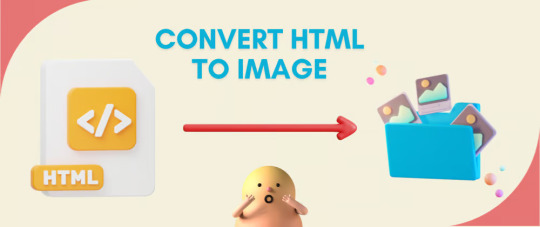
Do you want to turn some HTML code you've made that's on your website and have a way to convert it into an image for you to save?
Well, look no further! I too wanted to do the same thing but funny enough, there weren't any straightforward tutorials out there that could show you how! After hours of searching, I finally discovered the solution~!
This is an old tutorial I made 🐼

💛 Set your environment
Before we dive into the conversion process, I'll assume you already have your HTML code ready. What you want to learn is how to turn it into an image file. You should have a good grasp of HTML and JavaScript. For this tutorial, we'll use the following HTML code example:
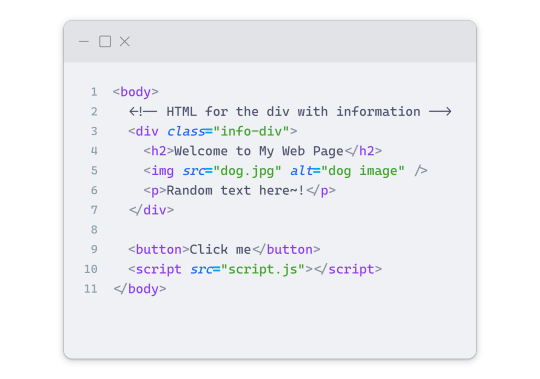
We won't include the CSS code, as it doesn't affect this tutorial. The JavaScript file (script.js) at the bottom of the body element is where we'll add the functionality for the conversion.
Your page should resemble the following:
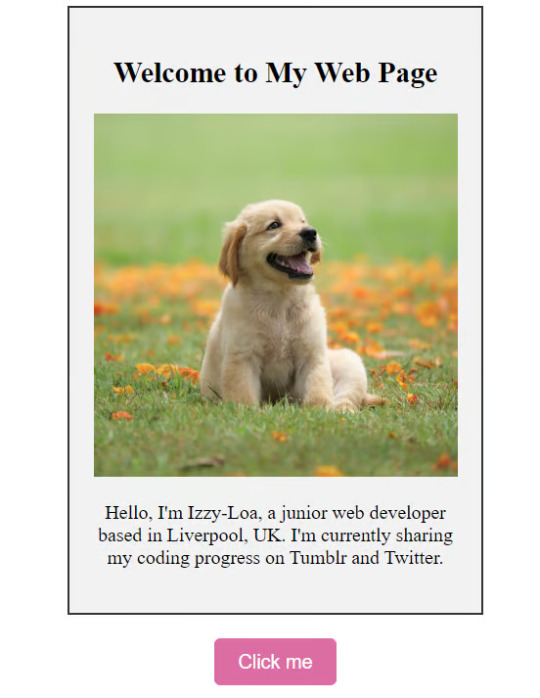
As you can see, the "Click me" button will handle the conversion. We aim to convert everything within the div.info-div into an image.
💛 Using the html2canvas JavaScript Library
The html2canvas library allows you to take screenshots of webpages and target specific elements on a screen. Here are the steps to include the library in your project:
The steps to put the library in your project:
Visit the html2canvas website for more information.
Copy the CDN link from here

and include it in a script tag in your project's head tag in the HTML file:
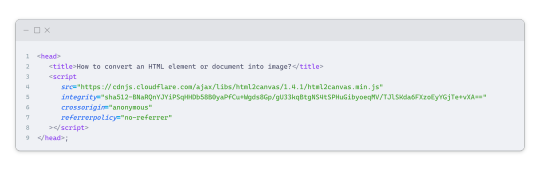
That's it for including the library on the HTML side. Now, let's move on to the JavaScript code.
💛 JavaScript Functionality
Here's the JavaScript code to handle the conversion:
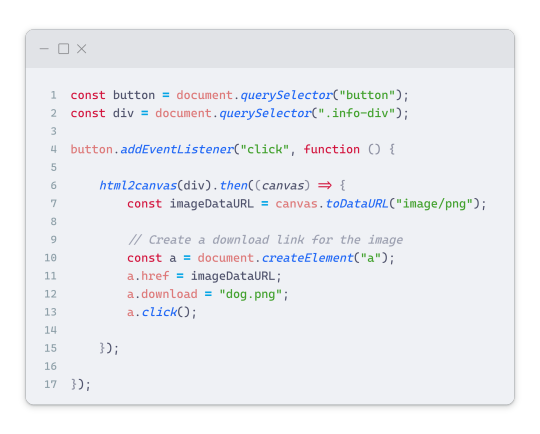
In this code, I want to turn the whole div.info-div into an image, I put it into a variable in const div = document.querySelector(".info-div");.
I also put the button into a variable in const button = document.querySelector("button");
I added a click event listener to the button so when the user clicks the button, it will follow the code inside of the event listener!
You can find similar code like this in the documentation of the html2canvas library:
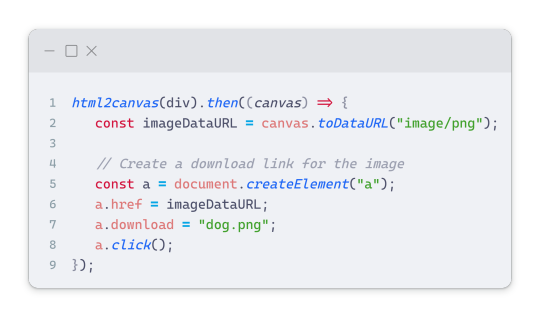
What is happening here is:
We add the div (or what the element we want to take an image of) into the html2canvas([element]).then((canvas)
Added the image file type url to a variable = const imageDataURL = canvas.toDataURL("image/png"); - You can replace the png to other image file types such as jpg, jpeg etc
Created an anchor/link tag, added the href attribute to imageDataURL
The download attribute is where we will give the default name to the image file, I added "dog.png"
Perform the click() function to the anchor tag so it starts to download the image we created
And that's it!
💛 The End
And that's it! You've successfully learned how to turn your HTML into an image. It's a great way to save and share your web content in a unique format.

If you have any questions or need further clarification, please comfortable to ask. Enjoy converting your HTML into images! 💖🐼

#my resources#coding#codeblr#programming#progblr#studying#studyblr#programmer#html#html css#javascript#neocities#coding tips#html5 tutorial#html tutorial
149 notes
·
View notes
Text
The Value of eCommerce Image Editing in Boosting Sales
In 2022, eCommerce photo editing service plays a pivotal role in shaping high-quality visuals that increase sales. With customers prioritizing visually appealing and functional products, businesses must fine-tune their images using advanced techniques. Tools like Adobe Photoshop enable effortless image improvement, ensuring professional results. This guide delves into essential eCommerce image editing techniques and their significance for online success.
What is Image Editing?
Image editing refers to modifying and enhancing images through various tools and techniques. It is crucial for photographers, advertisers, and online retailers. For eCommerce, editing often involves background removal, eliminating unwanted objects, and correcting blemishes. The goal is to create compelling visuals that attract customers and encourage purchases. A professional image editing service ensures that your products make a lasting impression, with Adobe Photoshop being a top choice for achieving perfection.

Why eCommerce Image Editing Services Matter
Visualization is the cornerstone of successful online sales. Customers rarely rely on descriptions alone; they demand high-quality visuals that bring products to life. Research shows that visual presentation, videos, and social media are key to persuading buyers. For retailers, eCommerce image editing services help differentiate their brand, ensuring images are not just appealing but also optimized to grab attention and enhance customer trust.
Best Techniques for eCommerce Image Editing
1. Resizing Images
Resizing and cropping images are foundational steps in creating visuals suitable for your website’s dimensions. Proper resizing ensures compatibility across platforms, improving the user experience. Opt for formats like JPG or PNG for compatibility. If resizing is challenging, consider outsourcing to a photo editing services UK provider.

2. Precise Alignment
Correct alignment enhances product presentation. By ensuring items are centered or appropriately placed, you make them more visually attractive. Use Photoshop for precise dimensions or hire a photo retouching service to streamline this process and maintain consistency.
3. Effective Backgrounds
A white or clean background is a hallmark of eCommerce images, used by giants like Amazon and eBay. Background removal and replacement with a solid color ensure focus remains on the product. Employ Photoshop’s pen tools or outsource to a professional background removal service for impeccable results.
4. Color Adjustment
Adjusting colors can transform product images, enhancing their appeal and maintaining brand consistency. Fix issues like poor lighting or exposure during the editing stage. This step helps you produce premium visuals that engage customers and boost trust.
5. Shadow Creation
Shadows add realism and depth to product images, fostering trust. Natural shadows may be imperfect during shoots, but Photoshop tools can recreate or enhance them, elevating your visuals. Shadows also boost customer confidence in the authenticity of products.
6. Ghost Mannequin Services

Apparel retailers benefit significantly from ghost mannequin services, which make images look professional and consistent. By removing mannequins, these services enhance the appearance of clothing, creating a polished and engaging look that drives higher conversions.
7. Removing Unwanted Objects
Flaws like dust, spots, or debris can detract from your product's appeal. Photoshop enables seamless removal of these imperfections, ensuring cleaner, more attractive visuals that align with customer expectations.
8. Adding Mirror Effects
Mirror effects add depth and a premium feel to images, making them more captivating. This technique can be achieved during editing and is particularly useful for products requiring a polished and sophisticated presentation.
9. Retouching Images
Comprehensive retouching enhances image quality by addressing issues such as color balance, brightness, and contrast. Retouching is essential for creating visually stunning images that resonate with your target audience. Opt for a professional image editing service to achieve consistent, high-quality results.

Final Words
High-quality visuals are integral to eCommerce success. Implementing effective editing techniques, such as resizing, background adjustments, color correction, and ghost mannequin services, ensures your products stand out. A photo retouching service or photo editing services UK can provide the expertise needed to refine your images, increase customer engagement, and ultimately increase sales. By investing in eCommerce image editing services, businesses can secure a competitive edge, improve brand reputation, and drive higher revenue. Whether you handle editing in-house or hire professionals, prioritizing image quality is non-negotiable in today’s competitive online market.
#photoediting#photo editing service#photo retouching#ghost mannequin#ecommerce image editing services
0 notes
Text
How to Convert Color Image to Black and White
In the virtual age, capturing moments with vibrant shades is 2nd nature, but there are instances when a black and white photo can offer a completely unique depth and emotion. Whether for creative purposes or to achieve a classic look, understanding how to convert color image to black and white can be a precious ability. This post will cover numerous strategies to transform photos, ensuring your images hold their high-quality. From the use of superior image enhancing software program like Photoshop, GIMP, and Lightroom, to employing short and easy online tools, we’ll explore the alternatives available. Whether you're operating with JPG, JPEG, or some other format, knowledge those techniques will assist you reap the desired result.
Techniques for Changing Colors
Photo modifying software program offers various gear and modifications for converting colorings in an image. Programs like Adobe Photoshop, GIMP, and Lightroom offer features to convert pictures to black and white with precision. They allow designated modifications in comparison, brightness, and tone, making sure the final black and white photo meets your expectations.
Online equipment also can be an powerful opportunity for quick conversions. Websites like Fotor, Pixlr, and Canva function simple interfaces for uploading photographs and changing them to black and white in only some clicks. These gear are especially useful for users who need fast effects with out significant editing or software installation.
Detailed Instructions for JPG Conversion
Convert jpg to black and white is a honest method with Photoshop. Start by way of launching Photoshop and opening the JPG picture. To eliminate the coloration, go to the 'Image' menu, choose 'Mode,' and then choose 'Grayscale'. Enhance the photo by using adjusting brightness and comparison thru 'Image' > 'Adjustments' > 'Brightness/Contrast' or the use of the 'Levels' choice for finer manage. Once you’re happy with the adjustments, shop the photograph by going to 'File' > 'Save As' and make certain you maintain the JPG format. Remember to test with contrast and brightness to emphasise precise factors and textures, growing a visually placing black and white image.
Managing Various Image Formats
Different image formats require unique tactics for conversion. While JPG and JPEG are almost same, ensuring compatibility along with your software program is prime. For JPEG documents, actually comply with the identical steps as for JPG. If you come upon PNG or TIFF codecs, the procedure may slightly range, but most picture enhancing gear can manipulate these files correctly. Programs like GIMP and Photoshop provide robust assist for multiple formats, offering alternatives for changing photos to black and white while retaining excessive excellent.
Comprehending RGB to Grayscale Transformation
When converting snap shots from shade to black and white, the method of transforming rgb to greyscale plays a critical position. RGB stands for Red, Green, and Blue, the primary colorings utilized in virtual imaging to create a extensive variety of colours. In grayscale conversion, these colours are reduced to shades of grey primarily based on their luminance values.
Helpful Hints and Techniques
Fine-tuning your black and white photos can make an extensive distinction in their normal impact. Start by means of experimenting with assessment and brightness changes to convey out unique information. Tools like curves or levels in packages like Photoshop and GIMP provide superior manage over tonal tiers, allowing you to acquire a balanced and dynamic appearance.
Consider using filters or presets to be had in your modifying software to speedy enhance your photographs. Many photograph editors provide black and white presets that mimic conventional movie patterns, adding a nostalgic contact. Additionally, exploring using dodging and burning strategies can help highlight or darken sure areas, giving your picture more intensity.
0 notes
Text
Transform Your Images and Create Memes: A Guide to Image to PDF Converters and Free Meme Generators
In todayÕs digital world, images play a crucial role in communication, documentation, and entertainment. Whether you're looking to convert a set of images into a PDF document for professional use or create a meme to share a laugh online, having access to the right tools is essential. Tools like an Image to PDF converter and a free meme generator can simplify your tasks, save time, and allow you to express creativity easily.
This article will explore how you can convert images into PDFs effortlessly and dive into the fun of meme creation using meme maker online tools, with a special focus on multiple picture memes.
Why Convert Images to PDF?
Converting images to PDFs is useful for many reasons, especially in professional environments where document management and sharing are vital. Here are a few compelling reasons to convert images to PDF:

Uniform Presentation: PDFs are universally accepted and maintain their formatting across different devices. When you convert images into a PDF, the document preserves the original quality of the images, making it an ideal format for sharing presentations, brochures, or reports.
Security: PDF files can be encrypted and password-protected, which ensures that your sensitive images are kept safe and shared only with intended recipients.
File Compression: PDFs often compress large image files, making them smaller and easier to store or send via email without losing much quality.
Combining Multiple Images: Instead of sending individual image files, you can combine multiple images into a single PDF document for a cleaner, more organized presentation.
Now that weÕve established why you might want to convert images to PDFs, let's look at how to do it easily using free online tools.
Using an Image to PDF Converter
Several free online tools allow you to convert your images into PDFs quickly and efficiently. These tools are designed to simplify the process, requiring no software installation. Below are a few popular options:
1. Smallpdf Ð Image to PDF Converter
Smallpdf is one of the most widely used tools for converting images into PDFs. With a clean, user-friendly interface, you can upload multiple images in formats such as JPG, PNG, and GIF, and the tool will combine them into a single PDF file. The process is simple: drag and drop your images into the tool, arrange them as needed, and download the converted PDF in just a few clicks.
2. ILovePDF Ð Convert Image to PDF
ILovePDF offers an intuitive solution for anyone looking to convert images to PDF. You can upload images directly from your computer, Google Drive, or Dropbox. The tool also allows you to organize the images, compress the output PDF, and even rotate or adjust the orientation of the images before conversion. ItÕs an all-in-one solution that ensures your document is perfectly formatted.
3. Adobe Online Converter
AdobeÕs online tool is another reliable choice for converting images to PDF. As the creators of the PDF format, Adobe provides a free web-based converter that ensures excellent quality. This tool supports a wide variety of image formats and is particularly useful for users who require high-resolution output.
How to Convert Images to PDF in 3 Easy Steps
Upload Your Images: Choose your image to PDF converter tool and upload the images you want to convert.
Arrange and Customize: Organize the images in the desired order. Some tools offer additional options like rotating, resizing, or adding a password for security.
Convert and Download: After youÕre satisfied with the arrangement, hit the convert button and download your new PDF document.
Exploring the Fun Side: Free Meme Generators
Memes have become a cultural phenomenon and are now a staple of internet humor. If you're looking to tap into your creativity and create memes that resonate with your audience, using a free meme generator is the way to go. These tools allow you to make memes from scratch or use popular templates that are already viral.
HereÕs why meme creation is so popular and how you can use a meme maker online to get started.
1. Ease of Use:
Meme generators are designed to be straightforward, even for people with no design skills. Most tools come with preloaded meme templates where you can simply upload your image, add text, and generate the meme in minutes.
2. Customization Options:
Whether you want to create a classic two-part meme or a complex multiple picture meme, most meme maker online free tools offer flexibility. You can add captions, change font styles, and even insert additional images to convey your message.
3. Going Viral:
Memes have a high potential to go viral if they hit the right chord with the audience. Using a free meme generator gives you a chance to spread your message (or humor) quickly across social media platforms.
Best Free Meme Maker Tools Online
LetÕs look at some of the best free meme generator tools available online that will help you create unique, shareable memes effortlessly.
1. Imgflip Meme Generator
Imgflip is a popular meme maker online free tool with a huge library of meme templates. You can either choose from popular meme formats or upload your own image to create a custom meme. The platform allows you to add text, move the text boxes around, and customize the font to your liking.
2. Kapwing Meme Generator
KapwingÕs meme generator stands out because it allows users to create multiple picture memes. You can upload several images, arrange them in a grid format, and add captions to each one. This feature is perfect for creating memes that require more context or have a storyline.
3. Canva Meme Maker
Canva is known for its versatility as a design tool, but it also has a meme maker online feature that allows you to create highly customizable memes. Canva provides access to various stock images, fonts, and templates, allowing you to create memes that look polished and professional.
How to Create a Meme in 3 Simple Steps
Choose a Template or Upload Your Own Image: Start by selecting a meme template from the generator or uploading your image. Many generators provide popular meme formats such as "Distracted Boyfriend" or "Drake Hotline Bling."
Add Text: Insert your meme-worthy caption. Most tools will let you adjust the font, size, and color to match your preferences.
Download and Share: Once you're happy with your meme, download it and share it on social media, in group chats, or wherever your audience is most active.
Combining the Power of PDFs and Memes
Interestingly, you can also combine the functionalities of an Image to PDF converter and a free meme generator. After creating a set of memes, you can use an image to PDF converter to compile them into a PDF. This could be useful for projects, presentations, or simply keeping a collection of your best meme creations in one file for easy access.
Conclusion
Whether you're looking to convert images to PDF for professional use or have some fun creating memes with an online generator, the internet provides a wealth of free tools to help you achieve your goals. Using an image to PDF converter ensures your images are organized and easy to share, while a free meme generator taps into your creativity, allowing you to create viral content in minutes.
By utilizing these tools, you can manage your images effectively, save time, and create content that resonates with both professional and casual audiences alike.
0 notes
Text
PhotoCut’s

Are you looking to enhance your images by giving them a transparent background? Look no further! Our free PNG maker allows you to easily convert JPG images to PNG, improving image quality and adding filters in just a few seconds. Learn how to use the green screen with our beginner's guide.
PhotoCut’s online PNG maker can instantly remove the background from an image for free and edit it.
Convert JPG Images to PNG in a Snap

PhotoCut offers a convenient solution for converting photos from JPG to transparent PNG online. Simply upload your JPG image, and PhotoCut will automatically remove the background and replace it with a transparent one. Say goodbye to manual editing in Photoshop! Additionally, you have the option to manually adjust the subject to retain specific parts of the photo that you want to keep.
Learn how to remove backgrounds on Mac with our step-by-step guide.

Our cutting-edge transparent PNG maker utilizes state-of-the-art AI technology to seamlessly convert images to PNG format without any loss in quality. This innovative tool ensures that the clarity and intricate details of the original image are preserved, even when dealing with images containing hair or fur. Upon completion of the conversion process, users have the option to download the high-resolution PNG image at no cost. Learn how to effortlessly remove backgrounds from images for Depop with our user-friendly tool.

PhotoCuts offers a free online PNG maker that allows you to upload multiple images and convert them all at once, saving you time and effort. Whether you are working with animal pictures, portraits, logos, or vectors, PhotoCut can handle it all. Enhance your productivity and workflow with PhotoCuts hassle-free experience. Explore the world of color temperature and how it can impact your photography.

Do not worry if you have low-quality, blurry PNG images. PhotoCuts PNG maker comes equipped with an AI image enhancer that can improve the quality of your images.
Are you wondering how to change the green screen background?

Elevate the quality of your PNG images using our complimentary PNG maker. Customize your backgrounds with pre-set options, your own images, or AI-generated designs. Utilize the blur feature to enhance privacy and maintain focus on your content. PhotoCut provides a wide range of tools to help your PNG images make a lasting impression. Discover the power of our Background Remover app designed for photographers.

PhotoCut provides a comprehensive range of editing tools that go beyond simple image conversion to PNG format. With our suite of editing features, you can enhance and combine your PNG images to produce visually striking designs. Easily crop, resize, add text, change backgrounds, apply filters, and more with just a few simple clicks.
Are you looking to take a professional photo for your CV?

Creating stunning graphics is made easy with PhotoCut. Select from a wide range of templates including LinkedIn banners, Facebook covers, presentations, mobile wallpapers, and more. Seamlessly blend your images with lines, shapes, icons, photos, and other versatile elements to craft captivating visual effects effortlessly. Learn how to remove backgrounds using Fotor Photo Editor.
What Can You Do with PhotoCut’s PNG Maker?
PhotoCut's PNG image maker is your go-to platform for creating high-quality PNG pictures whenever you need them.

Transform your car photos into high-quality car PNGs to enhance conversion rates. Learn about Amazon's Product Image Requirements.

Easily create PNG images of people, whether it's a portrait or a group photo. Celebrate National Puppy Day with these 7 fun and heartwarming activities.

Create transparent logos for various uses.

Create stunning sticker PNGs with transparent backgrounds.

Create your digital signature instantly.

Convert text to PNG images online quickly.
Make Image Transparent for Any Purpose
Our PNG maker is perfect for both personal and commercial use.

Edit product images with clear backgrounds for e-commerce platforms like Amazon, eBay, and Shopify. Use PNGs with Alpha Channels for brand websites, product pictures, and digital business cards to boost sales.

Create transparent backgrounds for social media graphics to captivate more audience. Use Alpha channels for social media marketing or website pasting effortlessly.
Create PNG with an Erased Backdrop for Individuals
Create unique profile pictures or avatars for personal use with our online BG remover. Make your pictures transparent, remove distracting elements, and create a blank backdrop easily.
How to Make a PNG Online for Free?
Click the "Make PNG Now" button to get started with PhotoCut's online PNG maker.
Upload the image you want to convert into a PNG.
PhotoCut will automatically convert your image into a transparent PNG within seconds.
Customize your backdrop with preset colors, your images, or AI backgrounds.
Add text, overlay images, resize, and more with photo editing tools.
Download your new transparent PNG picture in high quality.
Why PhotoCut Transparent Background Maker is Awesome!
Fast Processing
Do not worry about complex steps or layouts. Simply upload your image and receive a background-free picture quickly. Discover the top 9 Passport Photo Customization Tools of 2024.
Automatic AI
PhotoCut uses AI technology to make removing backgrounds super easy and automatic.
Free Exports
You can download your background-free images for free. Edit them and make them look even better without spending a dime.
Online BG Remover
No need to download any software. You can access PhotoCut's transparent image creator online from any device without any hassle.
Editing Tools
After removing the background, you can use PhotoCut's free editing tools to make your image look even cooler.
Batch Editor
Save time by editing multiple PNG images at once with PhotoCut's bulk image background remover. It's super easy.
FAQs
Q1. What is a PNG file?
Ans. PNG stands for Portable Graphics Network. It's a type of image format that keeps all the details without losing any quality.
Q2. What is PNG good for?
Ans. PNG is perfect for storing images without losing any quality. It supports true color images and transparent backgrounds, making it a popular choice for web graphics.
Q3. How to remove a white background from a PNG?
Ans. Removing a white background from a PNG is easy with PhotoCut. Just upload your image, click 'Remove background,' and let PhotoCut do the work for you.
Q4. What image format is transparent?
Ans. File formats like PNG, GIF, BMP, and TIFF can all have transparent backgrounds. Give PhotoCut's transparent image maker a try to create your own.
0 notes
Text
Image SEO: Beyond Alt Text Optimization

In the realm of SEO, image optimization is often overlooked. While many digital marketers understand the importance of alt text, there are advanced strategies that can significantly improve image visibility in search engines. This blog will explore advanced techniques for optimizing images, including image compression, file naming, and structured data, to enhance your SEO efforts.
Why Image SEO Matters
Images are crucial for enhancing user experience and engagement on your website. According to studies, articles with images get 94% more views than those without. However, properly optimizing these images for search engines can also improve your site’s overall SEO performance.
Key Stats:
70% of consumers say that the quality of images directly influences their purchasing decisions.
60% of Google search results feature images, making it imperative to optimize your visuals.
Advanced Strategies for Image SEO
1. Image Compression
Image compression is one of the most effective techniques for improving page load speed, which is a crucial ranking factor. Research shows that slow loading times can increase bounce rates by 32%, leading to lost traffic and conversions.
Tips for Compression:
Use tools like TinyPNG or ImageOptim to significantly reduce image file sizes without compromising quality. Aim for a reduction of at least 50% in file size.
Choose the right format, using JPEG for photographs and PNG for images that require transparency. WebP is another excellent format that offers better compression.
2. Descriptive File Names
Search engines use file names to understand the content of an image. Descriptive file names improve your chances of ranking in search results. According to a study by Moz, 26% of image search clicks come from well-named files.
Naming Conventions:
Be descriptive. Instead of naming an image "IMG_1234.jpg," use descriptive phrases like "red-vintage-car.jpg."
Use hyphens to separate words, as underscores can cause search engines to read them as a single word.
3. Optimizing Alt Text
While we've acknowledged that alt text is crucial, optimizing it further can make a significant difference. Alt text not only provides context for search engines but also improves accessibility for visually impaired users.
Best Practices for Alt Text:
Be descriptive. Clearly describe the image content. For example, instead of “car,” use “red vintage car parked in a sunny street.”
Limit the length to 125 characters or less to ensure compatibility with screen readers.
4. Implementing Structured Data
Using structured data, specifically Schema.org markup, allows search engines to better understand your images and their context. This can lead to enhanced visibility in search results, including rich snippets.
Steps to Implement Structured Data:
Choose the right schema, such as ImageObject, to mark up images. This helps search engines understand the content and context of your images.
Validate your markup using tools like the Google Structured Data Testing Tool to ensure correct implementation.
5. Using Image Sitemaps
Creating an image sitemap can help search engines discover and index your images more effectively. According to Google, including images in your sitemap can lead to a 60% increase in visibility.
Sitemap Tips:
Create a separate image sitemap. While you can include images in your main sitemap, creating a dedicated image sitemap can improve visibility.
Submit it to Google Search Console for indexing.
6. Leveraging Contextual Relevance
The context in which your images are placed plays a significant role in how search engines interpret their relevance. Using images in conjunction with relevant text enhances the overall SEO effectiveness.
Contextual Strategies:
Ensure that images are accompanied by descriptive captions and relevant text content that contextualizes the image.
Use headings and subheadings to provide a clear structure for your content, making it easier for search engines to understand the relationship between images and text.
7. Responsive Images
With the increasing use of mobile devices, implementing responsive images is crucial for maintaining performance across different devices. Google prioritizes mobile-friendliness in its ranking algorithms.
Responsive Techniques:
Use the srcset attribute to allow browsers to choose the appropriate image size based on the user’s device.
Ensure fast load times by using techniques like lazy loading, which makes images load only when they are in the viewport, improving overall page speed.
Conclusion
In 2024, optimizing images goes beyond simply adding alt text. By implementing advanced strategies such as image compression, descriptive file names, structured data, and responsive images, you can significantly enhance your site’s visibility in search engines. The impact of image SEO on overall website performance cannot be overstated; images contribute to user engagement and help improve your SEO rankings.
To implement effective SEO strategies for long-term growth, visit GoToGroww.com and connect with me to explore how we can elevate your business.
0 notes
Text
Figma to HTML Conversion: Simple Guide To Convert Figma To HTML
Introduction: In the modern web development landscape, designers and developers often collaborate using tools that bridge the gap between design and code. Figma, a popular design tool, is widely used for creating stunning web interfaces. However, turning those designs into functional websites requires converting Figma to HTML. This process might seem complex, but with the right approach, you can efficiently convert Figma to HTML, ensuring that your designs come to life on the web.
Why Convert Figma to HTML? Figma is an excellent tool for crafting visual designs, but to bring those designs to the web, you need HTML, CSS, and JavaScript. Converting Figma to HTML allows you to take a static design and transform it into a responsive, interactive website. This conversion is essential whether you're creating a standalone website or integrating your design into a content management system like WordPress.
Step-by-Step Guide to Convert Figma to HTML:
Prepare Your Figma Design Before diving into the conversion, ensure your Figma design is well-organized. Use consistent naming conventions for layers, group similar elements, and double-check that your design is pixel-perfect. This preparation will make the conversion process smoother and more efficient.
Export Figma Assets The first step in Figma to HTML conversion is exporting the necessary assets. Figma allows you to export images, icons, and other elements in various formats such as PNG, SVG, or JPG. Select the elements you want to export, right-click, and choose the export option. These assets will be used in your HTML and CSS files.
Convert Figma to HTML/CSS
Manual Coding: Start by setting up a basic HTML structure using semantic elements like <header>, <section>, and <footer>. Write CSS to style these elements according to the design specifications in Figma. Pay attention to typography, color schemes, and spacing.
Using Figma Plugins: There are Figma plugins like "Figma to Code" that can help automate parts of the conversion. These plugins generate HTML and CSS code based on your design. While not perfect, they can significantly speed up the process and provide a good starting point for further customization.
Responsive Design Ensure your converted design is responsive. Use media queries in your CSS to adjust the layout for different screen sizes. Figma allows you to design for multiple screen resolutions, and your HTML/CSS should reflect this adaptability.
Integrate with WordPress (Optional) If you're working on a WordPress project, you can convert Figma to WordPress by creating custom templates. Export your Figma design elements, then integrate them into a WordPress theme using PHP. This step requires a bit more technical knowledge, but it allows for seamless content management and dynamic features.
Test and Optimize After converting Figma to HTML, thoroughly test your website across different browsers and devices. Optimize images and code to ensure fast loading times. Validation tools can help you check for any HTML or CSS errors that might affect the user experience.
Conclusion Converting Figma to HTML is a crucial step in turning your design ideas into a functional website. Whether you choose to manually code or leverage tools and plugins, following a structured approach will help you achieve a pixel-perfect result. As web design continues to evolve, mastering the Figma to HTML conversion process will enhance your ability to create responsive, interactive, and visually appealing websites.
#Figma to HTML#Convert Figma to HTML#Export Figma to HTML#Figma to HTML Conversion#Figma to Code#Figma to Wordpress#Figma to HTML Conversion Services
0 notes
Text
Types of CAD Conversions

Different Kinds of CAD Conversion To bring your product to life, you must convert your plans, diagrams, sketches and other files into CAD. Whether you plan on redesigning your home or are working for an engineering firm, using CAD will ensure a successful outcome. Instead of struggling with CAD conversion alone, you can outsource CAD services to an outsourcing service provider. You will not only save money and time but can also enhance your security for sensitive information. CAD Conversions Apart from these advantages, you can get access to different types of CAD conversion, such as the following: 1. Paper to CAD Legacy files are difficult to convert into CAD because the input has to be done in specific ways. By opting for the paper-to-CAD conversion services, you can easily send your legacy sketches, hardcopy drawings, blueprints and other such documents to the service provider, who will convert these documents into the CAD format you desire. 2. Images to CAD Do you need an image to be converted into CAD for your project? With image to CAD conversion, you can transform any image file (JPG, GIF, TIFF, BMP and PNG) into a varying number of CAD formats, be it AutoCAD and more. This saves both time and effort and can give you an accuracy level of 99.9%. 3. 2D to 3D If you are a part of a design or construction project, you will know the importance of 2D drafts. Blueprints are in fact one of the most popular of these drafts. Very often the need will arise to create 2D documents into a 3D format and for that, you will need expert 2D to 3D CAD conversion services. 4. PDF to CAD Almost every project requires extensive planning and note-taking. Very often, these are compiled into a PDF format which can be easily used and shared within a company. However, PDF files can be cumbersome and need to be converted into CAD. An expert service provider can convert any PDF (legacy drawings, computer-aided drawings and handwritten specifications) into CAD. Before you finalize on a CAD service provider, ensure they offer the above four CAD services and other options. You will also need to check if the service provider can guarantee an accuracy of 99.9%. You will need to ask your service provider for data security and privacy. Read more about the CAD conversion services offered by ASTCAD Design and drafting. How do I convert a CAD file?Converting a CAD (Computer-Aided Design) file typically involves exporting it to a different format. The specific method depends on the software you use and the formats you convert between. Here's a general guide:Open the CAD software: Launch the CAD software where the file is located.Open the file: Load the CAD file you want to convert into the software.Export or Save As: Look for options like "Export" or "Save As" in the menu or toolbar. This is where you'll find the conversion options.Choose the output format: Select the format to which you want to convert the file. Common formats include DXF, DWG, STL, OBJ, STEP, IGES, etc.Adjust settings (if needed): Depending on the software, you may have options to adjust settings such as units, scale, quality, etc. Make any necessary adjustments.Export the file: Click on the export or save button to convert the file to the chosen format.Verify the conversion: Once the conversion is complete, verify that the new file format suits your needs. Open it using the appropriate software to ensure everything looks as expected.Save the converted file: If everything looks good, save the converted file in the desired location.How do I convert units in AutoCAD?Converting units in AutoCAD is typically done using the "UNITS" command. Here's a step-by-step guide:Open your AutoCAD drawing.Type "UNITS" in the command line and press Enter.The "Drawing Units" dialog box will appear.In the "Length" dropdown menu, select the desired unit you want to convert to (e.g., inches, feet, meters).Optionally, you can adjust other settings like angle units, insertion scale, and scale objects in the drawing.Click "OK" to apply the changes. Read the full article
0 notes
Text
News tips for SEWART

Sewart Savvy: Mastering Embroidery News and Tips for Sewart Software Users
Calling all Sewart software enthusiasts! This blog post is your one-stop shop for staying informed about the latest Sewart news, exploring software updates, and uncovering hidden gems within the program to elevate your embroidery projects. Whether you're a seasoned stitcher or a curious beginner, Sewart Savvy equips you with valuable knowledge to unlock the full potential of your Sewart software. Sewart Software: A Trusted Companion Sewart software has established itself as a popular choice for embroidery enthusiasts due to its user-friendly interface, affordability, and versatility. Here's a quick refresher on Sewart's capabilities: Image Conversion: Sewart excels at transforming raster and vector image files (like JPGs, PNGs, SVGs) into embroidery stitch patterns. Breathe life into your favorite designs and personalize projects with custom embroidery. Editing and Digitizing: Sewart offers basic editing tools for fine-tuning your designs. Additionally, the software allows for manual digitizing, giving you more control over stitch placement and density. Multiple File Format Support: Import and export designs in various embroidery machine file formats, ensuring compatibility with your specific machine. Staying Updated with Sewart: Staying informed about Sewart software updates and news is crucial for maximizing your embroidery experience. Here are some ways to keep your finger on the pulse: Sewart Website: The official Sewart website (https://www.sandscomputing.com/) is a treasure trove of information. Check the "News" section for announcements about new releases, software updates, bug fixes, and compatibility improvements. Sewart Email List: Subscribe to the Sewart email list to receive updates directly in your inbox. This ensures you don't miss any important information about the software. Social Media: Follow Sewart on social media platforms like Facebook and Twitter for news, tips, and announcements. Social media can also offer a glimpse into user projects and a space to connect with the Sewart community. Online Forums and Communities: Several online forums and communities cater to Sewart software users. These platforms are excellent resources for finding answers to troubleshooting questions, discovering hidden software features, and learning from other stitchers. Unlocking the Power of Sewart: Now, let's delve into some practical tips and tricks to maximize your Sewart software experience: Master the Basics: Before diving into advanced features, ensure you understand the core functionality of Sewart. Familiarize yourself with the workspace, tools, menus, and file import/export options. The user manual is an invaluable resource for learning the basics. Experiment with Different Tools: Sewart offers a variety of tools for editing and manipulating your designs. Experiment with the line editing tools, color fill options, and stitch pattern libraries to discover new ways to customize your projects. Practice Makes Perfect: Just like any skill, mastering Sewart software takes practice. Start with simple designs and gradually work your way up to more complex projects. The more you use the software, the more comfortable and confident you'll become. Online Tutorials and Resources: Numerous online tutorials and resources can help you learn new techniques and features within Sewart. YouTube channels and online articles often provide step-by-step guides for specific tasks, troubleshooting solutions, and creative embroidery inspiration. Explore Free Resources: Many free resources are available online, like free downloadable embroidery designs or tutorials specifically tailored for using Sewart software. Take advantage of these resources to expand your design library and enhance your skills. Troubleshooting Tips: Even the most experienced Sewart users encounter occasional challenges. Here are some troubleshooting tips to help you navigate common issues: Thread Tension Problems: Incorrect thread tension can lead to a variety of problems like thread breakage, skipped stitches, and puckering. Consult your Sewart software manual and embroidery machine manual for recommendations on adjusting thread tension for your specific project. Digitizing Issues: If you encounter problems with the digitized output of your design, double-check the source image quality and ensure proper conversion settings within Sewart. Compatibility Issues: Ensure your Sewart software version is compatible with the file format of your embroidery machine. If you're unsure, consult the Sewart website or contact customer support for guidance. Sewart Community: Sharing and Learning Together The Sewart community is a vibrant space filled with passionate embroidery enthusiasts. Here are some ways to contribute and connect: Share Your Projects: Post pictures of your finished embroidery projects online using hashtags like #SewartSoftware or #SewartStitch. This inspires others and showcases the versatility of the software. Help Others: If you have expertise in using Advanced Sewart Techniques: Once you've mastered the basics, Sewart software offers a wealth of advanced features for seasoned stitchers: Lettering and Text Effects: Sewart allows you to import fonts and create custom lettering for embroidery projects. Explore options for text size, style, and even add decorative elements like outlines or shadows. Applique Techniques: Sewart software facilitates creating applique designs. Use the software to design applique shapes, generate stitch paths for attaching the applique fabric, and even create underlying satin stitch details for a polished finish. Color Blending and Thread Effects: Sewart offers features for creating smooth color transitions and thread effect simulations within your embroidery designs. This allows you to achieve realistic shading and enhance the visual depth of your projects. Advanced Object Manipulation: Sewart's advanced editing tools allow for sophisticated object manipulation. Features like welding, splitting, and combining objects give you greater control over your design elements and enable intricate design modifications. Stitch Library Management: Sewart provides a built-in stitch library with various stitch patterns. You can also import custom stitch libraries to expand your design options and achieve unique textures and effects. Inspiration and Project Ideas: Sewart software empowers you to bring your creative embroidery visions to life. Here are some resources for inspiration and project ideas: Sewart Design Gallery: The Sewart website often features a design gallery showcasing projects created with Sewart software. Explore these examples for inspiration and discover the potential of the software. Online Embroidery Pattern Stores: Numerous online stores offer downloadable embroidery designs compatible with Sewart software. These designs cover a wide range of themes, styles, and difficulty levels, providing endless project inspiration. Sewart User Community Forums: Online forums dedicated to Sewart software can be a treasure trove of inspiration. Community members often share project ideas, tutorials, and free downloadable designs. Sewing and Embroidery Magazines and Websites: Many sewing and embroidery publications feature articles and project ideas that can be adapted for embroidery using Sewart software. Social Media Inspiration: Platforms like Pinterest and Instagram are brimming with embroidery inspiration. Explore hashtags like #embroideryart or #embroiderydesigns to discover stunning projects and creative techniques. Beyond Embroidery: Sewart software's capabilities extend beyond traditional embroidery. Here are some additional ways to utilize the software: Customize Apparel and Accessories: Personalize clothing, bags, hats, and other accessories with custom embroidery designs using Sewart. Create Home Decor: Embroider decorative elements for pillows, tablecloths, towels, or even wall hangings, adding a personal touch to your home decor. Crafting and Scrapbooking: Use Sewart to create appliques, embellishments, or lettering for scrapbooking projects or other paper crafts. Conclusion: Sewart software is a powerful tool that empowers you to explore the world of embroidery with creativity and confidence. By staying informed about updates, mastering the software's features, and seeking inspiration from the vibrant Sewart community, you can transform your embroidery journey into a fulfilling and rewarding experience. So, keep stitching, keep learning, and keep creating beautiful embroidered masterpieces with Sewart software! Bonus Tip: Sewart software offers a free trial version, allowing you to test the software's capabilities before committing to a purchase. Take advantage of this opportunity to explore the program and see if it aligns with your embroidery needs and creative vision. Read the full article
0 notes
Text
How Can You Quickly Convert a Picture to Black and White?
Using a variety of editing tools and converters, turning a photo into black and white is a fast and straightforward procedure. A "grayscale" or "black and white" option is available in most picture editing software; this option eliminates color while maintaining contrast and detail in the image. Alternatively, you can submit your image and choose the conversion option to use internet converters. A black-and-white copy of the image is generated by the software or application averaging the RGB values of respectively pixel. It is perfect for artistic purposes or to lessen color distractions because this transition amplifies texture and contrast.
How to Turn an Image into Black and White A common method for producing timeless, classic photographs is to convert color image to black and white. Shades of gray are the only colors left in an image after it has been converted to black and white. This method can bring attention to significant features that might be obscured by vivid hues, in addition to being excellent for artistic purposes. The option to convert a color image to black and white allows you to customize the mood and feel of the shot, regardless matter whether you are an amateur or professional photographer.
Convert JPG to Monochromatic You can quickly convert jpg to black and white if you have one stored in that format. To convert a JPG file into black and white in a few easy steps, you can upload it to many image editors. For those who would prefer to fast convert pictures to black and white without downloading software, there are also converters accessible online. For several image formats, including JPG and PNG, these programs usually provide fast and simple conversions. Black and White JPEG Conversion Online and in photo storage, JPEG is one of the most widely used image file types. It is the same procedure as converting any other picture file format to convert JPEG to black and white. Your image's integrity can be preserved while the color is being removed if you use an image converter that you can trust. Whether you're editing on a PC or through an internet application, you may quickly transform your photographs into a new style by converting RGB to greyscale.
Converting Black & White Photos for an artistic touch Colorful photographs can be turned into gorgeous monochrome pieces using a black and white photo converter for people who prefer a more creative touch. To emphasize contrasts and draw attention to particular elements that could otherwise be overlooked, many photographers and designers utilize a black and white picture converter. During the conversion process, this approach pays close attention to lighting and shading in addition to just desaturating the image. How to Make a Black and White Picture Various software, internet resources, and mobile apps can be used to convert to black and white image. To make sure you are satisfied with the outcome, many of these platforms let you preview the image before converting it. Making a color photograph black and white can highlight the greatest aspects of your shots, whether you are converting for printing, artistic expression, or a specific project.
0 notes
Text
Optimizing Product Images for SEO
You will likely wonder whether a picture is necessary for your content whether you write for an online magazine or newspaper or blog. Product photos must be optimized for various platforms and devices to effectively attract and convert online shoppers. Making sure that your product photos express the value of your brand effectively across a variety of channels and displays is referred to as optimization.

When used properly, images can help readers in understanding the content you’re writing. In this article, you will get to know the ways of optimizing product images for SEO. The first step is knowing what message you want to convey!
What is Image Optimization for SEO?
To improve user engagement, photos must be produced and delivered in the best possible format, size, and resolution. For search engine crawlers to read photos and grasp page context, it also entails appropriately identifying them with metadata.
The user experience and website load times both increase when you can minimize the size of photos without sacrificing quality. This may help increase search engine rankings, which in turn raises consumer engagement, conversions, and retention rates.
Making sure that your product images are effectively conveying your message and garnering attention is where image optimization comes into play.
Optimizing Product Images for SEO: Easy Steps to Follow
Before you upload any images, keep these strategies in mind if you’re having trouble getting your work seen. By using these picture optimization tactics, you can make your material more appealing to both search engines and human readers.
Deciding on the Format:Selecting the appropriate format for your purpose and audience is the first step in optimizing your product photographs. The most popular file types are JPEG, PNG, and WebP, each of which has benefits and drawbacks. Although JPEG is the most extensively used and supported compression standard, significant quality and features can be lost. PNG, which can have bigger file sizes, is best for images with transparency, text, or sharp edges. Compared to JPEG and PNG, the more recent WebP format offers higher quality and compression, but not all browsers and devices are compatible with it.
Using Unique Images: Using stock photos is acceptable, but since many other websites probably do the same, they won’t necessarily improve your search ranks. Similar to how original textual content is better for SEO, it makes sense to upload original photos. If your language doesn’t provide enough details to explain an image, increase the description to help search engines identify the relevance of your photographs.
Resizing the Images Properly:Resizing and cropping your product photographs by the dimensions and aspect ratios of your target platforms and devices is the second step in optimizing them. Your photos can be resized and cropped to highlight the key aspects of your products while also reducing the file size and speeding up download. To resize and crop your photographs, you can utilize online tools or software, or you can employ responsive design strategies to make your images adapt to various screen sizes and orientations.
Fixing the File Name:The file name is where image SEO begins. Use your target keyword in the image file name if you want Google to immediately understand what the image is about without ever viewing it. Simple: the file name shouldn’t be FKJ124.jpg if you’re writing an essay about the history of the Great Wall using a picture of the Great Wall of China. Great-Wall-of-China.jpg would be a proper file name, with the main topic of the picture coming first.
Reducing the File Size:Compressing and optimizing your product photographs to lower the file size without sacrificing quality is the next stage in the optimization process. Your website or online store’s loading time, user experience, and SEO ranking can all be enhanced by compressing and optimizing your photos. To compress and optimize your photographs, you can utilize online tools or applications, or you can automate the process by using plugins or scripts. When compressing and optimizing your photographs, you should take the metadata, quality level, and compression level into account.
Adding Image Structured Data: Search engines will present your photographs as rich results when you include structured data on your pages. For product photos, videos, and recipe images, Google Photos offers structured data.
Previewing the Images:Testing and previewing your product photos across various platforms and devices is the following stage in optimizing them. You may find and correct any problems or faults that might have an impact on the functionality, appearance, or performance of your photographs by testing and evaluating them. You can test and preview your photos using online tools or software, or you can utilize actual hardware or emulators to check how they seem and load on different browsers, operating systems, and screen sizes.
Updating the Images:You can stay on top of your consumers’ and platforms’ shifting trends, tastes, and expectations by updating and managing your photos. Every time you introduce new items, alter your branding or get feedback from your platforms or consumers, you should update and manage your photos. Additionally, you should keep an eye on your photos’ effectiveness, analytics, and SEO and make necessary improvements.
The many benefits of image optimization include improved user experience, quicker website loads, and more potential for ranking. You’re wasting a crucial SEO asset if you don’t properly optimize!
Further Reading: E-commerce Image Editing 101
Why You Should Consider Image Optimizing
In recent years, images have drawn a lot of attention in the online world, and their significance has grown for a variety of reasons, from enhancing user experience and content to assisting internet users in visually searching for things via image search itself. This is why optimizing product images for SEO is important. You can boost your visibility in picture search results by having your website score highly for all the media assets you employ. You’ll want your products to show up in Google image search anytime a consumer searches for an item, especially for e-commerce enterprises. Product image SEO can help firms get more attention, get potential customers to visit their websites, and perhaps convert them!
0 notes
Text
youtube
Hello Everyone welcome back to Instant Data Services Here in this video Iam going to explain you about How to use Image to HTML Conversion Software So lets see the process step by step...
1. Here company will provide you some jpg images 2. We our instant data services team will take up your company given jpg images and convert them into .HTML Format 3. To use and convert this file our team always explain and approach you at any time so please dont be hesitate to ask your valuable queries 4. Most of the data entry Companies are providing work from home jobs ,they targeting us to complete the project in time without any mistakes by manual typing. 5. It is so hard to type the work and complete the project in time by manually, so here our Instant Data Services developed a great conversion tool called image to html converter software to easy your work on time and get good payouts 6. Image to HTML conversion software is a type of software tool or service that automates the process of converting image files, typically in formats like JPEG, PNG, or GIF, into HTML and CSS code to HTML 7. Here our instant conversion software very helpful so you can save your time and get inspiration to earn more money in less time 8. We maintain 24/7 free services and support 9. Our applications are very user-friendly to customers 10. For more details please try to contact us to given number in description we approach you at any time.
☏ Contact Us :+91-8919508962 ( Instant Data Services ) Website : http://www.instantdataservices.com/in YouTube : / @instantdataservices4010 Email : [email protected]
#How to convert Data entry Images files into HTML in easy way with full accuracy#image to html conversion#image to html converter software#html conversion#data entry image to html conversion#gif to html#gif to html conversion#how to convert gif to html conversion#gif to converter software#free html conversion#Convert Data Entry gif images to html#GIF to HTML conversion softwareimage to html conversion#image to notepad conversion#icr software#image to notepad#gif to notepad#image to text converter#gif to text#jpg to notepad#jpg to text#image#notepad#convert image to text#Youtube
0 notes
Text
sound translator
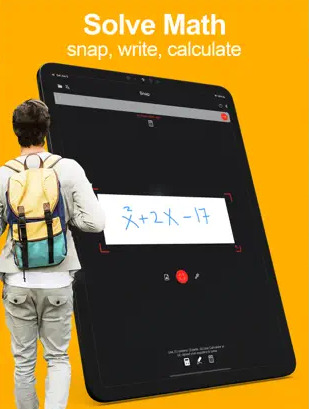
Math Solver Homework helper
Voice translator - Math Homework helper, Math answers, class assignments, step-by-step explanations and more! Type your problem in ,or point your camera and snap a picture.
Solve homework, study for upcoming tests, and Learn math chemistry and physics, Got tricky homework or class assignments? Get unstuck now! with our step-by-step explanations and answers. Math Snap solver, solves math in a new way, save all answered questions and homeworks in your app files directory, share , print and more, don't miss the solve together - SharePlay - feature , now you can solve math with your friends , students and others
KEY FEATURES
• Solve math, chemistry and physics.
• Step-by-step explanations for every solution
• Scan your problems to solve
• Shareplay - Solve together with other students, teachers, or friends
• Speak your problems to solve
• Use advanced calculators to composie your problems to solve
• Handwrite your problem to solve
• Smart Calculators supports both English and Arabic problems
• Import math problems from files, photos to solve
• Extract math from books, images ,.., pdf
• Translate English equations and answers to Arabic
• More than 60+ language is supported
• Autosave answers
• Animated tutorials
• Pdf, html, jpg, png files save support
• Share and export
• Speak your math problem in English or Arabic to solve
• Save solutions as Pdf, jpg, png, and text files
• Free to use for 3 days
• Answer text questions in general topics
• Math translator
Snap Solver covers all levels of math, Chemistry and Physics including:
• Arithmetic
• Algebra
• Geometry
• Statistics
• Differential Equations
• Calculus
• Discrete Mathematics
• Linear Algebra
• Proofs
• Chemistry
• Physics Formulas
• Chemical Conversions
• Molecules
• Chemical Reactions
• Equilibrium
• Kinetics
• Acids & Bases
• Gases
• Structure & Bonding
• Colligative Properties
• Quantum Chemistry
• Thermodynamics
Auto Renewable Subscription Terms:
Subscriptions are billed weekly at the rate selected depending on the subscription plan.
The price corresponds to the same price segment, which are set in the "Apple's App Store Matrix" for other currencies.
* Your free trial subscription will automatically renew to a paid subscription unless auto-renew is turned off at least 24 hours before the end of the free trial period.
* Please note: any unused portion of a free trial period (if offered) will be forfeited when you purchase a premium subscription during the free trial period.
* You can cancel a free trial or subscription anytime by turning off auto-renewal through your iTunes account settings. This must be done 24 hours before the end of a free trial or subscription period to avoid being charged. The cancellation will take effect the day after the last day of the current subscription period, and you will be downgraded to the free service.
* Account will be charged for renewal within 24-hours prior to the end of the current period, and identify the cost of the renewal.
0 notes
Text
VidTIPS Review 2023: Is It A Good Investment or Not?

VidTIPS Review: Video and social media marketing have become potent tools for engaging audiences, increasing brand visibility, and raising conversion rates in the current digital era. Businesses, entrepreneurs, content creators, and marketers all benefit from the powerful synergy between great video content and powerful social media platforms.
But things aren’t always easy in this field. Many people and organizations struggle with the high expenses associated with professional videography, the lengthy wait times for properly produced videos, or even the challenging challenge of mastering video creation from the start in order to increase sales.
In the middle of these difficulties, VidTIPS stands out as the ideal remedy, enabling you to overcome those restrictions. The goal of VidTIPS is to make the process of creating video content as simple as possible by providing professional advice, top-notch content, and specific social media optimization advice.
Therefore, don’t overlook this priceless resource. Discover how to maximize your video and social media marketing efforts by scrolling down.
OVERVIEW OF VIDTIPS
Product Name: VidTIPS
Author/Vendor: Anugerah Syaifullah
Official Website: VISIT HERE
Front-End-Price: $17.71 (one-time payment)
Bonuses: Yes, Huge Bonuses Included
Refund: 7-day money-back guarantee
Support: Effective Response
Recommend: Highly Recommended!
Rating: 8.6 Out of 10
Skill: All Level
WHAT IS VIDTIPS?
You can succeed with videos thanks to VidTIPS. You may learn how to create engaging videos that engage your audience and produce results within. VidTIPS is more than simply a product; it’s your road map to mastering video.
Take advantage of 60 practical video recommendations to enhance your content. This tool can help you succeed with video regardless of whether you create films, advertise things, teach, or run a business.
How To Use VidTIPS
Your go-to source for social media and video marketing content is VidTIPS. In only three easy steps, you can create spectacular infographics, movies, microblogs, advertisements, and stories:
Step 1: Choose from 20 DFY (Done For You) options. Prepared Advice from VidTips.
Step 2: PERSONALIZE: Easily customize your tip selection to reflect your brand. You may easily alter them for social media or YouTube, giving the content a personal touch. That’s how simple it is!
Step 3:CREATE: In only a few minutes, you can save your unique templates as MP4, JPG, PNG, and more.
It’s really that easy, am I right?
Here are a few guides for editing VidTIPS templates:
The Primary Motivation Behind Choosing VidTIPS
VidTIPS stands out as the top resource for learning the craft of making video content. It is more than just a compilation of advice; it is a reservoir of knowledge developed by seasoned experts in the production of video content.
By taking advice from these professionals, you have access to tried-and-true methods that have repeatedly produced results. As a result, your content will profit from the wisdom and expertise of people who actually know what works.
Additionally, VidTIPS makes sure that your static graphics and videos continue to be of the caliber that draws viewers in and keeps them watching. Our advice’s rigorous attention to detail ensures both professionalism and aesthetic appeal. With such a distinctive quality, your material will stick out, which is crucial in the current, extremely competitive digital landscape.
The best feature of this product is that it provides you with insights that are specifically tailored for various social media networks. You may build a strong internet presence by adhering to these specific tips. It will be simpler than ever to engage your target audience effectively and leave a lasting impression on the platforms!
With VidTIPS, you have access to a vast knowledge pool that is connected by professionalism, excellence, and an understanding of the changing digital ecosystem rather than just obtaining solitary advice. By selecting VidTIPS, you become a part of a dynamic community of accomplished content producers that depend on our platform to take their video content to new levels.
What Is The Cost Of Payment For VidTIPS Review?
The current price for VidTIPS is just $17.71.
Don’t wait too long to get this fantastic tool for learning how to create video material, though. Act now to lock in this great deal and up your video content game because prices are liable to rise in the future. Don’t pass up this chance to improve your abilities and online visibility at such a low cost. Get VidTIPS right away to remain current!
VidTIPS Review – THE OTO DETAILS
Find the enticing improvement that elevates your experience and provides more value and convenience. Discover how you may speed up your VidTIPS adventure by diving in!
OTO 1: VidTips Platinum Edition with White Label License ($32.17)
Let’s explore the features of this upgraded bundle, which expands on those of the basic version:
3D Full HD Animation Tips That Are Already Made.
Tips for Using Pre-Made Social Media Stories.
Tips for 30 ready-made social media posts.
30 Print Flyer Content Ideas Already Made.
30 Tips for Ready-to-Upload Microblog Content.
30 Tips for Ready-to-Upload Post Content.
30 Content Ideas for Ready-to-Upload Stories.
Who Might Profit from VidTIPS Review?
Being ahead of the curve is essential in the quickly changing world of digital content. You’re placing yourself to be at the forefront of trends and practices in the production of video content by making an investment in VidTIPS right away.
VidTIPS provides you with the resources to enthrall your audience and strengthen your brand, regardless of whether you work as a content provider, marketer, educator, or business owner. Your success online will benefit from this investment.
VidTIPS Review: Benefits and Drawbacks
UPSIDES:
Expert Insights: Profit from the knowledge of professionals in the field of producing video content.
High-Quality Content: For results that are professional-looking, access Full HD films and beautiful static designs.
Social Media Optimization: Customized advice for different platforms improves your online presence.
Diverse Topics: caters to a variety of interests and demands while covering a broad range of topics.
Cost-Effective: a cost-effective resource that is valued.
Time-Efficient: For effective learning, bite-sized recommendations fit into hectic schedules.
User-Friendly: Designed to integrate quickly into current workflows.
Continuous Updates: Keep up with the latest developments in the production of video content.
DOWNSIDES:
Learning curve: For complete beginners, it could take some time and effort to properly understand some topics.
Device and Software: It may be necessary to use specialized software and equipment when making videos, which might add to the cost.
VidTIPS CONCLUSION
Your one-stop shop for mastering the craft of producing engaging video content is VidTIPS. It’s the definitive manual for ensuring that your videos sparkle online, packed with professional insights, top-notch resources, and customized social media optimization advice.
Don’t wait to get VidTIPS and jumpstart your journey to creating video content if you want to acquire this amazing resource and stay on top of the digital content game.

Reading my more blog thank you: Aivideosuite Review
#VidTIPS#Anugerah Syaifullah#VidTIPS Review#VidTIPS Review and Bonus#VidTIPS Software#VidTIPS OTO#VidTIPS Bonuses#VidTIPS Vendor/Author Anugerah Syaifullah#How Does VidTIPS Work#Make Money with VidTIPS#VidTIPS Scam or Legit
1 note
·
View note
Text
How to Change Email Logo in Magento 2

Branding plays a crucial role in the success of an e-commerce store. It helps businesses establish a distinct identity, build customer trust, and create a memorable impression. Consistent branding across all touchpoints reinforces brand recognition, fosters customer loyalty, and sets businesses apart from competitors. In the competitive e-commerce landscape, where countless options are just a click away, a strong brand presence is vital to capture and retain customers.
Within the realm of e-commerce, email communication plays a vital role in engaging customers and driving conversions. When it comes to email marketing, having a customized email logo in Magento 2 can significantly enhance brand recognition and professionalism. By replacing the default logo with your own customized version, you can align your email communication with your brand identity, create a cohesive experience for customers, and reinforce brand recall. This small but impactful change can make a lasting impression on recipients and contribute to the overall success of your e-commerce store.
Here, we have provided a complete guide on how to change email logo in Magento 2.
How to Change Email Logo in Magento 2
The logo customization feature in Magento 2 provides flexibility in accepting various image types, including JPG/JPEG, GIF, PNG, or SVG. Additionally, Magento 2 allows you to easily customize the size of the logo through its Admin panel. However, to ensure optimal display quality on high-resolution devices, here’s a helpful tip: upload an image that is three times larger than the required size for the header. If you’re unsure about the size of the logo or any other images used in your theme, you can simply right-click on the image on your website, select ��Inspect element,” and retrieve its dimensions from the element inspection tool. This way, you can ensure a clear and crisp logo appearance across different devices and resolutions.
Changing the transactional email logo in Magento is a straightforward process that can be done through the backend. Here are the steps to accomplish this:
Step 1: Log in to Magento admin panel
Step 2: Go to Content > Design > Configuration through the admin sidebar and select your current theme.
Step 3: You can see the list of design configurations here.
Step 4: Click on the edit option under the action.
Step 5: Scroll down and expand the ‘Transactional Emails‘ under the other settings.
Step 6: Now, you will get the following options in your Magento store: More Info: https://www.evrig.com/blog/change-email-logo-in-magento-2/
0 notes