#SharePoint Admin
Explore tagged Tumblr posts
Text
why the actual fuck does an adobe subscription cost £56.98/month
#saying this like im not paying £80/month for linkedin sales nav hahahahahaha#i work part time (25h/week) and it comes out of my WAGE. exploding myself#anyway.#last working day at the cybersecurity company is tmr & i’ve spent this whole week offloading files to their sharepoint system#AND im getting underpaid for it bc i had to preemptively fill in my hours for the week & it’s taken MUCH long than the 8 i put on#the only thing im pressed to sort out is that some of my uni/other job work is attached to this job’s work account i was using#but im so bloody tired of admin and files and backups and EVIL TECHNOLOGY#need my ssp pay to come through mske this all worth it pls
3 notes
·
View notes
Text
one goofy ass thing i like about my job is we all really like having staff feedback after programs (like after in service, after summer reading, etc) because it just makes it easier to make it actually helpful and easier next time around and that’s all we want right, like PERSONALLY i don’t want to be anxious about a program and dreading it all year, which means i get to do what i Love which is offer my opinion constructively so i can be like “i think some people just don’t understand paylocity, it is a little confusing & for them, going through that app is this scary time sink so they don’t open it ever.” and no one is taking it personally because five other people wrote in “beanstack scares me” and “i’m not using teams” and we can just adjust our expectations of our older coworkers instead of writing people up for it akskd.
#i was like “’not me tho i get it but maybe ask [tech person] to do an explainer? i believe they have a whole bit about this’#and then we get a explainer on it the next in service and all the tech afraid people are like ‘oh you can turn it on on the desktop?’ yes 😭#we had a whole thing about office bc they’ve tried to explain they pinned the ‘POLICIES AND PROCEDURES ON REPORTED LOST CHILD’ on the#share point bc it’s a library that’s something that happens on a semi regular basis and we live off a busy street it’s important to make#sure the kid didn’t wander out of the building those cars Will mow you down.#and the collective ‘OH!’ when they showed us how to get to the sharepoint. i figured that out day 2.#i bookmarked the page and added my own books marks. like half of them were shocked.#they have been here 10 years or more. 😭#i like to say ‘i love hearing about what the director does during the day i think the projects are all fascinating’ bc i think phrasing a#compliment for like ~admin transparency~ as a compliment is imo the best way to reward admin transparency.#also tbh yes it Is interesting to me like being a director is honestly a lot about Building Maintenence as it is budget and networking and#managing big problems with staff etc. it’s honestly fascinating how much she has to know about upkeep as director.#also. listen i’m sorry i love being bribed with food. have office hours with snacks. give me an excuse not to work.#i loved staff day at goodwill too i loved not dealing w work and badgering the corporate guy while the managers worked the front#and then getting pizza. they would grill for us on employee appreciation day.#do u know what my department store did. they gave us a payday bar.#that shits insulting like just don’t do anything? u Kno u pay shit and have is on these ass schedules what’s your problem why are u gloating#now ya closed!#it’s karma!#anyways this one is nice i think my manager is really bad at schedules and this is a gripe i’ve heard from wveryon so it’s not just me but#it’s other wise as everyone puts it ‘not nearly as toxic as other libraries’ like no one here is actively committing psychological warfare#over some office job nonsense. our patrons aren’t actively trying to get us shut down. that’s a nice change.
0 notes
Text
#External Storage Integration with Salesforce#File Migration from Salesforce#Folder Structure in Salesforce#Salesforce Awesome Admins#Salesforce file management#Salesforce Tagging for SharePoint
1 note
·
View note
Text
Ein Leitfaden: Zusammenarbeit mit externen Teilnehmern in Microsoft Teams
Entdecken Sie die Welt der freigegebenen Kanäle in Microsoft Teams und lernen Sie, wie Sie effektiv mit externen Teilnehmern zusammenarbeiten können. Dieser Leitfaden bietet einen tiefen Einblick in die Konfiguration von B2B-Verbindungen, Azure AD-Einstel
Einleitung Mal wieder was Spannendes aus meinem beruflichen Alltag! Was für ein Dschungel an Möglichkeiten. Ich lese, lerne und setze jetzt Microsoft 365 täglich ein. Trotzdem überraschen mich kleine Dinge immer wieder. Heute geht es um einen Leitfaden, der mich einen halben Tag beschäftigt hat. Kurzer Spoiler: Es war nicht die Technik, die mich überrascht hat, eher die Vielfältigkeit an…

View On WordPress
#Azure AD#B2B-Verbindung#externe Teilnehmer#freigegebene Kanäle#Microsoft 365-Gruppen#Microsoft Teams#SharePoint#Teams Admin Center.#Zusammenarbeit
0 notes
Text
also true for physicians, for any fanfic writers of scrubs or house md or whatever other medical shows are out there (general hospital? Is that Still on?? The resident is a newerish one but is it good?? I’ll just be over here enjoying my scrubs rewatch).
you’ve got the below:
Writing or signing off on patient notes capturing recent treatment decisions, outcomes, etc, you keep a record of what’s happening in case there’s an adverse outcome or in case another doctor picks up the patient. These are time consuming, often done in part by residents and then reviewed/ signed off on by the attending physicians, and depending on the practice may be done over the phone with a voice recording app type thing and then transcribed by a group of people who then may contact the physician if they need to complain about them speaking too fast/mumbling/etc (as often happens when you’re post-call with too little sleep)
arguing with insurance (often over the phone but occasionally via mail or email if you have to send in a letter/records defending treatment decisions)
cover letters/applications for additional jobs within the hospital (a surgeon may apply for an additional position as director of resident education for example)
performance plans for residents who are on probation (ie not succeeding/making poor treatment decisions to the point they may be asked to leave if they do not improve)
Edits to or sign off on letters covering educational opportunities specific to a case (ie hospital admin saw this case didn’t go well and sent you a letter asking you to review the protocols and do better next time and now you have to acknowledge receipt of the letter or write back and tell them how they’re wrong (nicely))
standard workplace compliance training (completing quizzes or signing acknowledgements/release forms etc for sexual harassment training, management training, contact changes, etc)
contact negotiation (reviewing/editing contact terms, possibly done through a lawyer)
paperwork approving travel to/attendance at conferences and other educational programs
and in the same vein but less likely to be called paperwork, there’s these:
making educational presentations for the junior residents (usually ppt)
making presentations for m&m for unusual or difficult cases (morbidity and mortality meetings, usually educational but sometimes contentious/a blame fest, so your presentation better be comprehensive)
drafting or updating treatment protocols or specialty manuals (used within a hospital to capture general important knowledge to hand to people knew to that specialty)
updating the department website or SharePoint
scheduling (someone has to figure out ahead of time who gets the OR when or coverage of someone is on vacation etc)
And more often than you might think, this stuff is done OUTSIDE the hospital working at home, or possibly at the hospital but like when you could go home after your shift is done/clinical responsibilities complete for the day but decide to hole up in your office and bang this stuff out. There’s a reason residents are legally mandated to only work up to 80 hrs a week (and then have to lie on their timesheets when it’s closer to 100. Not everywhere but definitely somewheres)…that’s medicine, baby.
happy writing :)
We don’t talk enough about how fanfiction writers love to give character large amounts of non-specific paperwork they hate doing
78K notes
·
View notes
Text
Microsoft 365 in Education: Top Tips for Seamless Implementation

Imagine a classroom where students collaborate effortlessly, teachers manage their lessons with ease, and learning continues beyond the four walls of a school. This is the power of Microsoft 365 in education. With tools like Teams, OneNote, and SharePoint, schools can enhance communication, improve organization, and create an engaging learning experience. But how can schools implement Microsoft 365 without the usual hiccups? In this guide, we’ll break it down step by step to ensure a smooth transition for educators, students, and administrators.
Start with a Clear Implementation Plan
Before diving in, schools need a structured plan. This should include:
Goals & Objectives: Define what you want to achieve—better collaboration, seamless remote learning, or efficient document management?
Stakeholder Involvement: Involve teachers, IT staff, and administrators from the start to ensure all perspectives are considered.
Timeline & Milestones: Set realistic timelines for implementation to avoid overwhelming staff and students.
Budget Considerations: Consider licensing costs, hardware requirements, and training expenses.
Choose the Right Microsoft 365 Plan for Your Institution
Microsoft offers different plans tailored for education, including Microsoft 365 A1, A3, and A5. Here’s a quick comparison:
A1: Free, cloud-based, with basic Office apps and security features.
A3: Paid plan with full desktop Office apps, advanced security, and device management.
A5: Premium security, analytics, and compliance tools, ideal for large institutions.
Choosing the right plan ensures that your school gets the best value without overspending.
Train Educators and Staff for Maximum Adoption
A successful Microsoft 365 rollout depends on how well educators and staff can use the tools. Here’s how to make training effective:
Start with the Basics: Teach teachers and students how to use Teams for virtual classes, OneDrive for cloud storage, and OneNote for digital note-taking.
Use Interactive Training Sessions: Hands-on workshops and video tutorials make learning engaging.
Appoint Tech Champions: Identify tech-savvy teachers who can assist others in learning Microsoft 365 tools.
Ensure Smooth Integration with Existing Systems
Many schools already use platforms like Google Classroom, Moodle, or school-specific portals. To avoid disruptions:
Check Compatibility: Ensure Microsoft 365 integrates well with your school’s existing software.
Use Single Sign-On (SSO): This simplifies access and security by allowing users to log in with a single set of credentials.
Sync with School Data: Automatically import student and teacher details to streamline account creation.
Prioritize Security and Data Protection
Cybersecurity is crucial in education. Microsoft 365 offers built-in security features, but schools must also take proactive steps:
Enable Multi-Factor Authentication (MFA): Adds an extra layer of protection for accounts.
Set User Permissions: Limit access based on roles to prevent unauthorized data exposure.
Regular Backups: Use OneDrive and SharePoint backup options to avoid data loss.
Leverage Collaboration Features for Better Learning
Microsoft 365 enhances collaboration through:
Teams: Conduct virtual classes, share assignments, and facilitate discussions.
OneNote: Allow students to take and share digital notes in real-time.
SharePoint: Store and manage learning resources in a centralized location.
Monitor Usage and Gather Feedback
To ensure ongoing success:
Track Adoption Rates: Use Microsoft 365 admin tools to monitor user engagement.
Collect Feedback: Survey teachers and students about their experience.
Make Improvements: Address challenges by tweaking training and support resources.
Conclusion
Implementing Microsoft 365 in education doesn’t have to be overwhelming. With a structured plan, the right training, and a focus on security and collaboration, schools can create a seamless digital learning environment. Whether you’re just starting or looking to enhance your current setup, these steps will ensure a smooth transition to a smarter, more connected classroom.
0 notes
Text
Developer III - Software Engineering -SharePoint Admin
of applications guides other developers and assists Lead 1 – Software Engineering Outcomes: * Understand and provide input to the… opportunities for automation/process improvements and agile delivery models Mentor Developer 1 – Software Engineering and Developer… Apply Now
0 notes
Text
Microsoft’s Major Outage Affects Outlook, Teams, and More

On November 25, 2024, Microsoft users worldwide experienced disruptions in Outlook, Teams, and other services under the Microsoft 365 umbrella. The company identified the issue early and began deploying a fix, but as of now, the timeline for complete restoration remains unclear.
The outage, which affected both individual users and businesses, resulted in over 5,000 problem reports on outage-tracking sites like Downdetector. Microsoft communicated updates through its official channels, stating that fixes were underway and had reached approximately 98% of affected environments. However, manual interventions were needed for machines in “unhealthy states,” suggesting that some users may still face delays in service rest
Read More in Google News
Many users vented frustrations online, citing the challenges of lost productivity. However, the timing before the Thanksgiving holiday provided some relief for others who saw it as a short reprieve. Microsoft has urged affected customers to monitor updates via the Microsoft 365 Admin Center under issue ID “MO888473” for detailed information.
This event highlights the vulnerability of cloud-dependent workflows, urging businesses to evaluate contingency plans for critical service disruptions. Microsoft has not yet disclosed the precise root cause but is actively monitoring and addressing the situation.
Continued Analysis of Microsoft Outage
The unexpected downtime of Microsoft 365 services, including Outlook and Teams, has raised questions about the reliability of cloud-based solutions that many businesses depend on daily. While Microsoft has reassured users of their ongoing efforts to resolve the issues, many details about the root cause remain vague.
Read More in Google News
Impacts and Responses
Businesses reliant on these tools for communication and collaboration faced significant challenges during the outage. Reports indicated that the disruption extended to other services such as SharePoint and OneDrive, amplifying its impact.
Microsoft’s communication strategy was praised for transparency, as updates were consistently shared via the Microsoft 365 Admin Center and their social media accounts. The issue, categorized as “Service Degradation,” required advanced troubleshooting, including the analysis of network telemetry and collaboration with third-party ISPs
Read More in Google News
Neowin
essons and Future Steps This outage serves as a reminder for organizations to strengthen their disaster recovery plans and assess alternative communication channels. Businesses are encouraged to implement strategies that include:
Backup communication tools independent of the affected platforms.
Regular updates to incident response plans.
Cloud service redundancy measures.
The situation underscores the complexity of modern cloud ecosystems and the importance of preparedness for such disruptions. Stay updated with Microsoft’s latest status through official channels and explore how businesses can adapt to avoid significant interruptions in their operations.
Read More in Google News
0 notes
Text
The Great SharePoint Copying Disaster: A Cautionary Tale
The Great SharePoint Copying Disaster: A Cautionary Tale
Picture this: You’re the friendly neighbourhood IT tech, summoned to help with an innocuous-sounding task. Your mission? To copy some files from an old employee’s backup (already on sharepoint) into a shiny new SharePoint for “current projects.” Easy, right? You’ve got admin access, you’ve got the "CopyTo" feature, and you’ve got confidence.
The Plan"Hey, SharePoint has this neat 'CopyTo' feature," you think. "It'll be a breeze." You’re doing it through the web interface, so no need to worry about whether the files have been downloaded onto the computer, which can sometimes result in… copying the file name but not the actual file as it can only copy what’s physically located on the computer.. Everything’s set up for smooth sailing. What could possibly go wrong?
One Week Later: Enter the HorrorWell, apparently… a lot.
It turns out, SharePoint’s "CopyTo" feature is more like a "Pretend To Copy But Actually Just Copy the Folder Names" feature. That’s right, it copied the folders — but not the contents. Oh, cool. Just a handful of empty folders with no files inside. Thanks, Microsoft.
No sweat. You’ve got admin access! You roll up your sleeves and decide to right-click and manually recopy things. "This’ll be quick," you think, full of determination.
The First Obstacle: No Merging FoldersWait a second. The online version of SharePoint doesn't let you merge folders. Of course it doesn't! That would be far too convenient.
So, your only option is to create a new copy and replace the original folder. Simple, right? Except... what happens when SharePoint decides to mess with the folder names for no good reason?
The Naming DisasterHere’s where the real fun begins. You expect the newly copied folder to be named something helpful, like:
"2024.01.35 Folder name – Copy"
"2024.01.35 Folder name (1)"
Nope. What does SharePoint give you instead?
"2024.011.35 Folder name"
That’s right. Instead of keeping things neat and consistent, and having the copy of the folder next to the original folder, SharePoint decided to rewire the folder name into some bizarre format, like it was playing a game of "let's confuse the user as much as possible." Oh, and the date? Totally messed up so now things are all over the place.
Another folder, another mess:
Original: "2024.03.28 Folder name"
What you get: "2024.031.28 Folder name"
Why? Why would anyone ever think that’s an acceptable outcome? Why would this ever be a thing?
A Tale of Misery and DespairAt this point, you’re starting to wonder if you’ve stumbled into some twisted developer competition to create the most infuriating user experience. “Great job, Microsoft! Really knocking it out of the park!” you mutter under your breath as you try to make sense of the chaos.
And just as you’re about to give up and start physically sorting through folders, a tiny voice in the back of your head says, “Maybe I should find the developer who created this and… have a chat.”
I don’t often wish violence on developers, but let’s just say that whoever is responsible for this feature had better hope I don’t ever find them.
In the end, it’s a tale of tech gone wrong. A reminder that even the simplest tasks can spiral into chaos when software developers forget the golden rule: Make it work like people expect it to, not like some abstract vision of what you think is clever.
Either that or actually test your own products and not leave it to the masses.
Also, if you insist on leaving it to the masses, then you should have a way to get things fixed up since, right now, the goal seems to be to make people go away instead of fixing issues from Microsoft tech support.
0 notes
Text
For a prolonged period, developers have been yearning for consideration in the creation of software, including the Microsoft office. If you have been using Microsoft Office versions such as 2003, 2007, and 2010, you can attest to the fact that developers have had limited opportunities. But with time and enhanced improvements, developers and admins can now thankfully enjoy favorable features.In this article, we shall focus on versions of Microsoft office that bear suitable features for developers. Understanding such information as a developer increases your maneuverability while you explore and deploy these features.Microsoft Office 2013When Microsoft office 2013 landed in the market, it provided more functionalities to developers. While previous versions included Visual Basic for Applications, an essential developer’s tool, this version has incorporated the use of website functionalities such as HTML, JavaScript, and CSS. As a developer or an administrator, you can explore these functions through the Office Cloud App Model.According to Microsoft’s director, Richard Riley, the company had been working for over 15 years on improvements so that they can revolutionize the mode of Microsoft office interaction with developers. Finally, you can now create web-based apps on this platform as far as you have sufficient knowledge of general app development.Similar to functions accessible through VBA, you can write several web apps. For instance, excel allows you to create a sport-based app that can download Olympics data, envision this data, and then analyze it by organizing it in a particular order. Outlook, on the other hand, allows you to create an app that incorporates various features into your mail, including adding audio comments plus maps for address location whenever you are sending a text document.Once you create such apps, you have the permission to store them externally, giving you more administration controls. URL’s to the specific location of these apps will, however, be stored in the software. But saving it on external sources means that you don't have to replace a plug-in on different computers. Systems within an organization can download specific apps you have created from your servers through an app store enabled by SharePoint.Talking of SharePoint, available apps you have created will be available to your counterparts in the form of a package. This pack will include an HTML interface, JavaScript functionality code, and a description file in XML format.Another essential developer-related feature in this version is the Office Developer Center. This tool acts as a source of information where you can find various resources such as tutorials, models, analyses, and helpful documents. Typically, Microsoft office 2013 version marked a significant transition to a platform that supports all your development and administration necessities. It provided advanced features, which allows you to create and explore web apps.Microsoft Office 2016Microsoft has significantly progressed in developing extra features in Microsoft office 2016 version. With features in the preceding version still available in this version, the introduction of others has made the user experience better. Creation of smarter apps, more profound conversations, and improved integration defines the 2016 version.Here are some functions enabled in Microsoft office 2016.• Smarter Apps CreationMicrosoft graph is a new feature enabled in this version that allows you to create smart apps. The previous version limited data integration, but here, you can easily integrate both data and intellect into your apps. For instance, you can use the Microsoft Graph to create an app that can access file attachments in your email and return accessed documents to relevant recipients automatically. Such an app can also present proposals for an official meeting within the organization based on real-time calendar convenience.Data integration in Microsoft Graph includes document picker in Microsoft OneDrive through a simple drop-in application.
Microsoft is currently working towards improving features presented by Microsoft Graph; for instance, they intend to activate notifications involving calendar schedules and mail.• Extensible Conversation FeaturesIntegration of conversation-based applications in Microsoft Office 2016 has improved user experience. You can access apps such as Skype for Business App SDK and Web SDK that enhance two-end communications.Availability of these features has enabled developers to explore abilities to create apps that function by cloud audio, messages, and meetings, all in the skype developer’s platform. Besides, you can access services such as medical consultations at the comfort of your home through Skype for Business.• Improved Add-in ModelsMicrosoft office 2013 included add-ins where various apps from major companies could be incorporated into the software. This feature presented enhanced accessibility to services by concerned organizations, but office 2016 has provided more flexibility with the add-ins.Formerly, add-ins were available for windows operating system and had limited integration with only a few companies dominating the platform. This version has extended its compatibility with Mac computers while integrating more apps. Companies such as Baydin have created an Outlook add-in that allows you to access email productivity tools including mail reminder notifications and sharing of a calendar via a one-click option.Microsoft has improved the add-in platform interface to provide you the capability to modify apps you create, thereby upholding modernisms.• Microsoft Office InkingThis feature depicts the future of Microsoft office’s features and improvements. During the office 2016 launch, Microsoft exhibited inking features that involved using both touch and pen to perform various functions in office apps. For instance, you can draw lines in PowerPoint with a pen, where you can position a ruler feature using two fingers. You can also use the pen feature in Word to edit a document by merely crossing out words.Primarily, Microsoft office 2016 has indeed focused on promoting development capabilities by improving formerly existing features as well as introducing new features. Moreover, Microsoft developer’s team is still working on improving these features intending to offer you advanced functions.Microsoft Office 365Microsoft has made further and amazing improvements to Microsoft Office 365. During a SharePoint conference, the senior director of Office 365 technical product management said that they have weightily devoted their efforts and resources in making office 365 a superior platform. From creating shrewder solutions to applying these solutions in several outlets, including schools and organizations, this version has covered most of your development needs.• New Office APIsOffice 365 provides an improved set of API integration which connects and displays services to several other users. It means that you can now develop apps against SharePoint and Lync connection. As a result, you display services related to Mail, calendar, and People, which are standard communication APIs in Microsoft office.Besides, you can establish the location of other exposed users who are offering particular services through such communication APIs.• Improved Productivity AppsSince apps in every software help build a close relationship with its users, Microsoft product management took their time to develop improved productivity apps platform. You can now access advanced tools provided via SharePoint, Lync, and Exchange. For instance, presentations in PowerPoint are now enhanced by improved content apps that allow various abilities, including adding quizzes into notes and surveys. Besides, you can share these presentations and apps with other users.Office 365 apps also allow you to customize their appearance into your preference. An app providing templates for your preferred organizations improves appeal and experience. Since these templates are ready for use, it saves you time as well as increasing alternative options.
• Numerous Development ToolsYou have access to several development tools in office 365, where you can create apps using open standards, including REST, HTML, OAuth, and web services. You also have a choice between various languages and development platforms, such as Azure and Visual Studio using Java, .NET, C, Python, and PHP languages.Microsoft Graph is also available in office 365 with improved features that allow you to create advanced apps. For instance, DocuSign is a feature in Microsoft Graph that will enable you to sign documents before sending them digitally. This feature also allows you to select files automatically from OneDrive.Office 365 Group Connectors is a communication platform that helps you connect with other Office users. It is crucial in regards to business practices since you can promote goods and services as well as find some to buy.Final ThoughtsIf you are a developer, you have no excuse anymore as to why you are not considering Microsoft office for your needs. The company has provided a reliable platform for you, so now it’s your turn to convert those skills into reality. Besides, their development is still on the verge of including other functions in these platforms. Therefore, get ready, obtain a preferred Microsoft Office version, and start creating your apps. You can find out more about imminent features on the Microsoft website to see if they match and favor your innovations.
0 notes
Text
Dropbox to SharePoint Migration Guide for IT Admins
0 notes
Text
Controlling app access on a specific SharePoint site collections
Imagine facing a significant challenge when your automation processes suddenly fail due to expired SharePoint secrets, interrupting access to a key SharePoint site and bringing operations to a halt. After reaching out to the IT team, they promptly replaced the outdated app in Azure Apps with a new one, generating fresh credentials — tenant ID, secrets, and Application (Client) ID. These credentials are vital for our automation workflows, enabling access to the SharePoint platform, including specific sites.
However, a new challenge arose when the IT team assigned the “Sites.Selected” permission under Microsoft Graph Sites. By default, this permission does not grant access to any SharePoint site collections unless explicitly configured. With only the “Sites.Selected” permission assigned, the application was denied access to the necessary SharePoint sites.
To ensure access to specific sites within SharePoint, explicit permissions need to be defined for each site. Both the IT team and your team need to collaborate and follow specific steps when setting up permissions for newly created applications.
In this post, I’ll outline these collaborative steps to help ensure full access to SharePoint sites moving forward.
Steps:
1. Azure App Setup (Initial Configuration)
Azure App Creation: The IT team creates the app in Azure AD and shares App name, App(Client ID), Tenant ID and Secrets with you.
Permission Assignment: The app is assigned the “Sites.Selected” permission. This does not automatically grant access to any SharePoint site but enables specific access to be configured later via the Microsoft Graph API.
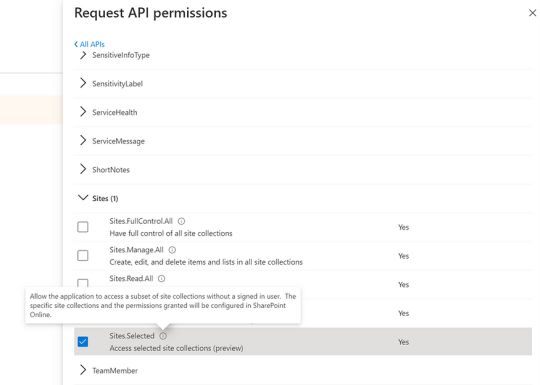
2. App Attempts to Access SharePoint Site
App Request: The app attempts to access a SharePoint site collection (e.g., to read/write data).
Initial Denial: Since the app has only the “Sites.Selected” permission, access is denied to any SharePoint site unless permissions are explicitly granted.
3. Admin Grants Site Permissions (via Microsoft Graph API)
You’ve to make and share an API with IT team which SharePoint admin will call to provide access to a specific site(MSSP) with in the SharePoint.
API Call (POST /permissions): Following API will be called on Graph explorer by SharePoint admin:
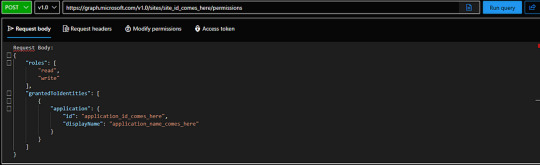
Replace Application ID and display name with the new App data shared by IT team. Get Site ID from IT team if it is handled by IT team, if it is handled by you team you can get it easily by making following API call on Graph Explorer.

Roles & Permissions: The request grants specific roles (e.g., “read” or “write”) for the SharePoint site, defining what actions the app can perform.
4. App Receives Access
Access Granted: Once the API call is successful, the app receives the necessary permissions (e.g write, read) for the specified SharePoint site.

This setup will surely give you required access, you can ask if any assistance is required.
Reference: Microsoft Documentation
0 notes
Text
#External Storage Integration with Salesforce#File Migration from Salesforce#Folder Structure in Salesforce#Salesforce Awesome Admins#Salesforce file management#Salesforce Tagging for SharePoint
1 note
·
View note
Text
How SharePoint Spikes Teamwork Across Organizations?
Struggling to connect dispersed teams? Learn how the benefits of Microsoft SharePoint intuitive features help unify company communication, collaboration, and productivity.
Siloed information strangles productivity as distributed team coordination gets complex.
Email chains spread disjointed data across inboxes while remote workers feel detached from headquarters.
Microsoft SharePoint offers a streamlined solution that centralizes content management and cross-functional workflows under a single umbrella.
Let's analyze tools that tear down departmental barriers to spur enterprise alignment.

We’ll cover:
Core coordination features
Unique content management capabilities
Methods for simplifying workflows
Steps for getting started
Break free of productivity logjams! SharePoint brings intuitive enterprise fluidity.
SharePoint’s Core Coordination Strengths
At its foundation, SharePoint solves disjointed work by:
Centralizing Communication
Integrated messaging consolidates emails, video meetings, and chats under one roof for a simpler context.
Standardizing Team Sites
Groups assemble dedicated project hubs with document libraries, goals tracking, and shared calendars in personalized sites.
Unifying Information Search
Global site content indexing enables quick discovery and recommendations for replicating knowledge across boundaries.
Now let’s explore additional features unlocking next-level alignment...
Unique Content Management and Workflow Tools
Beyond baked-in messaging and discovery, SharePoint facilitates smoother hand-offs through:
Simplified Content Curation
Intuitive tools allow easy content updating, formatting, sharing permissions, and metadata tagging with centralized document version control.
Automated Process Triggers
Building automated workflows replaces manual approvals, data collection forms, and alerts upon content changes.
Custom Application Integration
Embed key third party apps like project boards and CRM directly within SharePoint for consolidated experience.
User Lifecycle Management
Admin controls streamline employee onboarding and off boarding by automatically managing site access and permissions as workers come and go.
But platform potential fully unlocks with...
SharePoint Implementation Best Practices
Successful launches require upfront planning and change management. Follow these guidelines for driving rapid user adoption:
Gather Executive Buy-In
Rally leadership first by highlighting benefits then engage them as rollout champions.
Conduct User Personas Research
Interview teams on key content, communication and tool needs to tailor relevant sites.
Appoint Site Stewards
Empower tech-savvy infosynthesis nods well-versed in site building as go-to peer support resources.
Host Hands-On Workshops
Train employees extensively on main features through interactive demos tailored to their roles.
Incentivize Site Activity
Gamify behaviors by awarding badges, recognition or perks for heavy platform engagement.
Smooth navigation relies on user-centric design polished through consistent feedback. Center convenience and soon SharePoint sticks!
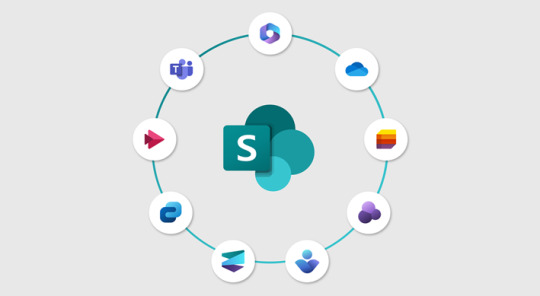
Final Takeaways
Fragmented systems obstruct operational flow like clogged arteries. As decentralized data pools bloat unstructured, teams starve for oxygen.
SharePoint offers remedy through a singular portal simplifying scattered solutions under familiar interfaces with structured templates, automated hand-offs, and built-in business tools.
But slick features flop without disciplined deployment driving adoption. Spend less energy merely configuring software and more focus on engaging workers through change communication, training reinforcement, and tangible perks for active usage.
With executive involvement plus grassroots support, share knowledge freely across silo walls blocking progress. Now teams access the insights needed to thrive among fluid collaboration built to last. Onward!
Struggling to connect dispersed teams? Learn how Microsoft SharePoint’s intuitive features help unify company communication, collaboration, and productivity.
0 notes