#High-Quality RCA Output
Explore tagged Tumblr posts
Text
Headunit With Carplay for Jeep Compass | 2007-2009 | 10″ Inch

#Jeep Compass Headunit#10-Inch Car Stereo#Wireless CarPlay for Jeep#Wireless Android Auto#Digital Sound Processor#Reverse Camera Input#Front Camera Input#Bluetooth 4.2 Car Stereo#Jeep Compass Stereo Upgrade#Steering Wheel Control Compatible#Jeep Compass Climate Control Stereo#High-Quality RCA Output#Jeep Compass 2007-2009 Stereo#Car Stereo with Noise Cancelling Mic#FM/AM Radio with RDS#Jeep Compass Multimedia System
0 notes
Note
okay then my question is what is your aversion to talking about the discrepancies of financial backing between jimin and jungkook from the company? why do you not want to discuss how jimin is the one who primarily filmed his production diary? he said from his mouth that evan is the one who would be in charge of the camera and set things up. it's tedious to comment on jimin's production output (from a shipper no less) and to not comment on the lack of company support in comparison to jungkook's output that has full company support. it'd be interesting to hear your thoughts on jungkook's documentary knowing full well how much money the company has put into his solo career.
Hello again anon,
Thank you for asking a question this time. As to why I have nothing further to discuss on this topic, it's simple. There's literally no way for us to accurately conclude what the root cause of the supposed differences in quality between the 'documentary' projects. It should be obvious but comparisons between JPD and JKs documentary are literally impossible right now. It hasn't even been released. But mostly because much of the evidence required for such an investigation will never be available to us as the audience and not participants in the production.
Allow me to further elaborate:
The widely-accepted process for such a question is to complete what's called a Root Cause Analysis (RCA). There are dozens of ways for approaching this, and one of the points of the RCA is to denote why any particular method was applied. It's not rare that multiple methods will be utilized for the same investigation either in cases where the Risk/Impact is high enough.
Here some diagrams of common methods:
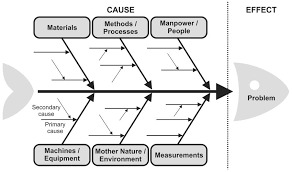


In this instance, I'd likely start with the fishbone diagram and the 6Ms because of the scale of touchpoints. But like I said in my original response to these, there is no way for us to know the details regarding the materials, methods, manpower, etc.
Theorizing is one thing if it's an enjoyable activity but I personally find no joy in fanwars, let alone in investigations that will be inconclusive by design.
So there's your reason why I have nothing to say on the topic now. Maybe I'll have some thoughts to share if I do see JKs documentary and once I'm able to watch all of the others that have already been released but who knows when that will be.
(As a sidenote, calling ppl shippers is not the insult you seem to think it is. I have an odd viewpoint when it comes to shipping spaces due to my ace/aro-ness but I'd recommend you drop that tactic as it doesn't seem to have the impact you're looking for.)
#jimin's production diary#JPD#BTS documentaries#never thought I'd be using this blog tk educate about RCA#i shoulda been clocked while I was writing this 🤣
6 notes
·
View notes
Text




NeXT Sound Box (1991) 🎵🚀🎸🖱️⌨️⚙️🖤🎚️🔊
NeXT Sound Box, an audio interface and a hub for connecting peripherals like keyboards and mice to NeXT Computers / NeXTstations. High-quality audio capabilities, could sample sounds at a CD-quality rate of 44.1 KHz, using a 56001 DSP for the sound system, featured multiple ports, including two RCA jacks for stereo sound output, and 3.5mm jacks for headphones and microphone.
#NeXTSoundBox#VintageTech#90sComputing#AudioInterface#HighQualitySound#CDQuality#DSP56001#StereoOutput#NeXTComputer#NeXTstation#ComputerHistory#NeXTInc#RetroTech#ComputerPeripherals#ComputerAudio#Retro#apple
9 notes
·
View notes
Text
How to Compare DJ Speaker Brands for Maximum Value and Quality
When building or upgrading a DJ setup, one of the most critical investments you’ll make is in your speakers. DJ speakers are the backbone of your performance, amplifying your sound and creating the immersive experience your audience craves. However, not all speakers are created equal, and the process of comparing brands can be overwhelming. This guide will help you understand the key factors to consider when evaluating DJ speaker brands to ensure maximum value and quality.

1. Understand Your Needs
Before diving into brand comparisons, it’s important to define your specific requirements. Ask yourself these questions:
What type of gigs do you play? Small private parties, clubs, or outdoor festivals all require different speaker capabilities.
What’s your budget? Knowing your spending limit will help you narrow down your choices.
Portability vs. Power: Do you need lightweight, easy-to-transport speakers, or are you prioritizing maximum sound output?
By identifying your needs, you can focus on brands that cater to your specific use case.
2. Key Specifications to Evaluate
When comparing DJ speaker brands, pay close attention to the following technical specifications:
Frequency Response
Frequency response indicates the range of sound frequencies the speaker can reproduce, measured in Hertz (Hz). A wider frequency range provides more balanced sound, capturing deep bass, clear mids, and crisp highs.
Wattage and Power Output
The wattage of a speaker determines its loudness. Higher wattage generally translates to more power, but this also depends on the quality of the amplifier built into the speaker.
Sensitivity
Measured in decibels (dB), sensitivity reflects how efficiently a speaker converts power into sound. A higher sensitivity rating means louder sound at a given power level.
Build Quality
Durability is essential, especially for mobile DJs. Look for rugged materials, weather-resistant designs, and strong protective grilles.
Connectivity Options
Modern DJ speakers often come with various input options, including XLR, RCA, and Bluetooth. Ensure the speaker is compatible with your existing DJ equipment.
3. Active vs. Passive Speakers
Another critical decision is whether to choose active or passive speakers.
Active speakers: These have built-in amplifiers, making them convenient for DJs who want an all-in-one solution. They’re generally easier to set up and transport.
Passive speakers: These require external amplifiers but offer greater customization. They’re ideal for DJs with existing sound systems or those who want to upgrade over time.
When comparing brands, make sure to understand whether they specialize in active, passive, or both types of speakers.
4. Reputation and Reviews
One of the best ways to evaluate a speaker brand is by looking at user reviews and testimonials. Online forums, YouTube reviews, and DJ communities are treasure troves of insights. Look for consistent feedback on:
Sound quality
Build durability
Customer service
Value for money
Additionally, check if the brand has a strong reputation among professional DJs and audio engineers. A reputable brand is more likely to offer reliable products and better customer support.
5. Testing the Sound
Whenever possible, test the speakers in person. Each brand has a unique "signature sound," and your personal preference will play a big role in your decision. Some tips for testing include:
Play a variety of genres to see how the speakers handle different sound profiles.
Test at different volumes to evaluate clarity and distortion.
Listen for consistent sound dispersion, especially if you’ll be performing in large venues.

6. Longevity and Warranty
When investing in DJ speakers, you want to ensure they’ll last for years. Check the brand’s warranty policies and the overall reliability of their products. Some brands are known for creating speakers with long lifespans, while others may cut corners on durability.
Pro Tip: Look for brands that offer extended warranties or repair services. This shows confidence in their products and provides peace of mind.
7. Price-to-Performance Ratio
While some brands offer high-end speakers with premium features, others focus on providing value at more affordable price points. When comparing brands, think about:
Are you paying for features you won’t use?
Does the brand offer good entry-level options for beginners?
Are higher-priced models worth the extra investment for your needs?
8. Innovation and Technology
Some brands set themselves apart by integrating cutting-edge technology into their speakers. For instance, advancements in wireless connectivity, DSP (Digital Signal Processing), and app-based control can enhance your DJing experience. While these features may not be essential, they can add significant value, especially for tech-savvy DJs.
9. Customer Support and Availability
Another factor to consider is the brand’s customer support and how easy it is to find replacement parts or accessories. If a brand has poor customer service or limited availability in your region, it may not be worth the investment.
10. Popular Use Cases and Recommendations
Each brand often excels in specific areas, such as club gigs, mobile DJ setups, or large outdoor events. Research which brands are commonly recommended for your type of performance. For example:
Compact setups: Some brands specialize in portable speakers with small footprints.
Large venues: Others focus on high-power speakers designed for large crowds.
Final Thoughts
For better decision making, plan a visit to some professional shops like VIP PRO AUDIO Comparing DJ speaker brands is about more than just looking at specs. It’s about finding the right combination of features, reliability, and value that matches your unique DJing style and needs. Take the time to research, test, and compare to make an informed decision.
#audio#audio gear#music#dj#professional audio#musician#audio shop in brooklyn#dj speaker#audio speaker#speaker
0 notes
Text
How Premium Audio Cables Enhance the Sound Quality of Your DJ Setup
When building or refining your DJ setup, it’s easy to focus on the big-ticket items like mixers, speakers, or controllers. However, there’s one crucial component that often gets overlooked: audio cables. Premium audio cables are the unsung heroes that bridge the gap between your equipment, ensuring your sound is clear, balanced, and distortion-free. Let’s dive into how premium audio cables can enhance your DJ setup and take your sound quality to the next level.

1. Improved Signal Integrity
High-quality audio cables are designed to preserve the integrity of the audio signal as it travels from one device to another. These cables are made with superior materials such as oxygen-free copper or silver, which have excellent conductivity. This minimizes signal loss and ensures that your audio reaches the speakers in its purest form. Lower-quality cables can lead to signal degradation, resulting in muffled sounds or a lack of clarity in your music.
2. Reduced Interference and Noise
In a typical DJ environment, various electronic devices and power sources can cause electromagnetic interference (EMI) and radio frequency interference (RFI). Premium cables come with enhanced shielding to protect your signal from these disturbances. This is especially important during live performances, where any interference can disrupt the overall experience. Proper shielding helps maintain a clean audio signal, free from hums, buzzes, or static noise.
3. Enhanced Durability
A DJ’s equipment undergoes frequent setup and teardown, which can strain cables over time. Premium audio cables are built with robust connectors and high-quality insulation to withstand wear and tear. Their durability ensures that they continue to deliver optimal performance, even after repeated use. Investing in durable cables reduces the chances of unexpected failures during critical moments.
4. Improved Frequency Response
The construction of premium cables allows for better frequency response across the spectrum. This means that both the deep bass and high treble in your tracks will sound more detailed and dynamic. For DJs, this is vital for ensuring that every beat and note in their mix is heard as intended. Poor-quality cables can compromise this balance, making certain frequencies sound weak or distorted.
5. Minimized Signal Loss Over Distance
For larger setups, such as club performances or outdoor events, longer cables are often necessary. Premium cables are designed to minimize signal loss over extended distances, ensuring that the sound remains consistent and powerful from the source to the output. Cheap cables, on the other hand, can struggle with longer runs, leading to noticeable drops in audio quality.
6. Better Connector Quality
The connectors in premium audio cables, such as gold-plated or heavy-duty XLR and RCA plugs, play a critical role in maintaining a solid connection between devices. These connectors resist corrosion and provide stable contact points, which are crucial for uninterrupted sound transmission. Low-quality connectors can loosen or corrode over time, causing intermittent audio dropouts.

7. Adaptability for Different Audio Formats
Premium cables are designed to work seamlessly with a variety of audio formats, whether analog or digital. Analog cables transmit signals as continuous waveforms, while digital cables transmit data as binary information. High-quality digital cables ensure accurate data transmission, which is critical for syncing devices in a modern DJ setup.
Myths About Premium Cables
Expensive Doesn't Always Mean Better
While premium cables do offer significant advantages, it’s important to note that price doesn’t always equate to quality. Over-marketed cables with inflated claims may not provide noticeable improvements in a standard DJ setup. Research and user reviews are critical when selecting cables to ensure you’re getting real value for your investment
Nordost
Audiophile Insights
Proper Maintenance is Key
Even the best cables require proper handling and storage to maintain their performance. Coiling them correctly and avoiding sharp bends will help extend their lifespan.
The Takeaway
Premium audio cables might not be the flashiest part of your DJ setup, but their impact on sound quality and performance cannot be overstated. They ensure that your mixes are delivered with clarity, precision, and reliability. Whether you’re spinning tracks in a small venue or headlining a festival, investing in high-quality cables will help you achieve the professional sound you’re aiming for.
Finally, to guarantee the authenticity and quality of your purchase, it’s always best to buy from reputable audio shops like VIP PRO AUDIO that specialize in professional equipment.
#music#audiogears#audio#dj#audio shops#brooklyn#professional audio equipment#musician#cables#audio cables#premium cables#premium audio cables
0 notes
Text
HDMI2AV Up Scaler 1080P HDMI to AV Composite Video Audio Converter Adapter Media Streaming Device

About this item
- HDMI2AV Video Converter - Latest Video Processing and Scaler Video Processing Technologies - Ultimate Clear Output CVBS makes better picture's Brightness / Contrast Ratio / Color,and high-definition of HDMI signal after Scaler Down into CVBS output. - Audio and Video Converter - Full HD 720/1080p UP Scaler Adapter Best Quality Video Converter Adapter - NOTES: PLEASE hook up the USB power cable to 5V power source before use. It cannot work properly for TV Stick, (such as Fire Stick, Roku, Chromecast), mobile phones and iPad series.
Product description
"The HDMI to 3RCA + Audio R/L CVBS + Composite video converter, which allows the HD device only equipped HDMI output to be connected to analog TV CRT Monitor, or Projector via RCA/AV or Video. Perfect for AV equipment testing, CCTV monitoring, HD PC to TV, DV to Projector and Education, business promotion, conference, exhibition etc. Features & Technical Specifications No need to install drivers, portable, flexible, plug and play Low power, no need power supply Output the audio synchronization with video High bandwidth capability support 1920x1080 at 60Hz Support NTSC and PAL format output Compatible HDMI 1. 3 Application: Connect HD STB, Blu-ray DVD Player, PSD3, XB360 devices and converter HDMI signal to Analog AV signal for the use of projector and CRT / TV. Contents of the package 1 x HDMI to AV Converter 1 x USB Cable 1 x User Manual Color - White. "
Technical Details
Brand JGD PRODUCTS Manufacturer JGD PRODUCTS India Pvt. Ltd., Jaipur , Rajasthan, 302015, JGD PRODUCTS India Pvt. Ltd. , Mahesh nagar , Jaipur , Rajasthan Model HDMI to AV Model Name JGD-2AV-1 Product Dimensions 10 x 5 x 10 cm; 82 Grams Item model number HDMI to AV Compatible Devices Connect a HDMi Port to AV port for Video Transfer Mounting Hardware HDMI2AV Adapter Number Of Items 1 Batteries Required No Cable Type USB Manufacturer JGD PRODUCTS India Pvt. Ltd., Jaipur , Rajasthan, 302015 Country of Origin China Imported By JGD PRODUCTS India Pvt. Ltd., Jaipur , Rajasthan, 302015 Item Weight 82 g Read the full article
0 notes
Text
Step-by-Step Guide to Connecting Studio Monitors to an Audio Interface for Optimal Sound
Setting up your home studio with studio monitors is a game-changer for improving sound accuracy. Unlike regular speakers, studio monitors offer a flat frequency response, giving you a more accurate representation of your recordings. Connecting your studio monitors to an audio interface correctly is essential to achieving the best sound quality and ensuring that your mixes translate well on any playback system.
In this guide, we’ll walk you through the step-by-step process of connecting studio monitors to an audio interface, while covering key considerations for optimal sound.
Why Use Studio Monitors with an Audio Interface?
An audio interface serves as the bridge between your computer and the monitors, providing high-quality audio output. It ensures that the audio signal from your computer is converted into a format that can be played through your monitors, giving you clear, accurate sound during production.
Studio monitors, when connected properly to your audio interface, provide a true representation of your music without exaggerated bass or treble. This ensures you can make informed decisions during the mixing and mastering process.
Step-by-Step Guide to Connecting Studio Monitors to an Audio Interface
Step 1: Gather the Necessary Equipment
Before connecting your studio monitors to the audio interface, make sure you have the right equipment. Here’s what you’ll need:
- **Studio monitors**: A pair of active (powered) monitors.
- **Audio interface**: Ensure it has balanced outputs.
- **Balanced cables**: XLR or TRS cables are ideal for optimal sound quality.
- **Power source**: Both the interface and monitors will need power.
Step 2: Position Your Studio Monitors Correctly
The placement of your studio monitors is crucial for accurate sound. Follow these guidelines for optimal positioning:
- **Create an equilateral triangle**: Position your monitors and listening position in the shape of an equilateral triangle. The distance between the two monitors should be the same as the distance from each monitor to your ears.
- **Height and angle**: The tweeters (high-frequency drivers) of your monitors should be at ear level, and the monitors should be angled slightly inward, aiming directly at your listening position.
- **Avoid corners**: Avoid placing your monitors in the corners of the room, as this can cause an uneven bass response due to sound reflections.
Step 3: Connect the Audio Interface to Your Computer
Before connecting the monitors, start by connecting your audio interface to your computer:
- **USB/Thunderbolt**: Most audio interfaces use a USB or Thunderbolt connection. Plug the appropriate cable into your interface and connect it to your computer.
- **Install drivers**: If your interface requires specific drivers, make sure to download and install them from the manufacturer’s website to ensure the interface functions properly.
Step 4: Use Balanced Cables for Connecting Monitors to the Interface
Balanced cables, such as XLR or TRS (1/4-inch) cables, are recommended for connecting studio monitors to the audio interface. They reduce noise and interference, ensuring a cleaner sound.
- **XLR to XLR**: If your audio interface and monitors have XLR inputs and outputs, use an XLR cable for the connection. Plug one end into the *balanced output* of the interface and the other end into the *balanced input* of the monitor.
- **TRS to TRS**: If your monitors have TRS inputs and your interface has TRS outputs, use TRS cables (1/4-inch) to connect the interface to the monitors. TRS cables are also balanced and help prevent signal interference.
> **Note:** Avoid using unbalanced cables (like RCA or TS), as they are more prone to interference and can result in a noisier signal.
Step 5: Power on Your Monitors and Interface
Once everything is connected, it’s time to power on your equipment:
- **Power on the audio interface first**: Turn on the interface before your studio monitors. This helps prevent any loud pops or noises from damaging your speakers when the system is powered on.
- **Power on the monitors**: After the interface is on, power up the studio monitors.
Step 6: Adjust Volume Settings
With everything connected and powered up, the next step is to set appropriate volume levels:
- **Monitor volume**: Start by setting your studio monitors’ volume to around 70-80% of their maximum output. This ensures they operate at an optimal level without distortion.
- **Interface volume**: Use the volume controls on your audio interface to adjust the overall output. Begin at a lower level and gradually increase to find a comfortable listening volume.
- **DAW output levels**: In your DAW (digital audio workstation), keep the master output level at unity (0 dB). Avoid excessive boosting in the software, as this can lead to clipping or distortion in your mix.
Step 7: Test the Setup
Once your monitors are connected and volumes adjusted, test the setup with an audio track you’re familiar with. Listen closely to ensure that:
- The left and right channels are properly balanced.
- There is no hum, hiss, or interference in the signal.
- The monitors are delivering a clear, accurate sound across all frequencies.
Step 8: Optimize the Room’s Acoustics
Even with properly connected monitors, your room’s acoustics play a major role in how the sound is perceived. Here are a few tips to optimize your room for better sound:
- **Acoustic treatment**: Add acoustic panels and bass traps to your room to reduce sound reflections and enhance accuracy.
- **Monitor isolation pads**: Use monitor stands or isolation pads to decouple your monitors from your desk and reduce vibrations that can color the sound.
Common Mistakes to Avoid
- **Using unbalanced cables**: Unbalanced cables can introduce noise and interfere with the signal. Always use balanced XLR or TRS cables for the best sound quality.
- **Incorrect monitor placement**: Poor placement can lead to inaccurate sound. Follow the equilateral triangle method for ideal positioning.
- **Volume mismatch**: Avoid setting your monitors’ volume too high or your interface’s output too low. Find a balanced setting for both to ensure optimal performance.
Conclusion
Connecting your studio monitors to your audio interface correctly is essential for producing high-quality, professional sound in your home studio. By following this step-by-step guide and using the right equipment, you’ll be able to enjoy accurate sound that reflects the true nature of your recordings. Proper positioning, balanced cables, and careful volume adjustments will make all the difference in achieving the best possible audio experience.
With this setup in place, you’ll be ready to create and mix music with confidence, knowing that what you hear is an honest representation of your production.
#MusicProduction#HomeStudio#SoundEngineering#MusicGear#SoundQuality#RecordingStudio#AudioSetup#StudioMonitors#AudioInterface#MonitorConnection
0 notes
Text
ACCUSTIC ARTS Stereo Headphone Amplifier: Premium Performance with Advanced Features
The ACCUSTIC ARTS Stereo Headphone Amplifier delivers outstanding audio performance with a high damping factor for substantial output reserves. It features an integrated protective circuit that automatically switches off during clipping, high-frequency oscillations, excessive temperature, or DC offset. With a generously dimensioned heat sink, it ensures constant low operating temperatures. The amplifier offers multiple input options, including 2 x balanced XLR and 3 x unbalanced RCA/Chinch, plus versatile outputs. Premium gold-plated speaker terminals and long-term stable relays ensure top-tier durability and sound quality. Separate level adjustments for each input allow precise control.
#power amplifier online#stereo power amplifier#germany made audiophile speakers#audiophile speakers#hifi headphone amplifier
1 note
·
View note
Link
0 notes
Text
Headunit With Carplay For Ford focus 1999-2009 | manual AC LOW | 9 INCH

Upgrade your Ford Focus (1999-2009) with a 9-inch head unit featuring CarPlay, Android Auto, superior sound, and seamless integration with your car’s controls.
#Ford Focus Head Unit#CarPlay for Ford Focus#Android Auto Ford Focus 1999-2009#9-Inch Car Stereo Ford Focus#Manual AC Head Unit#Bluetooth 4.2 Ford Focus#Reverse Camera Input#Front Camera Input#Steering Wheel Control Compatible#Digital Sound Processor#High-Quality RCA Output#Climate Control Compatible
0 notes
Text
How to Digitize Your Vinyl Records
Vinyl records, with their warm sound and nostalgic appeal, have experienced a resurgence in popularity. However, their physical nature can make them susceptible to damage and deterioration over time. Digitizing your vinyl collection offers a practical solution to preserve your cherished music while enjoying it on modern devices.
Why Digitize Your Vinyl Records?
Preservation: Digitizing your vinyl records protects them from wear and tear caused by repeated playback.
Accessibility: Enjoy your music on any device, anywhere, without the need for a turntable.
Noise Reduction: Digital editing tools can help remove surface noise and other imperfections.
Sharing: Easily share your music with friends and family.
Equipment You'll Need:
Turntable: A good quality turntable is essential for accurate playback. Look for a model with a high-quality phono preamp.
Phono Preamp: If your turntable doesn't have a built-in phono preamp, you'll need an external one to amplify the low-level signal from the cartridge.
Audio Interface: This device connects your turntable to your computer. Choose one with high-quality audio inputs and outputs.
Computer: A computer with sufficient processing power and storage space.
Digital Audio Workstation (DAW): A software application like Audacity or Adobe Audition for recording and editing audio.
Audio Cables: Connect your turntable, phono preamp, and audio interface using high-quality cables.
Step-by-Step Guide:
Set Up Your Equipment:
Connect your turntable to the phono preamp using a phono cable.
Connect the phono preamp to the audio interface using an RCA cable.
Connect the audio interface to your computer using a USB cable.
Install Your DAW:
Download and install your chosen DAW software.
Configure Your DAW:
Set up your audio interface as the input device in your DAW.
Adjust the input levels to avoid clipping.
Start Recording:
Create a new audio track in your DAW.
Press the record button and start playing your vinyl record.
Monitor the audio levels and adjust as needed.
Editing and Mastering:
Once the recording is complete, you can edit and master your audio in your DAW.
Remove any unwanted noise or pops using noise reduction tools.
Adjust the volume levels and equalize the sound to your preference.
Export Your Audio:
Export your audio files in a high-quality format like WAV or FLAC.
Tips for Optimal Results:
Clean Your Records: Clean your vinyl records before playing them to reduce surface noise.
Use a Good Quality Stylus: A worn-out stylus can degrade sound quality.
Level Matching: Ensure that the audio levels are consistent across different tracks.
Batch Processing: Use automation tools in your DAW to process multiple files efficiently.
Consider a Vinyl Ripping Service: If you're not comfortable with the technical aspects, consider using a professional vinyl ripping service.
Conclusion
Digitizing your vinyl records is a rewarding process that allows you to preserve your musical heritage and enjoy it in the digital age. By following these steps and using high-quality equipment, you can create digital copies that rival the original vinyl experience.
Impress Vinyl: Your Source for Quality Vinyl Records in Australia
If you're a vinyl enthusiast looking for high-quality records, consider checking out Impress Vinyl. They offer a wide selection of new and used vinyl records from various genres, ensuring that you'll find something to satisfy your musical tastes.
Source: Convert vinyl to digital
0 notes
Photo

BNC Female to AV Male Connector Provides a high-quality conversion This BNC adapter can be used to convert a standard RCA connector to a BNC connection. Nickel plated for increased corrosion protection. Can be used with professional video surveillance equipment. Input: BNC female Output: RCA female connector For indoor and outdoor use Body: Zinc with nickel plating and gold-plated conductor
#CCTV_CONNECTOR#HOME_SECURITY#AV_CONNECTOR#BNC#BNC_FEMALE_TO_AV_MALE_CONNECTOR#DC_TO_BNC#JOINER#SILVER_CONNECTOR#TR_ACS705
0 notes
Text
Price: [price_with_discount] (as of [price_update_date] - Details) [ad_1] Experience good connectivity with the HAKUHO 3.5mm TRRS to 3 RCA Male Cable. Designed to bridge the gap between modern and traditional audio-visual equipment, this versatile 5-meter (16-foot) cable provides a reliable connection for TVs, smartphones, MP3 players, tablets, and home theater systems. The cable features a 3.5mm TRRS (Tip-Ring-Ring-Sleeve) connector on one end and three RCA male connectors (red, white, and yellow) on the other, ensuring compatibility with a wide range of devices.This quality cable is built for durability and performance, delivering clear audio and crisp video signals. The 5-meter length provides ample reach, making it ideal for connecting devices across rooms or setup areas without the need for additional extension cables. The multi-colored RCA connectors simplify the connection process by clearly indicating audio (red and white) and video (yellow) channels, which helps prevent connection errors and ensures optimal signal transmission.Perfect for home entertainment systems, projectors, and various multimedia setups, the HAKUHO cable allows you to enjoy your favorite content with ease. Whether you’re streaming movies, playing music, or giving presentations, this cable provides a high-fidelity connection that enhances your viewing and listening experience. Converts 3.5mm TRRS output to 3 RCA male connectors for versatile audio and video compatibility. 5-meter (16-foot) length offers extended reach for flexible setup options. Multi-colored RCA connectors (red, white, yellow) simplify connections and ensure proper signal routing. High-quality construction delivers clear audio and vibrant video with minimal signal loss. Ideal for connecting smartphones, tablets, MP3 players, TVs, and home theater systems. [ad_2]
0 notes
Text
What Should You Look for in a Professional DJ Mixer for Club Performances?
When it comes to rocking a club, a professional DJ mixer can make or break your performance. The right mixer should complement your mixing style, work seamlessly with your setup, and withstand the demands of live performances. Let’s dive into what makes a DJ mixer stand out for club gigs.
1. Input and Output Options
A club-worthy DJ mixer must have versatile inputs and outputs to accommodate various devices. Whether you’re connecting turntables, CDJs, or external controllers, the mixer should offer multiple line and phono inputs. Additionally, multiple output options, such as balanced XLR or RCA, ensure compatibility with different sound systems, providing optimal audio clarity and reduced interference.

2. Quality Audio Interface
Many modern mixers come with built-in audio interfaces, which are essential for seamless integration with DJ software. A high-quality interface allows for crystal-clear sound, reduced latency, and the ability to connect multiple laptops for back-to-back sets or quick transitions between DJs. Dual USB ports are especially helpful for smoother handovers during club performances.
3. EQ and Filter Controls
Customizable EQ and filter settings are key for precise sound manipulation. Look for mixers with parametric EQs, which provide detailed control over specific frequency ranges. Advanced mixers often include dedicated high-pass and low-pass filters, allowing for creative transitions and smoother blends between tracks.
4. Onboard Effects
Onboard effects such as delay, reverb, and flanger can add dynamic elements to your sets. Some mixers also allow external effects units to be connected via send/return ports. This flexibility helps DJs experiment with unique soundscapes and maintain their creative edge during performances.
5. Durability and Build Quality
Club environments can be demanding, with intense vibrations, high temperatures, and occasional spills. A sturdy, metal-constructed mixer with durable faders and knobs is a must. Look for models with replaceable crossfaders and fader caps for extended longevity.

6. Compatibility with DJ Software
Ensure the mixer is compatible with popular DJ software, as this integration allows for advanced features like beatmatching, sample triggering, and loop controls. MIDI support is another bonus, enabling custom mapping of controls to your software preferences.
7. Cueing System
A good cueing system is essential for seamless track transitions. Features like split-cue functionality allow DJs to listen to the master and cue outputs simultaneously, making it easier to synchronize beats without disturbing the live mix.
8. Visual Feedback and Metering
LED level meters or VU meters provide crucial visual feedback, helping you monitor volume levels and avoid distortion. Advanced mixers include multicolor displays for better track management and real-time updates.
9. Booth Output Control
For DJs performing in large venues, a separate booth output is indispensable. This feature allows you to send a customized audio signal to the booth monitor, ensuring you hear the same mix as the audience while fine-tuning your performance.
10. Portability
While durability is vital, portability should not be overlooked. Lightweight mixers with ergonomic designs are easier to transport and set up in clubs or on tour.
11. Crossfader Adjustability
For scratch DJs, the crossfader’s adjustability is critical. Some mixers allow you to change the crossfader curve, enabling sharper cuts or smoother fades depending on your mixing style.
12. Price vs. Features
Finally, balance your budget with the features you need. High-end mixers often include advanced effects, better build quality, and enhanced connectivity, but they may not be necessary for every DJ. Define your priorities to ensure you’re getting the best value for your investment.
So choosing the perfect DJ mixer for club performances involves more than picking the most expensive model. Focus on features that align with your style, performance needs, and the venues you play at. Purchasing from a professional or reputable audio shops like VIP PRO AUDIO not only guarantees quality equipment but also provides expert guidance to help you make the right choice. Whether you’re an experienced club DJ or just stepping into the scene, the right mixer will amplify your creativity and keep the crowd dancing all night long.
#audio#audio gear#music#dj#musician#professional audio#audio shop in brooklyn#brooklyn#dj mixer#audio mixer
1 note
·
View note
Text
What Questions Should You Ask When Buying New DJ Gear?
Purchasing DJ gear is an investment in your craft, whether you're just starting out or upgrading your existing setup. The market offers an overwhelming variety of options, each with unique features and capabilities. Asking the right questions before making a purchase can help you choose gear that matches your needs, enhances your skills, and offers lasting value. This guide explores the critical questions every DJ should ask before buying new equipment to ensure a smart investment.
1. What Is My Budget?
Start by defining your budget. DJ equipment can range from entry-level controllers to high-end professional gear. Knowing how much you’re willing to spend helps narrow your choices without compromising on quality.
Entry-Level: For beginners, budget-friendly gear around $500-$1,200 is ideal.
Mid-Range: Enthusiasts may spend $1,200-$3,000 for better functionality and durability.
High-End: Professional setups can cost upwards of $3,000, providing premium features.
2. What Is My DJing Style?
Your DJing style determines the type of equipment you need:
Are you a beginner? If so, an all-in-one controller might be best.
Do you prefer vinyl or CDs? Then, turntables or CDJs paired with a mixer are essential.
Do you mix digitally? Look for a controller compatible with your DJ software. Understanding your style ensures you invest in gear that complements your workflow.

3. Is the Equipment Compatible With My Existing Setup?
If you already have some DJ gear, confirm that your new equipment will work seamlessly with it. Consider:
Connectivity: Does it support USB, XLR, RCA, or other inputs?
Software Integration: Is it compatible with Serato, Rekordbox, Traktor, or Virtual DJ?
Expandability: Can you add more decks, speakers, or effects in the future?
4. How Portable Is the Equipment?
Portability matters if you perform at various venues. Controllers and compact mixers are easier to transport, while turntables and full-sized CDJs may require cases and additional setup time. Consider:
Weight and size of the gear.
Availability of protective cases.
Ease of setup and teardown.
5. What Features Are Most Important to Me?
Every DJ has specific needs based on their style and goals. Before buying, identify the features you value most:
Performance Pads: For live sampling and triggering loops.
Built-In Effects: To add creativity to your mixes.
Jog Wheels: For scratching and precise control.
Pitch Control: For beatmatching and smooth transitions.
Multiple Channels: For mixing more than two audio sources.
6. What Are the Reviews and Feedback From Other DJs?
Research is critical when choosing DJ equipment. Look for reviews from:
Professional DJs: They often provide in-depth insights into the gear’s capabilities.
Online Communities: Forums and social media groups are great for real-world feedback.
Retailers: Read customer reviews on websites like Amazon, Sweetwater, or Guitar Center.
7. How Durable Is the Equipment?
Durability is especially important if you frequently travel or perform at outdoor events. Look for:
Build Quality: Metal chassis and sturdy knobs are ideal.
Brand Reputation: Established brands often offer reliable and durable products.
Warranty and Support: Check if the manufacturer provides a warranty and responsive customer service.
8. Can I Test the Equipment Before Buying?
Testing equipment in-store or at trade shows allows you to experience how it feels and functions. Pay attention to:
Ergonomics: Does it feel comfortable to use?
Sound Quality: Test speakers, headphones, and audio output.
User Interface: Is it intuitive and easy to navigate?

9. What Accessories Do I Need?
A complete setup often requires additional accessories, such as:
Cables: Ensure you have the right connectors for your gear.
Headphones: High-quality headphones are essential for cueing and monitoring.
Protective Gear: Cases and bags protect your investment during transport.Factor these into your budget to avoid surprises.
10. Is There Room for Future Upgrades?
Think long-term. Will your chosen gear grow with you as a DJ? Consider:
Compatibility with advanced software and additional hardware.
Modularity for adding more channels, effects, or decks.
Resale value in case you decide to upgrade later.
11. What Are My Power and Connectivity Requirements?
Check the power source and connectivity options:
Does it require a power adapter, or is it USB-powered?
Are there enough ports for connecting additional equipment like speakers or external hard drives?
12. How Will I Transport and Store the Equipment?
If you’re constantly on the move, storage and transport options become crucial. Look for compact designs or available cases to keep your gear safe.
13. Does the Gear Fit My Skill Level?
Avoid purchasing overly complex gear if you’re a beginner, as it might overwhelm you. Conversely, experienced DJs may require advanced features to fully express their creativity.
Finally to sum up, buying DJ gear is a significant step in your journey as a performer. Visiting professional shops like VIP PRO AUDIO asking these essential questions ensures you choose equipment that meets your technical, creative, and practical needs. Take your time, do your research, and, most importantly, invest in gear that supports your growth and passion.
By making informed decisions, you’ll set yourself up for success—ready to create unforgettable sets and wow your audience with every mix.
#music#audiogears#audio#audio shops#dj#brooklyn#professional audio equipment#speakers#brooklyn audio shop
0 notes
Text
How to Connect Your Amplifier to Different Audio Sources
Connecting your amplifier to various audio sources can greatly enhance your listening experience, whether you're streaming music, watching movies, or gaming. Here's a simple guide to help you connect your amplifier to different audio sources effectively.

1. Connecting Your PC to an Amplifier
What You'll Need:
A PC or laptop
An amplifier with audio input ports
An audio cable (3.5mm to RCA or 3.5mm to 3.5mm)
Speakers or headphones
Steps:
Determine the Audio Output from Your PC: Most PCs have a 3.5mm audio jack, while some may have HDMI or USB audio outputs.
Check the Audio Input Ports on Your Amplifier: Look for ports labeled “AUX,” “Audio In,” or “Line In.”
Choose the Correct Audio Cable: Use a 3.5mm to RCA or 3.5mm to 3.5mm audio cable depending on your amplifier's inputs.
Connect the Audio Cable: Plug one end into your PC and the other into your amplifier.
Set Up Your Amplifier: Turn on your amplifier and select the correct input source.
Test the Connection: Play some audio from your PC to ensure everything is working properly.
2. Connecting a TV to an Amplifier
What You'll Need:
An HDMI cable or optical cable
An amplifier with HDMI or optical input ports
Steps:
Check Your TV's Audio Output Options: Most modern TVs have HDMI ARC (Audio Return Channel) or optical audio output.
Connect the HDMI or Optical Cable: Plug one end into the TV’s audio output and the other into the amplifier's corresponding input.
Set Up Your Amplifier: Switch your amplifier to the correct input source.
Configure TV Audio Settings: Go to your TV’s audio settings and select the external audio output.
3. Connecting a Smartphone to an Amplifier
What You'll Need:
A 3.5mm to RCA cable or Bluetooth adapter
Steps:
Use a Cable or Bluetooth: If using a cable, plug the 3.5mm end into your phone and the RCA ends into the amplifier. For Bluetooth, pair your phone with a Bluetooth adapter connected to your amplifier.
Set Up Your Amplifier: Select the appropriate input source.
Play Audio from Your Phone: Start playing music or any audio content on your smartphone.

4. Connecting Multiple Amplifiers to One Source
What You'll Need:
RCA cables or a dedicated amplifier switch
Steps:
Identify Your Input and Output Ports: Determine the input and output options available on your amplifiers.
Use RCA Cables or an Amplifier Switch: Connect the amplifiers using RCA cables or an amplifier switch to distribute the signal correctly.
Set Up Your System: Follow the instructions for your specific setup to ensure proper connections.
Troubleshooting Tips
No Sound: Ensure the audio output is not muted and the volume is turned up.
Check Connections: Verify that all cables are properly connected and not damaged.
Correct Input Source: Make sure the amplifier is set to the correct input source.
Connecting your amplifier to various audio sources is straightforward with the right cables and setup. By following these steps, you can enjoy enhanced audio quality from different devices. For more information and high-quality amplifiers, visiting personally to shops like VIP PRO AUDIO in Brooklyn, is advisable so you can get a wide range of amplifiers and related components as per your need.
0 notes