#CricutProjects
Explore tagged Tumblr posts
Text
Teeny Zestial Bags - $5 ♥


I reaaally loved making these. BUT I loves me some spooder.
#hazbin hotel#hazbin hotel zestial#zestial morde#overlord#cricutprojects#cricut#drawstring bags#mini bags
8 notes
·
View notes
Text
So spent an hour or more creating a sticker page in cricut design space, go to print it as a test so I can see if I can cut it nicely like store bought stickers (meaning you peel the sticker off the page) or is I'm stuck cutting them down so they'd be shipped individually cut and loose, meaning I'd need to bag them.
And... my printer, which has new ink, refuses to calibrate with my cricut for no apparent reason, just an error popping up. And with cricut design space, anything you make in there can't be saved to your computer as far as I know...
So two hours wasted with nothing to show for it.
Welp, time for bed, where I can dwell on it and get pre-angry for tomorrow.
10 notes
·
View notes
Text
Cobra Kai design 🐍 ready to download and print on any project!
Available on Etsy: https://hannydaysart.etsy.com/listing/1854842018/cobra-kai-svg-karate-kid-dojo-logo-png
Design:

#etsy#etsyfinds#etsydigital#etsy digital products#printable#etsyshop#svgfile#art print#digital art#svg design#cobra kai#johnny lawrence#daniel larusso#miguel diaz#robby keene#john kreese#terry silver#karate kid#the karate kid#cricutprojects#cricut#cutfiles#cutfilesforcricut#svg#pngfile#silhouette#diy merch#diy projects#diy#etsy store
2 notes
·
View notes
Text


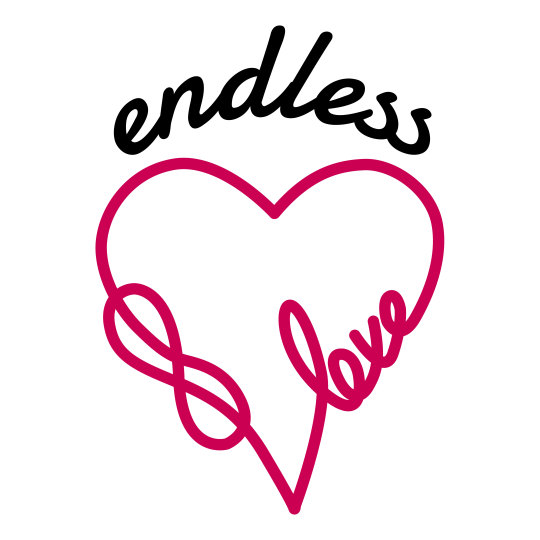



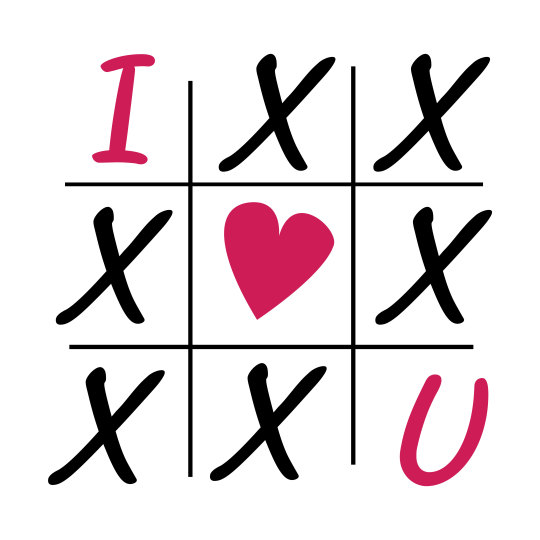
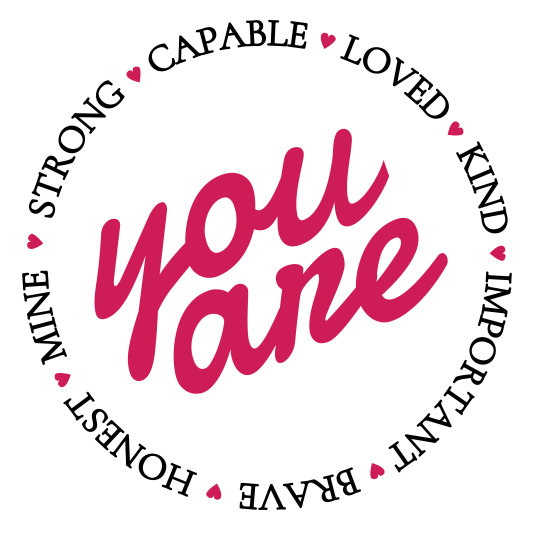


#svgfile#svgfree#svg#svgtrending#cutfiles#cricuthacks#cutfilesforcricut#cricutprojects#valentines day gifts#valentines#happy valentines#valentines day#valentines gifts#valentines cards#valentines aesthetic#be my valentine#vday#heart shaped#tshirtprint#tshirtdesign#tshirts#tshirt#sweatshirt#print on t shirts near me#print on demand#print on canvas
11 notes
·
View notes
Text


Made these mugs for the Fallout TV Show for hubs and i :) my first Cricut project!
8 notes
·
View notes
Text




#etsyfinds#bookish#etsyshop#fourth wing#iron flame#book lover gift#bookish gift#booktok#fourth wing merch#shop small#fourth wing svg#fourth wing png#fourth wing stickers#kindle stickers#smut stickers#cricut#cricutprojects#cutfiles#cutfilesforcricut#cricuthacks#svgfree
2 notes
·
View notes
Text
#adidas#3d printing#micky mouse#mickey mouse fanart#cricut#digital illustration#digital art#digital painting#svgfile#svg#svgtrending#cutfiles#cricutprojects#free svg#transparent png
2 notes
·
View notes
Text


#mandala#mandala svg files#mandalas#SVGforCricut#CricutDesigns#CuttingFiles#CricutCrafts#DIYCutFiles#CricutProjects#CraftingSVG#CricutArt#SVGFiles#CricutCreations#CraftingSupplies#CricutInspiration#mandala for cricut
2 notes
·
View notes
Text
♡ FREE ♡ Happy New Year Stickers!

Get your ♡ FREE ♡ New Year Stickers in JPG, PNG, EPS, & SVG format here : [ LINK ]
#digital planner#free planner#free resources#handmade#journal#planner#festive#free gift#freebies#stickers#print#svgfree#svgfile#svg#svgtrending#cricut#cricutprojects#cute#cute art#adorable#kawaii#cute aesthetic#new year#happy new year
2 notes
·
View notes
Text

Download this exquisite rose SVG image and turn your ideas into digital art. The intricate details and high resolution at 300 DPI make this rose perfect for design projects, crafts, or decor. Bring your creativity to life with this beautiful vector rose! 🌹🎨✨
Order Now! ✨
https://fusionclipartstudio.etsy.com
#painting#original photographers#original character#original art#svgfile#svg#cricutprojects#cutfiles#cricut#svgtrending#pngfile#pngimages#transparent png#transparent#kidcore#toycore#pngtuber#png#roses svg
2 notes
·
View notes
Text
Fizzie Bags

I really... don't wanna put Fizzie on black again.
My client who wanted him on black really is missing out because the white/cream looks 10 times better. xD
ANYWAYS. Fizzarolli bags <3
9 x 7 inches = $20 7.5 x 4.5 inches = $15
#fizzarolli#fizzie#bags#cricutprojects#cricut#heat transfer vinyl#commissions#helluva boss#helluva fizzarolli
4 notes
·
View notes
Text
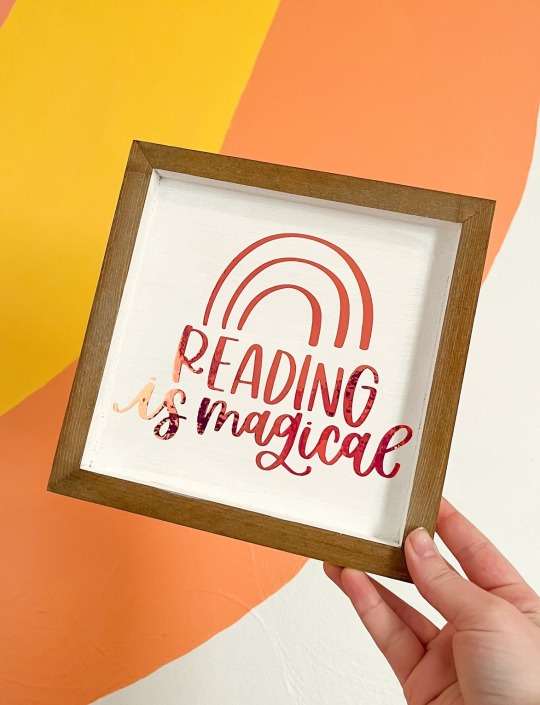
Reading is Magical Sign
design available on my website or on Cricut
#cricut#cricutprojects#cutfilesforcricut#svgfile#svgtrending#svgforcricut#reading sign#reading#bookish#bookworm
3 notes
·
View notes
Text
Stray Kids' Bang Chan digital design💙 to print on shirts, mugs, stickers, etc.
Available on Etsy! Check it out here: https://hannydaysart.etsy.com/listing/1777421423/stray-kids-bang-chan-svg-ate-k-pop-png
Design:
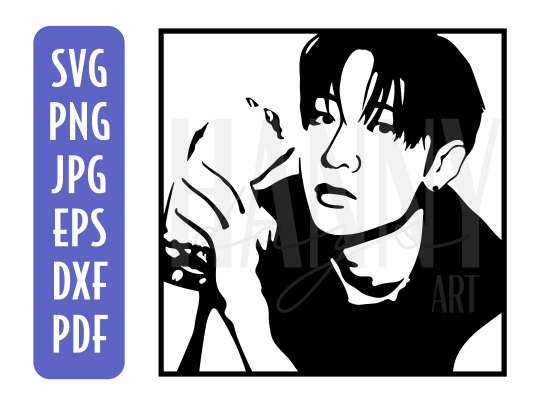
#etsy#etsyfinds#etsyshop#etsydigital#etsy digital products#svgfile#svg design#printable#digital art#art print#stray kids#skz#bang chan#skz bang chan#skz ate#chk chk boom#stray kids ate#cricut#kpop#diy merch#merch design#pngfile#etsy store#artists on etsy#silhouette#cutfilesforcricut#cutfiles#cricutprojects#silhouette art#kpop merch
3 notes
·
View notes
Text
How to Use Cricut Explore Air 2: Create DIY Projects at Home
Are you excited to express your creativity with the Cricut Explore Air 2 machine? This flexible cutting machine can make your crafting dreams come true. It cuts over 100+ various materials, like paper, cardboard, vinyl, and even leather.
Whether you’re a pro crafter or a beginner, this machine is perfect for bringing your ideas to life. This stepwise guide will walk you through ‘how to use Cricut Explore Air 2‘, download the Design Space app, and create your first project.
So, get ready to venture on a crafting adventure and discover the joy of DIY projects. Let’s dive in and explore the world of Cricut!
Downloading Cricut Design Space on Your Computer
The first thing to use the machine is to download the Cricut Design Space software. To download it, navigate to design.cricut.com from your Windows or Mac. If you already have a Cricut account, log in to the app after downloading it.
If you want to download the software on your mobile device, either Android or iPhone, go to their Play Store/App Store and look for the app in the search bar. It will be a square icon with Cricut written at the center.
NOTE: You must have an account beforehand to use the app. If you don’t have one, you should create one on the sign-up page. Also, you don’t need a Bluetooth adapter to use the machine, as it comes with built-in Bluetooth. The earlier Explore series, such as the Explore One, required a Bluetooth adapter.
Connecting Cricut Machine to Your Computer With USB
Although you can use your machine wirelessly, let’s examine how to use it through USB.
Step 1: First, place it on a clean and flat surface with 10-15 inches of space behind and front to let the cutting machine move freely.
Step 2: After that, you must plug in your Explore cutting machine.
Step 3: And then attach the USB cable and power adapter.
Step 4: Next, you need to turn on your Explore machine and your computer.
Step 5: Open the Cricut Design Space software discussed in the previous section and log in using your credentials.
Step 6: Within the app, select the Menu icon visible at the top and choose New Machine Setup. This will guide you through the installation, the first project you will make, and a greeting card.
Now, you are almost ready to use the machine. The next section will examine how to make a project on your machine. So, let’s get into that.
How to Use Cricut Explore Air 2: Creating Your First Project
Now, let us walk through a project that can be made with the materials that came with the box of your machine. If this is your first project, don’t worry—it will be easy!
Step 1: From the “Cricut New Machine Setup,” you will see a design on your screen. If you don’t find it, head over to cricut.com/setup. Then, find the Menu on the top side and click “New Machine Setup.”
Step 2: Prepare all the materials that came with the machine, such as cardstock, mat, paper, and pen. Remove the plastic film from your machine and keep it aside for future use.
Step 3: Afterward, you need to load the cardstock on the machine mat. The textured side should be facing up and lined up on the machine mat vertically. Make sure to line it up on the upper side, right below the Cricut logo.
Step 4: In the next step, you must insert your cutting mat into your Explore machine. Ensure that you load the machine mat as per the guidelines. You also need to take care that it is pressed against the roller while you press the “load/unload” buttons, which are located at the top of your cutting machine. The icon looks like a set of double arrows.
Step 5: Now, you need to insert the pen in clamp A. To do that, you need to remove the cap and place it tip-down until the arrow on the pen disappears. After you are done with this, you can close the clamp.
Step 6: Then, check the design on your screen and tap the Go button.
Step 7: Next, you need to set the dial to cardstock on the machine.
Step 8: As soon as you are ready to make the necessary changes in the design, the preview “C” button on the machine will start flashing.
Step 9: Also, you will have to unload the machine mat. Once you complete the project, click on the load/unload button to take off the pen.
Step 10: Afterward, remember to put the machine mat face down on a flat surface and then curl the edge up toward you. It will be removed from the cutting mat, and as you take it off, keep curling it up to make it easier.
Step 11: Fold your paper card over, and then crease it in half. Place the same on your plain blue paper inside the card. You can glue this in place if you like.
Hoorah, you have finished your first project. Pat yourself on the back and know that your journey in this crafting world has begun.
Summing Up
That concludes our guide on ‘how to use Cricut Explore Air 2‘ for beginners. Reading the above blog should make you feel fairly comfortable working on a new project. Now, you know how to download the Design Space app, set up the machine, and use it properly. Plus, you can always return here for a quick refresher!
FAQs
How do I enable the fast mode in my Cricut Explore Air 2?
To enable Fast Mode on your machine, load your material onto the cutting mat and place it in the machine. Choose the proper material setting in the Cricut Design Space software, such as vinyl or cardstock. Then, seek the option to enable Fast Mode. After selecting it, click the blinking “C” button to cut. This mode allows your machine to cut and write up to two times faster, making it appropriate for certain materials.
What can I make with a Cricut Explore Air 2?
It is an amazing and versatile cutting machine that allows users to make unique designs and projects. It has the ability to cut over 100 materials, like vinyl, cardstock, and iron-on, and even thicker materials, including wood. Its additional features, like writing and scoring capabilities, enable the creation of custom cards, labels, and stickers. This machine gives users access to thousands of designs through Cricut Design Space; users can easily make personalized items suited to their tastes.
Can I use Cricut Explore Air 2 without a computer?
Yes, one can use the machine without a desktop by pairing it to a smartphone via Bluetooth. The machine has built-in Bluetooth connectivity, which allows one to use the Cricut Design Space app on iOS or Android devices to design and send projects to the machine. However, some features may be limited compared to those of a computer.
Visit: install cricut design space app cricut.com setup mac
Source: https://explorenewmachine.com/how-to-use-cricut-explore-air-2-create-diy-projects-at-home/
#cricut.com/setup#cricut.com/setup mac#cricut.com/setup windows#cricut.com/setup login#install cricut design space app#install cricut explore air 2#install cricut design space#install cricut#www.cricut.com setup login#www.cricut.com/setup#www.cricut.com/setup login#cricut explore air 2#cricut setup#cricut design space download#cricut design space app#cricut design space software#cutfiles#cricut design space setup#cricutprojects#cutfilesforcricut
0 notes
Text
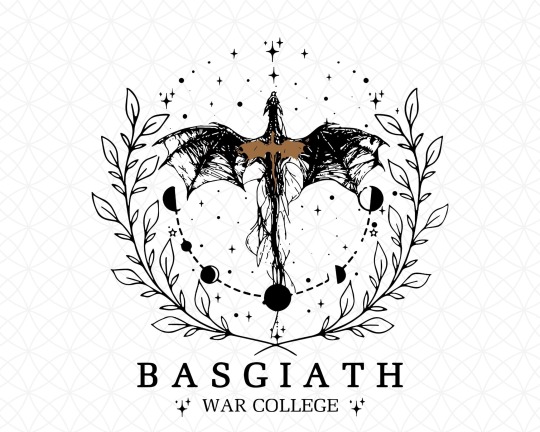
#basgiath gifts#etsyfinds#etsyshop#shop small#bookish#book lover gift#bookish gift#booktok#fourth wing#fourth wing merch#iron flame#basgiath (remi's version)#basgiath war college#Basgiath War College PNG#Basgiath War College svg#cricuthacks#cricutprojects#cricut files#cricut#fourth wing sweatshirt#fourth wing x reader#fourth wing svg#fourth wing png#the fourth wing clipart#dragon rider#dragons girl#tairn and sgaeyl#violet and tairn#fourth wing tairn#tairneanach
1 note
·
View note
Text
Cricut Design Space Login: A Stepwise Guide for All Devices
Cricut Design Space login is an easy process that requires you to download and install the software on your computer to begin your crafting journey with your Cricut machine. If you are wondering why you should download and install this software, let me tell you that this software is important for designing and creating anything you want. You will be able to use your crafting machine only when you have that software on your computer. So, let’s begin with this guide that will take you through all the necessary steps involved in logging in to your Design Space app.
Cricut Design Space Login on Computer
If you are a computer user and want to log in to the software through it, you can do it effortlessly. Let’s check out the steps below to learn them one by one.
For Windows
As a Windows user, you should follow all the steps given below to log in to your Cricut account:
This is how you will log in to your Cricut account on a Windows PC. However, if you have a Mac computer, you still can easily log in to your account.
For Mac
If you are using a Mac, follow the steps given below to perform Cricut Design Space login:
That’s how you can log in to the Cricut app on a Mac computer.
Cricut Design Space Login on Your Phone
If you want to log in to your Cricut software on your phone, you need to install this application on your mobile device. Check out the steps involved here.
For Android
If you are an Android user, you can proceed with the steps mentioned below to install the app and log in to your Cricut app.
That’s how to login to Cricut Design Space on an Android phone. Now, you can utilize your software to create something unique.
For iOS
If you are an iPhone user, the steps are similar to those for Android. Check out the steps for logging into Cricut software.
Once the Cricut application is installed on your iOS smartphone, you can start designing and creating craft projects right away.
FAQs
Why Can’t I Log in to Cricut Design Space?
If you can’t log in to your Cricut app, the possible reasons might be the wrong username or password, an out-of-date Cricut app version, poor internet connection, or interference with any other software on your device. To fix this error, you will need to confirm your login details, check your internet connection, and try to update your app.
How to Upgrade Cricut Design Space?
To update your Cricut app, go to the top right corner of the Design Space interface and head to the Settings option. Then, choose the Machines option, hit the Update Firmware option, and hit Start. If you want to update this app on a mobile device, move on to Machine Setup. After that, proceed with the on-screen directions to update the firmware.
What’s the Use of Cricut Design Space?
This application is an important part of Cricut cutting machines. No Cricut cutting machine can work without this software. Hence, this software becomes an important element in your crafting journey, providing you with unlimited designs, templates, and various additional features to continue.
Visit: cricut.com/setup www.cricut.com/setup login
Source: https://cricricutdesigncut.wordpress.com/2025/02/24/cricut-design-space-login-a-stepwise-guide-for-all-devices/
#design space setup#digital design#cricut design space#cricut design space setup#cricut.com/setup#www.cricut.com/setup login#cricut design space app#cricut design space login#cricut design space download#cricut design space software#cricut setup#cricut setup for mac#cricut#cricutprojects#cutfilesforcricut#cricuttutorials#design.cricut.com/setup
0 notes