#Convert OLM
Explore tagged Tumblr posts
Text
How to transfer Outlook from Mac to Windows?
If you are looking to transfer Outlook from Mac to Windows you came to the right place. Here you are going to learn about Outlook for Mac OS and how you can transfer Outlook from Mac to Windows with easy steps.
Before I jump to the main topic of transferring Outlook from Mac to Windows let's learn about Outlook for Mac and how it works. Then I will guide you to open Mac Outlook files in Windows using a manual and a professional application of MSOutlookTools OLM Converter
1 note
·
View note
Text
Comprehensive Guide: Free Methods to Convert OLM File to Outlook PST
Migrating from Outlook for Mac to Outlook for Windows can be challenging, especially when it comes to converting OLM files to PST format. While there are various paid tools available to assist with this conversion, many users seek free methods to accomplish the task. In this comprehensive guide, we'll explore free methods to convert OLM files to Outlook PST, ensuring a smooth transition without the need for paid software.
What Are OLM and PST Files?
Before diving into the conversion process, it’s important to understand the difference between OLM and PST files:
OLM Files: OLM is the file format used by Outlook for Mac to store emails, contacts, calendars, tasks, and other mailbox items.
PST Files: PST (Personal Storage Table) is the file format used by Outlook for Windows to store similar mailbox data.
To access your OLM file data in Outlook for Windows, you must convert the OLM file to PST format.
Free Methods to Convert OLM to PST
Method 1: Using IMAP Configuration
One of the most effective free methods to convert OLM files to PST is by using an IMAP email account. This method involves syncing your OLM data to an IMAP account and then downloading it to Outlook for Windows. Here’s a step-by-step guide:
Step 1: Set Up an IMAP Account
Create a Gmail account (or use any other IMAP-supported email service).
Enable IMAP in the Gmail account settings:
Log in to your Gmail account.
Go to Settings > See all settings.
Click on the Forwarding and POP/IMAP tab.
Under the IMAP Access section, enable IMAP.
Step 2: Configure the IMAP Account in Outlook for Mac
Open Outlook for Mac.
Go to Tools > Accounts.
Click on the + icon to add a new account and choose Email.
Enter your Gmail account credentials and configure the IMAP settings:
Incoming server: imap.gmail.com
Outgoing server: smtp.gmail.com
Save the configuration and allow Outlook to sync with your Gmail account.
Step 3: Move OLM Data to the IMAP Mailbox
In Outlook for Mac, select the emails and other data you want to convert.
Drag and drop the selected items into the IMAP mailbox you configured earlier.
Allow the data to sync with your Gmail account.
Step 4: Configure the Same IMAP Account in Outlook for Windows
Open Outlook for Windows.
Go to File > Add Account.
Enter your Gmail account credentials and configure the IMAP settings.
Once configured, Outlook for Windows will begin syncing the data from your Gmail account.
Step 5: Export Data to PST
After the data syncs, go to File > Open & Export > Import/Export.
Choose Export to a file and select Outlook Data File (.pst).
Select the IMAP folder you want to export and complete the export process.
Method 2: Using Outlook for Mac and Exporting as a .txt or .eml File
Another free method involves manually exporting your OLM data into formats that can be imported into Outlook for Windows. This method is more labor-intensive and may not be suitable for large amounts of data but is still an option.
Step 1: Export OLM Data to .txt or .eml Format
Open Outlook for Mac.
Select the emails or data you wish to export.
Drag and drop the selected items to your desktop. This will save the items as .txt or .eml files.
Step 2: Import the Files into Outlook for Windows
Transfer the .txt or .eml files to your Windows PC.
Open Outlook for Windows.
Drag and drop the .txt or .eml files into the appropriate folders in Outlook.
Method 3: Using Apple Mail as an Intermediary
This method requires the use of Apple Mail to facilitate the conversion process. It’s another free option but requires both Outlook for Mac and Apple Mail installed on your system.
Step 1: Import OLM Data into Apple Mail
Open Outlook for Mac and export the mailbox to an OLM file.
Open Apple Mail and go to File > Import Mailboxes.
Select the OLM file to import the data into Apple Mail.
Step 2: Export from Apple Mail to MBOX Format
In Apple Mail, select the mailbox you imported.
Right-click on the mailbox and choose Export Mailbox.
Save the exported file in MBOX format.
Step 3: Convert MBOX to PST Using a Free Tool
Transfer the MBOX file to your Windows PC.
Use a free MBOX to PST converter tool available online to convert the MBOX file to PST format.
Import the PST file into Outlook for Windows.
Limitations of Free Methods
While these free methods can be effective, they have some limitations:
Time-Consuming: Manual methods can be labor-intensive, especially for large amounts of data.
Risk of Data Loss: There’s a higher risk of data loss or corruption during manual conversions.
No Direct Conversion: Most free methods do not offer a direct conversion from OLM to PST, requiring multiple steps and tools.
The Ultimate Solution: ATS OLM to PST Converter
For those looking for a more efficient and reliable method to convert OLM files to PST, the ATS OLM to PST Converter offers a powerful alternative. This tool simplifies the conversion process, ensuring that all your data is accurately and securely transferred from OLM to PST.
Key Features of ATS OLM to PST Converter:
Direct and Fast Conversion: Converts OLM files directly to PST format without any intermediary steps, saving time and reducing the risk of errors.
Multiple Output Formats: In addition to PST, the tool supports exporting to other formats such as EML, MSG, MBOX, PDF, and more.
Preserves Data Integrity: Maintains the original folder structure, metadata, and email properties, ensuring that all data remains intact.
User-Friendly Interface: Designed for ease of use, even for those without technical expertise.
Batch Conversion: Allows for the conversion of multiple OLM files at once, streamlining the process for users with large amounts of data.
Free Trial Version: Offers a free trial version, allowing users to convert a limited number of items to test the software before purchasing.
Why Choose ATS OLM to PST Converter?
While free methods are available, they often come with limitations that can make the process cumbersome and time-consuming. The ATS OLM to PST Converter eliminates these challenges by providing a straightforward, reliable, and efficient conversion process. Whether you’re dealing with large volumes of data or simply want a hassle-free experience, this tool is designed to meet your needs.
Conclusion
Converting OLM files to PST for Outlook 365 can be done using various free methods, though each has its own set of challenges. Whether you opt for IMAP configuration, manual export, or using Apple Mail as an intermediary, the methods outlined in this guide provide solutions without the need for paid software. However, for a more straightforward and risk-free conversion, the ATS OLM to PST Converter is an excellent choice, offering a powerful and user-friendly solution that ensures your data is accurately and securely migrated to Outlook for Windows.
Software available on Microsoft Store: https://apps.microsoft.com/detail/9nfvmwt3kjr6?hl=en-US&gl=US

#ATS OLM To PST Converter#OLM To PST Converter#Free OLM To PST#Migrate OLM To PST#OLM To IMAP Exporter#technology#news
0 notes
Text
Streamlining Email Management: A Comprehensive Guide
Email communication remains a cornerstone of business and personal interactions in the digital age. Whether you’re a professional managing multiple accounts or an individual seeking efficient email organization, having the right tools and methods at your disposal is crucial. This guide aims to provide solutions to common email management challenges, covering a wide range of topics from migrating…

View On WordPress
#Apple Mail to Outlook#apple mail to pst#Backup Office 365 Mailbox to PST#EDB to MS Outlook#EDB to PST#Email#Email Marketing#eml to outlook#eml to pst#Export edb files to Outlook PST#Export OLM Files to PST#how to convert from msg to pst#import pst to outlook#mbox converter#mbox exporter#mbox to outlook#mbox to pst#OutLook#outlook pst repair
0 notes
Text
Open OLM Files in Web Browser with a Great Method
Looking for a way to open OLM files in Web Browser. Then, you are in the right place. This article will explain a method you can use to convert OLM files into HTML and also discuss the reasons why users want to open their files in HTML format. All users know what an HTML file is. HTML files are text-based documents used to design web pages. The code is used on all web pages which helps it to…
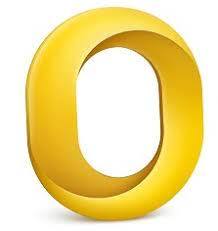
View On WordPress
#Business#convert OLM to HTML#HTML#HTML to Wordpress#html website#Mac Outlook data in HTML#OLM file converter
0 notes
Text
Simplifying Mac Outlook Migration: A Comparison of Free Methods and SysVita OLM Converter
Introduction
Migrating email data from Mac Outlook (OLM) to Windows Outlook (PST) can be a complex process. It's a transition often necessitated by a change in your operating system or collaboration requirements. In this article, we will explore both free methods and the third-party tool, SysVita OLM Converter, to understand how they simplify the Mac Outlook migration process.
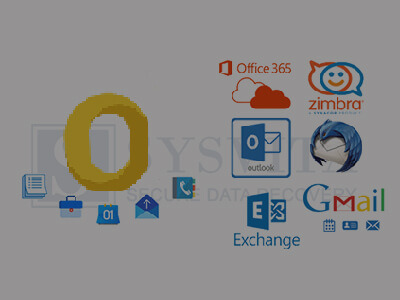
Free Methods for OLM to PST Conversion
Before delving into the benefits of SysVita OLM Converter, let's briefly review the limitations of free methods:
Manual Export and Import
Export from Mac Outlook: In Mac Outlook, navigate to "File" > "Export" > "Outlook for Mac Data File (.olm)" to create an OLM file containing your email data.
Transfer OLM to Windows: Move the OLM file to your Windows PC through email, a USB drive, or other means.
Import to Windows Outlook: In Windows Outlook, select "File" > "Open & Export" > "Import/Export." Choose "Import from another program or file," select "Outlook Data File (.pst)," and follow the on-screen instructions.
Pros:
Cost-effective, as it's free.
No third-party software required.
Cons:
Time-consuming and potentially error-prone.
Limited to email data only.
Risk of data loss during manual transfer.
IMAP Email Account Synchronization
IMAP synchronization is suitable for email items only, excluding contacts, calendars, and other data.
The setup process can be complicated, especially for users unfamiliar with IMAP configuration.
It may not preserve the folder structure and other essential data elements.
IMAP Email Account Synchronization
Setup IMAP Account: Configure IMAP email accounts on both Mac Outlook and Windows Outlook.
Synchronize Folders: Move emails from Mac Outlook folders to the IMAP account, allowing them to sync to the server.
Access on Windows: Configure the same IMAP account in Windows Outlook, and emails will sync down.
Pros:
Free and straightforward.
No third-party tool needed.
Cons:
Limited to email items.
IMAP setup can be complicated.
May not preserve folder structure and other data.
Third-Party Tool: SysVita OLM Converter-Simplifying Mac Outlook Migration
SysVita OLM Converter is a third-party tool designed to streamline and simplify the OLM to PST conversion process. Here are some key advantages:

Comprehensive Conversion
SysVita OLM to PST Converter can transfer not only emails but also contacts, calendars, tasks, and attachments, providing a complete migration solution.
Preservation of Folder Hierarchy
This tool maintains the original folder structure, ensuring that your data remains organized and accessible in Windows Outlook.
Efficiency and Reliability
OLM Converter automates the migration process, significantly reducing the risk of errors and data loss.
Users can rely on the tool's efficiency to complete large-scale migrations without the hassle of manual workarounds.
User-Friendly Interface
The software boasts an intuitive and user-friendly interface, making it accessible to users of all levels of technical expertise.
Data Integrity Guarantee
SysVita takes data integrity seriously, ensuring that your emails and other data elements are transferred without any compromise.
Technical Support
Users can benefit from SysVita's customer support in case of any migration issues or queries.
Positive User Feedback
SysVita OLM Converter has garnered positive reviews and recommendations from users, making it a trustworthy choice for OLM to PST conversion.
For Mac Pc: SysVita OLM Recovery Software
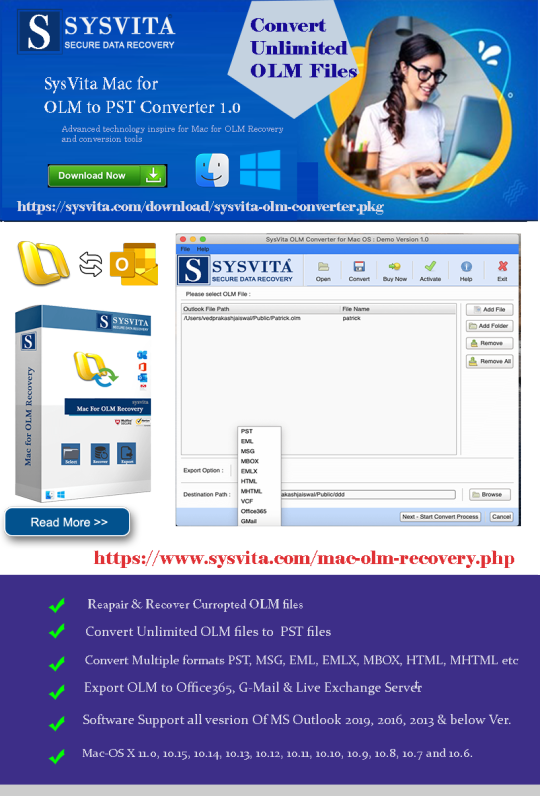
For Windows PC: SysVita OLM to PST Converter
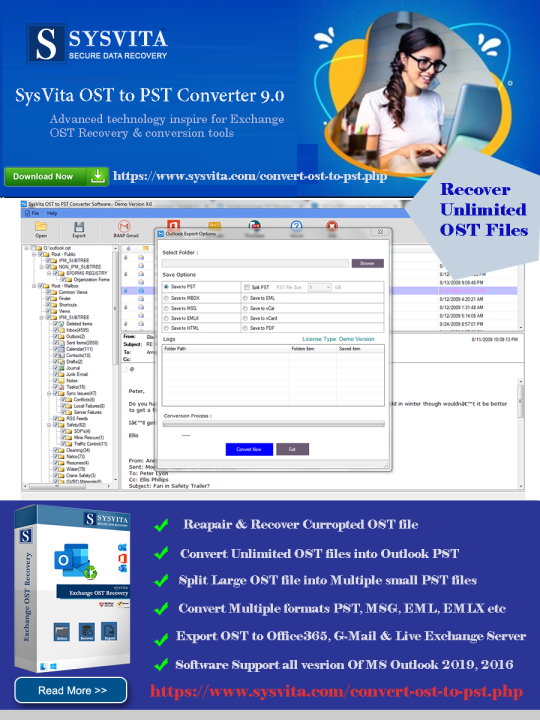
Conclusion
In the realm of Mac Outlook migration to Windows Outlook, free methods can be cumbersome, unreliable, and potentially risky in terms of data loss. SysVita OLM to PST Converter offers a dependable, efficient, and user-friendly alternative, simplifying the transition and ensuring that your valuable email data, including contacts, calendars, and more, is seamlessly migrated. When it comes to OLM to PST conversion, SysVita OLM Converter stands out as a robust solution that simplifies the process and guarantees data integrity.
Read more:
The Best 5 OLM Email Recovery Software for Mac – Get Your Lost Emails Back!
0 notes
Text
my smart brain: work on the next OLM chapter before you forget how you want it to go
my evil idiot adhd brain that thwarts me at every turn: what if you wrote ANOTHER au fic that converts the entirety of world tour mode in sf6 into a more traditional story mode thing where luke is the main character and it centers on a maturity arc for him and his bond with bosch for a much stronger narrative and gut punch at the end
#come ON#i’ve been thinking abt this hypothetical for a week and i’m Dying#it prolly wouldn’t be as extensive as OLM because there’s so much more empty space in world tour that isn’t worth covering in a fic sense#but it is In There#and i’ve written all of sf7 as well so don’t yall at capcom worry abt that 👌🏻#i’m trying yall i SWEAR#tomato talks
8 notes
·
View notes
Note
I don't know you very well but your ukusuk posts are the sole reason that half my brainrotting aus are of usuk or the other way around, considering as I don't really generally write them in a ship way, I tend to do father and sin, but it works fucking great in my head, and perspectives can change and I may write usuk atbsome point because of you.
Also something cool, the olm, a weird little salamander found in caves in the Balkans (I think) can easily live up to 70 years, likely easily over a 100, they don't have eyes as an adult, they used to as juveniles, yet still actively 'see' and avoid light
LADS! We got one! A convert! HUZZAH! ;D kidding, kidding
I've been sailing this ship for 14 years. She's a sturdy vessel if there ever was one so I'm not ever all that surprised when people feel compelled to join the crew XD
I hope you do write some usuk and I would also love to read it if you do ^-^
An olm, you say >.> I do love salamanders. This lil guy?

Very cool~ Apparently they live so long because they use very little energy and they just don't move that much XD Live slower, live longer, I can get behind that philosophy
8 notes
·
View notes
Text
youtube
Ripped and converted from .M2V files in the game. Anime cut scenes by OLM Team Yoshioka.
6 notes
·
View notes
Text
Export Mac Outlook to MBOX, A refined tool is what the users need!
One of the prime factors that decide the fate of the final files in the process to export Mac Outlook to MBOX is the choice of the email converter tool. It is therefore important to make an informed decision whenever picking up a tool to get the job done. Export Mac Outlook to MBOX Here is a quick checklist that the users can make use of to finalize their OLM to MBOX converter tool: The tool…
0 notes
Text
Move Mac Outlook to Apple Mail Instantly and Effortlessly!
Move Mac Outlook to Apple Mail without any effort
If you don't have too much time on your hands, moving Mac Outlook to Apple Mail can be the worst task can be quite displeasing to you. All the manual techniques and traditional software applications to transfer data too much time. They have plenty of other complications as well, but for a productive user, lack of good conversion speed can be major cause for frustration.
If you are looking for an instant conversion tool, you came to the right place.
Best App to Move Outlook to Apple Mail
USL Software is a, well, software company that's been well grounded in email migration industry for quite some years now. They are famous for offering their excellent tools. These are usually with eccentric approach but are quite powerful and effective. Their recent software program is called "OLM Extractor Pro," and it has everything you need to move Mac Outlook to Apple Mail instantly and without efforts.
USL Software worked to make the tool powerful and accurate without making it difficult to use. You will get a basic interface through which you can easily and intuitively interact with its advanced features. It fits the requirements of both an IT expert for large-scale migration projects and a home user for a smaller-scale project.
It's central conversion framework can convert the items that are usually tricky.
Here are two major examples:
Non-English text: It features the full support for conversion of non-English text. This includes languages such as Japanese and Korean, which are encoded with double-byte characters that are usually very tricky to integrate into conversion logic due to their complexity relative to ASCII characters.
Folder Hierarchy: It features the full support for converting emails with their correct folder hierarchy. Almost all users now arrange their emails in particular folders, and losing the hierarchy of these folders is a major issue with conventional tools. "OLM Extractor Pro" works with a very precise set of algorithms that maps the structure compromising the integrity.
It also adds plenty of options to cater to the needs of different users with unique needs. Such as:
Merge items: With conventional tools, it can get messy with the conversion of calendar items and contacts because they convert each entry into a separate ICS and VCF file respectively. "OLM Extractor Pro" allows you to merge all contacts and calendar entries from a single folder into a single VCF and ICS file respectively.
Filter Folders during Selection: After you load the OLM files, you can see all the folders in their order under the preview section. You can mark the ones that you want to convert or un-mark the ones you want to exclude or dismiss. Moreover, you can also filter the folders according to the forms of data inside them, such as, mails, contacts, and calendar entries. You can also ignore all empty folders in a single click by ticking the box that says "ignore all empty folders."
Most tools would turn the unread emails into read emails, which can be quite disappointing. "OLM Extractor Pro" has a dedicated logic to detect the read/unread status, and it not protects that status, it also gives you an option to save them into separate folders.
You May Also Like:
OST to PST Converter
MBOX to PST Converter
Download to Move Mac Outlook to Apple Mail
Get it here: http://www.olmextractorpro.com/download-now/.
youtube
Try "OLM Extractor Pro" today. You can download the setup using the link given here and use it in a free trial mode. You will see how easy and effective. It can be to move Mac Outlook to Apple Mail in an instant and without much efforts.

Move Mac Outlook to Apple Mail instantly without going around in circles. Abandon your old inefficient tools and try this one by USL Software.
0 notes
Text
How to Transfer Outlook from Mac to Windows?
If you are looking to transfer Outlook from Mac to Windows you came to the right place. Here you are going to learn about Outlook for Mac OS and how you can move Outlook from Mac to Windows with easy steps.
0 notes
Text
Free Methods to Convert OLM Files to PST for MS Outlook in Easy Steps

Method 1: Manual Export Using an IMAP Account
This method requires configuring an IMAP account, such as Gmail, to act as an intermediary between Mac Outlook (OLM) and Windows Outlook (PST).
Step-by-Step Process:
Set Up an IMAP Account:
Open Gmail, go to Settings > Forwarding and POP/IMAP, and enable IMAP.
Open Mac Outlook, navigate to Outlook > Preferences > Accounts.
Add a new account by entering the IMAP account credentials.
Synchronize OLM Data with IMAP:
Create a new folder within the IMAP account in Mac Outlook.
Drag and drop your emails from Mac Outlook to this IMAP folder to start syncing.
Access Data from Windows Outlook:
After the sync is complete, open Windows Outlook.
Add the same IMAP account to Windows Outlook. You should now see all your emails synced.
Move emails from the IMAP folder to a new PST file by navigating to File > Open & Export > Import/Export and selecting Export to a file.
Method 2: Export Methods Using Microsoft 365
If you have a Microsoft 365 subscription, you can use it to transfer emails between Mac Outlook and Windows Outlook.
Steps to Follow:
Configure Mac Outlook with Microsoft 365:
Open Mac Outlook and set up Microsoft 365 as a new account under Preferences > Accounts.
Drag and drop OLM data into the Microsoft 365 mailbox.
Access Data on Windows Outlook:
Log into your Microsoft 365 account in Windows Outlook. All OLM data should now be available in the Microsoft 365 mailbox.
Copy these emails to a PST file in Windows Outlook to complete the conversion.
Method 3: Exporting via Apple Mail and Importing to Windows Outlook
To migrate Apple Mail to Windows Outlook, first export emails from Apple Mail as MBOX files. Then, use an MBOX to PST converter to convert the files.
This method is more involved and ideal if you need to convert only a few emails or folders.
Instructions:
Export Emails from Mac Outlook: Open Mac Outlook, select the emails or folders you want to export, and export them to .mbox format.
Import MBOX to Apple Mail: Open Apple Mail, go to File > Import Mailboxes, and select the MBOX file. This will load your Mac Outlook emails in Apple Mail.
Use EML Format to Save Emails: Drag each email from Apple Mail to a new folder to save them as .eml files.
Import EML Files into Windows Outlook: Open Windows Outlook, and use a third-party tool to import EML files into PST format, as Outlook does not natively support EML to PST conversion.
Method 4: Using an OLM to PST Converter Tool

Many professional OLM to PST converter tools offer free demo versions, which can be used to convert a limited number of emails or files.
Download a Free OLM to PST Converter: I have explain some best OLM to PST converter tool that offers a demo version (e.g., SysVita OLM to PST Converter, ATS OLM To PST Converter & Vartika OLM to PST Converter).
1. SysVita OLM to PST Converter
Description: SysVita OLM to PST Converter efficiently converts Mac OLM files to PST format, supporting bulk exports with all versions of Outlook and Windows. The software also allows for conversion to multiple formats like MBOX, EML, MSG, and supports direct export to IMAP and Office 365.
Pros:
Bulk export support.
Compatible with all Outlook and OS versions (Mac & Windows).
Includes a free demo version for testing.
Direct migration to IMAP & Office 365 accounts.
Cons:
Limited features in the��trial version.
2. ATS OLM to PST Converter
Description: ATS OLM to PST Converter is a user-friendly tool that converts OLM files to PST, EML, MSG, EMLX, and MBOX formats. It doesn’t require Outlook installation and includes a preview feature to verify data before migration. This converter supports all versions of Outlook, from 2000 to 2021.
Pros:
Supports multiple formats: PST, MBOX, EML, MSG.
Preview feature for data verification.
No Outlook installation required.
Free demo for testing, with up to 30 items converted.
Cons:
Limited options in the free version.
3. Vartika OLM to PST Converter
Description: Vartika OLM to PST Converter is designed to convert OLM files from Mac to PST format for Windows Outlook users. This tool also supports conversion to formats like EML, MBOX, MSG, and Office 365. It includes advanced filtering to help you select specific data.
Pros:
Multi-format conversion options.
Advanced filtering for selective migration.
Direct export to Office 365 and Live Exchange.
Allows preview of email items before conversion.
Cons:
Limited options in the free version.
Each converter has unique strengths, so choosing the best one will depend on the volume of data, preferred formats, and additional migration options like direct IMAP or Office 365 compatibility.
Convert OLM to PST Using the Tool: Using a dedicated OLM to PST conversion tool is often the fastest, most reliable method, especially if you have a large number of files to convert. Here’s how to use an OLM to PST converter tool to seamlessly convert your Mac Outlook files to a format compatible with Windows Outlook.
Step-by-Step Guide:
Download and Install a Reputable OLM to PST Converter Tool:
Begin by choosing a well-rated tool with a free trial version, such as SysVita OLM to PST Converter, ATS OLM Converter, or similar.
Install the software on your Windows computer by following the setup prompts.
Launch the Tool and Import the OLM File:
Open the converter software and look for an option like Add File or Open.
Select the OLM file you wish to convert. Many tools also allow you to preview the contents before proceeding.
Choose PST as the Output Format:
In the export options, select PST as the desired output format. You may also be able to configure additional settings, such as preserving folder structure, filtering emails by date range, or converting only specific folders.
Select the Destination Folder:
Specify where you’d like the converted PST file to be saved on your system.
Begin the Conversion Process:
Click Convert or Export to start the process. The time required will depend on the size of the OLM file and the speed of your system.
Open the Converted PST File in Windows Outlook:
Once conversion is complete, open Microsoft Outlook on your Windows system.
Go to File > Open & Export > Open Outlook Data File, locate your newly converted PST file, and import it.
Conclusion
Converting OLM to PST manually can be a time-consuming process, especially for larger files. While free methods are available, they require multiple steps and some technical knowledge. If you regularly need to convert OLM files to PST, investing in a professional OLM to PST converter might be worth considering for a seamless experience.
#news#technology#olmtopst#OLMtoPSTConversion#hashtag#FreeOLMtoPSTMethods#ConvertOLMFiletoPST#MSOutlookOLMConversion#MacOutlooktoWindowsOutlook#IMAPOLMtoPST#Microsoft365EmailMigration hashtag#AppleMailtoOutlook#FreeOLMConverterTools#OLMtoPST hashtag#Step-by-Step hashtag#Guide
0 notes
Text
Know the details of Thunderbird backup email here
In order to keep one’s data safe and updated it is vital that one carries Thunderbird backup email on a regular basis. The process however can be complicated and even induce data safety concerns. With the availability of several third-party software, people have given over the idea of manual backup and archiving. However, even with the availability of such software, it is important that one checks them for their reliability and compatibility with data. The first thing you can do in that direction is to educate yourself about Thunderbird, check here- https://en.wikipedia.org/wiki/Mozilla_Thunderbird.
Thunderbird email backup service in alignment with your requirements

You can backup mail Thunderbird with Mail Backup X and carry a lot of associated tasks with it at no extra cost. It is priced quite reasonably considering how wide-ranging the facilities it provides are. It is also quite safe for all types of data, is compatible with all sorts of mail file formats to. To ensure that the user feels safe using this Thunderbird email backup tool it has been designed to work in the offline mode.
How to restore Thunderbird mail backup without moving your fingers
One does not have to be adept at the task of Thunderbird email backup in order to carry it regularly. Using this software on a regular basis will provide the desired results. Also important is the capacity of this software to backup and archive data not only from Thunderbird but from Gmail, Hotmail, apple mail, yahoo mail, outlook, and postbox.
Closely associated with the ability of this software to backup and archive data from various sources is the integrated mail viewer. In order to work with data from several sources one would not have to skip continuously from one platform to another, the mail viewer makes sure of that. It works by bringing data from various sources at one place.
Convert mail file formats and use ftp client for additional safety
As this software supports several mail file formats it is also capable of providing the facility of changing mail file formats. It can be used to change the format of the data files to and from .olm, .eml, .pst, .mbox, and .rge.
The ftp client on the other hand makes sure that one can carry backup of data on a regular basis without themselves intervening. The ftp client continuously backs up data and provides the facilities of primary backup and mirror backup as well.
Faster search results and more storage space
With this software you will have the freedom to backup as many files as you want since it meanwhile also saves storage space. It manages to do that by compressing the files methodically.
One does not have to waste time looking for even a bit of data. The ultra-fast data search module can find out any variety of data within nanoseconds.
You can try these features out immediately by purchasing the software. A free demo version of it is also available www.mailbackupx.com/thunderbird-backup-email/.
1 note
·
View note
Text
Restore email mac mails with zero tolerance data integrity
Data integrity is often misjudged when it comes restore mac email. It is about overall accuracy, completeness and consistency of data. So whenever, data transfer takes place, the tool is expected to transfer or convert eh files with completeness and accuracy.
A non-accurate or incomplete transfer of data means the file is unreadable or unrecognizable or broken. In worst cases, the data files transfer or conversion does not take place.
This makes it very crucial to use a highly skilled restore mac email tool for an efficient transfer with zero tolerance data integrity.
We deliver a highly skilled and well-engineered product Mail Backup X. The one of its own kind to restore email mac mails. A tool that maintains hundred percent data integrity and also restore mac email addresses.
The factor is also visible in the applications of the restore mac email app delivering complete data file without any deviation.
Different particulars are transferred while taking backup of emails from Mac. Therefore. We also make sure that mac users undergo the information on Mac OS and Apple mail for a detailed tour on different aspects of them. So, it is advisable to browse the below links on Mac OS and Apple mail for more information.
Maintain data integrity factor in various applications that restore mac emails
It is indicative of the fact that different applications of this restore mac email software preserves data integrity while taking backup of emails from Mac.
The third party mail archive application supports reading and import of common mail archives file formats like .mbox, .rge, .olm, .olk, .pst, .eml, that store mail data by mail clients like Outlook Mac, Outlook Windows, Office 365, Thunderbird, Postbox, Gmail, Yahoo etc.
The inbuilt mail archive application allows you to view important mails from different mail clients. The product allows you to read and import archive files from Mbox viewer, RGE viewer, OLM viewer, OLK viewer, PST viewer, EML viewer without the need to switch between or open mails with different mail clients.
The third application of inbuilt mail migration application is an advanced mail conversion feature to use mail client of your choice on Mac OS. It permits you convert and export mail data to all major mail data file formats like .mbox, .rge, .olm, .pst, .eml.
Test the tool to explore the best way to restore mac email
The best way to explore the data integrity factor is by testing the tool for a realistic experience.

All you need is to download the demo version of the restore mac email tool and on Mac. Use it for 15 days until the validity expires.Switch to the licensed version of the tool, once satisfied.
For complete access of the product, you can click on the licensed version of the tool along with a product key.
For more details on the software, log on to the below website and get all your queries answered in a systematic manner www.mailbackupx.com/restore-mac-email/.
#mac restore tool#mac mail restore#restore mac mailbox#restore mac folder#restore mac data#restore mac files#restore mac email
1 note
·
View note
Text
Move Zimbra ke Outlook Secara Langsung
Zimbra Converter adalah pilihan terbaik untuk 'Konversi Batch' dari migrasi Kotak Surat Zimbra ke format file berbeda dengan aman. Sebagian besar pengguna sering mencari pendekatan langsung untuk melakukan konversi dari Zimbra ke PST, Office 365, Exchange Server, Gmail, EML, EMLX, MBOX, OLM, NSF, dll. Blog ini berisi detail tentang cara memindahkan item kotak surat Zimbra ke berbagai format file dengan mengikuti beberapa langkah mudah melalui Zimbra Converter. Seperti yang sudah diketahui sebagian besar pembaca bahwa Zimbra merupakan aplikasi email berbasis desktop yang memudahkan pengguna untuk mengakses akun emailnya baik dalam mode offline maupun online. Sekarang, mari kita temukan pendekatan yang andal untuk memindahkan Zimbra ke Outlook dan format file lain.
Pelajari Pendekatan Langsung untuk Memindahkan Migrasi Kotak Surat Zimbra Melalui Zimbra Converter
Menggunakan Zimbra Converter adalah pilihan yang tepat dibandingkan metode manual karena menawarkan beberapa fitur canggih untuk membantu pengguna melakukan migrasi Kotak Surat Zimbra ke format file yang berbeda. Menggunakan utilitas ini akan membantu pengguna dengan mudah memigrasikan seluruh atau item Zimbra yang dipilih ke jenis file yang diinginkan. Banyak pengguna melakukan kesalahan umum dengan menggunakan pendekatan manual karena tidak dipungut biaya, namun kebanyakan dari mereka tidak menyadari bahwa hal ini melibatkan risiko besar dan pengguna mungkin tidak dapat memigrasikan seluruh item kotak surat mereka karena prosesnya rumit.
Mengapa Pengguna Harus Menghindari Penggunaan Metode Manual dan Menggunakan Zimbra Converter untuk Melakukan Konversi Batch Migrasi Kotak Surat Zimbra?
Tidak ada keraguan, bahwa Zimbra Converter menawarkan fitur-fitur canggih yang tiada habisnya dan pengguna tidak perlu berpikir dua kali sebelum memilih Zimbra Converter daripada metode manual karena ia menawarkan fitur-fitur eksklusif berikut:
● Konversi Batch Migrasi Kotak Surat Zimbra
Pengguna dapat menjalankan Konversi Batch migrasi Kotak Surat Zimbra jika mereka menggunakan Zimbra Converter. Utilitas canggih ini mencakup fitur canggih yang memungkinkan pengguna memilih beberapa file Zimbra sekaligus dan bermigrasi dalam format file yang diinginkan. Metode manual tidak menawarkan opsi ini.
● Melakukan Migrasi Kotak Surat Zimbra Selektif
Metode manual tidak memiliki opsi 'Item Selektif' yang membantu pengguna untuk memigrasikan hanya item Zimbra yang diinginkan dalam jenis file yang dipilih. Sedangkan jika pengguna menggunakan Zimbra Converter tingkat lanjut, maka mereka dapat melakukan migrasi kotak surat Zimbra secara selektif.
● Tidak Ada Batasan Ukuran File
Menggunakan Zimbra Converter akan memungkinkan pengguna untuk memigrasikan ukuran file apa pun karena tidak ada batasan ukuran. Pengguna dapat memigrasikan file Zimbra berukuran kecil, sedang, besar, dan besar. Namun, jika pengguna memilih cara manual, maka mereka tidak dapat memigrasikan data lebih dari 2 GB.
Selain fitur canggih dan canggih yang disebutkan di atas, pengguna dapat memigrasikan item Zimbra ke PST, EML EMLX, NSF, OLM, MBOX, PDF, HTML, MSG, Office 365, Exchange Server, Gmail, vCard/VCF, vCal/ICS , Windows Live Mail, dan lain-lain. Pengguna juga dapat melihat pratinjau item Zimbra sebelum proses migrasi dimulai. Setelah membaca blog ini, kami berharap pembaca kami mengetahui mengapa mereka harus menghindari memilih metode manual dan memilih Zimbra Converter.
Ringkasan
Di blog ini, kami telah mencantumkan beberapa faktor penting yang menunjukkan mengapa pengguna harus menggunakan Zimbra Converter untuk melakukan migrasi kotak surat Zimbra dan sepenuhnya menghindari penggunaan metode manual. Temukan metode langsung namun aman untuk melakukan Konversi Batch Zimbra ke format file berbeda.
Membaca lagi: http://www.zimbra-converter.com/
0 notes
Text
OLM in das PST-Dateiformat konvertieren?
Probieren Sie den MAC OLM to PST Converter aus, damit Benutzer OLM problemlos in eine PST-Datei konvertieren können. Der OLM-zu-PST-Konverter migriert das vCard-Format für Kontakte und das ICS-Format für Kalender einschließlich aller Informationen. Sie können auch eine Vorschau der OLM-Datei sehen, bevor der Konvertierungsprozess beginnt. Diese Software verfügt über mehrere Optionen zum Konvertieren von OLM in Office 365-Dateien wie Stapelkonvertierung, G Suite, mehrere Dateiformate usw.
VISIT HERE: https://www.kdetools.com/mac/olm/
0 notes