#Android video editor
Explore tagged Tumblr posts
Text
7 Best Free Video Editing Apps for 2024
Ready to unleash your inner filmmaker? Share your favorite video editing apps and tips in the comments below! 👇
[Image Courtesy – Capcut] 📱 Lights, camera, app-tion! 🎬 Who needs a Hollywood studio when you’ve got a pocket-sized powerhouse in your hands? Mobile video editing is the new black, and it’s not just for TikTok teens anymore. 💃 Whether you’re vlogging your way to fame, crafting Insta-worthy stories, or dreaming up your next YouTube masterpiece, your smartphone is your secret weapon. But hold…
#Android video editor#best video editing apps#CapCut#free video editing apps#InShot#iPhone video editor#mobile video editing#video editing software#video editing tips#video editing tools#VN Video Editor
0 notes
Text
2 notes
·
View notes
Text
KineMaster Premium 7.5.16; Editor de Videos
KineMaster KineMaster es la mejor aplicación para la edición de videos que existe y, lo más importante es que hace que la edición de video sea super divertida en tu Android, IPhone, IPad o Computadora. KineMaster se considera el editor de video más profesional y con todas las funciones para Android, facilita la edición de videos con muchas herramientas poderosas, recursos descargables y mucho…

View On WordPress
#APK#APK KineMaster#descargar KineMaster#edición de video#editor de video#editor de video profesional#efectos de video#KINEMASTER#KineMaster 7.4.18#KineMaster para Android#KINEMASTER PREMIUM
0 notes
Text
Curso online com certificado! Como fazer clips
Neste tutorial de 3 vídeos voc�� vai aprender a como fazer video clips de maneira simples. Ensina-se a como produzir pelo celular, o preço médio, além de dicas para o clipe. Faça sua inscrição:
#como fazer video#como fazer video celular#como ser youtuber#como trabalhar youtube#edição de vídeo#editor do youtube#fazer vídeo android#fazer vídeo celular#fazer vídeo eventos#fazer vídeo fácil#fazer vídeo iphone#fazer vídeo moto#fazer vídeo samsung#ganhar dinheiro youtube#melhor edição de vídeo#video celular#vídeo com celular#vídeo profissional
0 notes
Text
#free video editing apps#free android video editing apps#video editing apps#video editing#premium free video editor
0 notes
Text
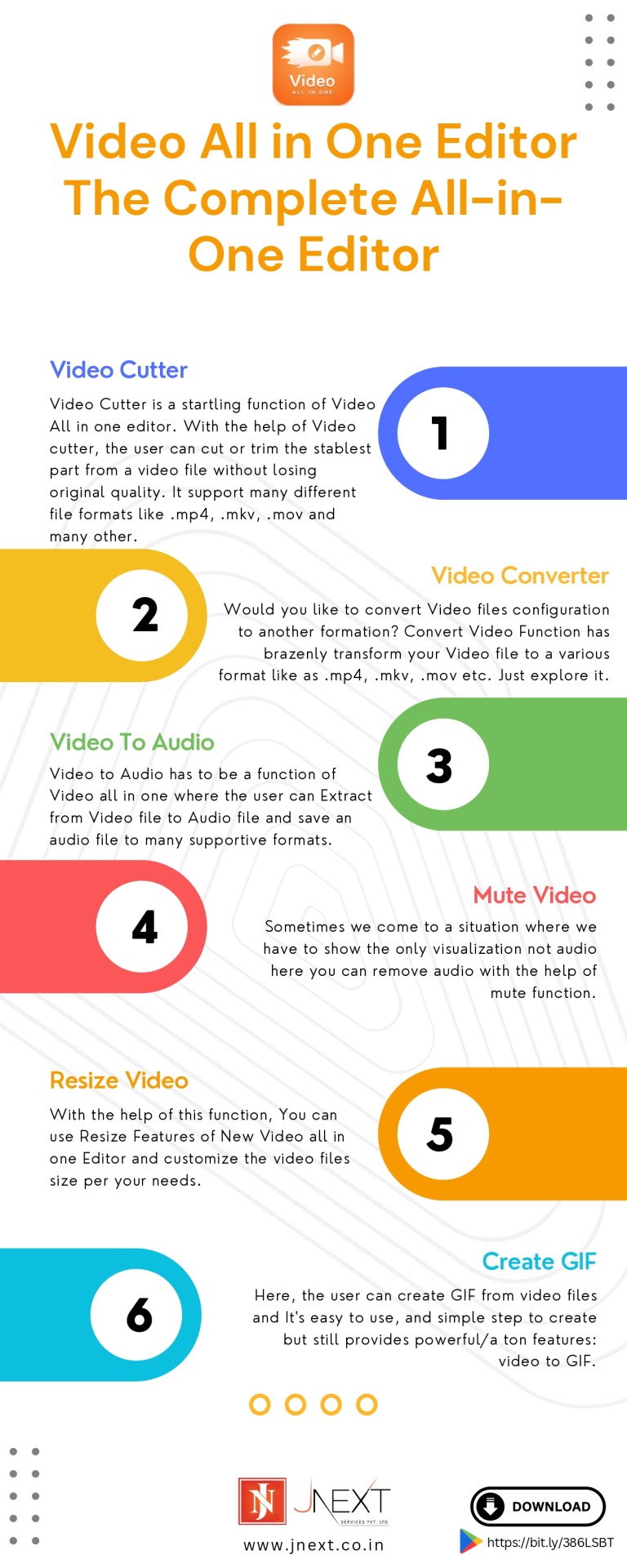
Transform your videos like a pro with our all-in-one video editor! Our powerful and intuitive tool combines everything you need to edit, enhance, and create stunning videos. Whether you're a beginner or a seasoned filmmaker, unleash your creativity with our Video All-in-One Editor. Edit, add effects, customize audio, and more - all in one place!
#Video All in One Editor#All in One Video Editing#Mobile Video Editor#Video All in One Editor App#Video All in one app#Video Editor App#Video Editing App#All in One Video Editor App#Best Video Editing App#Video Maker App#Videoconverter#Best Free Video Editor#video all in one#Android Video Editing App#Convert Video#Video Maker#Video Cutter#Resize Video#Collage Video#Video Thumb#Video Boomerang#Video to Audio#Create GIF#Create Video#Best Video Editor#Audio Video Editor#Videochamp#Best Video Maker App#Video App Development
0 notes
Text
VET (Video Editor Tool) is the ultimate solution for creating amazing videos that will impress your audience. With intuitive editing tools and a wide range of features, you can easily edit, trim, and merge your videos to create professional-looking content in just a few taps.
Visit - www.fusionmobileapps.uk
#createvideo#application#videoedit#professional#editing#editingphotos#videos#tools#trim#edit#editor#video#install#android
0 notes
Text
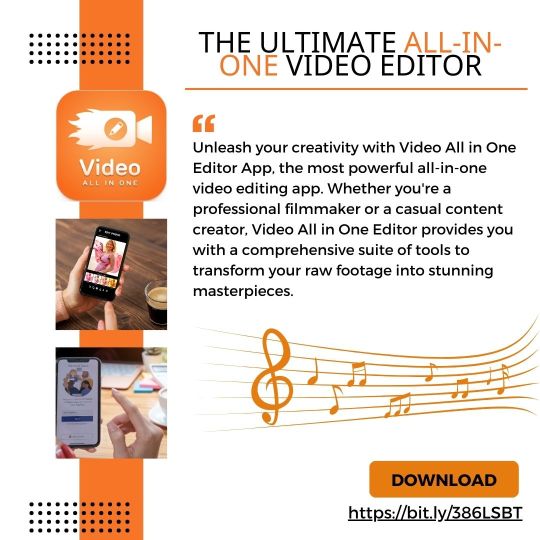
Unleash your creativity with Video All in One Editor App, the most powerful all-in-one video editing app. Whether you're a professional filmmaker or a casual content creator, Video All in One Editor provides you with a comprehensive suite of tools to transform your raw footage into stunning masterpieces. With its intuitive interface and robust feature set, you can effortlessly trim, merge, enhance, and apply captivating effects to your videos.
#Video Editing App#All in One Video Editor App#Best Video Editing App#Video Maker App#Video Editor App#Videoconverter#Video All in One Editor App#Video All in One Editor#Best Free Video Editor#video all in one#Android Video Editing App
0 notes
Text
Alternatives to google docs
For various reasons, this is now a hot topic. I'm putting my favorites here, please add more in your reblogs. I'm not pointing to Microsoft Word because I hate it.
Local on your computer:
1.

LibreOffice (https://www.libreoffice.org/), Win, Linux, Mac.
Looks like early 2000 Word, works great, imports and exports all formats. Saves in OpenDocumentFormat. Combine with something like Dropbox for Cloud Backup.
2.
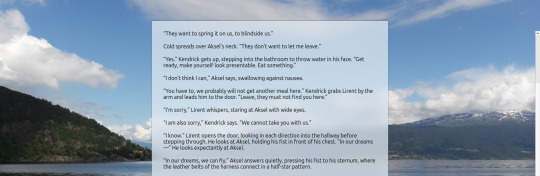
FocusWriter (https://gottcode.org/focuswriter/) Win, Linux.
Super customizable to make it look pretty, all toolbars hide to be as non-distracting as possible. Can make typewriter sounds as you type, and you can set daily wordcount goals. Saves in OpenDocumentFormat. Combine with something like Dropbox for Cloud Backup.
3.
Scrivener (https://www.literatureandlatte.com/scrivener/overview) Win, Mac, iOS
The lovechild of so many writers. Too many things to fiddle with for me, but I'm sure someone else can sing its praises. You can put the database folder into a Dropbox folder for cloud saving (but make sure to always close the program before shutting down).
Web-based:
4.
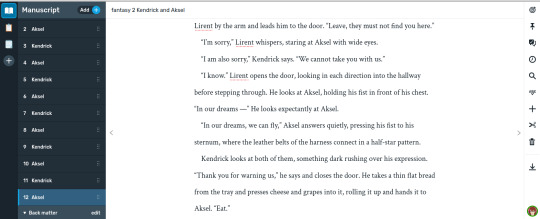
Reedsy bookeditor (https://reedsy.com/write-a-book) Browser based, works on Firefox on Android. Be aware that they also have a TOS that forbids pornography on publicly shared documents.
My current writing program. Just enough features to be helpful, not so many that I start fiddling. Writing is chapter based, exports to docx, epub, pdf. You can share chapters (for beta reading) with other people registered at Reedsy.
5.
Novelpad (https://novelpad.co/) Browser based.
Looks very promising, there's a youtuber with really informative videos about it (https://www.youtube.com/watch?v=mHN8TnwjG1g). I wanted to love it, but the editor didn't work on Firefox on my phone. It might now, but I'm reluctant to switch again.
------
So, this is my list. Please add more suggestions in reblogs.
#writing software#writing tools#gdocs#gdocs alternatives#google docs#libreoffice#focuswriter#scrivener#reedsy editor#novelpad
2K notes
·
View notes
Text

Making the 10 years old me happy by doing this ⸜( ´ ꒳ ` )⸝
It may have poor composition choices, but I don't care anymore at this point (or not) ( ; ω ; )
I thought about different things the other day, like Miku and other CFM voca2 being androids from dystopian future where no songs left... And how a lot of songs in the original Project DIVA (2009) depict a desolate green world where high technology seems to persist. In the openings to almost all console games in the series, strange rings can be seen in the sky, resembling multicolored notes from the VOCALOID Editor itself. Trains and large buildings like schools are empty, and it seems that except for the Vocaloids themselves, there's no one there... That's pretty terrifying, I thought! ..・ヾ(。><)シ
Something seems to have happened in this world? Something bad... A war or a catastrophe, and after many, many years, the Earth was rebuilt, merging the virtual and real worlds! Σ(°ロ°)
The order of unlocking songs in the first game of the series hints at this too. The music videos in DIVA have their own plot and aren't always related to what's going on in the song, and quite a bit of them depict, I believe, the world centuries after the big disaster. This is hinted at in many of the songs in YellowTag (all but Beware of MikuMiku Germs), and some in BlueTag, as they are about saying goodbye, the death of someone near and dear.
I thought it must be terribly sad to see the world fall apart and live alone for years, maybe even centuries. But in the MVs, Miku is smiling carefree again, looking up into the clear blue sky. I want to share that feeling! I believe that all wars will end, everyone will return home, sit next to their loved ones and learn to see the beauty of the world again... May it be so. Credits time!! Hatsune Miku model by Hakutory Hachune Miku model by Enamel Megurine Luka and MEIKO models by Nakao KAITO model by Hana Kagamine Rin and Len models by Mocumocu, Quappa-El, Asanu The Dove model by Ruto Flying cubes are a part of stage Stages by Star Noodle 295, SEGA, Dan1024 Effects by Masimasi, Kagitaba, P.I.P, Rui, Soboro and Sandman
#VOCALOID#Miku Miku Dance#Hatsune Miku#frutiger aero#MMD#Kagamine Rin#Kagamine Len#Megurine Luka#MEIKO#KAITO#Hachune Miku#2000s nostalgia#2000s anime#animecore#otakucore#weebcore#moecore#fanart#moren's rampage
88 notes
·
View notes
Text
KineMaster Premium 7.5.14; Editor de Videos
KineMaster KineMaster es la mejor aplicación para la edición de videos que existe y, lo más importante es que hace que la edición de video sea super divertida en tu Android, IPhone, IPad o Computadora. KineMaster se considera el editor de video más profesional y con todas las funciones para Android, facilita la edición de videos con muchas herramientas poderosas, recursos descargables y mucho…

View On WordPress
#APK#APK KineMaster#descargar KineMaster#edición de video#editor de video#editor de video profesional#efectos de video#KINEMASTER#KineMaster 7.4.18#KineMaster para Android#KINEMASTER PREMIUM
0 notes
Text
Friday, July 21st, 2023
🌟 New
We’ve launched a new badge you can earn for viewing 601 or more posts on Tumblr in a day!
We’ve also launched the new activity view redesign on iOS, the same as what we built on web.
On desktop web, we’re running an experimental new version of the site navigation, which some users are seeing. This is a big change! Please send any constructive feedback you have to Support as “Feedback”. We’re reading through every piece of this feedback.
We’re also experimenting with a new design refresh for the direct messaging conversation window on web. Please send in feedback about that as well if you have any!
Also, we’re experimenting with new additions to the For You feed that aim to help get exposure to blogs that aren’t getting as much attention and engagement as more established blogs.
You can now edit posts with polls in them, and you can remove the poll, but you can’t edit the poll options themselves after the post has been created.
You can now upload WebP images in posts.
🛠 Fixed
Fixed a bug in the post editor that was allowing multiple native videos to be uploaded in the same post, and in reblogs, which could cause errors and the post being lost.
🚧 Ongoing
We’re aware that posts have been marked with a “Mature” community label incorrectly, and the appeals process failed. We’re working to resolve these issues ASAP and ensure it does not happen again. We’re truly sorry about this, it’s not acceptable for us to mess up this process.
There is a bug in the Android app causing it to crash if certain gifts are earned. We have a fix for this coming in the next version of the Android app.
We’re aware of a bug in the activity view in the iOS app which is duplicating the blog name in the activity text. We have a fix coming in the next app version here, too.
🌱 Upcoming
We’re working to add the ability to report ads specifically because they contain flashing images, so we can take action on them faster.
Experiencing an issue? File a Support Request and we’ll get back to you as soon as we can!
Want to share your feedback about something? Check out our Work in Progress blog and start a discussion with the community.
1K notes
·
View notes
Text
YouTube Downloads through VLC: Step by Step
So this guide to easily downloading off YouTube is super helpful, but there's enough important information hidden in the reblogs that (with the permission of OP @queriesntheories ) I'm doing a more step-by-step version.
Please note: these downloads will be in YouTube quality. My test video download is coming through at 360p, even though the video I'm starting from is set to 720p. They're legible, but they won't look great on a TV. For high visual quality, you'll want to seek out other methods.
This guide is written for Windows 10, since that's what I can test on. It's been tested on Firefox, Chrome, and Edge (which is a Chromium browser, so the method should work in other Chromium browsers too). So far, I haven't tracked down a way to use this download method on mobile.
BASIC KNOWLEDGE:
I'll try to make this pretty beginner-friendly, but I am going to assume that you know how to right-click, double-click, navigate right-click menus, click-and-drag, use keyboard shortcuts that are given to you (for example, how to use Ctrl+A), and get the URL for any YouTube video you want to download.
You'll also need to download and install one or more programs off the internet using .exe files, if you don't have these programs already. Please make sure you know how to use your firewall and antivirus to keep your computer safe, and google any names you don't recognize before allowing permission for each file. You can also hover your mouse over each link in this post to make sure it goes where I'm saying it will go.
YOU WILL NEED:
A computer where you have admin permissions. This is usually a computer you own or have the main login on. Sadly, a shared computer like the ones at universities and libraries will not work for this.
Enough space on your computer to install the programs listed below, if you don't have them already, and some space to save your downloaded files to. The files are pretty small because of the low video quality.
A simple text editing program. Notepad is the one that usually comes with Windows. If it lets you change fonts, it's too fancy. A notepad designed specifically to edit program code without messing it up is Notepad++, which you can download here.
A web browser. I use Firefox, which you can get here. Chrome or other Chrome-based browsers should also work. I haven't tested in Safari.
An Internet connection fast enough to load YouTube. A little buffering is fine. The downloads will happen much faster than streaming the entire video, unless your internet is very slow.
VLC Media Player, which you can get here. It's a free player for music and videos, available on Windows, Android, and iOS, and it can play almost any format of video or audio file that exists. We'll be using it for one of the central steps in this process.
If you want just the audio from a YouTube video, you'll need to download the video and then use a different program to copy the audio into its own file. At the end of this post, I'll have instructions for that, using a free sound editor called Audacity.
SETUP TO DOWNLOAD:
The first time you do this, you'll need to set VLC up so it can do what you want. This is where we need Notepad and admin permissions. You shouldn't need to repeat this process unless you're reinstalling VLC.
If VLC is open, close it.
In your computer's file system (File Explorer on Windows), go to C:\Program Files\VideoLAN\VLC\lua\playlist
If you're not familiar with File Explorer, you'll start by clicking where the left side shows (C:). Then in the big main window, you'll double-click each folder that you see in the file path, in order - so in this case, when you're in C: you need to look for Program Files. (There will be two of them. You want the one without the x86 at the end.) Then inside Program Files you're looking for VideoLAN, and so forth through the whole path.
Once you're inside the "playlist" folder, you'll see a lot of files ending in .luac - they're in alphabetical order. The one you want to edit is youtube.luac which is probably at the bottom.
You can't edit youtube.luac while it's in this folder. Click and drag it out of the playlist folder to somewhere else you can find it - your desktop, for instance. Your computer will ask for admin permission to move the file. Click the "Continue" button with the blue and yellow shield.
Now that the file is moved, double-click on it. The Microsoft Store will want you to search for a program to open the .luac file type with. Don't go to the Microsoft Store, just click on the blue "More apps" below that option, and you'll get a list that should include your notepad program. Click on it and click OK.
The file that opens up will be absolutely full of gibberish-looking code. That's fine. Use Ctrl+A to select everything inside the file, then Backspace or Delete to delete it. Don't close the file yet.
In your web browser, go to https://github.com/videolan/vlc/blob/master/share/lua/playlist/youtube.lua
Click in the part of the Github page that has a bunch of mostly blue code in it. Use Ctrl+A to select all of that code, Ctrl+C to copy it, then come back into your empty youtube.luac file and use Ctrl+P to paste the whole chunk of code into the file.
Save the youtube.luac file (Ctrl+S or File > Save in the upper left corner of the notepad program), then close the notepad program.
Drag youtube.luac back into the folder it came from. The computer will ask for admin permission again. Give it permission.
Now you can close Github and Notepad. You're ready to start downloading!
HOW TO DOWNLOAD:
First, get your YouTube link. It should look something like this: https://www.youtube.com/watch?v=abc123DEF45 If it's longer, you can delete any extra stuff after that first set of letters and numbers, but you don't have to.
Now open VLC. Go to Media > Open Network Stream and paste your YouTube link into the box that comes up. Click Play. Wait until the video starts to play, then you can pause it if you want so it's not distracting you during the next part.
(If nothing happens, you probably forgot to put youtube.luac back. coughs)
In VLC, go to Tools > Codec Information. At the bottom of the pop-up box you'll see a long string of gibberish in a box labeled Location. Click in the Location box. It won't look like it clicked properly, but when you press Ctrl+A, it should select all. Use Ctrl+C to copy it.
In your web browser, paste the entire string of gibberish and hit Enter. Your same YouTube video should come up, but without any of the YouTube interface around it. This is where the video actually lives on YouTube's servers. YouTube really, really doesn't like to show this address to humans, which is why we needed VLC to be like "hi I'm just a little video player" and get it for us.
Because, if you're looking at the place where the video actually lives, you can just right-click-download it, and YouTube can't stop you.
Right-click on your video. Choose "Save Video As". Choose where to save it to - I use my computer's built-in Music or Videos folders.
Give it a name other than "videoplayback" so you can tell it apart from your other downloads.
The "Save As Type" dropdown under the Name field will probably default to MP4. This is a good versatile video format that most video players can read. If you need a different format, you can convert the download later. (That's a whole other post topic.)
Click Save, and your video will start downloading! It may take a few minutes to fully download, depending on your video length and internet speed. Once the download finishes, congratulations! You have successfully downloaded a YouTube video!
If you'd like to convert your video into a (usually smaller) audio file, so you can put it on a music player, it's time to install and set up Audacity.
INSTALLING AUDACITY (first time setup for audio file conversion):
You can get Audacity here. If you're following along on Windows 10, choose the "64-bit installer (recommended)". Run the installer, but don't open Audacity at the end, or if it does open, close it again.
On that same Audacity download page, scroll down past the installers to the "Additional resources". You'll see a box with a "Link to FFmpeg library". This is where you'll get the add-on program that will let Audacity open your downloaded YouTube video, so you can tell it to make an audio-only file. The link will take you to this page on the Audacity support wiki, which will always have the most up-to-date information on how to install the file you need here.
From that wiki page, follow the link to the actual FFmpeg library. If you're not using an adblocker, be careful not to click on any of the ads showing you download buttons. The link you want is bold blue text under "FFmpeg Installer for Audacity 3.2 and later", and looks something like this: "FFmpeg_5.0.0_for_Audacity_on_Windows_x86.exe". Download and install it. Without this, Audacity won't be able to open MP4 files downloaded from YouTube.
CONVERTING TO AUDIO:
Make sure you know where to find your downloaded MP4 video file. This file won't go away when you "convert" it - you'll just be copying the audio into a different file.
Open up Audacity.
Go to File > Open and choose your video file.
You'll get one of those soundwave file displays you see in recording booths and so forth. Audacity is a good solid choice if you want to teach yourself to edit soundwave files, but that's not what we're here for right now.
Go to File > Export Audio. The File Name will populate to match the video's filename, but you can edit it if you want.
Click the Browse button next to the Folder box, and choose where to save your new audio file to. I use my computer's Music folder.
You can click on the Format dropdown and choose an audio file type. If you're not sure which one you want, MP3 is the most common and versatile.
If you'd like your music player to know the artist, album, and so forth for your audio track, you can edit that later in File Manager, or you can put the information in with the Edit Metadata button here. You can leave any of the slots blank, for instance if you don't have a track number because it's a YouTube video.
Once everything is set up, click Export, and your new audio file will be created. Go forth and listen!
#reference#vlc media player#youtube downloader#youtube#uh what other tags should i use idk#how to internet#long post
178 notes
·
View notes
Text
To bring about its hypothetical future, OpenAI must build a new digital ecosystem, pushing users toward the ChatGPT app or toward preëxisting products that integrate its technology such as Bing, the search engine run by OpenAI’s major investor, Microsoft. Google, by contrast, already controls the technology that undergirds many of our online experiences, from search and e-mail to Android smartphone-operating systems. At its conference, the company showed how it plans to make A.I. central to all of the above. Some Google searches now yield A.I.-generated “Overview” summaries, which appear in tinted boxes above any links to external Web sites. Liz Reid, Google’s head of search, described the generated results with the ominously tautological tagline “Google will do the Googling for you.” (The company envisions that you will rely on the same search mechanism to trawl your own digital archive, using its Gemini assistant to, say, pull up photos of your child swimming over the years or summarize e-mail threads in your in-box.) Nilay Patel, the editor-in-chief of the tech publication the Verge, has been using the phrase “Google Zero” to describe the point at which Google will stop driving any traffic to external Web sites and answer every query on its own with A.I. The recent presentations made clear that such a point is rapidly approaching. One of Google’s demonstrations showed a user asking the A.I. a question about a YouTube video on pickleball: “What is the two-bounce rule?” The A.I. then extracted the answer from the footage and displayed the answer in writing, thus allowing the user to avoid watching either the video or any advertising that would have provided revenue to its creator. When I Google “how to decorate a bathroom with no windows” (my personal litmus test for A.I. creativity), I am now presented with an Overview that looks a lot like an authoritative blog post, theoretically obviating my need to interact directly with any content authored by a human being. Google Search was once seen as the best path for getting to what’s on the Web. Now, ironically, its goal is to avoid sending us anywhere. The only way to use the search function without seeing A.I.-generated content is to click a small “More” tab and select “Web” search. Then Google will do what it was always supposed to do: crawl the Internet looking for URLs that are relevant to your queries, and then display them to you. The Internet is still out there, it’s just increasingly hard to find. If A.I. is to be our primary guide to the world’s information, if it is to be our 24/7 assistant-librarian-companion as the tech companies propose, then it must constantly be adding new information to its data sets. That information cannot be generated by A.I., because A.I. tools are not capable of even one iota of original thought or analysis, nor can they report live from the field. (An information model that is continuously updated, using human labor, to inform us about what’s going on right now—we might call it a newspaper.) For a decade or more, social media was a great way to motivate billions of human beings to constantly upload new information to the Internet. Users were driven by the possibilities of fame and profit and mundane connection. Many media companies were motivated by the possibility of selling digital ads, often with Google itself as a middle man. In the A.I. era, in which Google can simply digest a segment of your post or video and serve it up to a viewer, perhaps not even acknowledging you as the original author, those incentives for creating and sharing disappear. In other words, Google and OpenAI seem poised to cause the erosion of the very ecosystem their tools depend on.
47 notes
·
View notes
Text
RANDOM fucking question also but; creative video editor types of tumblr!
i would like to make those funny 10 second music video edit / " fancams " you see on tiktok & youtube!
would any of you know a good video editing program that's compatible with an android phone or a windows 10 / 11 laptop that WON'T charge me to USE IT & maybe doesn't have the most Obnoxious Watermark Alive
thank you in advance 💙
#twinkie talks#I DON'T CARE WHO THE IRS SENDS I'M NOT GIVING THOSE FUCKERS A DIME TO MAKE B0B VELSEB EDITS#someone be so hot & beautiful & pirate filmora or something for me i don't have money to do the bullshit i want to do#// tbd
25 notes
·
View notes