#Access Cricut Design Space Online
Explore tagged Tumblr posts
Text
1 note
·
View note
Text
quick rundown of different ways i've made patches
for @pescabianca cuz they asked lol
gonna start by saying i'm far from an expert on any of this, especially proper screenprinting and blockprinting. i'm just some guy that's been winging it for the past 3 years and it's just kind of what i do now? idk. here's the methods i've used for making patches
method 1: stencil and fabric paint
in which you're making a stencil and painting by hand. first time i made patches i hand carved out the letters on some cricut vinyl (i didn't have a cricut i just used a craft knife and taped it to my desk), put it down on top of a piece of fabric and sponged on some fabric paint. you can also use cardboard or cardstock you tape down for the stencil and tape down, whatever you got, i just find the vinyl was the easiest to make it not bleed as much. pretty simple, pretty accessible. the vinyl option is more for a single patch, smth like a cardboard stencil is better for multiple. make sure to use an iron to set in your paint once it dries
method 2: diy screen with mod podge
you can make a simple screenprint with mod podge, some kinda mesh fabric and an embroidery hoop. take voile or chiffon, pull the fabric taut on the embroidery hoop, and sketch on your design with a pencil (be careful as to not rip the mesh). remember that the flattest part goes down on your fabric, so make sure youre drawing inside the hoop.
paint on the mod podge in the negative space of your design, let dry. you can at this point use screen printing ink or continue with fabric paint, i think this was the time where i first bought screen ink. put your screen flat onto your fabric, some ink/paint at the top of the screen, then use an old gift card or id as a squeegee to do the actual printing part, dragging it down in a scraping motion. pull away and leave the patch to dry. you probably wanna iron it to set in the ink once you're done.
this is good esp if youre printing a bunch at once but doesnt wash very well so it can be kinda one and done sometimes? i used fabric mod podge so it lasted like 2 gos before getting all gross. but if you already have this kinda stuff laying around for other crafts, its pretty simple and introduces you to screeprinting somewhat without spending too much money
inspo/instruction link
method 3: screenprinting
getting/making an actual screen, you can just buy them online tbh, though it's not too hard to diy imo, especially if you're good with wood (haha) at all. i'm not, the way i diy'd it initially was finding some cheap wood picture frames from the dollar store or smth, pulling the screen mesh taut with a big embroidery hoop cuz i didn't have clamps and such, and using the staple gun to staple them onto the frame. it works just as well tbh, but i don't know how much i can speak on the longevity of dollar store frames or how well i attached the screen mesh, those are kinda skills in of themselves you gotta hone which is why this is all so much more involved
speaking of which, the next part is emulsion. i use jacquard emulsion fluid because it's cheap and i'm used to it. speedball is fine but i bought a bulk bottle once that was expired and i've never forgiven them for it. emulsion is a fluid thats mixed with a photosensitive fluid that causes it to cure and harden in uv light. you spread that across your screen, leave it in a dry, dark place to dry overnight (i used to use the bottom shelf of a bookshelf with a curtain over it, then the top drawer of a dresser. you can put it in your closet or something, depends on the space you have.) keep it in that dark place until you're ready to use it, otherwise you risk hardening it by accident.
once you've got a screen prepped, you want to have a transparency of your image in all black so light can get in everywhere but your design, and then expose it either to the sun or a lighting set up that you've bought/made. once you've cured it, you can then remove your transparency and you should be able to rinse out the emulsion fluid that was under it, leaving you with a screen to use!
for lighting setup, i use a flood lamp type thing that speedball sells that i bought years ago off of blick, i think? since the places i've lived have very specific times of day where you get direct sun to reliably use, at a certain point getting the lamp became worth it. depending on what you're using both in terms of your emulsion fluid and light source, the curing time can be very different, but this method allows for fine detail that can be difficult to attain by hand. stuff like screentones to create gradients, and the ability to make several screens for different color layers. it can be tricky to do sometimes but the ease of making more complex designs and having longer lasting screens can be worth it
also at this point you definitely want to be using actual screen printing ink, probably. you can buy a squeegee, i often still just use old credit cards and such, especially with my smaller designs, so it's up to you on that end. make sure you're using fabric ink, not acrylic ink, for your patches. just in general be aware of what type of ink you're getting, i use water-based inks that rinse out the screen easy with a spray bottle of water and some paper towels (you can also just rinse em in the sink but mine is too shallow lol).
i'll link to some tutorials i used when starting out, cuz this stuff is a lot easier with a visual aide and i don't think i explained it very well skdjf
youtube tutorial // tutorrial 2 // tutorial 3 // screens i used to get // emulsion fluid i use
method 3.5: screen filler
if you liked method 2, you can use the screen filler method to make screens, i've never done it but i understand it's similar in that you are basically panting on the negative space or something? again, i've never done it, i've just used emulsion after moving on from the mod podge method.
method 4: blockprinting
block printing is pretty straightforward, imo. basically you take a block of rubber or linoleum (or wood but i've. never done wood printing but it's fairly similar in basic method afaik) and trace or draw a design onto it. you then carve out the negative space of your design, leaving an impression of only the part you want to print. you then take a brayer/roller, roll it in ink until it's covered and then roll the ink out onto the raised part of the block that remains once you've carved it. take your fabric and press it flat onto the inked block, using something smooth like the back of a spoon to press it down and make sure your ink gets in there. i usually always make at least one more patch than i need with this method, since the first print often tends to be a bit rough/light and it improves over time. like your first pancake bein the worst one i guess. when you're done, you can wash the blocks with soap and water, maybe using an old toothbrush to get in all those crevices. but that's it, it's intense on focus, time, and physical effort, but pretty straightforward
note that when you blockprint something, the image will be reversed, so if you're drawing directly onto one keep this in mind. what i usually like to do is take some paper and put it over my original sketch, draw over it with a soft charcoal, then press it down onto the block to transfer the image. that way it makes sure your image is flipped, and it's a hell of a lot easier than any of the weird printer methods i've seen.
btw you can get a plate for rolling ink onto but i'll be honest? for about a year or two i just used like panes of glass i had from the picture frames i used for screens or i'd tape a piece of plastic or transparency down onto the table/desk. it's like, slightly easier now that i have an inking plate, but only just because it's a bit less waste, but it doesn't change much, imo. i even sometimes prefer using a gel printing plate, which is not really supposed to be used the way i'm using it! honestly, as long as your surface is flat and smooth it seems to be fine.
theoretically you don't even really need to use block printing ink, but i'd always struggled using other stuff? idk. if you're making patches, id suggest getting some fabric blockprinting ink. it'll take a day to dry, a bit longer than screenprinting ink, but it'd very sturdy. you can iron it to help secure it like the other stuff, but if you let it dry a couple days you might not even have to.
youtube tutorial/inspo // carving tools i use // some rubber blocks to start with // rubber brayers for rolling ink
note: if you can find any art supply exchanges, they're great for getting supplies for the latter methods on a budget. in chicago, there's a like, art supply thrift store of sorts called the waste shed where i got most of my early blockprinting supplies for pretty cheap, and if i didn't have those, i probably wouldn't have started making blockprints when i did.
note 2: this is all for printing on fabric, but you can also get acrylic screen printing ink or block printing ink for making prints on paper if you want!!
18 notes
·
View notes
Text
Cricut Joy Setup: A Step-by-Step Guide for Beginners

Are you looking for an easy Cricut Joy setup tutorial? I’ve got you covered! Cricut Joy is a cutting tool that is great for beginners and anyone who wants to craft occasionally just for fun.
I also have it, and recently, I bought one of its new versions, the Cricut Joy Xtra, but I will only talk about the Cricut Joy machine. I understand some new users find it difficult to setup their Cricut machine. Therefore, I came up with this blog. Here, I will talk in a stepwise manner to make it easier for everyone to understand my points.
The Cricut setup includes various things, such as connecting Cricut to Bluetooth and downloading the Cricut app. However, I will only discuss the Cricut setup for Windows users. So, let’s get started now.
Minimum System Requirements for Cricut Joy Setup
Before you dive into the setup process of the Cricut machine, let’s understand whether your system meets the basic requirements for using Cricut Design Space software. In order to ensure the smooth functioning of the software, I advise you to check the system needs once and then proceed. Once you have checked it, you can move to the next steps, which I have answered: How do I setup my Cricut Joy?
Here is what you need to check on your Windows PC:
Operating System – Windows 10 or later (64-bit)
RAM – 4 GB
Disk – 2 GB free
CPU – Intel Dual Core or equivalent to AMD processor
Display – Minimum 1024px x 768px screen resolution
Connection Type: Bluetooth connection
Cricut Joy Setup Guide: 4 Quick and Easy Steps
Have you checked the above system requirements before proceeding with this step? If so, then GREAT!! Now, you are ready to setup your Cricut without any hassle. In it, we will connect the Cricut and download the software from scratch. If you have bought a new Cricut Joy and haven’t unboxed it yet, then don’t worry. You can join me on this journey. Let’s unbox it and finally set it up together.
Step 1: Unbox the Cricut Cutting Machine
In the first step of the Cricut Joy setup, you will need to unbox the machine.
Here’s the picture of my Cricut machine setup unboxing! Now, let me tell you what I got in the box of the Cricut machine. Let’s take a look below:
Cricut Joy machine
Fine Point Pen (0.4mm)
StandardGrip Mat, 4.5″ x 6.5″
Powder Adapter
Welcome Card
Blade + Housing
Free trial membership to Cricut Access
50 ready-to-make projects online
Materials for a practice cut
Step 2: Connect Cricut to Your Windows Computer
This second step is crucial in the Cricut Joy setup. In it, we are going to connect our Cricut to our PC using Bluetooth. Before that, make sure your Cricut machine is placed on a flat surface, and the distance should not be more than 10 – 15 between the PC and the machine.
Here’s what you need to do to connect your Cricut to your PC via Bluetooth:
Navigate to the Start menu and then tap the gear-like icon in your settings.
Then, you will need to choose Devices on the next screen.
Now, check whether you have turned on your Bluetooth. If not, please turn it on. Once done, click on the Add Bluetooth or other device.
On the next screen, you have to select the Bluetooth option.
After that, wait for a while for your PC to check your Cricut machine.
As you can see in the available list, you have to select your Cricut model.
Step 3: Download Cricut Design Space
Here’s how to download Cricut software on Windows 10:
Launch the Internet browser on your desktop.
Search design.cricut.com is on your browser search bar.
On the displayed screen, click the I agree checkbox and then hit the Download button.
Now, you have to hit the Download tab to start downloading the Cricut Design Space.
Once you have downloaded the Cricut app, double-click on your file from the Downloads folder.
Afterward, the installation will start.
Step 4: Complete Cricut Joy Setup Steps
Launch your Cricut software on your PC.
Then, you need to select Cricut New Product Setup.
After that, you will need to sign in to your Cricut IS using your username and password.
Next, select the Smart Cutting Machine.
Now, you will need to choose the Cricut model.
Finally, follow the on-screen instructions to complete the steps. Although you will find many steps that you have already taken, it is okay to follow them.
FAQs
Which software do I need for Cricut Joy setup?
You will need the Cricut Design Space app to setup your new Cricut Joy machine. Cricut Joy is smaller in size and made portable to carry anywhere. Just because it is different from the rest of the machine, it doesn’t mean it will use different Cricut software. The app is indeed the same, and you don’t need to worry about anything. Simply download the app and start making DIY projects like a pro.
Can I setup Cricut Joy without connecting to Bluetooth?
No, there is no other way to connect your Cricut machine to your computer, as Joy comes with built-in Bluetooth. Unlike Cricut Maker and Explore models, Cricut Joy doesn’t come with a USB port, and hence, you can’t connect it using a USB cord if your Bluetooth is not working due to some reasons. In short, Bluetooth is a must for connecting your Cricut to any device.
Is Cricut Joy worth the investment?
It depends on your needs and the type of materials that you want to cut on it. Since Cricut Joy can cut only up to 50 materials, you should know that you will not be able to do all kinds of projects on it. There will always be some materials that you can’t cut on it. Cricut Joy can be worth the investment only for those who are novice crafters and have less budget. In addition, it is the perfect choice for occasional crafters.
Source: Cricut Joy Setup
#cricut joy setup#how do I setup my cricut joy#cricut joy xtra#cricut joy app#Cricut design space download#cricut design space app#cricut design space software#cricut maker setup#cricut machine set up
1 note
·
View note
Text
Cricut Design Space Not Working: Reasons and Solutions
Sometimes, when you have set up your Cricut machine and are ready to work on your projects, you suddenly find that your Cricut Design Space not working, and you are unable to continue. This situation can be very frustrating if you do not know how to solve the problem. I have been using Cricut for a long time now, and I have faced these issues multiple times. Now, I have become a pro at fixing all Cricut-related errors.
Cricut machines face a few issues, such as connection-related problems, server and software issues, Bluetooth/USB connection, or device compatibility. In this blog, I will list all these errors one by one and then explain how to solve them. To solve all your Cricut-related issues, you should read the blog and solve your problems.
Issue 1: Internet Connection
Internet connection may be a reason why your Cricut Design Space not working. The internet plays an important role in using the Cricut app. While this app can work without an internet connection on your computer, there are multiple tasks you cannot perform without it. You need a connection to download & upload images and designs within the app, as well as to update it. Plus, many other tasks require internet access. Without a stable internet connection, you will be unable to perform these functions.
If you are having trouble with internet connectivity, you should fix the problem. If your internet speed is not good enough, you need to change the service provider. For temporary internet issues that are difficult to detect, resetting your internet connection can resolve the error. Once fixed, you will be able to work within the Design Space app.
Issue 2: Cricut Server-Related Error
Sometimes, the Cricut software server might be down. If this is the case, then there is not much you can do except wait until the server resumes. You can check online to see if there is a glitch in the Cricut server service, although this issue does not normally occur. If you are facing this problem, it should be solved soon. Cricut has an expert team that works on its servers 24/7 to ensure users do not face errors.
Issue 3: Outdated Cricut Software
Outdated software could be the reason why your Cricut Design Space not working properly. If you downloaded the Cricut software a long time ago and have not updated it, your computer might find it difficult to run the app smoothly. Fixing this problem is easy: just go online and update the software with the newest version from Cricut. To prevent this problem in the future, you can enable auto-update mode. This way, whenever your device is connected to the internet, it will auto-update the app whenever a new version is available.
Issue 4: Out of Date Browser
If you are using a browser that is not compatible with the Cricut Design app, then you may face issues while working on your DIY projects. To avoid this problem, you can use updated browsers like Google Chrome, Firefox, or Safari. Also, keep your browser up-to-date to prevent any compatibility errors when working on Cricut projects.
Issue 5: Bluetooth Connectivity
If you are facing the problem of Cricut Design Space not working, then the issue may lie in the connection between the Cricut machine and your device, especially if it is a Bluetooth connection. You have to check a few things to make sure everything is correct. First, check if Bluetooth is on. If it is not, enable it. In addition, verify the distance between your device and the machine; it should be within 10–15 feet. If the distance is longer, bring both devices closer together to fix the issue.
Sometimes, it is difficult to detect the problem in Bluetooth, and you can be frustrated. In that case, you should reset the Bluetooth connection. Unpair your device and Cricut product, then pair them again. This usually resolves the problem.
Issue 6: A USB Connection
A connection-related issue may still occur if you are using a USB cable for the connection. So, make sure that you are using a reliable cable. If you are using a cable that is overused or strained, you might face the problem. Switch to a newer cable, and the connection issue will not appear.
Issue 7: Device Compatibility
One of the most crucial steps to resolve the issue of Cricut Design Space not working is ensuring compatibility between your Cricut machine and the device running the Cricut app. If your device is not compatible, you will not be able to use the app for your crafts, even if you manage to download it.
So, your computer should have certain specifications. For example, if you are using a Windows PC, it should be running Windows 10 or later. For a MacBook, it should be macOS11 or later. The computer should have 4GB RAM and 2GB free disk space. To connect your Cricut, the computer should have either a USB port or Bluetooth capability. The display resolution must be 1024 x 768 pixels.
Also, make sure the internet connection is strong and stable, with download speeds of 2–3 Mbps and upload speeds of 1–2 Mbps. These requirements will help ensure the smooth operation of the Cricut software app with the setup process.
Conclusion
To conclude the blog, I would say that if your Cricut Design Space is not working properly, then these are a few things you should check. Verify the internet connectivity and the server status. Make sure your software is up-to-date, and if it is not, update it. Also, check that your browser is compatible with the Cricut Design app and that your machine is properly connected to your device. Your device must also be compatible with the Cricut app. If you take care of these things, your problem should be resolved.
FAQs
Does Windows Work With Cricut Design Space?
Yes, they do! Windows computers work perfectly with the Cricut software as long as they are running Windows 10 or later versions. The computer must also have a few other features to work with the app. It should be able to connect to your Cricut machine via USB or Bluetooth. The computer should have at least 4GB RAM and 2GB free disk space. Plus, it should have good internet and a screen resolution of 1024 x 768 pixels.
Which Device Is Not Compatible With Cricut Design Space?
Chromebook computers are not compatible with the Cricut app. There are other devices that cannot run the software, such as Unix or Linux. Cricut machines work with Windows or Mac computers, which must have certain features to run the app. You can check for these requirements online before setting up your Cricut machine.
Can I Use Cricut Design Space on an Android Phone?
Yes, for sure! Android phones are compatible with the Cricut Design app. You can easily download the Cricut software from the Play Store/App Store. To run the Design Space app, your phone will need to meet a few requirements. It should be running Android 10 or higher and have a good internet connection of 2–3 Mbps to work with the app properly.
Source: Cricut design space not working
Visit here For More Information: cricut.com/setup
Pinterest
0 notes
Text
How to Do Cricut Maker 3 Setup: Full Connection Guide
If you are looking for an ultimate crafting machine to make your DIY projects, then Cricut Maker 3 is definitely the one. Cricut machines are one of the best tools for crafting your DIY projects at home. If you are here, reading this blog, that means you are searching for the Cricut Maker 3 setup. You are new to the world of crafting and have bought your first cutting machine, or you have already been using Cricut machines and have updated to the latest machine. In either case, you are going to learn everything you need to know in this blog post.
All about Cricut Maker 3
Cricut Maker 3 is the latest cutting tool in the Cricut Maker series. It has the capability of cutting more than 300+ different materials, including paper, vinyl, cardstock, fabrics, leather, cardboard, balsa wood, and many more. Cricut Maker 3, like other cutting machines, is a good tool if you want to cut and create your designs and projects. With the help of this Cricut machine, you can design almost everything from greeting cards to wooden signs and tote bags. You can design your own T-shirts or other clothes as well.
Before looking for a Cricut Maker 3 setup, you will need stable internet and an operating system like a computer or mobile device to use the Design Space app. This machine is great for making your own projects, but if you want, you can use it for business purposes as well.
What Do I Get in the Cricut Maker 3 Box?
In the box, almost all the needed equipment is given. You can use them to craft your project. But if you want extra tools for your project, you can buy them online from Cricut’s official website or any third-party site. When you open the box, these are the items you get in it:
Cricut Maker 3
A USB cable
Power adapter
Fine point blade
Some sample materials
Free trial of the Cricut Access plan
Cricut Maker 3 Setup on Your Device
Setting up a Cricut cutting machine is simple and easy. All you have to do is follow the basic steps in the section below. Once you unpack your machine and have checked that all the necessary items are there, you are ready to go for setup. You should download the Cricut Design app from the device you are using. Carefully follow the instructions written below, and your machine will be setup:
Once you finish unboxing the machine, you must put it in a safe place; make sure the place’s surface is flat.
Next, plug the machine into the wall socket using the power adapter that comes in the box.
Now, you have to connect the machine to your computer or mobile using a USB cable or Bluetooth.
After that, download the Design Space app.
Then, you will see New Machine Setup in the app.
Moreover, select the Cricut model from the list.
Follow the instructions displayed on the screen.
Finally, you can use your Cricut cutting machine for crafting.
Download Cricut Design Space on Your Device
Downloading the Design Space is crucial for the Cricut Maker 3 setup. But you do not have to worry as it is easy. You can simply do it if you follow the instructions well. By this time, I am sure you have setup your machine and connected your phone/computer to the internet. Now, you should open any browser and go to the official website of Cricut. You can download the app from there.
If you are already a user of Cricut and have made an account, you just need to sign into the app. In case you are new, you will need to create a new account. This is also an easy task, and you can do it by following these easy steps:
First, go to the browser on your device and open design.cricut.com.
Next, click Download so that the app can be downloaded.
In the case of a computer, go to the Downloads folder.
Now, click twice on the file to initiate installation.
In the end, open the installed file and sign in.
In case you are a new user, go for the option of Sign Up for creating an account.
Conclusion
In short, the Cricut Maker 3 setup is not a difficult task. You just have to do a few things, and you are ready for your crafting. In the beginning, you open the box and check for all the equipment. Then, you begin to setup the Cricut machine, which you can do by following the steps written up there. In the end, you download the Design Space application and sign in to your Cricut ID. Once done, you are ready to start your crafting journey.
0 notes
Text
How to Setup Cricut Maker 3: All Devices Are Covered!
Cricut machines are versatile and have been hitting the market for a long time. I have also been a Cricut user for the last three years, and it has been wonderful for me. I love creating my favorite crafts, all thanks to my Cricut Maker 3 machine. Well, I’m a Cricut expert and a professional crafter. I also have my own online craft business. Over time, I changed my priorities and became a full-time blogger and a YouTuber. Now, I teach my readers everything that I have learned till now. In this blog, I’m going to teach you how to setup Cricut Maker 3.
Since Cricut Maker 3 is one of the smart cutting machines in Cricut’s lineup, I am excited to tell you about its setup procedure. All Cricut users must read this blog carefully to explore something new they don’t know. So, let’s get started with the blog now!
What Comes Inside the Cricut Maker 3 Box?
Like all the electric machines, Cricut Maker 3 also comes with its tools and accessories. You’ll have all of this inside the box. So, let’s see what you’ll get inside the box.
Using all these Cricut accessories, you can get started with your Cricut cutting machine. Note that this machine doesn’t come with Cricut mats, pens, and cutting blades, unlike the first Cricut Maker. However, this new version is even more efficient than the previous one.
How to Setup Cricut Maker 3 on Computer (Windows/Mac)?
If you want to set up your Cricut on a computer, look at the steps below to complete the process.
That’s how you can setup a Cricut machine on your desktop either Windows or Mac. Let’s move ahead with the procedures for mobile devices.
How to Setup Cricut Maker 3 on Mobile (Android/iOS)?
If you want to setup your Maker 3 machine on a smartphone, like iOS or Android, you’ll have to follow the steps mentioned below.
That’s how to setup Cricut Maker 3 on your mobile device. Now that you know how to set up your machine, you can move forward with the project.
How to Download Cricut Design Space on Your Device?
As you know, you’ll need to download and install the Cricut Design app on your device. It is crucial to install this software as it will help you access your Cricut machine freely. Cricut allows you to setup the Cricut software on any device, whether desktop or mobile. So, let’s move ahead with the procedure here.
For Windows/Mac
For a desktop like Windows or Mac computers, check the steps below.
That’s how one can install the Cricut app on their computer. Finally, you’ve learned how to setup Cricut Maker 3 on your device.
For iOS/Android
If you’re a smartphone user, you can use the following steps to get the Cricut Design Space software on it.
That’s how you can download the Cricut software on your phone and start using it to make crafts.
FAQs
How to Set up Cricut Maker 3 Bluetooth?
Here are the steps to setup the Cricut product using Bluetooth:
How to Connect My Cricut Maker 3 to Mac via Bluetooth?
To connect your Cricut product to Mac via Bluetooth, use these steps:
How Do I Setup Cricut Maker 3 on My iPad?
Check these steps to setup your machine on an iPad:
Visit: cricut.com/setup
Visit: https://cricricutdesigncut.wordpress.com/2024/05/06/how-to-setup-cricut-maker-3-all-devices-are-covered/
#design space setup#digital design#cricut.com/setup#www.cricut.com/setup#www.cricut.com/setup login#install cricut exlore air 2#install cricut explore air 2#install cricut design space app#install cricut air 2 setup#cricut setup#cricut setup explore air 2 setup#cricut setup explore air 2#cricut setup explore air 2#design space cricut#cricut#design.cricut.com#design.cricut.com/setup#cricut design space setup#cricut design space login#cricut design space download#cricut design space for mac#cricut design space app
0 notes
Text
How to Install Cricut Design Space: A Stepwise Guide
Hey, if you are a novice crafter, then you need to learn how to download and install Cricut Design Space. This software works on both computers and mobile phones. Since I started crafting on the Cricut machine, I have also learned a lot of things, like how do I install Cricut Design Space, how to set it up, and more.
In order to download the Cricut app, you also need to understand the system requirements. This is very important when you are going to install the software. Otherwise, the Cricut Design app will not work or will cause some errors. So it is better to install it with a compatible device. Now, let’s start the installation process without doing anything further!
Install Cricut Design Space on a Windows PC
I will now teach you how to download the Cricut Design app for Windows computers. Once you download it on your PC, you can install it simply by following the on-screen instructions. But Ensure you are using the latest Windows 10 or later OS version.
Here are the steps to install the Cricut software on Windows:
Install Cricut Design Space on Your Mac System
Mac users should have at least macOS 11. If they are higher than macOS 11, then it’d be a cherry on the cake. Besides, ensure your CPU is 1.83 GHz and has 4GB RAM. In addition, 2GB of free disk space is enough for running this software.
Here are the steps to install the Cricut app on a Mac:
Install Cricut Design Space on an iOS Smartphone
If you are going to install the Cricut software on your iPhone or iPad, you should have an iOS 15 or higher version. Rest assured, good internet speed is required for the software’s installation.
Here are the steps to install the software on an iOS device:
Install Cricut Design Space on Your Android Phone
Android users must use Android 10.0 or later. Older versions cause trouble, so it is better to use the latest Android phone to run the Cricut software. Here are the steps to install the app on an Android phone:
That’s all for downloading and installing the Cricut Design Space app on your desktop computer (Windows and Mac) and mobile device (iOS and Android). Now, you can start making your unique designs and beautiful DIY projects with your Cricut machine.
FAQs
Question 1: How to download Cricut Design Space for free?
Answer: Well, Cricut Design Space is already free software, and you don’t need to pay anything to download it. Cricut offers this software to every user for free and never charges a single penny. Besides, for those who are looking for a Cricut Access plan, access is paid, and you can get many features.
Question 2: Can I use Cricut Design Space offline?
Answer: Yes, you can! However, you can not use it offline on an Android device. Otherwise, all devices support the Cricut app’s offline feature. So, devices such as Windows, Mac, and iOS are all compatible with offline features. In short, you can use an offline feature on every device except Android.
Question 3: Do I need internet for Cricut Design Space?
Answer: If you want to download the Cricut Design app, you will definitely need it. However, if you want to use your Cricut to create a design, you might not need it. You can use the internet if you want to find some resources online, such as images, fonts, and much more.
Visit: install cricut design space app
Source: https://cricutdesignappspace.wordpress.com/2024/05/04/how-to-install-cricut-design-space-a-stepwise-guide/
#cricut.com/setup#www.cricut.com setup login#install cricut design space app#install cricut design space#install cricut explore air 2#cricut setup#cricut explore air 2#cricut design space#cricut explore 3#cricut.com/setup mac#cricut.com setup download#cricut.com/create#cricut.com sign in#cricut.com design space#cricut.com/register#cricut.com/setup login#cricut.com/setup windows#cricut.com/setup app#cricut create connect to computer#Install Cricut Design Space app#cricut.com setup mac#cricut setup on computer
0 notes
Text
How to Make Cricut Stickers: Full Guide for Beginners
Only a crafter can understand the fun of creating stickers with Cricut. In this process, learning how to make Cricut stickers becomes even more important because it gives us more freedom to create unique and perfect stickers instantly. Cricut machines are advanced enough to make anything you want in a few minutes. However, you need proper guidance to create a proper custom sticker using a Cricut machine. In this guide, I will help you through the entire process.
In this tutorial, I’ll show what you’ll need to create a sticker with your favorite font, design, or image in less than 10 minutes. Once you learn the process of making stickers with Cricut, you will have endless opportunities. All you have to do is implement the points mentioned further in the guide.
Supplies Required for Creating Cricut Stickers
Before we begin the guide, gather the supplies outlined below. With all of these items, you will be able to create the best-looking sticker.
Sticker paper or Cricut printable sticker paper
Cricut machine (Preferred that supports Print-Then-Cut )
A computer with the Design Space software installed
Transfer tape
Weeding tool
Scraper
Inkjet printer
Complete guide
Light Grip cutting mat
Step 1: Download the SVG File of the Stickers
I mostly download premade stickers and customize them in the Cricut software. I suggest you download a free SVG file of stickers from somewhere online. Download the file always in .svg format and unzip it.
Step 2: Upload SVG on the Cricut App
To learn how to make Cricut stickers, open the Cricut app and start a New Project.
Next, click the Upload icon in the bottom left toolbar.
Now, browse the downloaded sticker sheet to upload.
After that, select the image type as a Complex from the list.

Also, if the file is absolutely clear, then there is no need to erase click on Next.
Finally, select “Print Then Cut Image,” add the image name and any tags, and then click “Upload.”

Note: Instead of uploading a sticker file, you can access the Cricut Design Space library or create stickers.
Step 3: Customize Your Sticker Design
When the design is uploaded, it is on the canvas of the Cricut app, where it can be modified.
We won’t be making any specific modifications, so simply drag the design and get “Print Then Cut” the maximum size, which is 9.25″ x 6.75″.
Next, double-check the design and click on “Make It.“

Step 4: Select the Printer

From the drop-down menu, choose the printer and then turn on the “System Dialogue,” this will allow you to access your printer.
Step 5: Take a Printout and Place on the Mat

Step 6: Cut Out Your Design
Go back to Design Space and choose the base material as a printable vinyl and pressure default.

Next, load the mat by pressing the Load button on your machine and Design Space. Press Continue and push the flashing Go button on the Cricut machine. Now, the machine will run and cut around each sticker.

Step 7: Unload the Mat and Weed Out Excess Particles
This is the last step in learning how to make Cricut stickers. Once the cut is complete, take the mat off from the Cricut machine and flip the sticker sheet.
If there are any negative particles, then use the weeding tool and remove them.
Now, peel the stickers from the paper and add them to your project and surface.

Step 8: Apply Your Sticker

Final Thought
Most beginner crafters wonder how to make Cricut stickers. In this blog, I have explained the complete process. First of all, we have to upload or create the sticker design on Cricut Design Space. After that, print your sticker design using the Print then Cut function if it is colorful. And you can cut it out with the Cricut machine and start using it for the weeding procedure. Keep making stickers like this to achieve more quality.
Source: how to make Cricut stickers
Visit here for more Information: cricut.com/setup
Cricut explore 3
download Cricut design space
#how to make Cricut stickers#cricut.com/setup#cricut explore 3#download cricut design space#design space cricut#Cricut DesignSpace
0 notes
Text
How Do I Set Up My Cricut Explore 3? [Step-by-Step Guide]
Cricut Explore 3 is the new machine in the Cricut line-up. It offers you many creative opportunities to prepare crafts. Also, it is better than its predecessors. This model is faster and better than other machines and helps deliver the expected results. It allows you to cut any material in minimum time effortlessly. It allows you to cut over 100 materials and make different crafts. Well, if you are setting up your Cricut Explore 3 machine, this guide will help you. So, let’s get started with the Cricut Explore 3 setup.
Step 1: Unboxing the Cricut Explore 3 Box

Your brand new machine
USB cord
A welcome card
Fine point blade and housing
Power adapter
Sample projects
Pre-made online projects
30-days Cricut Access subscription
You’ll receive all these items inside your machine’s package. If you don’t find any one of them, immediately contact your manufacturer or the vendor.
Step 2: Connect Cricut Machine to Your Computer
When you know what you will get inside the package, it’s time to connect your machine to a compatible device such as a desktop, laptop, or smartphone. Moreover, you’ll be required to use the Design Space software to finish the Cricut Explore 3 setup. Here are the steps to set up your Explore 3 machine.
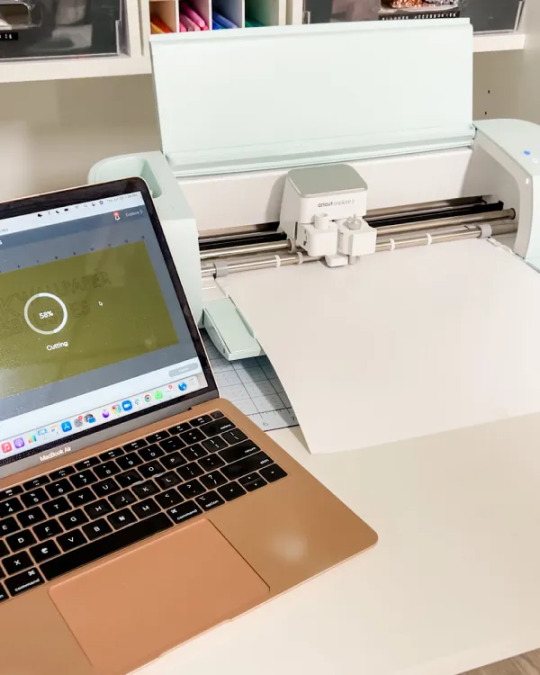
Step 3: Download Cricut Design Space
So, once you’ve connected your Cricut machine to your computer through a connection, you are all set to install the Design Space. Follow these steps to install the Design Space software.
First, go to your computer and navigate to the cricut.com/setup.
Then, click on the Download button to get the Design Space.
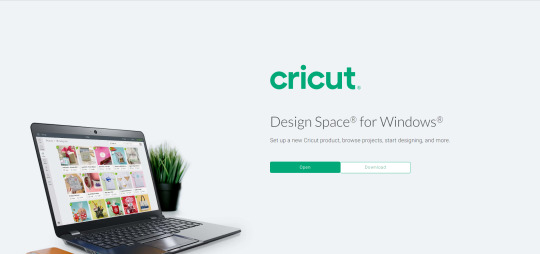
Now, your software file will be saved under the Downloads folder.
After that, find your downloaded file and double-click on it.
Next, proceed with the on-screen instructions.
Then, launch the Cricut software, supply your Cricut account details, and sign in to it.
If you are a beginner, select Create a new ID.
Next, select your Cricut machine model.
Now, also update the latest firmware on your computer.
At last, you can get a 30-day free trial subscription for the Cricut Access.
These are the final steps for the Cricut Explore 3 setup using the Cricut’s website. In the end, you can take a test cut to check if your machine has been set up or not.
Cricut Explore 3 vs Other Cricut Explore
All the Cricut Explore models are good in their own space. However, the Explore 3 is better than its predecessors. This is due to its fastest and smartest features. This machine has 13″ wide Smart materials like Smart Vinyl, Smart iron-on, Smart paper, etc. The best part about Cricut Smart materials is that you don’t need a cutting mat to cut them. You can simply put your material inside the machine and allow it to cut.
Conclusion
Here, we end the Cricut Explore 3 setup on your computer. The process is straightforward and doesn’t take much time to complete. You should start with unboxing your machine and checking all the necessary accessories. Then, connect the machine to a device of your choice and continue installing the Design Space software.
The software is very important in the machine setup as it will run your machine and make you cut different projects. Lastly, this machine is better than the previous one because of its enhanced features and capabilities.
FAQs
Why Consider Cricut Explore 3?
As you can predict, the new Explore must be packed with several new features. Hence, you should consider this machine to get the endless possibilities to create crafts. However, most of the features are similar to the previous Explore models, but the new one is faster and better than them. It allows you to cut Smart materials and do lots of other things, too.
How Do I Connect Cricut Explore 3 to Android?
Connecting a Cricut Explore 3 to Android is a simple process. You will have to install the Design Space app on your smartphone and sign in to it. If you are a beginner, create an account. Then, you need to select the machine you’re using and follow the instructions on the app. Ensure to connect your machine and Android via a connection such as Bluetooth or WiFi.
Is Cricut Explore 3 Compatible With a Laptop?
Yes, the new Explore 3 is compatible with almost all devices like Windows, iOS, Mac, and Android. So you can connect your machine to a laptop easily. However, you must note that it’s not compatible with a Chromebook. So, excluding a Chromebook, you can perform the Cricut Explore 3 setup on any device.
Visit: how to setup cricut explore
cricut.com/setup mac
Cricut Explore 3 setup
Cricut design space
install cricut design space app
Source: Cricut Explore 3 setup
#how to setup cricut explore#cricut design space#cricut explore air 2#cricut.com/setup#cricut new machine setup#cricut design space download#Cricut Explore 3 setup
0 notes
Text
How to Resolve Cricut Design Space Won't Open Issue?
Cricut Design Space is an online tool that enables crafters to design, customize, and make several projects. This tool is convenient to use for beginners and experienced DIY makers. But, sometimes, the user finds Cricut Design Space won't open. This error can hinder the smooth functioning of this online tool. Are you wondering why this happens? Several reasons can cause the issue. It includes third-party virus interference, incorrect network settings, and corrupt cache files. Additionally, the Design Space can sometimes fail to open because it requires an update.
But, no matter the reasons, you can quickly fix the error with accurate steps. This post discusses the most common resolution techniques to eliminate the error.
Solution 1: Ensure You Have Met the Minimum Requirements
Sometimes, an error can pop up when you fail to withstand the requirements. Thus, it is essential to meet all the software criteria for the full functioning of the tool. Otherwise, you will need to upgrade your device and meet those requirements.
Solution 2: Make Sure There is a Stable Internet Connection
The Design Space app needs a constant internet connection to work. A bad network connection can cause issues and make the tool unable to open. A 2 Mbps internet speed is required for the smooth functioning of this Cricut companion. If this is the reason for your issue, take a speed test. And then find whether it is meeting the minimum speed or not. If not, ensure it is stable and includes minimum internet speed.
Solution 3: Force Cricut Design Space Reloading
The slow speed can make the Design Space fail to open. The tool Design Space can become slow due to several issues. However, you can fix it by forcing a reload. It will solve the problem; Cricut Design Space won't open, enabling you to use the software. Are you looking for reloading steps? You can go through these simple instructions to force the Design Space reload.
After performing these instructions, go and check the tool for errors. If the issue is still there, move to the next solution.
Solution 4: Relaunch Design Space on Your Windows/Mac
Relaunching the software can fix some of the most common issues. Also, It is a basic solution to ward off any software issue. Thus, if the above resolutions don't work, follow these steps. Below are the tips for relaunching the Design Space software on Windows and Mac computers.
For Windows
Does the tool need to be fixed on your Windows computer? You can follow the steps to relaunch the software. The exact instructions work for almost all Windows versions.
For Mac
If you want to access Design Space on a Mac computer, you must first resolve the won't open issue. You can relaunch the app to solve the problem quickly.
Conclusion
Cricut Design Space won't open is the most irritating issue for crafters. The issue can arise because of unmet minimum requirements, unstable internet connection, damaged or corrupt cache files, etc. The good thing is you can fix it immediately. Try to meet the criteria and ensure you have a stable internet connection. If you still face the issue, force reload the Design Space or relaunch the app. These essential solutions are apt for both Windows and Mac computers.
Frequently Asked Questions
How to Fix Design Space is Not Opening Issue in Windows 10/11?
If the Design Space is not opening, you can clear the cache. Here are a few steps to clear the Windows 10 and 11 computer cache.
What are the Causes of Cricut Design Space Won't Open Issue?
Design Space can fail to open for several reasons. The issue can relate to unstable internet or the presence of viruses. There are some additional causes, too. Some of the reasons why the app won't open are :
What are the Common Solutions to Fix Design Space Won't Open?
Cricut Design Space won't open, and the issue can happen anytime. There can be various possible reasons for this issue. But you can fix it through some easy and practical solutions. Here are the most common resolutions to come out of the error.
Visit: cricut.com/setup
install cricut design space app cricut.com/setup mac cricut maker software
Source: https://cricutdesignacut.wordpress.com/2023/10/17/how-to-resolve-cricut-design-space-wont-open-issue/
#cricut design space app#install cricut design space app#cricut.com/setup#cricut.com setup#cricut explore air 2 setup#cricut explore air 2#cricut new machine setup#cricut design space login
0 notes
Text
How to Login Cricut Design Space on Mobile Devices?
If you are a beginner, then you must have tons of questions about the Cricut Design Space login. Its system requirements, create account methods, and many more. However, the answers to all your questions are available here. After diving deep into this post, you will get to know about Design Space Cricut login and other crucial details.
In simple language, the Cricut app/software helps in communicating with all the cutting machines and shares the design with them. Whether you have a simple or complex idea, the software has the ability to form with its easy-to-use tools & features. In addition, the cut-die machine won’t work until it is connected to this software.
What are the Cricut Design Space Systems Requirements for iOS?
Besides Cricut Design Space Login, all the users need to ensure that their iOS devices are accomplishing the minimum system requirements. Here, you will get the chance to learn about the minimum system requirements:
Operating System
iOS 15 or later.
Compatible Devices:
Internet
Minimum speed of 2-3 Mbps while downloading.
Minimum speed of 1-2 Mbps while uploading.
Offline
Available for iOS devices & memory depends upon the number of times it has been used.
After collecting content about the Cricut Design Space login system requirements, let’s proceed to grab info related to creating an account and Cricut Design online login.
How to Download Cricut Design Space on Your iOS Device?
Before getting introduced to the Cricut Design Space login method, you need to understand about installing the software on iOS devices. For that, you are supposed to follow the steps mentioned below:
First, click on the App Store and look for Cricut Design Space on the application.
After finding the app, tick the Get button visible on the right side of the screen.
Now, verify the app installation process by entering your iPhone password (if prompted).
Next, you need to launch the installed app, and the display will show two options: New Machine Setup & App Overview.
If you aren’t interested in any of them, then tick the X symbol and start creating the project on the canvas.
Following the successful installation of the app/software on compatible iOS devices, the user needs to create their Design Space account. For that, they have to read the content pen down in the section below.
How to Create and Login to Cricut Design Space?
Equally important, have a look at the following pointers to know about the steps revolving around creating and logging into iOS devices:
Begin the account creation process by visiting the Cricut Sign-In official page.
Now, tick the Create Cricut ID option and start filling in the asked details.
Following this, submit all the asked details and press the Create Cricut ID option.
After a few minutes, you will get the Cricut sign-in credentials on your mail/phone number.
Next, close the existing tab and open the Design Space app on your respective device.
At the Cricut Sign-In page, submit your Cricut/Email ID and password inside the specific field.
Here you go, all prepared to create new projects on the Design Space app for crafting purposes.
Apart from that, all the crafters are advised to complete the Design Space Cricut app installation & account creation process properly.
Frequently Asked Questions
Question: What tools are Available in the Cricut App?
Answer: While accessing the Cricut Design Space Cricut app, the user will come across different items that will help them in creating the custom project. With the help of those items, the user gets the chance to design the project as per their choice. Get to know about the items available inside the designing software in the following pointers:
Text Tool
Shape Tool
Image Tool
Templates
Cricut Access
Layers Panel
Font Area
Size Area
Style Area
Color Panel
Projects
Machine
Ungroup Panel
Question: Can Cricut Design Space Work With Different Cutting Machines?
Answer: Yes, the Design Space app can easily work with different cutting machines. It is simply possible to access multiple windows at a single time. One of the features of Design Space is that it is compatible with all the cut-die machines, leading to which they can amazingly cut any material into any shape & size. However, it’s important for the design software as well as the cutting machine to make a strong connection during the process.
Question: How Can I Install the Design Space App on My Android Device?
Answer: Study the steps to know about Cricut Design Space app installation on Android devices:
Open the Play Store on your Android devices.
Now, search for the Design Space app.
Then, hit Install and wait till the process is going on.
Once the app is installed, open it and tick the sign-in option.
After ticking the option, you can start creating designs on the Design Space canvas.
Visit - Cricut Design Space
Cricut.com/setup
design.cricut.com
www.cricut.com/setup
Cricut.com/setup mac
#cricut.com/setup#cricut.com/setup windows#cricut crafts#cricut projects#cricut#design.cricut.com#design cricut.com download#design.cricut.com/setup#cricut design space app#cricut design space login#design
0 notes
Text
Discover 7 Best Cricut Software to Get Pro-level DIY Projects
The Cricut cutting machine is used widely by DIY enthusiasts. No matter whether you are a fashion designer or a crafter, you can use the Cricut machine and let your design enter the real world. However, using a Cricut cutting machine is not enough; you also need Cricut software where you can create your designs. This software allows you to cut out any kind of shape and font. Using this, you create stunning projects on different devices, like desktop computers, tablets, laptops, and smartphones.
Sometimes, the digital die-cutting unit won’t allow you to cut multiple fonts. As a result, you need to buy a separation, which is far more expensive and redundant to invest in. Hence, I will suggest you use similar tools. For this, you need to read the guide till the end.
In this blog, you will find the most widely used Cricut app alternatives that will provide you with the platform to show your creativity.
1. Cricut Design Space
Design Space is a software platform provided by the Cricut brand itself to create layout art and text, which can be further cut on Cricut machines. This Cricut software is completely free and comes with your Cricut device.
The tool is powerful and easy to use, which lets you complete numerous projects from scratch. Since the software was developed for the Cricut machine, you won’t find some features anywhere else.
Moreover, the software works well with desktop and mobile devices. So, grab your phone and PC and start diving into your design. In addition, it includes a lot of free templates, designs, and fonts for popular items such as cards and invitations.
2. Adobe Photoshop

Photoshop is an excellent tool for creating graphics and editing your photos. Mostly, it is used by graphics designers and professional people, including hobbyists.
Here, you can work on photographs to retouch and manipulate them as per your wish. Not only that, but it is quite good at making all types of vector art, making it a crucial tool in your Cricut list.
Since Photoshop provides a variety of tools, you can create several designs that you can imagine. Even though it is not affordable software, it can do a lot if you use it. Plus, this can be an irreplaceable alternative to Cricut software.
3. Adobe Illustrator
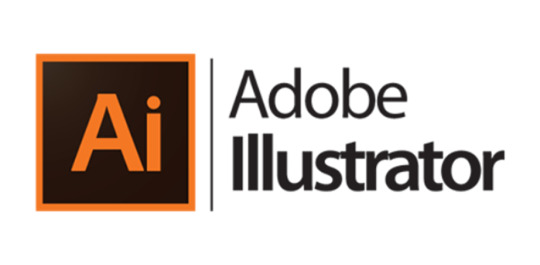
Adobe Illustrator is one of the best Cricut software for professionals and artists who use Cricut. On Illustrator, you can create various shapes, symbols, and texts with captivating font styles.
You will not get stuck in between while working on it, as you will be able to find the solutions through the online tutorials. It’s all because of its popularity among arts enthusiasts.
Go for this software if you are ready to pay to get all the features you need.
4. Canva

This is the popular free tool that you can use as a Cricut software. The tool has a pleasing interface with all the features to make your design look gorgeous. However, the platform is especially good for lettering and stickers.
Additionally, Canva gives a wide range of options for font styles that you can use for free. For stickers, you can use pre-made templates that are downloadable, making it easy for anyone to design without having prior experience.
If you are okay with a premium subscription, then go for the Canva brand kit, where you can access an extensive library that includes millions of stock photos, videos, audio, and graphics. It offers all the tools to create the premier design that you can think of.
5. CorelDRAW
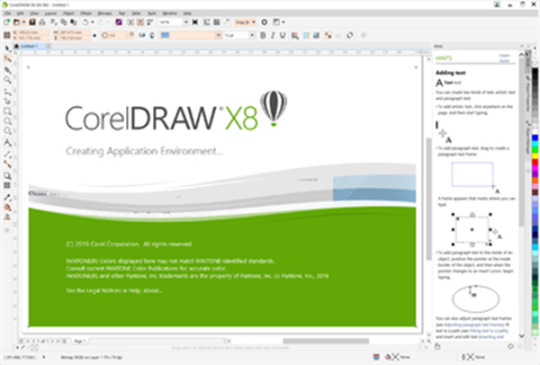
It is a multitasking Cricut software and is ideal for creating vector graphics. By using this app, you can make signs, logos, 3D models, animations, and other internet graphics on your computer.
Many professional photo artists use this platform to work on their new ideas to align with the latest trends.
It also gives you the option to customize your existing designs. Also, you can work on predesigned templates that include floral and geometric types of patterns.
Corel offers a free trial. Hence, you can try its free trial before you make a purchase.
6. Inkscape

This is completely free Cricut software as it is an open-source vector graphics editor. You can give it a try because it is capable of working with raster and vector images.
If you want vinyl material and paper to be cut, then this software can help you in numerous ways to create your designs by using paths and shapes.
The most advanced feature of Inkscape is its ability to export SVG files, which are known as the universal file type that lets you move between different design programs without any problems. This feature makes it an excellent Cricut software for your Cricut projects.
7. Affinity Designer

The tool is a perfect choice for those who want to work in detail. For example, if you want to edit every pixel of your designs, then you must go for it. It is capable of zooming up to 1,000,000%, which is great for working on each pixel to make your design look better.
The Affinity designer comes with amazing features, such as a powerful color tool to select colors from any photos and many more.
Similarly, you will be amazed by its clean and straightforward interface. It is quite similar to Inkscape or Sketchup. It is my advice that you consider the best Cricut software to use in 2023.
FAQs
Can I use Canva for my Cricut projects?
Yes, Canva is a free tool that provides a range of features to edit your designs, images, and texts. It is also comparable with Cricut. To use this software, you must create your Canva account, and once done, you can start your creativity. Plus, you can use its subscription version to access extensive libraries.
Is it possible to use Cricut Design Space for free?
Yes, definitely! You can download the Design Space account without a subscription. Design space is the only way to run your Cricut machine. Additionally, it doesn’t require Cricut Access to use it. Using this app will allow you to get limited free fonts and images, which you can infuse into your design, too, for free of cost.
Do I need a computer to use Cricut?
No, you can use a Cricut machine without a computer as well. For this, you need a smartphone, and you can do your design to some extent. Using a smartphone has its disadvantages, such as you will not get all the features that you might be getting on your computers. Therefore, it is always good to use a computer if you want to design something better.
#cricut software#cricut new machine setup#cricut.com/setup#cricut setup#cricut explore air 2#cricut#design.cricut.com#design.cricut.com/setup#cricut design space login#design
0 notes
Text
How to Install Cricut Design Space on iOS/Android Devices?

Do you want to learn how to install Cricut Design Space on your mobile devices but are not sure how to do this? Then brace yourself as it’s going to be a fun ride while coming across new things related to this electronic cutting machine software.
Design Space, also referred to as the Cricut app, allows crafters to make anything they can imagine. It also provides you with several ready-to-use projects for different projects. Besides, this software is free of cost and is compatible with desktops & smartphones. We will particularly guide you on how to install the design space software on your mobile devices, such as Android or Mac.
Why Should I Use Cricut Design Space?
The Cricut Design Space is an easy-to-use tool to create several designs. Using this software, you can import images, add text, and create shapes in the app. Further, the tool will generate a cutting file so that you can start cutting it using your Cricut digital cutter. The Design space features a library with pre-designed images so anyone can use them in their projects or create their own designs from scratch. In addition, it works both online and offline. For these reasons, you should use Design Space.
How to Install Cricut Design Space on Android Devices?
Unlike Windows and Mac, the installation process differs slightly in Android and iOS. However, Android users need to install the application from a Google Play Store that already comes with the phones.
Follow the steps given below to download Cricut Design Space on your Android devices:
Find the Google Play Store app on your phone’s Home screen.
In the search bar, type Cricut Design Space. You will see an app with the same name.
To begin the app installation process, press the Install box.
Once installed, you will find the app on your phone’s Home screen.
Click on the app icon, and a Cricut Design Space login page will appear.
In case you aren’t a Cricut user, then create your account or sign in with Cricut ID and Password
Finally, you are ready to go.
Now, let’s see how to install Cricut Design Space on iOS devices.
How to Install Cricut Design Space on iOS Devices?
No matter which versions of iOS devices you are using, the Cricut software is compatible with every version of iOS. Also, the downloading and installation process is easy compared to downloading it from the browser.
Follow the steps given below, making the user learn about installing the Cricut app absolutely free for iOS devices:
Open the App Store app by pressing its icon on the Home screen.
Secondly, search for Cricut Design Space and click on the Get box to download.
Third, to verify the download, enter your iTunes password (if prompted).
After installation, you can sign in on the Cricut Design Space login page with your ID & password.
Now, you are ready to showcase your crafting skills with this free app.
Conclusion
Summing up the blog, one thing has become absolutely clear: Cricut Design Space is a useful tool for all cutting machine users. We hope that this blog was capable enough to make you understand how to install Cricut design space on iOS and Android. Moreover, you can also subscribe to its Cricut Access subscription plan, which offers high-quality images, readymade projects, and fonts. Besides, read the FAQs if you still have anything to know about Design Space.
Frequently Asked Questions (FAQs)
Question: Why Does Cricut Design Space Work Slowly on PC?
Answer: Everyone loves to complete their work on time or before time with perfection. However, there are times when the work gets delayed due to technical issues. There are various reasons that affect the Design Space performance. However, the issues can be dissolved by force-reloading the app. However, users need to ensure that their PC and Cricut app is switched on during the process. Other than that, they must save their projects in the folder.
Question: Do I Need the Internet to Use Design Space?
Answer: If you are a Design Space user on a Computer and iOS mobile device, you need a high-speed broadband internet connection to download, install, and sign in. However, an offline feature is available in Design Space for both Desktop and iOS mobile users. Unfortunately, Android does not support any offline feature for Design Space.
Question: How to Update Cricut Design Space for Desktop?
Answer: Updating Design Space is not compulsory because it gets automatically updated. So whenever a new version is available for the Design Space app, it will automatically download the software to your desktop. However, your internet is a must for receiving this new update. Also, it takes less than a minute or two to download the update.
Visit - Cricut Design Space login
Cricut.com/setup
design.cricut.com
www.cricut.com/setup
#how to install Cricut Design Space#cricut design space login#cricut new machine setup#design.cricut.com#cricut explore air 2#cricut.com/setup#cricut design space
0 notes
Text
How does Cricut Design Space function and what's going on here?

Cricut Setup Space is the arrangement pal application expected to make with the cricut.com/plan electronic cutting machine. Cricut Design Space is the fundamental programming you should utilize Cricut, whether or not you are an accomplished Cricut client, a beginner, or simply taking into account buying one. A speedy prologue to cricut design space is given underneath to assist you with opening the container and begin making with Cricut!
Before we start, we will consider: There are a ton of choices for making and customizing projects in Design Space at cricut.com/setup. Nonetheless, learning them all in a solitary day would be unthinkable. Consequently, today we will start with a short portrayal of the product's highlights so you can promptly start making. This post is supported. To disseminate this data, I'm working with Cricut; All happy mirrors my own perspectives.
For a rundown of Design Space's elements, read on. I trust this article has assisted you with better valuing the application's abilities. You can attempt each choice, or you can proceed and pick a concentration to become familiar with your inclinations. What is Cricut Design Space?
What is adjusting the design climate?
In 2019, Cricut declared that it would be creating some distance from a web application and sending off a beta variant. I was quite possibly the earliest individual to download Design Space for work area, and I have utilized it solely from that point onward.
Fortunately the actual application doesn't change a lot. In any case, there is a fabulous new component: You can now design and cut disconnected with Design Space for Work area! ( To download the application interestingly and utilize a few highlights, such as downloading pictures from Cricut Access, you actually need a Web association.)
The area of the program is going through a huge change. Design Space is presently available online as a feature of the Cricut site. To utilize the program from here on out, you should download it to your computer. This is equivalent to some other programming you could have downloaded, as Microsoft Word or Adobe Photoshop.
Cricut went with the choice to move to the work area application on the grounds that few programs don't at present help the internet based rendition, and the company likewise needed to have the option to present new elements later on that probably won't be upheld by internet browsers. In any case, similarly as there were program prerequisites for the web-based rendition, the work area variant requires a framework that is compatible with your computer.
What are the activities of Cricut Design Space?
You can make designs on the Cricut machine both on the web and disconnected utilizing the product.
How Could You at any point Manage Space for Design?
Coordinate pre-made text styles and pictures into project designs.
Creating and altering completed projects.
Use direct shapes to make unique designs.
•Make text-simply organizes using different printed styles.
Work on your design ideas and store them in your Entrance account.
Work on projects with other Cricut clients.
Customize and make projects made by other community individuals.
An Outline of Cricut Design Space The "Cricut Design Space" application bundle's committed and easy to understand connection point is incorporated with your Cricut gadget. Actually talking, this "material region" is where all of the wonderful creative mind comes to life in lines, shapes, and aspects. The design region is where the Cricut Task's imaginative enchantment occurs.
The arrangement space is similarly a studio where configuration plans can be moreover revamped, changed or composed. You can download the custom text styles as a whole and pictures you really want for your kid's task from this area, as well as a wide assortment of great pictures from Cricut's stock picture exhibition. Whenever expected for an undertaking, clients can likewise buy premium textual styles independently.
How would I get the Cricut Design Space application?
Downloading the design.cricut.com/setup application is a breeze. The free application Cricut Design Space allows you to layer Cricut designs from the library to make your own ventures. Cricut Design Space is accessible for Windows, iOS, Android, and Amazon gadgets to download. For both Macintosh and PC, the cricut.com/setup application download is likewise free.
How might Cricut Design Space be utilized on a PC?
Download Cricut Design Space for PC: You can start making your own pictures whenever you have signed in. The Cricut mats accessible in the application can help you in choosing the fitting mat. The standard mat or the exceptional mat are your choices. There are a lot more highlights on the superior mat. You can start altering your picture in the wake of choosing the mat.
There are a ton of elements in the application that can assist you with making your own designs. Pictures with text, stickers, and shapes can be made with the Cricut.com/setup application. You can moreover add lines to your photos. Be that as it may, while utilizing the Cricut mats, the application doesn't allow you to add borders.
Pictures can likewise have outlines added to them. You can utilize the application to make a logo that you need to use in your ventures. The application offers an assortment of text style choices. You can likewise utilize the application to choose from various textual styles if you would rather not utilize your own textual styles. You can transfer your own designs to the Cricut Design Space application whenever you have done as such. Your design can likewise be shared via web-based entertainment.
How might I secure PC Cricut Design Space?
You will actually want to utilize the Cricut Space Design application to get to your work area Cricut Design Space library whenever it has been introduced on your computer. With cricut design space for Macintosh, you can likewise get to the Cricut Design Space library on your PC.
0 notes
Text
Cricut Design Space Download for Mac: Easy Installation Guide
Do you want the Cricut Design Space download for Mac? If so, I’ve got your back! Since I am interested in crafting, I made sure that I learned it efficiently so that I could teach anyone. Today, I run a 20-person class where I teach everything about Cricut online, including how to set up and download the software and create fantastic DIY projects using the machine. So, what can you expect from an expert like me who has been making crafts for years?
Well, I have a lot to teach you, but I will show you how to download the Cricut app and create a Cricut account in this particular write-up. In the end, you will learn how to sign in to your Cricut ID. These are all the things you need to get started with your Cricut. Believe it or not, this guide is a cakewalk for every beginner. Let’s delve into it!
Cricut Design Space Download for Mac
So, are you ready to learn how to download Cricut Design Space on Mac? I have written the steps below, and they are simple enough to follow for everyone, including Beginners. Whether you have Cricut Maker, Explore, or Joy, all these machines need this companion software to run the machine. Without this machine, you can’t perform a single operation such as engraving, cutting, drawing, embossing, etc.
Here are the steps to download the Cricut app on a Mac desktop:
Launch the browser on your Mac computer.
On the search bar, you will need to enter design.cricut.com.
Once you reach the website page, you need to click on the checkbox to agree to “Cricut’s Terms & Conditions.”
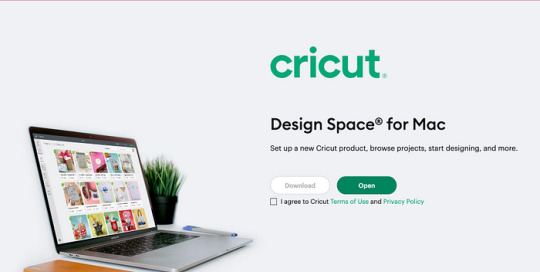
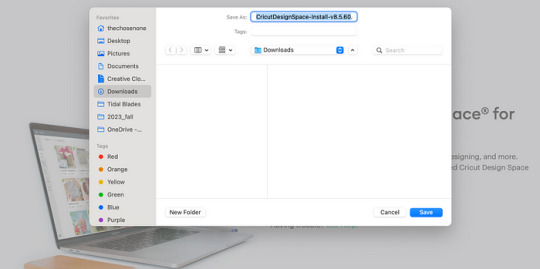
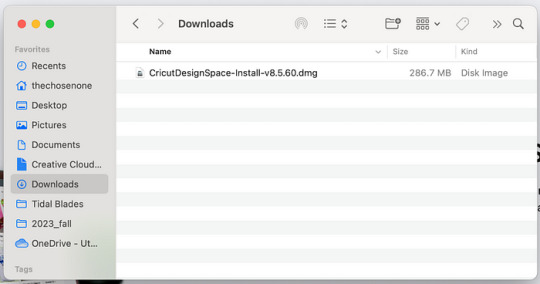
Now, you will have to proceed to a page where you must opt for the file location to save your application file.
Afterward, you will see that the download has started.
Then, you should head to the Downloads folder.
In the Downloads folder, you will see the .dmg file.
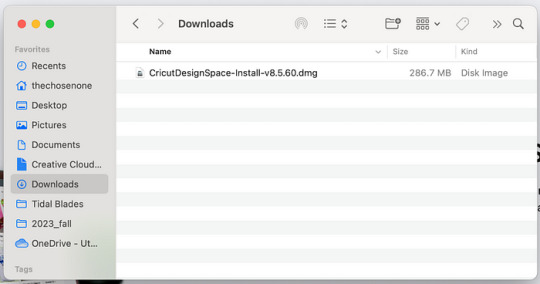
You must drag the Cricut icon to the Applications folder during installation.
Finally, you will get your Cricut software in your folder.
Now, open the app by double-clicking on it.
So, what’s next? Since we have learned Cricut Design Space download for Mac, you will now need to create an account. After creating, you can easily sign in to use the Cricut app. As a result, you will be able to create fantastic designs in no time. Let’s learn!
How to Create a Cricut Account?
If you want to save and access your projects later than where you left off, you will need a Cricut ID. You will also need this account to create designs and other things. So, let’s see how to create an account.
Here are the steps to create a Cricut ID account:
Launch the internet browser on your computer.
Now, you need to move to the cricut.com/setup website.
Here, hit the Get Started button at your screen’s bottom.
For the next step, you are required to enter details like your name, email, and country name.
Once done, you need to check the box to accept the Cricut Terms of Use.
Then, again, check the box to see if you are interested in receiving Cricut tutorials. Leave the box unchecked if you don’t want to get any such content in the future.
Next, you have to select the Create User ID option and click on the Continue button.
Lastly, answer the question to help Cricut to know you better.
I have now explained the Cricut Design Space download for Mac and how to create a Cricut account. Now, I will teach you how to log in to the Cricut Design app. Let’s dive in:
How to Login to Cricut Design Space App?
Now that we have created the account, you should know how to sign in to the account. After signing, you will be able to access everything on the Cricut software. Follow the below easy steps to log in:
First, you have to go to the web browser window on your desktop computer.
Now, put the URL — cricut.com/setup in the search box.
Then, you will need to head to the Settings tab and choose Account.
After that, select the Sign In button.
Here, enter the email address and password and then select the Sign In button.
Finally, start your creative venture with the Cricut app by creating many beautiful projects.
Final Words
Through this guide, I have highlighted the Cricut Design Space download for Mac, especially for Cricut crafters who want to use this user-friendly application on their Macbooks. I have tried explaining all the steps more simply so that newbies can easily understand. However, I am talking about downloading the Design Space software, creating a Cricut account, and signing in to it.
FAQs
Question 1: Which machines are compatible with Cricut Design Space?
Answer: Cricut Design Space is easy to use and compatible with various Cricut models. It can run the Cricut Joy, Explore, Maker series, and Venture machine. This software is a must when setting up your Cricut machine. When you set up a machine, you will be redirected to Cricut’s site to download the app.
Question 2: Do I need internet access for Cricut Design Space?
Answer: Yes, you will need internet access only when you download and install the Cricut app and when you sign in to your Cricut software. You don’t need the internet to use the software. It can work offline on Mac, Windows, and iOS, except for Android devices, which don’t have an offline feature.
Question 3: Can I use Cricut without Cricut Design Space?
Answer: No, you can’t use a Cricut machine without the Design Space app. This companion software plays a crucial role in setting up your machine and establishing a connection between your device and the Cricut machine. Hence, the Cricut Design app is a must for using a Cricut.
Source: Cricut Design Space download for Mac
Visit here For more Information: Cricut explore 3
You tube
Pinterest
#Cricut Design Space download for Mac#cricut.com/setup#cricut maker 3 vs explore 3#design space cricut#design space cricut3.
0 notes
Text
Someone said they wanted a Cricut tutorial, so here goes:
First of all, disclaimer, I do not really want to give Cricut money. This means I'm doing this with the least expensive tools I can find. Literally the only reason I went with Cricut instead of another brand is that Cricut sells the Cricut Joy, which is like $120, making it the cheapest computer cutter out there AFAIK.
One of the parts of the Cricut line that I don't have is a subscription to Cricut Access. Cricut Access is an online library of assets that are all digitized for the Cricut and are ready to use. I didn't get my Cricut to make baby onesies that say "Sorry I made big bad poopoo pants" on them or whatever the cricut wine moms make. I got a Cricut to put my own designs onto stuff.
So, if I'm doing a cricut tutorial, I'm going to start by showing how to make your own designs for the cricut. While this normally requires some kind of digital art software, which is going to get its own tutorial, here's a really fast technique that doesn't require that.
Part 1: draw thing.

Part 2: Using some kind of dark marker to color in your design. You can get more detailed than this. However, make sure that you're keeping in mind that these shapes need to be cut out. You can only get so detailed with this before the machine can't figure out what to do.
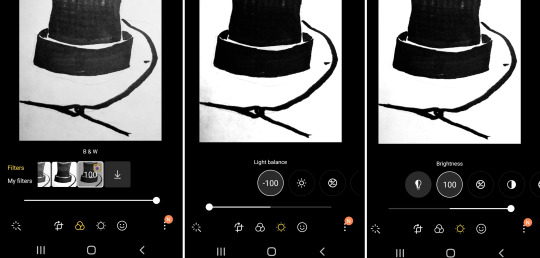
Part 3: take advantage of your portable, pocket-sized* image editor. Your phone usually has some kind of image adjusting options. You need the black outline to be as dark as possible, and the white to be as light as possible. First, crop the image so that it is as small as it can possibly be without cutting your design. Then, I started by putting a stark black-and-white filter on it, and then adjusted the sliders until that dark part on the bottom-right corner was gone.
____ *okay, depending on your pockets. I have some pants that won't even fit an iphone 4 or a motorolla razr
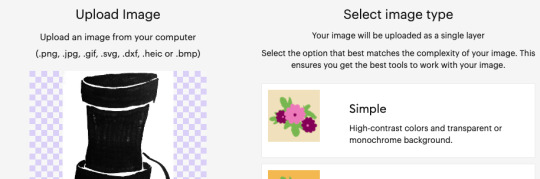
I've never used the Design Space mobile app, so I just emailed the picture to myself and uploaded it into the desktop version. After repeatedly declining Cricut's offer of a free month of Circut Access and just $9.99 a month after that, we're ready to upload the image.
When the software asks you what kind of image, you hit "simple." Full honesty, I feel like any image that makes you hit anything other than simple probably needs to be reworked on my end before trying to make Design Space understand that.
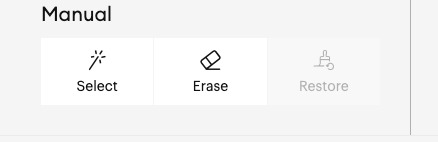
After you've uploaded it, and declined the offer of a free month of Cricut Access and just $9.99 a month after that, you'll get access to these tools.
If your image is good, you can start by just clicking the magic wand tool into the white areas of your design. This will erase them and make them transparent.
Note: with the way this process works, you don't actually need to fill in the whole of the dark areas, as long as you outline them dark enough and have no gaps. I did it anyway for this design, to make it easier to see the process. However, if you have a more detailed design, you can get sharper lines by just using a 1.0 sized multiliner and leaving your fill-ins blank.
I also went in with the eraser to make sure that the gaps between my pieces were large enough to stop the pieces from touching.
Then, you upload it as a cut-type image, and it'll open in the canvas.
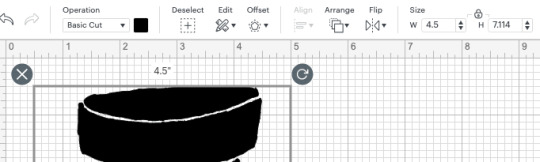
Since we're using the Circut Joy here, I went into the size box in the top right and set the smaller of the two dimensions down to 4.5. 4.5" is the maximum width that the Joy can cut, so this will make the piece cut as large as possible.
Since the Joy can also cut 24" long, you could combine a lot of little designs on the Design Space canvas and make a file for a border print. However, it's probably a better idea to learn the basics of an image editing software and do the combining there; Design Space likes to crash on me if I load too many images into one cut.

Then you just cut it out and stick it on something.
Final notes:
1) This is a really great technique if you know calligraphy, which I do not.
2) Because your lines are not as smooth as a computer-generated one, the blade is going to jitter when it cuts. This is normal and won't her the basic cutting blade. It might really annoy the knife/rotary blade, but I don't know for sure, because I don't have a Maker.
3) A brayer is a useful tool for sticking transfer tape onto your cut vinyl, and for sticking your vinyl onto things. If your local craft store is a Joann, be aware of this:
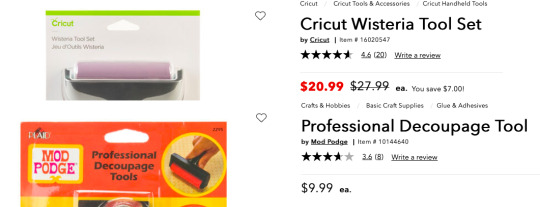
Cricut products are ineligible for coupons, even when they are no on sale. Mod Podge products have no such restrictions. If your store doesn't have the Mod Podge on in the glue aisle, you can check the scrapbooking section next to all the embossing powder and Zim Holtz stuff.
4) You can totally reuse transfer tape if you're careful.
5) it's pronounced "cricket". If you want to say it wrong, that's your right, but if you're going to rudely "correct" a craft store employee who got trained by the company, and you're wrong, be aware that you WILL be mercilessly mocked by that employee and several of their coworkers in the break room. If you want to be wrong, please be polite.
Okay, so that's your easy shortcut way to digitize without having to learn any software. Stick around for other ways to digitize your stuff, and that tutorial about making border prints with it.
22 notes
·
View notes