#1. i have a new gshade preset !!
Explore tagged Tumblr posts
Text


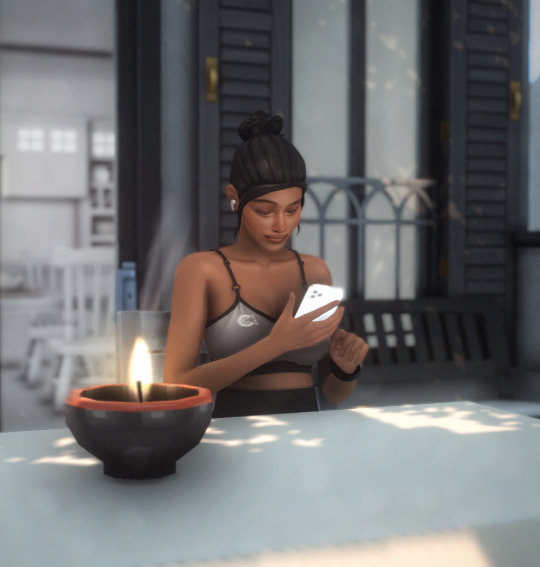

more ingame shots from my casual save 🤎 + pregnant Cassandra w a visit from dad Mortimer.
#ts4#ts4 screenies#ts4 screenshots#ts4 gameplay#livemode#*casualsave#*life in the hillsgp#*cassandragoth#*mortimergoth#*vatore-gothfamily#1. i have a new gshade preset !!#meaning art girl will go up for DL#2. cassie is married to caleb vatore n mortimer came to visit-ish??#eloise had the babies already- like a day prior???#3. life in the hills is my spin-off of eloise hiddlestix and the goth family who are supposed to be chanelling the Kardashians#so cass is technically nepo baby
18 notes
·
View notes
Text
Lookbook #3








I'm back with another lookbook! This time with my new sim Courtney! She's a famous painter living her worst nightmare in Tartosa! 1. hair (v5) / glasses / dress / purse / stockings / heels / necklace
2. hair (marjorie) / glasses / shirt / jeans / sandals/ purse / belt / necklace 3. hair / jacket / dress / heels / necklace 4. hair / glasses / chain / sweater and shirt combo/ pants / boots / purse cas background: <3 gshade preset: <3
shoutout to all the creators involved. i couldnt have done this without you! ♡♡♡♡♡
- main blog - lookbooks - cc finds - youtube - twitch - pinterest - tiktok
I am WCIF Friendly! If you see something I haven't linked just ask/message me!
#simblr#sims cas#sims cc#the sims 4#the sims 4 cas#the sims 4 cc#the sims community#the sims custom content#ts4 cc finds#ts4 custom content#ts4 simblr#ts4 cas#ts4cc#ts4 screenshots#the sims 4 lookbook#the sims cc#the sims 4 custom content#sims 4#the sims lookbook#ts4 lookbook#sims lookbook#ts4 black sims#black simmer#ts4 simmer#the sims
45 notes
·
View notes
Text
⊱ CC and Mod Overview ⊰

Sims 4 Bloodlines is a completely CC and Mod free save file. You DO NOT need to download anything outside the save file itself to use it!
However, i have created a few different things that can be downloaded on the side just for fun. They're all smaller things that simply adds to the experience and vibe! - You will not miss out on anything if you choose not to download any of these.

Created For The Save File
𓋹 All CC/Mods
Mods
𓋹 Loading Screen
𓋹 Cas Background
𓋹 Reshade+Gshade Preset
CC
𓋹 Poster Session Posters

CC Recommendations
I have also gathered a small list of CC and creators that have made some amazing VTMB related things for Sims 4! And I am constantly updating this list whenever I find new things!
None of these are made for or in collaberation with my save file. They are simply some talented creators i stumbled upon and wish to shine a light on!
@dari-sims - VTMB Female Clothes
@vermutandherring - Asylum Build - Beckett Sim Download
@satterlly - Jeanette and Therese Outfits - Damsel Outfit - VV Outfit - Female Malkavian Outfit - Malkavian Tattoo + Facepaint - Heather Outfit - Pisha Outfit - Pisha Blood - Jeanette and Therese Portrait - Lacroix Outfit - Leather Chair + Sofa - Dinning Table + Chairs
@lillysims - Ming Xiao Makeup
@lapranka - Fridge
@morgueknight - Gangrel Eyes
@overlysensitivelama - Asp Hole Build - Grouts Mansion Build - Asylum Build - Last Round Build - Lucky Star Motel Build
@sarhel-sims - Main Menu Overrides 1 2 3
minesims93 - Top and Panty set
@applepiedimples - Bloodlines Collection
@infiniteraptor - Imalia Overlay
@misoupsims - Lacuna Coil Poster - Posters - Billboards - Wallpapers 1 - Wallpapers 2 - Floors
@grimmbats - Decor and Couch Set
@werewiiresims - Shirt

#all overviews#cc and mod overview#sims 4 bloodlines#sims 4#simblr#new simblr#ts4 simblr#vtm#vtmb#vampire the masquerade#vampire the masquerade bloodlines#sims 4 vtmb#cc recommendations#sims 4 cc recs#ts4 cc recs
62 notes
·
View notes
Note
hiya! I did check if you had a resource page but couldn't find one (sorry if I missed it!) I was wondering what re/gshade preset your using? Also how did you make your weather/task templates for gameplay like here (post/736165530204028928/completed-task-swim-for-1-hour-in-wakabas) I wouldn't even know where to start in photoshop lol Thank you!
hello, hello!! I don't have a resource page yet so don't worry! l'm using a personal, sorry.
how i make my templates under the cuts (reminder that english is not my first language and that i have photoshop in spanish so i don't know the actual name of things in english)
we'll be creating the simple one from here:

Now, for the templates, it depends on what i want to do, but i usually try to keep them simple, so I use mainly 2 photoshop tools: as you can see here, the weather template I made has (1) a rectangle layer, (2) an image and (3) text layers.

keeping this in mind, let's create a thing (a bank notification) together so I can show you the steps I follow:
(0) Create a new file
There's no size I ALWAYS use, but i usually choose a bigger size since i can always resize it down later when I use it (if it's too small and you have to resize it to be bigger, it might end up looking pixelated). You can also open one of your screenies in the size you usually edit them, and deciding how big your template has to be.
(0.1)
I recommend creating a group (using the little folder icon) where you will drop all the layers of the template so you can move it around and all that
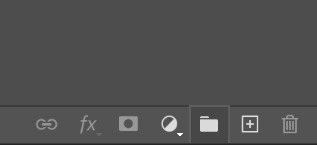
(1) Shapes
This is the first thing I always do for this type of templates, just create a base shape that will contain all the other stuff on top. In this case i created a rectangle with rounded corners.
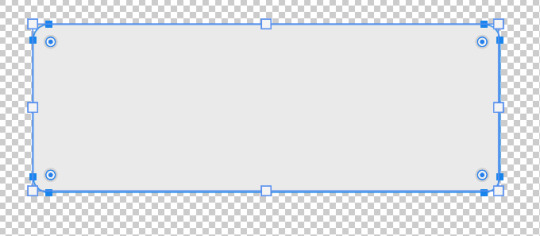
you can use those circles in the corners to round them or make them pointy. If you press alt while doing it, you can round corners individually.
I added a parallel shadow so it integrates better with the whole screenie, but that's a personal preference.
(2) Now, if you want to have icons/images/etc. I recommend creating another shape (in another color, just so you can see it), and positioning it where you want your image to go.

Now you want to transform that shape to an intelligent object (right click the layer and click that option). This way, if you double click the layer image, it will open in another tab: you can add your image/icon there, click save, and when you go back to the other tab, it will be there. Much easier to edit it! An intelligent object layer will look like this:
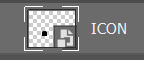
(2) Text is literally what MAKES most of templates. When you're creating templates, i recommend looking for inspo AND getting fitting fonts for it. Let's say I want to create a netflix template: i'd do a quick google search to find what fonts does netflix use. Sometimes fonts are not free, but try looking for similar ones.
I'm using manrope for this one because it's simple and easy to read, but when i'm doing this kind of phone notifications i also use fonts that are usually called something UI.
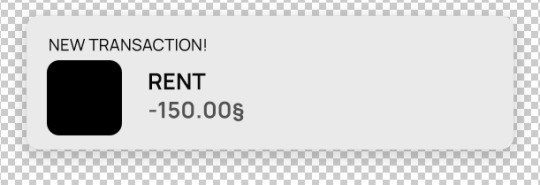
Now you only have to move things around until you like it. Then save it as a .psd so you can edit it and use it whenever you want and that's it!
(4) This is how it looks like

you can now edit it as you want, lower the base rectangle opacity, add more shadow, change the colors...
From this simple thing, i created another version using... you guessed it: another shape, another icon and another text layer. Here you can see the final templates being used in a screenie:

Honestly, don't let the big amount of tools and options photoshop scare you! As you can see, you don't need much to create something like this
Hope this was helpful enough! Let me know if you have questions 🧡
105 notes
·
View notes
Text
The Mermaid Princess (CC List)

I was super excited for the new live action 'The Little Mermaid', and I decided to make some cc inspired by it when I couldn't find much out there (especially for base game - the mermaid outfit is a dress, no Island Living needed). I started on most of these before seeing the film, but I tried to make adjustments after watching it.
This is the first time that I've made cc for The Sims 4, so I did the best I could with recoloring existing meshes (a HUGE thanks to those creators!). I made a few cc items way back when for The Sims 2 or 3, but it's been a while. I really enjoyed the process, so hopefully you'll see more creations from me in the future!
The meshes for the recolors are linked below, and the recolor files are attached on Patreon for free (no subscription needed). You'll need both the mesh and recolor for them to work. Let me know if you have any issues, and I'll see what I can do to help! If you created any of the cc that I used and would like me to credit you in a different way, please reach out to me.
Download her from The Sims 4 Gallery. You will need to check the box to allow cc to see the listing.
EA ID: pixellefaire
CC Download (Patreon)
Skin Details
Eyebrows 15 by RemusSirion
Patria Nosemask N04 by Pralinesims
3D eyelashes ☆*:。Part 5 by Miiko
Topaz Face Highlight by Nesurii
Serena Skin Overlay by Miiko
Skin Details by Kismet Sims
Tinsel Overlay (forehead) by lamatisse
Fraise Moles by pea-milk
Mouth Preset 06 by StretchSkeleton
MMSIMS Preset Ear 1 by MMSIMS
Whisper Eyes (default) by dangerouslyfreejellyfish
Makeup
Lipstick: Florence Makeup Set by Kumikya
Lip Liner: Cupid's Kiss Lip Kit Collection (LOVE LIPLINER #2) by peachyfaerie
Eyeshadow: Stalker Eyeshadow by Twisted Cat
Blush: Sunbloom Blush by virtygo
Any outfit specific makeup is listed below

Mermaid Dress
Dress Mesh: Mermaid Costume by Ms Blue
Recolor download link below
Hair: tessa twists V2 by sheabuttyr

Kiss the Girl Dress
Dress Mesh: Juliet Dress by Sandrini Feierabend Sims
Recolor download link below
Shoes: Shoes: Braided Sandals by Dissia Kitten Heel Lace Up Ankle Boots by Jius
Hair: (Left) SOLSTICE Hemi Scarf by greenllamas fae hair by greenllamas
(Right) Nova Hair & Bandana by wildlyminiaturesandwich

Farewell Dress
Top Mesh: Aitana by laupipi
Recolor download link below
Skirt Mesh: Maxi Skirt Boho Tiered by Asaym
Recolor download link below
Shoes: Kitten Heel Lace Up Ankle Boots by Jius
Hair: tete twists V3 by sheabuttyr

Ballgown (I added this one for fun)
Dress: Alexandra Dress by Sifix
Hair: Mel Hair by dogsill
Lips: Dark Hour Lipstick by TwistedCat

Shipwreck Dress
Dress: Maxis Base Game Dress
Recolor download link below
Hair: london locs (femme frame) by sheabuttyr

Corset and Bloomers
Bloomers: Maiden Set by SimGirlz
Corset: «nemesis» corset by clumsyalien
Hair: london locs (femme frame) by sheabuttyr
Other Mods
Poses:
Modeling Pose Set 3 by Katverse
CAS Pose Cheerful 01 by Ms Blue
CAS Pose Gloomy 01 by Ms Blue
Sim'ply Shy CAS Poses by idavt
Lighting:
NoBlu v2 by luumia
NoGlo v2 by luumia
Radiance Shader Preset by MissLollypop
DOWNLOAD (Patreon)
This requires the GShade software
#ts4#sims 4#cc#cas#ariel#the little mermaid#halle bailey#cosplay#the little mermaid spoilers#the little mermaid live action#sims#disney#disney princess#base game#maxis match#maxis mix#Ms Blue#Sandrini Feierabend Sims#laupipi#Asaym
176 notes
·
View notes
Text
My Current Mods! 50+ 🥰
**•̩̩͙✩•̩̩͙*˚ Hello Kiwis! I made a video showcasing these lovely mods for you all! I hope you guys like it! ˚*•̩̩͙✩•̩̩͙*˚*
-CAS Mods:
1. CAS Background - New Leaf - Theplumbobfairy
2. Stand Still in CAS - MizoreYukii
3. CAS LIGHTING - CITY LIGHT - SIMPLYANJUTA
4. More Columns in CAS - weerbesu
5. Tidy CAS - Yoru Queen of Night Sims
6. EA Eyelashes Remover - Kijiko
7. More Traits in CAS - thepancake1 and MizoreYukii
8. 100 Base Game Traits Pack - Vicky Sims
9. TODDLER Traits Pack - Vicky Sims
-Gameplay Mods:
1. MCCC - Deaderpool
2. UI Cheats Extension - weerbesu
3. Wonderful Whims - TURBODRIVER
4. Relationship & Pregnancy Overhaul - Lumpinou
5. Have Some Personality Please! - PolarBearSims
6. Meaningful Stories - Roburky
7. Fanart Maps - Dershayan
8. SimDa Dating App - LitteMsSam
9. Know your Co-Workers and Classmates - Phaeriia
10. Pet Frogs & Insects - KawaiiStacie
11. The Mood Pack Mod - Lumpinou
12. First Impressions - Lumpinou
13. Pregnancy Cravings - Plumlace
14. Child Birth Mod - PandaSama
15. Foster Family - LittleMsSam
16. Immersive Social Bunny - Plumlace
17. Pets Everywhere - Kuttoe
18. No Sick, Dirty, Sad and Hungry Cats & Dogs - LittleMsSam
19. Grannies Cookbook - Littlebowbub
20. «Dawning dew» DRINKS DELIVERY - CubiertoDeFlores
21. Little Chef’s Toy Kitchen - Ravasheen
22. Toddler Creativity Pack - PandaSama
23. Open Love Life - Lumpinou
24. 'No Strings Attached' - Lumpinou
25. Better Romance - Simler90
26. The One With All The Romance - katie_mods
27. Bed Cuddle - thepancake1 and MizoreYukii
28. Live in Business - LittleMsSam
29. More Buyable Venues and new Venue Types - LittleMsSam
30. ISO Love Photos - Ravasheen
31. Photographic Memory - Ravasheen
-Build/Buy Mods:
1. Better BuildBuy - TwistedMexi
2. TOOL - TwistedMexi
3. OMSP Shelf - Picture Amoebae
4. Shiftable Mirrors - Picture Amoebae
-Visual Mods:
1. Simp's GraphicsRules Override - Simp4Sims
2. No Fade On Everything - MizoreYukii
3. NoGlo - Luumia
4. NoBlu - Luumia
5. Gshade
6. Storybook Preset - Ellcrze
─── ・ 。゚☆: *.☽ .* :☆゚. ───
If this post makes no sense to you, you probably haven’t watched my video lol, that’s okay, I’ll link it for you!
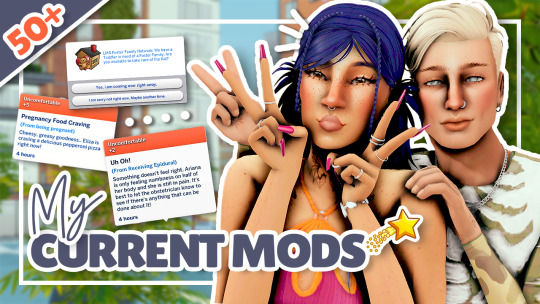
Video Link: https://youtu.be/cNO9EN8Z2eo
─── ・ 。゚☆: *.☽ .* :☆゚. ───
NOTE:
Please respect these creators and the rules that they have based around using their mods. Do not reupload or claim it as your own, they work very hard and deserve the recognition that they get!
─── ・ 。゚☆: *.☽ .* :☆゚. ───
Anyway that’s all guys, check out my channel and other platforms if you haven’t already, love ya! ~ https://linktr.ee/the.lazy.kiwi
~Kiwi
#the sims 4#sims#ts4#sims 4#the sims#sims4#thesims#sims 4 mods#sims mod showcase#sims mods#sims 4 gameplay#sims 4 screenshots#simblr#sims 4 aesthetic#the sims community#my sims
113 notes
·
View notes
Note
Hi, you are more than welcome to ignore especially if you have answered before and I missed it/it's elsewhere on your blog but can I please just ask how you get your CAS photos to look so incredibly clean? Especially around the edges, they're so smooth it's incredible. Thank you in advance, I really appreciate it! You inspire me so much tbh, everything you post is so beautiful. (Also also also the eyebags you released recently are my new gold standard and I use them for everything now tysm for sharing them) 🖤
thank you!
ok so here are a few tips, you don’t need to follow all of them, but if you like exactly my cas style, maybe some of them will help
1. edge smoothing. sorry for being obvious, but use either in-game anti-aliasing, or a smaa shader if you’re a reshade/gshade user, or you’ll get a pixelated staircase for the edges that will be hard to fix. if your PC doesn’t handle high graphics well and you play without edge smoothing, you can toggle it on temporarily just for taking a few good cas pictures and then turn it back off.
2. use MXAO. if you use reshades, use mxao shader for pictures, it's really a life changer. though i don't use it during the regular gameplay and only turn it on when i take pictures, because moving a lot with it slows down your game and is a visual overload for me.
3. but don’t overdo it with MXAO. seriously, don’t go all out with mxao. for a cleaner look shadows need to be delicate, just to overline shapes and give your sim more dimension. every time i tweaked my reshade presets, i made mxao even more thin and gentle and realized that it only got better.
4. background makes a huge difference. solid colors. in my personal opinion, grey gives the "cleanest" look (i said while still using my old dirty yellowish that i'm too lazy to find a replacement for). also, if i want to use black or white background, i make it a little darker than white and a little lighter than black, they look pretty much the same but will attack your eyes less (especially the white one).
5. CAS lighting makes a huge difference. maxis light isn't that bad, but cc lighting definitely give you more clean, crisp image. my personal favorite neutral one that i use by default is v2 by helgatisha. sometimes i use lightings with side highlights for more “rendered” look, but they aren’t always comfortable for everyday use and i only use them for specific pictures and then get back to my default neutral one.
6. shadow overlays. i mean cc that imitates shadows on sim's face, it gives sim's face so much dimension. there are spotlight v1 and v2 by simandy and lighting overlay v1 and v2 by joshseoh. i'd say josh's overlays are for fancy portrait pictures (they imitate a very strong light source from different angles, very cool for sim photographers but not for regular gameplay), and simandy's are more neutral and are very gameplay-friendly on lower opacity. personally, i only use v2 by simandy now, it's my holy grail and i don't take sim's pictures without it.
7. SRWE. it's a program that emulates having a bigger display resolution than your monitor can afford, meaning much better screenshot quality and cleanliness for small details. srwe can be a bit of a hassle to use for a lot of pics and most of the time i’m too lazy to use it and just take my regular small pixelated screenshots, but sometimes i want just one, but extra clean picture.
8. Topaz Clean 3 (photoshop). i don't usually edit my pictures and just drop them like whatever, mostly because i don't know how to do it, but sometimes i make them sharper and cleaner with a gentle touch of topaz on very low strength.
55 notes
·
View notes
Text
"all your screenshots look amazing, what did you use to make them look like this?" [part 1]
the following are what i usually use in my game. i would switch between presets and cas lighting, so i would usually mention which one i used for my sim dumps and builds. however, i wouldn't if i merely make a screenshot and post it, so if you would like to know which one i used, send me an ask and (hyper)link the post! (what im currently using rn/often uses is asterisked and will be updated every time i switched!)
gshade presets
spring bubbles by @jayicca (now @jaechyj, temporarily not available for dl) * boho dreams by @neecxle * mango heights by @savythatsimmeryt * breeze by @idkace * all of her presets by @ellcrze senshi 4.0 by @simsenshi senshi 3.0 by @simsenshi dove 2.0 by @kindlespice lithium by @gunthermunch lychee by @jaechyj sangria by @pikaburr martini by @pikaburr raices by @folkbreeze the forest by @utopya-cc the forest ii by @utopya-cc daisies by @breezytrait sweet & sour by @asimsayt comfort zone by @5soofy draincore by @gloomiee lottie & planet by @mooonivys moonbloom by @mooonivys mercury by @mooonivys moonflower by @sojuteatime apricot blossom by @simsbooo paperbacks by @literalite heavy rain set by @gigglecoffin softy cotton by @twinklecotton
last updated: 231007
i have moved the psd, lighting and environment lists to a new post since the preset links itself have exceeded the limit!
137 notes
·
View notes
Photo
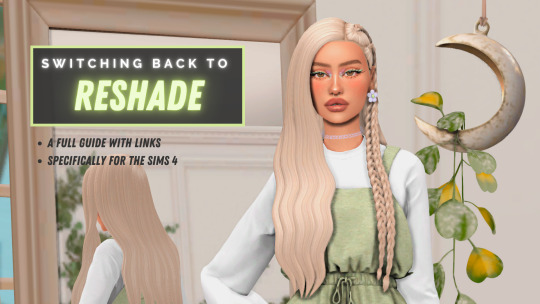
MOVING BACK TO RESHADE from GShade 2023
-Don't uninstall GShade yet!
Uninstalling GShade removes the gshade-shaders folder which contains all the content. It does not remove GShade's executable file. This guide will help you do that.
You can uninstall it right before installing ReShade. Uninstalling it after will break ReShade!
If you have already uninstalled check step 2 for a back up link.
1.Identify your game folder, and open it in Windows Explorer.
This is where you installed The Sims 4. It contains TS4.exe. (C:\Program Files\EA Games\The Sims 4\Game\Bin)
2.Back up the C:\Program Files\GShade\gshade-shaders and game\gshade-presets folder.
This contains GShade's shaders and presets, obviously. If you have lost it, download a backup of the full shader and preset package here. You just need the “shaders” folder from there and you can ditch the base presets - you will use your favorites.
3.Delete d3d9.dll in the game folder. (If there's a file called d3d11.dll there, delete that too.)
DO NOT DELETE THIS FILE IF IT'S IN THE C:\Windows FOLDER! IF YOU ONLY HAVE A dxgi.dll OR d3d11.dll FILE THERE, SKIP THIS STEP! YOU MUST BE IN THE game FOLDER! DELETING THE WRONG FILE WILL CAUSE WINDOWS TO STOP WORKING!
This is GShade's executable file. The uninstaller does not delete this file, which is mildly suspicious, as it will continue to load into your game after uninstallation.
You can uninstall GShade at this point, if you have backed up its folders.
4.Install ReShade to “TS4.exe”.
Use this file - It’s an add on version 5.6.0 that seems to work perfectly. It's the exact same file as the one you would download from ReShade.
You must install the version with full add-on support. The regular build of ReShade might not work with The Sims 4.
Tick DirectX 9 while installing.
Do not tick the options to install the shader packs from vanilla ReShade during the install process. Only make sure to install the ReShade default shaders.
It will pop up a scary-looking message box warning of bans when you first launch. Just ignore it; ReShade can get you banned just as much as GShade can, aka it can't.
5.Replace the contents of the reshade-shaders folder with gshade-shaders's contents.
If you don't have a reshade-shaders for some reason, copy and paste gshade-shaders and rename it to reshade-shaders.
6.Copy and rename the gshade-presets folder to reshade-presets in the game folder.
This is to make presets work again. Despite what GShade team might have told you, you don't need GShade for presets.
7.Download this ZIP file, extract it, and move all of those .fx/.fxh files into your reshade-shaders\Shaders folder.
Remember to overwrite files if it asks!
This will fix compatibility issues, add new tools and make some shaders compile succesfully.
-You're done. Launch the game.
TIP: If youre preset looks oddly grey or dark do this to fix it. It’s a fix for quint_MXAO that is needed for my presets (milky pastels & pink sugar)
Just set all three to 0 and hit ENTER.
It will load for a little longer but should be all good afer that!

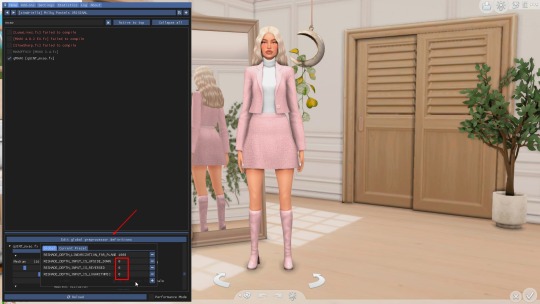
All credit goes to Rika (@lostkagamine) who originally created this guide. I just changed it to suit The Sims 4 switch and added my tips.
200 notes
·
View notes
Text
Thank you @simvouge for tagging me !!
1. What’s your favorite sims death? I never let them die....
2. Alpha CC or Maxis Match? I am a Maxis Mix
user.
3. Do you cheat when your sims gain weight? No, i absolutely don´t.
4. Do you use move objects? Yes, i do :)
5. Favorite mod ? Oh, i love MCC, first Impressions, first love
6. First expansion/game/stuff pack you got? First pack for sims 4 was " Go to Work "
7. Do you pronounce “live mode” like aLIVE or LIVing? LIVing
8. Who’s your favorite sim that you’ve made? Oh i have some, but " Elijah" is the first , i got in my mind. He will always be my Favorite
9. Have you made a simself? No, i haven´t made a simself. Please, don´t tell me i am the only one
10. What sim traits did you give yourself? family oriented, romantic, cheerful
11. What is your favorite EA hair color? It´s black, but i like the others too
12. Favorite EA hair? i don´t use them, but i love the ea hair´s from the Jungle pack
13. Favorite life stage ? i love all stages, but mostly i am playing young adults
14. Are you a builder or are you in it for the gameplay? I am not a builder, i am so bad at it
15. Are you a CC creator? No, i am not - but i love to thank you them for their amazing work and time
16. Do you have any simblr friends/a sim squad? If you´re nice - we can be friends for sure
17. What’s your favorite game? Sims 4 of course and Genshin Impact
18. Do you have any Sims merch? Whaat ? no
19. Do you have a YouTube for sims? No, i haven´t
20. How has your “sim style” changed throughout your years of playing? i add more skin and other details and i am using more presets and sliders
21. What’s your Origin ID? schnegge075
22. Who’s your favorite CC creator? oh there are so many @pralinesims @asansan3 @ashwwa @bunbunzsims1 @goppolsme @kiegross @blahberry-pancake @wingssims @baddiesims @wistfulpoltergeist @tomiochan @sims3melancholic @obscurus-sims @northernsiberiawinds @helgatisha
23. How long have you had a simblr? since 2021
24. How do you edit your pictures? i only use gshade with different presets
25. What expansion/game/stuff pack is your favorite so far? i do love, Island Living, Vampire, High School
26. What expansion/game/stuff pack do you want next? Yeah i agree with you here @simvouge Their need to tripplr check before releasing new ones
i am tagging @vay2008 @van-yangyin @wendlandii @bnt0 @vulnaviasims
please ignore, if you already done it
27 notes
·
View notes
Text
Sims Tag
I was tagged by @gorgosim, @citruswhim, @aliengirl, @cactusblossom and @introvertedfox!! Thank you so much, friends! 💜
1. What’s your favourite sims death?
- Tbh I haven’t seen a lot of different ones in my game, I’d like to see the one by meteorite and by bunny or chicken. I don’t know if a chicken can kill, but I heard about the bunnies.
2. Alpha CC or Maxis Match?
- Maxis Match. I’ve never tried Alpha hairs, but I used some alpha closes before.
3. Do you cheat when your sims gain weight?
- No. I try not to use cheats at all.
4. Do you use move objects?
- I have a Better Build Buy mod, and it let’s you easily turn it on and off. I always turn it on when downloading from the gallery. I’m not a builder, but I use it sometimes when decorating, because it’s beyond me why can’t a put a painting on the wall if there’s a yoga mat on the floor!
5. Favorite mod?
- It’s a hard one! I love mods and use a lot of them. But I must say that I can’t play without More Columns mod. Even when I play vanilla. Because two rows is not enough.
6. First expansion/game/stuff pack you got?
- My game was 🏴☠️ for several years. Then I switched to the light side, and the first pack that I got was Cats and Dogs.
7. Do you pronounce “live mode” like aLIVE or LIVing?
- I think like aLIVE. But tbh I don’t think I pronounce it in English, since it’s not my native languge.
8. Who’s your favorite sim that you’ve made?
- Hmm. I still think about a sim I made in I think early 2019 when I first found out about mods and CC. And she was my test sim to try out all these mods and CC. I didn’t have a blog back then. I also didn’t know about the tab mode back then.
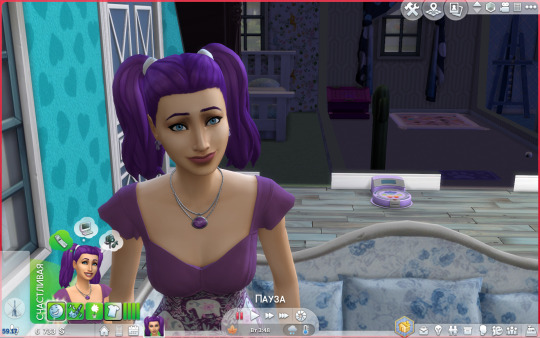
9. Have you made a simself?
- No. I wanted to, but knowing my CAS skills she won’t look anything like me.
10. What sim traits do you give yourself?
- Socially awkward, cat lover and gloomy.
11. Which is your favorite EA hair color?
- The white blonde. One of the new swatches that were added.
12. Favorite EA hair?
- Hmm. I’d say a medium straight one and the half bun one.
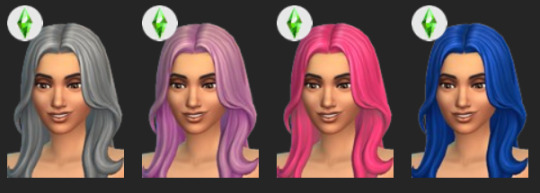
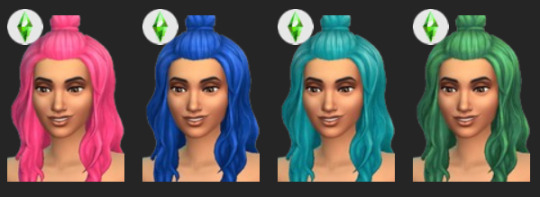
13. Favorite life stage?
- Young adult, and also infants and toddlers.
14. Are you a builder or are you in it for the gameplay?
- I can’t build 😭 I am a gameplay simmer.
15. Are you a CC creator?
- I think so, yes. I do recolours.
16. Do you have any simblr friends/a sim squad?
- Yes! I won’t name anyone, because I am afraind I will forget someone, but I do have simblr friends. Not a squad though.
17. What’s your favorite game? (1, 2, 3, or 4)
- 3 was my favourite for a long time, I still played it when Sims 4 was out for several years. But right now I ca’t imagine going back to 3. I really like the cartoony style of Sims 4.
18. Do you have any sims merch?
- No
19. Do you have a YouTube for sims?
- No. I once was very eager to make one! I even made a banner for the channel. And recorded a video. But when it was time to record a voice over, I realised that it’s not for me. I am too socially awkward. I was too nervous to even record myself, even though I was home alone 🤦♀️
20. How has your “sim style” changed throughout your years of playing?
- I don’t think it changed tbh. I have a same face syndrome, so all my sims look a like.
21. What’s your Origin ID?
- I don’t use my legal one amymore, because EA decided they don’t want my money (they don’t sell their games in my country anymore). So I made a new one, donwloaded a free base game and 🏴☠️ all the packs. I don’t share anything to the gallery. And I don’t feel safe sharing these IDs.
22. Who’s your favorite CC creator?
- There are a lot! I can’t name them all, but I must say that I have almost everything by @ravensim and @aira-cc in my mods folder.
23. How long have you had a simblr?
- Since June 2019 I think, so 4 years. My simblr is older than my son 😅
24. How do you edit your pictures?
- I 100% rely on gshade. I use a personal edit of Strawberry Rhubarb Gshade Preset. And I also add moodlets and stuff in Photoshop.
25. What expansion/game/stuff pack do you want next?
- If the leak about horses is true, I’d love to have them! I wish there will also be a unicorn! 🦄 And I’d also want faires.
25. What expansion/game/stuff pack is your favorite so far?
- I’d say Cats and Dogs and Cottage Living. But it’s hard to chose really. I also love Island Living, because Sulani is gorgeous.
I don’t know who to tag, because I am late to the party. If you haven’t done this yet, please, consider yourself tagged by me 🥰
27 notes
·
View notes
Text
I'm looking for honest feedback:
I'm not a super experienced editor, and my Strangerville story is kicking off soon!
You won't hurt my feelings, so please vote honestly! I already use in-game lighting mods, but I am leaning toward using a Reshade/Gshade for consistency and so my posts have a recognizable "look." If no one cares about story visuals though it might save time on my end learning about new programs. I want to be efficient and I have very small windows to write and edit, so if I'm manually editing every post I might get burnt out or post too slowly. That's why I want input!! As much as possible! I need to know if using a preset will ultimately be 1) more time efficient in the long run and 2) produce a better looking, more consistent look overall
#please give me your input and opinions if you have them#especially if you have experience using one or the other#I really want to post my story for me but if I'm putting time and love into it I want other people to enjoy it -#as well obviously!!!#simblr poll#simblr#story simblr#personal#poll#ts4#atfs
12 notes
·
View notes
Note
Hii! I was stalking and found this post: /simsdoll/764002658394734592/%E0%AD%A8%E0%AD%A7 and i was wondering how you get your photos to be so crisp and HQ!! I use gshade and my photos tend to come out blurry, especially when it’s a full body. i’m trying to start my simblr and i would love tips! <3 TYSM!! :)
(also what reshade/gshade do you use?)
sorry for a million questions i’m just new to the community! :D THANKS!! <3
Hii! For CAS posts it's easy peasy to get really crisp screenshots, here's my process: 1. choosing poses first I choose the poses I want to use, when you're using SRWE you can't see most of your sim so I pick a pose set in advance.
2. taking the screenshots with SRWE and gshade. then I scroll all the way out if I'm doing full body shots, I double check my game is in windowed mode and I change my sims 4 ui to the smallest possible (just to make the arrows at the bottom etc smaller and easier to crop out).
then I open up SRWE. here is an amazing tutorial that I used to learn SRWE. for CAS I use 3000x3000. once my screen is resized and completely massive, I make sure my gshade preset is the way I want it, then I click the trait with the poses and start screenshotting. it's really as simple as that.
picture amoebae has a ton of helpful resources about using SRWE here, and I'm also willing to help answer any questions about it.
I don't use the HQ mod, SRWE does all of the work
3. editing I don't edit very much, for that post I cut all my individual photos out in photoshop and placed them together. then I merged them and used the sharpen option in photoshop (p.s. I love the 'smart sharpen' option now, but I didn't use it in that post). I might've also messed around with brightness/contrast.
and that's it! I've tried to cover everything to make this as beginner friendly as possible. gshade: for my CAS photos I used an edited version of my edited version of sumahama.. if that makes sense. so I tweaked my gameplay preset to make it suitable for CAS. I'm not using that anymore though and I use this one in CAS, though I've tweaked it a bit to my liking. I'd also recommend getting a CAS lighting if you don't have one already.
also welcome to the community!!!!! it's great to have you here ^0^. don't worry about asking questions, I don't mind at all & I love helping people out. I'd like to give you a follow once you're ready :p
0 notes
Text

The Novikovs
I made this family around the two young siblings standing behind the couch. Serefin & Lilya. The house head is Ruslan Novikov, sat in the center.
My Gshade Preset I Used for Pics
last pic: gshade preset from 1800simz
Some Poses Used: 1, 2, 3, 4
Download the base I used for Nikhit (Long gray hair) here! from WistfulPoltergeist
From Left to Right:
Dimitry Novikov -- The son of Malachaisz and his first late wife.
Extremely reckless, more interested in owning and managing nightclubs than anything else. Always desperate for jobs to do that help the family, and yet almost always failing miserably, making him more of a bystander than he'd like. Around 26, ill-tempered, hasty, and a little foolish. ( A lotta foolish)
Malachaisz Novikov -- Brother of Ruslan.
Tattooed from his cheekbones to his toes. Malachaisz has been in prison repeatedly, often taking the fall for anyone else involved. Unlike the rest of the family, Malachais doesn't suffer from anger issues and instead remains extremely cool headed and stoic. Some even say he has an incredibly kind face, gentle, and calm, though he can be the cruellest when pertaining to family business.
Dasha Novikov -- Malachaisz' second wife.
In her early twenties. Loves anything glamorous and gaudy. Relishes in all the expensive jewelry that Malachaisz dons on her. Probably really enjoys taunting her step son. Overly talkative, sometimes to a dangerous degree.
Idrina Novikov -- Sister of Ruslan and Malachaisz.
Huge party girl in her youth, and common recipient of scoldings from her brothers and father of bringing shame to the family name. She has shaped up in adulthood, and is often running the books and taxes. Obsessed with glamour and clinging to a beauty that is fading.
On the couch:
Ravina Novikov -- Wife of Ruslan, Mother of Serefin & Lilya.
Cold does not begin to describe the ice queen that is Ravina. Sociopathic, calculated, meticulous. The only time she shows an ounce of tenderness is towards her children, who she only truly sees as extensions of herself. Ravina is hard to understand. She wears rare jewels and necklaces from long dead Russian queens, but is not overly interested in them. She carefully, controllingly tends to the lives of her children, choosing their clothes and their prestigious academies, but seems uninterested in them as individuals. She smiles softly in pictures with her husband, even going so far as to touch shoulders or hands, but after the shutter clicks she is quick to move away.
Ruslan Novikov -- House head. Father of Serefin & Lilya. Eldest brother to Idrina & Malachaisz.
Where his wife is ice, Ruslan is fire. Hot headed and extremely volatile. Ruslan plays the role of a stoic politician, projecting an image of a powerful family man. Ruslan's efforts in regard to enterprising brought the Novikovs back from his father's bankruptcy, and his intellect regarding economics and control have ushered the Novikovs into a brand new caste. Stone hearted and iron fisted. Shows a degree of tenderness only towards his mother, though it seems more out of duty than any care. Serefin and Lilya both look more like Ravina, adding to his reluctance to interact with them on any level. Theres a deep hatred of his wife and children that dwells inside of him.
Nikolina Novikov -- The matriarch. Mother to Ruslan, Idrina, and Malachaisz.
Nikolina never bothers to speak in English, preferring the mother tongue in a harsh, creaking voice. She is blind and etched with a permanent scowl. She's been the source of a lot of Serefin's nightmares since he was a child. Bitterness in a human form. Nikolina sits in family meetings and listens, speaking only in a whisper from time to time. Responsible for some of the cruellest decisions.
From Left to Right:
Serefin Novikov -- My boy! Around 18/19. Responsible for ruining countless family photos. Serefin owns anger issues, always has bruised knuckles or broken fists. Since he was a teen has modeled for countless mugshots, drenched in blood and grinning. Bisexual, with a tendency towards pretty boys. Rejects everything about the Novikov family. Has been expelled from four boarding schools, has had to get his nose and jaw set on 7 occasions, and despite all of this is kind of a nerd. He has a strict schedule of waking up at 5 am and gets frustrated when his schedules are upset. He keeps his room incredibly tidy and hates mess. He cherishes alone time and likes to read classic literature, even romance novellas. Truly loves only his sister.
Lilya Novikov -- Around 16/17. With the attention constantly on Serefin and his expulsions, Lilya has become extremely secretive. She plays a part for the outside world and her family, dressing in simple clothes and letting her mother tend her hair. This version of Lilya is quiet, rarely speaking. A perfect child, excellent grades and a skilled piano player. The other version of Lilya is the one who sneaks out and changes her clothes on the bus, drinks in warehouse parties and takes pills from strangers. The only one who knows is Serefin, and all they have to do is exchange a glance to know what each other is thinking.
Nikhit Novikov -- A cousin of Ruslan.
Recently immigrated from the mother country, Nikhit's accent is harsh and his sentences are mixed between English and Russian. Nikhit may be perceived as reckless and impulsive, the clown of the family. He jokes and speaks too loudly, but knows how to become serious when the moment needs. He's seen as another uncle to Serefin & Lilya.
Oksana Novikov -- Sister of Nikhit.
A recent addition to the family. Oksana is a bit of a serious spinster, and seems to hold a leash attached to Nikhit. The two are very close and seem satisfied only with each other. Oksana deals in jewelry and paperwork, often catering to wealthy celebrities. A businesswoman at heart.
0 notes
Photo



pretty city for an even prettier girl
#ahem...#the sims 4#the sims#ts4#ts4 gameplay#ts4 screenshots#beth waite#waite gen 1#simblr#mysims#if u have tips on taking ingame pics PLEASE send them my way. im dying over here#sims 4 gameplay#dld a new gshade preset and i can actually play the game w it running im so happy#ts4 scenery
147 notes
·
View notes
Text
how I edit my sims screenshots without a tablet and downloading a program
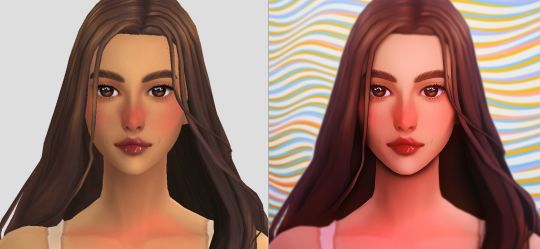
So, I’m lazy. I own Clip Studio Paint and I own a tablet, but when I’m playing the sims I’m 90% of the time too lazy to paint over my pictures. But I’m still a sucker for ✨aesthetic✨ and I’ve been asked how I do it, so here’s a guide on how to! It might seem long but trust me, it’s super easy, especially when you get used to it.
First things to consider (but not essential)
○ Reshade makes all the difference! You can follow this tutorial without one and I will show you how you can work around it, but it really helps a lot because it acts like a lovely filter in-game. I recommend Gshade because it’s easy to disable so you can just turn it on when you need screenshots. It also has a lot of pre-made presets and supports reshade presets.
How to install Reshade on the Sims 4 || How to install Gshade on the Sims 4 || my fave reshade presets: daisies & rose colored lenses
note: Gshade also has this really cool function that allows you to cut out the background immediately in-game, which works if you have a flat CAS background (either default or custom). You can disable this when you’re finished taking screencaps as it turns the ‘transparent’ bits bright green in game, but saves as transparent.
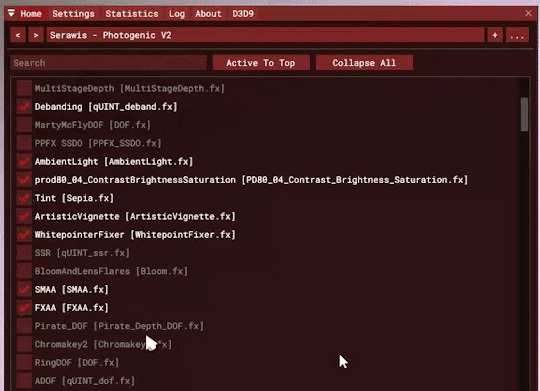
○ Don’t want to / can’t install reshade/gshade? No worries, they are basically in-game photoshop. All you need is some psd (you don’t need photoshop to follow follow this step, trust!). I really reccomend intramoon’s psd/actions, so download the ones you like! You can also search for ‘psd download’ on tumblr and there will be plenty you can choose from.
Now to the actual editing! (aka the less boring bits)
1. Go to photopea.com and open your screenshot there by clicking “Open From Computer”. Photopea is entirely free and supports psd files too!
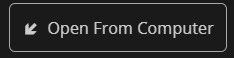
2. (Skip this if you want to keep your background) Assuming you didn’t activate ChromaKey with Gshade (skip this step if you did) - long press the eraser tool and pick “Background Eraser”. Do your magic.

note: you might want to fiddle with the brush size and “mode” depending on what results you get.

3. (Skip this if you kept your background) If you want to put a new background in, I recommend Pexels.com and search for “abstract background” or whatever you’d like. Once you’ve found one you like, download it.

Open your background in PhotoPea. However, do it through Open > Open & Place

Then resize the image that got imported and put it behind your sim. Bam, there’s your background!
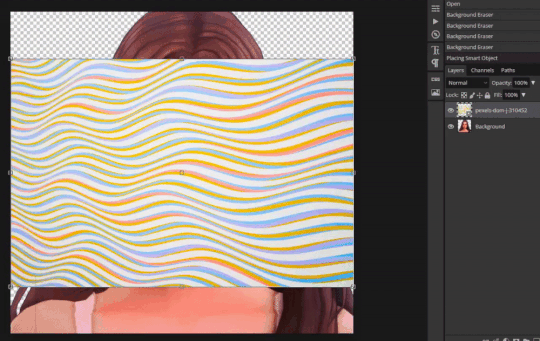
If you’re happy with how it’s looking, merge the layers by right clicking your sim layer and click “Merge Down”
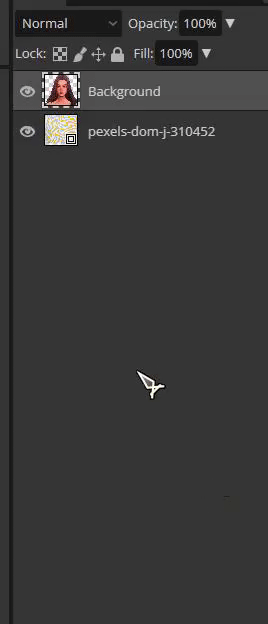
4. (skip this step if you don’t want to use any psds) Open your .psd by clicking “Open”

Then select all the layers and press Ctrl+C

Switch tab and go to the file you were working with, you can find your tabs underneath the top menu

Then once you’re there, press Ctrl+V and your .psd layers will import to that file. Now adjust it accordingly, it might require experimenting since all psd files are different. I typically just collapse the folder (if they have it) and lower the opacity.
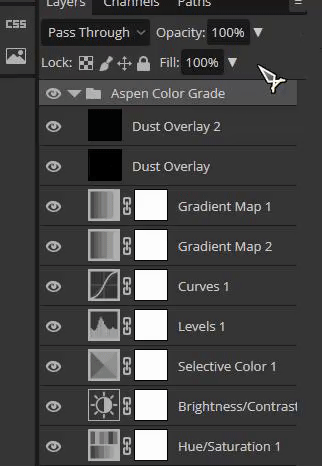
Then once you’re finished, select all your layers and select “Flatten Image”

5. (Skip this if you used reshade) To add a soft glow, duplicate the layer by right clicking on it, select “Duplicate Layer” and then change the layer to “Overlay”. It will look extremely bright but don’t worry about that for now!

Go to Filter and press Blur > Gaussian Blur, then press OK.

Then lower the opacity to make it less bright. I usually have it very low, around 15 - 30%
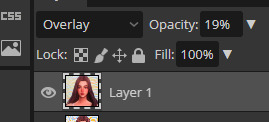
6. Now it’s time to fix the jagged edges. Duplicate Layer by right clicking or press Ctrl+J

Go to Filter > Liquify
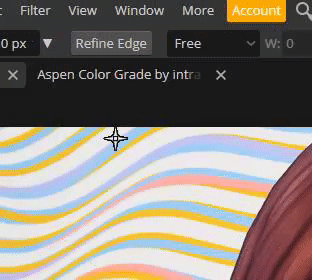
Now zoom in on the areas that stick out to you, that you’d like smoothed. Using the liquify brush, carefully manipulate the image until it looks how you’d like. You might have to play around with the settings, but I usually just change the brush size.
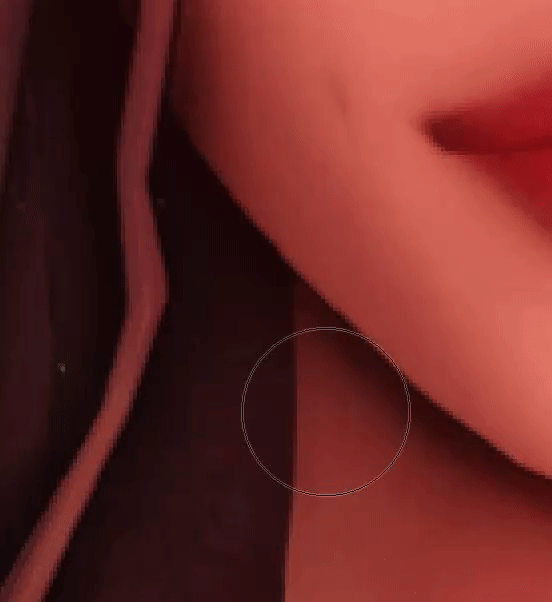
When you’re finished, press OK.

6. Now to polish your piece! Press Ctrl+J to duplicate your layer and then go to Filter > Stylize > Oil Paint
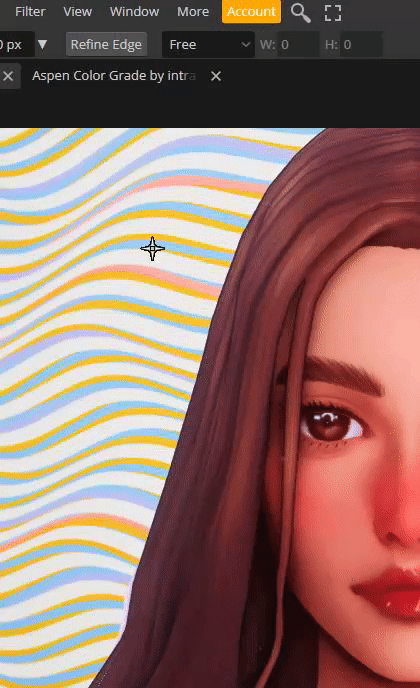
Untick “lighting” to get rid of the squiggly lines. t should now just look smooth, press OK.
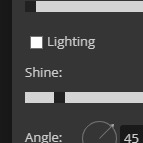
Now go to eraser tool (you might have to hold it to get out of the “background eraser”. go to the brush settings and pick a soft brush, you can also adjust the size there.
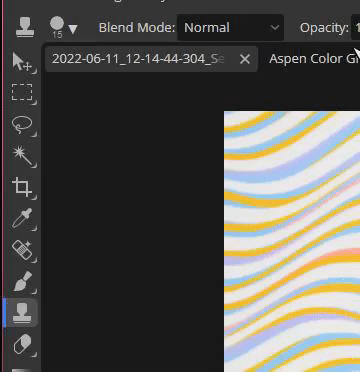
Use the eraser to get back any detail that was lost when you used the oil paint effect. Usually this is around the eyes, but do it anywhere you feel like you want the detail restored. Click Ctrl+E to merge the layers once you’re finished, or use the flatten image method.

7. Duplicating the layer again (Ctrl+J), to get a more illustrated effect go to Filter > Blur > Surface Blur, then click OK. Repeat the Same process as you did at step 6 where you use the eraser brush to restore any detail lost (usually the hair), and then press Ctrl+E once you’re finished to merge your layer once more.

8. To add depth to the layer, duplicate the layer (Ctrl+J) and press Filter > Blur > Gaussian Blur. Change the radius to something low-ish and press OK.
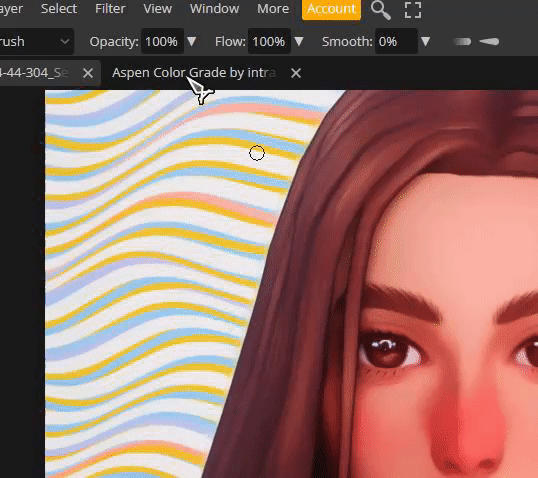
Then using a bigger eraser brush, focus on the middle of the face/body, leaving the edges of the body/hair and background blurry. Then flatten the image once you’re finished (Ctrl+E)
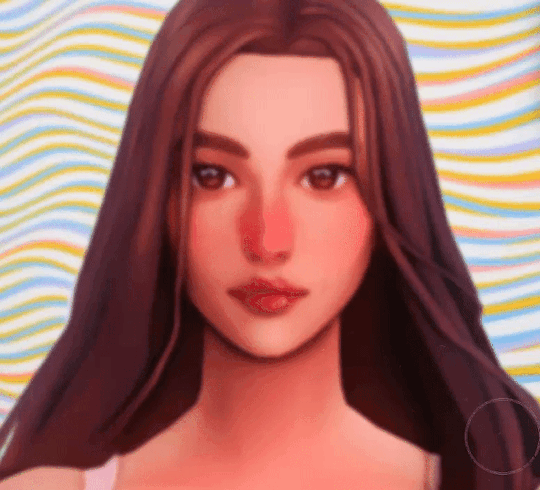
9. To make ambient light, duplicate layer (Ctrl+J) and set the layer to Multiply. It will look very dark.

Click Ctrl+U and you will get a window that says “Hue Saturation”. Change it to a bit unnatural colour, I usually like pinkish tones but feel free to experiment. Don’t worry if it doesn’t look good right now. Lower the opacity a little bit, but not a lot. You still wand it to look a little odd.
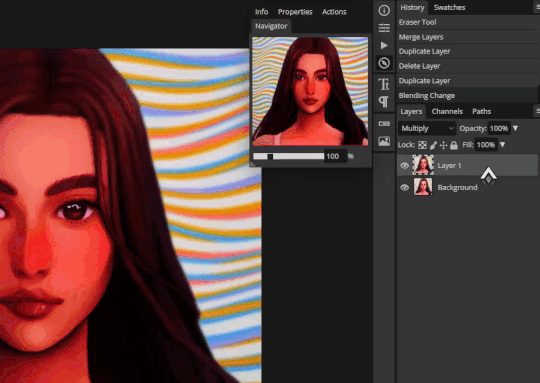
Click on the black and white squares to make your colours black and white. Press the two arrows beneath it so that the white colour in top, then press on the Gradient Tool. Then go to the Menu and select the second option.

Use the gradient tool from one of the corners (select only one corner, feel free to experiment which one! All gives a different vibe), and drag it so that half is light and half still looks dark. Once you’re satisfied, flatten the image. (Ctrl+E)
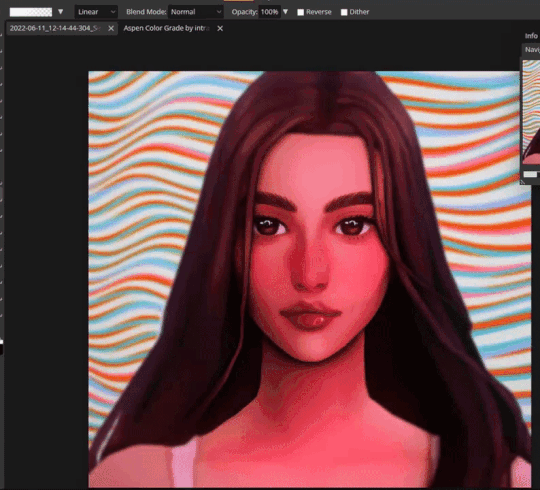
10. For the last (and easiest step), sharpen your image. This time you don’t have to mess with the layers, just go to Filter > Sharpen and pick any of the sharpen options, I personally like Sharpen More. This maks the facial features pop.
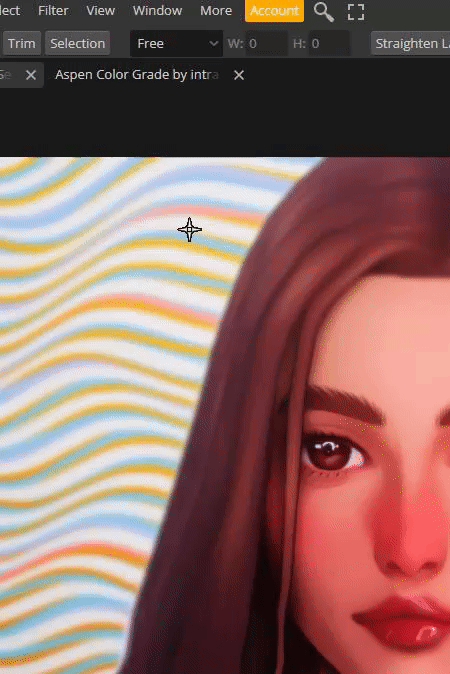
That’s it! Simple, and trust me, the more times you do this, the easier it gets. ♥ I hope this was of any help!

275 notes
·
View notes