Hello, my name is grievers-gunblade and welcome to my crappy blog. Enjoy your stay.
Last active 60 minutes ago
Don't wanna be here? Send us removal request.
Link

Excellent read. ( Shoryuken | Shmuplations )
64 notes
·
View notes
Text



Wesley Snipes for Vibe magazine, 1993 shot by Dan Winters
968 notes
·
View notes
Text
I mean...Andrew Dobson does.
@hypocrisyofandrewdobson
Inflation is so bad I bet $20 isn't even enough to turn a straight man gay anymore that's gotta be like at least $40 in today's economy
46K notes
·
View notes
Text








Van Helsing werewolf appreciation post
1K notes
·
View notes
Text
@staff
Can you please help with restoring them?
For some reason, my three KOF RP sideblogs just up and vanished today:
unshackled-instinct (Iori)
london-marching (Billy)
venxm-strike (King)
I don't know what happened: did someone report them? Or what?
What's going on? I hope Tumblr can restore them in some fashion.
If they can't, all of my hard work would've went to waste.
Fuck, what do I do?
1 note
·
View note
Text
For some reason, my three KOF RP sideblogs just up and vanished today:
unshackled-instinct (Iori)
london-marching (Billy)
venxm-strike (King)
I don't know what happened: did someone report them? Or what?
What's going on? I hope Tumblr can restore them in some fashion.
If they can't, all of my hard work would've went to waste.
Fuck, what do I do?
1 note
·
View note
Text

Inspired by the christmas-ification of my Shadow figure


He can't hold it over his head irl, I tried
7K notes
·
View notes
Text
I forget there are minors on this website…to me this is the mid/late 20s-30s woman webbed site…until we age past that together
#I feel lonely because of this#it's hard to find older people to interact with on this site in general#and I mean actual adults not immature manchildren
6K notes
·
View notes
Photo

- Chang Koehan, The King of Fighters 1996 (SNK)
844 notes
·
View notes
Photo

Medieval church door in Gloucestershire believed to be the inspiration for J.R.R. Tolkien’s entrance to Moria
18K notes
·
View notes
Photo




3K notes
·
View notes
Text

#devilman#devilman ova#akira fudo#They don't make stuff like this anymore#I wish anime would go back to being purely hand drawn again like this
257 notes
·
View notes
Text
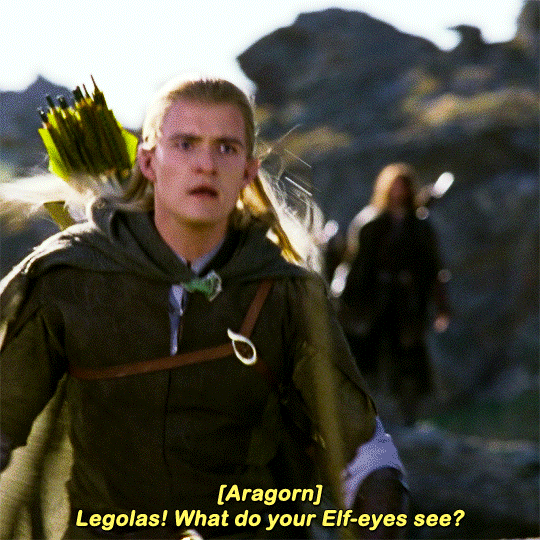


The Lord of the Rings The Two Towers (2002) dir. Peter Jackson
7K notes
·
View notes






