#sims 4 male eyebrows
Text
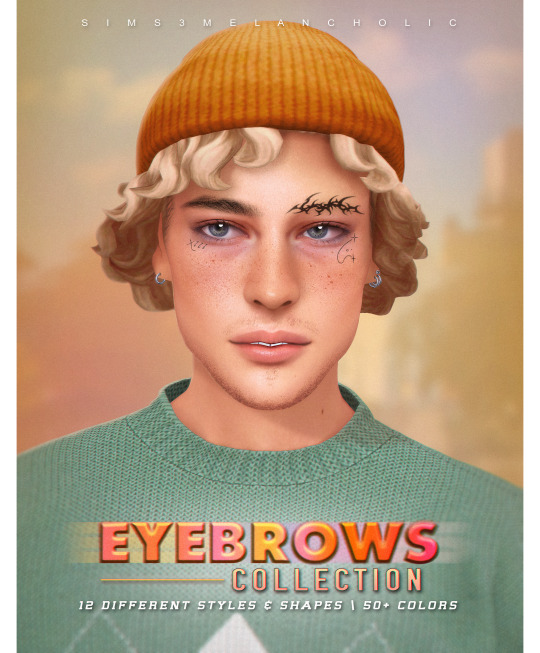
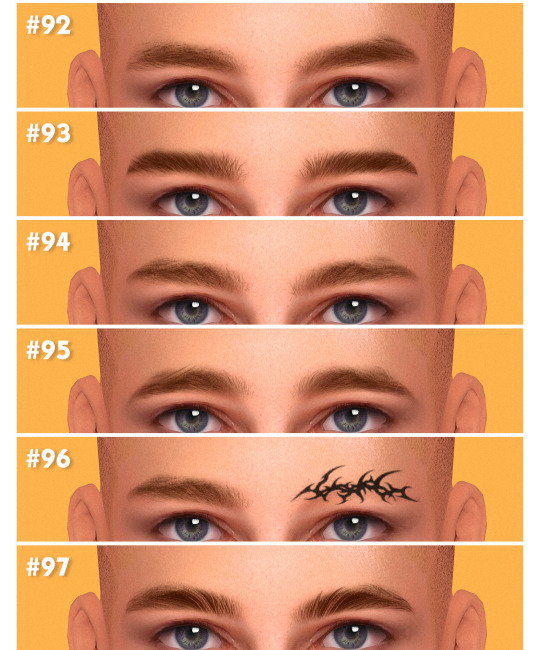
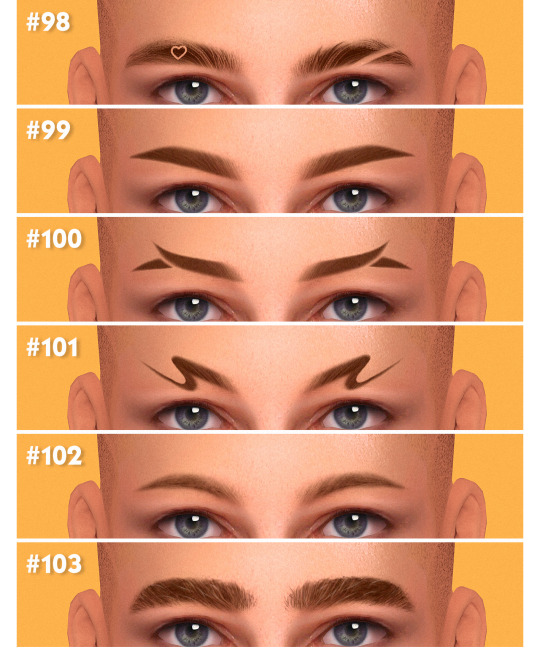

DOWNLOAD \ info:

eyebrows #92 - 50 colors \ all genders & ages ♡
eyebrows #93 - 50 colors \ all genders & ages ♡
eyebrows #94 - 50 colors \ all genders & ages ♡
eyebrows #95 - 50 colors \ all genders & ages ♡
eyebrows #96 - 50 colors \ all genders & ages ♡
eyebrows #97 - 50 colors \ all genders & ages ♡
eyebrows #98 - 50 colors \ all genders & ages♡
eyebrows #99 - 50 colors \ all genders & ages♡
eyebrows #100 - 50 colors \ all genders & ages ♡
eyebrows #101 - 50 colors \ all genders & ages ♡
eyebrows #102 - 50 colors \ all genders & ages ♡
eyebrows #103 - 50 colors \ all genders & ages ♡

🔖 BOYS BOYS BOYS: EYEBROWS EDITION! Yup, 12 eyebrows for every taste!
🔖 Most of them works good for all genders btw!! 🥰

❗️️ ALL CC IS SLIDER COMPATIBLE ️❗️
LinkTree with all links where you can find me 💞

💌 THANK YOU SO MUCH FOR SUPPORTING ME 💌

#sims 4#ts4#ts4cc#sims 4 cc#sims 4 eyebrows#it was fun to create and im really happy w them#i love this brows SO SO much#especially 99 and 103#just look at them!! perfection for me#101 is me trying to be creative 😭☠️#im so happy to see my progress w eyebrows creating bc drawing for me is struggle cause im 0 at this#and 3 years ago i was SO scared even try to create them!!!#oh times#sims 4 brows#sims 4 male eyebrows#sims 4 male brows#sims 4 female eyebrows#sims 4 female brows#ts4mm#sims 4 maxis match#sims 4 maxis cc#sims 4 maxis mix#sims 4 genetics
7K notes
·
View notes
Text

Eyebrows MN5
• Male
• Teen to Elder
• 20 colors
• HQ compatible

Download
40 notes
·
View notes
Text
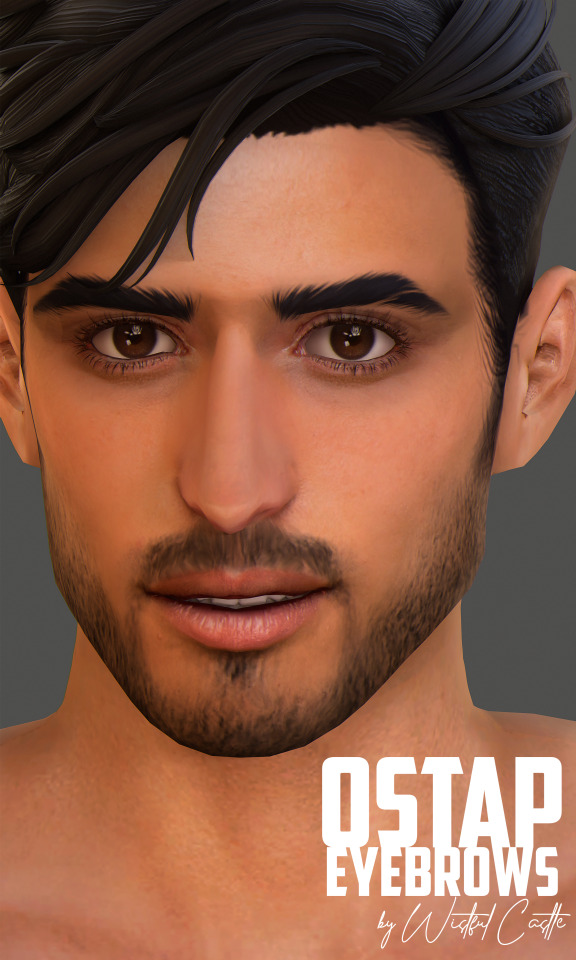

Ostap Eyebrows
New bushy eyebrows for your sims!;)
+ Unisex
+ Child-Elder Age
+ 28 EA swatches
+ Maxis Match!
DOWNLOAD (Patreon / Free)
If you like my work, please, consider buying me a pie^^ Thank you for supporting me!
-—————————————-
>>More Wistful Stuff
#GeneticsfromWistfulCastle#sims 4 eyebrows#the sims 4#ts4#sims 4#sims 4 cc#the sims 4 custom content#sims 4 eyebrows cc#ts4 eyebrows#the sims 4 male cc#sims 4 custom eyebrows#thesims4#sims 4 cas#my sims#sims 4 custom content#the sims 4 eyebrows#sims 4 maxis match cc#sims 4 maxis match#sims 4 maxis mix#sims 4 maxis cc
4K notes
·
View notes
Text

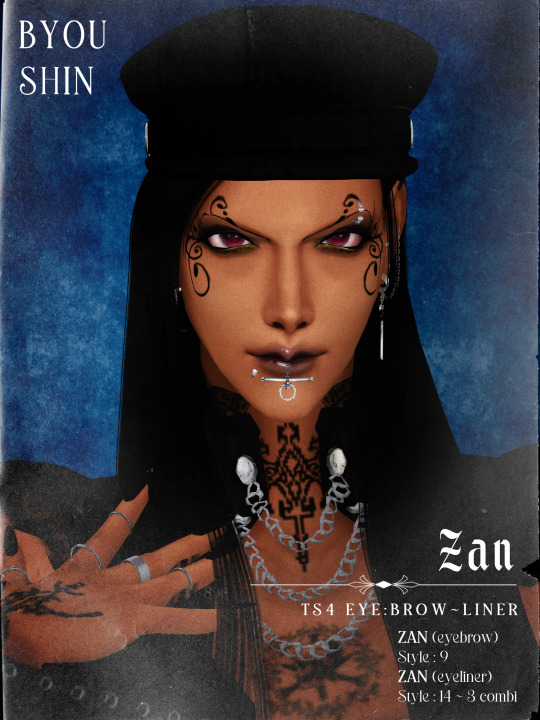
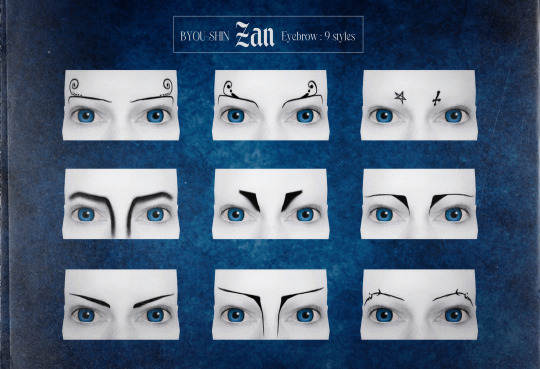



[BYOU-SHIN] Zan (Eye:Brow~Liner)
Some makeup stuff! Made on male sims, but if check male on cas box, female sim can also use too!* n_n
Zan _ Eyeliner
11 styles + 3 combi
mostly black color
Zan _ Eyebrows
9 styles|black color
DOWNLOAD (dropbox)
*totaaally didn't use it as an excuse of me forgot to check feminine tag in s4s bcs 90% of my sims are dudes (didn't test for fem sim, but not restricted anw).. I'm lazy to reupload SHKJAD but the eyebrows, I remember has check it for unisex (trust me :p)!
anywaaay :D -> reminder that use of sliders and presets can affect how they look on your sims.
eyeshadow was lightly used on poster 1, 2, 4 and 5
poster 3 and 6 are screenshots from s4s.
Close ups in cas :
White facepaint (photo 3) isn't included, it's still a thing I'm working on.. probably I will share later (along with next cc) n_n
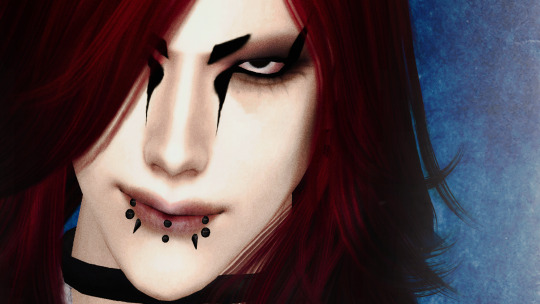



#sims 4#my sims#male cc#male makeup#goth#vkei#sims 4 goth#sims 4 vkei#sims 4 eyeliner#sims 4 eyebrows#gothic#original character#s4cc#download#simblr#sims 4 alt#sims 4 alternative#sims 4 alt cc#oc tag#[blade]#[asakusa]#[nozomi]#[xion]
2K notes
·
View notes
Text
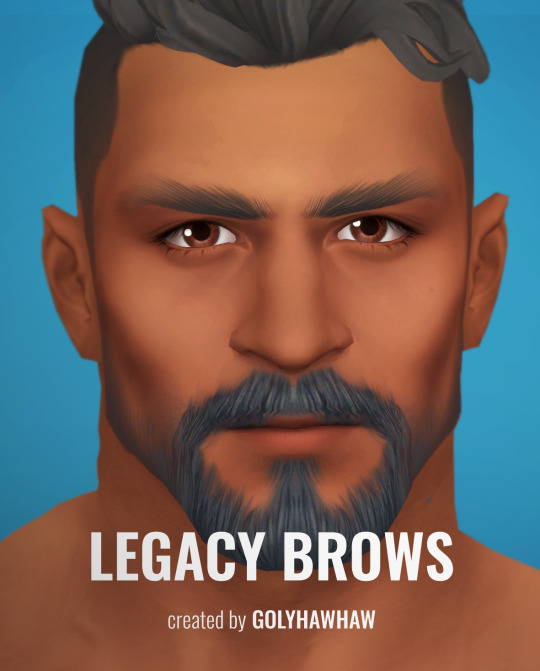

LEGACY EYEBROWS
Greetings folks. Here are some brows I've created. I've always been fascinated with eyebrows that are sparse on the edges. They have a more maxis match vibe to them. Download and other details under the cut.
HQ Compatible
EA Swatches
Download(Patreon)
Public Access 26th of March 2024.
365 notes
·
View notes
Photo
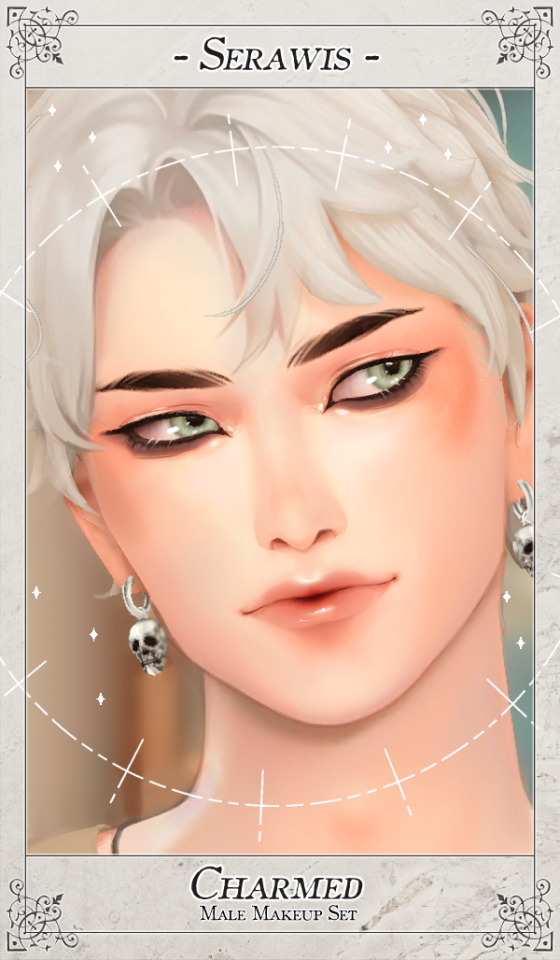
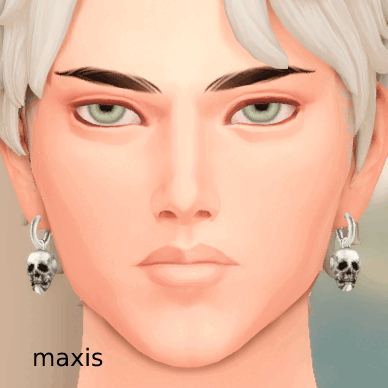
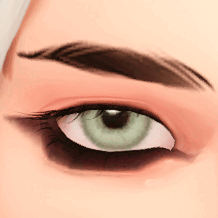

- SERAWIS - Charmed (makeup + genetics set)
I made a set for men, I hope you like it - I worked really hard on it. ♥
What's included: Eyebrows, Face Overlay, Eyeshadow with gloss, Eyeliner, Lipstain with gloss, Blush with gloss. Comes as either dewy or matte set. You only need one set, or you can pick and choose.
HQ Compatible
F&M, tagged Masculine
Maxis Match
Colour Slider Compatible
All swatches are not shown in the preview!
UPDATED 18/02/23 - Fixed specular issues and updated the makeup and blush swatches! I also updated the overlay to make the soft overlay swatch have a bigger lip to make it more compatible with more presets and appear younger.
download under the cut! (free, no ads)
⁺₊⋆ ☾ Patreon || 💸 tip : Payhip
@maxismatchccworld @mmoutfitters @emilyccfinds @coffee-cc-finds @alwaysfreecc @public-ccfinds
#MYCC#download#s4cc#ts4#the sims#sims 4#makeup#genetics#eyebrows#eyeshadow#eyeliner#men#male#lipstick#blush#overlay#face overlay
2K notes
·
View notes
Text

(This one's requested by @moonlexbian)
INFO:
TAKASHI MITSUYA HAIR
BGC (base game compatible)
Masculine Frame
LOD 0: 15.9 K Polycount
24 EA Swatches
Hat Compatible
Base Mesh: @meghewlett
Download Link: Simfileshare
THERE'S MORE !

Download Link: Eyebrows, Eyes, Earring
And Finally...

TAKASHI MITSUYA SIM DUMP
CLOTHING:
@nataliS from thesimsresource (Necklace),
@qicc (pants)
@juliej (Hoodie)
@solistair (shirt accessory)
@brohilda (shoes)
@fernpots (recolor)
@lilili sims (glasses)
GENETICS:
@simandy (skinblend)
@luumia (sliders)
@marsosims (eye size slider)
Download link: Simfileshare
Note:
So yeah, I decided to share my sim and the hair edit to let you peeps enjoy using Takashi Mitsuya. You can pair up with Draken for photoshoot tho. Anyways, I hope you will enjoy, and let me know if there are issues ok! (and by the way, this is a hint for the upcoming set).
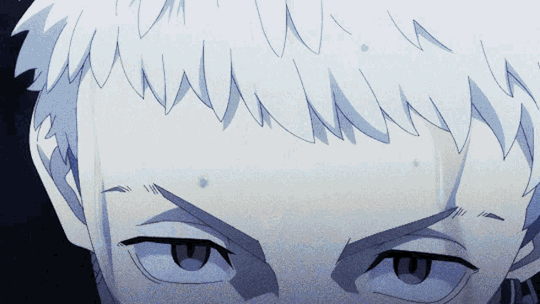
#ts4 hair#ts4 male cc#ts4 cc#ts4 simblr#ts4 earrings#ts4 custom content#ts4 hairs#ts4 eyes#tokyo revengers#ts4 maxis mix#ts4 maxis cc#sims4cc#sims 4 cc#tokyo revengers takashi mitsuya#mitsuya takashi#sims 4 eyebrows#sims 4 anime#ts4 anime
367 notes
·
View notes
Text

Research Male Eyebrows
Realistic bushy men’s eyebrows in natural colors.
Research Male Eyebrows. Non-default. HQ Compatible. 10 color swatches. Custom thumbnail.
DOWNLOAD (FREE)
#sims 4 eyebrows#sims 4 male cc#simblr#sims 4#the sims 4#cc finds#ccfinds#sims 4 custom content#sims 4 male#sims 4 men#sims 4 male custom content#sims 4 cas#sims 4 genetics#sims 4 free cc
243 notes
·
View notes
Text



#sorry i have more things to post other than them#yeah that's right#i do#i've been seriously considering creating a character page but i have no clue on how to do that#do you think Emi is a thick eyebrow king or they not thick enough?#i'll try going to bed earlier today i promise#there nothing major worth freaking out about in my life at the moment still i go to bed anxious????#oc: emi#oc: phoenix#my ocs#ts4#the sims 4#simblr#screenshots#screenies#aesthetic#male cc
14 notes
·
View notes
Text
27+ Stormy Sims 4 Male Eyebrows CC for Brows on Fleek
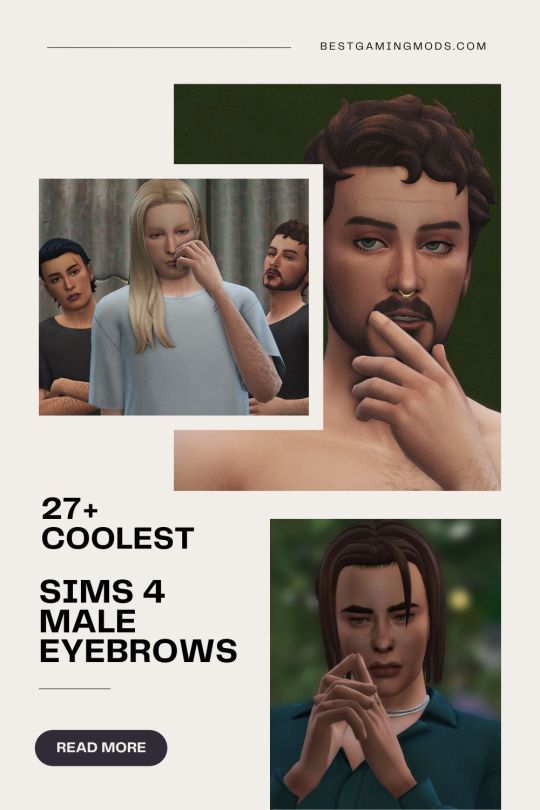
Struggling to find expressive brows to match your Sims’ unique personalities?
In this post, you will find the most striking Sims 4 male eyebrows CC, ensuring your Sims exude confidence and style with every glance.
👁️ SIMS 4 EYEBROWS CC FOR MALE SIMS 👁️
Big thanks to Sims 4 male eyebrows CC creators: @wistfulpoltergeist, @goppolsme, @sims3melancholic, @poyopoyosim, @angissi, @twisted-cat, @jarisimcc, @obscurus-sims, @magichandcc, @katrina-y, @katrina-ysims, @mercisims, @shroomboi, @cosimetic, @s-e-l-e-n-g, @zenxsims, @carolldesign, @coffeemoon, @mmsims, @creamlattedream, @evilquinzel, @silumeo, @ymorasims, @soloriya, @gvbesims, and @ba-kalia.
#sims 4 cc finds#sims 4 cc#the sims 4#sims 4#sims 4 custom content#sims 4 maxis match#ts4 cc finds#ts4 maxis mix#sims 4 eyebrows#sims 4 eyes#sims 4 brows#sims 4 eyebrows cc#ts4 brows#ts4 eyebrows#ts4 eyes#ts4 male cc#ts4 male sims#ts4 male hair#ts4 male eyebrows cc#sims 4 male#sims 4 male custom content#sims 4 male cc#sims 4 male hair#sims 4 male eyebrows cc
2 notes
·
View notes
Text

4t2 38 Faaeish Eyebrows
Hiya! This is my first time actually uploading something outside of a Discord server and a successful attempt on actually converting slider adjustable brows (that doesn't have an end of an eyebrow that rejects the thickness slider).
When I saw first saw this eyebrow blog post, "Maxis Match Eyebrows (Male + Female): Sims 4 CC (List)" (go check 'em out), I immediately fell in love, and had to (and, I mean HAD TO) all of Faaeish's existing eyebrows since a lot of them are very unique and beautiful (I hope y'all think so too).
At the moment, the recolouring system I used is Skittles' Hair System. Now in Poppet V2! I'll certainly try my best to upload more eyebrows in different hair systems and I'm planning to upload more eyebrows. I'll also be receiving requests on Simblr and here :3 So, if y'all have a brow in mind, just hit me up. I'll try to convert them as fast as possible.
All brows has been binned and tooltipped. Two options: merged and unmerged. Hasn't been compressed yet.
Edit 09/29/23: Now in Poppet V2! Also I updated the merged files to have the missing eyebrows, Dewdrop and HWStarletv2, please download the "Shibarulata_4t2_inSkittles_missingmergedfiles" if you downloaded the previous version :]
Downloads:
Merged: SFS | Simblr
Unmerged: SFS | Simblr
Original Sims 4 Download
On to the Credits:
@faaeish I wouldn't have convert these if she hadn't made these beautiful and unique brows!
GamesKeys I wouldn't have found these brows if it weren't for their CC List!
@skittlessims , @poppet-sims for creating the hair systems :3
And also, everyone in Simscord for inspiring me to make CC!
Gif Preview:
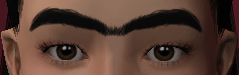
#4t2#4t2 conversion#sims 2 download#sims 2 cc#sims 2 custom content#sims 2 eyebrows#faaeish#4t2cc#sims 4t2#skittles hair system#4t2 eyebrows#sims 2#s2cc#poppet v2#ts2cc
1K notes
·
View notes
Text

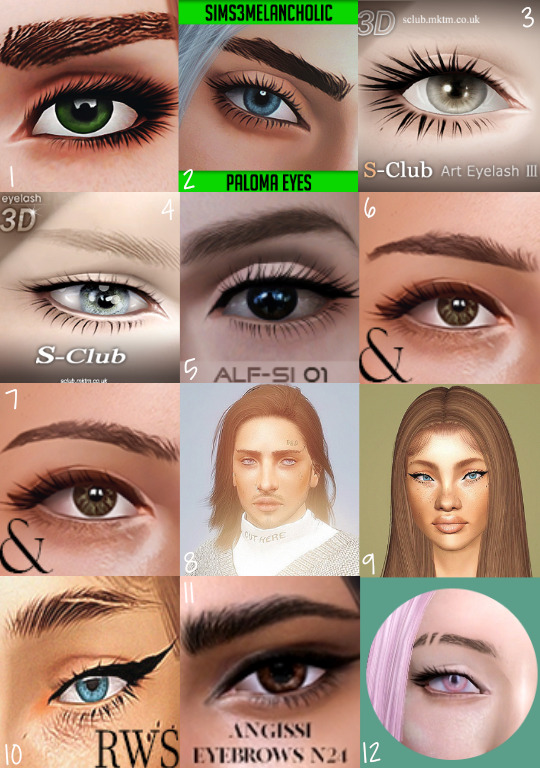
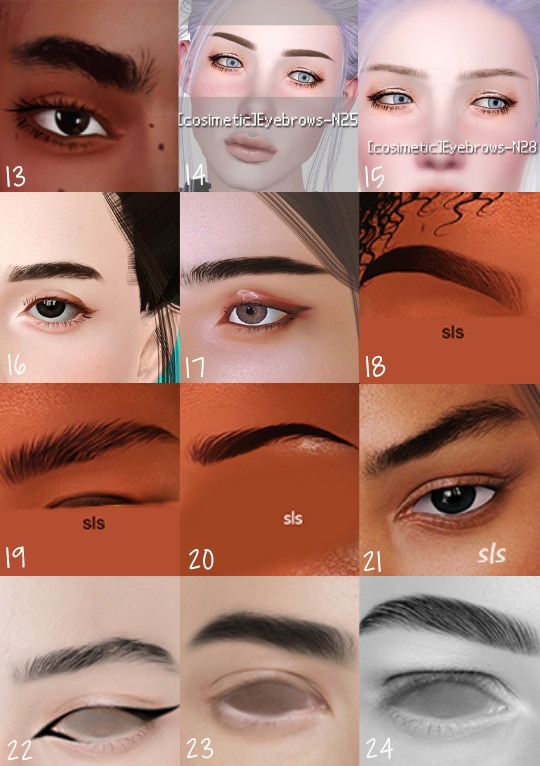
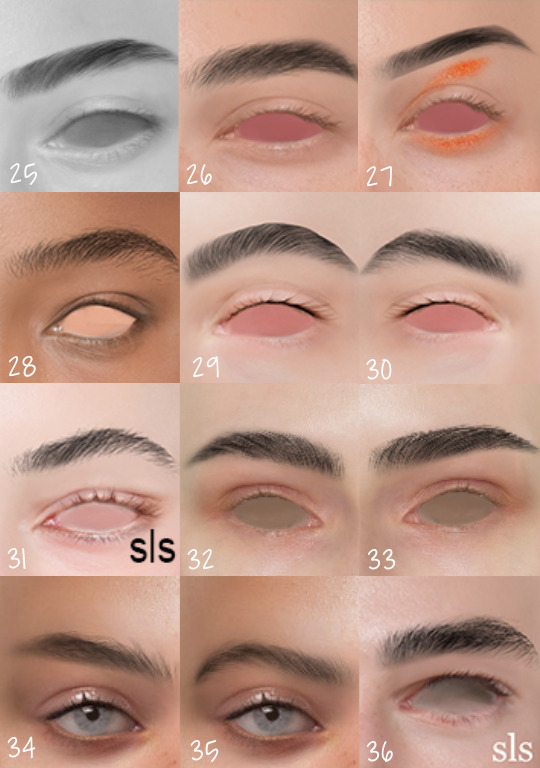
WanderingSims Fave CC - Eyes, Eyelashes, & Brows List
1 - Pandelabs - GPME Contacts V3
2 - satellitesims - 4t3 sims3melancholic Paloma Eyes
3 - Gruesims - 3D Lashes CU & PU Eyeliner
4 - Buckley - S-Club [ts3-eyelash-f/m] design-n3-a [casp-eyeliner] fixes*
5- Alf-si - Eybrows 01
6-7 - Pixelore - J Alba Brows & M Kelly Brows
8-10 - Luxury Vanity Sims - 4t3 Archway Eyebrows, 4t3 Eyebrows 19, & 4t3 Eyebrows 22
11 - DepartmentStoreSimulator - Angissi Eyebrows N24
12 - Nemiga - 4t3 PralineSims Calix Eyebrows N112 Shaved
13 - Rollo-Rolls - 4t3 PralineSims Darling Eyebrows Less Hair
14 - DepartmentStoreSimulator - 4t3 Cosimetic Eyebrows N25 & 4t3 Cosimetic Eyebrows N28
16-36 - Sour Lemon Simblr - Eyebrows 2, Eyebrows 3, Eyebrows 15 & 17, Eyebrows 21, Eyebrows 23, Eyebrows 24, Eyebrows 27, Eyebrows 28, Eyebrows 29, Eyebrows 33, Eyebrows 34, Eyebrows 38, Eyebrows 39 & 40, Eyebrows 45, Eyebrows 46 & 47, Eyebrows 48 & 49, Eyebrows 50
*You will need the S-Club meshes: Female & Male (TSR)
419 notes
·
View notes
Text

Twikkii Island townies 🌴🌺🌊
Kai Maromo
suggested personality: popularity sim, aries
cc included: hair · blush · freckles
cc not included: body freckles (Arm+Legs+Back+Front/Dense 3) · tattoos (2+9) male body hair (Set 03) · my defaults*
Ola del Mar
suggested personality: family sim, cancer
cc included: hair · blush
cc not included: sun tan (Health/Skin/Get Sun Tan) · tattoos (7) · my defaults*
Bongani Oibas
suggested personality: knowledge sim, pisces
cc included: blush
cc not included: tattoos (4+8) male body hair (Set 03) · my defaults*
*my defaults: skin · eyes · hairs · eyebrows · facial hair · lipstick · eyeshadow · eyeliner+blush
DOWNLOAD (Patreon, free)
164 notes
·
View notes
Text
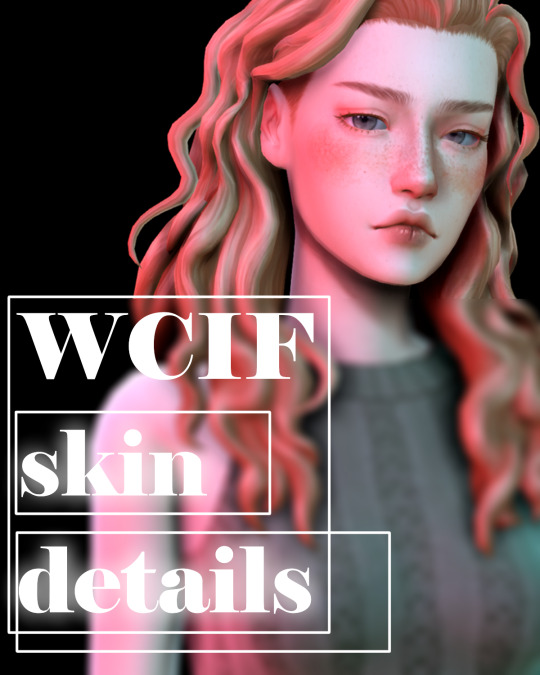
I want my blog to be easy to find and view my cc. Therefore, I am creating this post so as not to clutter the blog "wcif".
All the clothes I use are by EA
Skinblend
♡ For starters, the default skin I'm using by @nesurii
♡ I also very often use skins by @sammi-xox
they are all beautiful, but my favorites are: 1 2 3 4
♡ I often use skinblend privé by @lamatisse
Skin details
♡ Eyelashes by @kijiko-sims + EA Eyelashes Remover
♡ Freckles
♡ Blush with freckles
♡ Blush by @simandy
♡ Tatoo Faceolor by @imadako
♡ (amazing!!!) natural nails by @wightspider07
♡ Lipsticks by @jiujianwu
♡ Lipsticks by @mmsims (also incredible eyebrows)
♡ lip masks (the blog has been deleted, but you can download this)
♡ (really must have) misc. face details by @okruee
♡ Eyebugs by @pralinesims (N13 my favorite)
♡ default teeth by @pyxiidis
♡ eyelids by @miikocc
♡ eyebrow slider by @miikocc
♡ spotlight shadows by @simandy
@goppolsme
creates eyebrows, cosmetics, eyelids (favorite), eyes (favorite), but I adore EVERYTHING
@poyopoyosim
beatiful skin details, eyebrows, cosmetics and presets
@cosimetic
Favorite eyebrow (TSR) 1 2 3 4 5 6 7 8
♡ Also body presets (male) (female), clavicle, eyeshadow by me
I will update this post as needed. I would also appreciate it if you let me know about broken links or other issues in the post.
It is not certain that there will be another opportunity, so I also thank everyone who writes me nice things. I have issues, so socializing is a lot of trouble. Sorry if I don't respond to your compliments. I am sincerely grateful, but the answers are difficult for me, I am very grateful for your understanding.
220 notes
·
View notes
Text
Updating... The Tattooer (ver. 3.4)!
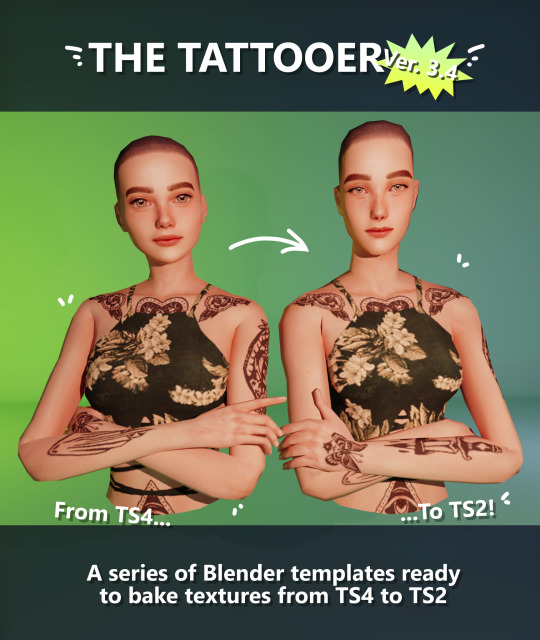
Finally! Took me a while, huh. This is the updated version of the Tattooer project. It skips some steps, making the workflow much, much faster! Huge thanks to @applewatersugar for his
suggestion on how to bake textures while preserving the transparency. This is kind of a repost of the original Tattooer post, but it actually has some new stuff and a few changes here and there, so please take a look if you want to learn how to use this new version.
This is a series of Blender template files already set up to quickly bake textures from The Sims 4 to The Sims 2. The different Blender files will allow you to:
-Bake body textures from TS4 to TS2 (Female)
-Bake body textures from TS4 to TS2 (Male)
-Bake body textures from TS4 (Female) to TS2 (Male)
-Bake body textures from TS2 (Female) to TS2 (Male) [Bonus!]
-New! Bake face textures from TS4 to TS2 (Unisex) [Bonus!]
-Bake head textures from TS4 to TS2 (Face + Scalp) (Unisex) [Still experimental]
Check the file names to see which one is which, and the resolution of the baked texture it will give.
Everything you see in the render above was 100% converted using those Blender files.
Download here! SFS / GD
Update: Version 3.4.1 (27/08/2023) Fixed some issues on the shoulders for the AF-body-4t2-1024 and AF-body-4t2-2048 templates. Now the top straps on most converted underwear/swimwear should look right.
Update: Same version (13/12/2023) As requested, added a new spanish version of the included pdf guide!
These templates were made mainly to bake and convert tattoos, but there’s more you can do with them if you get creative. I have to say, these are NOT perfect. Results may vary depending on what you are trying to convert, so! With that in mind, this is all the stuff you will be able to convert almost seamlessly from TS4 to TS2:
-Tattoos.
-Other body details such as body hair, scars, freckles, supernatural/occult details…
-Body painted underwear and swimwear, as well as some other clothing that’s mostly painted on the body.
-Socks, stockings and maybe leggings.
-Even skintones! In some areas they will look weird, so I recommend editing and blending them with other existing TS2 skins.
-Makeup, eyebrows and beards. In the old version this was just a proof of concept, but now I’ve added a new Face file template which gives some pretty decent results!
-Hair scalps. Very useful when converting some hairs! Although keep in mind part of that texture might also need to be baked on the face mesh, you know, that hairline makeup stuff.
Got your attention? Nice! Editing some of the textures from TS4 to match the UV mapping in TS2 using a 2D editing program can be incredibly hard. That’s where texture baking in Blender comes to the rescue!
You will need to download Blender, at least version 3.4, but you could always use a newer version. It is only incompatible with versions older than 3.4.
-You can download Blender for free here.
-You will also need Sims 4 Studio to extract the original Sims 4 CC textures you want.
In the first version of these Blender files, there was a necessary step using Photoshop, but that’s no longer needed. However, there’s still a tiny extra step which requires resizing the newly baked texture on some of the high resolution templates, so you might need a 2D editing program like Photoshop. More on that later.
So, before we begin, let’s clear out some questions you might have. What the heck is this texture baking thing and what does it do? Well, let’s imagine you have a video projector and point an image into a blank wall. Then you pick up some brushes and start painting and copying that projected image in that wall. Texture baking is kinda like that when it comes to 3D models. You align two models and match them as closely as you can in shape and form, and once you adjust some parameters and values, Blender does the rest for you: it will give you a new texture for a new model with a different UV map. These files I’m sharing have everything already set up, so it’s a matter of plopping in that Sims 4 texture and you will get that new texture for TS2 in just a few clicks.
This tutorial assumes you know literally nothing about how to use Blender, so if you feel uncomfortable with it, worry no more! This will guide you with pictures showing where you need to click and explaining what is happening. For Sims 4 Studio and Photoshop the process might be a bit less detailed, but still this should be pretty beginner friendly. For this tutorial, I will use some tattoos as an example (properly credited at the end of the post). Alright, enough with the rambling. Let’s get started!
·EXTRACTING TEXTURES IN SIMS 4 STUDIO:
First things first, you will need to extract as pngs all the textures you want to convert from TS4 using Sims 4 Studio. It should be pretty straightforward. Just open the packages and export the Diffuse textures. Keep them organized in a folder for easy access.
·BAKING THE TEXTURES IN BLENDER:
PRELIMINARY STEP 1: CONFIGURING BLENDER’S GRAPHICS SETTINGS:
Open your preferred Blender file depending on what you’re going to bake and the desired resolution (in this example I’m going to use the AF-body-4t2-1024 file). Before we start messing around in Blender, there’s one thing you should set up. It is a onetime step, and once it’s done, you won’t need to do it again. So, does your computer have a dedicated graphics card? If you don’t know or you’re not sure, just skip to the next step. Configuring Blender so it uses your graphics card instead of your CPU will make the baking render much faster, so it is recommended you set it up correctly.
If your computer has a dedicated graphics card, click File (1) > Preferences (2) > and on the window that pops up click System (3) > and select CUDA and make sure your graphics card is there and tick it (4). I have an Nvidia Graphics card but your case may vary. Once you’re done, click on the tiny button on the bottom left corner and Save Preferences (5).
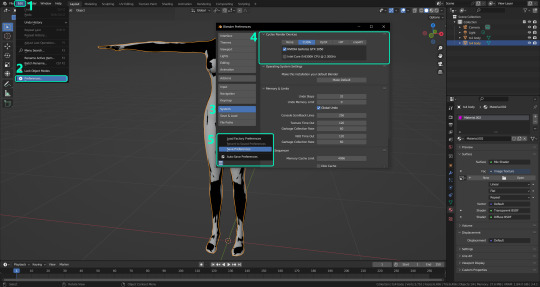
PRELIMINARY STEP 2: CHOOSING THE RENDERING DEVICE:
Click on the tiny camera button on the right, called Render Properties (1), and on Device (2) select GPU Compute if it’s not already selected. If you’re not sure if you have a graphics card or not, just select CPU. Then select the Material Properties tab (3) and Save your changes, either by pressing Ctrl + S, or clicking File (4) > Save (5). You might need to do this second step with the other Blender files, but once you have it done and saved, you won’t need to do this again. Okay, time to get into the good stuff!

·STEP 1: LOADING YOUR TS4 BASE TEXTURE:
In the Material Properties tab, click the folder icon that says Open (1) and on the window that pops up, navigate through your folders and select your first texture. To navigate easily, the 3 buttons on the top right (2) are for the display mode. They will show your files in list mode, vertical and horizontal, and the one on the right will display the file thumbnails, pretty useful if you want to easily preview your textures here. The icons on the left side (3) will let you go one folder back and forward, go to the parent directory, and refresh the folder in case you just dropped something new in there. Double click on the image you need and that will load the texture into the Sims 4 body model, named “ts4 body”.
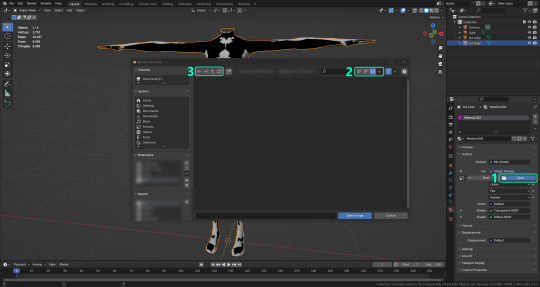
·STEP 2: SETTING UP YOUR SELECTION AND BAKING THE TEXTURE:
On the top right of the screen, you will see the names of the 2 models in the scene. Hold the Ctrl key in your keyboard and left click on the “ts2 body” model (1). If you did it correctly, you should see “ts2 body” in a yellowish orange color, and right down below, “ts4 body” should look more like a red orange. If not, try again by clicking first on ts4 body, and then while holding Ctrl click again on ts2 body. Then switch to the Render Properties tab by clicking the tiny camera icon (2) and click Bake (3). Depending on your screen resolution, you might need to scroll down a bit with your mouse to see the Bake button. Wait a few seconds for it to finish. You will see the progress percentage down on the bottom of your screen. Don’t panic if you notice your computer fans start ramping up, that’s completely normal! As I said in the beginning, using your GPU will bake the textures much faster than the CPU.

·STEP 3: SAVING YOUR NEW TS2 TEXTURE:
Once it’s finished, switch to the UV Editing Mode by clicking “UV Editing” on the top of your screen. And there it is: your new texture! You might have to scroll up your mouse wheel a bit to zoom in and see it in all its glory on the left side of the screen. We’re still not done yet though. You need to save it to yet another new folder (always try to keep your stuff organized!).
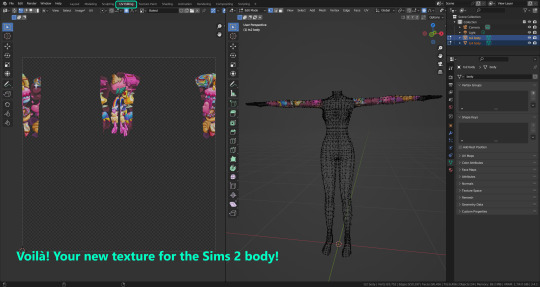
You can save it by pressing Shift + Alt + S, or clicking on Image* (1) and then Save As… (2). That will pop a window where you’ll need to navigate again and save it somewhere. Give it a proper name (3) and hit Enter to save it… well, Enter doesn’t always work for me for some reason, so if that happens just click Save As Image (4). And that’s it! You’ve successfully converted your baked texture. Congrats!
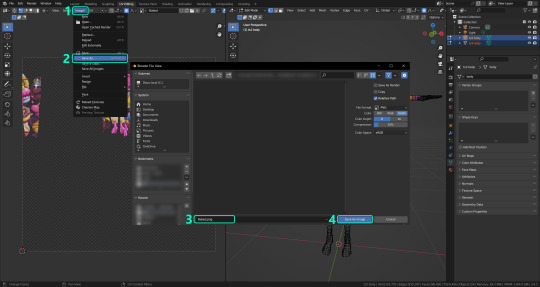
·STEP 4: GOING BACK TO STEP 1:
Alright! If you’re done with your textures, you can close Blender without saving and call it a day. But let’s say you want to keep baking other swatches. In order to go back to step 1 and start the process once again, click Layout (1), go back to the Material Properties tab (2), select “ts4 body” (3) and click on the folder icon (4) to open and load your next swatch.
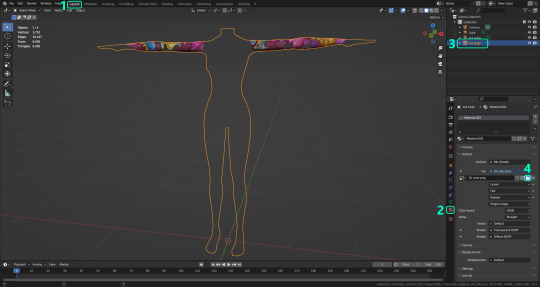
Then it’s just a matter of repeating the process from step 2. When you’re ready to move on, close Blender without saving. If you see a small check telling you it will save some images, make sure you uncheck it, so you will be able to use it again in the future from the starting point with no issues. I don’t think it really matters if you accidentally save your progress in these files, but I like to keep it clean and fresh so I can do the process where I left it from the beginning next time I open it. And in case you mess up and save somewhere, you can always just delete the .blend file and download the template files again.
In case you’d like a video tutorial on how to use these files, the amazing @platinumaspiration recorded this fantastic video showcasing the process! You can watch it here.
One final note: some of the baking .blend files save the textures with a resolution of 2048x2048 pixels, as clearly stated at the end of their file name. That’s way too overkill, because TS2 only properly supports up to 1024x1024 for most of its textures and you should always resize your final product to that max resolution (or lower if needed). I just made those 2048 versions because there might be some really tiny and slim details on some tattoos that might look a little too blurry when baked into a 1024 resolution texture, so for those cases use that if you want and then resize them using your 2D editing software of choice.
In Photoshop, in the Resample mode of the Image Size menu, there are a few options to choose. For the fine details, I like the Nearest Neighbor (hard edges) option, which, even if it looks a bit pixelated, it still preserves most of the texture and quality.

For anything else, I would just directly bake them using the 1024 versions in Blender (512 for the face and scalp).
And for the folks who feel comfortable playing around in Blender, this is just the beginning! Texture baking opens a LOT of possibilities, so feel free to move stuff around and edit the models to your liking! If you notice the baked textures look warped or stretched somewhere, or don’t like where some textures are placed in the S2 body, poke around that area moving stuff and then give it another try. The main objective of the baking process is keeping both overlapping models as close in shape as possible. You may also edit and save new copies of the templates, or make new ones from scratch using mine as a reference (keep a close look on those Baking settings and values, I think they work pretty well) and share them if you want to. Go ham, do whatever you want with them! I still have plans on making templates to convert body textures from Sims 3 to Sims 2, but for now it’s not on my priorities, so we’ll see when that happens.
Whew! Hope none of this was too confusing. Need help or have any issues with these? Please ask/message me here and I’ll be glad to help when I’m able to!
Credits for the CC used in the render demonstration:
-Skin by Sims3Melancholic.
-Eyes by Northern Siberia Winds.
-Eyebrows by PeachyFaerie.
-Tattoos by xtc.
-Top by SerenityCC.
And the Tattoo I used for the tutorial can be found here, by ValhallanSim.
Last but not least, a huge thanks to all the people who somehow contributed to make this project and update possible, either by doing initial testing, finding issues to fix, or teaching me new Blender tricks to make the workflow way faster and easier. So thanks again to @elvisgrace @moyokeansimblr and @applewatersugar on Tumblr! <3
And thank you for reading! Hope you have fun playing with this (not so) new toy hehe.
#tattooer project#tattooer update#ts2 tutorial#ts2 resources#ts2 blender#ts2 overlays#ts2 texture baking#4t2 conversion tutorial#this took me so LONG to update#im really sorry for the delay :(
296 notes
·
View notes
Text
CC Masterlist
Moved to @bumijo
https://bumiju.tumblr.com/
I find my cc on @emilyccfinds & @maxismatchccworld & @mmfinds, and on Pinterest too.
Defaults
Skinblend in V2 / Eyes & Non default eyes 1 & 2 / No EA Eyelashes / Male body overlay / Teeth / Piercings Override
Default Sliders
Eyebrow slider 1 & 2 / Nose Slider / Lip Slider 1 & 2 / Chin Slider 1 & 2 / Height Slider
Other Sliders
Forehead Slider / Eye Slider 1 & 2 / Lip Slider 1 & 2 / Shoulder Slider / Hip Slider / Belly Slider / Breast & Butt Slider / Feet Slider
Skin tones
1 / 2 / 3 / 4 / 5 / 6 / 7
Skin overlays
1 / 2 / 3 / 4 / 5 / 6 / 7 / 8 / 9 / 10
Other good ones by: @obscurus-sims / @northernsiberiawinds / @sims3melancholic / @nesurii / @lamatisse / @ghostputty / @sammi-xox / @twisted-cat / @llumisims / @kindlespice / @poyopoyosim
Eyelashes
1 / 2 / 3 / 4 / 5 / 6 / 7 / 8
Skin Details, Eyebags, Masks & Overlays
1 / 2 / 3 / 4 / 5 / 6 / 7 / 8 / 9 / 10 / 11 / 12
1 / 2 / 3 / 4 / 5 / 6 / 7 / 8 / 9 / 10 / 11 / 12 / 13 / 14
1 / 2 / 3 / 4 / 5 / 6 / 7 / 8 / 9 / 10 / 11 / 12 / 13
1 / 2 / 3
Body Details, Masks, Scars & Overlays
1 / 2 / 3 / 4 / 5 / 6
1 / 2 / 3 / 4 / 5 / 6
1 / 2 / 3 / 4 / 5
Body Hair
1 / 2 / 3 / 4 / 5
Freckles, Moles & Birthmarks
1 / 2 / 3 / 4 / 5 / 6 / 7 / 8 / 9 / 10 / 11 / 12 / 13 / 14 / 15 / 16 / 17
1 / 2 / 3 / 4 / 5 / 6 / 7 / 8 / 9 / 10 / 11 / 12 / 13 / 14 / 15
1 / 2 / 3 / 4 / 5 / 6
Eye Details & Catchlights
1 / 2 / 3 / 4 / 5
Contours, Highlighters & Blushes
1 / 2 / 3 / 4 / 5 / 6 / 7 / 8 / 9 / 10
1 / 2 / 3 / 4 / 5 / 6 / 7 / 8
1 / 2 / 3 / 4 / 5 / 6 / 7
Hairlines & Edges / Baby Hairs
1 / 2 / 3 / 4 / 5 / 6 / 7 / 8 / 9 / 10 / 11 / 12 / 13 / 14
1 / 2 / 3 / 4 / 5 / 6 / 7 / 8
Head, Eyes & Ear Presets
1 / 2 / 3 / 4
1 / 2 / 3 / 4 / 5 / 6
Nose & Lips Presets
1 / 2 / 3 / 4 / 5 / 6 / 7 / 8
1 / 2 / 3 / 4 / 5 / 6 / 7 / 8
Body Presets
1 / 2 / 3 / 4 / 5 / 6 / 7 / 8 / 9 / 10
Other Good Presets by
@obscurus-sims / @northernsiberiawinds / @miikocc / @simbience / @evoxyr / @squea / @poyopoyosim / @luumia / @eunosims / @hi-land @stretchskeleton / @chewybutterfly / @kashisun / @thepeachyfaerie / @ddarkstonee / @bellessims / @goppolsme / @arenetta / @lutessasims / @ratboysims / @sammi-xox / @vibrantpixels / @simandy / @angissi / @viagosims
Massive Thank You to all the cc creators!
#resources#ts4#thesims4#the sims#s4#the sims 4 cc#the sims 4 custom content#ts4 cc#ts4cc#ts4 custom content#s4 cc#maxis match#alpha cc#ts4ccfinds#cc finds#ts4 alpha cc#cc masterlist#ts4 mm#ts4 mmcc#ts4 alpha cc finds#simblr
287 notes
·
View notes