The Updates on Web security, Cyber Security, Internet Security and other Web Security related News, Blogs, Videos, Articles, and Much More. Stay Tune with Us for 24/7 Hours Web Security Updates.
Don't wanna be here? Send us removal request.
Text
Install SSL Certificate on Zeus Web Server
Quick Steps to Install an SSL certificate on Zeus Server
Pre-Installation Steps:
Buy an SSL Certificate
Generate a CSR
The Certificate Authority will verify your details
The CA issues an SSL Certificate and sends the SSL Certificate in a .zip file

Download and Extract the Certificate
When you receive your SSL certificate via email, store yourdomainname.zip file on your server, and extract these two files: “yourdomianname.crt” & “certificateauthority.crt” in the same folder.
Copy and paste the certificate into your favorite text editor including the beginning and end tags.
—–BEGIN CERTIFICATE—–
(Your Primary SSL certificate: yourdomainname.crt)
—–END CERTIFICATE—–
—–BEGIN CERTIFICATE—–
(Your Intermediate certificate: certificateauthority.crt)
—–END CERTIFICATE—–
—–BEGIN CERTIFICATE—–
(Your Root certificate: root.crt)
—–END CERTIFICATE—–
How To Install an SSL Certificate on Zeus Server.
See Slideshow at - http://www.slideshare.net/cheapsslsecurity/install-ssl-certificate-on-zeus-web-server
#SSL Certificate#ssl installation guide#SSL Installation steps#installation guide#how to install ssl#Zeus Web Server
2 notes
·
View notes
Text
Step by Step Guilde to Install SSL Certificate on 4D Webstar 4.x Server
4D Webstar is an HTTP server that works on MAC and Windows platforms & provides powerful and effective solution for application and database development.
Here are the steps to install an SSL certificate on 4D Webstar 4.x Server.
Step 1. Download and Extract certificate files.
After purchasing SSL certificate, your certification authority will send you an email which includes a *.Zip file. This *.Zip file contains your Primary SSL certificate, Intermediate and Root certificates. Extract this *.Zip file on your server directory where you want to store all your certificates.
Step 2. Create the PEM File
To Install SSL certificate on 4D Webstar 4.x server, Webstar server requires a text file with .pem extension.
To create .pem file
(1) Create a text file with name ‘myCertificate’ and save it with extension .pem.
(2) Open all your certificates in any text editor, copy the encrypted data (Including BEGIN CERTIFICATE———–END CERTIFICATE) and paste it on to myCertificate.pem File in the flowing order.
(i) Primary certificate’s encrypted data
(ii) Intermediate certificate’s encrypted data
(iii) Root certificate’s encrypted data
(iv) Now your myCertificate.pem file is ready and it will look like,
----BEGIN CERTIFICATE---- Primary certificate’s encrypted data ----END CERTIFICATE---- ----BEGIN CERTIFICATE---- Intermediate certificate’s encrypted data ----END CERTIFICATE---- ----BEGIN CERTIFICATE---- Root certificate’s encrypted data ----END CERTIFICATE----
Read full SSL Installation Article here - http://bit.ly/1VPAv3F
#ssl installation guide#ssl installation#installation process#SSL Installation steps#4dwebstar#web server#installation tips
2 notes
·
View notes
Text
How to Boost your E-Commerce Conversion Rate
Extended Validation Certificates are a proven way to boost conversions on your e-commerce website.
Are you looking for a way to boost conversions on your e-commerce website?
Everyone is selling something online these days, but how do you differentiate yourself from the rest of the competition? What’s the easiest way to drive extra sales?
The answer is simple: invest in an Extended Validation SSL Certificate.

Extended Validation SSL is the golden standard for encryption when it comes to e-commerce websites and other websites handling users’ personal information. While other SSL certificates can offer industry-standard encryption to protect connections between browsers and web servers, EV SSL goes above and beyond by fully authenticating the identity of a website and clearly displaying that information in a green web address bar across the top of the browser.
EV SSL is proven to increase users’ trust and improve conversions..
Read full article at - http://bit.ly/1ZitvdP
#Ecommerce#online#shopping#e-commerce#ev ssl#SSL Certificate#customers#green address bar#security#website#web security#infosec
3 notes
·
View notes
Text
What is the best ssl certificate that I can buy for 10$?
These two Domain Validation SSL certificates are available under USD $7.
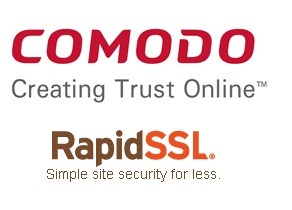
Comodo Positive SSLCertificate
Comodo is a trusted Certificate Authority (CA) in today’s SSL Industry. As per W3Tech’s Survey, “Comodo is more popular and reliable to compare the other Certificate Authorities like Symantec, GoDaddy, GlobalSign, DigiCert etc.”
Let’s see it:
Domain Validated SSL Certificate
128/256-bit encryption
Comodo Static Site Seal
Browser compatibility over 99%
Unlimited Re-Issuance Policy
Unlimited server licenses
RapidSSL Certificate
RapidSSL is a leading certificate authority which is acquired by GeoTrust Inc. RapidSSL enables secure socket layer (SSL) encryption trusted by over 99% of browsers and worldwide satisfy customers for web site security.
Take a look at its:
Domain Validated SSL Certificate
Up to 256-bit Encryption
99+% browser support
Includes RapidSSL Site Seal
Free reissues
Read full answer at - http://bit.ly/20Pd2hV
#SSL#SSL Certificate#comodo#rapidssl#geotrust#digital certificate#certificate authority#security#web security#website#encryption#https#cheap
2 notes
·
View notes
Text
A Quick Steps to Install an SSL Certificate on Microsoft Office 365
A step-by-step guide on installing an SSL Certificate on MS Office 365
Pre-Installation Steps:
Buy an SSL Certificate
Generate a CSR
The Certificate Authority will verify your details
CA issues an SSL Certificate and sends the SSL Certificate in a .zip file

Quick Steps to Install an SSL Certificate on Microsoft Office 365 using IIS 8/8.5
Open the ZIP file containing your SSL certificate and save the SSL certificate file (yourdomainname.cer) to the desk top of your AD FS server.
Open Internet Information Services Manager.Click “Start,” then type and select “Internet Information Services Manager.”
In IIS Manager, under “Connections,” select your server’s hostname.
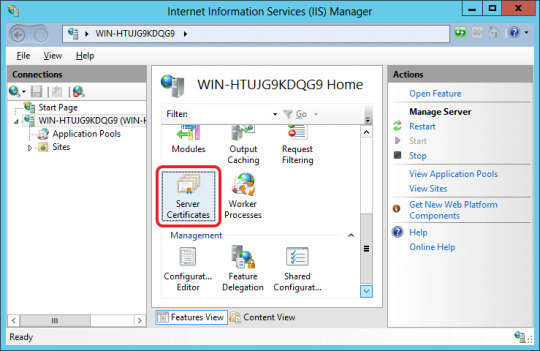
4. Under IIS, double-click the “Server Certificates” icon.
5. In the Actions menu, click “Complete Certificate Request” to open the “Complete Request Certificate” wizard.
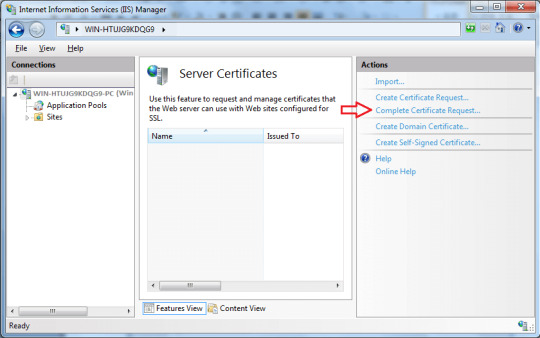
6. In the wizard, on the “Specify Certificate Authority Response” page, in the “File name containing the certification authority’s response” field, click “…” and find the .cer file that the CA sent you.
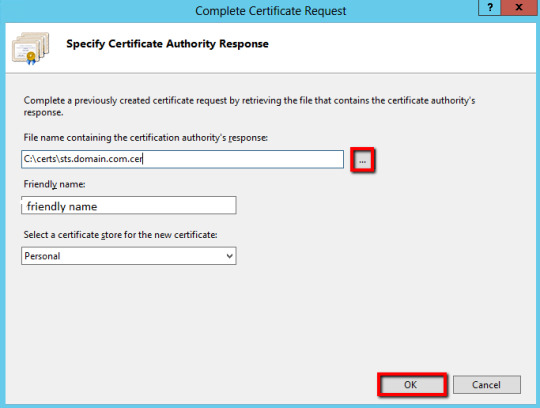
7. In the “friendly name” field, enter a name for the certificate to be known by. Note: This name is not part of the certificate. 8. In the “Select a certificate store for the new certificate” drop-down, select “Personal.” 9. Click “OK.”
You still need to use IIS to assign the certificate to the default website (HTTPS port 443).
Read full SSL Installation Guide of Microsoft Office 365 at here - http://bit.ly/1SvnWmz
#SSL#SSL Certificate#ssl installation#SSL Installation Guide#Microsoft#Microsoft Office#Microsoft Office 365#installation steps#installation process#Solutions
6 notes
·
View notes
Text
Should I get my SSL certificate from host service or domain registrar?
Yes. You will have your SSL certificate from Domain Registrar or Web Hosting Provider. However, the negative side of this purchase from web hosting providers or domain registrar is that you won't have support to get install your certificate on your server.

If you wish, then you can go through the most affordable way to choose your certificate authority (CA) by the most trusted ssl-resellers.There are plenty of re-sellers are avail in marketing, who offers the cheapest price for an SSL certificate along with live chat support until the certificate get issued and installed on your web server.
Our plenty years of experience recommend you that you have to go with ssl-reseller, where you will have win-win situation in pricing and support.
For more information on the industry lowest prices for SSL certificates, visit cheapSSLsecurity.com
Original Source URL: http://bit.ly/1MRxagJ
#SSL Certificate#SSL Security#http#https#encryption#web security#security#certificate authority#web hosting#domain registrar
2 notes
·
View notes
Text
Is Thawte Security a safe SSL certificate aid?
Yes, it’s second the most trusted and globally authorized third party Certificate Authority (CA), which offers end-to-end website security solution including the massive ranges of an SSL certificate.
It has various types of an SSL certificate to protect websites a comprehensive way such as Domain Validated SSL (DV), Organization Validated SSL (OV), Extended Validated (EV) SSL & provides a Wildcard SSL& Code Signing Certificates.

Thawte, is the mostly being used in large organization websites such as banking, financial institution, web hosting companies, etc. Thawte SSL certificates are being compatible in all types of online businesses to secure their high and low volume transactions across the Internet. It has world-class premium layers of security such as 256-bit Encryption Strength,Compatible with 99% of Web & Mobile Browsers, comes with Thawte Trust Seal and Industry level 24/7/365-day customer support.
All you need to do the very next step is, exam all this SSL certificates, which are avail from Thawte. Quick and Easy overview of this certificates are avail here -http://bit.ly/1L6WuyE
Original Source: http://bit.ly/1PzRQEv
2 notes
·
View notes
Text
What is some good and not expensive SSL certificate?
The Certificate Authorities (CA’s) like Symantec, Comodo, GeoTrust, Thawte and RapidSSL provides various types of SSL Certificates, which includes end-to-end website security solution such as Domain Validated (DV), Organization Validated (OV), Extended Validated (EV), Subject Alternative Names (Multi Domain SSL), Unified Communication SSL Certificates, and Much more.
In case, are you a big e-commerce website or branded online solution provider company then the best option in SSL certificates for you is OV SSL or EV SSL Certificate. The reason behind this costly certificate suggestion is, these Certificates have an additional layers of website security. They have high complex encryption technology such as 256-bit along with 99.99% of web & mobile browsers compatibility, Dynamic Trust Seals.You can also secure your multiple domain names within a Single Multi-Domain SSL Certificates but If you have to secure unlimited number of sub-domains, then Wildcard SSL Certificate is best option.

Organization Validated (OV) SSL Certificate
Comodo Instant Premium SSL - $45.79/yr
GeoTrust True BusinessID - $53/yr
Thawte SSL Web Server - $66/yr
Symantec™ Secure Site - $232/yr
Extended Validated (EV) SSL Certificate
Comodo EV SSL - $99
GeoTrust True BusinessID with EV - $122/yr
Thawte SSL Web Server with EV - $169/yr
Symantec™ Secure Site with EV - $579.00/yr
You can also find some inexpensive Multi-Domain & Wildcard SSL Certificates at here - http://bit.ly/1SUQomP
Original Source URL: http://bit.ly/1VetCXw
5 notes
·
View notes
Text
Do I need to submit my links to search engines after enabling SSL to my site?
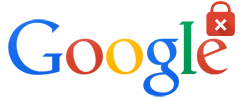
Here is the Checklist of HTTPS Migration:
Set up HTTP to HTTPS 301 redirects and test
Update all external plugins to ensure they are HTTPS compliant (commenting, widgets, twitter, Facebook, YouTube, all those embeds - trust me you won't find them all)
Update all your ad code to support HTTPS
Ensure your analytics will work on the new HTTPS URLs
Update social sharing counts (use code that counts both HTTP and HTTPS counts or uses one or the other based on a cut over date)
Update your internal site search to support HTTPS and discover new URLs sooner
Submit new HTTPS XML sitemaps
Review the Google site move article
Verify the new HTTPS site with Google Webmaster
Tools and track indexation, crawling, search queries, etc.
Test your site using the Qualys Lab tool
You can submit your HTTPS link at Crawl >> Fetch as Google in Google Webmasters Tools. No need to submit all links to Search engines for indexing. You can wait for next indexed status in Webmaster Tools.
Source URL: http://bit.ly/1M5VJko
#search engines#https#http#ssl#google#website#webmaster tools#checklist#SSL Certificate#SSL Security#encryption
6 notes
·
View notes
Text
Why don't Flipkart and Amazon (both .in and .com) use https?
Amazon and Flipkart both are the world’s largest e-commerce platforms for selling online products. Both are an e-commerce platform knows that every customer wants to secure their private information while on shopping.
Amazon and Filpkart both are using an SSL Certificate to keep secure their customer’s sensitive information like login credentials, credit/debit card details, financial transactions etc.
When you are on login page or checkout page on Amazon or Filpkart, it will ensure customers that their data will travel on secure environment, which uses HTTPS. It helps users to retain their confidence and trust over the online store.
Let’s see, how your Login Page and Checkout Page will look like;
Flipkart:

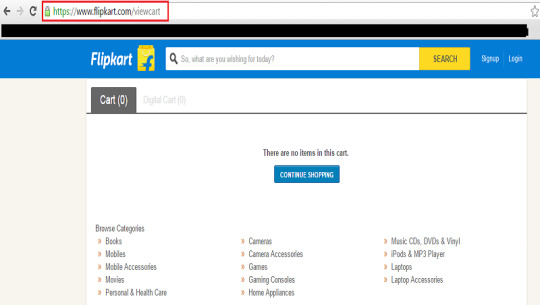
Amazon:

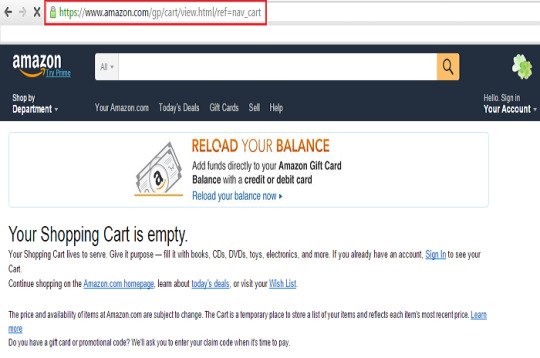
SSL Checker Tools helps you to check and review about an SSL Certificate Installation for any websites. Check here - http://bit.ly/1R2fZ7P
Original Source: http://bit.ly/1UaxKHm
#Amazon#flipkart#Ecommerce#security#website security#ssl#SSL Security#ssl certificate#ssl checker#login page#infosec#checkout page#https#http
8 notes
·
View notes
Text
Why Trust Seals Play a Vital Role on E-commerce Websites
A Trust Seal can be the difference between a conversion and a cancellation on your e-commerce website.
Think fast: would you do business with someone you didn’t trust?
This is your hard earned money we’re talking about—you’re not going to fork it over to just anyone.
Trust is vital.
That’s never more true than if you’re running an e-commerce website. The internet is rife with hackers and cyber criminals. There are fake websites posing as legitimate ones, there are malicious third parties that prey on unencrypted information. And consumers are acutely aware of this.
The best way to provide them the assurance they need to do business with you is with a Trust Seal.
What is a Trust Seal?
You’ve probably seen dozens of trust seals in your time surfing the internet—even if you’re not aware of it.

A trust seal is traditionally associated with SSL. It is given out by a Certificate Authority (CA) – the entity that issues the SSL certificate – as a way of saying, “this site has been verified by us and it is safe.”
There are many Trust Seals, pretty much every CA has one. But not all Trust Seals are created equal. While they all stand for the same thing, some are much more recognizable and have even been proven to boost conversions.
Choosing the right Trust Seal
At first glance, when you’re buying an SSL certificate, the Trust Seal may seem like a superfluous detail. Of course you’re going to use it, but what’s the difference between them?
Well, actually quite a bit.
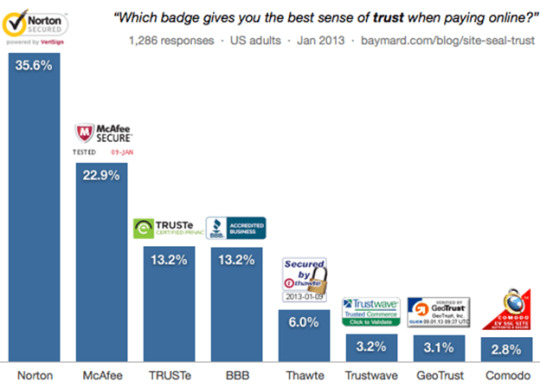
Research done by the Baymard institute says that 35.6% of internet users say the Norton Secured Seal, owned by Symantec, gives them the best sense of trust when they’re about to make an online transaction—far and away the best of the bunch.
There has also been considerable research done on just how much trust seals can improve conversions. Blue Fountain Media, for instance, reported a 42% increase in Sales after putting the Norton Secured Seal on their website. VirtualSheetMusic.com saw a 31% increase, and after switching to an Extended Validation SSL certificate gained 13% more on top of that. And, according to Symantec, Clean Energy Experts increased its conversion rate a whopping 137%.
You can’t afford Not to have a Trust Seal
As if the potential for conversions isn’t enough to convince you that you need to have a Trust Seal on your website, maybe this will: you might be losing sales if you don’t have one.
Read full article here - http://bit.ly/1oGvso4
2 notes
·
View notes
Text
Where should I purchase an EV SSL Certificate from?
If you are looking for an EV SSL Certificate, then you can choose any of below. As per W3tech survey “Comodo is the most Trusted and fastest growing third party Certificate Authority (CA)”.

EV SSL Certificates:
Comodo EV SSL– (Available at $99/yr)
GeoTrust True BusinessID EV - (Available at $122/yr)
Thawte EV SSL - (Available at $130/yr)
Symantec Secure Site EV - (Available at $579/yr)
All of the above EV SSL Certificate come with the highest level of 256-bit encryption, Green Address Bar Along with Organization Name in URL, 99.9% of web and mobile browser recognition. A Symantec offers an additional premium features such as Free Symantec Vulnerability Assessment & Daily Symantec™ Anti Malware Scanner.
You can compare ALL EV SSL Certificates prices & features here - http://bit.ly/1RjQtO8
Source URL: http://bit.ly/1RYf0dS
3 notes
·
View notes
Text
How can an HTTPS certificate work for both the www and non-www domains?
The Certificate Authorities such as Symantec, Comodo, GeoTrust, Thawte and RapidSSL Certificate provides an SSL Certificate for both www and non-www versions. If you create Certificate Signing Request (CSR) for www.example.com (Common Name) then it will automatically secure website’s non-www version like example.com

Other SSL Security Solutions are:
Wildcard SSL Certificate:
If you have multiple sub-domains and want to secure all of them with Single Certificate, then Wildcard SSL Certificate is best choice for your website. It will secure unlimited number of sub-domains with one certificate.
For Example:
If you want to buy Wildcard SSL Certificate for domain “*.example.com” then it will secure:
blog.example.com
mail.example.com
secure.example.com and so on.
Compare here Wildcard SSL Certificates Features & Prices -
http://bit.ly/249E0Un
Multi-Domain (SAN) SSL Certificate:
If you have multiple sub-domains and want to secure all of them with Single SSL Certificate, then you can go with Multi-Domain SSL Certificate. It will secure up to 100 multiple domain names with SAN options.
For Example:
If you want to purchase Multi-Domain SSL Certificate for domain “www.example.com” then you can secure up to 99 additional domains with SAN Support like:
example.com
www.example.net
blog.example.org
secure.example.com and so on.
Compare here Multi-Domain SSL Certificates Features & Prices - http://bit.ly/1PQ1OmJ
Source URL: http://bit.ly/1WqWNF9
#SSL#https#http#encryption#secuirty#ssl certificate#wildcard ssl#multi domain#infosec#domain name#csr
2 notes
·
View notes
Text
Why do we need SSL?
A Secure Socket Layer (SSL) certificate is an encryption protocol that establish a secure connection between a server & a browser over the internet. The SSL allows to secure customer’s sensitive information like login credentials, business transactions, credit/debit cards to be transferred securely on a web.
Today, an e-commerce world has many online data breaches and they are rapidly growing over the internet, so every website owner must have an SSL Certificate to encrypt user’s information & keep them safe and secure on the internet. An SSL Certificate helps to protect your website from phishing scams, data breaches and cyber threats, also build a Secure Environment for every user.

SSL Certificate Features:
Highest Encryption Level of up to 256-bit to protect user’s sensitive information
Enhance user’s Trust & Confidence and Increase organization profits
Increase your brand value by validating your Business from Trusted Certificate Authority (CA)
Display Green Address Bar along with Organization Name (Only for EV SSL)
Secure your business from Cyber-attacks
Boost up ranking single in Google SERP via HTTPS
Certificate Authorities such as Symantec, Comodo, GeoTrust, Thawte and RapidSSL offers an SSL Certificate that comes with 256-bit encryption, compatible with 99%+ of web and mobile browsers, Static or Dynamic Trust Seal and Industry level 24*7*365-day customer support.
Resources:
https://cheapsslsecurity.com/blog/no-ssl-certificate-means-no-online-security/
https://cheapsslsecurity.com/blog/how-to-shied-e-commerce-business-from-growing-risk-of-cyber-attacks/
Original Source URL: https://goo.gl/hTOU7D
#SSL Certificate#ssl security#digital certificate#Security#https#encryption#why ssl certificate#trust seal
2 notes
·
View notes
Text
How do I have private SSL for subdomains?
There are no authorities out there, who offers you private SSL certificate to protect your sub-domains. However, The Certificate Authorities Symantec, Comodo, GeoTrust, Thawte and RapidSSL do offer a Wildcard SSL Certificate.
A Wildcard SSL Certificate is an appropriate way to secure multiple sub-domains. A Wildcard SSL Certificate protects unlimited sub-domains under a single SSL with the highest encryption level of up to 256-bit.
Example:
If you want to buy an SSL Certificate for “*.example.com” domain, then it secures:
blog.example.com
mail.example.com
secure.example.com and so on…
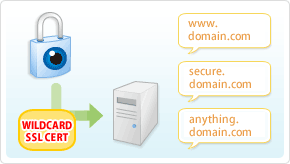
You can compare prices of all major Certificate Authority who offers a Wildcard SSL Certificate at here - http://bit.ly/1R3FLvi
Resource: http://bit.ly/1oCMfrG
#wildcard ssl#SSL Certificate#ssl security#Cheap Widcard SSL#encryption#https#sub domains#security#web security
4 notes
·
View notes
Text
Which is the best material to understand SSL certificates?
I would must say that there are plenty of resources are available on the Internet about anSSL certificates. However, not all of them will offer you free of cost about their premium resources. An SSL certificates is not that much complicated thing in website security, you could have basic understand about its issuance process and installation process.
Normally, an SSL certificate can be issued by Certificate Authorities (CA), who are bound with protocols. There are multiple Certificates Authorities are there on the Internet, but some of them are the most trusted such as Symantec, Comodo, and GeoTrustdue to their dedication and the strongest infrastructure. You can follow their media sources such as news, articles, blogs, videos, etc.

It’s easy to learn visually right? Then you should go through a series of videos onYouTube, Vimeo etc. The video can help you learn practically to trouble shoot any SSL certificate related problems. I use my own way this.
Last but not least, you can try Web Security related forums about an SSL Security, where you can learn in-depth problems and solutions.
Personal recommendation about SSL certificate security knowledge: Go through cheapSSLsecurity official blog to learn basic to advance security elements of SSL certificates. It includes all the latest materials about an SSL certificates such as installation guides, videos, commands, tools, and much more.
Check SSL Security Blogs at - http://bit.ly/1T9qefi
Source URL: http://bit.ly/1LkEETu
#SSL Certificate#SSL Guide#SSL Tips#ssl installation#SSL Resources#SSL Sources#Learn SSL#Learn SSL Certificates
1 note
·
View note
Text
Step by Step SSL Installation Guide on Mac OS X Server
Mac OS X Server SSL Installation Steps
Pre-Installion Steps:
Buy an SSL Certificate
Generate a CSR
A Certificate Authority Verifies Your Details
CA issues an SSL Certificate & sends SSL Certificate in a .zip file
After finish Pre-Installation steps, follow our Step By Step Guide about SSL Certificate Installation on a Mac OS X Server.
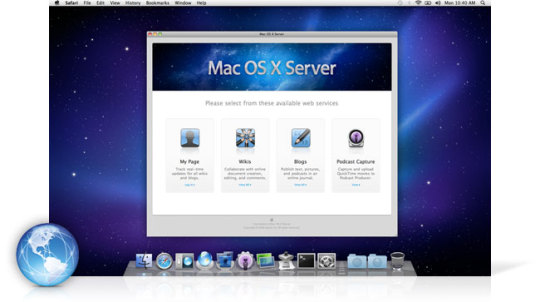
Step: 1
When your SSL Certificate order received via email, store the yourdomainname.zip file in your server, and extract these two files “yourdomianname.crt” & “certificateauthority.crt” on a same folder.
Step: 2
Next step is to double click on certificateauthority.crt file and choose to import option from Add Certificate window. In Keychain, Select System option from drop down menu and click on Add button.
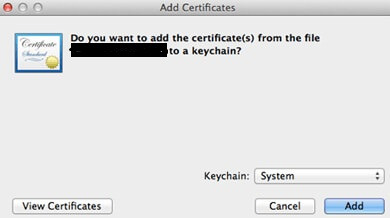
Note: For further installation process, you need to login with administration’s password.
Step: 3
Now open Mac OS X Server Admin and click on Certificates from the menu. Click on Setting Gear icon and in drop down menu select “Add Signed or Renewed Certificate from Certificate Authority”.
Step: 4
Once you select that option, it will display the information of existing or new certificate. When you select “Add Signed or Renewed Certificate from Certificate Authority” option, just Drag “yourdomainname.crt” file into pop-up window.
Step: 5
Once you finish drag and drop process, click on “OK” button.
Allocate SSL Certificate for ServicesFor Mail Services:
Click on Mail option which is available at left windown panel.
Open Setting option and select Security option under Advanced
Now, allocate installed SSL certificate to IMAP or SMTP Services.
For Web Services:
First open Web and select Sites
Select website which you wish to secure with certificate
Tick the Checkbox to Enable Secure Sockets Layer (SSL) under Security Tab Option & select the certificate.
Alert Dialog appears “Do you want to restart Web now?”
Click on Restart & Restart your web server
Now Your SSL Certificate has successfully installed on Mac OS X Server.
Important Resources
SSL Certificate Installation Checker
Apple Mac OS X Server Support
Quick CSR Generation
Install SSL Certificates on OS X Lion 10.7 server
Original Source: https://goo.gl/FgNiEx
#ssl certificate#ssl installation#installation process#installation guide#installation steps#apple#mac#os x server#mac os x server#ssl#security
1 note
·
View note