#xsplit
Explore tagged Tumblr posts
Text
so. the new recording software i was gonna use has now essentially imploded on itself for whatever fucking reason. i have a total of two whole programs running alongside it and its just. dying. what the fuck. i hate it here
#fable talks 💫#i dont wanna go back to obs because no matter what i did it lagged the game or the recording and it drove me up the fucking wall#xsplit please i beg of you#be kind to me i'll literally cry
4 notes
·
View notes
Text
#The Legend of Zelda: Tears of the Kingdom#YoshBotBlue#yoshi#nintendo#OC#video games#robots#scifi#yoshi oc#Mario oc#Nintendo oc#robot oc#video game oc#fictional robots#YoshBot#pngtuber#xsplit broadcaster#livestream#twitch#IFTTT
2 notes
·
View notes
Text
Ditch The Green Screen And Embrace XSplit VCam's Background Removal Capability
Are you tired of dealing with the hassle of setting up a green screen for your video calls and streams? Look no further than XSplit VCam’s innovative background removal capability. With this powerful software, you can say goodbye to the cumbersome green screen and hello to seamless background removal that takes your content to the next level. Not only does XSplit VCam offer crisp and clear…
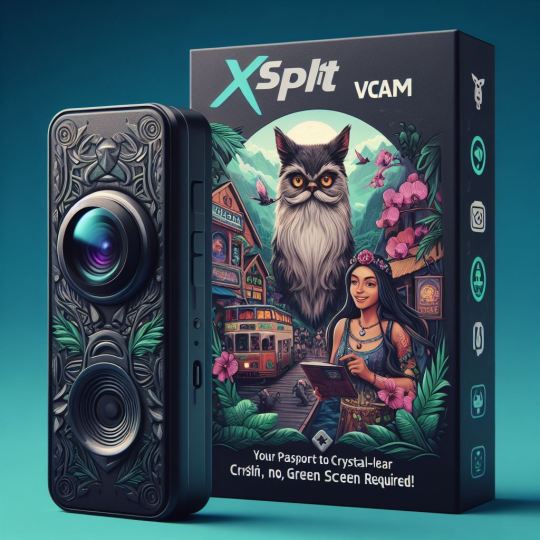
View On WordPress
0 notes
Link
XSplit Broadcaster is a powerful yet simple live streaming and recording software that enhances many live streams around the world. It is the ideal solution for creating and delivering a wide variety of video content. If you are playing a game and need to stream while playing, this program is a perfect choice. XSplit provides the best video and audio streaming capabilities. In addition to online services like Twitch, this is an essential video editing app for making traditional videos. Especially for users promoting major formats.
0 notes
Text
hi I'm fighting with XSplit & DaVinci Resolve right now
#the first time i recorded it was too low res so technically this is now my third time painting Natalene's hair#hair tutorial: yes but more like a text guide and a video example
49 notes
·
View notes
Text
prev mention of Vinny accidentally leaking his own music
(two songs overlaid due to xsplit being xsplit)
60 notes
·
View notes
Text
How to Stream on Kick : A Complete Guide
In the dynamic world of online streaming, Kick.com is quickly becoming a popular choice for content creators. If you're looking to join this growing community, you've come to the right place. This guide will walk you through the process of registering and starting your first stream on Kick.com. Plus, we'll share a valuable tip on how to log your channel's messages using kickchatlogs.com.

Step 1: Registering on Kick.com
Create an Account
Visit Kick.com: Open your preferred web browser and navigate to Kick.com.
Sign Up: Click on the "Sign Up" button typically located at the top right corner of the homepage.
Fill in Your Details: Enter your email address, create a username, and set a strong password. You may also have the option to sign up using social media accounts like Google or Facebook for a quicker process.
Verify Your Email: Check your email for a verification message from Kick.com. Click on the link provided to verify your account.
Complete Your Profile
Login: Use your new credentials to log in to your Kick.com account.
Profile Setup: Go to your profile settings and fill in any additional information such as your profile picture, bio, and social media links. A well-completed profile can attract more viewers.
Step 2: Setting Up for Streaming
Download Streaming Software
To stream on Kick.com, you'll need reliable streaming software. Popular options include OBS Studio, Streamlabs, and XSplit.
Download and Install: Choose the software that suits you best and follow the installation instructions.
Configure Settings: Open the software and configure your stream settings. You'll need to set your resolution, bitrate, and other preferences.
Get Your Stream Key
Access Your Dashboard: Log in to Kick.com and navigate to your creator dashboard.
Find Your Stream Key: In your dashboard, locate the stream settings section where you'll find your unique stream key.
Copy the Stream Key: Copy the stream key as you will need to enter it into your streaming software.
Step 3: Going Live
Configure Your Streaming Software
Enter Stream Key: In your streaming software, go to the settings and find the "Stream" tab. Paste your Kick.com stream key into the designated field.
Set Up Scenes and Sources: Create scenes and add sources such as your webcam, game capture, and microphone.
Test Your Stream: It's always a good idea to do a test stream to ensure everything is working correctly.

Start Streaming
Go Live: Once everything is set up and tested, click the "Start Streaming" button in your streaming software.
Monitor Your Stream: Keep an eye on your stream through your Kick.com dashboard to ensure everything is running smoothly.
Bonus Tip: Logging Your Channel's Messages
As a streamer, it's important to keep track of your chat messages for community management and content moderation. The best place to log your channel's messages is kickchatlogs.com. This platform provides an easy and efficient way to save and review all your chat interactions.
Sign Up on Kickchatlogs.com: Create an account on kickchatlogs.com.
Link Your Kick.com Account: Follow the instructions to link your Kick.com channel to kickchatlogs.com.
Start Logging: Once linked, your chat messages will be automatically logged and can be accessed anytime through your kickchatlogs.com account.
Conclusion
Starting your streaming journey on Kick.com is straightforward and user-friendly. With this guide, you now know how to register, set up, and start streaming on the platform. Remember to use kickchatlogs.com to keep track of your channel's messages and maintain a healthy, engaged community. Happy streaming!
For more detailed guides and streaming tips, stay tuned to our blog. If you have any questions or need further assistance, feel free to leave a comment below.
#streaming#kick#kick.com#tutorial#how to stream on kick#start streaming#self employed#twitch#youtube#youtube live#twitch live#livestream#twitch stream#kick stream#livestreamer#asian andy
3 notes
·
View notes
Text
Step-by-Step: How to Live Stream Your Ludo Matches
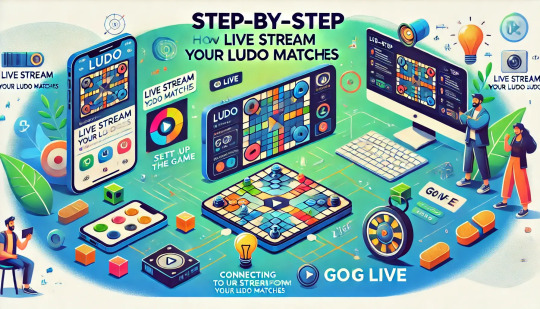
Gaming streams have developed to show the players’ activity, communicate with the audience, and sometimes even earn money. Ludo, a board game quite famous earlier and has even grown popular in this digital world, is no different. Live streaming is a great approach for a Ludo lover if you want to present your matches to the world.
This live stream guide will help you effectively go about live streaming your Ludo matches.
Why Live Stream Your Ludo Game?
Ludo is one of several gamers that are following the trend of live broadcasting. You can: by streaming your Ludo game in real time.
Build relationships with other Ludo players to create a community.
Real-time tips and strategies exchanged.
Acquire followers and earn money from your articles.
Engage viewers in conversation to improve your game experience.
Time to Get Started with Ludo Live Streaming
To live stream your Ludo real money earning games, you need to follow the below-mentioned steps carefully:
Step 1: Choose Your Platform
Before you start streaming, decide which platform you want to use. The most popular streaming platforms are:
YouTube: Known for its vast audience and easy-to-use interface.
Twitch: The go-to platform for gamers, offering extensive live-streaming features.
Facebook Gaming: Great for reaching your existing friends and followers on Facebook.
Instagram Live: Ideal for quick, casual streams with a more personal touch.
Each platform has its features and audience, so choose the one that best fits your needs and where you believe your audience is most active.
Step 2: Set Up Your Streaming Software
To stream your Ludo matches, you’ll need streaming software. The most popular ones include:
OBS Studio (Open Broadcaster Software): Free and open-source, OBS Studio is highly customizable and works on Windows, macOS, and Linux.
Streamlabs OBS: Built on OBS Studio, it offers a more user-friendly interface and additional features tailored for streamers.
XSplit: A paid option with a straightforward interface and powerful features for Windows users.
How to Set Up OBS Studio:
Download and Install: Visit the OBS Studio website, download the software, and install it on your computer.
Create a New Scene: Open OBS Studio and click the “+” button in the “Scenes” box to create a new scene.
Add Sources: Click the “+” button in the “Sources” box to add your sources. For streaming Ludo, you’ll primarily need a “Game Capture” or “Window Capture” source to capture the game window.
Configure Settings: Go to “Settings” > “Stream” and select your streaming platform. Enter the stream key provided by your chosen platform.
Step 3: Optimize Your Stream Settings
To ensure a smooth and high-quality stream, optimize your settings in OBS Studio or your chosen streaming software:
Resolution: Set your output resolution to 720p or 1080p, depending on your internet speed and computer capabilities.
Bitrate: Adjust your bitrate according to your internet upload speed. A 2500-3500 kbps bitrate is suitable for 720p, while 4000-6000 kbps is ideal for 1080p.
FPS (Frames Per Second): Set your FPS to 30 for a standard stream or 60 if you want a smoother experience and have sufficient bandwidth.
Step 4: Prepare Your Equipment
To create a professional and engaging stream, invest in some essential equipment:
Computer or Smartphone: Ensure your device can handle the game and streaming software without lag.
Webcam: A good quality webcam adds a personal touch and helps viewers connect with you.
Microphone: Clear audio is crucial for engaging with your audience. A dedicated microphone is recommended over a built-in one.
Stable Internet Connection: A wired connection is preferable for stability. Ensure you have sufficient upload speed for streaming.
Step 5: Create Engaging Overlays and Alerts
Overlays and alerts can make your stream more engaging and visually appealing. Use tools like Streamlabs or StreamElements to create custom overlays, alerts, and widgets. These can include:
Chat Box: Display viewer comments on your screen.
Alerts: Notify viewers of new followers, subscribers, or donations.
Overlays: Add a professional touch with borders, backgrounds, and other visual elements.
Step 6: Promote Your Stream
Promotion is key to building an audience. Here are some tips to get the word out:
Social Media: Share your stream link on your social media profiles before and during your stream.
Join Communities: Participate in gaming forums, Ludo groups, and other online communities to share your stream.
Collaborate: Team up with other streamers for joint streams, which can help cross-promote your channels.
Schedule Regular Streams: Consistency helps build a loyal audience. Let your viewers know when to expect your streams.
Step 7: Engage with Your Audience
Engagement is crucial for a successful stream. Here’s how to keep your viewers interested:
Interact: Respond to comments and questions in real time.
Be Entertaining: Keep your commentary lively and entertaining.
Encourage Participation: Invite viewers to play with you or suggest strategies.
Step 8: Analyze and Improve
After each stream, take time to analyze your performance:
View Metrics: Check viewer counts, engagement rates, and other analytics your streaming platform provides.
Gather Feedback: Ask your audience for feedback on what they liked and what could be improved.
Adjust Accordingly: Make necessary adjustments to your setup, content, and streaming schedule based on the feedback and metrics.
Step 9: Monetize Your Stream
Once you have built a steady viewership, you can start monetizing your streams:
Platform Monetization: Use built-in monetization features like YouTube’s Super Chat, Twitch’s subscriptions and bits, or Facebook Stars.
Sponsorships: Collaborate with brands for sponsored content.
Donations: Encourage your audience to support you through donations on platforms like Patreon or directly through your streaming service.
Conclusion
Live streaming your Ludo matches can be a fun and rewarding experience. Following this step-by-step guide, you can set up a professional stream, engage with your audience, and potentially earn money. Remember, consistency and engagement are key to building a loyal viewer base.
So, prepare your equipment, choose your platform, and start streaming your Ludo matches to the world.
#ludo money#real money ludo games#ludo real money#ludo real money games#play ludo with real money india#ludo apps#indian ludo earning apps#ludo earning apps#ludo gaming#ludo money withdrawal#live stream
2 notes
·
View notes
Note
THE STREAMS LEFT EVER SINCE I MOVED HOUSES.... I MISS YOU AND BLAKE
I wanna stream again... I especially want to stream splatoon or other games but idk how twitch works...
MISS YOU AND BLAKE TOOOOO RAHHHHHHHH ><
I'D LOVE TO WATCH YOU STREAM SPLATOON OMG... I just remembered that I had to go to a broadcasting workshop a couple years back and they taught us how to use XSplit Broadcaster
Brb running to figure out how Twitch works o7 🏃🏃🏃🏃🏃
#📜.qi chats#chats with andi!#I miss chef showdown <- how many times have I said this and how many more times will I say this#my bad guys I love chef showdown too much 😔😔🧑🍳🧑🍳
2 notes
·
View notes
Text
How to Succeed on Twitch
In recent years, Twitch has risen to prominence as a leading platform for gamers, artists, and entertainers to share their content and engage with audiences worldwide. If you're looking to carve out your space as a successful Twitch streamer, here's a comprehensive roadmap to guide you on your journey:
Defining Your Niche and Strategy
Before diving into the world of Twitch streaming, take the time to identify your passion and expertise. Whether you're a gaming aficionado, an artist, a musician, or a versatile entertainer, defining your niche will help you craft a content strategy that resonates with your audience. Conduct research to understand trending categories and find your unique angle to stand out amidst the competitive landscape.
Establishing Your Presence
Creating a Twitch account is your first step towards establishing your presence on the platform. Customize your channel with an appealing profile picture, banner, and bio that reflect your brand identity. Pay attention to your stream layout, including overlays, alerts, and chatbots, to enhance the viewer experience and make your channel more inviting.
Investing in Quality Equipment
Ensure a smooth streaming experience by investing in essential equipment such as a high-quality microphone, webcam, and a reliable internet connection. A capable computer or gaming console is also crucial for seamless gameplay or content creation. Quality equipment not only enhances the technical aspects of your stream but also contributes to a more professional and engaging viewer experience.
Engaging Your Audience
Authenticity and interaction are key to building a loyal fan base on Twitch. Develop a streaming schedule to maintain consistency and reliability, allowing viewers to anticipate your broadcasts. Actively engage with your audience by responding to chat messages, involving them in discussions, and creating a welcoming community atmosphere. Building meaningful connections with your viewers fosters loyalty and encourages them to return for future streams.
Embracing Streaming Tools and Software
Familiarize yourself with streaming software like OBS Studio, Streamlabs OBS, or XSplit to customize your stream, manage scenes, and optimize video and audio settings. These tools offer a plethora of features that allow you to personalize your broadcast and deliver a professional-quality viewing experience to your audience.
Promoting Your Channel
Promotion is essential for growing your Twitch channel and expanding your reach. Utilize social media platforms, gaming forums, and online communities to promote your streams and engage with potential viewers. Collaborate with other streamers, participate in networking events, and explore cross-promotion opportunities to increase your visibility and attract new followers to your channel.
Striving for Excellence and Consistency
Consistency is key to building a successful Twitch channel. Strive to deliver high-quality content while maintaining a regular streaming schedule. Whether you're entertaining your audience with engaging gameplay, showcasing your artistic talents, or hosting interactive discussions, aim to captivate your viewers and keep them coming back for more.
Fostering Community and Relationships
Nurturing a positive and inclusive community is essential for long-term success on Twitch. Engage with your audience both on and off stream, host viewer games or events, and listen to their feedback to continuously improve your content and viewer experience. Building strong relationships with your viewers fosters loyalty and creates a sense of belonging within your community.
Exploring Monetization Opportunities
As your Twitch channel grows, explore various monetization options available on the platform, such as affiliate programs, subscriptions, donations, and sponsorships. Meet the eligibility criteria to become a Twitch Affiliate or Partner, unlocking additional revenue streams and opportunities for financial support from your audience and brand partners.
Adapting to Change and Innovation
The landscape of Twitch streaming is constantly evolving, with new trends, features, and viewer preferences emerging over time. Stay updated on platform updates and industry developments, and be prepared to adapt your content and strategies accordingly. Embrace change and innovation to remain relevant and keep your audience engaged in an ever-changing environment.
Learning and Growing Continuously
Continuous learning and self-improvement are essential for success as a Twitch streamer. Seek feedback from your viewers and peers, analyze your stream analytics, and iterate on your content to enhance the viewer experience and maximize engagement. Stay open to learning from successful streamers in your niche, attending workshops, and experimenting with new techniques to refine your craft and elevate your content.
Celebrating Milestones and Achievements
Acknowledge and celebrate your milestones and achievements with your audience. Whether it's hitting follower goals, reaching subscriber milestones, or achieving significant viewership milestones, involve your community in your success and express gratitude for their support. Celebrating milestones not only fosters a sense of achievement but also strengthens the bond between you and your viewers, reinforcing their loyalty and support.
Conclusion:
Becoming a successful Twitch streamer is a journey that requires dedication, creativity, and a genuine connection with your audience. By following these steps and staying committed to your goals, you'll be well-equipped to navigate the dynamic world of Twitch streaming and build a thriving channel and community that leaves a lasting impact on the platform.
2 notes
·
View notes
Text
Jokes aside I am SUPER tempted to make my first foray into streaming the FF games bc everyone is like "don't do big thing start small" which is almost ALWAYS where I start best, where everyone else says not to.
Got into pixel art by making a huge texture pack for minecraft that encompassed thousands of textures. Got into composing by using the most confusing and obscure midi maker. Learned to write poetry by gutting myself and forcing the words out. I am a ground running player only so I think it might be the best move for me AND they're some of my fav games ever so.👍
I have OBS setup but I'm wondering if I should try Xsplit or (details details) real hurdle is the whole vtuber thing is really a pain to setup. I refuse to use a public one I'd rather have a shit one I made bc that's me.
5 notes
·
View notes
Text
Hey so this post isn't accurate.
They didn't add an option to clip voice chats, this is a new update for their streaming feature where you can clip streams like you can on Twitch and Youtube. It will only capture your voice if you are part of a livestream in Discord's voice chat, and it actually does notify you the stream allows clipping and that your voice will be capture if you do join one, since its a feature every streamer can choose to enable or disable when they start livestreaming in Discord.
This is how the actual option looks:

So in 90% of the scenarios, this feature is extremely useless for recording people unless they are doing a livestreaming that allows clipping on Discord, and if someone would want to record your voice, they'd most likely use apps like OBS/XSplit/ShadowPlay/GeForce Experience, or literally any screencaster that doesn't notify people that their voice has been captured.
Hell, if you were ever in a voice chat with someone who uses NVIDIA, they've been recording your voice for years for the sake of clips. This isn't really a big deal and there's no actual need to disable this feature.
HEY DISCORD USERS!!
unfortunately, discord continues to be the Worst Messaging Company Of All Time with its updates, and this time, its one that is not only a privacy violation, not only enabled by default, but ROLLED OUT SILENTLY, MEANING YOU MUST KNOW IT EXISTS TO TURN IT OFF.
i am talking about "clips", an exciting new feature /s that allows people to record you in voice chat without your knowledge or consent! Wow!
fortunately, you can turn this off, but its kinda shitty how they didnt tell you this existed at all, yeah?
settings > clips> the button should be clicked to turn it off
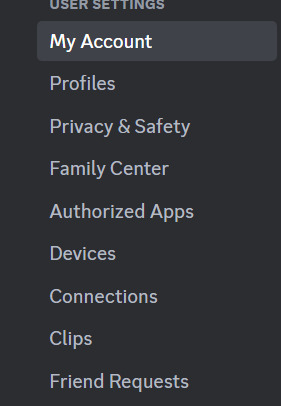

(note that it should be ON by default, you will have to click the button to turn it off)
thanks, discord, for Telling Us This Violating Setting Exists In An Update And Making Sure It Is Off By Default. /s.
reblogs are appreciated to spread the word.
#misc#like if you were ever in vc with me I've been recording yall voices all along its nothing new or nothing special
41K notes
·
View notes
Text
#The Legend of Zelda: Tears of the Kingdom#YoshBotBlue#yoshi#nintendo#OC#video games#robots#scifi#yoshi oc#Mario oc#Nintendo oc#robot oc#video game oc#fictional robots#YoshBot#pngtuber#xsplit broadcaster#livestream#twitch#IFTTT
2 notes
·
View notes
Text
Blood & Shadow 2

Tahun 2024 adalah tahun sekuel dari Nolimit City, dengan studio merilis sejumlah sekuel dari beberapa slot paling ikonik mereka. Kita telah menyaksikan perilisan Fire in the Hole 2, Tombstone: No Mercy, Deadwood RIP, Punk Rocker 2, dan yang terbaru, San Quentin 2, dan sekarang kita memiliki satu lagi yang akan diuji coba, Darah & Bayangan 2. Yang pertama merupakan hit besar bagi NLC, jadi saya (dan saya tahu jutaan dari Anda) sangat antusias untuk melihat apa yang baru, apa yang berubah, dan apakah sekuelnya menawarkan tingkat permainan yang sama serunya. Sebelum kita mengetahuinya, mari kita bahas hal-hal mendasarnya. Blood & Shadow 2 adalah slot 5x4 dengan hingga 3,125 cara untuk menang, RTP 96.09%, dan peningkatan kemenangan maksimum sebesar 16,161x taruhan.
Banyak hal yang membuat versi aslinya begitu populer telah kembali, sementara ada juga beberapa perubahan. Pengukur Ritual kembali, yang berarti peluang untuk membuka posisi pada gulungan bawah yang terkunci untuk mengungkapkan simbol Wild, menghapus simbol bernilai rendah, mendapatkan Putaran Lilin, dan berpotensi memicu bonus putaran gratis. Salah satu perbedaannya adalah bahwa dua simbol xSplit sekarang berperan dalam putaran permainan dasar, bukan hanya dalam permainan bonus, sementara yang lain adalah bahwa kemenangan maksimum sekarang 2.5x ukuran aslinya. Mengenai bonus putaran gratis, ini terjadi pada kisi 5x5 yang sepenuhnya tidak terkunci, yang hanya menghasilkan simbol dengan bayaran tinggi. Anda dapat membuka bonus itu melalui Pengukur Ritual atau membelinya atau bonus putaran gratis lainnya melalui menu pembelian bonus.
0 notes
Text
The Rave mpo7788

Karena saya sendiri penggemar musik dansa – saya mantan promotor klub malam, DJ, produser, manajer label, teknisi rekaman, dan kemudian, pemilik bisnis penyewaan suara dan lampu, jadi saya tahu satu atau dua hal tentang pesta dansa, menurut saya wajar saja! Dengan mengingat hal itu, saya tidak sabar untuk pergi ke lantai dansa di slot online Nolimit City The Rave … eh… pesta. Setelah mencantumkan kredensial saya dengan sangat teliti, saya malu untuk mengatakan bahwa saya harus menebak bahwa musik pembukanya adalah semacam Tech House dan tidak membuat saya ingin memotong beberapa bentuk; oleh karena itu, saya memutuskan untuk memeriksa bagian penting di slot tersebut.
Secara teknis, ini adalah slot dengan 243 cara, meskipun saya menemukan lebih banyak cara pembayaran pada beberapa kesempatan karena fitur pemisahan merek dagang Nolimit City. RTP berada di antara 96,09% dan 98,37%, tergantung pada apakah Anda memainkan permainan secara normal atau menggunakan salah satu dari banyak opsi pembelian bonus. Kemenangan maksimum dari simulasi putaran lima juta adalah 41.500x (agak mencurigakan karena sangat tepat, tetapi saya yakin Nolimit baru saja membulatkan angkanya).
Musik mulai sedikit menghentak saat saya memeriksa fitur-fiturnya, dan saya mendapati diri saya terpental di kursi saya. Oh ya, fitur-fiturnya! Simbol scatter "Drop the Bass" dapat memicu dua jenis putaran putaran gratis yang berbeda; xWays dan XSplit khas Nolimit hadir di sini, bersama dengan "Enhancer Cells", Simbol Karakter, dan Double xWays Wilds – selengkapnya nanti. Fitur xBet meningkatkan peluang Anda untuk memenangkan putaran bonus, dan masih banyak lagi fitur lainnya – lihat bagian bonus nanti karena bagian ini penuh dengan aksi.
0 notes
Text
The Rave mpo7788

Karena saya sendiri penggemar musik dansa – saya mantan promotor klub malam, DJ, produser, manajer label, teknisi rekaman, dan kemudian, pemilik bisnis penyewaan suara dan lampu, jadi saya tahu satu atau dua hal tentang pesta dansa, menurut saya wajar saja! Dengan mengingat hal itu, saya tidak sabar untuk pergi ke lantai dansa di slot online Nolimit City The Rave … eh… pesta. Setelah mencantumkan kredensial saya dengan sangat teliti, saya malu untuk mengatakan bahwa saya harus menebak bahwa musik pembukanya adalah semacam Tech House dan tidak membuat saya ingin memotong beberapa bentuk; oleh karena itu, saya memutuskan untuk memeriksa bagian penting di slot tersebut.
Secara teknis, ini adalah slot dengan 243 cara, meskipun saya menemukan lebih banyak cara pembayaran pada beberapa kesempatan karena fitur pemisahan merek dagang Nolimit City. RTP berada di antara 96,09% dan 98,37%, tergantung pada apakah Anda memainkan permainan secara normal atau menggunakan salah satu dari banyak opsi pembelian bonus. Kemenangan maksimum dari simulasi putaran lima juta adalah 41.500x (agak mencurigakan karena sangat tepat, tetapi saya yakin Nolimit baru saja membulatkan angkanya).
Musik mulai sedikit menghentak saat saya memeriksa fitur-fiturnya, dan saya mendapati diri saya terpental di kursi saya. Oh ya, fitur-fiturnya! Simbol scatter "Drop the Bass" dapat memicu dua jenis putaran putaran gratis yang berbeda; xWays dan XSplit khas Nolimit hadir di sini, bersama dengan "Enhancer Cells", Simbol Karakter, dan Double xWays Wilds – selengkapnya nanti. Fitur xBet meningkatkan peluang Anda untuk memenangkan putaran bonus, dan masih banyak lagi fitur lainnya – lihat bagian bonus nanti karena bagian ini penuh dengan aksi.
0 notes