#without those graphic design and adobe skills
Explore tagged Tumblr posts
Text
it's amazing that I have Tumblr to thank for my career essentially. Learning how to use Adobe ten years ago, starting with Photoshop, to make gifsets for tumblr-- is what started my skills to make a graphic design portfolio and impress my first hiring manager. Now I have a graphic design associates degree and a whole career surrounding marketing and outreach for alternative transportation. It's not the career I'd imagined at 16, but I'm glad to have it. So uhhhhhhhhhhhh thanks Tumblr I guess lol.
#i might have languished in restaurants or front offices for a lot longer than i did#without those graphic design and adobe skills#so kids dont ever say dicking around on the internet aint worth it#ya just might be developing ''''marketable skills''''#said worh slight derision bc we love capitalism but whatever#anyway#thank you to everyone who supported my gifsets and graphics#over the past decade#yall did a lot to boost my confidence
10 notes
·
View notes
Text
Online Freelancing: The Top Legal Gigs In Singapore You Don’t Want To Miss
Let’s face it—working from home, sipping kopi, and having the freedom to pick your gigs is something we all secretly crave. Singapore has seen a boom in flexible freelancing options, from design hustlers to those who prefer the thrill of online games singapore. If you’re ready to ditch the office cubicle for a laptop on your couch (or at your favorite hawker centre), this is your guide to the hottest, legal online gigs you can get in Singapore today.

Content Writing: Pen for Hire
Picture this: Your words shaping brands while you relax at home. Businesses in Singapore need creative folks to write blogs, product descriptions, social media posts, and even catchy ad copy. No strict requirements, just a solid grasp of English and an imagination that refuses to stay quiet. Rates usually start at SGD $0.03–$0.10 per word.
Graphic Design & Video Editing: Artists Wanted!
Do you have an eye for color or snappy video transitions? Creative projects are everywhere, with startups and established firms always needing logos, banners, explainer videos, infographics, and more. Design platforms like Canva and Adobe Creative Suite are must-haves. Advanced skills? Upskill with animation or motion graphics. You can pull in anywhere from SGD $100 up to $1,000 for bigger projects. Creativity pays in Singapore.
Virtual Assistance: The Helper Behind the Scenes
Some folks love organizing calendars, replying to emails, and scheduling meetings. If that sounds like music to your ears, companies need you. Virtual assistants keep businesses running smoothly without stepping into an office. You’ll see gigs popping up on sites like Upwork, Remote.co, and even local Facebook groups. Most VA gigs pay hourly or by the task—a great way to stack up a few different clients.
Online Tutoring: Share Your Smarts
Singapore’s competitive education scene means parents are always looking for tutors. Thanks to tech, you can now teach English, math, coding, or music lessons online to students in Singapore and around the world. Platforms like Tutoroo, Superprof, and even Zoom group classes let you earn SGD $25–$60 an hour. Got an accent? Good! Parents often want a Singaporean teacher’s touch.
Digital Marketing: Social Media Gurus Unite
If you live and breathe TikTok, Instagram, or have a knack for SEO, digital marketing gigs are exploding. Many small firms and startups want people who can get them viral or manage their online presence. Pay can scale up fast depending on the scope—sometimes starting from a few hundred to several thousand dollars per campaign. Bonus: You can often learn as you go.
2 notes
·
View notes
Text
Adobe Premiere Pro Crack Latest Version Download Free
Adobe Premiere Pro Crack is a professional non-linear video editing software that allows you to edit video files of any format. With Adobe Premiere Pro you can create stunning videos for social media, television and movies.
Download Adobe Premiere Pro Cracked Version
Adobe Premiere Pro crack is a pirated version of professional software that has undergone different modifications. The software cracking is aimed at removing the software protection so a larger number of people can use it without purchasing the activation key.
The standard hacking process involves removing the original file, namely the program’s executable, and replacing it with a fake one that fools the program pretending this is a licensed version. In such a way, the software doesn’t ask for the activation code.
Features:
Responsive Design
The convenience of the entire workflow largely depends on the program’s interface. That’s why, Adobe team is continuously improving their products in order to make the UI super-responsive and efficient. The latest enhancement is related to the integrity of keyframes in motion graphics.
Immersive VR Support
With the growing popularity of VR, many video editors look for programs that offer handy tools for this type of work. Adobe Premiere Pro is a nice representative of this category, as it boasts impressive complex VR editing features.
Simultaneous Editing
Thanks to this feature, you can smoothly jump from one scene to another and add clips to several projects effortlessly. Of course, such an approach is very helpful if you want to spend your working time more productively.
Multiple Formats
The frequent problem with video conversion is the loss of frames and slight corruptions. For users not to deal with video conversion, Adobe Premiere Pro allows uploading numerous native formats, thus preserving the original quality of the footage. In other words, you can record the video and then instantly add it to the program without prior converting.
Adobe Premiere Pro Free Download for Windows
Just like any other software that has tons of features, it takes quite a lot of time to learn Adobe Premiere Pro. The good news is that the software, despite the heavy price tag, is a hugely popular one so it is easy to find tutorials on how to use it.
Before you look elsewhere, however, you should follow through the interactive tutorials that are presented by the Learning mode in Adobe Premiere Pro. Also, read the Adobe help page for more in-depth guide about the software.
Learning Resources
For those looking to enhance their skills in Premiere Pro, there are plenty of learning resources available.
Tutorials
Adobe offers a wealth of tutorials and training materials to help users master Premiere Pro's features and capabilities.
Common Issues
While Premiere Pro is a robust and reliable software, users may encounter occasional issues during their editing process.
Troubleshooting Tips
From crashes to playback issues, we'll explore some common problems users may encounter in Premiere Pro and how to troubleshoot them effectively.
To get you started, you can click the link below to download Adobe Premiere Pro for Windows:
Download Link
#Adobe Premiere Pro Crack#Adobe Premiere Pro Download#Download Adobe Premiere Pro With Crack#Adobe Premiere Pro Cracked Version#Adobe Premiere Pro free
7 notes
·
View notes
Text
What You Know; What You DON'T
Thursday - July 18, 2024

(To say "thank you" doesn't seem adequate enough for all of the kind wishes and healing energies sent my way during my illness. It was a doozy, and I can't help but think how much worse it would have been without your love. THANK YOU all for your care and concern!!!)
I remember when Microsoft Publisher was released, suddenly everyone was a graphic designer. When astrology programs became popular everyone became an astrologer. And when Adobe released its audio and video software suite, suddenly everyone was a podcaster, interviewer and media personality.
Software programs and phone apps are often the trappings that hide incompetence. Ouch.
We live in a period of time where AI and other computer aided things are robbing you of what true skill in an area enables you to do one thing: know what you know.
Today before you open your mouth to opine about something ask yourself an important question: what do I really "know" about this? Do I have a perspective (which certainly is relevant), or do I have a genuine skill here that enables me to answer with confidence and courage? Before you commit to a decision or a path, are you really sure, or is an overconfident intellect giving you the impression you know more than you really do?
I learned many years ago that at times, the most valuable thing I can say to my students and those I counsel are the words, "I don't know."
Know what you know, and strive to know more. And learn what you don't know in order to know it better.
3 notes
·
View notes
Text
Mastering the Art of Image Editing: Unveiling the Secrets to Stunning Visuals
In the dynamic and visually-driven digital landscape, image editing has become an indispensable tool for individuals and businesses alike. From social media influencers curating eye-catching feeds to businesses enhancing product images for e-commerce, the demand for high-quality, visually appealing content is at an all-time high. In this comprehensive guide, we delve into the world of image editing, exploring its significance, popular techniques, and the tools that empower creators to transform ordinary visuals into extraordinary masterpieces.
The Significance of Image Editing:
Images are powerful communicators, capable of conveying emotions, telling stories, and leaving a lasting impression. Image editing serves as the catalyst that elevates visuals to new heights, making them more engaging and effective. Whether you're a professional photographer, a social media enthusiast, or a business owner, the ability to enhance and optimize your images is a game-changer in today's competitive digital landscape.
Key Techniques in Image Editing:
Color Correction and Grading:
One of the fundamental aspects of image editing is adjusting and enhancing colors. Color correction ensures accurate reproduction of hues, while color grading allows for creative manipulation, setting the tone and mood of the image. Professionals use tools like Adobe Lightroom or Photoshop to fine-tune colors and achieve a visually cohesive look.
Retouching and Enhancement:
Perfecting portraits or product images involves retouching and enhancing details. Removing blemishes, smoothing skin tones, and refining textures are common techniques employed to achieve a polished and professional look. Advanced tools such as frequency separation help achieve nuanced results without sacrificing realism.
Cropping and Composition:
The right composition can transform an ordinary image into a captivating one. Image editing tools provide the flexibility to crop, resize, and reframe images to improve their overall composition. Attention to composition is crucial for creating visually pleasing and balanced visuals.
HDR Imaging:
High Dynamic Range (HDR) imaging is a technique that combines multiple exposures of a scene to capture a broader range of light and detail. This is particularly useful in landscape photography, architectural shots, and any scenario with varying light conditions. HDR enhances the overall tonal range and details in an image.
Adding Filters and Effects:
Filters and effects are powerful tools for infusing creativity into images. From vintage looks to modern aesthetics, a plethora of filters and effects are available to cater to diverse preferences. These can be applied to evoke specific emotions or align with a brand's visual identity.
Tools of the Trade:
Adobe Creative Cloud:
Adobe's suite of creative tools, including Photoshop and Lightroom, remains the industry standard for professional image editing. With a wide range of features and capabilities, these tools offer unparalleled flexibility and control.
GIMP (GNU Image Manipulation Program):
GIMP is a free, open-source alternative to proprietary image editing software. Despite being free, GIMP provides a comprehensive set of tools for tasks ranging from photo retouching to graphic design.
Canva:
Canva is a user-friendly online platform that caters to both beginners and professionals. It offers a range of templates and tools for easy image editing, making it accessible to those without extensive design experience.
Snapseed:
For mobile users, Snapseed is a powerful and intuitive photo editing app. Developed by Google, Snapseed provides a wide array of editing tools and filters, making it a favorite among smartphone photographers.
Conclusion:
In the digital age, where visuals reign supreme, mastering the art of image editing is a valuable skill. Whether you're a seasoned photographer or a social media enthusiast, understanding the significance of image editing and familiarizing yourself with the essential techniques and tools will undoubtedly elevate the quality of your visuals. So, embark on this creative journey, experiment with different editing styles, and witness the transformative power of image editing in making your visuals truly stand out in the digital realm.
3 notes
·
View notes
Text
From Doodles to Designs: How Adobe Illustrator Became My Companion
I can still vividly recall the first time I picked up a pencil and let my imagination flow onto a blank sheet of paper. It was an act of pure creativity, guided by the simple joy of making marks and giving life to my thoughts. Those early artistic endeavors, though humble, ignited a passion that would shape my creative journey.
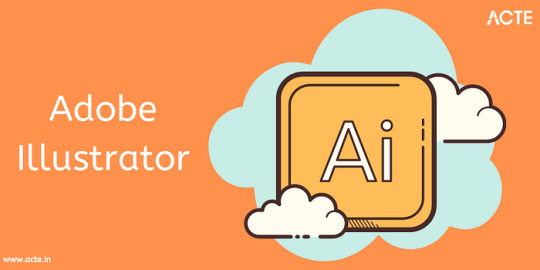
The Genesis of Your Design Journey
As a child, I reveled in the world of art. Crayons, markers, and coloring books were my closest allies. I cherished the moments when I could lose myself in the world of colors and shapes, creating my little masterpieces.
The turning point in my creative journey arrived when I stumbled upon Adobe Illustrator. It was like opening a door to an entirely new realm of artistic possibilities. The allure of this digital canvas was irresistible, beckoning me to explore further.
Adobe Illustrator Unveiled
To truly appreciate the role of Adobe Illustrator in my creative evolution, let’s start with a brief introduction to this powerful software. Adobe Illustrator is a vector graphics editor known for its precision, versatility, and the ability to bring imaginations to life.
However, entering this new world was not without its challenges. Navigating Adobe Illustrator as a beginner was akin to finding my way in a foreign land. The tools and interface were unfamiliar, but the excitement of what lay ahead kept me going.
From Doodles to Digital Art
Adobe Illustrator allowed me to bridge the gap between my traditional artistic roots and the digital landscape. It was a seamless transition from doodles on paper to crafting digital art that felt just as tangible.
Learning Adobe Illustrator was an adventure of its own. I scoured tutorials, devoured books, and sought guidance from fellow designers. It was a journey of trial and error, but with each endeavor, I could sense my skills growing.
The Evolution of Your Creative Projects
Looking back at my early Adobe Illustrator projects, I can’t help but smile. They were simple, perhaps even a bit amateurish, but they were mine. These initial creations laid the foundation for what was to come.
Adobe Illustrator became my teacher, and I became a student of design. Milestone by milestone, I witnessed significant improvements in my work. The lines grew crisper, the colors more vibrant, and the compositions more balanced.
Adobe Illustrator as Your Creative Companion
Adobe Illustrator is more than just software; it’s a dependable ally in my creative process. It offers the freedom to experiment, make mistakes, and innovate fearlessly. With each project, it became increasingly evident that Adobe Illustrator had earned its place as my creative companion.
Amidst the array of tools within Adobe Illustrator, there are certain features that hold a special place in my heart. Whether it’s the Pen Tool’s precision or the versatility of the Layers panel, these features have become my trusted allies.
Inspiration and Influence
Every artist has their muses. Throughout my journey, I’ve been inspired by remarkable designers and artists. Their works have shaped my style and influenced the direction of my creative path.
Adobe Illustrator isn’t just a tool; it’s an extension of my artistic vision. It has taught me to think critically about design, composition, and aesthetics. The software has, in many ways, influenced my creative philosophy.
Challenges and Learning Curves
The path of growth is rarely without obstacles. Adobe Illustrator presented its fair share of challenges, from intricate vector paths to mastering the intricacies of the Bezier curve. However, every challenge conquered was a step forward in my creative journey.
The world of design is dynamic, ever-evolving. Adobe Illustrator has taught me that learning is an ongoing process. Stagnation is the enemy of creativity, and I strive to keep learning, experimenting, and refining my skills. The ACTE Institute provides an array of Adobe Illustrator Course, guides, and forums to help beginners get started and enhance their skills. Whether you prefer written tutorials or step-by-step video guides, you can find valuable resources online to assist you in learning and mastering Illustrator.
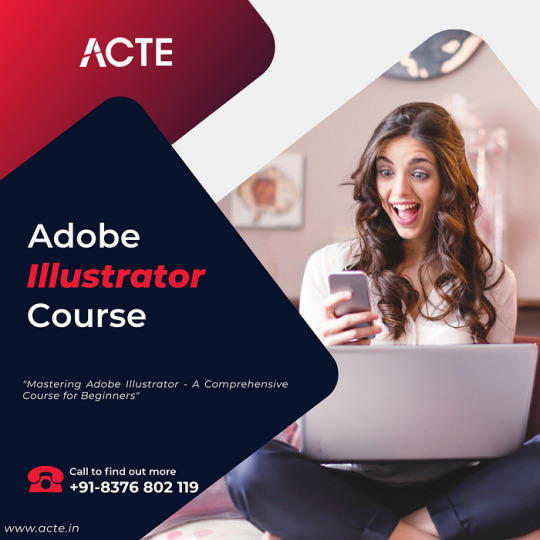
Sharing Your Creative Process
In the age of digital connectivity, platforms like social media and online portfolios have become windows to my creative world. They allow me to share my Adobe Illustrator projects with a global audience.
Being part of design communities and forums has been instrumental in my growth as a designer. Sharing insights, receiving feedback, and learning from fellow creatives has been a rewarding experience.
Adobe Illustrator Beyond Personal Projects
Adobe Illustrator isn’t confined to personal projects alone. It has also played a crucial role in my professional journey, enabling me to contribute to a variety of design projects.
My proficiency in Adobe Illustrator has opened doors to collaborations and opportunities I never imagined. From freelance gigs to collaborative projects, the software has been the key to unlocking numerous creative ventures.
The Future of Your Creative Journey
Looking ahead, I have ambitious aspirations for my creative journey. Adobe Illustrator will remain my trusted companion as I strive to explore new horizons and push the boundaries of my creative potential.
To those embarking on their creative journeys, whether with Adobe Illustrator or any other tool, I offer this advice: Embrace the unknown, persist through challenges, and let your passion guide you. Your artistic evolution will be a testament to your dedication.
In retrospect, my journey from doodles to designs has been a transformative one, guided by the ever-present Adobe Illustrator. The software has grown from being a curiosity to becoming an integral part of my creative identity.
Adobe Illustrator has not only been a software but a mentor, a companion, and a canvas for my imagination. It has breathed life into my artistic dreams, and I eagerly anticipate the creative wonders that lie ahead, hand in hand with my trusted companion.
As I conclude this journey through my creative evolution, I invite you to embark on your own. Whether you’re a seasoned designer or just starting, the world of creativity is boundless, and Adobe Illustrator stands ready to accompany you on your path of artistic discovery.
3 notes
·
View notes
Text
Having a solid online presence is crucial for both businesses and individuals in the modern digital world. A well-designed website can set a brand apart, provide an excellent user experience, and enhance visibility on search engines. This is where web designing plays a critical role. If you're located in or around Jalandhar and looking to build a career in web design, TechCadd Institute offers one of the most comprehensive and industry-relevant web designing courses — conveniently located opposite PIMS (Punjab Institute of Medical Sciences).
Why Choose TechCadd Institute for Web Designing? TechCadd Institute is a leading name in technical training in Jalandhar. With experienced trainers, practical curriculum, and hands-on projects, the institute ensures that learners are industry-ready from day one. Whether you're a student, a professional looking to switch careers, or an entrepreneur aiming to build your own website, this course is tailored for all.
Topics Covered in the Web Designing Course The training begins with fundamental concepts and steadily moves toward more advanced topics. It is designed specifically for web designing for beginners, ensuring that even those without prior coding experience can grasp everything comfortably.
Key highlights of the course:
HTML & CSS: Understand how to create the layout of web pages and apply styling for visual appeal.
JavaScript: Enhance your websites with interactive elements and real-time functionalities.
Responsive Web Designing: Design websites that look great on desktops, tablets, and mobile phones.
Bootstrap Framework: Speed up design with pre-built responsive components.
UI/UX Web Design Principles: Understand the difference between User Interface (UI) and User Experience (UX), and learn to apply best practices for designing intuitive and user-friendly interfaces.
Graphic Tools: Use tools like Figma and Adobe XD to create stunning layouts and mockups.
Web Hosting & Domain Setup: Get your website live and learn how to manage hosting and domains.
Portfolio Development: Build your own live website portfolio to showcase your skills to potential employers or clients.
Why Learn Web Designing? Web designing is not just about making websites look good. It’s about functionality, accessibility, responsiveness, and user experience. As the online market expands, the need for talented web designers is growing across different industries.
Here are some top reasons why you should learn web designing:
High demand in freelancing, startups, and tech companies.
Work from anywhere – With only a laptop and online access, you’re free to work from virtually anywhere.
Creative satisfaction – Express your creativity by turning ideas into visually stunning designs.
Lucrative salary packages and freelance opportunities.
Career flexibility – progress into UI/UX design, front-end development, or even digital marketing.
Who Should Join This Course? This course is ideal for:
Students who want to enter the IT field.
Professionals looking to upgrade their skill set.
Business-minded individuals aiming to build and control their online presence.
Freelancers aiming to provide web design services.
Anyone interested in learning the art of designing beautiful, functional websites.
Learn from the Best – TechCadd Advantage At TechCadd, learning is not limited to theory. The instructors emphasize real-world projects and practical implementation. The curriculum is regularly updated to keep up with the latest trends in responsive web designing and UI/UX web design. You’ll get to work on live projects, get guidance for freelancing, and even receive placement assistance.
With its prime location opposite PIMS in Jalandhar, the institute is easily accessible via public and private transport. The flexible class timings also make it suitable for working professionals and students.
Enroll Today and Start Your Web Design Journey Whether your goal is to become a professional web designer or to enhance your digital skill set, TechCadd Institute is the perfect place to begin. Join the web designing for beginners course and take the first step toward a promising career in design and development.
📍 Institute Location: Situated across from PIMS on Garha Road, Jalandhar
📞 Phone: 988812225
🌐 Website:
https://techcadd.com/best-web-designing-course-in-jalandhar.php
#WebDesignCourse#LearnWebDesign#WebDesignTraining#WebDesigning#WebDesignBootcamp#WebDesignClasses#WebDesignForBeginners
0 notes
Text
Best Web Designing Course in Jalandhar
Web Designing Course by TechCADD: Your Path to a Successful Digital Career
In today's rapidly evolving digital world, web design has become an essential skill for creating engaging and user-friendly websites. Whether you're looking to start a career in web design or enhance your current skills, enrolling in a web designing course can open up numerous opportunities. TechCADD offers an excellent web designing course that covers everything you need to know to kick-start your career in this exciting field.
What is a Web Designing Course? A web designing course is a comprehensive training program that teaches students how to design, create, and maintain websites. The course focuses on various aspects of web design, including layout design, graphic design, user interface (UI) design, and user experience (UX) principles. It covers tools like HTML, CSS, JavaScript, and Adobe Photoshop, along with important design concepts and trends that shape modern websites.
TechCADD’s web designing course is designed to cater to both beginners and advanced learners, offering a structured curriculum that provides the skills needed to succeed in the field.
Why TechCADD's Web Designing Course? TechCADD is one of the leading institutes that offers high-quality web designing courses. Their curriculum is updated regularly to match the latest industry standards, ensuring that students gain hands-on experience and practical knowledge. Whether you’re searching for a best web designing course or one that provides in-depth practical training, TechCADD has got you covered.
Their expert instructors, who are seasoned professionals in the field, guide students through every step of the process, from the basics to advanced techniques. With a focus on real-world applications, students work on live projects, allowing them to develop a strong portfolio that showcases their skills to potential employers.
Advanced Web Designing Course For those who already have a basic understanding of web design and are looking to enhance their skills further, TechCADD offers an advanced web designing course. This course dives deeper into advanced tools and techniques such as responsive design, animations, front-end frameworks like Bootstrap, and much more. It’s ideal for anyone who wants to specialize in modern web design technologies and stay ahead of the competition.
Web Designing Course After 12th For students who have just completed their 12th grade and are passionate about pursuing a career in the tech industry, the web designing course after 12th is an excellent option. The course is structured in a way that even individuals without a technical background can easily grasp web design concepts and become proficient. With flexible timings, TechCADD makes it easier for students to balance their studies while gaining practical knowledge and skills in web design.
How to Find a Web Designing Course Near Me? When searching for a web designing course near me, it’s important to consider the reputation of the institute, the expertise of instructors, and the resources provided. TechCADD has multiple locations, making it convenient for students to find a center near them. Moreover, they also offer online classes, which means you can learn web design from the comfort of your home.
visit now:
https://techcadd.com/best-web-designing-course-in-jalandhar.php
#webdesigningcourse#webdesigningcoursenearme#bestwebdesigningcourse#whatiswebdesigningcourse#advancedwebdesigningcourse#webdesigningcourseafter12th
0 notes
Text
Top Tools and Technologies to Use in a Hackathon for Faster, Smarter Development
Participating in a hackathon like those organized by Hack4Purpose demands speed, creativity, and technical prowess. With only limited time to build a working prototype, using the right tools and technologies can give your team a significant edge.
Here’s a rundown of some of the best tools and technologies to help you hack efficiently and effectively.
1. Code Editors and IDEs
Fast coding starts with a powerful code editor or Integrated Development Environment (IDE).
Popular choices include:
Visual Studio Code: Lightweight, extensible, supports many languages
JetBrains IntelliJ IDEA / PyCharm: Great for Java, Python, and more
Sublime Text: Fast and minimalistic with essential features
Choose what suits your language and style.
2. Version Control Systems
Collaborate smoothly using version control tools like:
Git: The most widely used system
GitHub / GitLab / Bitbucket: Platforms to host your repositories, manage issues, and review code
Regular commits and branch management help avoid conflicts.
3. Cloud Platforms and APIs
Leverage cloud services for backend, databases, or hosting without setup hassle:
AWS / Azure / Google Cloud: Often provide free credits during hackathons
Firebase: Real-time database and authentication made easy
Heroku: Simple app deployment platform
Explore public APIs to add extra features like maps, payment gateways, or AI capabilities.
4. Frontend Frameworks and Libraries
Speed up UI development with popular frameworks:
React / Vue.js / Angular: For dynamic, responsive web apps
Bootstrap / Tailwind CSS: Ready-to-use styling frameworks
These tools help build polished interfaces quickly.
5. Mobile App Development Tools
If building mobile apps, consider:
Flutter: Cross-platform, single codebase for iOS and Android
React Native: Popular JavaScript framework for mobile
Android Studio / Xcode: Native development environments
6. Collaboration and Communication Tools
Keep your team synchronized with:
Slack / Discord: Instant messaging and voice/video calls
Trello / Asana: Task and project management boards
Google Docs / Notion: Real-time document collaboration
Effective communication is key under time pressure.
7. Design and Prototyping Tools
Create UI/UX mockups and wireframes using:
Figma: Collaborative design tool with real-time editing
Adobe XD: Comprehensive UI/UX design software
Canva: Simple graphic design tool for quick visuals
Good design impresses judges and users alike.
8. Automation and Deployment
Save time with automation tools:
GitHub Actions / CircleCI: Automate builds and tests
Docker: Containerize applications for consistent environments
Quick deployment lets you demo your project confidently.
Final Thoughts
Selecting the right tools and technologies is crucial for success at a hackathon. The perfect mix depends on your project goals, team skills, and the hackathon theme.
If you’re ready to put these tools into practice, check out upcoming hackathons at Hack4Purpose and start building your dream project!
0 notes
Text
Unlock Your Career Potential with Online Certificate Courses
In today's fast-paced digital world, where skill requirements constantly evolve and industries demand agility, the traditional routes of education are often too slow or rigid to meet modern needs. Enter online certificate courses—a flexible, accessible, and increasingly respected path for individuals seeking to upgrade their skills, switch careers, or enhance their qualifications without committing to long-term degree programs.
Whether you're a working professional aiming for career growth or a student preparing to enter a competitive job market, certificate courses offer an effective bridge to success. Let’s explore why these programs are growing in popularity, how they benefit learners, and why opting for the right institute can make all the difference.
What Are Online Certificate Courses?
Online certificate courses are short-term academic or professional training programs delivered through digital platforms. These programs typically focus on specific skills or knowledge areas and are designed to provide practical, job-oriented training. From digital marketing and data analytics to graphic design and accounting, there's a certificate course available for nearly every industry.
Unlike degree programs, certificate courses are often completed in weeks or months, making them ideal for those who need quick skill upgrades or are balancing education with other responsibilities.
Why Online Certificate Courses Are in High Demand
1. Flexibility and Convenience
One of the major advantages of online certificate courses is the flexibility they offer. Learners can study at their own pace, access course materials anytime, and avoid the need for commuting. This format suits professionals who wish to continue learning while managing full-time jobs or family responsibilities.
2. Cost-Effective Learning
Online courses generally cost less than traditional classroom programs. They eliminate expenses like transportation, accommodation, and printed materials. Additionally, many platforms offer free or affordable options, democratizing education and making it more accessible to people from all walks of life.
3. Relevant and Updated Content
Unlike outdated syllabi often seen in some traditional programs, online certificate courses are usually designed by industry experts and updated regularly. They focus on current trends, tools, and techniques that employers actually seek, ensuring learners acquire relevant and usable skills.
4. Career Advancement
For those already employed, online certificates can be a pathway to promotions or lateral shifts. Demonstrating a commitment to self-improvement and acquiring in-demand skills helps professionals stand out in a competitive workplace.
Popular Domains for Certificate Courses
Here are some fields where online certificates have gained immense traction:
Information Technology (IT): Programming, cybersecurity, and cloud computing courses are in high demand due to the tech boom.
Digital Marketing: With the rise of social media and e-commerce, courses in SEO, PPC, email marketing, and content creation are highly popular.
Finance and Accounting: Courses in Tally, GST, financial analysis, and investment banking cater to both students and professionals.
Graphic Design and Multimedia: Adobe Suite, 3D animation, and video editing certificates can open doors to creative careers.
Data Science and Analytics: Certifications in data analysis tools like Python, R, Excel, and Tableau are excellent for analytical minds.
Certificate Courses vs. Traditional Education
While traditional degrees are still relevant, especially in fields like medicine or law, the modern job market increasingly values practical skills. Many employers now prefer candidates with certifications that demonstrate hands-on expertise in specific areas.
Traditional education often lacks the agility to adapt to fast-evolving technologies and job roles. Online certificate courses, on the other hand, are tailor-made to fill this gap by offering up-to-date training that’s instantly applicable in the real world.
The Importance of Choosing the Right Institute
With the growing popularity of online learning, a multitude of platforms and institutions offer certificate courses. However, not all programs are created equal. It’s crucial to select a credible institute that offers:
Recognized Certification: Ensure the certificate is respected in your industry or by your target employers.
Expert Faculty: Look for courses led by qualified instructors or professionals with industry experience.
Hands-On Training: Practical projects, live sessions, and real-world examples enrich the learning experience.
Placement Assistance: Institutes that offer career support or job placement services add great value.
Chandigarh – A Rising Hub for Quality Certificate Training
Known for its educational infrastructure and technological growth, Chandigarh is becoming a popular destination for professional development. Institutes here offer a wide range of courses with expert guidance, industry exposure, and placement support.
Midway through your research, you’ll find that Online certificate courses offered by reputed institutions in Chandigarh are especially beneficial. They blend convenience with credibility, making them a great choice for learners across India.
Equally important are the broader options for Certificate Courses available in Chandigarh that cater to diverse fields such as IT, finance, designing, and soft skills. These courses equip you with the tools and confidence required to compete in any job market.
How to Choose the Right Online Certificate Course for You
Here are some steps to help you choose a course that aligns with your goals:
Identify Your Career Objective: Are you looking to upskill, switch fields, or improve your current role?
Research the Market Demand: Use job portals to see which skills are most sought after.
Check the Curriculum: Ensure the syllabus matches current industry standards.
Review the Instructor’s Credentials: Experienced trainers add significant value.
Look for Reviews and Testimonials: Real feedback from past learners can offer insights into the course quality.
Evaluate Support and Services: A good institute offers mentoring, doubt clearing, and placement support.
Future Scope and Trends
As remote work becomes the norm and industries embrace digital transformation, the relevance of online certification is only going to increase. Employers now value skills over degrees more than ever, especially in the tech, marketing, and finance sectors.
Microlearning, AI-driven assessments, and interactive platforms will redefine how certificate courses are delivered. Personalized learning paths and real-time feedback will further enhance learner engagement.
Conclusion
In a world where time is money and skill is currency, investing in online certificate courses is a smart move. These programs offer fast, flexible, and focused learning options that align with modern industry needs. Whether you’re a student, professional, or entrepreneur, enhancing your capabilities through certificate courses can open new doors, boost your confidence, and accelerate your career growth.
Choose wisely, stay committed, and let your learning shape your future.
0 notes
Text
Top 10 Essential Tools for Social Media Marketing Success in 2025
Introduction
Social media has become one of the most effective ways for businesses to connect with their audience. But great content alone isn’t enough — you need the right tools to plan, publish, and analyze your efforts. Whether you’re building your own brand or collaborating with a social media marketing agency in Delhi NCR, these tools can help you save time and see better results.
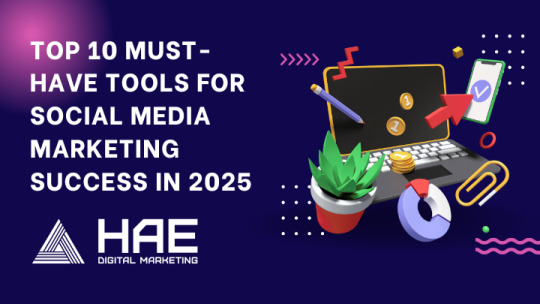
1. Buffer — Plan and Schedule Your Content
Buffer is a user-friendly platform that allows you to schedule posts for platforms like Instagram, Facebook, LinkedIn, and X (formerly Twitter). You can create a weekly or monthly content plan and automate posting so you’re not stuck doing it manually every day.
Its built-in analytics help track performance, making it a smart choice for individuals and small teams aiming to maintain a consistent presence online.
📌 Buffer simplifies content scheduling and improves time management for social media posting.
2. Meta Business Suite — All-in-One Meta Platform Manager
Meta Business Suite is Facebook’s official tool for managing both Instagram and Facebook accounts from one place. From posting and messaging to running ads and analyzing data, everything is integrated into a single dashboard.
It’s a daily driver for many teams offering social media marketing services in Delhi, especially those managing client accounts across both platforms.
📌 Meta Business Suite allows you to manage Meta platforms effortlessly, including content, ads, and customer interactions.
3. Canva — Easy Visual Creation for Non-Designers
Canva empowers anyone to design social media graphics with no prior design experience. Its drag-and-drop interface and massive library of templates make it easy to create eye-catching posts, stories, and ads.
Small businesses and agencies alike love it for its speed and professional output.
📌 Canva offers free, customizable templates to create stunning visual content without design skills.
4. Google Trends — Spot Trending Topics Quickly
Google Trends lets you track what people are searching for in real-time. You can compare search terms and monitor regional interests, helping you create timely and engaging content.
This is especially useful for campaign planning and hopping on viral trends at the right moment.
📌 Google Trends reveals popular search topics to inspire timely and relevant social media posts.
5. ChatGPT — AI for Fast and Creative Content Writing
ChatGPT is a versatile AI writing assistant. Whether you need catchy captions, reply suggestions, or blog post ideas, it generates content in seconds. It’s a lifesaver when you’re facing writer’s block or tight deadlines.
Even professionals at a social media marketing agency in Delhi NCR use ChatGPT to maintain consistency and speed up content production.
📌 ChatGPT generates engaging social media content instantly using artificial intelligence.
6. Bitly — Short Links With Powerful Insights
Bitly shortens long URLs to make your links cleaner and more clickable. It also tracks link performance — clicks, geography, and referral sources — which is vital for understanding user behavior.
It’s perfect for campaign tracking and keeping your posts tidy.
📌 Bitly helps shorten links and provides analytics on how your audience interacts with them.
7. Adobe Express — Quick Professional Designs
Adobe Express is a simplified graphic and video design tool from Adobe. It offers high-quality templates, stock images, and editing tools to create professional-grade visuals without any graphic design experience.
Ideal for businesses looking for premium content on a budget.
📌 Adobe Express enables users to craft polished visuals and videos quickly and easily.
8. Trello / Notion — Manage and Plan Social Campaigns
Trello uses boards, cards, and checklists to keep your content calendar organized. Notion, on the other hand, is an all-in-one workspace combining notes, calendars, and project tracking.
Both are excellent tools for keeping social campaigns structured and on track — especially helpful for teams managing multiple clients.
📌 Trello and Notion make content planning and team collaboration seamless.
9. Later — Visual Content Scheduler for Instagram & More
Later is built for visual-first platforms like Instagram, Pinterest, and TikTok. It offers drag-and-drop scheduling and feed preview, so you can see how your content will look before it goes live.
It also suggests hashtags and allows post-to-product linking for e-commerce brands.
📌 Later helps you schedule, preview, and optimize visual posts across multiple platforms.
10. Hootsuite — Complete Social Media Management
Hootsuite is a robust platform that lets you manage everything from post scheduling and customer messages to analytics and social listening. It’s ideal for large teams or agencies juggling multiple accounts.
Many top professionals offering social media marketing services in Delhi rely on Hootsuite for its all-in-one capabilities.
📌 Hootsuite supports scheduling, monitoring, and analytics across all major social media networks.
Conclusion: Tools That Power Smarter Marketing
Handling social media can be overwhelming, but with the right tools, it becomes manageable and efficient. These platforms help you plan, create, post, and analyze with ease — so you spend less time guessing and more time growing.
For businesses looking to scale faster, partnering with an experienced social media marketing agency in Delhi NCR can ensure you’re using these tools to their full potential. Investing in the right support can make a real difference in your brand’s growth and engagement.
#Tools For Social Media#Ai Tools For Marketing#Ai Tools For Social Media#Social Media Marketing#Social Media Management
0 notes
Text
Why It Is the Perfect Time to Join This Creative Career Course in Dehradun?
In today’s fast-paced and digitally powered world, creativity is more than just a skill — it’s a career. With a growing demand for digital content, brands are relying heavily on creative professionals like graphic designers to help them stand out in the competitive market. If you're someone who’s passionate about design and wants to build a successful career, now is the perfect time to join a graphic designing course in Dehradun.

JOIN DSOM DEHRADUN
The Rise of the Digital Era
The pandemic has accelerated the digital transformation of businesses across industries. With more companies going online, the need for appealing digital content has surged. From logos and websites to social media posts and video thumbnails, graphic designers are in high demand. This shift has opened up a massive scope for those who want to build a creative career.
Dehradun, once known only for its educational institutions and scenic beauty, is now emerging as a hub for skill-based professional courses. With several reputed institutes offering hands-on training in graphic designing, students have an excellent opportunity to develop industry-ready skills without leaving the city.
Why Graphic Designing?
Graphic design is not just about creating beautiful visuals — it’s about solving problems and communicating messages effectively. It is one of the few careers that combines creativity with technology. The scope of graphic designing is vast and includes working in:
Advertising agencies
Web development companies
E-commerce businesses
Media and publishing houses
Corporate branding departments
Freelancing and remote work platforms
This versatility ensures that you’ll never be restricted to one domain, allowing you to explore different industries and grow as a professional.
Key Benefits of Joining a Graphic Designing Course Now
1. Booming Job Market
The Indian digital advertising industry is growing at a compound annual growth rate (CAGR) of 22.47%, according to recent market reports. This creates an abundance of job opportunities for skilled graphic designers. Whether you aim to work with a creative agency or start as a freelancer, the market is wide open.
2. High Demand for Creative Talent
Creative professionals are increasingly being valued for their ability to tell stories visually. With social media becoming a marketing staple, brands constantly need visually appealing content, giving graphic designers consistent work opportunities.
3. Affordable and Accessible Education
Unlike traditional degrees, graphic designing courses are shorter, more affordable, and focused on practical skills. In Dehradun, institutes offer comprehensive training programs that are budget-friendly and tailored to both beginners and professionals.
4. Remote Work Opportunities
Graphic design is a career that allows you to work from anywhere. With remote jobs and freelance platforms like Upwork and Fiverr, you can connect with global clients and earn in foreign currencies. This flexibility makes it perfect for those seeking a work-life balance.
5. Creative Freedom and Expression
Few careers offer as much creative liberty as graphic design. You get to express ideas, experiment with visual concepts, and constantly work on exciting projects that challenge and grow your skills.
What You’ll Learn in a Graphic Designing Course
A quality graphic designing course covers both the fundamentals and advanced concepts. Typically, students learn:
Adobe Photoshop, Illustrator, and InDesign
CorelDRAW and Canva
Typography and color theory
Branding and logo design
Layout design and composition
UI/UX basics
Portfolio development
Most institutes in Dehradun focus on practical learning, project-based assessments, and real-world assignments. By the end of the course, you’ll not only have technical proficiency but also a portfolio that showcases your work.
Career Paths After a Graphic Designing Course
Once you complete a graphic designing course, you’ll be eligible for various roles such as:
Graphic Designer
Visual Designer
Brand Identity Designer
UI Designer
Social Media Designer
Creative Director (with experience)
You can choose to work with a company or go independent by taking freelance projects. Many designers also branch out into animation, video editing, and web designing, giving them an even broader skillset.
Why Dehradun?
Choosing to study graphic design in Dehradun has many advantages. The city is home to reputed design institutes like DSOM, a vibrant student culture, and offers a peaceful environment to focus on skill development. Dehradun is also well-connected to major cities like Delhi, making it easier for students to transition into professional roles after their course.
Moreover, the growing IT and digital marketing scene in the city means local opportunities are expanding. You can intern or freelance while studying, gaining industry exposure even before graduating.
Is It the Right Time for You?
Yes! Whether you're a school graduate looking for a creative career, a college student exploring alternatives to traditional degrees, or a working professional seeking a career shift — now is the ideal time to start. Graphic design offers long-term growth, consistent demand, and the chance to work on exciting projects.
The design industry values skill over traditional qualifications. This means that with a well-structured course and a strong portfolio, you can stand out in the job market.
Final Thoughts
Graphic designing is more than just a course; it’s a pathway to a fulfilling and dynamic career. With the digital economy booming and the creative industry expanding, now is the perfect time to step into the world of design.
By enrolling in a graphic designing course in Dehradun, you’re not just learning software—you’re gaining the tools, confidence, and creativity needed to build a future-proof career. Don’t wait for the perfect opportunity; create it through your skills. Now is the time to invest in your creativity and shape your future with the power of design.
0 notes
Text
Top Video Editing Skills Students Should Learn Today

Introduction
In today’s fast-paced digital world, video content is everywhere — from social media to advertising, education to entertainment. This rising demand for quality video content has created a golden opportunity for students to build a successful career in video editing. Whether you're just starting or aiming to improve your skills, knowing what to focus on is crucial. Here's a breakdown of the top video editing skills every student should learn to stay ahead in this dynamic industry.
1. Mastering Editing Software
Understanding the leading software is the first step in any video editing journey. Tools like Adobe Premiere Pro, Final Cut Pro, and DaVinci Resolve are essential for any professional editor. Students should also explore After Effects training to add animation and motion graphics to their skillset. These advanced tools are in high demand across creative industries.
2. Sound Editing and Audio Syncing
No video is complete without perfect audio. Learning how to clean, sync, and enhance sound is just as important as visuals. Enrolling in a Sound Editing Training can give students hands-on experience in dealing with audio layers, sound effects, and background scores.
3. Color Correction and Grading
Color enhances storytelling. Professional editors must know how to correct color to maintain consistency and grade it to evoke emotion. Most Video Editing Courses in Yamuna Vihar cover the basics of color grading using software like Premiere Pro and DaVinci Resolve.
4. Motion Graphics and Animation
Adding animated elements to videos makes them more engaging. This is where tools like Adobe Animate come in. Students should consider training from a reputed Adobe Animate training institute in Uttam Nagar to learn professional techniques in animation, character rigging, and motion design.
5. Visual Effects (VFX)
VFX is a vital part of today’s video production world. Whether it’s a cinematic explosion or a subtle sky replacement, these effects make videos more immersive. Those interested can enhance their skills at a VFX training institute, where practical, real-world projects are often part of the curriculum.
6. 3D Animation with Blender
Blender is an open-source 3D creation suite that is growing in popularity. It allows for modeling, rigging, simulation, rendering, and more. If you're serious about building a strong profile, joining a Blender course is highly recommended. Top Blender coaching institutes in Yamuna Vihar also provide live projects to practice on.
7. Editing for Different Platforms
Every platform has a different audience and format. From YouTube vlogs to Instagram reels, learning how to edit according to platform-specific guidelines is key. Most Video Editing Coaching Centres in Yamuna Vihar now train students to tailor videos for multiple channels.
8. Storytelling and Creativity
Beyond the technical skills, a great editor is also a great storyteller. Understanding how to maintain narrative flow, pacing, and emotion is what sets good editors apart from great ones. Students enrolled in video editing classes in Uttam Nagar often get opportunities to work on short films and real projects to build storytelling abilities.
9. Professionalism and Portfolio Development
To get hired or start freelancing, students must know how to present their work. Building a portfolio that showcases editing style, creativity, and software proficiency is essential. Many Video Editing Centres and Coaching Institutes offer career-oriented training with placement support.
Conclusion
The video editing field is rich with opportunities, but it demands dedication and the right set of skills. By mastering editing software, learning sound and VFX techniques, and understanding the art of storytelling, students can confidently pursue careers in media, film, advertising, or freelancing. Whether you're learning at a professional video editing course, a video editing course, or an animation institute near Uttam Nagar, the key is consistent practice and staying updated with industry trends.
With the right training and passion, a career in video editing can be both creatively fulfilling and financially rewarding. So take the first step today – and start learning the skills that matter!
Suggested Links:
Adobe Premiere Pro
Website Designing Training
Digital Marketing
Graphic Designing
#digital marketing#graphic designing#video editing#adobe premiere pro#adobe after effect#attitude academy
1 note
·
View note
Text
How Generative AI is Reshaping Creativity in Business: From Marketing to Product Design
In the age of digital disruption, creativity has become the most valuable currency in business. Yet, with endless content demands and fierce competition, traditional creative processes are being pushed to their limits. Enter Generative AI—a transformative technology that’s redefining how businesses think, design, and deliver innovation.
From writing ad copy in seconds to generating complex 3D product models, Generative AI is empowering businesses to scale creativity like never before. And those looking to future-proof their skills are now exploring Generative AI training online to stay ahead of the curve.
Let’s dive into how this breakthrough technology is reshaping creativity across industries—and why it’s the perfect time to skill up.
What is Generative AI?
Generative AI refers to artificial intelligence systems capable of creating new content—text, images, videos, code, and more—based on training data. Popular tools include:
ChatGPT – for generating human-like text and ideas
DALL·E and Midjourney – for AI-generated images
Runway ML – for AI-powered video creation
GitHub Copilot – for coding assistance
Sora (by OpenAI) – for generating cinematic videos from text prompts
These models use deep learning and natural language processing (NLP) to produce outputs that mimic human creativity, opening new frontiers in business innovation.
Generative AI in Marketing: Faster, Smarter, More Impactful
Marketing is one of the earliest—and most enthusiastic—adopters of Generative AI. Here's how it's transforming the game:
1. Automated Content Creation
Tired of writer’s block? Generative AI can draft blog posts, ad copy, email campaigns, and social media captions at lightning speed. Brands can now test hundreds of message variations instantly.
Example:Indian e-commerce startups are using AI like Jasper and ChatGPT to generate product descriptions for thousands of listings in seconds.
2. AI-Driven Visuals and Ad Design
Tools like DALL·E and Canva’s Magic Design let marketers create custom graphics, Instagram visuals, and campaign artwork—without hiring a designer.
3. Personalized Campaigns
Generative AI can create tailored messages for different audience segments, increasing engagement and conversion. Imagine a unique ad copy for each user—now it’s possible.
Product Design and Prototyping with GenAI
Product development has always been a complex, iterative process. Generative AI simplifies it in unexpected ways.
1. 3D Model Generation
Designers now use GenAI to automatically create 3D prototypes or variations of products—saving time and reducing costs in industries like fashion, automotive, and electronics.
2. User Interface & UX Design
AI tools can generate responsive website layouts, mobile app screens, and wireframes based on prompts or user behavior.
3. Rapid Ideation
Design teams can feed initial product ideas to GenAI models and get back multiple creative iterations to refine. This drastically shortens the innovation cycle.
Example:Startups in Chennai and Bengaluru are using tools like Figma AI and Adobe Firefly to auto-generate mockups and interfaces in their MVP stages.
Customer Experience Reimagined
With generative AI, customer interactions are becoming more intuitive, intelligent, and personalized.
Chatbots powered by ChatGPT are now capable of handling complex customer queries with empathy and context awareness.
Voice assistants can dynamically craft responses based on user mood and tone.
Personalized video messages generated by AI are being used for onboarding, support, and retention.
Result? Better customer experience, reduced human workload, and enhanced brand loyalty.
Real-World Examples of GenAI Creativity
Let’s take a look at a few brands pushing the creative envelope with generative AI:
✨ Coca-Cola’s “Create Real Magic” Campaign
Coke invited users to create AI-powered artwork using DALL·E and GPT models, combining brand assets with user creativity. The campaign went viral globally.
🎨 Lenskart’s AI-Generated Product Descriptions
To keep up with thousands of eyewear listings, Lenskart used ChatGPT to auto-generate product specs, reducing content creation time by 80%.
🎬 Runway ML for Video Ads
Indian digital agencies are now using Runway ML to generate short promotional videos from text prompts—slashing production time and costs.
How Generative AI is Changing Creative Roles
There’s a common misconception that AI will replace creative professionals. In reality, it’s augmenting human creativity, allowing teams to do more in less time.
Creatives become curators.
Designers and copywriters use AI to generate ideas and then refine them with human touch.
Data meets imagination.
Marketing professionals can now merge data-driven insights with AI-generated content to create high-performing campaigns.
Speed meets scale.
Creative professionals can produce more content variations, test faster, and adapt to trends instantly.
That’s why learning how to work with AI—not against it—is the way forward.
Why You Should Enroll in Generative AI Training Online
If you’re a student, marketer, designer, product manager, or entrepreneur, Generative AI training online can be your gateway to mastering the tools that will shape the future of work.
Here’s what you’ll gain:
✅ Hands-on ExperienceLearn how to use ChatGPT, Midjourney, Adobe Firefly, and other top tools in real-world business scenarios.
✅ Prompt Engineering MasteryDiscover how to craft prompts that generate high-quality outputs consistently.
✅ Creative AI Use CasesExplore use cases in marketing, design, content creation, product development, and customer service.
✅ Ethics and ResponsibilityUnderstand the do’s and don’ts of using AI-generated content in professional environments.
✅ Portfolio ProjectsBuild AI-generated creative projects you can showcase to potential employers or clients.
Online training platforms like Boston Institute of Analytics (BIA) offer structured, mentor-led GenAI courses designed for all skill levels. With global campuses and industry-expert instructors, BIA is a top choice for future-focused learners.
The Road Ahead
Generative AI isn’t just a tool—it’s a creative partner. And businesses that embrace it are already setting themselves apart. Whether you want to design smarter, market faster, or innovate better, the future belongs to those who know how to co-create with AI.
So why wait?
Enroll in the best Generative AI training online and take your creative and business skills to the next level. Whether you're in marketing, design, tech, or entrepreneurship—this is your moment to innovate with intelligence.
0 notes
Text
What Is Graphic Design? (And Why It’s Literally Everywhere)
So, What Is Graphic Design, Anyway?
At its core, graphic design is the art (and science) of communicating ideas visually. That’s it. Sounds simple, right?
But like a great logo, there’s more beneath the surface.
Graphic design combines images, typography, colors, and layout to convey a specific message or provoke a particular emotion. It’s both functional and aesthetic—think of it as visual storytelling, where every line, curve, and space serves a purpose.
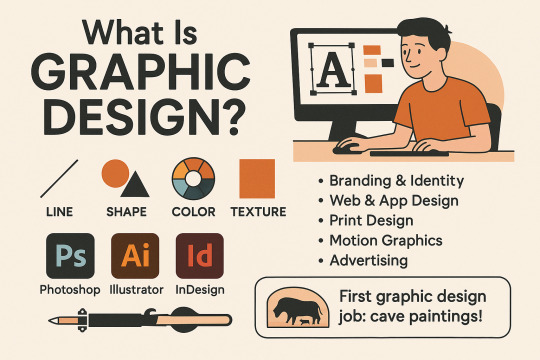
You encounter graphic design every day—on cereal boxes, websites, memes, app interfaces, subway ads, movie posters, and even those warning signs on coffee cups (yes, someone designed that “Caution: Hot” label).
Graphic Design Isn’t Just “Making Things Look Pretty”
That’s a common myth. A graphic designer doesn’t just make stuff look nice—they make stuff work better. Design guides the eye, emphasizes what matters, and makes information digestible. That’s why you can spot a button on a website instantly, or know which way to go at an airport even without speaking the language.
Good design is invisible until it's bad.
Ever looked at a poorly designed website and immediately wanted to flee like it’s on fire? That’s the power of bad design. Good design, on the other hand, helps you stay, engage, and act.
The 5 Pillars of Graphic Design
Let’s break down the foundational elements of design. You’ll hear these terms often, so let’s get cozy with them:
1. Line
Lines can be straight, curved, thick, thin, dashed, or solid. They can divide space, create texture, or lead the eye. In some styles, lines even carry the whole design—ever seen minimalist posters?
2. Shape
A shape is a two-dimensional enclosed area. Shapes can be geometric (squares, triangles), organic (blobs, swirls), or abstract. They build structure and symbolism.
3. Color
Color affects mood, tone, and brand identity. You’ll soon meet our friend the color wheel—yes, it’s real and not just a spinning rainbow. Color theory is a game-changer (and a rabbit hole of delight).
4. Texture
Texture can be actual (in print) or implied (in digital). It gives depth and tactility. Think of that gritty paper feel or the smooth gradient in an app icon.
5. Typography
Fonts are not just pretty letters. They tell you whether a brand is serious or playful, traditional or modern. Typography involves font choice, size, spacing, and hierarchy—basically, how text talks visually.
Bonus Concepts to Keep in Your Back Pocket
White Space (aka negative space): the unsung hero of clarity.
Balance and Contrast: making things look harmonious yet exciting.
Hierarchy: guiding the viewer on what to read first, second, third...
Alignment: because messy layouts = messy communication.
Graphic Design Fields: It’s More Than Just Logos
Graphic design has many niches. Here’s a sample buffet:
Branding & Identity: logos, brand guidelines
Web & App Design: UI/UX, wireframes, interfaces
Print Design: posters, brochures, packaging
Motion Graphics: animations, explainer videos
Advertising: campaigns, billboards, social media
Editorial Design: magazines, book covers, zines
Eventually, you’ll find your favorite flavor. But first—we learn the basics across the board.
What Tools Will You Need?
Here’s the holy trinity of design software:
Adobe Photoshop – Great for photo editing and raster graphics
Adobe Illustrator – King of vector-based design (logos, icons)
Adobe InDesign – Layout magic for print and publications
Free alternatives include:
Photopea (online Photoshop alternative)
Canva (beginner-friendly, template-based)
Figma (especially for UI/UX design)
Don’t worry about mastering tools right away—we’ll get there step by step.
What Makes a Great Designer?
Not just technical skill. It’s curiosity, problem-solving, visual sensitivity, and communication. Designers aren’t just decorators; they’re translators—turning complex ideas into visuals that connect.
Also: get ready to develop your "designer eye"—your ability to spot kerning issues, clashing colors, or the perfectly aligned grid from across the room. (It’s both a gift and a curse.)
🧠 Unique Fact of the Day
The very first graphic design job ever recorded? It dates back to 15,000 BCE—yep, the cave paintings of Lascaux, France. Those aren’t just doodles; they were designed to communicate, teach, and influence. Graphic design might’ve just been humanity’s first form of visual messaging. We’ve basically been creating infographics since the Stone Age.
https://letterhanna.com/what-is-graphic-design-and-why-its-literally-everywhere/
1 note
·
View note
Text
Best Computer Institute in South Delhi | IT Training
In today’s fast-paced digital economy, mastering IT skills is no longer optional—it’s essential to stay competitive in both academic and professional arenas. Whether you're a student, job seeker, or working professional, finding the right computer training institute in South Delhi can be a game-changer. This guide explores top-rated institutes, course offerings, fees, durations, and learning modes to help you make an informed decision.

What Makes a Computer Institute Truly the Best?
Choosing the right computer training institute is crucial—it can make the difference between just learning and truly excelling. The best institutes combine:
Industry-Experienced Faculty: Trainers with real-world expertise who provide practical insights beyond textbooks.
Hands-On Learning: Emphasis on projects, labs, and real-world scenarios to bridge the gap between theory and practice.
Strong Placement Support: Active partnerships with leading tech companies to facilitate internships and job placements.
Accreditation and Recognition: Certifications from recognized bodies like NIELIT, NSDC, and Tally Education.
Top Features to Look for in a Computer Training Program
Before enrolling in any course, it's vital to evaluate whether the training program aligns with your career goals and learning style. Key features include:
Practical Labs and Project Work: Opportunities to apply theoretical knowledge in real-world scenarios.
Up-to-Date Curriculum: Courses that reflect the latest industry trends and technologies.
Certification Preparation: Programs that prepare you for certifications like Tally, Python, Java, MS Office, etc.
Flexible Learning Modes: Options for both online and offline learning to suit different preferences.
Course Duration: How Long Does It Take to Become Job-Ready?
The duration of a computer training course can vary based on the subject and depth of learning, ranging from weeks to several months. Typical durations include:
Short-Term Courses: 1–3 months (e.g., Basic Computer Course, MS Office, Tally)
Diploma Programs: 6–12 months (e.g., Diploma in Computer Applications, Web Development)
Advanced Diplomas: 12–18 months (e.g., Advanced Diploma in Computer Applications, Full Stack Development)
Fast-track options are also available for those looking to upskill quickly.
Course Fees: What Should You Expect to Pay?
Understanding computer course fees upfront helps you plan your investment without surprises. Fees can vary based on the course and institute, but generally range from:
Basic Courses: ₹5,000 – ₹15,000
Diploma Programs: ₹15,000 – ₹30,000
Advanced Diplomas: ₹30,000 – ₹50,000
Factors affecting cost include the institute's reputation, course level, duration, and certification. Some institutes offer scholarships or EMI options to make learning more accessible.
Online vs Offline: Which Learning Mode Suits You Best?
With flexible learning modes now available, students can choose between online and offline computer courses based on their convenience and learning preference. Consider the following:
Online Learning: Offers flexibility, access to recorded sessions, and the ability to learn from anywhere.
Offline Learning: Provides personal interaction with instructors, supervised labs, and a structured environment.
Hybrid Options: Combines the benefits of both online and offline learning, allowing students to choose based on their schedule and preferences.
Recommended Courses to Kickstart Your IT Career
Whether you're a student, job seeker, or working professional, there’s a perfect course to match your ambition and background. Recommended courses include:
Basic Computer Fundamentals: Introduction to computers, MS Office, and internet usage.
Advanced Excel & MIS: Data analysis, reporting, and management information systems.
Graphic Design: Visual communication, Adobe Photoshop, Illustrator.
Web Development: HTML, CSS, JavaScript, and backend technologies.
Python Programming: Basics to advanced Python for data science and automation.
Tally ERP 9 with GST: Accounting, taxation, and financial management.
Why South Delhi is a Hub for Quality Computer Education
South Delhi has rapidly become a center for high-quality IT training, offering access to some of the most reputable computer institutes in the region. Reasons include:
Proximity to Business Centers: Access to numerous tech companies and startups.
Well-Established Training Institutes: The Presence of renowned institutes offering diverse courses.
Student-Friendly Amenities: Availability of affordable accommodation, transportation, and recreational facilities.
Final Thoughts: Take the First Step Toward a Digital Career
The right computer training course can be a game-changer, empowering you with the tools to thrive in the digital age. Whether you choose online or offline learning, short-term or diploma programs, ensure that the institute offers quality training, industry exposure, and placement support. Explore options in South Delhi to find a course that aligns with your career goals and embark on a journey toward a successful IT career.
#computer training course#computer institutes#computer courses#computer course fees#Computer Training Program#computer training institute
0 notes