#windowspowershell
Explore tagged Tumblr posts
Text
windowspowershell replied to your post: guess who’s watching spies are forever again
spies ARE forever
me watching this musical for the 4th time in 3 weeks: once a spy always a spy
2 notes
·
View notes
Note
hello! I'm running a netflix originals fic exchange and was wondering if you would be willing to promo it! the intro post is over at the blog netflixoriginalex. I totally understand if this is a request you don't want to grant but either way thanks!
sure, np ! lemme go find it
2 notes
·
View notes
Text
The Essential Windows Run Commands Cheat Sheet

Here we can see, "The Essential Windows Run Commands Cheat Sheet" Access Windows apps, files, settings, and more without taking your hands off the keyboard. If you would like a fast thanks to launching programs, documents, settings, utilities, and other resources on your Windows machine, look no further than the Run dialogue. You don't get to learn anything complex to use this built-in feature, and memorizing a couple of useful commands will do. And you will find the simplest of those Run dialogue commands (commonly called Run commands) in our cheat sheet below. To use a specific command, summon the Run dialogue with the shortcut Win + R, type within the command for a specific Windows item, and hit Enter to launch that item.
Essential Run Commands for Windows
Shortcut Action Common Windows Tools explorer Windows Explorer c: Open C: Drive regedit Registry Editor services.msc Windows Services (local) taskmgr Task Manager msconfig System Configuration Utility mstsc Remote Desktop (Microsoft Terminal Services Client) logoff Log Off Windows (without confirmation!) shutdown Shuts Down Windows (Save all your work first) cmd Command Prompt notepad Notepad osk On Screen keyboard mailto: Open Default Mail Application Website address Open entered URL in default browser Other Windows Tools & Utilities calc Calculator chkdsk Check Disk charmap Character Map cleanmgr Clean Manager - Disk Cleanup Utility clipbrd Clipboard Viewer (not available after Windows XP) cmd Command Prompt comp Compare Files colorcpl Color Management cttune ClearType Text tuner dxdiag Direct X Troubleshooter eudcedit Private Characters Editor fonts Fonts fsquirt Bluetooth Transfer Wizard ftp MS-DOS FTP iexplore Internet Explorer joy.cpl Game Controllers label Volume Serial Number for C: magnify Windows Magnifier microsoft-edge:// Edge migwiz Migration Wizard - Files and Settings Transfer Tool mip Math Input Panel mrt Malicious Software Removal Tool msiexec Windows Installer Details msinfo32 System Information mspaint Paint narrator Narrator powershell Powershell shrpubw Create a shared folder Wizard sigverif File Signature Verification Tool sndvol Volume Control snippingtool Snipping Tools stikynot Sticky Notes utilman Narrator Settings verifier Driver Verifier Utility was Contacts wf.msc Windows Firewall with Advanced Security wfs Windows Fax and Scan wiaacmgr Scanner winver Windows Version (Check your Windows version) wmplayer Windows Media Player write WordPad xpsrchvw XPS Viewer winword Word Word /safe Word Safe Mode Control Panel Commands appwiz.cpl Application Wizard (Program and Features) control Control Panel control admintools Administrative Tools control color Personalization - Color and Appearance control desktop Display Properties (Personalization) control folders Folders Properties control keyboard Keyboard Properties control mouse Mouse Properties control netconnections Network Properties control printers Printers Folders control schedtasks Scheduled Tasks control update Windows Update control userpasswords Manager current User Account control userpasswords2 Manager all User Accounts desk.cpl Display - Screen Resolution devmgmt.msc Device Manager firewall.cpl Windows Firewall inetcpl.cpl Internet Properties (Internet Control Panel) intl.cpl Regional Settings (International) mmsys.cpl Sound Properties (Multimedia System Settings) ncpa.cpl Network Properties netplwiz To create User Account powercfg.cpl Power Configuration sysdm.cpl System Properties timedate.cpl Date and Time Properties utilman Ease of Access Utility Manager wscui.cpl Security Center (Windows Security Center UI) Windows Administrative Tools compmgmt.msc Computer Management including System Tools, Storage, Services and Applications defrag Defrag Command dcomcnfg Component Services (Detailed Component Configuration) devmgmt.msc Device Management diskmgmt.msc Disk Partition Manager diskpart Diskpart Command eventvwr.msc Event Viewer fsmgmt.msc Shared Folders (File Sharing Management) gpedit.msc Group Policy Editor lusrmgr.msc Local User and Groups perfmon.msc Performance Monitor rekeywiz File Encryption System File Checker Utility sfc /scannow System File Checker Utility (Scan Immediately) sfc /scanonce System File Checker Utility (Scan Once At Next Boot) sfc /scanboot System File Checker Utility (Scan On Every Boot) sfc /revert System File Checker Utility (Return to Default Settings) sfc /purgecache System File Checker Utility (Purge File Cache) sfc /cachesize=x System File Checker Utility (Set Cache Size to Size x) Common Environment Variables %AllUsersProfile% Program Data %ProgramFiles% Program Files %SystemDrive% System Drive %SystemRoot% System Root %Temp% Temporary Folder %UserProfile% User Profile %WinDir% Windows Directory
A Powerful, Underrated Windows Feature
Run commands are time saving and straightforward to use, and also a satisfying thanks to accessing Windows items using only the keyboard. Don't worry if you cannot remember certain useful commands you would like. You'll replace them with custom command names that are more memorable.
Conclusion
I hope you found this guide useful. If you've got any questions or comments, don't hesitate to use the shape below.
User Questions:
- What am I able to do with Windows Run? The Windows Run or Run box may be a feature first introduced in Microsoft Windows 95 and included later versions of Windows. The Run box allows the user to open a program by name (if within the Windows directory) or start any file by typing the complete path. - What is the aim of the Run command in Windows? The Run command on an OS like Microsoft Windows and Unix-like systems is employed to open an application or document whose path is understood directly. - What is Command Shift G in Windows? Alternatively referred to as Cmd+G, Command+G may be a keyboard shortcut often wont to advance through results after using Find or move to a selected line during a document, spreadsheet, or document. Tip. On Windows computers, this keyboard shortcut is performed using Ctrl + G. 4.* Useful* Windows Keyboard Shortcuts - including new Windows 7 tricks. https://www.reddit.com/r/technology/comments/9ljkt/actually_useful_windows_keyboard_shortcuts/ - Linux instruction Cheat Sheet. https://www.reddit.com/r/linux/comments/3xb7f6/linux_command_line_cheat_sheet/ Read the full article
#cmdcommands#cmdcommandscheatsheet#cmdfree#commandlinecheatsheet#commandpromptcheatsheet#doscommandscheatsheet#howcaniseeallipaddressesonmynetworkincmd?#howdoichangedirectoryincmdtodesktop?#windowscheatsheetpdf#windowscmdcommandscheatsheet#windowscommandscheatsheet#windowscommandslist#windowsnetcommandcheatsheet#windowsnetworkcommandscheatsheet#windowspowershell#windowsservercommandscheatsheet
0 notes
Video
youtube
3. First code using notepad & PowerShell | JAVA Programming
#JAVA#javaProgramming#FirstProgram#FirstCode#HelloWorld#Notepad#NotepadEditor#WindowsPowershell#Powershell#ComputerProgramming#বাংলা_টিউটোরিয়াল#LearningTechMedia#ltm#ltmbd
0 notes
Link
В этой статье рассмотрен процесс установки модуля Active Directory для Windows PowerShell (RSAT-AD-PowerShell) в операционной системе Windows Server 2016. Будет рассмотрено два способа установки: как с помощью мастера, так и с помощью Windows PowerShell

0 notes
Text
must a community movie be good? is it not enough to see abed cosplay as bojack, huge?
#this post stolen from sarah windowspowershell#personal#cannot rest until i know abeds bojack opinions
15 notes
·
View notes
Text
Windows powershell online training at ecorptrainings at hyderabad.

Overview:
#Windows PowerShell is a task automation and configuration management framework from Microsoft, consisting of a command-line shell and associated scripting language built on the .NET Framework. PowerShell provides full access to COM and WMI, enabling administrators to perform administrative tasks on both local and remote Windows systems as well as WS-Management and CIM enabling management of remote Linux systems and network devices.
ABOUT ECORPTRAININGS:
Ecorp Trainings are one of the best institute providing quality level of training in E-learning process.This is instructor led online training.
We also provide corporate training , if group of people interested in same technology.
Contact us for detailed course content & register for a free demo.
We also provide support in client interviews , resume preparation , ticket resolving.
Contact us for custom designed training course by experts exclusively for yourself.
We provide training for almost all IT technologies i.e ; JAVA , DOTNET , SAP ,ORACLE , PEOPLESOFT ,HYPERION etc, contact us if you have any particular need.
Contact:
Ecorptrainings
Email: [email protected]
USA: +1-703-445-4802 UK : +44 20 3287 2021
India: 040-64643304/06,+91-8143-111-555
Gtalk ID : ecorptrainings
Skype ID : ecorptrainings
For content : click here
0 notes
Text
i’m late but i was tagged by @thereynoldstwins, thank you!
Nickname: deedee
Star sign: cancer
Height: 5′2″
Last film I watched: apparently the 1980 popeye movie
Favorite Musicians:red velvet, girls’ generation, iu, megan thee stallion, lizzo, kate miller-heidke, queen, elton john, rilo kiley, paramore, florence and the machine, lana del rey, marina, etc
Song stuck in my head: “green eggs and ham” from seussical the musical lolll
Other blogs: i have a sims blog
Do you get any asks: sometimes
Blogs following: 722
What I am wearing: a disney t-shirt and basketball shorts (i just took a shower so i’m in my pajamas)
Dream job: translator/interpreter
Dream Trip: japan or iceland
Play an instrument: i play piano (but not very well), ukulele (pretty well), and guitar (also not very well), and i sing
Languages: english, french, a bit of japanese
Favorite food: pasta, sushi, anything with cheese...
Favorite song: river by joni mitchell or lua by bright eyes
i tag @gobbluthbisexual @theghoulfucker @theonewherelaurynhasablog @valenciaperez and @windowspowershell
8 notes
·
View notes
Photo

How I created a small App that helped our admins to stay on top of their disconnected and orphaned Remote Desktop Connections (RDP). Reason for developing it: 1. The primary goal: We automate our password changes so if the AD account password is changed while there is still an RDP connection left behind that is using the old password, the AD account would lock out. 2. Users have more control and visibility over their RDP connections. 3. Some RDP connections were left open willingly to run jobs or processes, so I didn't want to force a logoff policy. Development: Front-end is developed in vb.net and backend is developed in PowerShell. Back-end process (PowerShell): 1. Powershell script that runs every 5 minutes and queries all enabled (only) AD servers (computer accounts). Command used: Query User /Server:ServerName 2. Saves all sessions into a variable 3. Formatting and sorting: - Format sessions in CSV format - Filter and select only disconnected sessions - Filter further and select only admin account sessions 4. Save all disconnected sessions info for each user in a separate CSV file (file/peruser.) Front-end process (vb.net): 1. Auto refresh every 10 seconds 2. Get currently logged in username to look up the relevant CSV file 3. Generate a .net grid view from the CSV file 4. Force logoff button which creates a "UserName.Logoff" file, letting the second PowerShell script know that user wants to log off all their disconnected sessions. Back-end script 2: 1. Check for any "Username.Logoff" files 2. If a logoff file is found then import disconnected RDP sessions from the CSV files (relevant to username) and start logging off the disconnected RDP sessions. 3. Update the CSV file with success message. . . . . . . . . . . . . #powershell #microsoft #Windows #vb #vbnet #visualbasic #ps #windowspowershell #csv #app #application #windowsapp #dotnet #frontend #backend #Microsoft #MicrosoftWindows #Windows #OS #operatingSystem #Windows7 #Windows8 #Windows10 #MicrosoftServer #WindowsServer #Server2016 #Server2012r2 #Server2008r2 #ServerCore #linux (at Mississauga, Ontario)
#windowspowershell#frontend#windows#server2016#server2008r2#os#windows10#app#vb#microsoftwindows#application#windowsapp#windows8#backend#vbnet#visualbasic#windowsserver#csv#linux#server2012r2#microsoft#windows7#powershell#operatingsystem#ps#dotnet#microsoftserver#servercore
0 notes
Text
Introduction Windows has come a long way in its journey of particularly powering personal computers and servers. Dating to the era of MS DOS to the current development of latest features, it is clearly noticeable that much has been done and huge strides have been made to make the Opeating System what it is today. Being the most widely used Operating System in personall computers, Windows users can benefit a lot from a tool like Chocolatey to install and generally manage their softwares. Instead of the traditional way of looking for an EXE or MSI application file on a website, downloading it then installing it by clicking “Next, Next, Next” to the end, Chocolately makes it so easy to achieve the same with your Command-Line or PowerShell. We shall see this later as we install and uninstall packages quite easily. This guide takes a look at Chocolately and the benefits that it provides to the ones who will choose to use it. To begin with, Chocolatey, which is an OpenSource project, was created by Rob Reynolds in 2011 with the simple goal of offering a universal package manager for Windows. It is an open source project that provides developers and admins alike a better way to manage Windows software. With more versions of software to support and endless updates, the company’s goal was to help their customers become efficient and innovative software-driven organizations. Requirements Windows 7+ / Windows Server 2003+ PowerShell v2+ (Not PowerShell Core yet though)(minimum is v3 for install from source website due to TLS 1.2 requirement) .NET Framework 4+ (the installation will attempt to install .NET 4.0 if you do not have it installed) In order for us to use Chocolatey, we will have to install it. We shall use both Commandline and PowerShell to get it running in your computer. If you would wish to follow along, just follow the steps below to get Chocolatey installed. Step 1: Installing Chocolatey In this step we are going to use two options to install Chocolatey. Option 1: Installing Chocolatey via Commandline Hit your “Windows” keyboard button and search for “command“. That will highly likely bring up the application. Right-click on it and choose “Run as Administrator”. On Windows 10, the option appears after searching the “command” application. Simply click on it. This is illustrated below: After the application is up, copy the command below in it and hit enter. @"%SystemRoot%\System32\WindowsPowerShell\v1.0\powershell.exe" -NoProfile -InputFormat None -ExecutionPolicy Bypass -Command " [System.Net.ServicePointManager]::SecurityProtocol = 3072; iex ((New-Object System.Net.WebClient).DownloadString('https://chocolatey.org/install.ps1'))" && SET "PATH=%PATH%;%ALLUSERSPROFILE%\chocolatey\bin" Option 2: Installing via PowerShell Hit your “Windows” keyboard button and search for “powershell“. That will highly likely bring up the application. Right-click on it and choose “Run as Administrator“. On Windows 10, the option appears after searching “Powershell” application just like in option 1. Simply click on it. This is illustrated below as well: After the application is up, copy the command below and hit enter. Set-ExecutionPolicy Bypass -Scope Process -Force; [System.Net.ServicePointManager]::SecurityProtocol = [System.Net.ServicePointManager]::SecurityProtocol -bor 3072; iex ((New-Object System.Net.WebClient).DownloadString('https://chocolatey.org/install.ps1')) Once the command runs to completion, you can simply run the command below to check the version installed. choco version Step 2: Using Chocolatey Now we are in the section that we have been waiting for and let us plunge right in. Once the commands run to completion, Chocolatey is fantastically installed and we are ready to cruise in this wonderfull world of installing packages very efficiently. Checking/Searching for an application using Chocolatey Let us say you would wish to install VLC Media player using Chocolatey.
The first thing is to check if the application exists. Fire up your commandline or Powershell just like in Step 1 if it is not already running. Then proceed to check for the application by running “choco list ” as illustrated below: choco search visualstudiocode Sample screenshot with the results is shown below: Installing an application with Chocolatey Since we are convinced that the application is available, let us go ahead and install it. You do: choco install vlc -y Sample screenshot with what to expect shown below. You can also install multiple installations at a go like so. choco install vlc visualstudiocode -y Uninstalling a package In case you would wish to remove a package from your computer, Chocolatey comes with intuitive command to accomplish that for you. We know you have already guessed it and you are righ. Just do choco uninstall . Let us uninstall nodejs that I had installed on my computer. choco uninstall nodejs Upgrading a package Similar to other commands, uprading an application is a simple task with Chocolatey. You simply run choco upgrade . As an example, let us upgrade vlc choco upgrade vlc Conclusion As you might imagine, Chocolatey has much more to offer apart from the basics we have covered. You can integrate it with automation tools such as Puppet and achieve more with it. There is an Enterprise edition as well with many more features for organizations to enjoy. To find out much more about Chocolatey, the best place to invest your time is in Chocolatey Documentation.
0 notes
Text
PowerShell Command for AutoPilotHWID
[Net.ServicePointManager]::SecurityProtocol = [Net.SecurityProtocolType]::Tls12 New-Item -Type Directory -Path "C:\HWID" Set-Location -Path "C:\HWID" $env:Path += ";C:\Program Files\WindowsPowerShell\Scripts" Set-ExecutionPolicy -Scope Process -ExecutionPolicy RemoteSigned Install-Script -Name Get-WindowsAutopilotInfo Get-WindowsAutopilotInfo -OutputFile AutopilotHWID.csv
0 notes
Text
windowspowershell replied to your post: one day soon I'm gonna become very annoying to...
when I was a kid we had a family friend who did animation and we would always go see his movies all together and wait to see his name at the end it was cute!!! it’s fun to know people!!
ur right that’s very cute
1 note
·
View note
Text
Use PowerShell To Delete Files And Folders In Windows 11/10
Use PowerShell To Delete Files And Folders In Windows 11/10
If you are unable to delete a file or folder from your computer, you can use WindowsPowerShell to delete any file and folder effortlessly. The advantage of using PowerShell is that you can force delete a file and delete all items in a folder. We have seen how to delete files and folders using the command prompt. Now let’s see how to do it with PowerShell. Use PowerShell to delete files and…
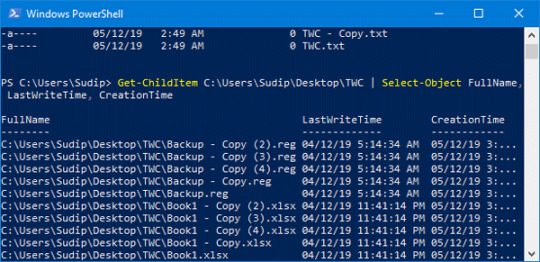
View On WordPress
0 notes
Text
'pip' is not recognized as an internal or external command
I'm running into a weird error when trying to install Django on my computer.
This is the sequence that I typed into my command line:
C:\Python34> python get-pip.pyRequirement already up-to-date: pip in c:\python34\lib\site-packagesCleaning up...C:\Python34> pip install Django'pip' is not recognized as an internal or external command,operable program or batch file.C:\Python34> lib\site-packages\pip install Django'lib\site-packages\pip' is not recognized as an internal or external command,operable program or batch file.
What could be causing this?
This is what I get when I type in echo %PATH%:
C:\Python34>echo %PATH%C:\Program Files\ImageMagick-6.8.8-Q16;C:\Program Files (x86)\Intel\iCLS Client\;C:\Program Files\Intel\iCLS Client\;C:\Windows\system32;C:\Windows;C:\Windows\System32\Wbem;C:\Windows\System32\WindowsPowerShell\v1.0\;C:\Program Files (x86)\Windows Live\Shared;C:\Program Files (x86)\Intel\OpenCL SDK\2.0\bin\x86;C:\Program Files (x86)\Intel\OpenCL SDK\2.0\bin\x64;C:\Program Files\Intel\Intel(R) Management Engine Components\DAL;C:\Program Files\Intel\Intel(R) Management Engine Components\IPT;C:\Program Files (x86)\Intel\Intel(R) Management Engine Components\DAL;C:\Program Files (x86)\Intel\Intel(R) Management Engine Components\IPT;C:\Program Files (x86)\nodejs\;C:\Program Files (x86)\Heroku\bin;C:\Program Files (x86)\git\cmd;C:\RailsInstaller\Ruby2.0.0\bin;C:\RailsInstaller\Git\cmd;C:\RailsInstaller\Ruby1.9.3\bin;C:\Users\Javi\AppData\Roaming\npm
https://codehunter.cc/a/python/pip-is-not-recognized-as-an-internal-or-external-command
0 notes
Text
*reads "windowspowershell" as "windows powers hell"*
It probably does.
0 notes