#windowscopilot
Explore tagged Tumblr posts
Text

【世界を変えるPC登場】AI搭載PCが凄すぎる!Copilot+PCを世界一わかりやすく徹底解説!【知らなきゃパソコン選びに失敗する?】
#AIモデル解説#copilot#リアルタイム同時翻訳#microsoft#NeuralnetworkProcessingUnit#パソコン博士taiki#MicrosoftSurface#taiki#ノートパソコン#gpt4#SurfacePro#ainews#RTX#パソコン#RTXAIPC#タイキ#copilotpluspc#copilotpc#surface#Recall#windowscopilot#snapdragonxelite#xelite#NPU#qualcomm#AIPC#copilotai#AI搭載#microsoftnews#AI
0 notes
Text
youtube
#Microsoft#AIInnovation#TechRevolution#WindowsCopilot#PCKeyboard#GenerativeAI#FutureComputing#TechNews#CES2024#PCIndustry#MicrosoftUpdate#AIKeyboards#SmartAssistant#TechBreakthrough#Youtube
0 notes
Text
Unlock a new era of productivity with Windows Copilot - the AI-powered personal assistant for your PC. Our latest article explores its key features and use cases. Don’t miss out on this exciting new technology!
0 notes
Text
probably:
Computer\HKEY_CURRENT_USER\SOFTWARE\Policies\Microsoft\Windows\WindowsCopilot
or
Computer\HKEY_CURRENT_USER\SOFTWARE\Microsoft\Windows\CurrentVersion\Copilot
In the latter filepath in my registry, copilot is disabled there; and I can't find anything relating to copliot in policies; but the code matches up more with the first one. (assuming HKCU means HKEY_CURRENT_USER as the acronym matches)
please note I'm also staving off updates like it's nobody's business, so I'll have to check on this once the update's finally pressganged the device.
Literal definition of spyware:
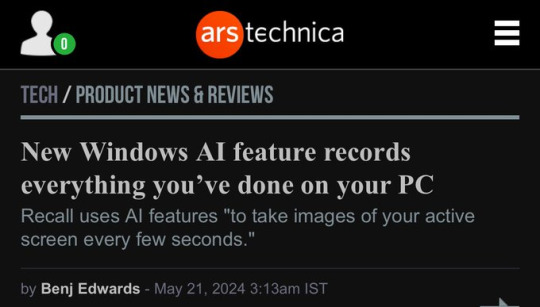
Also From Microsoft’s own FAQ: "Note that Recall does not perform content moderation. It will not hide information such as passwords or financial account numbers. 🤡
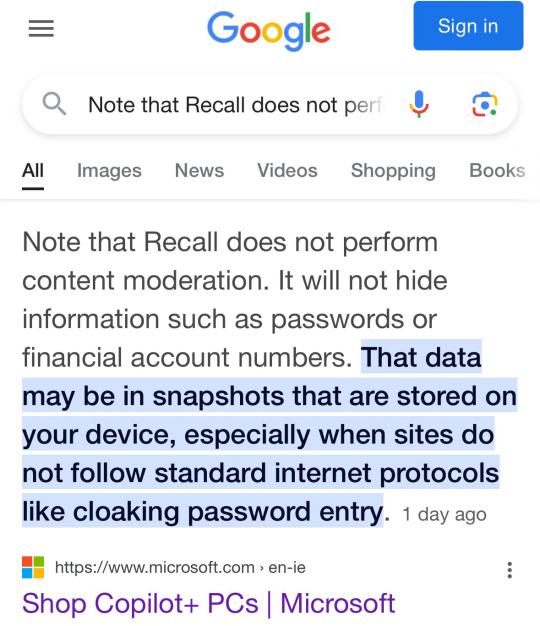
#HKCU\Software\Policies\Microsoft\Windows\WindowsCopilot /v “TurnOffWindowsCopilot” /t REG_DWORD /f /d 1#might put the dword variable 'TurnOffWindowsCopilot' which is set to 1 into this filepath:#Computer\HKEY_CURRENT_USER\SOFTWARE\Policies\Microsoft\Windows\WindowsCopilot#I'm not the brightest#But this bird'll give it a shot to help anyway
233K notes
·
View notes
Text
Alright. I'm making this post because I was unpleasantly surprised to find Microsoft had forcibly downloaded an """"ai assistant"""" onto my computer (called Copilot), and because finding a site that actually told me how to kill it for good -- in clear, truly step-by-step terms -- was way harder than it needed to be.
Preface: this is only relevant if you're running Windows 11.
Here is your target:

If you see this logo on your taskbar -- or... have Edge installed on Windows 11 -- you've got Copilot. You can't delete it on its own, Microsoft has integrated it into the OS as best they can. The most you can do is disable it (instructions for which are at the very end of this post).
So... to REALLY get rid of it you need to uninstall Microsoft Edge, because it's a part of/reliant on Edge. A lot of bells and whistles of Windows are also reliant on Edge, like widgets, but I never use those. I use my PC almost exclusively for gaming, and I don't want this slimy "ai" shit on my computer. I use Firefox anyway. Edge can go die as far as I'm concerned.
Here's the actual steps, copy-pasted from a website that took me way too long to find. It also really makes my browser chug for some reason, which is why I'm copy-pasting the whole thing. If you still want to look at the site itself, put it in reader view as fast as you can (link to site).
1.) Open Microsoft Edge, type "edge://settings/help" in the address bar, and then press Enter.
2.) Click "About Microsoft Edge" at the bottom of the left-hand pane. Copy the version number at the top of the screen, under Microsoft Edge.
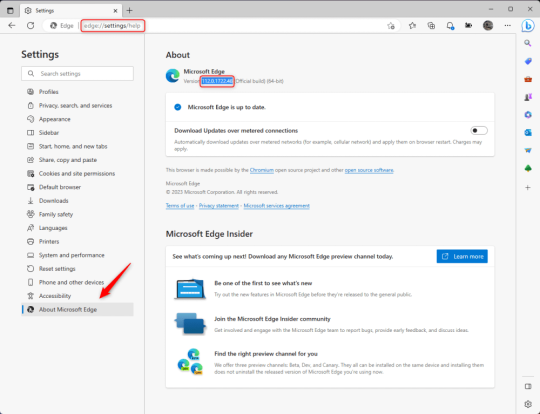
3.) Press Windows Key + S to open Windows Search.
4.) Type "Command Prompt", right-click the result, and then select "Run as Administrator".
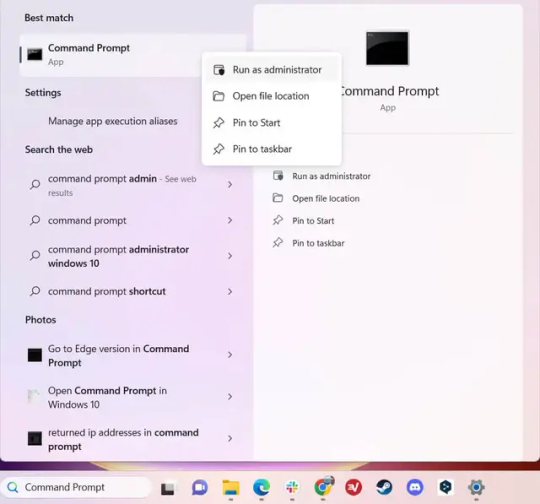
5.) The User Account Control (UAC) prompt will appear. Click "Yes".
6.) Navigate to Edge’s “Installer” directory by using the cd command. Depending on which directory your Command Prompt opens in by default, you may need to use the "cd .." command to go back a level or two.
Once ready, run this command:
cd “Program Files (x86)\Microsoft\Edge\Application\Version Number\Installer”
Replace "Version Number" with your actual version number copied earlier.
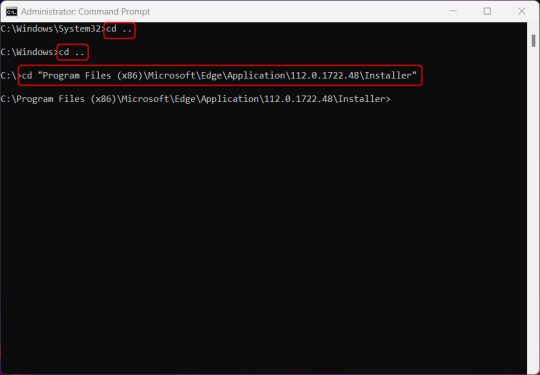
7.) Next, run this command to uninstall Microsoft Edge:
setup –uninstall –force-uninstall –system-level
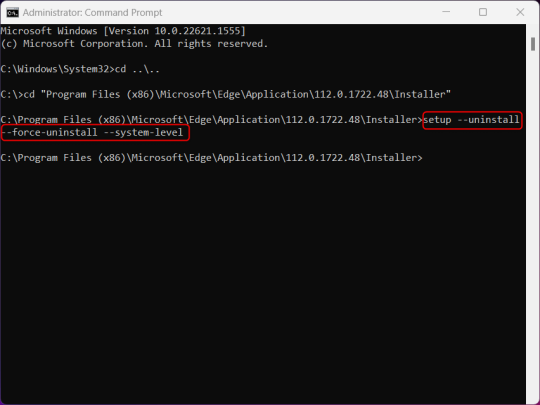
((It will look like nothing happened! Don't worry!))
8.) Restart your PC for the changes to take place.
((HOWEVER, Windows will try to reinstall it the next time your PC updates (or whenever it feels like it lol) so there's a second half to this))
1.) Press Windows Key + R to open Run.
2.) Type "regedit" in the text box and click OK to open the Registry Editor.
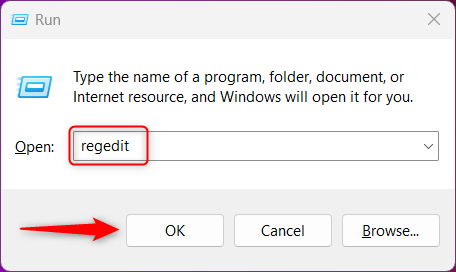
3.) The User Account Control (UAC) prompt will appear. Click "Yes".
4.) In the Registry Editor, navigate to HKEY_LOCAL_MACHINES\SOFTWARE\Microsoft.
5.) Right-click the "Microsoft" folder, hover your cursor over "New", and then select "Key".
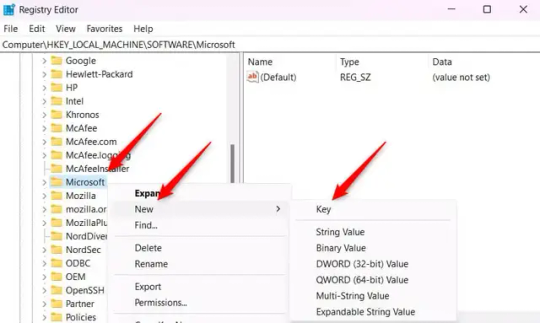
6.) Rename the new Key to "EdgeUpdate".
7.) Right-click EdgeUpdate, hover your cursor over "New", and then select "DWORD (32-bit) Value".
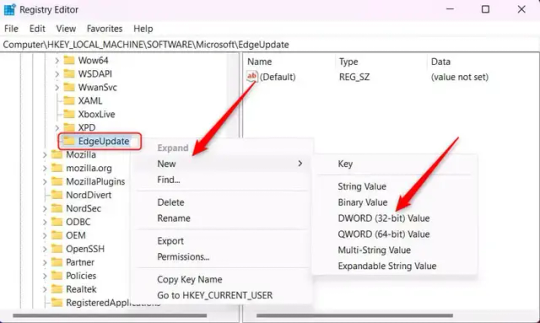
8.) Right-click the new value, which is currently named "New Value #1".
9.) Select "Rename" from the context menu.
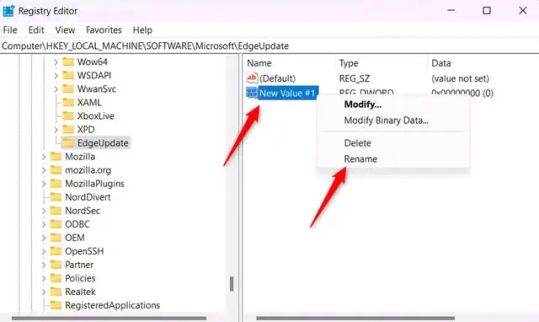
10.) Rename the value to "DoNotUpdateToEdgeWithChromium".
11.) Right-click the newly-named DoNotUpdateToEdgeWithChromium value and select "Modify" from the context menu.
12.) The Edit DWORD (32-bit) Value window will appear. Change the Value data to "1" and then click OK.
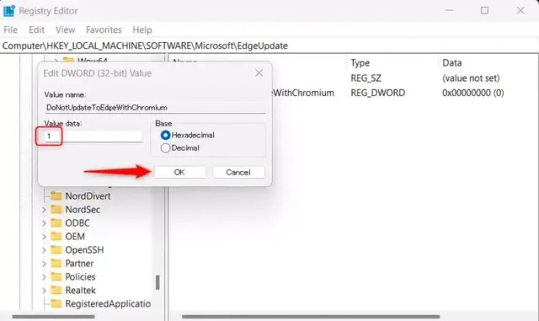
((You are now free. If you ever run into a really serious, unavoidable issue with your OS that's clearly a result of Edge being gone, you can redownload it like a regular app. But you should be fine.))
((And, if for some reason you want still want Edge around but just want the copilot thing gone, here's what you do:
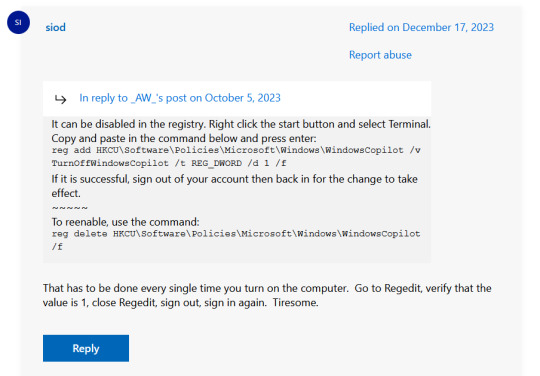
The command, for ease of copy-pasting: reg add HKCU\Software\Policies\Microsoft\Windows\WindowsCopilot /v TurnOffWindowsCopilot /t REG_DWORD /d 1 /f
You can't actually truly delete Copilot (without deleting Edge), only disable it. And as the reply says, you do have to do this every time you turn the computer on. I haven't tested that myself, but I believe it. I assume/hope that excludes just waking the computer up after it goes to sleep, but I don't know for sure.))
119 notes
·
View notes
Text
Microsoft Copilot finally found it's way to my desktop. I'd heard rumors of it, but apparently the latest Win11 update just installed it as part of the batch update. No asking, just threw the waste of space in there.
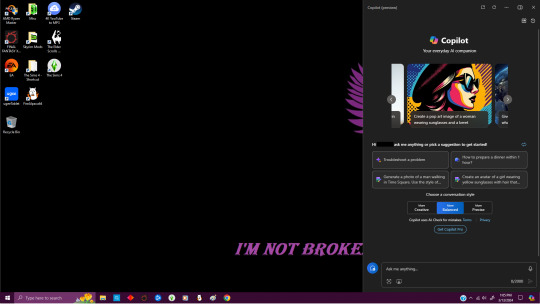
So of course I did what anyone with a gaming desktop and hates excess bloat with a passion does and looked up how to remove it.
The article I found said to run Terminal in admin mode (Command Prompt/CMD for those that don't refer to it that way and are looking for something labeled 'terminal') and type the following:

easy copy/paste here:
reg add HKCU\Software\Policies\Microsoft\Windows\WindowsCopilot /v TurnOffWindowsCopilot /t REG_DWORD /d 1 /f
Then you just restart your PC and no more copilot :D
55 notes
·
View notes
Text
microsoft put out a new version of windows with their shitty little AI assistant and the only way to disable it is to run a terminal command
if you just updated windows and want to get rid of it, open terminal/powershell and run this command (all one command)
reg add HKCU\Software\Policies\Microsoft\Windows\WindowsCopilot /v TurnOffWindowsCopilot /t REG_DWORD /d 1 /f
then sign out and sign back in and it should be gone
4 notes
·
View notes
Text
I think I just beat my best time for disabling whatever new bullshit feature windows 11 is trying to foist on me.
If anyone wants to get rid of co-pilot, drop "reg add HKCU\Software\Policies\Microsoft\Windows\WindowsCopilot /v TurnOffWindowsCopilot /t REG_DWORD /d 1 /f" into a terminal window then reboot/relogin.
3 notes
·
View notes
Text
How to Disable Copilot on Windows 11
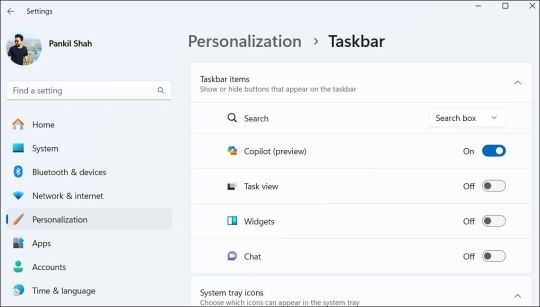
Windows Copilot, Microsoft's new AI assistant, can assist you with a variety of tasks, such as answering questions, changing system settings, and creating AI images. However, if you're not a fan of Copilot or simply don't need it, you can remove its taskbar icon or disable it entirely on your Windows 11 PC. Here, we'll show you how.
How to Remove the Copilot Icon From the Windows 11 Taskbar
By default, the Copilot icon appears in the Windows 11 taskbar. However, if you prefer not to have it there but still want to use it occasionally, it's easy to hide the Copilot icon. Simply right-click anywhere on an empty spot on your taskbar and select Taskbar settings. In the Settings window that appears, turn off the toggle next to Copilot.
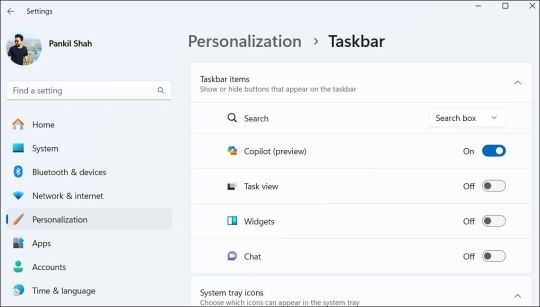
This should remove the Copilot icon from the taskbar. You can still access Copilot by pressing the Win + C keyboard shortcut in Windows 11.
How to Completely Disable Copilot via Group Policy Settings
Although hiding the Copilot is quite easy, it does not turn it off completely, and you might inadvertently access it. Fortunately, you can turn off Copilot completely via the Local Group Policy Editor on PCs running the Professional, Education, or Enterprise edition of Windows 11. - Press Win + S to access the search menu. - Type gpedit.msc in the search box and select the first result that appears. - Select Yes when the User Account Control (UAC) prompt appears. - Use the left pane to navigate to User Configuration > Administrative Templates > Windows Components > Windows Copilot. - Double-click the Turn off Windows Copilot policy on your right. - Select the Enabled option. - Hit Apply followed by OK.
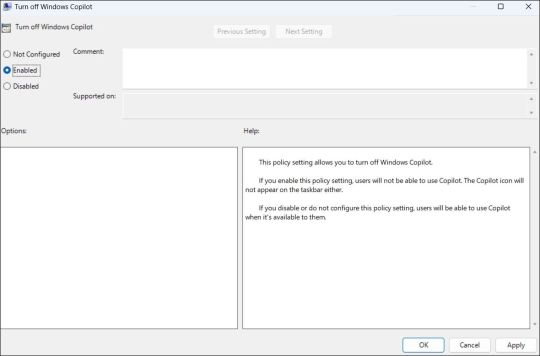
Once you complete the above steps, Copilot will be disabled on your Windows 11 PC and you won't be able to access it even with the keyboard shortcut. If you want to re-enable Copilot later, repeat the above steps and set the Turn off Windows Copilot policy to Not configured or Disabled.
How to Completely Disable Copilot by Modifying Registry Files
Another way to disable Copilot on Windows 11 involves modifying registry files. However, since editing the registry can be risky, you should follow the steps carefully. Also, be sure to back up all the registry files or create a restore point. This will allow you to restore the registry files in case something goes wrong. Once you’ve done that, here’s what you need to do to disable Copilot via the Registry Editor: - Press Win + R to open the Run dialog. - Type regedit in the text box and press Enter to open the Registry Editor. - Select Yes when the User Account Control (UAC) prompt appears. - Use the left pane to navigate to HKEY_CURRENT_USER > Software > Policies > Microsoft > Windows. - Right-click the Windows key and select New > Key. Name it WindowsCopilot. - Right-click on the WindowsCopilot DWORD, go to New, and select DWORD (32-bit) Value from the submenu. Name the DWORD TurnOffWindowsCopilot. - Double-click the TurnOffWindowsCopilot DWORD, type 1 in the text field, and click OK. - Restart your PC for the changes to take effect.
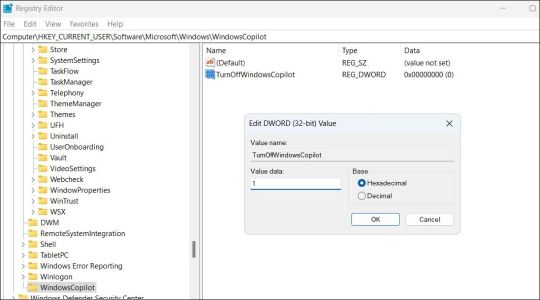
And that’s about it. Windows Copilot will be disabled on your PC. To re-enable it in the future, repeat the above steps and set the TurnOffWindowsCopilot DWORD value to 0. You can also delete the TurnOffWindowsCopilot DWORD instead.
Get Rid of Copilot on Windows 11
While Windows Copilot is a powerful tool, not everyone may want to use it. Fortunately, it’s possible to get rid of it. The above steps will help you achieve your goal, whether you want to keep Copilot out of sight or turn it off entirely. source Read the full article
3 notes
·
View notes
Text
Nothing in this process will kill your computer. I can try to simplify the steps?
Simpler Instructions:
Click the Windows button on your keyboard.
2. Type "regedit", click on Registry Editor.
3. Copy paste this into the search bar in Registry Editor:
Computer\HKEY_CURRENT_USER\Software\Policies\Microsoft\Windows
4a. If folder "WindowsCopilot" exists, click on it.
4b. If it does not exist, right-click the Windows folder, go to New, and click Key. Rename the folder it makes to "WindowsCopilot", then click on that folder.
5. Inside the WindowsCopilot folder, right click in the empty area.
6. Go to New, then click DWORD (32-bit) Value.
7. Value name: "TurnOffWindowsCopilot".
8. Value data: 1.
9. Click "OK".
You are done!
If you're on Windows 11 like I am for my "main" computer (in my case for school purposes and because I can't get Baldur's Gate 3 to play on Linux), then you might've seen this annoying piece of AI shit show up on your taskbar:
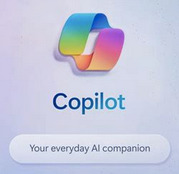
This is Windows Copilot, and it's fulled by the same shit ChatGPT is fuelled by. There is currently no way to uninstall it, but there is a way to deactivate it completely, which I've linked below. It's very easy, and it took me like, 2 minutes to do.
49K notes
·
View notes
Text
Microsoft anuncia un "asistente personal" con IA para Windows 11
#WindowsCopilot es el nuevo "asistente personal" con inteligencia artificial que lanza @Microsoft para #Windows11.
Microsoft anunció que integrará un nuevo “asistente personal” con inteligencia artificial (IA) en su buscador Bing y en el sistema operativo Windows 11. El asistente se llama ChatGPT y está basado en la tecnología de OpenAI, una empresa cofundada por Elon Musk. Según Microsoft, ChatGPT es capaz de mantener una conversación fluida y natural con los usuarios, respondiendo a sus consultas, dudas y…

View On WordPress
0 notes
Text
There are multiple ways to make sure it is completely unable to function. I know of two, but the second method involves doing so via the kernel, which if done incorrectly can brick your computer so I'm just gonna say the one I know won't do that.
Open Registry Editor.
Go to HKCU\Software\Policies\Microsoft\Windows
In the left pane, right-click on the Windows Folder, click on New > Key and name it as WindowsCopilot
Once that's created right-click on that and click on New > DWORD (32-bit) Value
Name it as TurnOffWindowsCopilot
Open it and enter the value data as 1, and click OK.
Restart for it to take effect
And that's the safest and most effective way I know how to nuke it.
Get Thee Behind Me
Love how Microsoft just decided to put a preview of Copilot AI on my computer without telling me.
The only reason I noticed is that I use the lower-right-hand status bar in Windows fairly frequently and saw a weird little rainbow that said "Pre", and when I clicked on it a whole-ass Copilot window came up. Copilot is the host body for Microsoft Recall as well, the creepy parasite that Microsoft had to roll back after an uproar over the idea of it watching every single thing you do on your computer.
While I could search the internet for ways to turn it off, I do appreciate irony of making apps I don't want tell me how to kill them. So I asked it how to remove it from my computer and whaddaya know, it's as easy as Start > Settings > Personalization > Taskbar to switch it off. And now you know too!
Keep an eye on your status bar, I guess.
2K notes
·
View notes
Text
You can also disable CoPilot through GPO (if you don’t have Windows Home) or the Registry (for any edition of Windows 10/11).
Group Policy
In gpedit.msc, find the following path:
User Configuration > Administrative Templates > Windows Components > Windows Copilot
Then set the following:
Turn off Windows Copilot = Enabled
Registry
In Windows Terminal / PowerShell, copy/paste the below command:
reg add HKCU\Software\Policies\Microsoft\Windows\WindowsCopilot /v TurnOffWindowsCopilot /t REG_DWORD /d 1 /f
Both methods may require a reboot/logout & login before they take effect.
So I open my laptop for class and i think it's all business as usual. But I look at the taskbar and see something odd.

I see this. I do not recognize this symbol. I right-click to see what it is. It's fucking CO-PILOT!! I still have windows 10. It's been yelling at me to update for a year now. And they just. Fucking downloaded Co-Pilot onto my laptop with no notice, warning, or consent. I literally looked at my laptop last night and it wasn't there. Now! It is! And I didn't turn it off I just put my laptop into sleep mode. So heads up everyone I guess because what the fuck!!!
318 notes
·
View notes
Text
anyways. run the command terminal (search for "cmd") as an administrator. then copy and paste the following text:
reg add HKCU\Software\Policies\Microsoft\Windows\WindowsCopilot /v TurnOffWindowsCopilot /t REG_DWORD /d 1 /f
to turn off windows copilot. you'll need to restart your computer after it says it was successful.
it is seriously fucked up that i have to use the registry editor to turn off Windows' new ai assistant. I'm tech literate enough to do that, but not everyone is. and while i was there i turned off web results in the search menu. but like? these should seriously just be options that can easily be toggled off. i hate having things thrust upon me and having to turn them off with arcane methods, especially when those things simply make my experience worse. god i fucking hate companies
29 notes
·
View notes
Text
What's the location in the registry editor that reg add HKCU\Software\Policies\Microsoft\Windows\WindowsCopilot /v "TurnOffWindowsCopilot" /t REG_DWORD /f /d 1 puts the DWORD into on windows 10?
I tend to directly add things to the registry editor. (did copilot even get shoved onto win10?)
Literal definition of spyware:
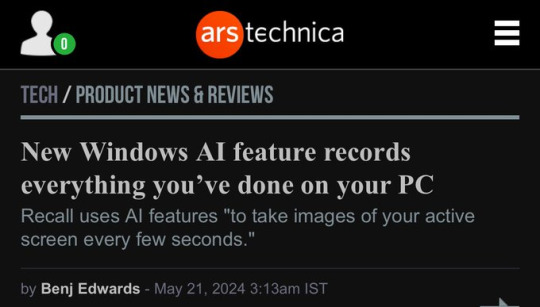
Also From Microsoft’s own FAQ: "Note that Recall does not perform content moderation. It will not hide information such as passwords or financial account numbers. 🤡
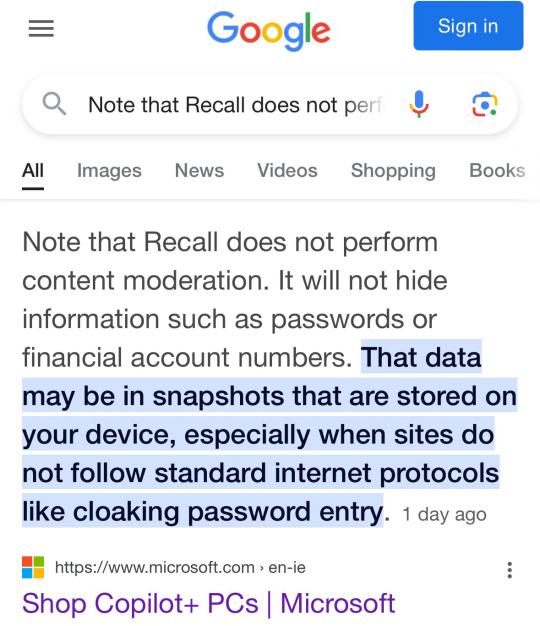
233K notes
·
View notes
Text
For anyone who gets spooked by Powershell or being told to run things as admin (as you should), here is the code to English translation:
"reg add HKCU\Software\Policies\Microsoft\Windows\WindowsCopilot /v" = "Add the following value to the Windows Registry at the location 'Microsoft Copilot'"
"TurnOffWindowsCopilot" = self explanatory
"/t REG_DWORD /f /d 1" = "Add this value as a string, do not request further confirmation, ensure that it is added as a unique entry, and tell me if it fails"
Hope this helps!
Literal definition of spyware:
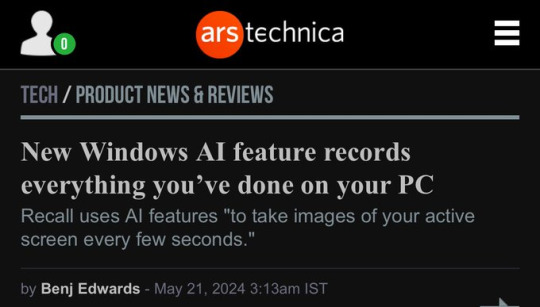
Also From Microsoft’s own FAQ: "Note that Recall does not perform content moderation. It will not hide information such as passwords or financial account numbers. 🤡
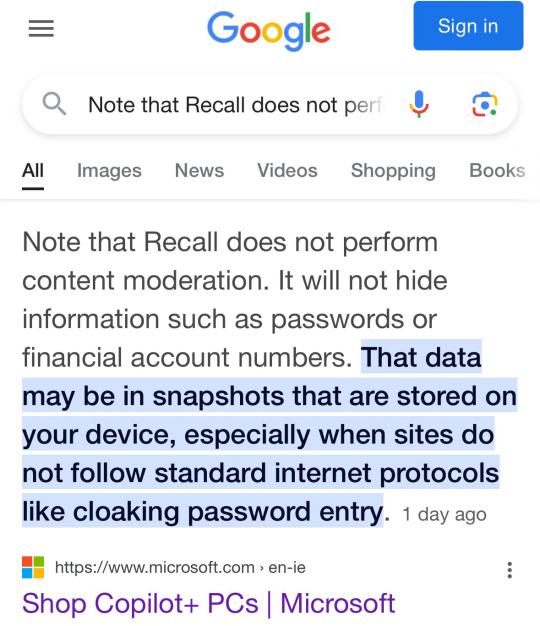
233K notes
·
View notes