#wifitroubleshooting
Explore tagged Tumblr posts
Text
Internet Keeps Disconnecting - Reasons & 12 Ways to Fix

Why My Internet Keeps Disconnecting? Here’s How to Fix It
📖To read more visit here🌐🔗: https://techyneedy.com/internet-keeps-disconnecting/
#internetproblems#wifiissues#techtips#internetfix#techsupport#stayconnected#wifitroubleshooting#techhacks#internetsolutions#techneedy
0 notes
Text
0 notes
Text
10 Ways to Fix Android Cannot Connect to Wi-Fi But Says Saved
Is Your Wi-Fi Playing Hide and Seek?
Encountering the frustrating “Android Cannot Connect to Wi-Fi But Says Saved” error can leave you wondering: “Why is my Wi-Fi saved but not connected?” This issue is more common than you think, and it can be baffling when your trusted network is visible, marked as “Saved,” but simply won’t connect.
In this article, we’ll explore ten effective solutions to fix this problem. Whether you’re dealing with a minor glitch or an in-depth settings issue, these steps will guide you to a resolution. Let’s dive in and restore your seamless Wi-Fi connectivity.
Why Is My Wi-Fi Saved But Not Connected?
When your Android device marks a network as "Saved" but refuses to connect, it could stem from several causes: incorrect passwords, router issues, outdated drivers, or even system glitches. This article answers the question: “Why is my Wi-Fi saved but not connected?” and provides actionable solutions.
1. Verify Wi-Fi Network Availability
Start by ensuring the Wi-Fi network is functioning correctly. Check if other devices can connect to the same network. If they can’t, restart the router or contact your internet service provider (ISP). A malfunctioning router is often the root cause of the issue.
2. Double-Check Wi-Fi Password
A common reason why your Android device might say "Saved" but fail to connect is an incorrect password.
Re-enter the password carefully.
Ensure there are no typos, and pay attention to capitalization, special characters, or spaces.
3. Forget and Reconnect
Forgetting the network and reconnecting can refresh your connection.
Go to Settings > Wi-Fi.
Tap on the problematic network.
Select Forget or Remove Network.
Reconnect by selecting the network and entering the correct password.
4. Restart Your Android Device
Sometimes, all it takes is a simple restart. Restarting your device clears temporary glitches that might be preventing your phone from connecting to Wi-Fi.
Turn off your phone.
Wait a few seconds.
Turn it back on and reconnect to the network.
5. Clear Network Settings
Persistent issues may require clearing network settings:
Open Settings.
Navigate to System or System & Updates.
Select Reset Options.
Choose Reset Wi-Fi, Mobile, and Bluetooth.
Note: This will delete all saved Wi-Fi networks. Be ready to reconnect manually.
6. Update Wi-Fi Drivers or Router Firmware
Outdated software can cause connectivity issues.
For Android devices: Check for system updates under Settings > Software Update.
For routers: Access the router’s admin panel and look for firmware updates. Follow the manufacturer’s instructions to apply updates.
7. Toggle Airplane Mode
Turning Airplane Mode on and off refreshes network connections.
Swipe down to access Quick Settings.
Tap the Airplane Mode icon to enable it.
Wait a few seconds, then disable it and try reconnecting to the Wi-Fi.
8. Disable Battery-Saving Modes
Battery-saving modes can limit network activities, causing connectivity issues.
Go to Settings > Battery.
Check if any power-saving features are enabled.
Disable them temporarily and try connecting to Wi-Fi again.
9. Reset Network Settings (iOS Equivalent)
If you manage multiple devices, including iOS, follow similar steps:
Navigate to Settings > General > Reset.
Choose Reset Network Settings.
This removes all saved networks, so you’ll need to reconnect.
10. Contact Your Internet Service Provider (ISP)
If none of the above solutions work, the issue might lie with your ISP.
Contact them for assistance.
They can check for network issues and offer specific troubleshooting steps.
A technician may be needed to resolve deeper problems.
Final Thoughts: Fixed Android Wi-Fi Issues
Encountering a situation where your network is saved but not connected can be frustrating. It often leaves users asking, “Why is my Wi-Fi saved but not connected?” By following these troubleshooting steps, you can identify and fix the problem.
From verifying network availability to updating drivers and resetting settings, these ten solutions cover all possible scenarios. If none of these fixes work, contacting your ISP is the next best step.
Got your Wi-Fi working again? Share your success or additional tips in the comments below! With these strategies, you can finally enjoy a seamless connection and put connectivity woes behind you.
1 note
·
View note
Text
WiFi পরিসেবা ব্যক্তি ছাড়াই কিভাবে WiFi পুনঃসংযোগ বা রিসেট করবেন/How to Reconnect or Reset WiFi Without a Service Person! #WiFiপরিসেবাব্যক্তিছাড়াইকিভাবেWiFiপুনঃসংযোগবারিসেটকরবেন #howtoreconnectorresetwifiwithoutaserviceperson #WiFiReset #ReconnectWiFi #DIYWiFiFix #WiFiSetupGuide #WiFiTroubleshooting #techtipsbangla #NoServicePersonWiFi সম্পূর্ণ ভিডিও টি পেতে নিচের লিংকে ভিজিট বা ক্লিক করুন:- YouTube: https://youtu.be/a1h-MSFt1Ps
Facebook: https://www.facebook.com/BasicUnlimited/videos/1018036159412184/
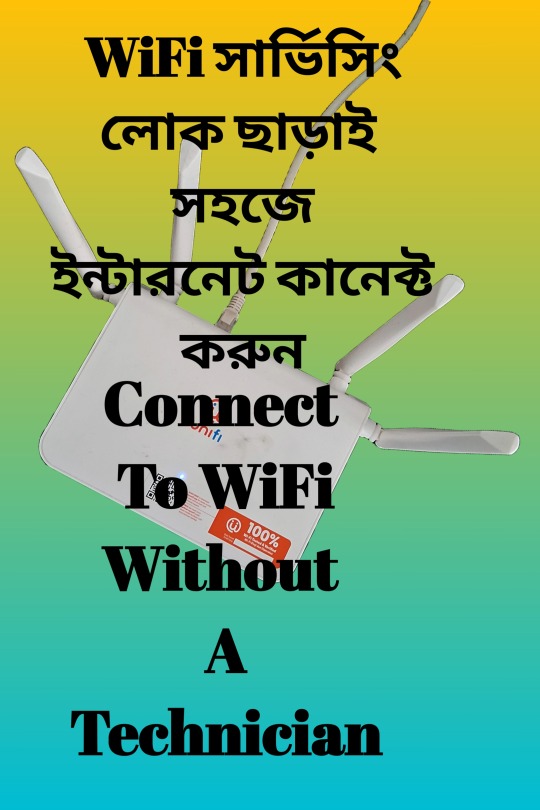
1 note
·
View note
Photo

MacGyver's WiFi Solutions is your go-to company filling the technological gap between dreams and reality. Based in Clarksville, TN, we are a faceted business that is capable of bringing any residential property or small business into the 21st century with technology. With over 15 years of experience in this industry, we are experts in mesh networking, making it as easy as possible for our customers to understand the solutions we are providing them with by catering to their needs. We have a "can do" attitude that makes us the most trusted company in Clarksville for effective WiFi solutions.
MacGyver's WiFi Solutions proudly provides a number of services in the areas of both business and home networking, including WiFi router setup, TV mounting, home automation support, audio and video setup, satellite dish removal, WiFi troubleshooting, streaming TV setup, and much more. We offer prompt service and only use quality products, with pricing starting at just $79 for tech support and basic services.
At MacGyver's WiFi Solutions, we are passionate about technology and how we can make it work best for our customers. Don't just get it done--MacGyver it with our professional services! For more information about what we can do for you, please reach out to us at MacGyver's WiFi Solutions today!
https://www.clarksvillewifiroutersetup.com
#WiFiRouterSetup#TVMounting#WiFiHelp#HomeAutomationSupport#AudioandVideoSetup#SatelliteDishRemoval#HomeNetworking#MeshNetworking#WiFiTroubleshooting#StreamingTVSetup
1 note
·
View note
Photo

Home Entertainment
At MacGyver's WiFi Solutions, we specialize in home entertainment systems so that you can have a fully immersive audio and visual experience in the comfort of your own home. We offer TV mounting, audio and video setup, satellite dish removal, streaming TV setup, and more to bring the cinema to you. For more information about our services, please give us a call at MacGyver's WiFi Solutions today!
https://www.clarksvillewifiroutersetup.com
#WiFiRouterSetup#TVMounting#WiFiHelp#HomeAutomationSupport#AudioandVideoSetup#SatelliteDishRemoval#HomeNetworking#MeshNetworking#WiFiTroubleshooting#StreamingTVSetup
0 notes
Photo

Business Networking
If you're a small business looking to maximize your efficiency, MacGyver's WiFi Solutions is here to help. From firewall configuration to WiFi troubleshooting, we provide full tech support for you and your business, ensuring that everything is in perfect working order so that you can keep moving forward. Whatever WiFi help you may need, we are here for you. To learn more about how you can get mesh networking for your small business, please contact us at MacGyver's WiFi Solutions today!
https://www.clarksvillewifiroutersetup.com
#WiFiRouterSetup#TVMounting#WiFiHelp#HomeAutomationSupport#AudioandVideoSetup#SatelliteDishRemoval#HomeNetworking#MeshNetworking#WiFiTroubleshooting#StreamingTVSetup
0 notes
Photo

Home Networking
At MacGyver's WiFi Solutions, we want to provide you with the best and most efficient networking systems for your home. As experts in mesh networking, we offer WiFi router setup, home automation support, Google Nest installation, and much more. We can make your home run as smoothly as possible, so for more information about our home networking services, please get in touch with us at MacGyver's WiFi Solutions today!
https://www.clarksvillewifiroutersetup.com
#WiFiRouterSetup#TVMounting#WiFiHelp#HomeAutomationSupport#AudioandVideoSetup#SatelliteDishRemoval#HomeNetworking#MeshNetworking#WiFiTroubleshooting#StreamingTVSetup
0 notes