#usb data recovery online
Explore tagged Tumblr posts
Link

Data recovery software is often the easiest and most reliable way to restore lost files from a USB drive. Such software can help you scan the drive and recover all recoverable data. Recover deleted files from a USB drive is often daunting, but with the right tools and techniques, it can recover your data.
Our software can recover your lost crucial word documents, excel spreadsheets, PowerPoint slides, images, photographs, and other precious deleted data from USB storage media. Visit us: www.sdcarddatarecovery.org/sdcarddatarecovery/usb-drive.html
#recover deleted files from USB drive#usb data recovery online#usb drive data recovery software#recover lost data from usb#restore deleted files from usb drive#recover deleted files usb drive
0 notes
Note
Hi Pia.
I want to ask— do you backup your wips? How do you do it?
I know there are things like Cloud and Dropbox but those are practically at the mercy of big corporations and with ai scraping now being the norm it feels risky saving work with online backup.
Do you use a USB instead?
Unfortunately nothing is risk-free these days.
I once saved a story to three different USBs, all different brands, and they all corrupted. Not all at the same time, but they all eventually lost the data. This was over a period of ten years, but of course some people have been relying on USBs etc. for this long now. Same with CDs burnt with data (something we used to do before USBs were cheap).
In fact a new study shows that over half of all external hard drives and USBs over a certain age (I think around 5 years) are already corrupted and often not being checked enough to check if they're still containing/keeping the data necessary. (To say nothing of entire batches of like Seagate and other brands being notorious for literally just...losing data and corrupting at any point in time - which is an issue for actual hard drives within the computer as well).
USBs and external HDs aren't necessarily safer.
In general it's a good idea to back up in three places, though this still isn't enough to guarantee safety. Those three places should be: a) hard copy (i.e. USB or external hard-drive), b) cloud copy (i.e. Dropbox etc.), c) on the machine itself (if it's a desktop). You can sometimes do like, a + a + c or b + b + a etc.
It still doesn't guarantee preservation of data! I think that's the hardest thing about preserving data and back-ups overall.
I have an extra bonus 'back up' in that 99.5% of all my writing is already public. And that a lot of that writing has additionally been snapshotted into the Wayback Machine. If all my methods somehow corrupted or failed, I could literally copy/paste my stories from AO3 back into Word documents (in fact I've actually done this before because I frequently go back in and edit AO3 chapters for typos etc. but don't mirror those changes in the original documents, so sometimes if I want to update a story, I'll copy/paste the AO3 chapter and override the original document).
Anyway, I use Dropbox Business (cloud), hard external copy (though not as often as I should), desktop version, and then also the AO3 version. Dropbox Business has additional data recovery protections that general Dropbox accounts don't.
We are always at the mercy of big corporations, anon. Big corporations make USBs. They make faulty external hard-drives that we sometimes mistakenly trust. Like no, they're not scraping for AI the same way, but I no longer believe - unfortunately - that this is truly preventable. Short of going a grassroots Linux direction, which...I can't, lol.
(This is a reminder to all writers: Back-up your writing! The beginning of the year is a good time to remember to do it, if you're not doing it every 3 months).
(And also, check all your USB/external hard drives! And make sure they're not your only source for that content, because you would not believe how much they degrade over time.)
If I ever needed a 5th option, I host my own domain and have done so through the same company for over 10 years with very high fidelity, and I would just dump it all into a database there so I could pull it back if necessary. That's not ideal (it's probably the easiest way I could be hacked because I check into the cpanel the least often), but it's doable.
But yeah I've been Dropbox Business for a long time. I don't like everything about them, but I trust them a lot more than Microsoft OneDrive (which I refuse to use) and many other cloud networks.
As for AI scraping, since 99.5% of my stuff is on AO3, it's already been scraped, and it's delusional of me to think it hasn't been. I have already had the majority of my art scraped into Midjourney, so sadly I've reached a level of disgusted acceptance that the gormless unethical billionaires of the world will just do what they want. If it has an internet connection to it, it's probably been scraped or will be scraped and putting something on a USB isn't going to stop that, because it needs to come off a USB if I want to work on an ongoing story.
#asks and answers#pia on writing#back up your data!#back up your writing!#honestly my first experience of losing data was#that when i was about 11 years old i typed a science fiction novel#and was printing it out as i went and had it backed up onto floppy disc at the same time#my mum threw out all 100+ pages (size 10 courier font)#and then the floppy discs died#i lost everything#this was before the internet was really a thing#and desktop computers were largely used for writing letters and faxes and games#and printing shit out#and sometimes faxing#nothing's safe#we only have degrees of safety#but safety is only ever an illusion we pull around ourselves like a blanket#until we realise that the bedbugs came too
18 notes
·
View notes
Text
Also:
If your computer is over 5-7 years old but is still working for you that is fine! You don't have to replace your computer because of an arbitrary age. "Functioning" as we define it at my job means that a computer will run the latest standard operating system and the latest versions of various types of business software because that is what is required for a computer to work for an office; a home computer doesn't have to have the same specs to stay functional for a user who is just doing email and internet, which is what most home users use their computers for.
*However* the reliable lifespan of hard drives and ssds is a lot firmer and it isn't planned obsolescence or an attempt to degrade lifespans of consumer devices, it is simply due to the limitations of the hardware. After about five years of use, HDDs and SSDs are more likely to fail. HDDs will give you some warning about this (reporting bad sectors, clicking noises, if they fail data can likely be recovered for a fee), but when SSDs fail they fail catastrophically (they just don't turn on and the data is gone). That is not to say that your drives will automatically fail at the five year mark, it just means that they are much more LIKELY to fail at the five year mark. So now that you know this, you should take steps to prevent a failing drive from ruining your life. Get a large external hard drive and save regular image and file backups from your computer, and if your backup drive is five or more years old buy a new one and copy any important data to the new drive then use the new drive for new backups. You should also get a thumb drive and create a windows recovery disk if you haven't already done so. And you should keep in mind that thumb drives also have an expected lifespan of about five years, depending on frequency of use. And you can also just proactively replace your storage drives on a schedule before they fail to extend the lifespan of the device. If you plan on upgrading the hardware in your computer at five year intervals (a good plan if you don't want to or can't replace an older computer! I support this plan! This is what most people should do!) then you will likely never experience a drive failure on your device.
ALSO here are things that my customers frequently don't consider that can get a lot of life or functionality out of an older/broken computer:
If your laptop screen fails and you can't afford to replace it, go to a local thrift store, get a monitor, then go online or to best buy and get the cable to connect your laptop to your new monitor. Thrift stores have monitors for about 20 bucks and a cable will cost 7-15 dollars, which is a hell of a lot cheaper than $75-150 for a replacement screen and whatever labor would cost. This will mean that your laptop is not a laptop anymore, but it can still be a computer for you.
If your computer doesn't have enough USB ports get a USB hub. A lot of laptops come with only one USB port these days, and many desktops come with 4 or fewer, so an 8-port hub is a great idea.
People are making computers without ethernet ports these days (evil) but you can get USB to Ethernet adapters (here is one by a reliable manufacturer). This is bad and I hate it and I'm sorry.
If the keyboard or touchpad on your laptop fail and you can't afford to replace them, get a USB keyboard or laptop. You can get very small wireless keyboards that will allow you some measure of portability, and there are even keyboard/touchpad combos that you can get.
Talk to like three friends and go in together on a USB CD/DVD drive to share. Most computers, even most desktops, don't have internal optical drives these days, but external readers are available for a wide variety of prices and it is not something that you are going to need every day.
Those things seem pretty obvious, I'm sure, but they just don't occur to a lot of people. Also like at least three of those tips are "if your computer didn't come with hardware it should have then store-bought is fine" and I recognize that that is bullshit but at least if you have your own ethernet port, usb ports, and optical drive it immediately becomes less of a concern if your computer has those things AND you'll be able to use those external components with multiple devices if you want to.
Also I know nothing about gaming specs or video cards but Paul's Hardware on Youtube has a 75-video playlist about video cards that I suspect will have answers to many of the questions people have about graphics cards.
So You Need To Buy A Computer But You Don't Know What Specs Are Good These Days
Hi.
This is literally my job.
Lots of people are buying computers for school right now or are replacing computers as their five-year-old college laptop craps out so here's the standard specs you should be looking for in a (windows) computer purchase in August 2023.
PROCESSOR
Intel i5 (no older than 10th Gen)
Ryzen 7
You can get away with a Ryzen 5 but an intel i3 should be an absolute last resort. You want at least an intel i5 or a Ryzen 7 processor. The current generation of intel processors is 13, but anything 10 or newer is perfectly fine. DO NOT get a higher performance line with an older generation; a 13th gen i5 is better than an 8th gen i7. (Unfortunately I don't know enough about ryzens to tell you which generation is the earliest you should get, but staying within 3 generations is a good rule of thumb)
RAM
8GB absolute minimum
If you don't have at least 8GB RAM on a modern computer it's going to be very, very slow. Ideally you want a computer with at least 16GB, and it's a good idea to get a computer that will let you add or swap RAM down the line (nearly all desktops will let you do this, for laptops you need to check the specs for Memory and see how many slots there are and how many slots are available; laptops with soldered RAM cannot have the memory upgraded - this is common in very slim laptops)
STORAGE
256GB SSD
Computers mostly come with SSDs these days; SSDs are faster than HDDs but typically have lower storage for the same price. That being said: SSDs are coming down in price and if you're installing your own drive you can easily upgrade the size for a low cost. Unfortunately that doesn't do anything for you for the initial purchase.
A lot of cheaper laptops will have a 128GB SSD and, because a lot of stuff is stored in the cloud these days, that can be functional. I still recommend getting a bit more storage than that because it's nice if you can store your music and documents and photos on your device instead of on the cloud. You want to be able to access your files even if you don't have internet access.
But don't get a computer with a big HDD instead of getting a computer with a small SSD. The difference in speed is noticeable.
SCREEN (laptop specific)
Personally I find that touchscreens have a negative impact on battery life and are easier to fuck up than standard screens. They are also harder to replace if they get broken. I do not recommend getting a touch screen unless you absolutely have to.
A lot of college students especially tend to look for the biggest laptop screen possible; don't do that. It's a pain in the ass to carry a 17" laptop around campus and with the way that everything is so thin these days it's easier to damage a 17" screen than a 14" screen.
On the other end of that: laptops with 13" screens tend to be very slim devices that are glued shut and impossible to work on or upgrade.
Your best bet (for both functionality and price) is either a 14" or a 15.6" screen. If you absolutely positively need to have a 10-key keyboard on your laptop, get the 15.6". If you need something portable more than you need 10-key, get a 14"
FORM FACTOR (desktop specific)
If you purchase an all-in-one desktop computer I will begin manifesting in your house physically. All-in-ones take away every advantage desktops have in terms of upgradeability and maintenance; they are expensive and difficult to repair and usually not worth the cost of disassembling to upgrade.
There are about four standard sizes of desktop PC: All-in-One (the size of a monitor with no other footprint), Tower (Big! probably at least two feet long in two directions), Small Form Factor Tower (Very moderate - about the size of a large shoebox), and Mini/Micro/Tiny (Small! about the size of a small hardcover book).
If you are concerned about space you are much better off getting a MicroPC and a bracket to put it on your monitor than you are getting an all-in-one. This will be about a million percent easier to work on than an all-in-one and this way if your monitor dies your computer is still functional.
Small form factor towers and towers are the easiest to work on and upgrade; if you need a burly graphics card you need to get a full size tower, but for everything else a small form factor tower will be fine. Most of our business sales are SFF towers and MicroPCs, the only time we get something larger is if we have to put a $700 graphics card in it. SFF towers will accept small graphics cards and can handle upgrades to the power supply; MicroPCs can only have the RAM and SSD upgraded and don't have room for any other components or their own internal power supply.
WARRANTY
Most desktops come with either a 1 or 3 year warranty; either of these is fine and if you want to upgrade a 1 year to a 3 year that is also fine. I've generally found that if something is going to do a warranty failure on desktop it's going to do it the first year, so you don't get a hell of a lot of added mileage out of an extended warranty but it doesn't hurt and sometimes pays off to do a 3-year.
Laptops are a different story. Laptops mostly come with a 1-year warranty and what I recommend everyone does for every laptop that will allow it is to upgrade that to the longest warranty you can get with added drop/damage protection. The most common question our customers have about laptops is if we can replace a screen and the answer is usually "yes, but it's going to be expensive." If you're purchasing a low-end laptop, the parts and labor for replacing a screen can easily cost more than half the price of a new laptop. HOWEVER, the way that most screens get broken is by getting dropped. So if you have a warranty with drop protection, you just send that sucker back to the factory and they fix it for you.
So, if it is at all possible, check if the manufacturer of a laptop you're looking at has a warranty option with drop protection. Then, within 30 days (though ideally on the first day you get it) of owning your laptop, go to the manufacturer site, register your serial number, and upgrade the warranty. If you can't afford a 3-year upgrade at once set a reminder for yourself to annually renew. But get that drop protection, especially if you are a college student or if you've got kids.
And never, ever put pens or pencils on your laptop keyboard. I've seen people ruin thousand dollar, brand-new laptops that they can't afford to fix because they closed the screen on a ten cent pencil. Keep liquids away from them too.
LIFESPAN
There's a reasonable chance that any computer you buy today will still be able to turn on and run a program or two in ten years. That does not mean that it is "functional."
At my office we estimate that the functional lifespan of desktops is 5-7 years and the functional lifespan of laptops is 3-5 years. Laptops get more wear and tear than desktops and desktops are easier to upgrade to keep them running. At 5 years for desktops and 3 years for laptops you should look at upgrading the RAM in the device and possibly consider replacing the SSD with a new (possibly larger) model, because SSDs and HDDs don't last forever.
COST
This means that you should think of your computers as an annual investment rather than as a one-time purchase. It is more worthwhile to pay $700 for a laptop that will work well for five years than it is to pay $300 for a laptop that will be outdated and slow in one year (which is what will happen if you get an 8th gen i3 with 8GB RAM). If you are going to get a $300 laptop try to get specs as close as possible to the minimums I've laid out here.
If you have to compromise on these specs, the one that is least fixable is the processor. If you get a laptop with an i3 processor you aren't going to be able to upgrade it even if you can add more RAM or a bigger SSD. If you have to get lower specs in order to afford the device put your money into the processor and make sure that the computer has available slots for upgrade and that neither the RAM nor the SSD is soldered to the motherboard. (one easy way to check this is to search "[computer model] RAM upgrade" on youtube and see if anyone has made a video showing what the inside of the laptop looks like and how much effort it takes to replace parts)
Computers are expensive right now. This is frustrating, because historically consumer computer prices have been on a downward trend but since 2020 that trend has been all over the place. Desktop computers are quite expensive at the moment (August 2023) and decent laptops are extremely variably priced.
If you are looking for a decent, upgradeable laptop that will last you a few years, here are a couple of options that you can purchase in August 2023 that have good prices for their specs:
14" Lenovo - $670 - 11th-gen i5, 16GB RAM, and 512GB SSD
15.6" HP - $540 - 11th-gen i5, 16GB RAM, and 256GB SSD
14" Dell - $710 - 12th-gen i5, 16GB RAM, and 256GB SSD
If you are looking for a decent, affordable desktop that will last you a few years, here are a couple of options that you can purchase in August 2023 that have good prices for their specs:
SFF HP - $620 - 10th-gen i5, 16GB RAM, 1TB SSD
SFF Lenovo - $560 - Ryzen 7 5000 series, 16GB RAM, 512GB SSD
Dell Tower - $800 - 10th-gen i7, 16GB RAM, 512GB SSD
If I were going to buy any of these I'd probably get the HP laptop or the Dell Tower. The HP Laptop is actually a really good price for what it is.
Anyway happy computering.
50K notes
·
View notes
Text
Passwordless Authentication: The Future of Secure Logins

In an era where cyber threats are evolving rapidly, traditional password-based authentication is proving to be a weak link in digital security. Passwords are often reused, forgotten, or easily compromised, making them an easy target for cybercriminals. Enter passwordless authentication—a revolutionary approach that enhances security while improving user experience. If you're keen on mastering cybersecurity trends like this, enrolling in a cybersecurity course can be your first step toward a secure digital future.
The Problem with Passwords
Despite the advancement in security technologies, passwords remain one of the most vulnerable aspects of authentication. Here’s why:
Weak Passwords: Many users create simple passwords for convenience, making them easy to crack.
Reused Credentials: People tend to reuse passwords across multiple platforms, increasing their risk.
Phishing Attacks: Cybercriminals use deceptive techniques to steal passwords.
Credential Stuffing: Attackers use leaked passwords to gain unauthorized access to multiple accounts.
These issues make it clear that passwords alone are no longer sufficient to secure online identities.
What is Passwordless Authentication?
Passwordless authentication eliminates the need for traditional passwords by leveraging more secure and user-friendly alternatives, such as:
Biometric Authentication – Uses fingerprints, facial recognition, or retina scans.
One-Time Passwords (OTP) – A temporary code sent via SMS, email, or authenticator apps.
Magic Links – Secure links sent to a user’s registered email or phone number for login.
Hardware Security Keys – USB or NFC-based security devices that authenticate users.
Mobile Authentication Apps – Apps like Google Authenticator or Microsoft Authenticator generate secure codes.
Benefits of Passwordless Authentication
1. Enhanced Security
By removing passwords, the risk of phishing, brute force attacks, and credential leaks is significantly reduced.
2. Improved User Experience
Users no longer need to remember complex passwords or go through tedious password recovery processes.
3. Reduced IT Costs
Organizations save on password-related support costs, such as resetting forgotten passwords.
4. Resistance to Phishing and Credential Theft
With authentication methods like biometrics and hardware security keys, cybercriminals have no credentials to steal.
How Passwordless Authentication is Reshaping Cybersecurity
Many organizations are adopting passwordless authentication to secure their digital ecosystems. Tech giants like Microsoft, Google, and Apple are already integrating passwordless solutions into their platforms. The FIDO (Fast Identity Online) Alliance is working towards widespread adoption of passwordless authentication standards.
Cybersecurity professionals must stay ahead of these advancements. If you're looking to build a career in this domain, taking a cybersecurity course can help you understand and implement modern authentication mechanisms effectively.
Challenges in Adopting Passwordless Authentication
While passwordless authentication is the future, it comes with challenges:
Initial Implementation Costs – Organizations must invest in infrastructure upgrades.
User Adaptation – Users need time to transition from traditional passwords.
Biometric Privacy Concerns – Storing biometric data securely is crucial to prevent misuse.
Conclusion
Passwordless authentication is not just a trend—it is the future of secure logins. It enhances security, improves user experience, and reduces the risks associated with password-based authentication. As cyber threats become more sophisticated, organizations and individuals must adopt modern authentication methods to stay protected.
Want to be at the forefront of these cybersecurity innovations? Consider enrolling in a cybersecurity course to gain hands-on expertise in advanced security solutions.
The future of authentication is passwordless—are you ready for it?
0 notes
Text
FRP bypass
FRP Bypass: A Comprehensive Guide
FRP (Factory Reset Protection) is a built-in security feature on Android devices designed to protect the user's data from unauthorized access in case the device is reset to factory settings. It requires the user to log in with the Google account credentials that were previously used on the device. While this feature adds an essential layer of security, it can sometimes create hurdles when someone legitimately forgets their Google account login details or purchases a used phone locked with FRP. This is where FRP bypass comes in.
What is FRP Bypass?
FRP Bypass is a process that helps users unlock the device without needing the original Google account credentials. Whether you've forgotten your password, bought a second-hand device that’s locked, or encountered a bug preventing access to your device, an FRP bypass method can help you regain access to the phone. By performing an FRP Bypass, the security measure is disabled, allowing users to bypass the Google account verification screen.
Why FRP Bypass Matters
For legitimate users, FRP is generally a safeguard against theft. However, the process can be overly complex or restrictive for users who are locked out of their own devices. Since there are instances where a person might need to reset the phone and forgot their credentials, an FRP bypass is helpful for resetting the phone without knowing the previous Google account.
Moreover, for those buying second-hand devices, the FRP lock can often be a frustrating challenge. If the previous owner did not remove their account from the phone, it may remain locked even after a factory reset. A reliable FRP bypass tool allows new users to quickly and easily get their hands on a functional device without having to go through complex procedures with the previous owner.
How to Perform an FRP Bypass
While bypassing FRP may be a solution for legitimate users, it's essential to note that you should always obtain proper authorization to perform a bypass on any device. Unauthorized access or bypassing for malicious purposes is illegal and can result in serious legal consequences.
Using FRP Bypass Tools: There are several tools available online that help in FRP bypass, such as Tenorshare 4uKey for Android, DroidKit, and iMyFone LockWiper. These software tools allow you to unlock Android phones, and their FRP bypass solutions are widely used due to their ease of use.
Through USB OTG Cable: This method involves connecting a USB OTG (On-the-Go) cable with a USB drive that contains a special file used to bypass the Google verification step. Using this technique often requires the user to follow specific steps in the recovery or safe mode of the device.
Using ADB (Android Debug Bridge): This method is more technical and requires enabling Developer Options on the device before performing the bypass. It's recommended for advanced users or technicians who are familiar with coding and operating systems.
Using Samsung FRP Bypass: For Samsung devices, Samsung provides a specific FRP bypass tool as part of its "Find My Mobile" service, which can allow users to unlock their phone if they've lost access to their Google account.
Caution About FRP Bypass
While these FRP bypass solutions are useful, it’s critical to be careful about where you get them. Many websites and tools claim to offer an easy FRP bypass, but some may come with hidden dangers like malware or theft of personal data. Always download tools from reputable sources, and be cautious about providing any sensitive information.
Conclusion
FRP Bypass can be a lifesaver for users locked out of their devices due to Google account verification, and it's essential to know that the process should always be done legally and responsibly. Whether using bypass tools, a USB OTG cable, or technical methods like ADB, users should carefully consider all options before proceeding to ensure they can safely access their devices without compromising security or privacy. Remember to keep software updated and back up your data to avoid future challenges related to account recovery and FRP lockout.
1 note
·
View note
Text
drive data recovery dubai,
drive data recovery dubai,
In today’s digital age, data is a vital asset for businesses and individuals alike. However, unforeseen circumstances such as hardware failures, accidental deletions, or cyberattacks can lead to data loss, which can be devastating. Thankfully, drive data recovery services in Dubai are here to help retrieve your lost files and ensure business continuity.
Understanding Data Recovery
Data recovery is the process of restoring lost, inaccessible, or corrupted data from storage devices such as hard drives, SSDs, USB drives, memory cards, and RAID systems. With advancements in technology, even data from severely damaged drives can often be recovered by professionals.
Why Choose Professional Data Recovery Services in Dubai?
Expertise and Experience: Dubai hosts several data recovery companies equipped with cutting-edge tools and trained technicians who specialize in recovering data from a variety of devices.
State-of-the-Art Facilities: Many firms in Dubai operate certified cleanrooms, which are essential for handling sensitive storage devices without causing further damage.
Data Confidentiality: Professional recovery services prioritize customer confidentiality and comply with strict data protection regulations.
Quick Turnaround Time: Most companies offer expedited recovery services to minimize downtime, which is crucial for businesses.
Common Causes of Data Loss
Physical Damage: Dropped or water-damaged drives.
Logical Errors: File system corruption or accidental formatting.
Virus Attacks: Malware or ransomware infections.
Power Failures: Sudden power outages leading to data corruption.
Human Errors: Accidental deletion or overwriting of files.
Steps in the Data Recovery Process
Evaluation and Diagnosis: Technicians assess the drive to determine the cause and extent of the damage.
Recovery Plan: A tailored recovery strategy is devised based on the diagnosis.
Data Extraction: Using specialized tools and techniques, the lost data is retrieved.
Verification and Delivery: Recovered files are verified for integrity and delivered to the client.
Choosing the Right Data Recovery Service in Dubai
To ensure a successful recovery, consider the following factors:
Reputation and Reviews: Check online reviews and testimonials.
Certifications: Ensure the service provider has relevant certifications, such as ISO standards.
Transparency: Look for companies that provide clear pricing and procedures.
Customer Support: Opt for providers with 24/7 support to address emergencies.
Top Drive Data Recovery Services in Dubai
Here are some reputable companies known for their data recovery expertise:
Data Recovery Dubai: Specializes in hard drive, RAID, and SSD recovery.
UAE Data Recovery: Offers services for all types of storage devices with high success rates.
TechFix UAE: Known for quick turnaround times and affordable pricing.
Preventing Future Data Loss
Regular Backups: Maintain backups of critical data on external drives or cloud storage.
Use Antivirus Software: Protect your system against malware and ransomware.
Power Surge Protection: Use UPS devices to prevent damage from power outages.
Handle Drives Carefully: Avoid physical shocks or exposure to extreme conditions.
Conclusion
Data loss can be stressful, but professional drive data recovery services in Dubai offer a reliable solution to retrieve your valuable files. By choosing a trusted provider and implementing preventative measures, you can safeguard your data and avoid potential disruptions in the future.
0 notes
Text
Utilizing AR1335 USB Cameras for Effective Remote Patient Monitoring
The use of technology has become essential in today's healthcare environment, particularly with the growing demand for remote patient monitoring (RPM). AR1335 USB cameras are one of the many technical innovations that have shown promise in improving the effectiveness of remote healthcare services. This article explores how the AR1335 USB camera can help streamline healthcare procedures, improve patient outcomes, and enable efficient remote patient monitoring.
Comprehending Remote Patient Monitoring
The use of technology to remotely monitor a patient's health data is known as remote patient monitoring. Without requiring patients to attend medical facilities, it enables healthcare providers to monitor vital signs, symptoms, and general health issues. This strategy is particularly helpful for managing chronic illnesses, providing postoperative care, and in times of public health emergencies like the COVID-19 epidemic.
The use of RPM solutions has increased because of the growth of telemedicine, enabling prompt interventions and individualized care. Healthcare providers can improve patient involvement, offer real-time monitoring, and give high-quality care by integrating devices such as the AR1335 USB camera.
What Is Unique About the AR1335 USB Camera?
With its cutting-edge features, the AR1335 USB camera is a great option for remote patient monitoring.
High-Resolution Imaging: The AR1335 USB camera records and captures high-resolution photos, allowing medical professionals to closely monitor patients. Accurate diagnosis and long-term patient progress monitoring depend on this feature.
Low-Light Performance: The AR1335 USB camera's exceptional low-light performance is one of its main benefits. This feature makes vital signs and other health indicators visible in low light, enabling medical professionals to monitor patients even in poorly lit areas.
Simple Integration: The AR1335 USB camera is a flexible tool for healthcare practitioners since it is simple to interface with a range of telehealth platforms and software. The capacity to adjust enables smooth patient-provider monitoring and communication.
Cost-Effectiveness: The AR1335 USB camera provides a more economical option without sacrificing quality when compared to conventional monitoring systems. Because of its affordability, healthcare facilities of various sizes—from little clinics to enormous hospitals—can use it.
AR1335 USB Cameras: Utilizing Them for Remote Patient Monitoring
There are several uses for the AR1335 USB camera in remote patient monitoring:
1. Online Consultations
As telemedicine has grown in popularity, virtual consultations are now commonplace. Healthcare professionals may conduct high-quality video consultations with patients using the AR1335 USB camera, which guarantees that they can accurately diagnose symptoms. This skill facilitates prompt medical advice and interventions in addition to improving the patient experience.
2. Keeping an eye on vital signs
Pairing AR1335 USB cameras with other medical equipment allows for the monitoring of vital signs such as blood oxygen levels, heart rate, and breathing rate. In order to enable prompt action in the event that any irregularities are discovered, the camera can record video feeds that assist medical professionals in assessing patients' physical states in real time.
3. Care Following Surgery
After surgery, patients often require close monitoring to ensure proper recovery. The AR1335 USB camera can make remote check-ins easier, enabling medical professionals to keep an eye on incision sites, assess patients' progress toward recovery, and reassure them. By minimizing the need for in-person visits, this strategy helps patients feel less stressed and frees up resources for medical facilities.
4. Management of chronic illnesses
Regular monitoring is crucial for those with chronic diseases like diabetes or heart disease. Regular check-ins can be facilitated with the AR1335 USB camera, which enables medical professionals to monitor patients' conditions over time. Providers can deliver tailored recommendations and real-time observation-based treatment plan updates by studying video feeds.
Increasing Involvement of Patients
Patient participation is one of the most important components of successful remote patient monitoring. Patients are more likely to interact when they can visually connect with their healthcare providers thanks to the AR1335 USB camera. Establishing a connection like this can foster trust and motivate patients to actively participate in their health management.
The webcam can also help with teaching sessions by allowing medical professionals to show off exercises or treatments. Patients are more likely to comprehend and heed medical advice when these behaviors are visualized, which improves health outcomes.
Safeguarding Privacy and Security of Data
While there are many advantages to using AR1335 USB cameras for remote patient monitoring, data security and privacy issues must be taken into consideration. Healthcare providers are required to make sure that the technology they employ conforms with healthcare laws, such as the HIPAA law in the US. Encryption mechanisms, safe data storage options, and making sure that all video consultations take place via secure connections are all part of this compliance.
In summary
When it comes to remote patient monitoring, the AR1335 USB camera is a game-changer. Healthcare professionals aiming to improve patient care will find it an invaluable tool due to its high resolution imaging, low-light capabilities, and ease of integration. The AR1335 USB camera enables healthcare providers to provide high-quality care remotely by enabling virtual consultations, tracking vital signs, and assisting with the management of chronic diseases.
Healthcare facilities looking to enhance patient outcomes and operational efficiency must invest in technologies such as the AR1335 USB camera as the need for telehealth solutions grows. Healthcare will surely become more digital in the future, and devices like the AR1335 USB camera will be essential to this development.
https://www.vadzoimaging.com/product/ar1335-4k-autofocus-usb-3-0-camera
0 notes
Text
Best SSD Data Recovery Provider

Some data restoration companies solely work on your information with computer systems that are not connected to the internet. This successfully isolates your knowledge from a dangerous online world. Our data recovery services can be found to help convey that misplaced data again from the data graveyard, and they have a surprisingly excessive success rate in doing so. Additional details concerning the problem can then be found in the Storage Settings web page. However, based on Secure Data, one should never substitute the backup methodology, which includes committing to "a total of three backups, two on physical storage and one in digital storage, such because the cloud - SSD Data Recovery.
Therefore, relying on professional RAID Data Recovery Services is crucial when such failures happen. Our on-time confirmed, and unparalleled quality recovery software program and companies are few causes to go for data recovery by our company. Our Data Recovery will at all times return your recovered knowledge to you on a recent hard drive to minimise the possibility of further knowledge loss attributable to defective hardware - Hard Disk Data Recovery.
We’ll switch the data even when your original drive has been repaired to a working state, ensuring its integrity during transit. Yes, laptop knowledge can often be recovered, even in challenging situations. Data Recovery Services, we've in depth expertise in laptop knowledge restoration and employ advanced techniques to retrieve information from varied laptop fashions and storage units.
The high-tech data recovery tool can easily recover lost data from almost any devices or storage media. Our data recovery software is your go-to free data recovery software for recovering lost files, photos, documents, and other media after formatting, deleting, partition loss, disk damage, virus attack, and more. You can recover deleted data from virtually any storage device using this mac data recovery software. Your computer's internal hard disk, external USB drives, SD and CF cards, other memory cards, digital cameras, solid-state drives (SSD), flash drives, and other devices are all supported. For more information please visit our site https://www.nowdatarecovery.com/
0 notes
Text
Data Recovery Malaysia
Data Recovery Malaysia
Best Practices for Data Management
Putting good data management steps into action is really important to keep your data safe and always ready when you need it. When dealing with tricky tasks like splitting up or setting up your Toshiba hard disk, you've got to be extra careful not to lose any of your information. If ever your computer doesn't start right from the Toshiba hard disk, having a bootable USB or other bootable media around can be a lifesaver. It lets you get to your files so you can fix things up or save them somewhere else if needed. Making sure to regularly save copies of your stuff on different devices or online services is also smart because it acts as an extra safety net for protecting against losing any data. By sticking with these top tips for handling our info, we lower the chances of running into trouble with lost files.
#data recovery malaysia#data recovery#datarecoverymalaysia#datarecovery#hard disk repair malaysia#data recovery kl#data recovery kuala lumpur#datarecoverykl#datarecoverykualalumpur#harddiskrepairmalaysia
1 note
·
View note
Text
How To Fix IPhone Black Screen Of Death?
Encountering the "Black Screen of Death" on your iPhone can be alarming, especially when you rely on your device for daily tasks. Fortunately, several methods can help you resolve this issue. This comprehensive guide will walk you through various solutions to get your iPhone back to normal.

1. Force Restart Your iPhone
A force restart can resolve many minor software issues, including the black screen problem.
For iPhone 8 or later:
Quickly press and release the Volume Up button.
Quickly press and release the Volume Down button.
Press and hold the Side button until the Apple logo appears.
For iPhone 7 and 7 Plus:
Press and hold both the Volume Down button and the Sleep/Wake button simultaneously.
Continue holding both buttons until the Apple logo appears.
For iPhone 6s and earlier:
Press and hold both the Home button and the Sleep/Wake button simultaneously.
Continue holding both buttons until the Apple logo appears.
2. Charge Your iPhone
Your iPhone might simply have a depleted battery.
Plug your iPhone into a charger and let it charge for at least 15 minutes.
If the charging screen appears, let your device charge until it turns on fully.
3. Update or Restore via iTunes
Using iTunes, you can update or restore your iPhone to fix the black screen issue.
Connect your iPhone to a computer using a USB cable.
Open iTunes on your computer.
If iTunes recognizes your iPhone, you can choose to Update your device to the latest iOS version. This process will not erase your data.
If updating doesn’t work, you can opt to Restore your iPhone. Note that this will erase all data on your device, so ensure you have a recent backup.
Steps to Restore in DFU Mode:
For iPhone 8 or later:
Connect your iPhone to your computer.
Quickly press and release the Volume Up button, then the Volume Down button.
Press and hold the Side button until the screen goes black.
While continuing to hold the Side button, press and hold the Volume Down button for 5 seconds.
Release the Side button but continue holding the Volume Down button for another 10 seconds.
If the screen stays black and iTunes recognizes a device in recovery mode, you are in DFU mode. Follow the prompts in iTunes to restore your device.
For iPhone 7 and 7 Plus:
Connect your iPhone to your computer.
Press and hold both the Side button and the Volume Down button for 8 seconds.
Release the Side button but continue holding the Volume Down button.
If the screen stays black and iTunes recognizes a device in recovery mode, you are in DFU mode. Follow the prompts in iTunes to restore your device.
For iPhone 6s and earlier:
Connect your iPhone to your computer.
Press and hold both the Home button and the Sleep/Wake button for 8 seconds.
Release the Sleep/Wake button but continue holding the Home button.
If the screen stays black and iTunes recognizes a device in recovery mode, you are in DFU mode. Follow the prompts in iTunes to restore your device.
4. Check for Physical Damage
Inspect your iPhone for any signs of physical damage that might have caused the black screen issue. If you find any damage, such as a cracked screen or visible signs of water damage, it’s best to take your iPhone to an Apple Store or an authorized service provider for professional assistance.
5. Contact Apple Support
If none of the above methods work, it’s time to contact Apple Support. You can schedule a repair appointment or chat with an Apple representative online. They may offer additional solutions or arrange for a repair or replacement.
Conclusion
The iPhone Black Screen of Death can be a daunting issue, but it’s often resolvable with these methods. Start with the simplest solutions, like a force restart or charging your device, and proceed to more advanced steps if necessary. If the problem persists, professional help from Apple Support may be required. Visit website Macswire
0 notes
Text
Why Is Data Loss Such a Serious Problem?
Data loss is a serious problem because it can cause long-term damage to individuals. Data loss can result in lost personal images videos, files confidential information, and other important data that can be difficult or impossible to recover. And while we’re talking about a USB file, it requires special software to repair the drive and extract the data.
There are several USB drive data recovery software available, but it is important to make sure you choose the right one for your device.

Here we present an easy-to-use USB data recovery online tool for photos, videos, music, contacts, and other data from a damaged or corrupted situation. The recovery process is fairly straightforward, and users can recover their data in minutes rather than hours. This software can recover lost data from USB drive, important word documents, spreadsheets, PowerPoint slides, pictures, photographs, and other erased data from USB storage media. Visit our website at https://bit.ly/3LLInm1
#restore deleted files from usb drive#recover deleted files usb drive#recover lost data from usb#usb data recovery online#data recovery software#usb data recovery tool
0 notes
Text
Audience’s Device Preference For Streaming
In today's world, audience preference for video streaming through various streaming devices has changed. Due to everyone's taste, we will discuss some streaming devices in this article.
Smart Tvs And Android Tvs
Smart TVs and Android TVs are mostly the same but run on different operating systems. Smart TVs come equipped with intuitive interfaces, making navigation through various apps and settings effortless. An additional significant advantage of smart TVs is their app ecosystem. Moreover, smart TVs often include built-in connectivity options like Bluetooth and Wi-Fi, allowing seamless integration with other smart devices in your home. Despite offering a plethora of digital features, smart TVs prioritize picture and sound quality. Most smart TVs available today support high-definition (HD) or even 4K Ultra HD resolutions, delivering stunning visuals and vibrant colors. This convergence of advanced technology and user-friendly design has made smart TVs an indispensable part of modern entertainment setups.
Streaming Boxes And Sticks
Streaming sticks or boxes plug into any TV with a USB port, transforming a basic TV into a smart one. The stick connects to the internet, granting access to media from specific streaming services. Choosing between a streaming stick or box depends on your space and media needs, but both options offer numerous benefits. Streaming sticks are highly portable, fitting into a pocket or purse, ideal for taking to a friend's house or on vacation. Additionally, streaming devices are more affordable than smart TVs, enabling easy replacement without breaking the bank if needed. Some models provide specialized streaming services not found on smart TVs, ensuring precise content access. Most modern TVs work with streaming sticks, requiring minimal additional equipment or home theater system reconfiguration. Some sticks and boxes integrate with smart home systems and mobile devices via an app, allowing convenient control via voice commands or smartphones, in addition to the device's remote. Examples include the Amazon Fire TV Stick, Google Chromecast, or Roku Express.
Gaming Consoles
Gaming consoles are used to play games online using a console gaming system. They store information in a similar fashion to computers since they are basically computers. Many people use their gaming system not just for playing games, but also to browse the Internet and watch movies. Information is stored on the hard drive inside the gaming console, allowing for the recovery of information, including deleted data. Console games receive commands from the player through the use of an input device, commonly called a controller. Unlike a PC, which uses a keyboard and mouse, or a mobile device that uses a touch interface, console games are limited in their control schemes by the available hardware for the console.
Mobile Devices
Yes, it's entirely possible to live stream from both Android and iPhone devices. Simply acquire the appropriate live streaming apps for your phone's operating system, such as Facebook, Twitch, YouTube, or Instagram. Streaming encompasses delivering any media content—live or recorded—to computers and mobile devices via the internet, allowing real-time playback of podcasts, webcasts, movies, TV shows, and music videos. This method eliminates the need to download content before viewing or listening.
Considering the current proliferation of mobile devices and their integration with video streaming technology, you might be contemplating leveraging this trend for business growth. Before diving in, it's crucial to understand the intricacies of video streaming to mobile devices. Mobile networks now support high-quality video streaming, with data transmission rates reaching up to 2Mbps or more in local area coverage and up to 384 Kbps or more in wide area coverage. Understanding these dynamics can propel your business towards greater success.
Other Devices
In conclusion, the world of streaming devices offers a diverse array of options catering to various preferences and needs. From Samsung's Tizen and LG's WebOS to Amazon's Fire OS and Roku's TV OS, each platform brings its unique features and functionalities to the table. Panasonic's Firefox OS and Apple's tvOS further enrich the streaming landscape with their distinct offerings. Among the notable devices is the Amazon Fire TV Stick 4K Max, enhancing the viewing experience with its advanced capabilities. At www.formuler.com, we pride ourselves on providing the best Android OTT Streaming Box solutions. Our product lineup includes a range of options such as the Formuler Z11 Pro with BT1 Remote, Formuler Z Mini with BT1, and the Formuler GTV, catering to diverse preferences and ensuring an unparalleled streaming experience for our users.
0 notes
Text
Should You Be Working in the Cloud Computing
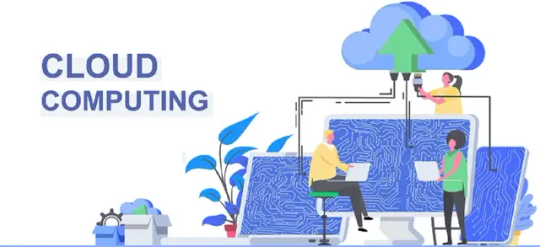
When you save files on your computer or USB, you have probably already set up a folder structure to suit your needs, and you know exactly where you are placing the files for storage and retrieval.
Cloud computing is a term used to refer to storing and accessing data and programs over the internet. At a simplistic level, the cloud is a network of connected servers. Typically cloud service providers have systems comprising thousands of servers stored in enormous data centers or server warehouses.
You may not know where your data is being physically held, as the provider may be based in the UAE for example, but their servers might be in China, the USA, or anywhere else in the world. In addition to storing data, you may also use software from the cloud, known as SaaS or Software as a Service.
You can access any of your data stored in the cloud via the internet by logging in to the cloud service platform of your chosen provider – using any device, from any location, and at any time.
On a personal level, you are probably already using cloud computing daily to send emails, create and edit documents, store pictures, listen to music, or play games online.
However, many people hesitate to move their organisational data or systems into the cloud, and their concerns tend to centre around three critical misconceptions:
1. the cloud is not secure
2. using the cloud is expensive
3. you lose control of your data security
1. The cloud is not secure:
Security is one of the most common concerns. As cloud-based systems and data are available anytime and from any device, there is a perception that protection is low, and anyone can access your information. Although no IT systems are ever completely secure, for many companies, cloud computing offers the safest environment possible for their needs.
Cloud service providers typically provide multi-layered security and anti-virus protection at a lower cost than if you were to try to manage this in-house. Also, they take care of software updates and patches to ensure that they have the latest protection in response to any external threats.
2. Using the cloud is expensive:
When you place your data in the cloud, you will typically pay for only the services you use. This means that you do not have redundant systems and you lower operating costs whilst being able to scale up your operations whenever needed. Cloud computing provides you with improved collaboration and productivity and removes the need for you to purchase and manage expensive hardware infrastructure. The software is continuously updated, and the service platform provider takes care of your disaster recovery needs.
3. You lose control of your data security:
Protecting your data is ultimately the responsibility of those that have access to it. Careless use of browsers in public places can leave your systems open to access by non-authorized individuals.
Similarly, losing a laptop or mobile device can compromise your cloud security if someone can gain access to your login information. The only recourse is to ensure that everyone who has access to your systems and data in the cloud is aware of the consequences of careless use and lack of attention to security risks.
Cloud-based computing is not fault-proof, and of course, you can experience outages or server failures. Still, cloud use is increasing significantly and, if you select your service provider carefully, it can be a very secure and cost-effective way to manage your IT demands.
Contact us at HRBluSky today to learn how you can take advantage of all the cloud has to offer.
0 notes
Text
hard drive recovery dubai
hard drive recovery dubai,
In today’s digital age, data is one of the most valuable assets for both individuals and businesses. Hard drives, as primary storage devices, are responsible for holding vast amounts of critical information. However, these devices are not immune to failure, and data loss can occur due to various factors such as hardware malfunctions, human errors, or software issues. When this happens, hard drive recovery services become essential in retrieving valuable data.
Why Hard Drive Recovery is Crucial
Whether it's important work documents, cherished memories in the form of photos, or business data that cannot be replaced, losing data can be catastrophic. Hard drives can fail for numerous reasons, including:
Mechanical failure: This occurs when the internal components of the hard drive, like the motor or the read/write head, fail.
Electrical failure: A power surge, or a malfunctioning power supply unit can cause severe damage to the drive's circuits.
Logical errors: Accidental deletion, file corruption, or formatting issues that result in data being inaccessible.
Physical damage: Accidents like dropping the hard drive or exposure to extreme temperatures or liquids can cause irreversible damage.
Hard Drive Recovery in Dubai
Dubai is a hub for technological advancements, and as data loss incidents continue to rise, hard drive recovery services have become more critical than ever. Fortunately, there are many specialized data recovery centers in the city that offer state-of-the-art solutions to retrieve lost data from hard drives, SSDs, and other storage devices.
Services Offered by Hard Drive Recovery Experts in Dubai
Professional data recovery services in Dubai cater to a wide range of needs, including:
Data Recovery from Damaged Hard Drives Whether the damage is physical or logical, experienced technicians can diagnose the issue and perform the necessary steps to recover data.
Recovery from Failed RAID Arrays Businesses that rely on RAID systems for their servers or NAS devices can face data loss if an array fails. Recovery experts can restore RAID configurations and recover data from damaged arrays.
Solid-State Drive (SSD) Recovery Unlike traditional hard drives, SSDs have no moving parts, making them more durable. However, they are still prone to failure. Data recovery specialists use advanced tools to retrieve data from damaged SSDs.
Recovery from External Drives and USB Flash Drives Data loss is not limited to internal hard drives. External drives, USB flash drives, and memory cards can also become corrupted. Professionals can recover files from these devices as well.
Data Backup and Prevention To minimize the risk of data loss in the future, many data recovery companies offer backup solutions and advice on how to set up proper data redundancy systems.
Why Choose Professional Hard Drive Recovery Services in Dubai?
While there are DIY solutions available online, they can often lead to further damage or permanent data loss if not handled correctly. It’s crucial to rely on professional hard drive recovery services for several reasons:
Expertise and Tools: Recovery experts are equipped with the knowledge and technology to handle all types of storage devices, ensuring a higher success rate.
Clean Room Environment: Physical damage can often require disassembling the hard drive in a clean room environment, which protects the delicate components from dust and static damage.
Data Security: Professional recovery companies prioritize data security, ensuring your information remains confidential and protected during the recovery process.
Recovery Success: Specialists can often recover data that may seem beyond reach, using proprietary software and techniques.
Choosing the Right Hard Drive Recovery Service in Dubai
When selecting a hard drive recovery service in Dubai, consider the following factors:
Reputation: Look for companies with a proven track record of successful data recovery.
Certification: Check if the service provider is certified by recognized industry bodies for data recovery.
Turnaround Time: Depending on the urgency of your case, you may need a service that offers fast recovery.
Cost: While data recovery can be an expensive service, compare costs and make sure you are getting value for your money.
Conclusion
Hard drive failure can be a stressful and costly experience, especially when it leads to data loss. However, professional data recovery services in Dubai can offer peace of mind and provide the expertise necessary to retrieve lost information. Whether you’re dealing with a personal hard drive or an enterprise storage system, don’t risk further damage—reach out to a trusted recovery service to ensure your valuable data is safely restored.
4o mini
0 notes
Text
youtube
Upgrading the SSD in an iMac involves several steps, and it may vary depending on the specific model. Here's a general guide that covers the process for some iMac models. Before proceeding, make sure to check the compatibility and warranty implications, and if you're not comfortable with the process, consider seeking professional help.
Note: This information is for educational purposes only, and I am not responsible for any damage that may occur during the upgrade process. Proceed at your own risk.
Tools and Materials Needed:
Compatible SSD: Ensure the new SSD is compatible with your iMac model.
Screwdrivers: Typically, you'll need a Phillips screwdriver.
Opening tools: Plastic or metal spudgers for safely opening the iMac.
External Drive Enclosure (optional): If you need to clone data from the existing drive.
Backup: Ensure you have a backup of your important data before starting.
Procedure:
Check Compatibility:
Verify that the SSD you have is compatible with your iMac model.
Backup Data:
Perform a backup of your important data. You can use Time Machine or any other backup method of your choice.
Power Off and Disconnect:
Power off your iMac and disconnect it from any power source.
Ground Yourself:
Use an anti-static wrist strap or regularly touch a grounded metal surface to discharge static electricity.
Open the iMac:
Follow the iMac's user manual or online guides to open the case. This often involves removing screws and using opening tools to release clips.
Locate the SSD:
Identify the existing SSD or HDD and its location within the iMac.
Remove Existing SSD:
Carefully disconnect and remove the existing SSD. It might be held in place by screws or connectors. Take note of how it's installed for reference.
Install the New SSD:
Place the new SSD in the same location and connect it securely. Make sure to follow any specific installation instructions provided with the SSD.
Close the iMac:
Carefully close the iMac and secure any screws that were removed.
Clone Data (Optional):
If you're not performing a fresh installation of the operating system, you may need to clone the data from the old drive to the new SSD. Use an external drive enclosure and cloning software for this purpose.
Boot Up and Test:
Power on your iMac and check if the new SSD is recognized. If you've cloned data, ensure that everything is working as expected.
Install macOS (If Necessary):
If you've installed a new, empty SSD, you may need to install macOS. You can do this using macOS Recovery or a bootable USB drive.
Format the New SSD (If Necessary):
If the new SSD is not recognized or needs formatting, use Disk Utility to format it correctly.
Remember to consult the specific documentation for your iMac model, as the procedure can vary. If you're uncertain or uncomfortable with any step, bring it to applefix Hamilton new Zealand 124 ward street Hamilton
0 notes
Text
The Impact of Industrial USB Camera on Virtual Medical Consultations
Technology has changed a lot of industries recently, and the healthcare sector is no exception. Industrial USB camera integration has completely changed the way that virtual medical consultations are conducted, providing previously unheard-of advantages for remote diagnostics and patient care. This blog examines how industrial USB cameras are increasing patient-provider communication, advancing diagnostic precision, and influencing the delivery of healthcare in the future.
Enhanced visual communication
Industrial USB camera play a pivotal role in enabling high-definition video streaming during virtual medical consultations. These cameras are equipped with advanced optics and sensors that capture detailed images, ensuring clear visibility of medical conditions and facilitating real-time discussions between doctors and patients. The ability to transmit high-quality visuals over secure networks enhances the virtual consultation experience, making it almost as effective as in-person visits.
Precise diagnostic capabilities
One of the primary advantages of industrial USB cameras in virtual medical consultations is their ability to capture precise diagnostic images. Whether used for dermatological examinations, wound assessments, or even ophthalmological evaluations, these cameras offer sharp, detailed images that aid healthcare professionals in making accurate diagnoses. The clarity and resolution provided by industrial USB cameras empower doctors to observe subtle symptoms and monitor patient progress remotely, thereby improving treatment planning and outcomes.
Remote monitoring and telemedicine
Telemedicine has gained significant traction in recent years, driven largely by advancements in camera technology. Industrial USB cameras facilitate remote monitoring of patients, allowing healthcare providers to conduct virtual check-ups, monitor chronic conditions, and assess post-operative recovery. This capability not only reduces the need for frequent in-person visits but also enhances patient convenience and accessibility to healthcare services, particularly in remote or underserved areas.
Ensuring Patient Privacy and Security
Privacy and security are paramount in healthcare, and industrial USB camera are designed with features that prioritize patient confidentiality during virtual consultations. These cameras adhere to stringent data protection regulations and encryption standards, ensuring that sensitive medical information remains secure during transmission. Patients can confidently engage in virtual consultations knowing that their privacy is safeguarded, fostering trust and compliance with telemedicine practices.
Improving Healthcare Access and Efficiency
The integration of industrial USB cameras in virtual medical consultations contributes to greater healthcare accessibility and operational efficiency. Patients can seek expert medical advice without geographical constraints, reducing travel time and costs associated with traditional clinic visits. For healthcare providers, virtual consultations streamline appointment scheduling and optimize resource allocation, enabling them to allocate more time to critical patient care tasks.
Future Trends and Innovations
Looking ahead, the role of industrial USB cameras in virtual medical consultations is poised for further innovation. Advancements in artificial intelligence (AI) and machine learning are expected to enhance diagnostic capabilities by automating image analysis and aiding in decision-making processes. Additionally, the integration of augmented reality (AR) and virtual reality (VR) technologies could transform the virtual consultation experience, providing immersive environments for patient education and procedural guidance.
In summary
In conclusion, industrial USB cameras have become essential instruments in online medical consultations, completely changing how healthcare is provided to people all over the world. These cameras are very important in determining the direction that telemedicine will go, as they improve visual communication, increase diagnostic accuracy, and support patient privacy and operational efficiency. Further developments in industrial USB camera technology could have a substantial positive impact on the healthcare sector as technology progresses, ultimately leading to better patient care outcomes and more global access to high-quality healthcare services.
A more connected and patient-centered healthcare ecosystem will be made possible by healthcare practitioners using industrial USB cameras to redefine the standard of care in virtual medical consultations by adopting these technological advancements.
for more details visit below website
https://www.vadzoimaging.com/post/behind-the-lens-exploring-the-world-of-industrial-usb-camera
0 notes