#to just solder on the tabs of the new battery
Explore tagged Tumblr posts
Note
Hi! Correct me if I'm wrong, but I think i remember you mentioning at some point that you've replaced your own GB cartridge batteries. Do you use electrical tape, or do you solder? I don't want to damage anything, but I'm looking for a low-key, won't-bother-controlling-housemates method, haha. Soldering feels like something that would raise eyebrows.
I do replace the batteries in my own cartridges!! I solder them on, and in my experience, so long as you properly prepare and read up on how to do it, soldering a battery on is a SUPER quick and easy process. I've never tried the electrical tape method because it seemed kind of sketchy (in the "I don't think that's going to work properly in the long run.." kind of way) but genuinely I promise that soldering is not that bad (just. Y'know. Don't grab the iron instead of the handle lmao). You see people on YouTube having an entire fancy little setup on their desks or something for doing it and it's not even needed; I replace my batteries sitting on the floor with my cartridge on top of a piece of paper and it takes 5 minutes. I will tell you this: when it comes to replacing batteries, solder wick is your BEST friend. Use it. You gotta get every last bit of old solder off those contacts on the board before you put the new battery on.
(Also, as a side note: when buying batteries, no matter which method you're going to try, make sure the tabs on the batteries aren't on backwards. For the love of god, do this. It is SUCH a pain in the ass to buy batteries with the tabs attached wrong and then have to twist them just enough to connect them to the contacts properly so you can solder them on. 0/10 experience just for being annoying as hell.)
#for real though soldering isn't that bad! if you decide to try it though make sure to actually read up on what you're doing#you won't damage anything so long as you're sticking to the battery area on the cartridge and there's enough space there to stay there#the most annoying part is really just getting all the old solder off with the wick. after that it's the easiest thing in the world#to just solder on the tabs of the new battery#a soldering pump would probably make getting the old solder off easier but i don't do it often enough to buy one lmao#<-to justify buying one i mean#asks
9 notes
·
View notes
Text

Hi I need advice for my Pokémon game repair process
The previous owner of my pokemon crystal version cartridge that I bought it off of used this god awful tape method for battery replacement from the internet (I got this game a few years ago like in 2017)
When I opened the game up to remove the electrical tape that they decided to hold the replacement battery in place with, one of the battery tabs snapped. Will this cause issues with the game when I go to fix it later?
I have new batteries that I ordered, with tabs attached, to solder inside of the cartridge. I’m just worried lmao… I don’t know if my game is effed up permanently now… help?
2 notes
·
View notes
Text
Good news, everyone!
Yesterday, I was talking with my friend who offered me his copy of Pokémon Platinum and I mentioned how obtaining Emerald was going to be the biggest financial hurdle. He said he should have a copy of that somewhere as well, but like Platinum he didn't know where. Naturally, I told him that I'd be very grateful if he was able to find his old Pokémon games, as it would make my quest to play them all considerably easier. Emerald is easily the most faked game on the market because of its luxurious status and price point, so having access to an authentic copy would save me a lot of trouble.
Well, guess what: not long after saying that, my friend gets back to me with good news. He didn't just find his copy of Platinum, but Emerald too, AND Fire Red.
I couldn't believe my luck. With those three games, so many of my problems are solved. I could play all the versions I wanted without having to spend a ton of money. But it gets better: my friend offered me a deal. He had two Nintendo DS Lite systems that couldn't read games, but otherwise functioned normally. If I could restore their functionality, he would straight up give me Emerald and Fire Red in addition to Platinum. Even though these games are worth big money.
I mean, hey, I can't argue with a deal like that. How lucky does a guy have to be to not only find a bunch of old Pokémon games in trustworthy hands, but to also have the opportunity to earn them for free? I didn't know anything about cleaning or refurbishing a DS, but there was no harm in trying. So I stopped by my friend's house after work that day to make the deal.
Turns out cleaning a DS Lite isn't overly complicated, and I had on hand all the tools needed for the job. I just needed to get into the slots and remove the corrosion. So I did that and also cleaned the corrosion off of the games themselves, as I discovered during my testing that some games worked better than others. With a few hours of work, I got both systems reading games pretty consistently, which meant that Pokémon Platinum, Emerald, and Fire Red were officially mine.

Ah, but there is a slight... problem. The thing with these older Pokémon games is that the cartridges have batteries in them. In Emerald, they're meant to enable time-based events to occur, and in Generation 1 and 2 GameBoy games, to allow the game to save. These batteries only last about 10 to 15 years before they dry up, which means most if not all Emerald games have dead batteries.
Not to worry though, as it is possible to replace the batteries in these games. It's fairly simple as well, as long as you know what you're doing. You just need a special driver to open up the cartridge, a fresh battery with soldering tabs, a soldering iron, and some solder. Once I get a battery and the tool I need to open the cartridge, I can restore functionality to my copy of Emerald.
That leaves just three games left to acquire. One of those is on the way as I'm writing this: a copy of Pokémon Yellow, the game I need to start playing, and with a new battery already installed no less. I found one on eBay for $40, and figured it was worth paying a little extra to not have to bother with getting a new battery for it. Generation 1 games as it turns out are surprisingly cheap. In fact, they're the cheapest games on the market aside from used copies of 3DS and Switch Pokémon games.
The same cannot be said of Generation 2 games, however. At least, not for Crystal.
Pokémon Crystal is worth a pretty penny, second only to Emerald in value on the secondhand market. Finding a copy of this that doesn't run me more than $100 is proving to be a bit of a challenge. And I'll most likely need to replace the battery on top of that. Not a big deal, but it does marginally add to the expenditure. Since I refuse to accept Gold or Silver in the place of Crystal, obtaining this game will be the greatest obstacle faced during my quest, especially as I need to play it before I can play the rest of my games.
But even as Crystal has so far eluded me, I have gotten my hands on the only other game I had left to buy: Pokémon White.

I decided to return to the GameStop where I bought Black 2 and Soul Silver before, and luckily (how many times have I referenced my luck in this post?) they still had this copy of White. I'd done some more pricing research yesterday and realized that I underestimated the value of a lot of the games I was looking to pick up. $75 turns out to be a fair price for White, although you could probably get it cheaper if you really stake things out.
Funnily enough, $100 for Leaf Green turned out to not be far off, either. But Fire Red was the version I wanted, and in fact, my friend happens to have Leaf Green himself. In case I ever want any version-exclusive Pokémon from that game, I can always borrow it to trade them to my Fire Red.
And that about does it for this Pokémon game collection progress update. I can't say I ever expected to get so many games so easily, but here we are. It's barely been three days and there are only two games that I don't yet have in hand. It won't be long before I can start playing either, as my copy of Yellow should arrive any day now. I'm excited to get this thing started.
#is that a motherfucking futurama reference#fuck me i made a skyrim reference too i suck lol#gotta play 'em all#rapifessor rambles#long post#nerd shit#pokémon#pokeblogging#pokemon#pkmn#retro gaming#vintage gaming#classic games
2 notes
·
View notes
Text
I often give new electric toothbrushes 24 hours
Oral B Pro 5000 vs 7000 This cannot possibly function on 220V. I have an old Oral-B charger that is clearly marked as being compatible with 110–220V. It is vastly different from the current charger in a number of respects. Flexible voltage bases are something I've only ever seen in different Oral-B brush generations and types. It's dangerous to plug anything 110V into a 220V line voltage. It is incorrect to state that low power devices can operate on 220V. Like you, I'm curious about this. Specifically, the time required for the initial charge immediately after packaging. Even if they have all shown me some indication that they are at least 50% charged after 10 hours, I often give new electric toothbrushes 24 hours to fully charge. I can tell this brush still has a low charge because as soon as I turn the power button on and off, the orange light comes on. I genuinely hope I didn't get a bad product. For your knowledge, the instructions state that the blue button will stop flashing after roughly 30 seconds when the brush is on the stand and fully charged. Unfortunately, the answer is no because it seems to be designed for a single user. The brush can couple with many different devices for different users, however the software is poorly designed and only supports one user at a time. If you're sharing a brush with someone else and you both always remember to open the app on your phones before you start brushing, it will work just fine and you'll just see your own data in the app. However, if you use the brush without first opening the app, it will save your data until you connect to a phone and download it all. If you use the brush without connecting your phone, the data from the time you brushed will be downloaded to your partner's phone. Batteries in electronics may always be changed. The difficult part is taking it out and replacing it. These batteries are typically AA batteries or a shorter or wider variation. They are easily accessible on a number of battery websites. If you know how to desolder and solder, which is a skill that any adult can learn, replacing the batteries will be straightforward. A soldering kit may be purchased on Amazon for $25 or less; to prevent scorching the circuit board, I suggest choosing one with adjustable temperature or with a 25-watt or lower power supply. Costs range from $2 to $4 per battery with soldering tabs. (find an independent battery website instead of purchasing these from Amazon, where they are a scam.) YouTube has instructional videos. The Oral-B 7000 SmartSeries with Bluetooth comes with two CrossAction brush heads, our most technologically advanced brush head with perfectly angled bristles. Included are three brush heads: one ProWhite brush head for an instantly whiter smile, one FlossAction brush head for eliminating plaque, and one Sensitive Clean brush head for sensitivity relief. in order for you to always get the clean you need. If you have specific oral health needs, such as cleaning around orthodontics, the Oral-B 7000 SmartSeries is also compatible with every brush head that Oral-B provides.
0 notes
Text
Old things post number two! The first piece of old tech that I got, and put the most work into!
2 - Nintendo Game Boy Color






Meet Shiggy, my gbc that I reshelled to be themed after Tomura Shigaraki from My Hero Academia!
I picked it up from Movie Trading Co., and traded in my old DSi and some games, but I wouldn't recommend it really, the console was fine and came with a couple games, but I got 17 bucks store credit for a console and at least 7 or 8 games, and I kind of wish that I just kept it and spents the whole 40 bucks.
It was originally a standard teal console, but I watched a lot of The Retro Future on YouTube, and finally gave into buying a new shell. Honestly, if you want to do a small mod on a console, putting it in a new shell is pretty easy and gives you a chance to really clean it up and make sure everything is in working order. Do be sure to keep the button membranes, stickers, and screen lens if you can, they're usually a lot higher quality than the aftermarket ones.

Game wise, I don't have too many, but they're all ones I enjoy, so I'm content.
(From left to right)
1 - Harry Potter And The Chamber Of Secrets (don't worry, it's second hand, so it's not supporting the terf)
2 - Yoshi
3 - Pac-Man
4 - Kirby's Pinball Land
5 - Game Boy Camera
6 - Tamagotchi
7 - Kirby's Block Ball
8 - Pokémon Gold Version
As you can tell, most of my games are for the DMG Game Boy (the classic gray one, and the Light and Pocket, but those a two were only available in Japan, I believe), but the cool thing about the gbc is that it turns all Game Boy games into color!
Out of all of them, the Kirby games are my favorites, although it might be Pokémon once I can actually play it. You see, all Game Boy games (and all cartridge games for that matter) that have save data have a battery, and if they die, the cartridge can no longer save your game. If you look at Harry Potter you can see the battery. But anyways, I tried to replace the battery before, but I bought the wrong battery(it's the same voltage but the tabs have pins instead of just being flat plates, and are for NES and N64, etc.) and tried to use a no solder method, but it failed miserably. There wasn't any damage to the game itself, but it just didn't work, so I need to buy the right batteries and just give in and solder it down properly.
5 notes
·
View notes
Text
Little Computer Quest Part 1
Pre-history
Perhaps you will already be familiar with the ThinkPad X230. Built around the same chassis as the X220 with the addition of the then-new AccuType island keyboard, the X230 represents a bridge between the classic IBM lineage and the present day ThinkPad built around the Ultrabook philosophy, in the same way as the T430. The laptops are so similar that the X220's keyboard, while more typo prone and less rigid but with a far more familiar and sensible layout, can fit into the X230 either with a donated palmrest or by sanding the nubs from the X220's keyboard down.
Importantly, the X230 is perhaps the last 12.5 inch subnotebook produced with 35 watt low voltage CPUs, rather than the 15 watt ultra low voltage chips in the X240 and the T440. It's what gives the X230 the edge in performance against up to three generations of later X-series laptops and makes it such a favourite amongst technical users. Furthermore the X230, like the X220, has an IPS display option, which compared to the TN screens standard in most ThinkPads of the era that are horrible to look at from any angle, is very much welcomed.
However, such performance in such a constrained space comes with challenges. Typically the i5-3520M inside my fully specced out X230 idles at around 45°C, perhaps 15° over what one might consider a typical idle temperature. ThinkPads' embedded controllers and the fan modules consider fan speed of 7 levels, zero being off and 7 being full speed. Level 1 is very often tripped as its lower trigger is 48°, resulting in the fan distractingly being turned on and off every few seconds while doing particularly bursty tasks; in my case, browsing Twitter. The RPM of each level depends on the fan inside the heatsink fan module, which on my Delta fan is 3000 RPM, and unfortunately cannot be changed. The X220's fans have lower RPMs at lower levels but they often suffer from a problem where they develop a very high pitched whine.
As well, the X230 in my experience isn't really that great as a portable machine, as I tend to hunch over it using it out and about. The less durable parts of the machine also become obvious such as the part of the palmrest over the ExpressCard expansion slot where my original palmrest actually cracked, prompting me to replace it with the one from my X220. The back of the display lid has seen better days too, and the display bezel has been replaced with the X220 bezel as well.
I've been using the X230 as my around-the-house laptop for a couple of years; for one of those it was my primary computer; but often recently I have wished for something closer to the silent bliss of doing things on my phone, for browsing Twitter, watching videos and films, writing, perhaps even to read books or comics on.
The Problem
My search began for a portable machine that would be silent on all occasions, had an IPS screen, and was smaller and lighter than the X230. However I demanded that any prospective model also had a keyboard option, and furthermore culled any device that employed an Atom CPU, since those kinds of machines have been nothing but painful to use in my experience.
An iPad was once in the running but I swore these off for a few reasons. One was simply of cost, for any iPad compatible with Apple's also expensive keyboard cover options would run me far more than I have to spend. Longevity was also a concern; I am reluctant to touch any iOS device after the swift and brutal abandonment of my iPod touch 3rd gen, which was left behind at iOS 5 just three years after its introduction and despite the similarly specced iPhone 3GS receiving an update to iOS 6 anyway. As for Android tablets, I could always extend their lifespan with custom ROMs, but in 2020 that scene is even more of a wild west than before, and at the very least everyone knows that Android has not had a focus on tablets since the end of the Nexus programme; Samsung seems to have been the only manufacturer picking up the metaphorical tab, perhaps thanks to the huge collapse in demand for the kind of tablet Android shone on: affordable (or cheap, depending on how you looked at it) 7 inch slates like the Nexus 7 and the, suprisingly still going on, Amazon Fire.
In any case, neither would allow me to fulfil another desire in the prospective device: the ability to use the programs I already know how to use such as Glimpse or the GNU IMP and would want to use on the go, as well as play 2D games like VA11 Hall-A as an example.
The Lenovo IdeaPad Chromebook Duet stood out as an option. It, of course, runs Chrome OS but I considered whether Crostini and Android compatibility would be suitable for my needs. However once I learned about Google's "expiry date" pencilled in for every Chromebook, my obvious aversion to being locked into using Chrome, and ultimately the lackluster keyboard attachment with its short backspace, I decided against it, despite its very impressive battery life in the face of its reportedly underpowered MediaTek Helios SoC.
A note must be made here for the tragic case of the Pine64 PineTab. I would really have loved to have been able to choose this device, open and community developed with a keyboard option; sadly it just fell outside the performance requirements I desired. As another reviewer has already noted, if Pine64 developed a tablet based on the platform of the PineTab Pro they could have a real winner on their hands. It's just unfortunate that it does not exist at the time of writing.
The conclusion I ended up with through elimination is that the device would probably end up from the category of Intel-based tablets running Windows. The benefits seemed obvious: a platform familiar to me, with total choice over what operating system is running and driver updates that aren't held under ransom by device manufacturers.
The Results
In the end, three options came to the fore; the Surface Go 2, the ThinkPad Helix 2 and either generation, Haswell or Broadwell, of Dell's Venue 11 Pro. The Surface Go 2 is a very enticing device, made from the same blueprint as the rest of the Surface line, which I've been interested in since reading about the ill-fated Surface RT in the months leading up to Windows 8's release. Its keyboard and trackpad are well reviewed despite the short backspace, as was the PixelSense-branded display. However the Surface Go 2's starting model priced at £399 uses an Atom-based Pentium-in-disguise 4425Y and the upgrade to an Amber Lake-Y Core m3-8100Y sets you back another couple hundred quid, as does the keyboard cover. Used listings didn't do much to reduce the cost.
The ThinkPad Helix 2, being another ThinkPad, was perhaps an obvious choice, but I've used a Helix 1 before and it didn't really impress me, and actually it isn't really a detachable laptop but more like a tablet with a keyboard dock since the dock has no hinge, but is rather a rigid channel for the tablet to sit inside.
The Venue stole the show by having both a hinge on its dock but most outstandingly, unlike the soldered down memory in the Helix, the ability to pop the back off and reveal socketed memory Edit: the memory is soldered unfortunately, a removable battery and a 2.5" drive slot that provides the freedom to install whatever kind of storage I want, even if, say I were sick and twisted and wanted to invalidate one of the fundamental reasons for me choosing such a device, to put a spinning hard drive in it Edit: it's not a 2.5" drive bay but it has an M.2 SATA slot instead. As well it allegedly is lighter and a tad bit smaller than the Helix. I've chosen to splurge on the Broadwell Core M variant for the promise of better low power performance, as well as HEVC and VP8 hardware acceleration, which always comes in super useful for making joke videos with ffmpeg.
Thus ends Part 1 of this series; I will be sure to return with Part 2 once I have been hands on with the Dell and used it for a little while!
1 note
·
View note
Photo

I've always deeply loved Transformers, especially as a kid. Soundwave was always a personal favorite! My love for TF was reignited in full force in 2016, and in late 2017-early 2018, I decided that it was high time I consider tackling a TF-related cosplay, especially for DragonCon. I wanted to challenge myself! G1 Soundwave, a classic favorite, seemed like something that I might be able to pull off decently well given what I thought would be a "simpler" angular design with lots of simplistic boxy shapes and harder edges. In the end, after MUCH blood, sweat, tears, and burns, I succeeded and unleashed him at DragonCon 2018, bringing him back again to DragonCon 2019 with some much needed upgrades!
Deciding this year that I also wanted to do something else to tack on to the original build, I turned my nose up at the cannon in favor of one of his cassettes, which ended up being Laserbeak. Ravage, my actual favorite is already inside his chest, which does, in fact, open and can be swapped out! Laserbeak was intended to ride on my shoulder and forearm, but due to some last-minute constraints (and a slight mechanical failure), I wasn't actually able to make this happen. Instead, Laserbeak got plenty of solo spotlight time throughout the con, and while looking after the Cybertronic Spree merch table! He was very popular!

Soundwave and Laserbeak both are constructed primarily out of different thicknesses of EVA foam, along with some additional elements like various plastics and metals. Rare Earth magnets serve as the holding mechanisms that keep some things such as the door, the shoulder cannon, the eject button, and the mask in place. Laserbeak's construction is predominantly 1/4"inch EVA foam, and uses insulated copper wire and sculpting wire as the main means of articulation.
His neck, however, is formed from numerous ball-and-socket linkages that allow for some VERY stunning swan-like neck flexibility! An LED that lights his eyes are situated firmly in his head, but sports long lead wires through that flexible neck all the way down into the body cavity, where a 2AA battery pack is stored and connected by a removable tab. There was a switch at one point, but the solder broke last minute so I had to make due wiring it directly.
The same style of LED connected to a 2AA battery pack is also featured in Soundwave's right leg in the form of the red "REC/BATT" light! Soundwave also sports an incredible strong speaker in the back which I had playing music this year, as in 2018, the only complaint I (repeatedly) got was that I didn't play music!
One main issue I have encountered with Soundwave is the inability to move my arms particularly well. The range of motion was slightly increased when I hacked a little off the bottoms of the "bicep" segments this year, but I still have issues getting my arms in front of myself due to the big ol' boxy chest in the way!
This has led to some really amusing incidents (and photos!) of things like people holding drinks for me while I drink them, scratching my nose for me, or stuffing food into my mouth, and other such similar things. I've actually gotten quite good at opening and drinking from water bottles without using my hands!

The funniest incident, however, was when Soundwave was having his maiden voyage at DCon18, and I still hadn't worked out the kinks yet. Friday afternoon, I'd been in Soundwave for about three hours I think, when something gave way. I had originally made a sort of bar piece that went across the groin of the costume from front to back and was held in with velcro.
Well, I could feel that one of the velcro ends had given way and the bar was now dangling. Unable to correct this embarrassing problem myself, I solicited the help of an awesome stranger. Leaning over I asked him, "Can you do me a REALLY big favor? ... Can you grab my crotch and pull it off?" The piece was hanging down the back of my legs like a tail!!
Thankfully, this awesome guy obliged and tore my crotch bar off me (and shoved it into my forearm cavity for later recovery). After that, he looked after me, gave me water, and had some MARVELOUS photoshoots with me! We became quick friends and have been close in touch ever since! Cosplay has been a huge part of my life since I started in 2004 after meeting some of my amazing cousins at a funeral. Introduced to cosplay and conventions, I was hooked on life ever since!
Up until recently, my skills were more or less limited entirely to the sewing side of things. After discovering worbla and realizing my strengths and weaknesses with it, I wanted to give the crisp look of EVA a try when I noticed its dramatic rise in popularity. Soundwave was my first ever EVA build, crunched out in a ridiculously short amount of time. Hearing the wonderful compliments and praises of it since his debut in 2018, I've been looking to up my game more and more and learning so many new things in such a short amount of time!
Cosplay has given me an incredible and healthy outlet for my creativity, and conventions give me moments to look forward to with great excitement that just keeps spurring me on! Through cosplay, I have made SO many incredible friends that I never would have made without it! It's opened doors for me, given me a sense of purpose, and most of all, helps me bring joy to others through their reactions to seeing my hard work (and me acting like a fool in it)!
---- https://www.instagram.com/decepticoncaliber/
Follow Cosplay in America on FB / IG / TW / TU / YT
131 notes
·
View notes
Photo
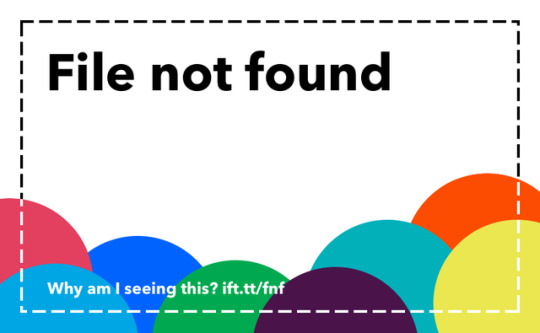
Some thoughts on Comet Lake and Ice Lake
I think I'm more excited about Intel's latest 14nm refresh (Comet Lake) than I am about their new 10nm (Ice Lake) CPUs, but it's hard to tell. It really ends up depending on your use-cases for the laptop that you get, I think, and how interested you are in things like eGPUs. The major change that came out of all of this is that the Intel iGPU for the 10nm node (Ice Lake) don't suck super hard for things like playing not-demanding games, kind of like the Vega 8/10/11 option on the laptop based Ryzen APUs. I almost exclusively prefer more cores in a laptop to a faster clock speed or a stronger GPU. I don't have GPU related tasks that I do on a laptop on a regular basis, which makes that addition not hugely interesting, and in the breakdown below, the biggest change I see in either of the new processor SKU groups is the inclusion of a 6core laptop option that runs at 15 watts.
THE BREAKDOWN:
Comet Lake -> 14nm Refresh replacing Canon Lake
Ice Lake -> 10nm new node changes
SKU -> Core Count @ Base(All)Single Clock speeds & GPU Execution Units @ TDP
Comet Lake:
i7-10 710 U -> 6/12 ct @ [1.1 (3.9) 4.7] GHz & 24 EU's @15/25W
i7-10 510 U -> 4/8 ct @ [1.8 (4.3) 4.9] GHz & 24 EU's @15/25W
i7-10 510 Y -> 4/8 ct @ [1.2 (3.2) 4.5] GHz & 24 EU's @4.5/7/9W
Ice Lake:
i7-10 68 G7 -> 4/8 ct @ [2.3 (3.6) 4.1] GHz & 64 EU's @28W
i7-10 65 G7 -> 4/8 ct @ [1.3 (3.5) 3.9] GHz & 64 EU's @15/25W
i5-10 35 G4 -> 4/8 ct @ [1.1 (3.3) 3.7] GHz & 48 EU's @15/25W
i7-10 60 G7 -> 4/8 ct @ [1.0 (3.4) 3.8] GHz & 64 EU's @9/12W
For reading the SKUs, U's and 65/35?'s are regular parts, 60's and Y's are low power parts. H's and 68's are high performance parts. H's haven't been announced for Comet Lake. I just picked out the SKUs that I found personally interesting, but there are a bunch more that are announced and around. So here's some thoughts about what I see above and what I've been reading etc:
GPU SHIT:
So after some research about the new Ice Lake iGPUs, the thing that sticks out to me is that they're about 100% better than the Canon Lake (predecessor to the Comet Lake) iGPUs. When you'd get 10 frames before, you get around 20, and if you're getting like 50-60 you're getting closer to 100. That's good. That's like, on par with the MX150 and MX250 from NVIDIA as their discrete addons. When you consider that the 15/25 Watt TDP that you see in most of the cases above rolls in the cost of the GPU, that makes it much more attractive than having a discrete NVIDIA option tacked on in terms of travel, weight, battery life, cost... kind of just everything. Useable laptop graphics is a nice thing to have, especially with all the tasty indie games available for play. As long as you're hitting whatever the screen refresh you're including, then that makes them pretty worthwhile, and if it doesn't come at added cost compared to your normal style of laptop, that's just added value!
One thing that stuck out to me was how in many use-cases the 25W version of the new 64 Execution Unit iGPU didn't actually outperform the 15W version in the laptop that the testers were given. It was some Intel created device specifically for the purpose of testing, so presumably its optimal, but not SUPER optimal so that way it doesn't look like they're being too tryhard. Both the 15 and 25 Watt versions of the iGPU performed at parity or better with the Ryzen Vega 8 that they had to compare it against (I think it was in an Acer?) and that is a good sign in terms of the future of iGPUs, since Intel is actually putting effort into making themselves competitive with AMD on that front.
MOAR COARS:
The most glaring hole for me though, is the fact that there is no Ice Lake 6 core SKU. That just isn't a thing that's available yet. The biggest problem that I run into on laptops (especially the 2c ore variety) is pegging all the cores at 100% and not being able to get out of it until some process completes. A 4 core alleviates to the problem slightly, but honestly when I've got some PDFs, Roll20, my standard suite of Tabs, and Discord running, a 4 core is still going to have a few issues here and there, and I would like to not feel that pain point on a laptop just like I don't on my desktop. When it comes to doing real work on a laptop, my 4 core at my last company regularly would be pegged while trying to do SQL related stuff or while starting up the debugger to run a piece of software that was designed to run on an i3-2 core desktop CPU. So the more cores, the less you feel having 4-8 threads stuck at 100% while they try and accomplish tasks, and that, in my book, is what makes desktops superior for every day use.
COMPARING SKUS:
The interesting thing I saw above is the comparison of the i7-10510U (CL) and the i7-1065G7 (IL) or the i7-1068G7 (IL) as they're the competitors across the separate nodes. I think the difference between the two IL parts is interesting in that it's main selling feature is the higher base clock at the expense of 3 Watts, but when you consider that the CPU doesn't tend to be thermally limited in normal loads for the 14nm loads (it's GPU intensive actions that tend to drive the heat up in my experience) but the main point of the 10nm node is that it has this powerful GPU, you can actually get more optimized (in my opinion) laptops in smaller chassis if you run the Comet Lake option for the price. The new node makes for pricier parts, so sticking with the older style might actually get you a more long-term friendly computer at a normalized price point. Hard to tell until stuff starts coming out, so that's mostly just speculation on my part.
I also found it interesting that there is a 4 core <5W SKU in the Comet Lake section, but ALL of the Y-equivalent Ice Lake parts bottom out at a 9 watt TDP. It makes me wonder how much power that GPU is using up, and if they ate into their power cost savings by making it nearly 3x as big.
DEM GAINS:
The last note of interest that has me hopeful for Ice Lake is that the IPC changes are supposed to be fairly dramatic. I think some outlet was saying like over 10% in my readings, but I could be misremembering. That makes that 3.6 GHz All Core clock speed much more interesting compared to the 4.3 ghz one. They're closer to parity than what it appears at first, but it's still miles behind that 4.9 GHz top speed of the comparable U. Either way, if they can optimize their clocks a little and come out with a 6 core option, I think the 10nm node starts being pretty interesting. One day, maybe.
IN SUMMATION:
With all that being vomited out on a keyboard, I think between the two of them I'm much more excited for Comet Lake, what with my lack of a powerful GPU use-case for a laptop, my want and need for a laptop to potentially act as a work device (since I guess I'm now a contractor?) and my more than passing interest in eGPU solutions through Thunderbolt 3. A 6 core light weight 13" traveling laptop that I can actually do stuff on really appeals to me, and might be my first real laptop purchase since basically college. I've been scraping by on people's discards and a Toshiba that I had to solder back together, so the idea that things are coming out that I'm actually interested in is, in honor of the Tautology's club honorific section, actually interesting.
2 notes
·
View notes
Text
18650 batteries

18650 BATTERIES HOW TO
18650 BATTERIES GENERATOR
18650 BATTERIES SERIES
Ultimately you will lose some capacity and life the cells.īut if you are not interested to buy a costly Spot Welder, you can solder the nickel tabs to the cell by following some precaution and tricks :ġ. This enhances the chemical reaction in the cell which damages the cell's performance. You should know why Spot welding is preferred over soldering, the problem with soldering is that you apply a lot of heat to the cell and it doesn’t dissipate very quickly. The best choice is always Spot welding, but Spot Welder is much costlier than a good quality Soldering Iron. You have two options two connect the 18650 cells together: 1. In this project, I have used green Panasonic 18650B cells of capacity 3400 mAh from GearBest. Another major problem with these cheap 18650 cells is the high risk of explosion when overheated during the charging or discharging. They sell the battery by marking capacity up to 5000mAh, but in actual their capacity is between 1000 to 2000 mAh. Many used batteries are rewrapped as new and white-labeled. In reality, these cells are just factory rejects, purchased by companies like Ultrafire and repackaged in their own branded cover. Reputed brand 18650 cells are generally costly, but if you consider for long time use then they are worth having it.ĭon't buy any cells with the word FIRE in the name like Ultrafire, Surefire, and Trustfire. These cells that have well-documented performance characteristics and excellent quality control. You will find many types of 18650 cells in the market in the price range of $1 to $10, but which are the best? I will highly recommend buying 18650 cells from branded companies like Panasonic, Samsung, Sanyo, and LG. Please do not attempt this if you are a novice. This tutorial was written for those who have knowledge of rechargeable lithium-ion technology.
18650 BATTERIES SERIES
The fundamental is very simple: Just to combined the number of 18650 cells in series and parallel to make a bigger pack and finally to ensue safety adding a BMS to it.Īt the end of this project, I made a custom 3D printed enclosure for the battery pack.ĭisclaimer: I cannot be held responsible for any loss of property, damage, or loss of life if it comes to that.
18650 BATTERIES HOW TO
In this Instructable, I will show you, how to make a 18650 battery pack for applications like Power Bank, Solar Generator, e-Bike, Power wall etc. So I decided to make a light and compact 18650 Li-Ion Battery Pack.
18650 BATTERIES GENERATOR
The main weight of the Solar Generator is due to the heavy lead-acid battery inside it. But the main problem is its weight, it is really heavy. AA batteries, by comparison, are sometimes called 14500 batteries because they have a 14mm diameter and 50mm height.Įarlier I have made a Solar Power Generator which is working really nice till now. It is the same shape, but a bit larger than a AA battery. The 18650 (18mm diameter and 65mm length ) battery is a size classification of lithium-ion batteries. If you enjoy my work here on Instructables, consider joining my Patreon, it will be a great help for me to make more interesting projects in the future. It is one of the most mature Li-ion formats available, is produced in high volume, and enjoys a low cost per Wh. Most of the battery packs used in Laptops, RC Toys, Drones, Medical devices, Power tools, e-bikes, and electric cars (EV) are based on 18650 batteries. In the present world, Lithium-ion is the most promising chemistry of all batteries. The world is shifting away from fossil fuels and will one day become fully electric.

0 notes
Text
How Much Cash Will I Save Utilizing Solar Energy System Revolution?
For instance, the most effective solar energy panels offered could have high-quality products and extended warranties but will generally be expensive. Solar for boiling water heater and also clothing drying out, 4Kw of solar power panels for power throughout the day as well as 2Kw of wind flow power for evenings and also windy days.
Compute your entire payback, however, also just how cost savings are disturbed from an electric battery and solar power panels independently - allowing you to decide so if setting up battery packs causes it to be worthwhile on your behalf.
Backyard revolution reviews notice that the program contains various thorough and helpful video lessons that plainly show just how one can construct their lasting woodworking gadget.
Backyard Revolution review by consumers record has no industrial spousal relationship with the organizations in pretty much anyway. We also will not market virtually any items directly to them.
Exactly what Would Be The Benefits and Downsides Of Do it yourself Solar Energy Panels And Solar Methods?
Presently, noncommercial power monthly bills in NZ incorporate a resolved element that usually shows the cost of electricity submission. However, if you put in place solar Energy, you minimize the quantity you pay money for the collections that deliver electricity from your grid to your house.
youtube
I have constructed my grid-strapped solar system, and it's been up two years in the Kapiti Coastline. The monthly power bills have lowered substantially. Our power shop includes a "solar friends" system, which usually implies approximately 50 kWh each month may counteract in opposition to our house expenses.
I could be reluctant in case thinking about solar-powered Energy inside a residential environment, due to the designs of utilizing, however, so if the new drinking water home heating is electric, it might show good results out.
There are also Various other Good Ways To Economize On The Solar Set up
This plan provides the tremendous chance to make a Power Productivity Manual energy power generator for sparing your monthly Energy bills. This kind of Energy is much better known as the "Free Energy Power generator." In other words, you will be working with the magnet push of magnets to produce constant movement.
Constructing The Silicon solar cells
A brief breakdown of it's, the foot of the solar cell stands out as the optimistic part, and also the top of the solar cell stands out as the adverse aspect.
I planned to link up the silicon solar cells in the collection, using a full of 36 silicon solar cells that will provide me 63 watts. Instead, I employed tabbing cable using a soldering metal to connect the solar photovoltaic cells collectively.
This solar-powered energy set involves eight substantial-effectiveness 100W monocrystalline solar power panels. At GreenMatch, we show results with each market vet that generated photovoltaic components from the 1960s and new gamers out there that happen to be producing strides in solar power technologies.
0 notes
Text
Android For Mac Users

If you are a network administrator, you probably have to deal with mac addresses often. MAC address is required to identify a device on a particular network and manage its connection. Although it’s similar to the device ID, but it’s specifically used for network connection.
Use Android Apps On Mac
Android For Mac Os
Android App For Mac
Android For Mac Users
Android Apps For Mac Users
As new tools and other APIs become available, Android Studio tells you with a pop-up, or you can check for updates by clicking Help Check for Update. To install Android Studio on your Mac, proceed as follows: Launch the Android Studio DMG file. Drag and drop Android Studio into the Applications folder, then launch Android Studio. Multiple users on dedicated devices: Android 9 makes it easy for users to share a single device, good for shift workers or public kiosks. Work tab in launcher: Now, you can visually separate your work apps. Tap on the work tab to see work apps all in one place, and turn them off with a simple toggle when you get off work. So, for Mac users who want a small part of this gigantic list, here's 5 of the best on the market today. #1 - Coolmuster Android Assistant for Mac. Coolmuster Android Assistant for Mac has been designed with at least one thing in mind, and that is to make managing Android smartphones and tablets easy. It can be described as an essential.
You can use it to restrict network access to specific devices, apply network rules, and even change it to spoof a different device. I am sure you can see how important it is to know your device’s MAC address. Therefore, today I will show you 4 ways to find MAC address on any Android phone.
Built by developers, Safari extensions use the latest web technologies. You can even listen to free streaming radio stations with iTunes Radio.With amazing new capabilities and updates to features you use every day, iOS 8 is the biggest iOS release ever.The latest version of OS X features an elegant design, includes enhancements to the apps you use most, and enables your Mac and iOS devices to work together in new ways.Safari extensions are a great way for you to add new features to Safari. ITunes is the easiest way to organize and enjoy the music, movies, TV shows, apps, and books you already have — and shop for the ones you want to get. https://huntergift676.tumblr.com/post/652688986268188672/game-downloads-for-mac-os-x. Browse our gallery and install the ones you want with a click.Get the latest software updates for your Apple computer or related equipment.
1. Find MAC address from the device information
The quickest way to find MAC address on Android is to look for it in the About device section.
Here’s how to access it:
Go to “Settings” and tap on “About device”.
Here tap on “Status” and you’ll find the MAC address under the “WiFi MAC address”
You can tap and hold on the MAC address to copy it and paste it anywhere you like.
2. Find MAC address from the WiFi settings
Alternatively, you can also find MAC address from WiFi advanced settings. Follow the below instructions:
Access “Settings” and tap on “Connections” (or WiFi and networks) option.
Now tap on “Advanced” button at the top-right corner.
In the Advanced settings, you’ll find the MAC address at the bottom.
3. Use a dialer code to find MAC Address
If you are one of those geeky users who like using codes, then you’ll surely like this option. Like many other secret Android codes, there is also a dial pad code to find MAC address on Android. Here’s is what you need to do:
Open up the dial pad (the app you use for calling) and enter the code *#*#232338#*#*. A tiny window will open up to show your mac address.
Note: This trick may not work on some Android phones. For example, it doesn’t work on my Samsung device.
4. Use a MAC address finder app
If you frequently need to look for the MAC address of your Android phone, then using a dedicated app might be a better option. There are many apps for this purpose, but I recommend What’s my MAC address for its simplicity.
Just install and launch the app and it will show the device MAC address on the top. Additionally, it also shows SSID and BSSID (WiFi MAC address), which could also be useful in many situations. If you need to copy any of the information, just tap and hold on it.
Ending thoughts
These are all the methods I know to find MAC address on Android devices. I particularly like the first method on this list as it’s easier to access and you also have the option to copy the MAC address. If you know any other ways to find MAC address on Android, let us know in the comments below.
Let us know if you liked the post. That’s the only way we can improve.
Get up to two hundred and eighty dollars when you trade in your current smartphone.
Get up to $280 when you trade in your current smartphone.Shop iPhone
Stunning photos. The fastest chips. Incredible battery life. And iPhone is designed to last, so it holds its value longer. A simple app can transfer your photos, contacts, messages, and more — many of your favorite Android apps will even download automatically. It’s all easier than you think.
Camera
Portrait mode lets you take beautiful shots with dramatic depth of field, then get creative by blurring the background as much or as little as you like. iPhone 11 and iPhone 11 Pro also feature Night mode, for detailed low‑light shots that capture moments you couldn’t before. And they shoot the highest‑quality video in a smartphone.
Apple-designed chips
The fastest, most advanced smartphone chips ever.
Apple-designed chips
Apple-designed chips are years ahead of the competition and deliver performance you can’t get with any other smartphone. We also design the operating system. So everything works together beautifully — not just now, but for years to come, with new features and security updates that help keep your iPhone in top form.
Connect
FaceTime and Messages give you new ways to stay in touch.
Connect
Messages lets you give a thumbs‑up with a quick Tapback, create Memoji, pay a friend for cab fare, and more. And every iMessage is encrypted end‑to‑end to protect your privacy. FaceTime lets you video chat 31 friends at once — you can even use your Memoji and capture Live Photos. You can keep using apps like WeChat and Facebook Messenger, too.
App Store
Your email address will not be published. They have the requirements listed as. https://huntergift676.tumblr.com/post/652688827992997888/driver-alfa-for-mac.
Our editors curate millions of free and paid apps to help you find your next favorite. When you download an app, it should work as promised. We carefully review each app and require developers to follow strict guidelines on privacy, design, and business models. We also bring you stories about developers and their apps, with tips to get the most out of them.
Privacy
Privacy is built in.
Privacy
iPhone is designed to protect your privacy. Every iPhone comes with secure facial or fingerprint authentication. With Apple Pay, your card number is never stored on your device or on Apple servers — and when you pay it’s never shared by Apple with merchants. And you decide whether apps can access your photos, contacts, and location. The list goes on.
Seamless
If you have a friend with an iPhone, you’ve probably noticed how much easier everything feels. Want to pair new AirPods with your iPhone? It’s a simple one‑tap setup. Want to share photos, videos, or contacts with friends nearby? AirDrop lists their names onscreen, so you can easily choose with a tap.
Environment
More recovered and renewable materials.
Environment
We are always looking for new ways to conserve materials. Whether it’s responsibly sourcing wood fiber for our packaging, using 100% recycled tin in the solder of the main logic board, or inventing a robot to recover materials traditional recyclers can’t. And since reuse is the best form of recycling, most of the devices returned through Apple Trade In are passed on to new owners.
Longevity
Water resistance1, aluminum or stainless steel, and superstrong glass make iPhone incredibly durable. And with automatic iOS updates, you get new features and security enhancements that help your iPhone run beautifully and hold its value longer than other smartphones.
Move to iOS app
Your photos. Your contacts. You’re good.
Move to iOS app
The Move to iOS app securely transfers the stuff you care about — contacts, messages, photos, videos, mail accounts, calendars, and more — from your Android phone to your iPhone. Download the app on your Android phone to migrate your things in just a few steps.
Support
Real help is just a call, chat, or tweet away.
Support
Whether you want to know more about switching or get a hand setting up your new iPhone, we’ve got real people ready to help. Virtualbox for mac review. You can call a Specialist, chat online, visit an Apple Store, or connect with us via the Apple Support app or @AppleSupport on Twitter.
Trade In
Get up to two hundred and eighty dollars when you trade in your current smartphone.
Get up to $280 when you trade in your current smartphone.
Trade In
Trade in your current device for credit towards a new iPhone.2 To protect your data and privacy, we’ll show you how to safely back up and wipe your data before you trade in your old phone.
Apple Store
Pick your carrier. Choose your plan. All that stuff.
Use Android Apps On Mac
Apple Store
Apple Specialists can activate your new iPhone with the carrier of your choice. And they can help you with things like keeping the stuff you care about from your old phone and getting your new iPhone up and running. You’ll also find Today at Apple programs that teach you how to get even more out of your iPhone.
Compare iPhone Models
Compare all iPhone models
Starting at $999
Triple‑camera system (Ultra Wide, Wide, Telephoto)
Up to 20 hours of video playback3
Water resistant to a depth of 4 meters for up to 30 minutes1
5.8″ or 6.5″ Super Retina XDR display4
Android For Mac Os
Starting at $699
Dual‑camera system (Ultra Wide, Wide)
Up to 17 hours of video playback3
Water resistant to a depth of 2 meters for up to 30 minutes1
6.1″ Liquid Retina HD display4
Starting at $399
Single‑camera system (Wide)
Up to 13 hours of video playback3
Water resistant to a depth of 1 meter for up to 30 minutes1
4.7″ Retina HD display
Android App For Mac
Starting at $599
Single‑camera system (Wide)
Up to 16 hours of video playback3
Water resistant to a depth of 1 meter for up to 30 minutes1
6.1″ Liquid Retina HD display4

Why Apple is the best place to buy your iPhone.
We can turn your device into credit towards a new iPhone.2
Fast, free, no‑contact delivery.
Apple Card
Pay for your iPhone over time, interest‑free. And get 3% Daily Cash back.
Get the Specialist help you need.
Easily transfer data and set up your iPhone.
Apple TV Plus
Android For Mac Users
Get 1 year of Apple TV+ free when you buy an iPhone.5
Android Apps For Mac Users
That’s iPhone.

0 notes
Text
Lenovo's Flex 5 Chromebook is a smart choice for now and later
New Post has been published on https://appradab.com/lenovos-flex-5-chromebook-is-a-smart-choice-for-now-and-later/
Lenovo's Flex 5 Chromebook is a smart choice for now and later



Josh Goldman/CNET
Lenovo released one of the best Chromebooks of 2020 with its IdeaPad Duet two-in-one, a 10-inch Chrome OS tablet with a detachable keyboard and touchpad. However, while its small size and performance are awesome for mobility, they’re limiting if you need to spend hours using it for work. For that, Lenovo’s 13.3-inch IdeaPad Flex 5 Chromebook is the better bet. It’s also a two-in-one, but it’s more a laptop than a tablet. With the Flex 5, you’re getting a larger display, a full-size backlit keyboard and better everyday performance with its 10th-gen Core i3 processor.
Like
Excellent performance and battery life for its price
USB-C ports for charging on both sides
USI pen-enabled display
Don’t Like
Memory can’t be upgraded
Display too dim for outside work
Like many Chromebooks right now, though, the IdeaPad Flex 5 Chromebook (also sold as the Lenovo Chromebook Flex 5) is in short supply. It was originally priced at $410 but is currently bouncing between $480 and $490. Still, even at that higher price, the Flex 5 is a good deal for what you’re getting. In the UK, the configuration is better and more expensive at £530. Lenovo doesn’t currently offer the IdeaPad Flex 5 Chromebook in Australia, but my system’s price converts to AU$578.
Lenovo IdeaPad Flex 5 Chromebook
Price as reviewed $410 Display size/resolution 13.3-inch 1,920×1,080-pixel touch display Processor 2.1GHz Intel Core i3-10110U Memory 4GB DDR4-2666 (soldered) Graphics Integrated Intel UHD Graphics Storage 64GB eMMC Ports 2x USB-C (3.1 Gen 1), 1x USB-A, audio/mic jack, MicroSD card slot Networking 802.11ax (Wi-Fi 6) , Bluetooth 5.0 Operating system Chrome OS Weight 3 pounds (1.3 kg)




It’s a bit big to use as a handheld tablet, but on a desk, it’s just fine.
Josh Goldman/CNET
Better than your average budget Chromebook
Most Chromebooks that are less expensive than the Flex 5 typically have smaller displays, all-plastic bodies and slower processors. Spending a bit more for this Lenovo is worth it because it’s simply better. The body is only slightly larger than 11.6-inch models like those commonly used by school districts. However, the larger 13.3-inch display here makes a big difference when scrolling through learning sites or just whenever you need more of your work on the screen all at once.
While the display’s color and contrast are fine, the screen is a bit dim. I found myself regularly trying to increase it beyond its max setting. This was mostly when I was using it in a bright room near a window or outside. Otherwise, the display was good enough, and it is USI (Universal Stylus Initiative) pen-enabled and will work with Lenovo’s USI Pen.




The two-in-one design is nice to have for watching videos, casual gaming and presentations.
Josh Goldman/CNET
Above the display is a serviceable 720p webcam. The mic quality is fine, too, so you should have no trouble being seen and heard on your next Google Meet. Virtually no Chromebooks, Windows laptops or MacBooks have decent full-HD-or-better webcams, which is a shame now that everyone’s using them non-stop.
Along with a USB-C port on the right side is a volume rocker and power button, all of which can be accessed in tablet mode. but watch out, because the power button is easy to press accidentally when you steady the laptop to plug something into a port on the left side. It’s not a big deal since Chrome asks what you want to do — power off, sign out or lock — before it does anything; it’s just annoying. Lenovo did put USB-C ports on both sides, though, and you can charge the Chromebook from either.




The keyboard is easy to read with or without the backlight on.
Josh Goldman/CNET
Zipping through work to get to play
The rest of the Flex 5 is just roundly good. The keyboard is comfortable with a pleasing snappiness to it. Plus, it’s backlit, which is something you won’t find on cheaper models. The touchpad is nothing special but gets the job done with minimal lag and is just big enough.
Overall performance is better than I expected, given the system’s 4GB of memory. I didn’t experience any sluggishness while working in Google Docs and Sheets, streaming video or music and doing basic photo editing. Then again, I also keep my number of open Chrome tabs under 20. The biggest issue is you can’t add more memory later since the 4GB here is soldered on. Battery life is pretty good, too, coming in at 11 hours and 22 minutes on our streaming video test. For more typical work use, I’d expect around 7 to 8 hours of use but it’s all going to depend on what you’re doing.




The Flex 5 Chromebook
Josh Goldman/CNET
I played a couple of Android games from the Google Play store and didn’t experience any slowdowns doing that, either. And if you want to take advantage of Google’s streaming game service, Stadia, or Nvidia’s GeForce Now service, you’ll appreciate the Flex 5’s fast Wi-Fi 6 support (though you’ll likely need a new router to take advantage of it).
If you need a Chromebook as a primary device, the Lenovo Chromebook Flex 5 ($479 at Amazon) is an excellent option, especially if or when the price drops back down to its regular $410. Cheaper Chromebooks can certainly help you get your work done right now. The Flex 5’s features and performance should keep you going longer, though, and for only a bit more money.
0 notes
Text
How do I Replace the Battery or Charging Port on a Fire Tablet?
Well, you have patched your Kindle Fire successfully! The soldering is the most challenging component, involves a steady hand and workout. Your type will last longer, however, with a new USB port and a safer soldering job. It doesn't only last forever, but it costs much less than to restore or purchase another one from anyone else. Now you can curl up and continue a fresh journey on your favorite chair. If you need any Kindle Fire Help, directly contact our tech support team.
The Kindle Fire is a powerful and inexpensive tablet for budget-conscious people. Many versions sadly have a cohesive feature fault. The chargers for these tablets tend to go wrong, leaving your functional tablet hungry for power. It is an underestimate to claim that this is stressful. But don't just throw your tablet in the room. Many trouble-solving methods are available to get your Fire fully charged and ready to work. We are going to show you how to prevent a "rotted" loading port, provide some testing approaches, see where the problem lies, and give you guidance on how to fix it. Our Kindle Fire Support is 24/7 there to help you in fixing your Kindle Fire charging issues.
Sadly, many Kindle Fire models have known that Amazon appears to have had difficulty shaking, a consistent and persistent design problem. In particular, the fires tend to go bad one way or the other for their charging ports, so it is difficult for the devices to charge themselves. The fire like all tablets relies on the battery capacity so whether the battery does not charge you will be unable to bring a lot of use out of the devices. Tablets that are not charged are also exacerbating. Do not automatically presume your phone charger or battery has died if your mobile is not powered properly. The solution to the problem – may be much easier than you expect. If you are not charging your Kindle Fire HD correctly or at all, see the following specific methods from our exclusive Kindle Tech Support to repair a battery that is unable to charge your device.

Steps to Replace the Charging Port on A Fire Tablet
1.Fix USB Port
The simplest, quickest, and sometimes safest approach is to patch the equipment a little DIY. The issue is also that the metal surfaces between the USB port and the micro USB connector do not come into good contact either through a manufacturer fault or that the charging cord continuously attaches and unplugs it. All you need to do is shut down the device if possible remove the battery and use something like a toothpick to pick the little tab up on your smartphone or tablet inside the USB port. Then reinsert the battery and turn it in again very slowly and gently. This is all that is required nine times out of ten.
2. Repair USB Port
This repair requires the ability to solder small parts and should not be tried by children. Follow the below-mentioned steps one by one.
A. Open Your Kindle
Wedge the plastic pry device in the crack between the two parts, starting at the top of Kindle among the speakers.
You can start with something sharp like a knife or a little flat head screwdriver if you have problems putting the pry tool into a crack. Tip: But make sure the plastic case is not harmed.
Make sure you do not injure yourself when using a knife or something sharp.
Start to pry away, when each segment gets free, the two halves gradually operating the prying device.
CAUTION: Plastic tabs that bind the two halves together are delicate and will snap if there is so much pressure to be too soft.ard.
B.Disconnect Wires From Your Kindle’s Motherboard
Lift the cable of the speaker up.
Remove the speaker cable from the connection carefully.
Lift the cable to disconnect the display data.
After disconnection of the antenna cord.
Open and pull the ribbon off the power button connector.
Lift the light sensor and take out the cord.
Take off the two screws with the Phillips screwdriver holding the touch screen controller.
Remove the ribbon and lift the touch-screen connector.
TIP: There are short wires and the prying device can be used to raise the connection and cables more quickly.
CAUTION: The wires are delicate to ensure that the ribbons to cords are stretched out gently.
Remove The Motherboard
Remove the six screws with the Philips screwdriver securing the motherboard in place.
Be sure that the cable you have inserted is not stuck on the memory pad.
Delete the motherboard from the frame cautiously.
TIP: Adhesive tape on the bottom also hangs the motherboard, so you can use the pry tool to operate the motherboard back and break the screen on the adhesive. Tiny is the screws. It will prevent them from losing in a small cup.
Make the USB Port Clean
NOTE: I've used a lens to allow me to see and deal with the little parts for these next two measures.
If the USB port is disconnected, all connection points must be cleaned.
Heat the excess solder with the iron to the points.
Use the solder vacuum to absorb excess solder when melting.
ATTENTION: The iron is getting really hot so don't burn or hit it on the motherboard places you may not sow where it will hurt.
If the USB port already is entirely or partly attached to the soldering iron heat up the points and vacuum the solder away with the suction vacuum until the component is totally unplugged.
In the points that the new port will be placed place a little new solder.
Place a little amount of solder on the iron.
Connect the iron to the dots until the solder is released.
Please note: Make sure no point is connected to the new solder or else the motherboard can shorten the circuit and cause damage to a single solder.
Solder the New USB Port
Place the new USB port into the cleaned area.
Solder the posts holding the board port.
Heat the pote until the solder sticks to the pole and put the iron solder on the pole.
Once the stations are poured down on top of the port and the solder is heated up to ensure that the port is correctly placed.
Turn over the board and fill in the lower side holes.
NOTE: Before soldering, ensure that the 5 pins are pushed down and touch the board.
Solder the board 's five pins. It is a very difficult move since the pins are so small. Make sure the solder is only a small quantity and don't connect one of the points. When you vacuum the place before you stop.
Fix The Motherboard
Before the motherboard is reinstated, ensure that all ribbons and cables are removed.
To remove and re-connect the motherboard, obey steps 2 and 3 reverse.
Arrange both Havels
Line out case's two halves.
Press the two pieces to close such that the clips are resurrected.
0 notes
Text
Understanding ROG G20AJ ‘s wireless capabilities

Asus went for a console like design for its prebuilt gaming PC
At workrock we’re always looking at hardware from the perspective of wireless networking. Whether its phones, desktop computers, laptops , smart watches or embedded chips, we want to know how they communicate with the rest of the world. What wireless protocols do they support?
We are by no means experts on hardware and often in our quest we come across machines that surprise us with their capabilities. We make sure to share our discoveries with you and hope that you’re as excited to read about them as we were when we first made the discovery.
ASUS ROG G20AJ is a gaming CPU released a few years ago. It is a prebuilt CPU with an impressive customizable exterior. What brought it to our attention was a post on reddit in which a member was seeking some help to upgrade his RAM
I have a ROG G20AJ, a prebuilt desktop PC made with laptop components (it even uses two laptop chargers as a power supply).
Trying to upgrade it is a pain in the ass. When I upgraded the GPU from GTX750 to GTX1060 6GB I had to even cut a metal box that contains the GPU so I could fit the 1060 on it and fans could push air out.
Now I am trying to upgrade the RAM from 8GB (1x8GB SODIMM) to 24GB (1x16GB SODIMM 1600mhz+ 8GB SODIMM) but the manual and any info I can find online says that the max amount of memory I can install in this PC is 16GB (total, not per slot) example.
I have never seen such a strange limitation. I would find it normal if it was 32GB or 64GB or even 16GB/slot but I don’t know any motherboard that caps at 16GB.
I thought it might be because 16GB SODIMM modules did not exists when I bought the computer (hence the max memory you could fit there was 2X8GB) but I might be wrong.
Is there any way I can check the actual RAM capacity of this PC?
Our response
My first guess was that the limitations on the total RAM might be to preserve power. Since you mentioned that the PC is built with laptop components a cap on the max ram would mean a better battery design with accurate calculations on how long a charge can last.But it seems that it does not have much effect :-
https://superuser.com/questions/40113/does-installing-larger-ram-means-consuming-more-energy
In Linux there’s a command called dmidecode that gives you the max supported RAM by a board.
Dmidecode simply produces a human readabale output from SMBIOS
https://en.m.wikipedia.org/wiki/System_Management_BIOS
Windows has wmi that does the same thing.
https://en.m.wikipedia.org/wiki/Windows_Management_Instrumentation
But since you’re using cpu-z you should be seeing the max supported RAM in the memory tab. If not try hw info (another free program that does the same thing) Under the hood both HWinfo and cpu-z should be querying from SMBIOS [1]. So it might be worth it to cross check by querying yourself directly (use dmidecode for Linux and wmi for windows)
Aside from that if the motherboard has set a limit in max memory there is little else you can do. If you try to exceed the limit computer might not boot or if it does it can access the extra RAM. Here’s more information on what might happen if your try to go over that limit
https://superuser.com/questions/30139/what-happens-when-more-ram-is-installed-than-the-motherboard-supports
Diving deeper into the the hardware
The overall design and the packaging by ASUS impressed me and therefore I decided to look a bit deeper into the hardware. It is built on the intel H97 chipsets . The intel chipsets are marked at $32 when purchased in quantities of 1000 or more. With a dual storage storage support the machine comes with a 32 GB SSD and a 1TB HDD.
Noticeably the CPU only contained 1 ethernet port. For complex wired LAN networking scenarios you’ll need an external switch with multiple ports. A lot more could have been achieved without buying an external switch if only there were a couple more Ethernet ports. Especially since the PC had an impressive Intel® Ethernet Connection I218 network processor. However since networking is not the primary goal of a gaming CPU it is not right for us to dwell on it.
Still what I was most interested in was the networking hardware of the machine. So I continued to look for more.
While the intel core i7–4790 processor is now discontinued it supported Intel’s my wifi technology. In case you didn’t know intel my wifi technology allows you to create a wireless personal area network. With this ad-hoc network you can connect wirelessly to other wifi enabled devices like TV, phones and share your photos, videos, music etc with these devices.
I was curious to know what kind of hardware support Intel provides to use this technology but it proved to be difficult. Supposedly intel had a page dedicated to my wifi technology which they took down
http://www.intel.com/content/www/us/en/wireless-products/my-wifi-technology.html
However I got lucky on way back machine to find the original contents of the page.
https://web.archive.org/web/*/http://www.intel.com/content/www/us/en/wireless-products/my-wifi-technology.html
The latest snapshot of the page was in 2017. After that the page seems to have been redirected. But I din’t want the latest. I just wanted the infor corresponding to g20’s release somewhere in 2014. Undeterred I tried again.
Success. I got a match for Dec 17 2013.
https://web.archive.org/web/20131217081237/http://www.intel.com/content/www/us/en/wireless-products/my-wifi-technology.html
The information I was looking for was in the footnotes
IntelĀ® My WiFi Dashboard is an optional feature and requires additional software and an IntelĀ® CentrinoĀ® wireless adapter.
Intel Centrino Advanced-N 6205 62205ANH had an fcc page that had been updated as recently as 2016. While the fcc documentation was a good read I found out later that it was not the chip actually being used in G20AJ. In an old forum post I discovered that the CPU used a realtek wifi chip instead.
A new question.
Can intel My Wifi technology work without intel wireless cards?
The answer is no it seems.
Which leaves us with Realtek 8821AE. Features:-
It is an integrated wireless chip with support for both bluetooth and wifi.
802.11b/g/n/ac are supported. With a max channel width of 80MHZ it can achieve speeds of 433mbps. A youtube video demonstrates ~ 433mbps successfully. Just how fast is this? HD video streaming recommends a speed of 25 mbps. Which makes it 17 times faster than the recommended speed.
The chip has a power saving mode that conserves power during idle time. There is built in hardware support for encryption including WPA2-PSK.
As you can see from the FCC document the wifi chip is certified for class B operations. A class B FCC certification means that the wireless chip can be used in homes and business environment.
It is important to note here that the wireless chip manufacturer is responsible for obtaining these certifications. Since ASUS simply assembled the PC they bought chips for home usage and hence won’t need to obtain a separate licence. This is how most electronic devices with wireless capabilities are sold these days.
Components that require wireless certifications are treated differently from the rest of the equipment. Once a certification for a component has been obtained it can be installed in as many devices as you want.
That’s about it. G20AJ is a beast of a machine. Even 5 years after its original release. With a powerful wireless and wired networking stack we’re confident that it would prove to be a proficient platform for multimedia streaming as well as wireless mutliplayer LAN parties.
Need someone to help you with you wireless gaming setup? Looking for custom built gaming routers? Email us on
write to us on our tumblr page
[https://workrockin.tumblr.com/ask]
tweet
[https://twitter.com/workrockin]
connect with us on linkedin
[https://www.linkedin.com/in/workrock-careers-21b3a2186/]
Happy networking!
[1] The information from SMBIOS is not reliable. It is supposed to be but it’s not. This information is prefilled and not calculated.
I was once burned by relying on it when I bought an additional mem stick based on the info only to find that my laptop had just one soldered ram and no additional slots!
0 notes
Video
tumblr
@blunaowl replied to your post “I got myself a little toy at the bookstore this afternoon...”:
SHOW ME THE FADING TARDIS
Ask and you shall receive! This video and the photos are new, taken with my Canon Elph 170, rather than the crummy ones I took with my old iPod touch 4 way back in 2013. The text below, describing how I did it, is mostly derived from the Facebook post I wrote. I’ll put that below a read more, since it’s kind of technical electronics babble and may not be for everyone. 😅
Sherman, set the WABAC machine to summer of 2013. It was late July, and my mom and I (at the encouragement of her friend) had started watching the new Doctor Who, and we were over a season into it. On an outing, we just happened to stop at a B&N bookstore, where I saw this cute light up TARDIS, and happily bought it. It’s about 3″ tall, including the light, and 1.5″ on a side:

This is with the white LED, of course; the blue one looked MUCH more out of place.
I was initially disappointed to discover that its illumination was a) with a blue LED, and b) static, either on or off with the switch on the bottom. So I opened it up and, finding a sufficient amount of extra space inside, started planning a hack.
I didn’t actually get around to serious planning until a month later, when I figured out how I might build an LED “fading” circuit with minimal component and power requirements. So I did a Google search for circuit ideas, and what I came up with was this simple 555 timer circuit:

Yes, I drew this. One of the perks of growing up with an EE is learning electronics and schematic drawing.
Besides the ever-useful 555 chip, only a few other components were needed: a capacitor to store charge (which helps create the “fading” effect); a potentiometer (variable resistor), to adjust the frequency (the speed of the fading); a general-purpose transistor; and another resistor for the LED (the blue LED came with one connected near the switch, I think, but I used a different value). Finding all of these parts, except one, didn’t even require leaving the house (yet another perk of living with an EE), but I did have to find a 3 mm white LED. (At Fry's, probably.) This is the finished circuit, which I put together that Labor Day weekend:

The part number is vague, but the chip is definitely a Philips/Signetics NE555. It was a numbering scheme often used by Hewlett-Packard for outsourced parts, so this was probably among the old parts salvaged by my dad from his work.
Assembling and soldering the circuit took me several hours, mostly because I am a perfectionist was being careful to not make mistakes. Then there was the difficulties I had with the battery—or rather, batteries. The toy TARDIS came with a single CR1632 3-volt lithium cell, with a metal contact on the side for the (+) and on the bottom for the (-). To operate the 555 and LED, I needed at least 5 volts; the simplest solution to this was to use two CR1616 3-volt cells in series. The problem was that the tab on the side (for the + terminal) would contact both batteries, making a parallel circuit. So, I had to fabricate a new terminal that goes over the top of the cells, without touching the sides:

It looks crude, but it works. Someone on FB suggested that I add a sound chip, but I wouldn't know what kind, and don't know if there's enough juice in 2 coin cells to run it... 😅
#(sorry for the wall of text XD)#(I had to make this a video post)#(bc Tumblr is refusing to let me use a video from my site inline)#(oh well)#(this works well enough)#bug makes a video#bug replies#blunaowl#bug does electronics#555 timer#dw merch#tardis
4 notes
·
View notes
Text
August 08, 2018 at 03:36AM Microsoft Surface Laptop Review

HIGHLIGHTS
The Surface Laptop has a unique Alcantara fabric layer on its inner deck
Performance is good for everyday work, but connectivity is limited
The Surface Laptop is available in five different configurations in India
We waited years for Microsoft to launch its Surface tabletsin India, and it's taken even longer for the Surface Bookand Surface Laptop to arrive. This family of devices is meant to showcase Windows to the best possible extent - they're all unapologetically premium, but more than that, they're genuinely fresh and interesting. Microsoft is competing with its own partners by pushing out PC hardware, and is emphasising design and engineering to set itself apart. It's pretty obvious that Apple's success integrating hardware and software has influenced this strategy.
Of all the Surface devices, the Surface Laptop is the most conventional. It isn't a 2-in-1, and it doesn't have a fancy engineered hinge or kickstand. It's meant to strike a balance between portability and productivity, and will appeal to those for whom the Surface Pro with its keyboard cover won't cut it.
Microsoft Surface Laptop design
Everyone who sees photos of the Surface Laptop will want to know how its fabric deck feels, and honestly, it isn't easy to describe even though we've used it before on the Surface Pro's Type Cover. Alcantara is a material that's 68 percent polyester and 32 percent polyurethane, and it's a bit like suede with a slightly waxy coating. It isn't perfectly smooth, but it doesn't have the texture of cloth either. It didn't fray or come undone even when we scratched it hard, and it's moulded like plastic around the keyboard tray. The Alcantara extends all the way to the edges of the deck and is pinched down, leaving room for a fingernail to help you lift the lid when it's closed.
The material is supposed to be resistant to spills and stains, and Microsoft even says it can be cleaned with warm water and mild soap, two things we wouldn't want anywhere near a laptop. We can't yet say how well it will hold up to long-term use, especially for people who tend to use their gadgets while eating.
It's worth pointing out that the fabric has one major downside - it's permanently stuck on to the metal chassis. The only way to replace or repair anything on the inside of this laptop is to rip the layers apart with a knife, and there's no putting it back together after that. In fact, when the Surface Laptop first launched in the USA, it famously received a repairability index score of zero from iFixit.

As for the rest of this laptop, it's fairly minimalist but still very noticeable. The lid has a simple matte aluminium finish, but with a prominent and highly reflective Windows logo in the centre. Microsoft has said that it isn't bringing the Burgundy, Cobalt Blue, or Graphite Gold options to India, which is a pity. The lid is pretty thin and it does bend and flex under pressure, but surprisingly there's no distortion whatsoever on the screen. The hinge is sunken and completely hidden under the fabric layer. It feels firm, and at least on our brand new unit, the lid didn't fall even if it was left just barely open. Overall, despite its waif-like appearance, the Surface Laptop seems to be built very well.
The lack of connectivity will be a huge concern for many buyers. The Surface Laptop is even more minimalist than the MacBook Air, with only a single USB 3.0 port, a 3.5mm audio socket, and a Mini-DisplayPort for video output. There isn't even an SD card slot. Many ultraportables are light on ports, but the Surface Laptop isn't even that thin or light. In this day and age we would have expected USB Type-C and preferred Thunderbolt 3, but most people will be fine with the far more common Type-A standard.
Your only relief comes in the form of Microsoft's Surface Connect Port, the tab-like slot on the right used by the bundled charger, which also supports Microsoft's Surface Dock. This accessory will give you four more USB 3.0 ports, two more Mini-DisplayPorts, Gigabit Ethernet and another audio output, but it's listed for Rs. 17,560 online in India, which is an absurd amount to pay.
The ports are also a little hard to reach thanks to the Surface Laptop's inward-slanting sides. Slotting the charger into the narrow Surface Connect Port in particular is an extremely fiddly process, and we wound up having to lift the laptop and bend over to see exactly what we were doing each time.
Next to the ports on either side of this laptop are white patches that look a lot like the antenna lines that are now common on smartphones. They stand out quite distinctly, and unfortunately they look like additional ports or slots that have been blanked out.

The keyboard has one major quirk, which is the placement of the power button. Microsoft obviously wanted the Delete key to be in the corner above the Backspace key, but we found ourselves still likely to hit the power button by accident. It also isn't flatter or stiffer than the keys surrounding it, which would have been the obvious precaution to take. The Fn row has been displaced by the paging keys and various shortcuts, but you can swap the keys' primary and secondary roles by simply tapping the Fn modifier once, which is quite convenient.
The Surface Laptop is only 14.47mm thick at its thickest point, and weighs only 1.25kg. It's super portable and super convenient to whip out of a sling bag or backpack. The only thing you get in the box with the Surface Laptop is its proprietary 44W charger, and we love its integrated USB port. You might not have enough ports on the laptop itself, but you can at least charge your phone on the go. However, we found the power cable to be a bit too short.

Microsoft Surface Laptop specifications and software
Microsoft is selling the Surface Laptop in five different configurations, ranging in price from Rs. 86,999 to Rs. 2,33,999. At the bottom of the stack you get an Intel Core i5-7200U CPU with integrated Intel HD Graphics 620, 8GB of RAM, and a 128GB SSD. The top-end variant has a Core i7-7660U processor with Intel Iris Plus Graphics 640, 16GB of RAM, and a 1TB SSD. This is a pretty wide range, and so the Surface Laptop competes with premium thin-and-light models including the MacBook Air as well as luxury laptops and 2-in-1s such as the Lenovo Yoga 920 and Dell XPS 13 9370. It's worth noting that these 7th Gen Intel Core processors are nearly two years old and significantly weaker than current offerings. It's also surprising that Microsoft has launched such expensive variants here but not the entry-level ones with Core m3 processors and 4GB of RAM.
We're reviewing the variant priced at Rs. 1,14,999, which has the Core i5, 8GB of RAM, and 256GB of storage. Considering that the RAM and SSD are soldered to the motherboard and there's no access to them anyway, you're going to want to account for future needs right from the start. Upgrades are simply not possible.
The touchscreen measures 13.5 inches diagonally but has a unique old-school 3:2 aspect ratio. Microsoft chose this squarish shape for its Surface tablets, and it makes sense when trying to use a device in portrait or landscape. While the look is consistent here, it isn't necessarily useful. You might think of it as extra vertical space or reduced width. It isn't the best choice if you watch a lot of videos or need to work on two documents side by side, but it works well for general productivity.
The resolution is completely non-standard at 2256x1504, and makes for a density of 201ppi. Windows 10 scales to 150 percent by default and we found this to be comfortable and crisp. This might not be a 2-in-1, but the touchscreen can still come in handy. We didn't wind up using touch a lot, but it's always nice to have. The Surface Pen is supported, but won't be particularly comfortable to use.
One thing that we don't often see even on premium laptops is an ambient light sensor, which means that brightness adjusts itself automatically. Above the screen is also a 720p webcam and the sensors needed to support Windows Hello face recognition. Stereo speakers are embedded beneath the keyboard. Microsoft isn't publishing an exact battery capacity, but iFixit has discovered that it's a 45.2Whr unit. It's rated for 14.5 hours of video playback which is impressive on paper, but we'll see shortly how well it really performs.
Our review unit was running Windows 10 Pro. The Surface Laptop was initially meant to ship running Windows 10 S, a reduced-functionality version of Windows. Somewhat like Windows RT, Windows 10 S made Edge and Bing the default Web browser and search engine respectively, without any ability to change them. Users could also only install apps from the Windows Store rather than just downloading anything they like. This was meant to usher users into an iOS-like walled garden, but due to massive backlash, this edition of Windows has been discontinued. Instead, the Surface Laptop ships with Windows 10 in "S Mode", which behaves the same. This mode can be disabled at no cost - as long as you find an option that's buried within the Microsoft Store app. With no clear direction, this might confuse a lot of buyers who just want to download Google Chrome or any other common software.
from Blogger https://ift.tt/2vvzyoq via My Channel on YouTube
0 notes