#tagbar
Explore tagged Tumblr posts
Text
Ghostburs talking to tommy oh yay!!!!!!!
#mcyt#tommyinnit#dream smp#elvie liveblogs!!#all these tags are in my tagbar someone stop me from talking about them so much#ghostbur
9 notes
·
View notes
Text
the most ANNOYING thing i face everyday on tumblr is that i cant just find some new funny hannibal posts with 1 note total written high on that very tea lecter made for abigail so i have to scroll through some popular not-so-funny 2017-vibe memes
ALSO i have to change tags in tagbar all the time just to find something new, because apparently no matter how endless your dashboard is it will just shove the same posts up your throat

#i swear to fucking god#hannibal#hannibal nbc#hannibal lecter#hannigram#mads mikkelsen#hugh dancy#murder husbands#will graham#fandom#nbc hannibal#nbc hannigram#hannibal tv#hannibal memes#hannibal crack#hannibal shitpost#memes+cracks#shitpost#william speaking#cunn1ngboy speaks#im so fucking done
13 notes
·
View notes
Note
Hey there, feel free to delete this if you’d rather not say, but I was looking at your tag list and you mentioned freshman hum 110… Is that THE hum 110, are/were you a reedie?
oh god oh yikes I've been discovered 😅😂
yeah, i was class of '19; would name my hum conference prof but they were a temp professor (weird things were happening my freshman year, temps being conference leaders is Not A Thing usually) but yeah, I did Hum at Reed lol
When I started getting my tags more developed I wanted something to slap onto all the classics-ish stuff that tumblr loves - gilgamesh, greek mythos, etc - and so I figured I'd definitely remember the tag if all I had to do was type 'hum 110' into the tagbar to get said tag pulled up lol
Feel free to ask - here or DMs - if you're a current student and wanna chat about Reed at all, or if you're alum and wanna roast Reed. And, either way, congrats on finding me out lol
#i want not expected to get nailed b/c of that tag lol#is a hum class like that really so rare? or would other colleges have it as a different class#class number than 110? curiosities and curiosities...#talking about tags#hum 110 haunts my footsteps#the monkey speaks
0 notes
Text
Ultimate Vim Configuration for Developer

Install latest version of nodejs (For ubuntu like distro)
curl -sL https://deb.nodesource.com/setup_14.x -o nodesource_setup.sh sudo bash nodesource_setup.sh sudo apt-get install -y nodejs
Download plug.vim and put it in the "autoload" directory.
usually found in the echo $VIMRUNTIME directory
in my case it was :/usr/local/share/vim/vim82
since I compiled from source in most installations you can do the following:
Vim
Unix
curl -fLo ~/.vim/autoload/plug.vim --create-dirs \ https://raw.githubusercontent.com/junegunn/vim-plug/master/plug.vim
You can automate the process by putting the command in your Vim configuration file as suggested here.
Windows (PowerShell)
iwr -useb https://raw.githubusercontent.com/junegunn/vim-plug/master/plug.vim |` ni $HOME/vimfiles/autoload/plug.vim -Force
Neovim
Unix, Linux
sh -c 'curl -fLo "${XDG_DATA_HOME:-$HOME/.local/share}"/nvim/site/autoload/plug.vim --create-dirs \ https://raw.githubusercontent.com/junegunn/vim-plug/master/plug.vim'
edit and add the following to your .vimrc:
set number set clipboard=unnamedplus colorscheme peaksea set backspace=indent,eol,start call plug#begin('~/.vim/plugged') Plug 'neoclide/coc.nvim', {'branch': 'release'} Plug 'ctrlpvim/ctrlp.vim' Plug 'ctrlpvim/ctrlp.vim' Plug 'preservim/nerdtree' Plug 'chrisbra/vim-commentary' Plug 'jlanzarotta/bufexplorer' Plug 'itchyny/lightline.vim' Plug 'preservim/tagbar' call plug#end() set laststatus=2 let mapleader = "," nmap <leader>w :w!<cr> map <leader>tn :tabnew<cr> map <leader>to :tabonly<cr> map <leader>tc :tabclose<cr> map <leader>tm :tabmove " Opens a new tab with the current buffer's path " Super useful when editing files in the same directory map <leader>te :tabedit <C-r>=expand("%:p:h")<cr>/ " Close current buffer map <leader>bd :Bclose<cr> map <leader>tt :term<cr> " Close all buffers map <leader>ba :1,1000 bd!<cr> vnoremap <silent> <leader>r :call VisualSelection('replace')<CR> map <leader>o :BufExplorer<cr> " Quickly find and open a file in the CWD let g:ctrlp_map = '<C-f>' " Quickly find and open a recently opened file map <leader>f :CtrlPMRU<CR> " Quickly find and open a buffer map <leader>b :CtrlPBuffer<cr> map <leader>nn :NERDTreeToggle<cr> map <leader>nb :NERDTreeFromBookmark map <leader>nf :NERDTreeFind<cr> map <leader>ss :setlocal spell!<cr> map <leader>sn ]s map <leader>sp [s map <leader>sa zg map <leader>s? z= nmap <F8> :TagbarToggle<CR>
restart vim and type
:PlugInstall
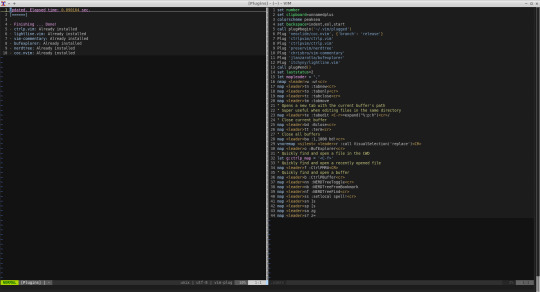
Restart vim and enjoy.
In vim install the plugins you need for your development
For example:
:CocInstall coc-json coc-css
That was css
Few of the available plugins are:
You can find available coc extensions by searching coc.nvim on npm, or use coc-marketplace, which can search and install extensions in coc.nvim directly.
coc-angular for angular.
coc-blade-formatter for blade, Integrates the blade-formatter (Laravel Blade formatter).
coc-blade-linter for blade, Integrates the Laravel Blade Linter.
coc-browser for browser words completion
coc-calc expression calculation extension
coc-cfn-lint for CloudFormation Linter, cfn-python-lint
coc-clangd for C/C++/Objective-C, use clangd
coc-clang-format-style-options coc.nvim extension, helps you write .clang-format more easily.
coc-cmake for cmake code completion
coc-css for css, scss and less.
coc-cssmodules css modules intellisense.
coc-deno for deno.
coc-denoland for deno, fork of vscode_deno.
coc-diagnostic for All filetypes, use diagnostic-languageserver.
coc-discord discord rich presence for coc.nvim
coc-discord-rpc fully customizable discord rpc integration with support for over 130+ of the most popular languages
coc-dash-complete Press - to trigger buffer source completion.
coc-dot-complete Press . to trigger buffer source completion.
coc-ecdict ECDICT extension
coc-elixir for elixir, based on elixir-ls.
coc-ember for ember projects.
coc-emmet provides emmet suggestions in completion list.
coc-erlang_ls for erlang, based on erlang_ls
coc-esbonio for rst (reStructuredText), esbonio ([Sphinx] Python Documentation Generator) language server extension.
coc-eslint Eslint extension for coc.nvim
coc-explorer file explorer extension
coc-floaterm for vim-floaterm integration
coc-flow for flow
coc-flutter for flutter
coc-fsharp for fsharp.
coc-fzf-preview provide powerful fzf integration.
coc-gist gist management
coc-git provides git integration.
coc-glslx for glsl, use glslx.
coc-go for go, use gopls.
coc-graphql for graphql.
coc-highlight provides default document symbol highlighting and color support.
coc-html for html, handlebars and razor.
coc-htmldjango for htmldjango, django templates (htmldjango) extension. Provides "formatter", "snippets completion" and more...
coc-htmlhint for html, Integrates the HTMLHint static analysis tool.
coc-html-css-support for HTML id and class attribute completion.
coc-intelephense for php, fork of vscode-intelephense. (scoped packages: @yaegassy/coc-intelephense)
coc-java for java, use eclipse.jdt.ls.
coc-jedi for python, use jedi-language-server.
coc-json for json.
coc-julia for julia.
coc-just-complete Press _ to trigger buffer source completion.
coc-lists provides some basic lists like fzf.vim.
coc-lsp-wl for wolfram mathematica, fork of vscode-lsp-wl.
coc-markdownlint for markdown linting
coc-metals for Scala using Metals
coc-omnisharp for csharp and visualbasic.
coc-perl for perl.
coc-php-cs-fixer for php, Integrates the php-cs-fixer (PHP Coding Standards Fixer).
coc-phpactor for php, using phpactor
coc-phpls for php, use intelephense-docs.
coc-psalm for php, use psalm.
coc-powershell for PowerShellEditorService integration.
coc-prettier a fork of prettier-vscode.
coc-prisma for Prisma schema integration.
coc-pyright Pyright extension
coc-python for python, extension forked from vscode-python. (Not maintained anymore)
coc-pydocstring for python, using doq (python docstring generator) extension.
coc-r-lsp for r, use R languageserver.
coc-reason for reasonml
coc-rls for rust, use Rust Language Server
coc-rome for javascript, typescript, json and more, use Rome
coc-rust-analyzer for rust, use rust-analyzer
coc-sh for bash using bash-language-server.
coc-stylelintplus for linting CSS and CSS preprocessed formats
coc-stylelint for linting CSS and CSS preprocessed formats
coc-snippets provides snippets solution.
coc-solargraph for ruby, use solargraph.
coc-sourcekit for Swift
coc-spell-checker A basic spell checker that works well with camelCase code
coc-sql for sql.
coc-sqlfluff for sql, SQLFluff (A SQL linter and auto-formatter for Humans) extension
coc-svelte for svelte.
coc-svg for svg.
coc-swagger for improved Swagger/OpenAPI spec authoring experience.
coc-tabnine for tabnine.
coc-tailwindcss for tailwindcss.
coc-tasks for asynctasks.vim integration
coc-texlab for LaTeX using TexLab.
coc-toml for toml using taplo.
coc-translator language transaction extension
coc-tsserver for javascript and typescript.
coc-vetur for vue, use vetur.
coc-vimlsp for viml.
coc-xml for xml, use lsp4xml.
coc-yaml for yaml
coc-yank provides yank highlights & history.
coc-thrift-syntax-support for thrift.
in case it the vim version is an issue then you will need to install and compile version:
sudo apt-get install lua50 liblua50-dev liblualib50-dev sudo apt-get install libncurses5-dev libgnome2-dev libgnomeui-dev libgtk2.0-dev libatk1.0-dev libbonoboui2-dev libcairo2-dev libx11-dev libxpm-dev libxt-dev python-dev ruby-dev mercurial sudo make install sudo apt-get install python3-dev sudo apt-get install python-dev
git clone https://github.com/vim/vim.git
cd vim
./configure --with-features=huge --enable-rubyinterp --enable-python3interp --with-python-config-dir=/usr/bin/python3.6-config --enable-perlinterp --enable-gui=gtk2 --enable-cscope --prefix=/usr --enable-luainterp --with-lua-prefix=/usr/local
make
make install
You can get the config here:
https://github.com/macunan/vimconfig/blob/main/.vimrc
0 notes
Text
GUYS I JUST DISCOVER WE CAN MOVE TAAAAAAGS IN THE TAGBAR OMG WHY NO ONE IS SAYINGANYTHING ABOUT IT
#em for ts#IM SO HAPPY#I WONT HAVE TO REWRITE MY THINGS BC I FORGOT SOMETHING#2017 suits you tumblr ok
11 notes
·
View notes
Text
VimでPythonプログラミングを快適にするWindows環境の作り方 [gVim/Windows10編]
New Post has been published on https://wp.me/paUJLT-gP
VimでPythonプログラミングを快適にするWindows環境の作り方 [gVim/Windows10編]
VimをWindows 10で利用したいが、なかなか苦労しているというユーザーは多いのでは無いでしょうか。
本記事で、Windows 10 上で gVim を使った快適なプログラミング環境を構築する方法について、ご紹介します。
VimでPythonプログラミングを快適にする構成
下記の構成を前提とした構築します。
OS & Python
Windows 10 Professional(執筆時点では バージョン 1903)
Python 2.7.16
Python 3.7.2
なお、Anaconda を活用しても良いとは思います。
ただ、Python 2.7 環境があった方が良いケースがあるようなので、そちらは順番注意です。
Vim
本体&プラグインマネージャー
gVim (KaoriYa版がおすすめ)
プラグインマネージャー:dein
vim.org の vim もアリですが、Kaoriya版の方が色々な組み込みがされているので便利です。
プラグインマネージャーは好みですが、dein が高速でメンテナンスも細やかなので人気があるようです。
プラグイン
プラグインはかなり好みがあると思いますが、���回は下記のようなオーソドックスな構成としています。(それで���数は多いですが…)
deoplete.nvim 入力補完nvim-yarp フレームワーク deoplete.nvim利用のためvim-hug-neovim-rpcフレームワーク deoplete.nvim利用のため denite.nvim検索ツールdefx.nvimファイルマネージャー vim-quickrun簡易実行tagbar概要表示mru.vimファイル履歴表示vim-fugitive.gitGit 操作vim-gitgutterGit 差分表示vim-surround テキスト囲み補完vimdoc-jaヘルプ日本語化vim-auto-save自動保存molokaiカラースキーマindentLineインデント表示lightline.vimステータスバー表示neosnippet.vimスニペットツールneosnippet-snippetsスニペット集vim-tomlTOMLハイライトVimプラグイン設定用途vim-gitignoregitignoreハイライトvim-jsonJSONハイライトPythonでJSONファイルはよく扱うblackPythonフォーマッタvim-flake8Pythonコードチェッカーjedi-vimPython入力支援syntasticPythonシンタックスチェッカーauto-ctags.vim タグ生成 プログラミング時のみ利用
こちらのサイトを参考に、さらに欲しいプラグインを加えると良いでしょう。
Vim Awesome
Awesome Vim plugins from across the universe
vimawesome.com
注意
今回はあくまで gVim 、Windows上の1つのウインドウアプリケーションとして利用する上での構成となり���す。
そのため、コマンドプロンプトやPowerShellで利用するには、不自由があります。
そちらで利用するには、それに合わせた設定が必要になる点をご理解ください。
Vim環境構築1.前提環境の準備
python2系インストール
必ず先に Python2 系をインストールする必要があります。
こちらからダウンロードして、インストールしましょう。
Python Release Python 2.7.15
The official home of the Python Programming Language
www.python.org
python3系インストール
次に Python3 系のインストールが必要になります。
こちらからダウンロードして、インストールしましょう。
Python Release Python 3.7.2
The official home of the Python Programming Language
www.python.org
必ず Python2 系とは異なるディレクトリにしましょう。
Pythonにパスを通す
詳しい手順は省略しますが、Python3 および Python(2系) のフォルダにパスを通します。
環境変数は ユーザー変数でもシステム変数でもOK
インストーラで設定するなら、そちらでも構いません。必ず設定内容は確認しましょう。
Pythonモジュールのインストール
下記のコマンドで、gVimで利用するモジュールをインストールします。
pip install --upgrade black flake8 flake8-docstrings flake8-import-order hacking flake8-pytest jedi nvim pynvim
コマンドプロンプトは、管理者権限で実行することに注意してください。
Gitインストール
こちらからインストーラを使って、指示通りにインストールします。
Git
git-scm.com
バージョンは最新版で構いませんが、こちらも環境変数のPATHには必ず追加しておきましょう。
Vim環境構築2.Vimインストール
gVim(Kaoriya版)のインストール
こちらから有り難くダウンロードさせていただいて、インストールしましょう。
Vim — KaoriYa
VimのWindows向けコンパイル済みバイナリを配布しています。
www.kaoriya.net
インストーラも無く、解凍して配置するだけで簡単です。
配置場所はどちらでも構いませんが、下記へインストールするのが無難ですね。
C:\Program Files\vim
環境変数のPATHに追加しておくと、かなり便利です。
ctags のインストール
タグファイルを作成するプログラムもインストールしておきます。
ctags日本語対応版
hp.vector.co.jp
こちらも インストーラも無く、解凍して配置するだけです。
PATHが通っていないといけないので、 環境変数のPATHにあるフォルダに配置するのがオススメです。
フォントのインストール
かなり好みの激しいところですが、今回はフォントは次を利用しています。
yuru7/HackGen
HackGen is Japanese programming font which is a composed of Hack and GenJyuu-Gothic. - yuru7/HackGen
github.com
文字が読みやすくて非常に良いですね。こちらの記事で好きになってしまいました。
【文字幅 半角3:全角5 も追加】Ricty を神フォントだと崇める僕が、フリーライセンスのプログラミングフォント「白源」を作った話 - Qiita
**(2019/10/21 Updated)** ユーザさんが、Homebrew リポジトリに白源を追加してください���した。Mac で Homebrew ユーザの方はご利用ください。 --- 誰もが知る(?)プログラミングフォン...
qiita.com
関連フォルダの作成
下記のコマンドでフォルダを作成しましょう。
mkdir %USERPROFILE%\.vim\backup mkdir %USERPROFILE%\.vim\dein mkdir %USERPROFILE%\.vim\session mkdir %USERPROFILE%\.vim\swap mkdir %USERPROFILE%\.vim\undo
プラグインマネージャーのインストール
プラグインマネージャーだけは手動インストールしなければ、他のプラグインのインストールが機能しません。
そのため、下記のコマンドを実行して下さい。
git clone https://github.com/Shougo/dein.vim.git %USERPROFILE%\.vim\dein
シンプルにするために標準のフォルダとは変更している点は注意です。
Vim環境構築3.Vim設定
配置場所
各設定ファイルの配置場所は下記の通りです。
%USERPROFILE% (ホームフォルダ) | +--- .vimrc +--- .gvimrc +--- .vim/ | +--- plugins.toml +--- lazy.toml +--- backup/ +--- session/ +--- swap +--- undo +--- dein
設定ファイル1. .vimrc
こちらを元にさせてもらって、カスタマイズするのが良いですね。
amix/vimrc
The ultimate Vim configuration: vimrc. Contribute to amix/vimrc development by creating an account on GitHub.
github.com
.vimrc は0から構築するのは辞めた方が良いですね。手間がかかりすぎる上に設定漏れが多くなってしまいますので。
"""""""""""""""""""""""""""""""""""""""""""""""""""""""""""""" " Sections: " -> General " -> VIM user interface " -> Colors and Fonts " -> Files and backups " -> Text, tab and indent related " -> Visual mode related " -> Moving around, tabs and buffers " -> Status line " -> Editing mappings " -> vimgrep searching and cope displaying " -> Spell checking " -> Misc " -> Helper functions " """"""""""""""""""""""""""""""""""""""""""""""""""""""""""""""" """"""""""""""""""""""""""""""""""""""""""""""""""""""""""""""" " => General """"""""""""""""""""""""""""""""""""""""""""""""""""""""""""""" " Sets how many lines of history VIM has to remember set history=500 " Enable filetype plugins filetype plugin on filetype indent on " Set to auto read when a file is changed from the outside set autoread " With a map leader it's possible to do extra key combinations " like <leader>w saves the current file let mapleader = "," " Fast saving nmap <leader>w :w!<cr> " :W sudo saves the file " (useful for handling the permission-denied error) command W w !sudo tee % > /dev/null """"""""""""""""""""""""""""""""""""""""""""""""""""""""""""""" " => VIM user interface """"""""""""""""""""""""""""""""""""""""""""""""""""""""""""""" " Set 7 lines to the cursor - when moving vertically using j/k set so=7 " Avoid garbled characters in Chinese language windows OS let $LANG='ja' set langmenu=ja source $VIMRUNTIME/delmenu.vim source $VIMRUNTIME/menu.vim " Turn on the Wild menu set wildmenu " Ignore compiled files set wildignore=*.o,*~,*.pyc if has("win16") || has("win32") set wildignore+=.git\*,.hg\*,.svn\* else set wildignore+=*/.git/*,*/.hg/*,*/.svn/*,*/.DS_Store endif "Always show current position set ruler " Height of the command bar set cmdheight=2 " A buffer becomes hidden when it is abandoned set hid " Configure backspace so it acts as it should act set backspace=eol,start,indent set whichwrap+=<,>,h,l " Ignore case when searching set ignorecase " When searching try to be smart about cases set smartcase " Highlight search results set hlsearch " Makes search act like search in modern browsers set incsearch " Don't redraw while executing macros (good performance config) set lazyredraw " For regular expressions turn magic on set magic " Show matching brackets when text indicator is over them set showmatch " How many tenths of a second to blink when matching brackets set mat=2 " No annoying sound on errors set noerrorbells set novisualbell set t_vb= set tm=500 " Properly disable sound on errors on MacVim if has("gui_macvim") autocmd GUIEnter * set vb t_vb= endif " Add a bit extra margin to the left set foldcolumn=1 " === Add Settings == set belloff=all set vb t_vb= set showcmd set wrapscan set matchtime=3 set list set autoindent set hidden set ttyfast set number set mousemodel=popup set mouse=a if has("win16") || has("win32") set clipboard& set clipboard=unnamed else set clipboard& set clipboard^=unnamedplus endif set cursorline " ファイルを開くと、ファイルがあるディレクトリに移動する augroup grlcd autocmd! autocmd BufEnter * if &buftype !=# 'terminal' | lcd %:p:h | endif augroup END """"""""""""""""""""""""""""""""""""""""""""""""""""""""""""""" " => Colors and Fonts """"""""""""""""""""""""""""""""""""""""""""""""""""""""""""""" " Enable syntax highlighting syntax enable " Enable 256 colors palette in Gnome Terminal if $COLORTERM == 'gnome-terminal' set t_Co=256 endif try colorscheme evening catch endtry set background=dark " Set extra options when running in GUI mode if has("gui_running") "set guioptions-=T "set guioptions-=e " === Add: Display: toolbar and menubar === set guioptions=egmrtiT set t_Co=256 set guitablabel=%M\ %t endif " Set utf8 as standard encoding and en_US as the standard language set encoding=utf8 " Use Unix as the standard file type set ffs=unix,dos,mac " === Add: file encodings === set fileencoding=utf-8 set fileencodings=utf-8,iso-2022-jp,euc-jp,sjis " === Add: Colorcolum === set colorcolumn=80 " """"""""""""""""""""""""""""""""""""""""""""""""""""""""""""""" " => Files, backups and undo """"""""""""""""""""""""""""""""""""""""""""""""""""""""""""""" " Turn backup off, since most stuff is in SVN, git et.c anyway... set nobackup set nowb set noswapfile """"""""""""""""""""""""""""""""""""""""""""""""""""""""""""""" " => Text, tab and indent related """"""""""""""""""""""""""""""""""""""""""""""""""""""""""""""" " Use spaces instead of tabs set expandtab " Be smart when using tabs ;) set smarttab " 1 tab == 4 spaces set shiftwidth=4 set tabstop=4 " === Add: set softtabstop=0 " Linebreak on 500 characters set lbr set tw=500 set ai "Auto indent set si "Smart indent set wrap "Wrap lines """""""""""""""""""""""""""""" " => Visual mode related """""""""""""""""""""""""""""" " Visual mode pressing * or # searches for the current selection " Super useful! From an idea by Michael Naumann vnoremap <silent> * :<C-u>call VisualSelection('', '')<CR>/<C-R>=@/<CR><CR> vnoremap <silent> # :<C-u>call VisualSelection('', '')<CR>?<C-R>=@/<CR><CR> """"""""""""""""""""""""""""""""""""""""""""""""""""""""""""""" " => Moving around, tabs, windows and buffers """"""""""""""""""""""""""""""""""""""""""""""""""""""""""""""" " Map <Space> to / (search) and Ctrl-<Space> to ? (backwards search) map <space> / map <c-space> ? " Disable highlight when <leader><cr> is pressed map <silent> <leader><cr> :noh<cr> " Smart way to move between windows map <C-j> <C-W>j map <C-k> <C-W>k map <C-h> <C-W>h map <C-l> <C-W>l " Close the current buffer map <leader>bd :Bclose<cr>:tabclose<cr>gT " Close all the buffers map <leader>ba :bufdo bd<cr> map <leader>l :bnext<cr> map <leader>h :bprevious<cr> " Useful mappings for managing tabs map <leader>tn :tabnew<cr> map <leader>to :tabonly<cr> map <leader>tc :tabclose<cr> map <leader>tm :tabmove map <leader>t<leader> :tabnext " Let 'tl' toggle between this and the last accessed tab let g:lasttab = 1 nmap <Leader>tl :exe "tabn ".g:lasttab<CR> au TabLeave * let g:lasttab = tabpagenr() " Opens a new tab with the current buffer's path " Super useful when editing files in the same directory map <leader>te :tabedit <c-r>=expand("%:p:h")<cr>/ " Switch CWD to the directory of the open buffer map <leader>cd :cd %:p:h<cr>:pwd<cr> " Specify the behavior when switching between buffers try set switchbuf=useopen,usetab,newtab set stal=2 catch endtry " Return to last edit position when opening files (You want this!) au BufReadPost * if line("'\"") > 1 && line("'\"") <= line("$") | exe "normal! g'\"" | endif """""""""""""""""""""""""""""" " => Status line """""""""""""""""""""""""""""" " Always show the status line set laststatus=2 " Format the status line " set statusline=\ %HasPaste()%F%m%r%h\ %w\ \ CWD:\ %r%getcwd()%h\ \ \ Line:\ %l\ \ Column:\ %c set laststatus=2 set statusline=%<%f\ %m%r%h%w%'['.(&fenc!=''?&fenc:&enc).']['.&ff.']'%=%l,%c%V%8P """"""""""""""""""""""""""""""""""""""""""""""""""""""""""""""" " => Editing mappings """"""""""""""""""""""""""""""""""""""""""""""""""""""""""""""" " Remap VIM 0 to first non-blank character map 0 ^ " Move a line of text using ALT+[jk] or Command+[jk] on mac nmap <M-j> mz:m+<cr>`z nmap <M-k> mz:m-2<cr>`z vmap <M-j> :m'>+<cr>`<my`>mzgv`yo`z vmap <M-k> :m'<-2<cr>`>my`<mzgv`yo`z if has("mac") || has("macunix") nmap <D-j> <M-j> nmap <D-k> <M-k> vmap <D-j> <M-j> vmap <D-k> <M-k> endif " Delete trailing white space on save, useful for some filetypes ;) fun! CleanExtraSpaces() let save_cursor = getpos(".") let old_query = getreg('/') silent! %s/\s\+$//e call setpos('.', save_cursor) call setreg('/', old_query) endfun if has("autocmd") autocmd BufWritePre *.txt,*.js,*.py,*.wiki,*.sh,*.coffee :call CleanExtraSpaces() endif """"""""""""""""""""""""""""""""""""""""""""""""""""""""""""""" " => Spell checking """"""""""""""""""""""""""""""""""""""""""""""""""""""""""""""" " Pressing ,ss will toggle and untoggle spell checking map <leader>ss :setlocal spell!<cr> " Shortcuts using <leader> map <leader>sn ]s map <leader>sp [s map <leader>sa zg map <leader>s? z= """"""""""""""""""""""""""""""""""""""""""""""""""""""""""""""" " => Misc """"""""""""""""""""""""""""""""""""""""""""""""""""""""""""""" " Remove the Windows ^M - when the encodings gets messed up noremap <Leader>m mmHmt:%s/<C-V><cr>//ge<cr>'tzt'm " Quickly open a buffer for scribble map <leader>q :e ~/buffer<cr> " Quickly open a markdown buffer for scribble map <leader>x :e ~/buffer.md<cr> " Toggle paste mode on and off map <leader>pp :setlocal paste!<cr> """"""""""""""""""""""""""""""""""""""""""""""""""""""""""""""" " => Helper functions """"""""""""""""""""""""""""""""""""""""""""""""""""""""""""""" " Returns true if paste mode is enabled function! HasPaste() if &paste return 'PASTE MODE ' endif return '' endfunction " Don't close window, when deleting a buffer command! Bclose call <SID>BufcloseCloseIt() function! <SID>BufcloseCloseIt() let l:currentBufNum = bufnr("%") let l:alternateBufNum = bufnr("#") if buflisted(l:alternateBufNum) buffer # else bnext endif if bufnr("%") == l:currentBufNum new endif if buflisted(l:currentBufNum) execute("bdelete! ".l:currentBufNum) endif endfunction function! CmdLine(str) call feedkeys(":" . a:str) endfunction function! VisualSelection(direction, extra_filter) range let l:saved_reg = @" execute "normal! vgvy" let l:pattern = escape(@", "\\/.*'$^~[]") let l:pattern = substitute(l:pattern, "\n$", "", "") if a:direction == 'gv' call CmdLine("Ack '" . l:pattern . "' " ) elseif a:direction == 'replace' call CmdLine("%s" . '/'. l:pattern . '/') endif let @/ = l:pattern let @" = l:saved_reg endfunction """"""""""""""""""""""""""""""""""""""""""""""""""""""""""""""" " => Directory Settings """"""""""""""""""""""""""""""""""""""""""""""""""""""""""""""" " Valuable definition let g:vimdir = $HOME . '\.vim' let g:bundledir = vimdir . '\bundle' let g:session_directory = vimdir . '\session' let g:vimproc#download_windows_dll = 1 let $VIMDIR = vimdir set backupdir=$VIMDIR/backup set directory=$VIMDIR/swap set undodir=$VIMDIR/undo set updatetime=60000 " session management let g:session_autoload = "no" let g:session_autosave = "no" let g:session_command_aliases = 1 let g:python3_host_prog = 'C:\Program Files\Python37\python.exe' """"""""""""""""""""""""""""""""""""""""""""""""""""""""""""""" "" dein Settings """"""""""""""""""""""""""""""""""""""""""""""""""""""""""""""" if &compatible set nocompatible endif " dein directories "let s:dein_dir = expand($VIMDIR . '\dein') let g:dein_dir = $VIMDIR . '\dein' let g:dein_repo_dir = g:dein_dir let g:dein#cache_directory = g:dein_dir set runtimepath+=$VIMDIR\dein " Required: if dein#load_state(g:dein_dir) call dein#begin(g:dein_dir) call dein#add('$HOME') call dein#add('Shougo/deoplete.nvim') if !has('nvim') call dein#add('roxma/nvim-yarp') call dein#add('roxma/vim-hug-neovim-rpc') endif let g:deoplete#enable_at_startup = 1 "let g:config_dir = expand('~\.cache\nvim') let g:config_dir = $VIMDIR let s:toml = g:config_dir . '\plugins.toml' let s:lazy_toml = g:config_dir . '\lazy.toml' call dein#load_toml(s:toml, 'lazy': 0) call dein#load_toml(s:lazy_toml, 'lazy': 1) call dein#end() call dein#save_state() endif " If you want to install not installed plugins on startup. if dein#check_install() call dein#install() endif filetype plugin indent on """"""""""""""""""""""""""""""""""""""""""""""""""""""""""""""" "" Key Mappings """"""""""""""""""""""""""""""""""""""""""""""""""""""""""""""" " Like windows keymapping inoremap <C-v> <C-r>* inoremap <C-e> <End> nnoremap <C-c> "+y vnoremap <C-C> "+y nnoremap <C-a> ggVG " Tab control nnoremap <C-t> :tabe<cr> nnoremap <C-tab> :tabnext<cr> nnoremap <C-S-tab> :tabprevious<cr> " Edit / source setting files nnoremap <F5> :source $MYVIMRC<CR> nnoremap <C-F7> :<C-u>split $MYVIMRC<CR> nnoremap <C-F8> :<C-u>split $HOME\.vim\plugins.toml<CR> nnoremap <C-F9> :<C-u>split $HOME\.vim\lazy.toml<CR> nnoremap <S-F7> :<C-u>edit $MYVIMRC<CR> nnoremap <S-F8> :<C-u>edit $HOME\.vim\plugins.toml<CR> nnoremap <S-F9> :<C-u>edit $HOME\.vim\lazy.toml<CR> " Programmings nnoremap <C-F5> :bo terminal<CR> nnoremap <C-A-F5> :QuickRun<CR> nnoremap <C-e> <End> " Launch Plugins nnoremap <F1> :MRU<CR> nnoremap <F2> :Denite buffer<CR> nnoremap <F3> :Denite file/rec<CR> nnoremap <F4> :Denite file/rec -input= nnoremap <F7> :Defx -split -columns=icons:indent:filename:type<CR> nnoremap <F8> :Defx -split=vertical -winwidth=30<CR> nnoremap <F9> :TagbarToggle<CR> " deoplete inoremap <expr><tab> pumvisible() ? "\<C-n>" : \ neosnippet#expandable_or_jumpable() ? \ "\<Plug>(neosnippet_expand_or_jump)" : "\<tab>"
それぞれの詳しい説明は、各プラグインの説明ページに譲ります。
ただ、Windows らしいキー操作を残しつつ、Denite や Defx などの頻繁に使う機能はファンクションキーに割り当てたのは拘りのポイントです。
また、deoplete.nvim はプラグインの設定ファイルに記載すると競合するみたいなので、コチラに記載することに���ました。ちょっと格好悪いですが…
設定ファイル2. .gvimrc
gVimを利用するときだけの設定ファイルで、主にGUI周りの設定のみ切り出しています。
""""""""""""""""""""""""""""""""""""""""""""""""""""""""""""""" "" Visual Settings """"""""""""""""""""""""""""""""""""""""""""""""""""""""""""""" " Window set columns=80 " ウインドウ幅 set lines=52 " ウインドウ高 if has("gui") winpos 0 0 " ウインドウ位置 endif source $VIMRUNTIME/delmenu.vim set langmenu=ja_jp.utf-8 source $VIMRUNTIME/menu.vim set guifont=HackGen:h12 colorscheme molokai
このファイルが無いと、Windowsでは動作してくれないところがあるため、やむなく .vimrc と併用して利用することになります。
設定ファイル3. plugin.toml(プラグイン)
gVim起動時に一緒に読み込むプラグインを設定します。
ポイントは、denite と defx のキーバインド設定と indentLine の設定です。
特に、前者は設定しないと正常にりようできないので最低限といえる内容です。
[[plugins]] repo = 'Shougo/denite.nvim' on_cmd = 'Denite' hook_add = ''' " Define mappings autocmd FileType denite call s:denite_my_settings() function! s:denite_my_settings() abort nnoremap <silent><buffer><expr> <CR> \ denite#do_map('do_action') nnoremap <silent><buffer><expr> d \ denite#do_map('do_action', 'delete') nnoremap <silent><buffer><expr> p \ denite#do_map('do_action', 'preview') nnoremap <silent><buffer><expr> q \ denite#do_map('quit') nnoremap <silent><buffer><expr> i \ denite#do_map('open_filter_buffer') nnoremap <silent><buffer><expr> <Space> \ denite#do_map('toggle_select').'j' endfunction autocmd FileType denite-filter call s:denite_filter_my_settings() function! s:denite_filter_my_settings() abort imap <silent><buffer> <C-o> <Plug>(denite_filter_quit) endfunction ''' [[plugins]] repo = 'Shougo/defx.nvim' on_cmd = 'Defx' hook_add = ''' set runtimepath+=~/.vim/dein/repos/github.com/Shougo/defx.nvim/ autocmd FileType defx call s:defx_my_settings() function! s:defx_my_settings() abort " Define mappings nnoremap <silent><buffer><expr> <CR> \ defx#do_action('open') nnoremap <silent><buffer><expr> c \ defx#do_action('copy') nnoremap <silent><buffer><expr> m \ defx#do_action('move') nnoremap <silent><buffer><expr> p \ defx#do_action('paste') nnoremap <silent><buffer><expr> l \ defx#do_action('open') nnoremap <silent><buffer><expr> E \ defx#do_action('open', 'vsplit') nnoremap <silent><buffer><expr> P \ defx#do_action('open', 'pedit') nnoremap <silent><buffer><expr> o \ defx#do_action('open_or_close_tree') nnoremap <silent><buffer><expr> K \ defx#do_action('new_directory') nnoremap <silent><buffer><expr> N \ defx#do_action('new_file') nnoremap <silent><buffer><expr> M \ defx#do_action('new_multiple_files') nnoremap <silent><buffer><expr> C \ defx#do_action('toggle_columns', \ 'mark:indent:icon:filename:type:size:time') nnoremap <silent><buffer><expr> S \ defx#do_action('toggle_sort', 'time') nnoremap <silent><buffer><expr> d \ defx#do_action('remove') nnoremap <silent><buffer><expr> r \ defx#do_action('rename') nnoremap <silent><buffer><expr> ! \ defx#do_action('execute_command') nnoremap <silent><buffer><expr> x \ defx#do_action('execute_system') nnoremap <silent><buffer><expr> yy \ defx#do_action('yank_path') nnoremap <silent><buffer><expr> . \ defx#do_action('toggle_ignored_files') nnoremap <silent><buffer><expr> ; \ defx#do_action('repeat') nnoremap <silent><buffer><expr> h \ defx#do_action('cd', ['..']) nnoremap <silent><buffer><expr> ~ \ defx#do_action('cd') nnoremap <silent><buffer><expr> q \ defx#do_action('quit') nnoremap <silent><buffer><expr> <Space> \ defx#do_action('toggle_select') . 'j' nnoremap <silent><buffer><expr> * \ defx#do_action('toggle_select_all') nnoremap <silent><buffer><expr> j \ line('.') == line('$') ? 'gg' : 'j' nnoremap <silent><buffer><expr> k \ line('.') == 1 ? 'G' : 'k' nnoremap <silent><buffer><expr> <C-l> \ defx#do_action('redraw') nnoremap <silent><buffer><expr> <C-g> \ defx#do_action('print') nnoremap <silent><buffer><expr> cd \ defx#do_action('change_vim_cwd') endfunction ''' [[plugins]] repo = 'thinca/vim-quickrun' [[plugins]] repo = 'majutsushi/tagbar' [[plugins]] repo = 'vim-scripts/mru.vim' [[plugins]] repo = 'tpope/vim-fugitive.git' [[plugins]] repo = 'airblade/vim-gitgutter' hook_add = ''' let g:gitgutter_git_executable = 'C:\Program Files\Git\cmd\git.exe' ''' [[plugins]] repo = 'tpope/vim-surround' [[plugins]] repo = 'vim-jp/vimdoc-ja' [[plugins]] repo = 'vim-scripts/vim-auto-save' [[plugins]] repo = 'tomasr/molokai' hook_add = ''' colorscheme molokai set t_Co=256 let g:molokai_original = 1 let g:rehash256 = 1 if has('gui_running') set background=dark else set background=light endif ''' [[plugins]] repo = 'Yggdroot/indentLine' hook_add = ''' let g:indent_guides_enable_on_vim_startup = 1 let g:indent_guides_start_level = 2 let g:indent_guides_guide_size = 1 let g:indent_guides_exclude_filetypes = ['help', 'nerdtree', 'tagbar', 'unite'] ''' [[plugins]] repo = 'itchyny/lightline.vim'
設定ファイル4. lazy.toml(遅延読み込みプラグイン)
プラグインの機能を使いたいときだけ読み込む設定です。
可能な限り、こちらに移せば gVim の起動動作が速くなるので良いですが、機能を使うときには都度読み込みが発生します。
主にプログラミング作業に使用するプラグインなど、使う場面が特定できそうなものを中心に設定しています。
[[plugins]] repo = 'Shougo/neosnippet.vim' on_i = 1 on_ft = ['snippet'] depends = ['neosnippet-snippets'] hook_add = ''' let g:neosnippet#snippets_directory = '$HOME/.vim/snippets/' imap <C-K> <Plug>(neosnippet_expand_or_jump) smap <C-K> <Plug>(neosnippet_expand_or_jump) xmap <C-K> <Plug>(neosnippet_expand_target) if has('conceal') set conceallevel=2 concealcursor=niv endif ''' [[plugins]] repo = 'Shougo/neosnippet-snippets' [[plugins]] repo = 'cespare/vim-toml' on_ft = ['toml'] [[plugins]] repo = 'gisphm/vim-gitignore' on_ft = ['gitignore'] [[plugins]] repo = 'elzr/vim-json' on_ft = ['json'] hook_add = ''' let g:vim_json_syntax_conceal = 0 au! BufRead,BufNewFile *.json set filetype=json augroup json_autocmd autocmd! autocmd FileType json set autoindent autocmd FileType json set formatoptions=tcq2l autocmd FileType json set textwidth=78 shiftwidth=2 autocmd FileType json set softtabstop=2 tabstop=8 autocmd FileType json set expandtab autocmd FileType json set foldmethod=syntax augroup END ''' # Python plugins """""""""""""""""""""""""""""""""""""""""""""" [[plugins]] repo = 'psf/black' on_ft = ['python'] hook_add = ''' autocmd BufWritePost *.py Black ''' [[plugins]] repo = 'nvie/vim-flake8' on_ft = ['python'] hook_add = ''' autocmd BufWritePost *.py call Flake8() let g:flake8_show_in_gutter=1 let g:flake8_show_in_file=1 ''' [[plugins]] repo = 'davidhalter/jedi-vim' on_ft = ['python'] [[plugins]] repo = 'vim-scripts/syntastic' on_ft = ['python'] [[plugins]] repo = 'soramugi/auto-ctags.vim' on_ft = ['python'] hook_add = ''' let g:auto_ctags = 1 let g:auto_ctags_directory_list = ['.git', '.'] '''
これまでの手順がすべて完了していれば、次回の gVim 起動時に必要なプラグインが git によってインストールされます。
その際は、少し gVimの起動に時間がかかる点は注意してください。
以上で、インストールおよび初期設定は完了です。
Python スクリプトをチェッカーでチェックした様子
しかし、Windows環境で快適に使うなら、あと一工夫が必要です。
Windows環境で素早くVimを利用するために
スタートメニュー/タスクバー
Windows の基本ですが、gVim をスタートメニューやタスクバーに登録しましょう。
gVim(kaoriya版)にはインストーラーが無いため、手動で登録する必要がある点は注意です。
ショートカットキーの設定
とっさにパッと起動したいことがあり得ます。そんな時にはショートカットキーを使うと便利です。
こちらの画像をご覧いただくと分かりますが、gVim のショートカットのプロパティに設定します。
タスクバーに登録した gVim のショートカットのプロパティに設定したりすると良いですね。
右クリックメニュー
こちらの手順の通り、Windowsの右クリックメニューに追加すると、さらにgVimを利用しやすくなりますので、オススメです。
GVim/neovimの右クリックメニュー登録方法 [Windows 10]
この記事では、GVim / neovim を Windows 10 の右クリックメニューへ登録する方法をご紹介します。
vim.blue
2019.10.13
「送る」への追加
右クリックメニューの「送る」に登録する手もあります。
レジストリを操作しなくて良いので安全ですが、選ぶためには1つステップが増えます。
もしこちらを設定する場合は、窓キー+Rキーを押した後に下記のコマンドを実行してください。
shell:sendto
コマンドプロンプトからは実行できないので要注意。
以上で gVim を Windows環境に馴染ませて、Python開発ができる環境が整いました。
動作確認としては、下記をやってみると良いと思います。
Terminal モードで Python を起動する
QuickRun で Pythonスクリプトを実行する
:py または py3 でそれぞれスクリプトを実行する(バージョン注意)
:!python % または :!python3 % でスクリプトを実行する (バージョン注意)
Pythonスクリプトを保存する(各チェッカーやフォーマッターが機能するはず)
既知の問題
この手順で設定した gVim には下記の問題があります。ご理解ください。
TOMLファイルを読み込んだ際、ハイライトが機能しない。(その後、source $MYVIMRC するとハイライトが機能します)
同じ設定ファイルで、コマンドプロンプトから Vim を起動すると、ステータスバーの設定など正常に機能しません。
Pythonスクリプトを保存する際、jedi や フォーマッター、チェッカーがエラーを起こすことがあります。
また、解決法が分かる方は、お問い合わせフォームもしくはTwitterでメンションいただけると助かります。
Pythonプログラミングのレベルアップには
Python プログラミングを学びたい Vimmer は、次のようなオンラインスクールを活用するのが良いでしょう。通いのスクールが難しい人に最適です。
Udemy
有名オンラインレッスンサービスです。コンテンツが非常に充実しており、プログラミングに限らないバリエーションの豊富さが特徴です。
プログラミング言語 Python 3 入門 プログラミング初心者でも安心、Python/Django入門講座 【4日で体験!】 TensorFlow, Keras, Python 3 で学ぶディープラーニング体験講座 Python 3 : Web スクレイピング 超入門 - Python で通販サイトの最低価格を比較するアプリを作る
日本語以外ができるのであれば、より選択肢が多いサイトといえます。
質の高い動画での学習は、多くのエンジニアに好評を得ていますね。
TechAcademy
国内のプログラミングスクールでは、定評のあるサービスの1つです。
オンラインブートキャンプをうたっているだけあって、かなりミッチリなカリキュラムが評判です。
また、パーソナルメンターがつくなど、挫折しにくく、徹底的なサポートが魅力です。
Pythonコースなら「機械学習プログラムを開発することがゴール」とされている��も面白いですね。
無料レッスンもやっているようなので、機械学習を学びたい人をはじめ、Pythonプログラミングを覚えたい人は、ぜひ試してみると良いでしょう。
CodeCamp
国内のプログラミングスクールでは、定評のあるサービスの1つです。
講師陣が現役エンジニアであることや、講師との1on1レッスンが好評です。
プログラミングのオンライン家庭教師と表するサービスは、なかなか魅力的ではないでしょうか。
また、「Pythonデータサイエンスコース」では、Pythonで業務タスクを自動化する方法も学べるようです。
こちらも無料レッスンもやっているようなのですので、ぜひ試してみると良いでしょう。
0 notes
Text
Tweeted
#9: GEEKHOM Camping Hängematte für 2 Personen, Tagbare Hängematte aus Fallschirmseide mit… http://bitly.com/2ir8pQ3
— zaligo (@zaligoshop) October 21, 2017
0 notes
Text
Time to start using tagbar
Just discovered the lovely Tagbar plugin.
0 notes
Text
does any on else use the tag bar as spell check
0 notes
Text
Tweeted
#9: GEEKHOM Camping Hängematte für 2 Personen, Tagbare Hängematte aus Fallschirmseide mit… http://bitly.com/2ir8pQ3
— zaligo (@zaligoshop) October 21, 2017
0 notes
Text
Tweeted
#7: GEEKHOM Camping Hängematte für 2 Personen, Tagbare Hängematte aus Fallschirmseide mit… http://bitly.com/2yx94pn
— zaligo (@zaligoshop) October 21, 2017
0 notes
Text
Tweeted
#7: GEEKHOM Camping Hängematte für 2 Personen, Tagbare Hängematte aus Fallschirmseide mit… http://bitly.com/2yx94pn
— zaligo (@zaligoshop) October 21, 2017
0 notes