#synology plex
Explore tagged Tumblr posts
Text
So in this world of rising streaming costs and license holders unilaterally deciding to pull content from streaming channels I figured I'd compile a few guides for people who want to cut those cords. As a rhetorical exorcise I'm going to list out some guides on how someone might want to create their own local media streaming service and how to automate management and supply of content to it. ALL RHETORICAL
I'm not going to explain how to build a media server, people who go that extensive won't need these guides, but if you have the cash, and don't want to build your own server you can always buy a higher end NAS from synology or QNAP that runs docker engine and you should be good.
Please make sure to follow the instructions for each individual guide in order depending on your choices. RHETORICALLY.
First you install Docker:
https://www.virtualizationhowto.com/2023/02/docker-compose-synology-nas-install-and-configuration/
Then you install your download clients:
Newsgroups (you'll also need an account with a hosting service like Newshosting or Giganews as well as access to an indexer): https://drfrankenstein.co.uk/2021/07/30/setting-up-nzbget-in-docker-on-a-synology-nas/
Torrents (with this you'll need access to either public or private trackers): https://drfrankenstein.co.uk/2021/09/13/deluge-in-docker-on-a-synology-nas/
Then you install Jackett (this'll auto-manage all of your torrent trackers and create feeds for Sonarr and Radarr):
https://www.smarthomebeginner.com/install-jackett-using-docker/
Then you install Sonarr:
https://drfrankenstein.co.uk/2021/05/03/setting-up-sonarr-in-docker-on-a-synology-nas/
Then you install Radarr:
https://drfrankenstein.co.uk/2021/07/30/setting-up-radarr-in-docker-on-a-synology-nas/
Then you install Plex or Jellyfin:
Plex: https://drfrankenstein.co.uk/2021/12/06/plex-in-docker-on-a-synology-nas/
Jellyfin: https://drfrankenstein.co.uk/2022/09/03/jellyfin-in-docker-on-a-synology-nas-no-hardware-transcoding/
Then you install Overseerr or Jellyseerr:
Overseerr: https://drfrankenstein.co.uk/2022/03/19/overseerr-in-docker-on-a-synology-nas/
Jellyseerr (only use if you picked Jellyfin): https://drfrankenstein.co.uk/2022/09/04/jellyseerr-in-docker-on-a-synology-nas/

#streaming#media streaming#streaming sites#nas#network access storage#synology#qnap#plex#jellyfin#jellyseer#sonarr#radarr#overseerr#cause why the hell not
50 notes
·
View notes
Text
youtube
Adding Sonarr & Radarr to Docker: Budget Plex Server Part 2
In this video, we'll show you how to set up Docker and Sonarr to enhance your Plex Media Server. Docker is a powerful tool for running applications in containers, and Sonarr is a popular application for downloading and managing TV shows. By combining the two, you'll have a streamlined system for adding new shows to your Plex library. We'll cover everything from installing Docker to configuring Sonarr and integrating it with Plex. Whether you're new to Docker or a seasoned user, this video will provide you with a step-by-step guide to getting your system up and running in no time.
#education#free education#hacking#youtube#synology nas#plex media server#plex#docker tutorial#docker tutorials#Youtube
0 notes
Text
i put all this work into getting a little network attached storage synology and setting up a plex server with automatic media detection and a qbittorrent container with built-in VPN credentials (WHICH WAS VERY HARD) and then i'll see some media that just came out on some subscription streaming service that i don't have and go huh. wish i could watch that. oh well
#i'm not used to having the world at my fingertips again. it's been so long#anyway i heard the fallout show was not terrible
4 notes
·
View notes
Note
if you don't have one already you should really look into getting your own plex server for easy media access
Done and done! I actually have a NAS (network attached storage system), a Plex account, and a smart TV, and let me tell you they've been game-changing.
I would definitely recommend this setup to anyone who can afford it and has a sizable media library. The biggest cost by far is the NAS; I have a Synology NAS (DS220+ 2 bay station) and I think the NAS and the hard drive (10 TB IronWolf) altogether were around $550 (I also later got a backup drive for Christmas). I've been using a free Plex account because I haven't had the need to upgrade it. I just got the smart TV for my birthday, but before then I was using a pretty old TV that I just used Roku to access the Plex app with. So yeah, you definitely don't need a smart TV, you can just buy a Roku device or a Fire Stick for less than $40.
Buying a NAS is definitely a huge investment, but I've been so happy with it. And I'm still just a basic user, there's all sorts of cool stuff you can do with them that I haven't bothered learning yet.
7 notes
·
View notes
Text
youtube
This video makes an interesting argument for HexOS which I briefly discussed in a previous post that this is the OS for those who don't want to tinker but could use a home server. The example case was a friend who runs a Plex server on a Mac Mini–that HexOS might be a better answer.
The Flaw
I think the flaw here is: if you need something like HexOS to make the idea of a home server a good one–then you are not the market for a home server. You are better off using something like a Synology or Terramaster product etc do the same work.
There are people who should get home servers for their home labs and I suspect that the overlap is almost zero with HexOS. I think this is just sort of the flaw with a product like HexOS. I am paying for software to run on hardware that I am only marginally likely to own or want to own. This paints the picture that the real market is those who have the hardware already and just want to simplify things–which again I think is pretty small.
Furthermore, I would suspect anyone who actually needs a home server is going to find this product quite expensive given that it is just software. As an example: at $199 you are roughly a third of the way to a diskless Synology DS923+ box. Given that with HexOS you will need some good hardware for the underlying ZFS and TrueNAS requirements my guess is you will spend more money to get your relatively simple needs met–with less support and a no track record company.
Bottomline HexOS is in a tough market segment because they are software competing with the likes of Synology, Terramaster, Ugreen etc. Furthermore, the home server market is very specific in its general character and it is hard to see how HexOS changes the user base for the home server, or makes those users a better candidate for the home server vs what they likely already do or the normal argument for something like a standard NAS option.
1 note
·
View note
Text
Añadir volúmenes en PLEX
Para ampliar la capacidad de nuestro PLEX debemos añadir nuevos volúmenes. Para eso debemos crear más carpetas y asociarlas a nuestras librerías. Veamos cómo hacerlo en nuestro . También te puede interesar: Cómo saber si mi Synology es compatible con PLEX Configurar Plex sin internet Cómo instalar Plex en Centos 9 Nube privada de archivos con Synology Drive Añadir una carpeta a una librería Para…

View On WordPress
0 notes
Text
Setting Up a Home Server: A Comprehensive Guide
In today’s digital age, having a home server can be a game-changer. It allows you to centralize your data, stream media, and even host your own websites or applications. Setting up a home server may seem daunting, but with the right guidance, it can be a rewarding and empowering experience. In this blog post, we’ll walk you through the steps to set up your very own home server.
Choosing the Right Hardware
The first step in setting up a home server is to select the appropriate hardware. The hardware you choose will depend on your specific needs and budget. Here are some factors to consider:
Processor: The processor, or CPU, is the heart of your server. Look for a processor with multiple cores and a decent clock speed to ensure smooth performance.
RAM: The amount of RAM you need will depend on the tasks you plan to perform on your server. As a general rule, aim for at least 4GB of RAM, but 8GB or more is recommended for more demanding applications.
Storage: The storage capacity of your server will determine how much data you can store. Consider using a high-capacity hard drive or a combination of hard drives in a RAID configuration for redundancy and improved performance.
Operating System: Choose an operating system that suits your needs. Popular options include Windows Server, Linux (e.g., Ubuntu Server, CentOS), or even a NAS (Network Attached Storage) operating system like FreeNAS or Synology DSM.
Setting Up the Server Hardware
Once you’ve selected your hardware, it’s time to set up the physical server. Follow these steps:
Assemble the Hardware: Carefully follow the instructions provided with your server components to assemble the hardware. This may involve installing the CPU, RAM, and storage drives.
Connect the Cables: Connect the necessary cables, such as the power cable, network cable, and any additional cables required for your specific setup.
Install the Operating System: Follow the installation instructions for your chosen operating system. This may involve creating bootable media, partitioning the storage, and configuring the initial settings.
Configuring the Server Software
With the hardware set up, it’s time to configure the server software. The specific steps will vary depending on the operating system you’ve chosen, but here are some general guidelines:
Update the Operating System: Ensure that your operating system is up-to-date by installing the latest security patches and updates.
Set Up Network Settings: Configure the network settings, such as the server’s IP address, subnet mask, and default gateway, to ensure it can communicate with your home network.
Install and Configure Services: Depending on your needs, you may want to install and configure various services, such as a web server (e.g., Apache or Nginx), a file server (e.g., Samba or NFS), a media server (e.g., Plex or Emby), or a database server (e.g., MySQL or PostgreSQL).
Secure the Server: Implement security measures, such as setting up a firewall, enabling two-factor authentication, and regularly updating your server’s software to protect against potential threats.

Accessing and Managing the Server
Once your server is set up and configured, you’ll need to learn how to access and manage it. Here are some tips:
Remote Access: Depending on your server’s operating system, you may be able to access it remotely using a web-based interface, a desktop client, or a command-line tool. This allows you to manage your server from anywhere.
Backup and Restore: Implement a reliable backup strategy to protect your data. This may involve using a cloud-based backup service or setting up a local backup solution.
Monitoring and Maintenance: Monitor your server’s performance, logs, and resource usage to ensure it’s running smoothly. Regularly maintain your server by applying updates, managing user accounts, and addressing any issues that arise.
Practical Applications for a Home Server
A home server can be used for a variety of purposes, including:
File Storage and Sharing: Use your home server as a central storage location for your files, documents, and media, making them accessible to all devices on your home network.
Media Streaming: Turn your home server into a media hub by hosting your personal media library and streaming it to various devices throughout your home.
Web Hosting: Host your own websites, web applications, or even a personal blog on your home server, giving you full control over your online presence.
Backup and Disaster Recovery: Utilize your home server as a backup solution, ensuring your important data is safe and secure in the event of a hardware failure or other disaster.
Home Automation: Integrate your home server with smart home devices and services, allowing you to centralize and automate various aspects of your home.
0 notes
Text
Top 10 Must-Have AV Accessories for an Immersive Experience
When creating a video project proposal example, it is important to consider all the audiovisual elements needed to fully immerse the viewer in the intended experience. The right AV accessories can transform an ordinary viewing experience into something truly special and memorable. In this blog, we will explore the top 10 must-have AV accessories for those seeking to enhance their home theater setup and create a truly immersive experience.
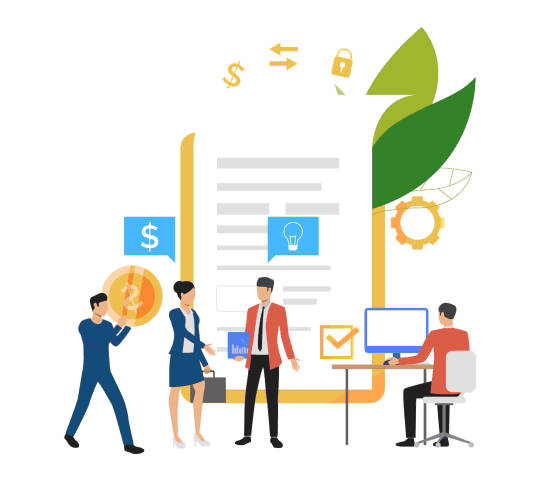
1. Speakers
Speakers are arguably the most important AV accessory for any home theater setup. High-quality speakers are essential for delivering rich, detailed sound that pulls the viewer into the story. For a truly immersive experience, look for a 5.1 or 7.1 surround sound speaker system with separate speakers for the left, right, center, and surround channels. Top-of-the-line options include Dolby Atmos enabled speakers that can deliver positional audio from overhead and enhance the three-dimensional quality of the soundscape. Investing in high-end speakers from reputable brands like Klipsch, Bowers & Wilkins, or DTS Play-Fi will make a huge difference in the level of immersion.
2. Subwoofer
No home theater setup is complete without a powerful subwoofer to deliver those deep, rumbling bass tones. A subwoofer fills out the low end of the frequency range that regular speakers can't reproduce with the same impact. It's what creates the feel of power and impact during action sequences or the foundation for rich music. For the ultimate immersive experience, look for a powered subwoofer with at least 10 inches of driver capability and down-firing ports. Brands like SVS, REL, and Monoprice offer excellent subwoofers to plunge you into the onscreen action.
3. Projector
For a truly cinematic experience at home, nothing beats a high-quality projector to display your content on a large screen. Today's 4K and HD projectors utilize cutting-edge light engine and lens technology to produce bright, detailed images even in a lit room. Optoma, BenQ, Epson, and JVC are reputable projector brands to consider. Be sure to size your screen appropriately for the projector's throw distance and resolution. A 120-inch or larger screen will make shows, sports, and movies feel like a theatrical experience.
4. A/V Receiver
The receiver is the control center of any home theater, processing multi-channel audio and switching between different video sources. Top A/V receivers today support the latest surround sound formats like Dolby Atmos and DTS:X. Look for 4K HDMI inputs, wide bandwidth amplification, and wireless streaming features for flexibility. Pioneer, Denon, Marantz, and Yamaha are tried-and-true brands. Spending $500-1000 will get you a high-quality receiver with plenty of power and future-proofing.
5. Streaming Devices
Streaming devices give you access to all the best movies, shows, music, and games with just an internet connection. Top options include the Apple TV 4K, Nvidia Shield, Google Chromecast with Google TV, and Amazon Fire TV Stick 4K for an affordable way to stream in 4K HDR. Look for support for Dolby Vision, HDR10+, and high-bitrate audio formats for the best possible picture and sound quality.
6. Universal Remote
Commanding multiple devices with separate remotes can ruin the immersive experience. A universal remote like the Logitech Harmony or Amazon Fire TV Remote consolidates control over your receiver, streaming boxes, TV, and more. High-end universal remotes even learn commands from your existing remotes for seamless control over every component with just one remote.
7. Media Server
A media server like a networked NAS drive or home server gives you centralized storage and playback of your personal video, photo, and music library. Look for support for multi-room audio playback and 4K and HDR video formats. Synology and QNAP NAS devices offer the throughput needed for smooth playback to multiple devices around the home. Plex and Emby software turn your server into a beautifully organized media center.
8. Bluetooth Speaker/Headphones
For truly private listening without disturbing others, nothing beats Bluetooth for wireless convenience. Top options include the Bang & Olufsen Beoplay H9 headphones, Sony WH1000-XM4 noise cancelling headphones, and Sonos Move portable smart speaker. Quality Bluetooth speakers and headphones reproduce home theater audio with high-fidelity while freeing you from wires for maximum flexibility and mobility.
9. Gaming Console
Game consoles like the Xbox Series X|S and PlayStation 5 take gaming to an impressively immersive level. In addition to delivering intense, high-fidelity graphics and gameplay, modern consoles integrate streaming apps, physical 4K discs, and support cutting-edge technologies like Dolby Vision, DTS:X, and 120Hz variable refresh rate. A console bridges the gap between games and movies for a multi-use entertainment hub.
10. Screen
While a projector provides a truly big screen experience, not every room is suited for one. In those spaces, consider an OLED or QLED TV with support for next-gen standards like 4K120, VRR, ALLM, and low input lag for gaming. Models from LG, Sony, and Samsung deliver inky blacks, wide color, and improved reflection handling for a theater-like picture even in a lit room. Sizes 65 inches and up maximize your viewing experience.
Conclusion
Paying attention to quality audio/video components and accessories can transform any viewing setup into a true home theater experience capable of drawing you into movies, shows, games, and more like never before. With the right speakers, projector/TV, receiver, streaming options, universal remote, and screensize - you'll be fully immersed in your favorite content. While some options may require more investment than others, prioritizing a few of the items on this list of must-haves will take your AV experience above and beyond ordinary viewing for nights of total escapism and enjoyment at home.
1 note
·
View note
Text
Meine Tools
Es ist schon ein wenig her, dass das letzte Stöckchen durch mein Blog getragen wurde. Dieses hier habe ich in den letzten Tagen an zahlreichen Stellen gefunden, zuletzt bei Martin und Christian. Ich fand es interessant und kurzweilig und dachte, ich könnte euch doch auch an meinem Tool-Kosmos teilhaben lassen. Vielleicht ist ja noch der eine oder andere Tipp für euch dabei.
Ich beschränke mich bei der folgenden Auflistung auf meine privat genutzten Tools/Apps/Programme/whatever, auch wenn es hier und da Überschneidungen gibt. Der berufliche Werkzeugkoffer ist jedoch noch viel praller gefüllt, das wäre zu viel für hier.
📨 E-Mail: Apple Mail 📮 Mail-Server: All-inkl und noch ein paar Gmail-Reste 📝 Notizen: Ich habe dafür noch immer keinen guten Workflow. Teilweise nutze ich Apples Notizfunktion, teilweise Notes meiner Synology. Letztere sind sogar einigermaßen gut sortiert. Aber Apple Notes sind einfach schneller zur Hand, wenn man sie braucht. ✅ To-dos: Ich pflege privat keine To-do-Listen. Selten schreibe ich mir eine Erinnerung per Mail, Termingebundenes hinterlege ich in einem iCloud-Kalender. 📷 iPhone-Kamera-App: die vom iPhone 🏞️ Foto-Management: Lightroom Classic 📆 Kalendar: Kalender-App von Apple mit dem Gmail-Account (und ein paar abonnierten Kalendern z.B. für Club-Spiele) 📁 Cloud-Dateiablage: Fast ausschließlich über meine Synology; für den Förderverein der Kita auch noch OwnCloud; ab und zu nutze ich auch noch die iCloud. 📖 RSS-Reader: Eine FreshRSS-Installation auf meinem Webspace mit Reeder als Lesewerkzeug. 🙍🏻♂️ Kontakte: Kontakte-Funktion von Apple, bei der sich alle privaten und geschäftlichen Kontakte zu einer unheilvollen Melange verschmelzen. 🙋♂️ Browser: Mittlerweile Safari, weil es geräteübergreifend funktioniert und am besten in die Mac-Welt integriert ist. Würde aber lieber Firefox nutzen. 💬 Chat: Grundsätzlich alles, ich bin da wenig dogmatisch und richte mich nach den Gesprächspartner:innen. Am meisten sicher WhatsApp und iMessage. 🔖 Bookmarks: Immer wieder Verwendetes speichere ich in Safari. Wenn ich ansonsten interessante Seiten finde, teile ich sie gleich mit der Welt. Und wenn ich ausnahmsweise mal etwas später ansehen möchte, schicke ich mir eine Mail. 📑 Read it Later: Siehe oben. 📜 Textverarbeitung: Pages, immer seltener Word 📈 Spreadsheet: Excel 📊 Präsentationen: Keynote fürs Auge, reveal.js für eher Inhaltliches, Powerpoint für die Kompatibilität 🛒 Einkaufsliste: Bring! 🍴 Essensplanung: Ehefrau 💰 Budgetplanung/private Finanzen: Wir haben so viel Geld, da muss man nichts im Griff behalten. (Ansonsten macht das meine Frau.) 📰 Nachrichten: Diverse RSS-Feeds, Social Media tagsüber, Tagesschau am Abend 🎵 Musik: Apple Music 🎙️ Podcasts: Apple Podcasts 🔐 Passwort-Management: 1Password (noch, ich will zu etwas Selbstgehosteten umziehen)
Puh, ich bin ganz schön in der Apple-Welt gefangen, was?
Naja. Wer will, darf sich das Stöckchen ganz selbstständig mitnehmen. Und wer noch Fragen zu meinen Tools oder gute Tipps für Alternativen hat, darf sie mir gerne in die Kommentare dengeln! :)
#mailpoet_form_1 .mailpoet_form font-family: "IBM Plex Serif" !important; #mailpoet_form_1 form margin-bottom: 0; font-family: "IBM Plex Serif" !important; #mailpoet_form_1 h1.mailpoet-heading margin: 0 0 20px; font-family: "IBM Plex Serif" !important; #mailpoet_form_1 p.mailpoet_form_paragraph.last margin-bottom: 5px; font-family: "IBM Plex Serif" !important; #mailpoet_form_1 .mailpoet_column_with_background padding: 10px; font-family: "IBM Plex Serif" !important; #mailpoet_form_1 .mailpoet_form_column:not(:first-child) margin-left: 20px; #mailpoet_form_1 .mailpoet_paragraph line-height: 20px; margin-bottom: 20px; font-family: "IBM Plex Serif" !important; #mailpoet_form_1 .mailpoet_segment_label, #mailpoet_form_1 .mailpoet_text_label, #mailpoet_form_1 .mailpoet_textarea_label, #mailpoet_form_1 .mailpoet_select_label, #mailpoet_form_1 .mailpoet_radio_label, #mailpoet_form_1 .mailpoet_checkbox_label, #mailpoet_form_1 .mailpoet_list_label, #mailpoet_form_1 .mailpoet_date_label display: block; font-weight: normal; font-family: "IBM Plex Serif" !important; #mailpoet_form_1 .mailpoet_text, #mailpoet_form_1 .mailpoet_textarea, #mailpoet_form_1 .mailpoet_select, #mailpoet_form_1 .mailpoet_date_month, #mailpoet_form_1 .mailpoet_date_day, #mailpoet_form_1 .mailpoet_date_year, #mailpoet_form_1 .mailpoet_date display: block; font-family: "IBM Plex Serif" !important; #mailpoet_form_1 .mailpoet_text, #mailpoet_form_1 .mailpoet_textarea width: 200px; font-family: "IBM Plex Serif" !important; #mailpoet_form_1 .mailpoet_checkbox font-family: "IBM Plex Serif" !important; #mailpoet_form_1 .mailpoet_submit font-family: "IBM Plex Serif" !important; #mailpoet_form_1 .mailpoet_divider font-family: "IBM Plex Serif" !important; #mailpoet_form_1 .mailpoet_message font-family: "IBM Plex Serif" !important; #mailpoet_form_1 .mailpoet_form_loading width: 30px; text-align: center; line-height: normal; font-family: "IBM Plex Serif" !important; #mailpoet_form_1 .mailpoet_form_loading > span width: 5px; height: 5px; background-color: #5b5b5b; font-family: "IBM Plex Serif" !important; #mailpoet_form_1 .mailpoet-has-font font-family: "IBM Plex Serif" !important; #mailpoet_form_1 .mailpoet-has-font a color: var(--primaer); #mailpoet_form_1border: 0px solid #f7f7f7;border-radius: 0px;background: #eff3fd;color: #313131;text-align: left;#mailpoet_form_1 form.mailpoet_form padding: 10px;#mailpoet_form_1width: 100%;#mailpoet_form_1 .mailpoet_message margin: 0; padding: 0 20px; #mailpoet_form_1 .mailpoet_validate_success color: #b455f2 #mailpoet_form_1 input.parsley-success color: #b455f2 #mailpoet_form_1 select.parsley-success color: #b455f2 #mailpoet_form_1 textarea.parsley-success color: #b455f2 #mailpoet_form_1 .mailpoet_validate_error color: #db5865 #mailpoet_form_1 input.parsley-error color: #db5865 #mailpoet_form_1 select.parsley-error color: #db5865 #mailpoet_form_1 textarea.textarea.parsley-error color: #db5865 #mailpoet_form_1 .parsley-errors-list color: #db5865 #mailpoet_form_1 .parsley-required color: #db5865 #mailpoet_form_1 .parsley-custom-error-message color: #db5865 #mailpoet_form_1 .mailpoet_paragraph.last margin-bottom: 0 @media (max-width: 500px) #mailpoet_form_1 background: #eff3fd; @media (min-width: 500px) #mailpoet_form_1 .last .mailpoet_paragraph:last-child margin-bottom: 0 @media (max-width: 500px) #mailpoet_form_1 .mailpoet_form_column:last-child .mailpoet_paragraph:last-child margin-bottom: 0
Bitte dieses Feld leer lassen
Erfahre zuerst, wenn ich was Neues geschrieben habe!
input[name="data[form_field_OTU0YmY4YTcxOWI1X2VtYWls]"]::placeholdercolor:#000000;opacity: 1;E-Mail-Adresse *
input[name="data[form_field_ZjEyNWRkZDQzYjdkX2ZpcnN0X25hbWU=]"]::placeholdercolor:#000000;opacity: 1;Vorname
input[name="data[form_field_ZGZiNjEzYTI0YmY4X2xhc3RfbmFtZQ==]"]::placeholdercolor:#000000;opacity: 1;Nachname
Ich sende keinen Spam! Erfahre mehr in meiner Datenschutzerklärung.
Nur noch ein Schritt! Bitte prüfe deinen Posteingang oder Spam-Ordner, um dein Abonnement zu bestätigen.
(Original unter: https://1ppm.de/2023/11/meine-tools/)
0 notes
Text

Với CPU mới được nâng cấp, DS224+ cung cấp hiệu suất hoàn hảo cho mọi ứng dụng được cung cấp trong hệ điều hành DSM 7.2. Các ứng dụng dành cho gia đình và cá nhân như Synology Photo, Video Station, Audio Station đều hoạt động trơn tru, không có bất kỳ tình trạng giật lag hay phản hồi lâu. Ứng dụng Plex Media Server cho phép truyền phát các nội dung đa phương tiện ở mức hiệu suất ổn định trên cả hai chất lượng 1080p và 4K. Tính năng mã hóa phần cứng AES-NI cũng đạt mức hiệu suất cao trên DS224+
>>> Xem thêm: https://viettuans.vn/gioi-thieu-thiet-bi-synology-ds224plus
0 notes
Text
Synology plex media server

#Synology plex media server android
#Synology plex media server pro
#Synology plex media server series
1 x Kingston UV400 120GB SSD - boot drive (hit the 3D NAND/TRIM bug with the original WD green selection, failing scrub and showing as corrupted OS files) Decided to go with no mirror and use the config backup script.
2 x WD Green 3D NAND (120GB, 2.5") - Boot drives (maybe mess around trying out the thread to put swap here too link).
1 x ASUS Z10PA-D8 (LGA 2011-v3, Intel C612 PCH, ATX) - Dual socket MoBo.
Intel GPU Business in a $3.Aiming to mostly replicate the build from (with some mods, hopefully around about as good as that link).
#Synology plex media server series
AMD Announces Ryzen 7000 Series "Zen 4" Desktop Processors.Aug 25th, 2022 be quiet! Pure Rock 2 FX Review.Aug 25th, 2022 Upcoming Hardware Launches 2022 (Updated Aug 2022).
#Synology plex media server pro
Sep 2nd, 2022 Lenovo Legion 5 Pro Review - Alder Lake 16:10 Laptop.Aug 30th, 2022 SteelSeries Arctis Nova Pro Wireless Review - The King of Gaming Headsets.Sep 2nd, 2022 Channel Well Technology CSX 850M-G Review - The first PCIe 5.0 ready SFX PSU.Aug 16th, 2022 Corsair Dominator Platinum RGB DDR5-6600 C元2 2x 16 GB Review.Aug 19th, 2022 Gigabyte X570S AERO G Review.Aug 15th, 2022 Marvel's Spider-Man Remastered: DLAA vs.Sep 11th 2020 Synology Introduces 10 GbE DiskStation DS1621xs+ NAS (1)Īdd your own comment Comments on Synology Releases Plex Media Server Package for its DiskStation and RackStation.Oct 16th 2020 Synology Unveils 6-Bay AMD Ryzen DS1621+ NAS (17).Dec 14th 2020 Synology Announces DS1821+ High-Capacity NAS Powered by AMD Ryzen (1).Feb 1st 2021 Synology Introduces New RackStation Series and HAT5300 Hard Drives (0).Jan 15th 2021 Synology Introduces Ultra-compact RackStation RS1221+ and RS1221RP+ (2).Feb 19th 2021 Synology Releases Higher-Capacity M.2 NVMe SSDs and 10/25GbE Network Cards (0).Feb 24th 2021 Xilinx Revolutionizes the Modern Data Center with Software-Defined, Hardware Accelerated Alveo SmartNICs (3).Jul 5th 2021 Synology Officially Launches DSM 7.0 (5).Jun 30th 2022 Synology Announces RackStation RS822+/RS822RP+ Storage Servers (0).Jun 30th 2022 Synology Announces DiskStation DS1522+ 5-Bay NAS (11).The Plex Media Server is now available in the Package Center for DiskStation Manager. Synology offer intuitive development toolkit for web developers and continue to mature and attract sophisticated industry leaders like Plex, as more developers recognize the value and benefit of sharing their solutions on Synology NAS server. The Plex Media Server package brings users unified and unsurpassed media experience which is cost effective, flexible, and easy-to-use," said Darren Lin, product manager of Synology Inc. "We appreciate Plex's effort to develop a package for DiskStation and RackStation users. Plex Media Server package seamlessly streams media content stored in DiskStation and RackStation to various devices, offering users with the convenience of browsing and watching their video collections anytime, anywhere. The Plex media server is developed by Plex.
#Synology plex media server android
today introduced the Plex Media Server package, which provides selected DiskStation and RackStation users with a complete media solution, hundreds of channels of online content, and the capability to stream the content to user's iOS and Android devices, Windows and Mac computers, and Roku Media Streamers.

1 note
·
View note
Text
Synology DiskStation DS920+ Review: The only NAS you'll ever need
Synology DiskStation DS920+ Review: The only NAS you’ll ever need
The Synology DiskStation DS920+ is a direct upgrade to the DS918+ that won the Zero1 award last year. It was the top-of-the-line NAS for home consumers from Synology that comes laden with features that make file management seem like child’s play. With the DS920+, Synology is also bringing forth a few key improvements to the hardware to bring it to more current standards. Let’s take a look at all…
View On WordPress
#DiskStation#DiskStation DS920+#DiskStation DS920+ NAS#DiskStation DS920+ review#DiskStation DS920+ review India#DS920#NAS#NAS Review#Review#Synology#synology diskstation ds920+#synology diskstation ds920+ 4-bay nas enclosure#synology diskstation ds920+ canada#synology diskstation ds920+ nas server#synology diskstation ds920+ plex#synology diskstation ds920+ price#synology diskstation ds920+ ram upgrade#synology diskstation ds920+ review#synology diskstation ds920+ setup#synology diskstation ds920+ stores#youll
0 notes
Photo

friends n family... if I share my #PLEX movie library with you please be patient.... outdated multiple external drives are being joined into one... this is about 12TB of data to transfer to new #Synology NAS ..... will have it back up and running asap..... #adamtheonenonly #arazzo #movietime #synology #plexserver #PLEX #moviefan #canbeageekattimes #computernerding https://www.instagram.com/p/CDTE7cSDu5D/?igshid=1vbv9kgbwxbug
#plex#synology#adamtheonenonly#arazzo#movietime#plexserver#moviefan#canbeageekattimes#computernerding
0 notes
Note
dude a while back you got me interested in data hoarding, do you know how one can get started out with this?
can you be a little more specific? are you wondering about, like, the hardware requirements? or the hoarding of the data itself and where to get said data?
either way, my first bit of advice for anyone entering the datahoarding world is to invest in a NAS server…….I know you can technically get by with external hard drives, but a server makes everything SO much easier and more efficient. once you set it up you’ll wonder how you ever lived without it
This was the server I started off with:
https://www.newegg.com/synology-ds220/p/N82E16822108743
I’ve found Synology to be both VERY beginner friendly, and also capable of expanding into much more advanced territory once you know what you’re doing. This little server only has 2 bays, but it’s cost friendly and easy to setup and use! You can easily hoard terabytes of data in one of these and run something like a Plex media server for yourself and friends + family, no problem
My only word of caution is to remember that there’s only 2 bays. Without getting overly technical, just know that the second hard drive to be added to a Synology server will automatically create a RAID, and use that second drive for redundancy.
IN SIMPLER TERMS: if you get a 2-bay NAS. make sure when you pick out your first HDD that it has the max amount of storage you feel you are going to use. The second HDD you add will NOT add ANY storage—instead, the server will use this second drive for data protection.
For example, you get your little 2bay server. Cool! You buy your first HDD, and it’s 8 terabytes. Unless you upgrade to another server with more drive bays, your NAS will only be able to have that 8 TB max storage. You can (and should!) buy another HDD for the second bay — let’s say this one is also 8 TB. You may be thinking now you will have 16 TB total? Nope ! That second drive will be allocated entirely for protecting the data on your first drive. It’s only AFTER that second drive, the third drive and onwards, that you can begin expanding your storage pool.
Just something to keep in mind! I didn’t know that when I got my 2 bay, and I was bummed as hell when I added my second HDD and got no storage out of it. For a lot of users, the need to expand isn’t as great as mine was, so maybe that initial 8 terabytes is all that’s ever needed. But I needed to invest In more bays, so that I could store more data
36 notes
·
View notes
