#switching back to using IDs in text since I read that the alt image option on tumblrs faulty
Explore tagged Tumblr posts
Text
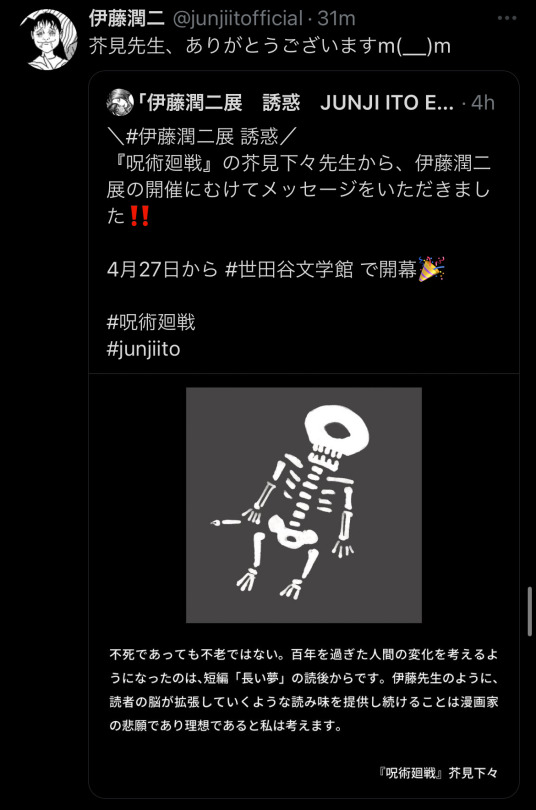
[ID: Retweet from Junji Ito thanking Akutami. The tweet is from the Junji Ito exhibition account attached with a drawing of Akutami’s cat mascot as a skeleton. The message describes the impact of Ito’s manga ‘The Long Dream’ on Akutami and how it made them think of humans changing when living over a century. All text is in Japanese. End ID.]
Junji Ito thanking Gege Akutami for leaving a message for his exhibition!
#jujutsu kaisen#junji ito#gege akutami#the long dream#is it bad that I immediately knew it was gege just from the one eyed skeleton 😭 that cat mascot is iconic#every time junji Ito and gege interact my brain explodes. like!! I did not know two things I really like could meet like this.#also I feel like gege being inspired by the long dream absolutely is related to everything with kenjaku and tengen#their life experiences. tengens transformation into a curse.#I remember gege drawing out the scene from that manga as the cat too lol. in another excerpt thanking junji ito in a volume#I think for getting permission to reference Uzumaki in jjk 0#image described#switching back to using IDs in text since I read that the alt image option on tumblrs faulty
10 notes
·
View notes
Text
Title NeuroVoider Developer Flying Oak Games Publisher(s) Plug In Digital Ltd Playdius (PC) Release Date March 20th, 2018 (Vita) Genre(s) Twin-Stick Shooter, Rogue-like, RPG Platform(s) Vita, PS4, Xbox One, Switch, PC Age Rating E10+ for Everyone 10+ Official Website
The rogue-like genre certainly is an interesting one. Despite having a pretty well-established list of game mechanics that define what the genre is, the sky’s the limit when it comes to what can be done with those mechanics. From basic RPGs to those that combine elements of platformers and shooters, there are actually quite a few different options that developers can choose to explore. This time around, I took a look at a twin-stick shooter with rogue-like aspects that places heavy emphasis on randomized builds. NeuroVoider originally launched back in late 2016 for PC, Xbox One, and PlayStation 4. After receiving mostly positive reviews on those platforms, it saw a subsequent Nintendo Switch release in 2017 and a surprising PlayStation Vita release in the spring of 2018. For the purposes of this review, I will be focusing on the Vita version.
NeuroVoider doesn’t place much of an emphasis on story, but the tutorial gives you as much as you need. You awaken as a brain floating in a test tube, break out of that tube, and acquire a robotic body by choosing from one of three possible classes: Dash, Rampage, or Fortress. Your goal from that point on is to go from level to level, kill everything that moves, destroy the generators scattered throughout, and use newly obtained parts to upgrade your body. Along the way, you’ll encounter several bosses and make your way to the master at the end. Choosing the Dash class grants you the ability to move quickly from place to place, but your HP may be lower than the other two classes. Fortress class bodies are slow-moving, but they make up for that weakness by offering you more HP. I spent the majority of my playtime using the Rampage class since it’s essentially the best of both worlds.
I’ve labeled NeuroVoider as a rogue-like, but the only real defining characteristics that led to that distinction are permadeath and randomized enemies, loot, and level progression. The structure of each level is also procedurally generated. There are between 5-6 different settings that a level can revolve around. After each level there is an “intermission” screen where you are given the choice of three randomly chosen locations. Each of these will have a randomly assigned size, structure, number of “elite” enemies, and varying degrees/quality of dropped loot. The loot itself is what really makes each playthrough unique, as each item that you obtain can be normal, uncommon, rare, or even “glitched”. You use these items to upgrade your base unit’s core, vision components, mobility, and weapons. Each item also comes with its own randomized values for HP, EP, damage dealt, etc.
When you first begin a playthrough, you can either choose to generate a brand new body for yourself or use a code from one of your previous playthroughs. It’s all luck of the draw for which parts you will be initially assigned. From there, you will obtain new items as you defeat enemies and gather parts. Depending on which level you choose out of the possible three, the quality of loot that you can obtain will increase or decrease. I found that it’s generally better to start off by choosing stages with low difficulty and medium quality items. Once you upgrade once or twice, then you can start ramping up the difficulty. Keep in mind that once you die, it becomes difficult to reclaim your lost items (though it can be done).
The last main point of customization comes in the form of forging new pieces for your body. If you obtain new parts that don’t fit with your desired class/loadout, you can scrap them and use the materials to synthesize new pieces. These new pieces will be generated at random and could be better or worse than what you had before. I’d instead suggest saving the scrap materials to help repair your unit as it becomes damaged. Additionally, if you decide at some point while playing that you’d like to switch classes, you can do so by simply exchanging your current parts for ones that are associated with one of the other two classes. Unfortunately, you can’t mix and match class-specific parts, but that ability would give players an unfair advantage.
This slideshow requires JavaScript.
All talk of customization aside, NeuroVoider at its core is a top-down, twin-stick shooter. You use a combination of different guns and energy weapons to mow down robotic enemies before they can do the same to you. Keeping in mind that I’ve only played the PS Vita version, I must say that controlling your unit is easier said than done. While basic movement is pretty fluid, aiming can initially be a bit of a challenge. Something about lining up shots with the right analog stick just feels a bit stiff. This could just be my own perception though and I did get used to it rather quickly. What I didn’t get used to though was the usage of the Vita’s back touchpad. Regardless of loadout, your unit comes equipped with two features, each of which are tied to the back touchpad. Tapping the left side of the pad activates special abilities that you can choose beforehand like HP regeneration or EMP blasts. The right side of the pad is reserved for class-specific abilities like shielding and dashing. The problem with this system is twofold: The left side ability can be used roughly once per level and the right side ability can quickly overheat your unit, causing HP loss. Why is this an issue? Well, if you’re like me, it’s likely that you tend to hold your Vita by resting your fingers on the touchpad. With so few games actually using the touchpad for input, I’ve grown accustomed to simply placing my fingers there. While I attempted to avoid touching the pad while playing, it was a hard habit to break and I found myself wasting my abilities and overheating when I didn’t intend to. This issue won’t exist for other versions, but it’s definitely a point of annoyance on the Vita.
This slideshow requires JavaScript.
Input troubles aside, the rest of the game plays just fine. As a shooter, it’s pretty competent and I enjoyed using a variety of different tactics and loadouts to see which ones worked best. The text is a tad too small to read at times, but that was never a huge issue for me. Perhaps the only other item to be aware of is the lack of multiplayer support on the Vita. If you take a look at the “New Game” screen, you’ll notice that there are four different test tubes, but only the green one is able to be selected. This is because the other three are reserved for other players. If you have the PC, Xbox, PS4, or Switch version of the game, you can select these and play local co-op with other people. Given limitations with the Vita and its low install base, it’s unfortunate but somewhat expected that this would be the case. Still, leaving out the multiplayer feature altogether seems like a huge loss for this version, especially given the positive feedback for this feature in the other versions.
We’ve talked a lot about gameplay, so let’s shift gears and talk about the art design now. NeuroVoider is a very dark and futuristic looking game. It’s comprised of really well done pixel art, both for the sprites and the backgrounds. Each level has its own theme and each of them are done quite nicely. From laboratories, to sewers, to ice levels, to what seems like hell itself, there are a good variety of different environments to explore. Keep in mind too that each level will be structured slightly differently, so no two levels will look identical.
I have very mixed thoughts when it comes to the music and sound design. On one hand, the soundtrack is done by synthwave artist Dan Terminus and I was very pleased with the tracks that were included. The music overall is very dark and sci-fi sounding so it fits in perfectly with the vibe that the developers were going for. On another positive, the sound effects themselves were pretty nice. I never noticed any issues with these or felt that they were out of place. I did however notice a glaring issue with the background music, namely that it didn’t always play correctly. There were numerous times when I would be in the middle of a level and the background music would simply cut out at random, never to return (until the next level). On none of these occasions did I notice any similarities; they just happened out of nowhere. I’ve seen online that some players of the PC version have reported having no sound at all, but I was unable to verify if my issue was specific to the Vita version or not. Regardless, it is an concern to make a note of.
This slideshow requires JavaScript.
Despite some issues specific to the Vita version, I walked away feeling quite impressed with NeuroVoider and I’m certain that I will continue to play it off and on now that this review is done. Aside from my reservations with the touchpad input and the sound issues, it’s still a very competent shooter and an interesting rogue-like. Since this game relies heavily on trial and error, there really is no cookie-cutter answer for how long this will take you to play. I found that my longest run was a little over an hour, though most of mine fell somewhere between 30-45 minutes. My overall playtime was somewhere in the ballpark of 7-8 hours. If you throw multiplayer into the mix, your times may vary further. In summary, NeuroVoider’s interesting use of randomized loadouts, high replayability, and reasonable price point of $9.99 (for the Vita version) earn it a thumbs up from me. Having said that, I’d forgo playing this on the Vita and spend the extra $5 or so to pick up a version that supports multiplayer.
[easyreview cat1title=”Overall” cat1detail=”” cat1rating=”4″]
youtube
Review Copy provided by the publisher for review purposes.
REVIEW: NeuroVoider Title NeuroVoider Developer Flying Oak Games Publisher(s) Plug In Digital Ltd
#Flying Oak Games#NeuroVoider#nintendo switch#PC#Playdius#PlayStation 4#Plug In Digital Label#PS4#Roguelike#Vita#Xbox One
0 notes
Text
https://ioneblackamericaweb.files.wordpress.com/2015/03/ap-uoklahoma-447.jpg?quality=99&strip=all&w=300&strip=all” data-large-file=”https://ioneblackamericaweb.files.wordpress.com/2015/03/ap-uoklahoma-447.jpg?quality=99&strip=all&w=447&strip=all” class=”size-full wp-image-365790 aligncenter” src=”https://ioneblackamericaweb.files.wordpress.com/2015/03/ap-uoklahoma-447.jpg?quality=99&strip=all&w=447&h=335″ alt=”” width=”447″ height=”335″ srcset=”https://ioneblackamericaweb.files.wordpress.com/2015/03/ap-uoklahoma-447.jpg?quality=99&strip=all 447w, https://ioneblackamericaweb.files.wordpress.com/2015/03/ap-uoklahoma-447.jpg?quality=99&strip=all&w=150&h=112 150w, https://ioneblackamericaweb.files.wordpress.com/2015/03/ap-uoklahoma-447.jpg?quality=99&strip=all&w=300&h=225 300w” sizes=”(max-width: 447px) 100vw, 447px”>
It’s official: Tinder has announced it plans to launch a new version of its dating app that caters solely to college students, the better to serve the youngest generation of online daters.
Since 2016, more than 50% of Google searches have come from mobile devices. Increasingly, we do all of our searching online, whether we’re looking for a new floral romper or a potential romantic partner.
Tinder U, the new version of this popular social “hook up” platform, will only allow a user to see potential matches of other nearby college students enrolled in four-year programs. This makes perfect sense for the dating app since most of its users are between the ages of 18 and 25 anyway.
For the I-Want-It-Right-Now generation, Tinder U might be a perfect match. Google expects mobile websites to load in three seconds or less, and young people have grown accustomed to instant gratification. Now, they can swipe left in between classes, sifting through hundreds of potential partners in a matter of minutes.
Tinder has tried to tap into the college demographic before. In March, Tinder partnered with Cardi B for Swipe Off, a competition to see which university’s students Tinder-ed the most.
Like the early days of Facebook, the app will only enable a user to sign in with a verified .edu email address that uses geolocation technology to match you with other singles on your campus and other colleges nearby. Users will then have the option to switch back and forth between the original version and the college version to match with whomever they please.
This comes on the heels of Tinder’s lawsuit against its own parent company, Match Group, for nearly $2 billion. Tinder co-founders Sean Rad and Justin Mateen are plaintiffs in the suit.
According to the lawsuit, “IAC hid Tinder’s potential for growth in an effort to avoid paying billions of dollars to the startup team,” reports The Verge.
On top of that, the suit also claims Greg Blatt, the former IAC CEO, had sexually harassed Rosette Pambakian, the Tinder VP of marketing and communications. She is currently serving as one of the plaintiffs against Match in the lawsuit.
And this isn’t the first time Match has been embroiled in a lawsuit. Just this March, Match sued Bumble, another dating company, over patent infringement. Even with a simple provisional patent application, an invention, idea, or product can be protected by law for a 12 month period.
Despite these legal troubles, Tinder hopes to carry on with new developments like Tinder U. Maybe it’s because of Facebook’s new announcement regarding their upcoming dating app?
August 3 marked an important “date” for Facebook: the social media platform began to internally test its dating app, Facebook Dating.
This testing period is designed to test security, check for bugs, and monitor the dating experience of the app. When nearly nine out of every thousand computers test positively for spam infections, working out bugs is essential.
Facebook founder and CEO, Mark Zuckerberg, hopes to change the online dating scene.
“This is going to be for building real, long-term relationships — not just for hookups,” Zuckerberg claimed.
Facebook does have a major advantage; by matching users with friends of friends, it hopes to overcome any doubts young people have about online dating. Those online connections matter. Today, an estimated 88% of customers trust online reviews just as much as personal references from friends. Facebook can provide both in one dating app.
After the initial announcement of Facebook Dating in May, the stocks for other dating apps plummeted by 17%. This includes the aforementioned Match Group, Bumble, and, of course, Tinder.
It is unknown when the new version of Tinder will be released to the public. As thousands of students make their way back to campus this fall, however, Tinder U could be the next big thing on college campuses.
PHOTO: AP
READ MORE STORIES ON BLACKAMERICAWEB.COM:
Pop Star Ariana Grande To Perform At Aretha Funeral At Family’s Request
Serena Williams’ ‘Catsuit’ Got Banned So She Rocked A Tutu Instead
GUILTY: Ex-Texas Officer Guilty Of Killing Black Teen After Party
SIGN UP FOR OUR NEWSLETTER:
Close
Thank you for subscribing! Please be sure to open and click your first newsletter so we can confirm your subscription.
Email
Submit
LIKE US ON FACEBOOK. FOLLOW US ON TWITTER AND INSTAGRAM
#gallery-0-5 { margin: auto; } #gallery-0-5 .gallery-item { float: left; margin-top: 10px; text-align: center; width: 33%; } #gallery-0-5 img { border: 2px solid #cfcfcf; } #gallery-0-5 .gallery-caption { margin-left: 0; } /* see gallery_shortcode() in wp-includes/media.php */
Go to Source Tinder U: Dating App Will Create New Version That Focuses On College Students It’s official: Tinder has announced it plans to launch a new version of its dating app that caters solely to college students, the better to serve the youngest generation of online daters.
0 notes
Text
10 Awesome Mac Features You Can Get on Your Windows PC
I’ve been a Mac user for a long time — the last version of Windows I owned was XP. But I recently built up a gaming PC How To Build Your Own PC How To Build Your Own PC It's very gratifying to build your own PC; as well as intimidating. But the process itself is actually quite simple. We'll walk you through everything you need to know. Read More , and the easy choice for the operating system (OS) was Windows 10. Coming back to Microsoft’s OS after many years of Mac-only existence was a little weird, and I found that I missed some surprising little things from macOS.
Here are 10 features that I missed, and, where I could, how I got them back.
1. En- and Em-Dash
For me this is a big one. As a writer and editor, I use both dashes on a regular basis. And just being able to hit Option + – or Option + Shift + – to get them was extremely convenient. Unfortunately, Windows has no native way of inserting these dashes. If you don’t use them very often, you can copy and paste them from somewhere. Or you can rely on your software to insert them for you, but most software isn’t very good at this.
The best way to get around this problem is to use AutoHotKey (AHK). With this app, you can bind specific keystrokes to specific actions. In this case, I used the following code:
!-::– return +!-::— return
Now, when I press Alt + –, I get an en-dash, and when I press Alt + Shift + –, I get an em-dash. On a related note, AutoHotKey is insanely useful — you should definitely be using it to power up your computer 10+ Cool AutoHotkey Scripts & How to Make Your Own 10+ Cool AutoHotkey Scripts & How to Make Your Own AutoHotkey is an easy way to add shortcuts to your computer. You can download ready-to-use scripts or write your own. We show you to become more productive with automated hotkey tasks. Read More .
2. Enter to Rename
I rename files a lot. When I’m working on an article, it’s not a stretch to guess that I could rename up to 15 different files over a short period of time. And so just being able to hit Enter on my Mac to rename a file was great. My finger is already near the key and it’s easy to hit it. In Windows, pressing Enter opens the file. Not helpful.
The best solution? Learn the Windows keyboard shortcuts Windows Shortcuts 101 - The Ultimate Keyboard Shortcut Guide Windows Shortcuts 101 - The Ultimate Keyboard Shortcut Guide With so many shortcuts built into Windows and its software, it might seem impossible to learn them all. Here's the ultimate guide to the most useful keyboard shortcuts. Read More . Once you’ve selected a file, hit F2 to rename it. It’s also possible to use AHK to make any press of Enter while you’re in Windows Explorer to trigger an F2 press, but this seems like more hassle than it’s worth.
3. Command Key Placement
I realize that this is likely just being used to where they keys are. But I grew to really like the placement of the Command key. I could hit it with my thumb, and easily reach to A, L, C, V, T, and the other keys I often used it with. These shortcuts are accessed with the Control key on a PC, which I hit with my last finger instead of my thumb.
Again, it’s probably just because I’m used to the Mac keyboard layout. But it feels really weird, and like it isn’t quite as ergonomic. Possibly because my smallest finger is weaker than my thumb. AutoHotKey comes to the rescue again, enabling me to change the Control and Alt keys on my PC keyboard. I can even change the keycaps on my keyboard so I remember.
Here’s the script:
LCtrl::LAlt return LAlt::LCtrl return
This messes with the traditional Alt + Tab window switcher in Windows, but fixing it in AHK is rather complicated.
4. Fast File Exploration
In Finder, every time you open a folder, the contents are displayed immediately. On a PC, it can take a few seconds. I found this most notable when opening folders to upload images to WordPress. On my Mac, it would take a couple seconds. On the PC, it was closer to 10–15 seconds total. It’s not much, but it was notable.
Turns out Windows optimizes folders for specific types of files, and that optimization can lead to a slow-down when you’re opening them. To get rid of this, right-click on any file, then go to Properties > Customize. Choose General Items instead of whatever option is currently selected, and the load speed will improve.
5. Screenshot Shortcuts
My job requires that I take a lot of screenshots, so being able to hit Command + Shift + 4 or Command + Shift + 5 was a huge help. No need to open a program — just hit the screenshot shortcut How To Take Screenshots On Your Mac: Tips & Tools How To Take Screenshots On Your Mac: Tips & Tools There are many ways to take screenshots with OS X, using both built-in and third-party tools — each with its advantages and disadvantages. Here's everything you need to know. Read More , select what I want, and the file gets saved to the desktop. Couldn’t be easier. Windows’ Snipping Tool is useful, but it still takes a few extra seconds to get it activated.
Many screenshot tools will give you the option of a hotkey for taking a screenshot. I downloaded Lightshot and set Alt + Shift + 4 to take a selection screenshot and Alt + Shift + 5 to capture the whole screen. Much better. (In fact, some of the features are even better than the Mac tool.)
6. Messages
Because I have an iPhone, I use the Messages apps a lot. Being able to text to anyone else with an iPhone directly from my Mac was awesome. But there’s no way to do that from a PC. And as far as I can tell, there’s no good solution, either. I’ve heard of emulating an iPad and using the Messages apps from the desktop, but that seems like overkill.
The best option, if you really need this functionality, is to use a different desktop messaging app WhatsApp Desktop Client for Windows & Mac Is Only Second Best WhatsApp Desktop Client for Windows & Mac Is Only Second Best WhatsApp finally released an official desktop client for Windows and Mac. Notifications and keyboard shortcuts aside, it's identical to WhatsApp Web for your browser. We show you how it works and better alternatives. Read More . Hangouts, WhatsApp, Skype, and other options will work from the Windows desktop. It’s not as nice as using Messages, but there’s just no fix for this one.
7. Notes
Similarly, I use the Notes app on my iPhone a lot. I use it to keep track of board game scores, take notes on things I see, draft documents, and all sorts of other journalistic and personal uses. The ability to access and edit those notes and have them instantly synced between my Mac and my phone was priceless.
The best way I’ve found to do this on my PC is to access Notes via iCloud in a browser. (Go to icloud.com, sign in with your Apple ID, and launch Notes.) It’s not as good as having a separate app, but it’s close. The browser-based version provides the same functionality as the desktop app.
Alternatively, you could switch to Evernote or OneNote Evernote vs. OneNote: Which Note-Taking App Is Right for You? Evernote vs. OneNote: Which Note-Taking App Is Right for You? Evernote and OneNote are amazing note-taking apps. It's hard to pick between the two. We compared everything from interface to note organization to help you choose. What works best for you? Read More for your cross-platform note-taking needs.
8. Spotlight
Although it’s often neglected, Spotlight is one of the Mac’s best features Search More Efficiently In Mac OS X With Our Top Spotlight Tips Search More Efficiently In Mac OS X With Our Top Spotlight Tips Spotlight has been a killer Mac feature for years, with Cupertino regularly schooling Redmond in the art of desktop search. Here are a few tips to help you find more on your Mac. Read More . Not only does it let you search almost everything on your computer, but it’s also a calculator, weather app, unit converter, and more. I use it all the time on my Mac, and I’ve come to appreciate it even more since switching to Windows.
On Windows 10, Cortana serves a similar function. By hitting Win + Q (which isn’t nearly as ergonomic as Command + Space), you can pull up the bar and search for things on your computer or the Windows App Store. You can also do calculations and get weather information, but none of it is quite as slick as Spotlight.
There are some launcher apps that replicate the file-finding and file-opening power of Spotlight (like Launchy and Wox), but Cortana’s close enough for me.
9. Automator
Unjustly neglected, Automator is a hugely powerful tool 10 Automator Apps You Can Create in Under 5 Minutes [Mac] 10 Automator Apps You Can Create in Under 5 Minutes [Mac] Read More in any Mac user’s arsenal. I used it to create a shortcut so that I could right-click on any image file, select an option, and have that image instantly scaled to 670 pixels wide and converted to PNG. I used it all the time, and it saved a huge amount of time over opening the file with Pixelmator, resizing, and exporting it.
For my purposes, Image Resizer is a great replacement. It lets me right-click on an image and select the size I want to scale it to. It’s not quite as fast as the Automator setup I had, but it’s pretty close. It also doesn’t change the format, but I can likely find another solution for that.
10. Quicktime Screen Recording
Using Quicktime to record everything on my screen The 5 Best Screen Recorders for Capturing Mac OS X The 5 Best Screen Recorders for Capturing Mac OS X From Apple's QuickTime to the widely used ScreenFlow, screen recorders are useful for teaching and training purposes, communicating computer problems, and making presentations. Read More was useful a few times for creating demo videos. But it could also record what was happening on the screen of my iPad, a feature that many Mac users might not know about. When you’re in the tech tips business, this is a hugely useful feature.
The Windows 10 Xbox app can be used to record the screen — just hit Win + G to launch the Game Bar Windows 10 Is for Gamers: 6 Features You Will Love Windows 10 Is for Gamers: 6 Features You Will Love You will want to use Windows 10 for gaming! Whether it's streaming your Xbox One games to your PC, using the Xbox app, or enjoying high performance gaming with DirectX 12, Windows 10 enhances your... Read More and start recording. Recording my iPad screen is a bit more difficult, but X-Mirage lets me turn my PC into an AirPlay server. Using that, I can mirror my iOS device screens right on my screen. And X-Mirage has built-in recording capability. Not quite as slick as QuickTime, but it works.
Converting to Windows
Moving from one OS to another is never easy. You’ll always miss familiar features 4 Things About Windows That You'll Miss On A Mac 4 Things About Windows That You'll Miss On A Mac Thinking about switching over to a Mac? It's easy to find faults with Windows. But are you aware of the things you'll miss? Read More or frequently used software The Best Windows Software The Best Windows Software Windows is swimming in a sea of free applications. Which ones can you trust and which ones are the best? If you're unsure or need to solve a specific task, consult this list. Read More .
What are your favorite features on Mac? Have you been able to replicate them in Windows? Share the features you want and your best tips for getting them in the comments below!
0 comments Write a Comment
0 notes