#sorry that image is probably unreadable on mobile
Explore tagged Tumblr posts
Note
hi!! I was wondering if you could share tips (or at least a timelapse) on how you do your lineless art? It’s so simple, yet so pretty, and I’d really love to learn from you :0
Thank you so much! Lineless art IS simple (or rather...as simple as you make it haha)....lined stuff with cel shading is what I find really tough as it's SO tied down and concrete! You can definitely cheat a lot more with raw colour...
I put this tutorial together quickly to hopefully explain a little the basics of my process. I use A LOT of layers but it's mainly to keep all the 'bits' seperate (limbs from torso, head from torso etc) as I'm a fiddler when it comes to rotations but the actual process is very simple. Of course you can add further complexity with gradients, texture etc but I thought I'd use a really straight-forward example.
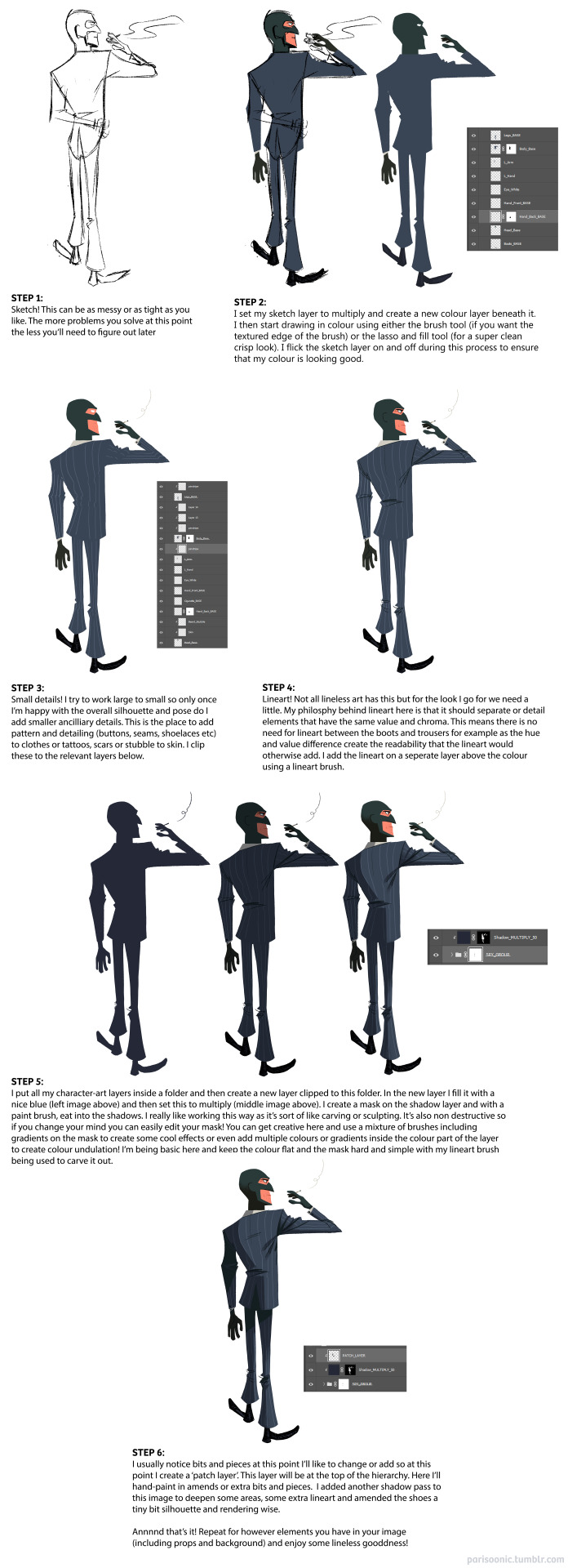
Unfortunately I don't have any timelapses to hand and I'd have to either bust out Procreate or figure out how to record my screen in PS to record one! Might be fun to do in the future :) Next best thing though - my pal works in exactly the same way I do and she's uploaded a bunch of speed paints here (albeit most are landscapes). I also touch on my lineless approach with the few progress pics I posted here and here. Hopefully this helps! Studying other lineless art is the way to go - lots of great vintage illustration to look at as well as shows like Tangled: The Series, Carmen San Diego and Samurai Jack.
350 notes
·
View notes
Text



Weirdgirl parade
[Image Description: A drawing featuring 6 characters from Ace Attorney, holding hands in a chain and walking towards the left side of the image. Phoenix leads, looking back and smiling. Maya is next, also looking back with a wide grin at the next character, Pearl. Pearl is being lifted off of the ground a couple inches by Maya and Ema, who is next in the line. Ema is gripping Franziska’s hand, and finally Trucy brings up the rear, clasping her hands around Franziska’s elbow. Behind them is a simple background with a blue sky that has fluffy clouds and some greenery at the side of the sidewalk they are walking on. End Description.]
#as a mobile user. mobile users im sorry in advance if you have been having the same issue of images being very blurry like i have#that would probably make this whole thing practically unreadable#but i rly like this one so.#skench art#ace attorney#OH also i know its not timeline accurate bc trucy is there and none of them are their older designs but a. i have only made it to the first#apollo justice so ive only rly seen older phoenix and ema and b. i really wanted her in there so i just decided to do it like this#phoenix wright ace attorney#maya fey#pearl fey#ema skye#franziska von karma#trucy wright
150 notes
·
View notes
Text
The Princess Who Will Never Wake Chapter 3
Summary: Lettow finds out about Aila.
Characters: Mainly Lettow for this chapter. Lots of Aila/Lettow angst.
AO3: https://archiveofourown.org/works/28724877/chapters/71200482
Notes: ... I, uh, totally didn't forget about Riga. I swear, I didn't! (Rip Riga, we hardly knew you) She's here now, so it doesn't matter!
Anyways, I thought about ending it with Lettow in the caves holding Aila's ashes, but that felt too rushed. Then I thought about ending it with someone else's POV or the aftermath of when Lettow returned to Tucson, but I figured this would work better. This particular story is about Lettow, after all.
I wanted to give him some sort of closure by physically going to Aila's tomb and then set up stuff for later, why he stayed and what not. In this case, he'll be actively looking for her killer by using his resources as Prince (which is how he discovers Julian was involved). Unfortunately, it can't be his top priority, no matter how much he wants it to be (Princes are very busy running their cities and he's also focused on maintaining his image within the Camarilla).
I hope I did it justice.
June 7th 2009
Aila's resting place was not far from the city, a two-hour drive at most. It would have been wiser to leave the next night instead of risking the sunrise. Dove would have been more than willing to accommodate him and readjust his schedule. As it was, Lettow barely managed to hide his car in a safe location and sink into the earth before daylight came. Yet despite the overwhelming urge to sleep, thoughts of I need to hurry and I hope I'm not too late and Please, please, please flitter across his mind, keeping him awake long after the sun rises.
The heat of the Arizona sands eventually lull him into a doze. Fragments of memories and turquoise-scattered dreams wake him again and again and again, their familiarity comforting and haunting.
Lettow fully wakes as soon as the sun sets, hands shaking, undead heart thumping, and so, so hungry. Rising out of the ground, he finds Riga waiting for him. She perches on the roof of his car with her head cocked judgementally.
"I apologize for leaving you behind, my friend," he says. "I was in a hurry." He grabs treats from the glove compartment and feeds his eagle companion. She accepts the peace offering, nipping at his fingers. "Now come. There is someplace I need to be."
Lettow gets back into his car and drives, Riga flying overhead as he throttles down the deserted road.
Eventually, he arrives at his destination.
Aila chose a series of caves just outside Tucson to be her resting place. It was only within the last twenty years or so that humans built a warehouse above it. The original builders evidently knew of the caverns below their investment, as they decided to capitalize on the additional storage space. Luckily, they didn't go deeper.
Lettow acquired it as soon as he became Prince, but never used it for anything. Instead, the warehouse sat abandoned, a silent tomb for its lone resident who should have remained undisturbed.
Until now.
The first thing he notices are the faint car tracks in the sand. If Lettow hadn't been looking for something, he probably wouldn't have seen it. If he'd been a night later, the tracks might have been gone entirely, covered by dust kicked up by a desert breeze. Dread pools in his gut as he gets out of his car and makes his way closer. Riga settles on the roof of the warehouse to keep watch.
The entrance to the warehouse was pried open. He jogs over and places a hand on the rusted metal door. Bent and misshapen. No claw marks though. A crowbar?
He slips inside. The moon shines through the warehouse's windows, hitting steel beams that cast long shadows across the wide, open room. He creeps along the warehouse floor to the backwall. Embedded into it are a series of doors. Lettow skips the men's and women's restrooms, the two offices, and the lounge, and stops in front of the door at the far end. Opening it, he descends into the warehouse's basement.
Lettow lets vitae pool in his mouth. He pushes past the ravenous hunger, focusing and thinking I have to keep moving, I have to find her. His Sight helps him navigate past old storage containers and further down into the dark cavernous depths of the warehouse.
He knows this path like the back of his hand. He remembers when he helped carry her coffin - more of a large crate, really, less suspicious that way - as far down into the caves as they could possibly go. He travels down it again and again in his dreams, hoping beyond hope that one day, Aila will wake at the end of them. But she never does.
Why did she leave me?
Why wasn't I enough?
Am I not worth living for?
The thoughts cling to him like a shroud and he falters. He closes his eyes, pauses, takes a deep breath to calm himself.
She's fine, he thinks. She has to be.
Lettow continues down the path, hunger gnawing at his mind and desperation in his step.
He nearly trips over the crate as he turns the next corner. A loud and hollow Thunk! echoes throughout the caves. Lettow's hands grasps the edge of the opened wooden box to regain his balance when the realization hits him.
No...
He looks into the crate.
Nothing.
Nothing except ashes.
He pushes himself backwards, falling to the ground, frantically looking around the area for something, anything to indicate she was alive.
"Aila!" he cries.
His voice is the only one he hears.
"AILA!"
Lettow crawls back towards the crate. He reaches inside with shaking hands. Gently, he scoops up some of the ashes. For a long time, he stares at them, so long that his Sight fades away, leaving him alone in the darkness.
Then, he holds them close to his chest and cries silently.
Lettow doesn't know how long he sits there. Eventually he pushes himself to his feet. He forces himself to let go, to carefully place Aila's ashes back into the crate and make his way up to the surface. He returns with a bucket from his car. Reverently, he transfers Aila's remains into it. Once he's certain he left nothing behind, he carries her out of her tomb.
Riga awaits him, flying down from the warehouse roof to perch on his shoulder. She croons and nuzzles the side of his head. Lettow reaches up and runs his fingers through her feathers.
With his eagle at his side, Lettow walks away from the warehouse and out into the desert. The moon hangs high above, illuminating his path. He climbs to the top of a sand dune and stares out over the vast expanse towards the eastern horizon.
A memory comes to him: him and Aila, wandering through a similar desert halfway across the world.
"Do you remember that time, Aila?"
He gently places the bucket onto the ground beside him. Looking out into the distance, Lettow shoves his hands into his pants pockets, the white fabric below his knees stained with Beau's dried blood.
"It feels like a lifetime ago, but I remember it as if it were yesterday. I was looking forward to eternity with you. But fate had other plans."
He swallows.
"I'm sorry," Lettow whispers. "I'm sorry I wasn't enough for you. And I'm sorry I couldn't stop this from happening. I promise you, Aila. I'll find who did this."
And then what?
What would he do once he was face-to-face with her killer?
He doesn't know.
Lettow wrenches his gaze away from the horizon. Kneeling, he scoops up some of Aila's ashes. He closes his eyes, takes a shaky breath, and lets go. The desert breeze carries her far, far away.
He hopes she'll eventually make it back to her homeland.
Once all of her ashes are gone from the bucket, Lettow returns to his car. Riga hops off his shoulder and onto the roof as he collapses into the driver's seat. Closing the door, he starts the engine.
His phone buzzes.
Lettow grabs the mobile device from the passenger's seat and checks his messages. Several missed calls and unread texts. He sighs heavily.
A Prince's job is never done.
6 notes
·
View notes
Text
25 secret WhatsApp tricks you (probably) didn't know about
Byline
Elissa Loi
25 secret WhatsApp tricks you (probably) didn't know about
There are over a billion WhatsApp users worldwide right now. The bad news? Your mum has already found her new favourite way to spam you. The good news? You can easily avoid her on the down-low, and that’s just one of the messaging service’s many secret tips you probably don’t know about.
From disabling its ‘last seen’ feature to bookmarking messages you don’t want to forget about, there are loads of tricks to make your favourite IM app more useful than ever. You just have to be in the know.
Luckily enough, we’ve scoured every inch of WhatsApp to gather up its most useful features. Read these top tips and you’ll be a pro in no time at all.
We've rounded up some top tips for everyone's favourite instant messaging service
Add to video view
1. Begone, blue ticks of misery
We know how it is. You're at figure skating practice, your phone buzzes, and you glance down briefly before nailing a spectacular triple axel.
Clearly, you've not got time to respond immediately. But at the same time, you don't want the sender to realise that you've already looked at the message, lest they think you're ignoring them when you fail to reply for two more hours. That's the privilege the blue ticks take away.
Recently though, the chat app has realised the error of its ways and silently come up with a workaround. The liberty of message-mulling is ours again.
How: Users can just access Privacy via Settings and disable Read Receipts. There, now it's time to iron out the kinks in your friendships that the blue ticks have caused.
YOU MIGHT ALSO LIKE
The 35 best things on Netflix right now
2. Figure out your BFFs
What’s the difference between a casual acquaintance and a bezzie mate for life? How often you message them on WhatsApp, of course. If you’re not sure how to divvy up the members of your social circle, then why not check how often you’ve messaged them.
How: Head to Settings > Data and Storage Usage > Storage Usage and you’ll see a list of your most important groups and contacts ranked according to the data you’ve expended on their behalves. Ah, the romance of modern living.
3. See when your messages are read
Think the double-blue ticks are the worst thing to happen to relationships since Tinder? Think again. Here's another way you could annoy your loved ones.
In addition to finding out the exact time your messages are delivered, you can also choose to see the exact time your message was read (assuming you choose to stick with the ticks).
How: Go to any of your WhatsApp chats, tap and hold on any of the messages you’ve sent in that chat, followed by the Info option. For iOS users, you can also drag towards the left to reveal a window which will show the time your message was delivered and subsequently read.
It works for group messages too, with the window listing the time each participant read the message.
YOU MIGHT ALSO LIKE
Ten-and-a-half weird things you won't believe Apple made
4. Hide your profile pic
Batman. David Bowie. Pepe the Prawn. All people who have built their much-vaunted careers on an air of mystique and otherness. You can bet they’d have their WhatsApp profile pics set to private, instead of treating the world to a bedraggled photo of them and a bottle of Lambrini. So, as the saying goes, always be yourself unless you can be like Batman.
How: Head to Settings > Privacy > Profile Photo > Nobody.
5. Mute group chats
We’re all in at least a few group chats at any one time, created because someone (likely the group admin) was bored. People tend to get overzealous in chats, especially since WhatsApp allows group conversations of up to 50 participants. Who hasn’t woken up to the horror of 100+ unread messages fuelled by a night of boredom?
How: To prevent yourself from being woken up by the constant lighting up of your smartphone screen, you can (a) either flip your phone over and ignore it or (b) mute the offending group chat. Tap on the group chat of your choice, then the name to bring up Group Info where you will find the option to Mute the chat for eight hours to one week or a year. Alternatively, you can exit it altogether.
YOU MIGHT ALSO LIKE
The 20 best kids TV shows and films on Netflix
6. Get shortcuts to conversations
If there are certain people you chat to more often, it might be a good idea to create a shortcut for them directly on your homescreen, so you don’t have to keep opening and closing WhatsApp.
How: Tap and hold on the chat (group or individual) of your choice and a tab will pop up. Select the Add Conversation Shortcut option and the chat in question will appear as the person's profile photo on your mobile desktop. Unfortunately this only applies for Android users and not iPhone ones. Sorry guys.
YOU MIGHT ALSO LIKE
The 35 best free apps on iPhone and iPad
7. Find out the truth about where your friend is
We've all been a victim of that “on the way” lie when the person in question is still in bed. To prevent yourself from ever getting duped again, insist that the contact shares their current location with you by tapping on the arrow icon next to the text box and then Share Location. There's also a way of preventing them from manually entering their location...
How: The way the location appears is a clue. If it’s a real GPS-based location, the location share will appear as a dropped pin, but if it’s a location they entered, its address will appear beside the dropped pin. Feel free to call them out on it.
YOU MIGHT ALSO LIKE
I swapped my Nexus for a cheap Chinese smartphone - and won
8. Go incognito by switching off 'last seen'
WhatApp’s ‘last seen’ feature is a nightmare for anyone with self-esteem issues.
‘Why are they online and not replying to you right now? Do they have someone more important to be talking to? Surely it’s not Joel? That devilish son of a gun.’
If you’d rather your people didn’t think this way of you, there’s an easy ‘get out of jail’ card to be deployed. Just turn off the ‘last seen’ feature altogether, or restrict it to only your contacts.
How: Head to Settings > Privacy > Last Seen > Nobody.
9. Send messages hands-free with Siri
Ugh! Typing is a right faff when you want to use your hands for other stuff such as eating, cooking or fine embroidery. Once again WhatsApp has come to the rescue to this most first-world of problems via compatibility with both Apple’s Siri and Google Assistant. So you can now dictate any missives to your phone instead of punching them in with your digits like a total chump.
How: Shout out ‘Hey Siri’ or ‘OK Google’, then name the contact you want to send a message to and the contents of that message.
10. Send public messages privately
If you’ve got a generic announcement to make - an invite to a weekend BBQ or an intervention about your friend's unhealthy obsession with KFC - and you don’t want to do it on the loudmouth platform that is Facebook, this feature works in pretty much the same way as BCC-ing people in an email.
Your recipients will get the message as if it was a privately composed one, oblivious to the fact that you’ve sent the exact same invite to 342 other people. Sincerity? What's that?
How: On the top-left-hand corner of your WhatsApp Chats window, just below the search bar, you’ll notice a Broadcast Lists. Tap on it for the option to create a new list of contacts you want your message to go out to, and message away like you would normally.
YOU MIGHT ALSO LIKE
17 of the most entertaining distractions hidden in Google Chrome
11. Stay selectively notified
Not all group chats are created equal, as some are filled with nothing but white noise. And it’s exactly those group chats you want to ignore until you get some downtime to sieve through everything that’s been said. On the flipside, there are the group chats you want to stay on top of, such as the ones deciding dinner plans for the night and so on. Here’s how you can stay selectively notified.
How: Go to the significant group chats, tap on the name to bring up Group Info and then Custom Notifications. There, you can select a custom message alert for the group chats of your choice. All you have to do now is remember which alert tone you assigned to which group chat. This customisation is only applicable for group chats though.
YOU MIGHT ALSO LIKE
The 30 most anticipated games still to come in 2015
12. Back it up
Worried about losing a year’s worth of messages? You don’t have to. WhatsApp knows how precious your chat history is to you and secures it all for you in the cloud.
How: iPhone users get the option of backing their chat history to iCloud automatically on a daily/weekly/monthly schedule. If it’s only selected chat histories you desire, click on the chat you want, then the user’s name and finally email conversation to yourself.
Android users can go to 'Settings', 'Chats and calls', and select the 'Chat backup' option, which will let you setup an automatic Google Drive backup. The next time you install WhatsApp from fresh on any device, you can simply select the Google Drive backup option at the setup screen, to have all your up-to-date messages injected into your device, straight from the cloud.
YOU MIGHT ALSO LIKE
Apple's 17 biggest keynote surprises
13. Save your media (and data allowance)
When you’re on a 1GB data plan, every MB counts. You don’t want to be slapped with a hefty bill at the end of the month from sending stupid shareable memes and screenshots of every little thing. There’s a way to make sure that all that heavy-duty image sending won’t eat up what little complimentary data you might have in your plan.
How: Go to Settings, then Chat Settings and then Auto-Download and tweak the settings for how you want your received media to be downloaded. Choose Wi-Fi if you don’t want to overload your data plan. Alternatively, you can trigger downloads manually by switching Auto-Download to Never. You can also save the hassle of having to clean up your camera roll every so often by tweaking Save Incoming Media off.
YOU MIGHT ALSO LIKE
The 25 best things to watch on Amazon Prime Instant Video
14. Tie the app to your number
If you’re overseas and you get a new data sim, there’s no need to go through the hassle of registering the new number attached to the SIM and faff around adding contacts. Just carry on using WhatsApp with your regular number.
How: When you put your new SIM in and activate WhatsApp, you’ll be prompted by the messaging service to register the new number. But doing so will mess up your contacts list. Just ignore the pop-up or cancel it, and your WhatsApp should work linked to your old number, while using your new data SIM.
[Image credit: Hongkiat.com]
YOU MIGHT ALSO LIKE
iCheapskate: 35 amazing free games for iPhone and iPad
15. Star messages
When dinner time rolls around, the last thing you want to do is scroll through 352 frivolous messages to find the address of the restaurant you're meeting your friends at. Luckily WhatsApp lets you bookmark certain messages for easy access.
How: Double tap on any message and tap on the star icon to mark it. To find it again, all you have to do is tap on the chat’s name, and tap on Starred Messages to see all the messages you’ve marked out.
To see conversation context, just tap on the arrow next to it and you’ll be brought back to the exact place in the chat. When you’re done with it, just double tap the message, and hit the star icon again to unstar it. It’s only available for iOS users for now, so fandroids, wait your turn.
16. Make calls
WhatsApp is more than just a run-of-the-mill instant messenger. You can use it to make calls too.
How: Make sure you're using the latest version of WhatsApp. You should see a new Calls tab alongside the usual Chats and Contacts. Just send a voice call invite to another WhatsApp user and you'll be chatting away in no time.
17. Instantly add dates to your calendar
It’s easy to forget appointments when you’re a busy bee. You make vague plans for drinks, settle on a date, then promptly forget about it as the conversation rolls on. This handy little shortcut makes sure you commit to an appointment.
How: Just state a date and you get an automatic link to add it to your calendar. It also recognises words like ‘today’, ‘tomorrow’ and days. But it's still best to use specific dates, just in case you get the day wrong. No more excuses for forgetting drink dates anymore, then. At least, not for iOS users. Android users have to wait a little while longer we're afraid.
18. Use Whatsapp on the web
WhatsApp Web is the best creation since...WhatsApp itself. It’s not an entirely new feature (as any smug Android user will tell you), but their gloating days are over, as it's now available on iOS too.
How: To enable inconspicuous chatting on the web while you do your work, all you have to do is go to Settings and tap on WhatsApp Web. Then head to web.whatsapp.com on your computer and scan the QR code that appears using your phone. Commence chatting on the sly without downloading anything. Handy, and also very, very distracting.
19. Save data on calls
Making calls via WhatsApp is a very convenient feature, but it can also consume a lot of data. Thankfully, there's a new option to help those of us with data shortage problems.
How: Pop into Settings then Chats and Calls. Right at the bottom, you’ll find Low Data Usage. Turn that on to decrease the amount of data used during calls made via WhatsApp. We’d still advise using WhatsApp calls sparingly on data if you’re on a limited data plan, but you can still save on calls when connected to Wi-Fi abroad.
20. Locate group chat
You can find old group chats by searching for individual members that were in the chat group, rather than the group name itself. This is useful for when you want to revisit old topics, as chances are you'll remember who was in the chat, more than the hilarious bants-laden group name that seemed so funny at the time.
How: Just tap on any individual chats, and tap their name for more information. From there you’ll be able to see all the groups you have in common with said individual, even if they go way back.
21. Back up everything including video
There was a time when you could only backup images in your chats, but not videos. Now that’s changed.
How: Get into Settings, then Chats and Calls, and pop into Chat Backup. This is the control centre for backing up your wordy memories.
You can choose when you want Auto Backup to happen (but make sure you disable backing up using data within your phone’s settings or there will be hell to pay). You can also choose to include videos in your backup by toggling Include Videos. Would it be greedy of us to ask for voice messages to be included in the next update too?
22. Visual reminders
Have the habit of reading messages then forgetting to reply to them? Now you have no excuse to neglect them as there's a new Mark as unread feature which lets you mark chats with a blue dot so that you can come back to them later.
How: Just swipe any of your chats to the right and the option to Mark as unread will show up. Tap on it and a blue dot will appear on the chat as a visual marker. Once you’re done with it, just swipe the chat to the right to unmark it. Simple.
P.S. Android users can achieve the same thing by long-pressing on a chat.
23. Stop people from accidentally reading your messages
Theoretically, all messages on WhatsApp are private - but not when you leave your phone on the table, and a new message notification pops up. How many times have you unintentionally read someone’s message just because you’ve curiously looked over when their phone screen blinked to life with a new message notification? Admit it, we’ve all done it, and sometimes read something we've regretted.
How: Go to Settings, then Notifications, and disable Show Preview. Now you can gossip in peace, without anyone accidentally reading your conversations by glancing casually at your phone when a notification comes in. Your notification still reveals who has just messaged you, without divulging any of its super secret contents.
24. Reply directly from a popup
Oh, new message! Swipe down the notification bar, tap the message and reply. Sounds simple, right? It is, but there's an even faster way - cut to the chase and reply directly from a notification.
How: Go to Settings, Notifications, then Popup Notification, and choose from four different options. You can change this setting for both individual messages and group messages respectively. Unfortunately, this feature is only available for Android. For now, anyway.
25. Send an attachment
Unlike EPMD’s hip-hop classic, WhatsApp’s ethos is by no means Strictly Business. If you do need to quickly send a document to a colleague, and email isn’t an option, it’s easily done. Just select the file you want from Google Drive, Dropbox or iCloud and WhatsApp will fling it onwards as a pdf.
How: Tap the + symbol > Document > select your cloud storage service of choice and then the file itself. Bosh!
Features
Liked that? Read this...
7 things we love about the Samsung Galaxy S8 - and 3 we don't
Slide to unlock: 28 iPhone tips and tricks to make your life easier
Sponsored Content
Section Collapse
Facebook Instant Article
Source link
0 notes