#remove icloud activation lock
Explore tagged Tumblr posts
Text
Apple Releases iOS 12.4 Beta 2 [Download] Jailbreak for A12 Released Yet?

View On WordPress
#Cydia iOS 12.4#Cydia iOS 12.4.1#Cydia iOS 12.4.2#HACK#icloud activation lock removal#icloud activation lock removal service#icloud activation lock removal tool free IOS 12.4 DOWNLOAD LINKS#IOS 12.4 ELECTRA#IOS 12.4 ENGLISH#IOS 12.4 FREE#IOS 12.4 GUIDE
0 notes
Text
Comprehensive Guide for remove the iCloud Lock 2023
The iCloud lock is also known as Activation Lock. It is a security feature designed by Apple company to protect user data in case of theft or loss. While this feature It provides a valuable layer of protection. Icloud can sometimes pose challenges for individuals who find themselves locked out of their own devices. Therefor we will explore various methods to remove iCloud lock and regain access…

View On WordPress
0 notes
Video
youtube
iCloud Remove instant by Hermes tool iPhone all model
iCloud Remove iphone all model support
iphone 5 to 14 pro max all model support
instant remove just use tool and follow this video
www.asunlocker.com
WhatApp: +8801721672766 Telegram: t.me/asunlocker
0 notes
Text
for some reason, my almost 10 year old ipad 2 suddenly has an activation lock screen up, and my apple id looks to be no longer supported, i don't know why.
there's literally nothing i can do, as you need evidence of ownership to get apple to remove the lock, and mum bought this NINE YEARS AGO. and even if they did do it, them removing the lock forcibly deletes all data on it, which would completely brick the device as the ios is so old that the apps only work because they were downloaded before the ios was no longer supported, i can't redownload them.
this device has years and years of memories, and the icloud account not working means i won't even be able to restore things after.
bro i am so sad.
31 notes
·
View notes
Text
iBypasser Ramdisk Tool V2.7 iCloud Bypass Tool Download
iBypasser Ramdisk Tool V2.7 iCloud Bypass Windows Tool
iBypasser Ramdisk Tool is a powerful application designed to bypass iCloud activation on iOS devices running iOS 11-15 without the need for jailbreaking. It provides various functionalities to disable the passcode, back up files, disable the iCloud account by opening the menu, and retrieve the Apple ID and phone number associated with the device. Additionally, it offers the capability to disable the “Hello” screen using the MEID/GSM signal. Please note that bypassing iCloud activation is not endorsed by Apple and may violate their terms of service.
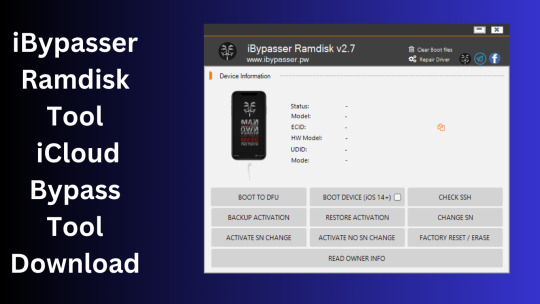
What is iBypasser Ramdisk Tool V2.7?
The iBypasser Ramdisk Tool V2.7 software program was created especially to get around the iCloud activation lock on the iOS device. Customers may use it to give a speedy fix if they find themselves locked out of their devices and unable to access all of the features on their iPhones, iPads, or iPods.
Features iBypasser Ramdisk tool:
Boot Device for iOS 15. x and earlier
Verify SSH
Restore/Backup Activation
Alter SN
Switch on the Hello Device
Go To Owner Info
iOS 15+ (DFU) Data Erasure
Remove Boot File
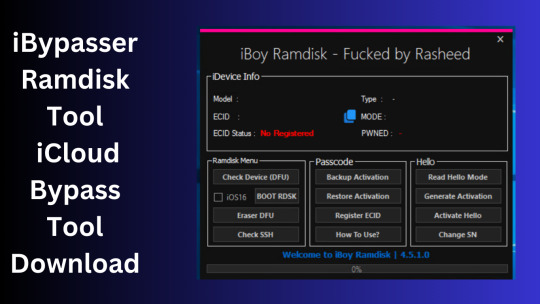
Changelog!!!
Update: iBypasser Ramdisk AIO v2.0
Resolving boot problems.
DFU Helper was added.
Driver problems were resolved.
Performance augmentation.
How To Use?
You will initially need to register the device’s ECID.
Your MAC notebook should have iBypasser RAMDISK installed. Next, unzip it.
Start your RAMDISK tool after that. then adhere to the directions below.
Enter DFU mode on the iPhone. When you successfully connect your device to DFU mode, the iBypasser RAMDISK Tool will provide you with further alternatives. Activate, Backup Files, Open SSH, Open Proxy, etc.
To open the proxy, type one and press the Enter key. Start SSH by pressing 2; then press 3 to access the backup files.
You may examine the data you successfully backed up on your device in the backup directory.
Second, flash your device with the 3u Tool or iTunes.
Connect your device to DFU mode once you’ve finished flashing it.
Open the proxy after switching the device to DFU mode Type 1. Press 4 again to turn on your gadget.
Readme:
Windows XP, Windows Vista, Windows 7, Windows 8, Windows 8.1, and Windows 10 (32-bit and 64-bit) are all fully compatible with the program.
Create a Backup: If you want to try the tool described above, create a backup of the personal information stored on the Android smartphone or tablet you intend to utilize. Considering that flashing any recovery or firmware has the potential to harm the device.
iBypasser Ramdisk Tool V2.7 iCloud Bypass Tool Download
Click Her
3 notes
·
View notes
Text
For a single business deal, you have piles of documents to work on. You need to access them whenever and wherever, but you can’t exactly carry a laptop around all the time. Apple’s iCloud is the answer. It’s a service that keeps all your files in sync between devices. Whenever you update an important document on your laptop, it will show up with its latest version on your tablet and phone, too. This system is pretty easy to comprehend by intuition, just like the iOS in general. However, we’re rarely using its full potential. Do you want to learn how to get the most out of it? Activate It! When you get a new iOS device and you want to access iCloud from it, make sure the service is activated. Choose What to Sync iCloud will store practically everything you create on the connected devices. In the Settings of your iOS devices, you can choose the type of information you want to sync. If you want to keep iCloud simpler for business purposes, you might want to use it just for your reminders, calendars, contacts, and documents. Keep the Account Safe The two-factor authentication for your Apple ID will give you a piece of mind. If someone is trying to access your documents from another device, they would have to enter your password and a six-digit verification code. Get Rid of Things You Don’t Need If you’re running low on storage, you have to manage the files you keep on the cloud. You can do that by managing storage in the settings. Get More Storage You get 5GB for free with iCloud. When you run out of storage, however, you can get more. You can choose from a total of 50GB, 200GB, or 2TB. The plans are pretty affordable, so it’s an investment you can definitely make for your business. Make It Similar to Dropbox You like using Dropbox for syncing your document? You can make iCloud very similar to that system; you just have to turn on Documents & Data in the iCloud preferences. Then, go to the Finder and tap Command+Shift+G. You’ll get a dialogue box, where you should type ~/Library. Scroll down to find the Mobile Documents section. There, you can drop the files and folders you want to sync. Back It Up Manually You need an Internet connection for the iCloud to function. If your device hasn’t been connected for a while, you need to do a manual backup. Remember the Limit to File Size If a file is larger than 15GB, iCloud won’t save it in the storage space. So if you just ordered a huge business presentation from AssignmentMasters and it includes slides, videos, text, and HQ images, you better make sure it fits. If not, you’ll have to save it elsewhere. Keep Up with the Storage Whenever you’re working on an important and large document, check to see if you have enough storage for it. If not, buy more storage. Enable the Activation Lock We’re not just talking about vacation photos here. When you’re using iCloud for business purposes, you have extremely important information there. If someone steals your device, you have to go to your iCloud from any web browser. Then, go to Find My Phone, and re-enter your Apple password. You’ll find the device you want to remove from this account in All devices. Use Powerful Passwords Creating new passwords for iCloud can be nerve-wracking. But you have to freshen them up from time to time. You can use this password generator app from us. iCloud Keychain can also will give you suggestions you can use. Don’t Share with the Family Again, we’re not talking about family vacation photos. iCloud allows you to make files available for the entire family, and you don’t want to play with that method. Get Rid of Old Backups To free up storage, delete old iCloud backups. Just go to Manage Storage, tap Backup, and choose the device you want to delete. Sync the Reading List When you’re reading an important article in Safari, but you have no time to finish it, you can start from the same place if you use iCloud. Just get your settings right: check Safari in System Preferences. Use It The whole point of iCloud is to enable you to work from anywhere.
This means an improved organization of files and increased efficiency for you as the business owner. Get used to iCloud and take advantage of all its greatness! Cathy Baylis is a writer who believes in the power of words to help people better themselves. For fun she shares littles known facts and stories and for betterment she writes about how to progress in a career, how to develop as a leader and how to motivate/be motivated at work.
0 notes
Text
How to Turn Off Find My iPhone on iCloud: A Simple Guide 2025
Turning off Find My iPhone can be necessary for a variety of reasons, whether you're preparing to sell or give away your device, or simply troubleshooting issues with your iCloud account. While it might sound complicated, disabling Find My iPhone is a straightforward process. In this post, we'll guide you through the steps to turn off Find My iPhone via iCloud and the settings on your device.

Why You Might Need to Turn Off Find My iPhone
Find My iPhone is a powerful feature that helps locate your device in case it’s lost or stolen. However, there are situations where you may need to disable it, such as:
Selling or giving away your iPhone: You’ll need to turn off Find My iPhone before erasing the device.
Troubleshooting issues: Occasionally, turning off Find My iPhone can help resolve iCloud-related problems.
Resetting your device: If you’re doing a factory reset, Find My iPhone needs to be off to avoid activation lock issues.
Top Methods to Turn Off Find My iPhone
From Your iPhone Settings The quickest way to turn off Find My iPhone is directly from your device’s settings. Here’s how to do it:
Go to Settings on your iPhone.
Tap on your Apple ID at the top of the screen.
Select Find My and tap Find My iPhone.
Toggle the switch to turn off Find My iPhone.
You’ll be prompted to enter your Apple ID password to confirm.
Using iCloud on the Web If your device is unavailable, you can also disable Find My iPhone using iCloud’s website. Here’s the step-by-step process:
Visit iCloud.com and sign in with your Apple ID.
Click on Find iPhone.
Select All Devices at the top and choose your iPhone from the list.
Click Remove from Account to disable Find My iPhone.
Via the Apple Support App If you’re having trouble accessing iCloud or your iPhone settings, you can use the Apple Support app to get help with turning off Find My iPhone.
Bonus Tips for Apple Users
Ensure your device is signed into the correct Apple ID.
Make sure you know your Apple ID password, as you’ll need it to confirm changes.
Always back up your data before turning off Find My iPhone to prevent data loss.
Why Trust Our Experts at Cell Phone Club?
If you need assistance turning off Find My iPhone or have any other Apple-related questions, We are one of the best Repair stores for phones in Brooklyn, NYC of experts is here to help. We specialize in:
iPhone and iCloud troubleshooting
Device setup and transfers
Apple product repairs and support
Affordable rates and fast service
Visit us Cell Phone Club for expert advice and personalized solutions to all your Apple needs!
Discover More
For a detailed guide on How to Turn Off Find My iPhone on iCloud and troubleshooting Apple devices, check out our website. Stay up-to-date with the latest tips and tricks for your Apple ecosystem
#iphonerepairservice#iphonerepairshop#iphonescreenrepair#iphonescreenreplacement#30minutesrepair#batteryreplacement#bayridgebrooklyn#androidrepair#blocknumber#brooklyn#iCloud#icloud tool#apple#findmy
0 notes
Text
How to Remove iPhone Locked to Owner
youtube
This situation occurs because the Activation lock is triggered. You can first check to see if there is an "unlock with Passcode" option. If so, you can unlock it with the lock screen password.
In the second case, if you bought a second-hand phone from someone else, you need to ask the original owner to erase the device in iTunes or iCloud.
iTunes: Summary>Restore iPhone
iCloud: All devices>Erase device
If none of the above methods work, you may need to use third-party software to unlock the software. During the process, you need to jailbreak to meet the unlocking requirements.
TunesKit Activation Unlocker is the best choice. it supports iOS12——16.7.5.
You need to download a jailbreak tool within the software to remove the activation lock, but it is very safe and has a high success rate.
After using TunesKit Activation Unlocker, your device has no risk of being erased or locked remotely by others and your device couldn't be tracked via the Apple ID that's linked to Activation Lock.
Computers with different systems have different jailbreak methods. You can operate according to the detailed instructions of the software.
For a detailed tutorial, watch the video above.
0 notes
Text
UnlockMaker: The Ultimate Free iCloud Unlock Solution for Apple Devices
James
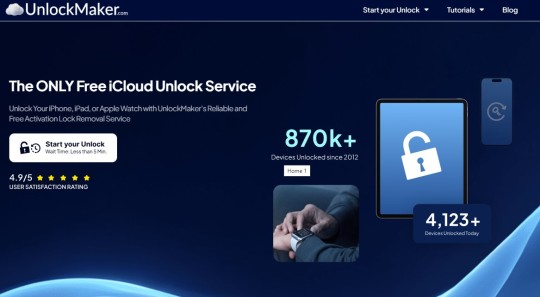
UnlockMaker is an innovative online service designed to provide users with a fast, effective, and free solution to bypass the iCloud Activation Lock on iPhones, iPads, and Apple Watches. By removing the "Locked to Owner" message, UnlockMaker allows users to regain access to their devices, enabling them to enjoy all the features of their Apple products without restrictions. This service is accessible to anyone, regardless of device model or iOS version, making it a top choice for those looking for a reliable iCloud unlock service.
What is iCloud Activation Lock?
The iCloud Activation Lock is a built-in security feature by Apple, which prevents anyone from accessing a device that has been lost or stolen. When activated, the device is locked to the original owner’s Apple ID, making it nearly impossible for unauthorized users to access it. This lock is a powerful deterrent against theft but can be a headache for those who have legitimately acquired a device that’s still locked to the previous owner. UnlockMaker provides a solution to remove this lock, giving you full control over your Apple device once again.
How Does UnlockMaker Work?
UnlockMaker’s process is simple and efficient, designed to unlock iCloud Activation Locks remotely and without hassle. All you need to do is visit their website, enter the details of your device, and follow the easy instructions to initiate the unlocking process. Once you submit the required information, UnlockMaker’s team will remotely unlock your device, ensuring that the iCloud Activation Lock is removed quickly and securely. It’s a fast and user-friendly process that requires no technical expertise.
Completely Free iCloud Unlock Service
Unlike other unlocking services that charge hefty fees or have hidden costs, UnlockMaker provides its iCloud unlocking service completely free of charge. This means there are no surprise fees, no upfront costs, and no financial risks involved. The service is straightforward, allowing you to unlock your device at no cost and enjoy full access without worrying about additional expenses. This transparency and free access make UnlockMaker an ideal choice for anyone seeking to unlock their Apple device.
Compatible with All Apple Devices
UnlockMaker supports all models of iPhones, iPads, and Apple Watches, regardless of their age or iOS version. Whether you have an older model or the latest Apple device, UnlockMaker can help. This universal compatibility ensures that all Apple users can benefit from the service. No matter the generation of your device or the version of iOS it runs, UnlockMaker has the tools and expertise to unlock it for you.
Permanent and Reliable iCloud Unlock
UnlockMaker doesn’t just offer a temporary solution; it guarantees a permanent iCloud unlock. Once your device is unlocked, it will remain unlocked permanently, meaning you don’t have to worry about the lock returning. Unlike some services that provide only temporary workarounds, UnlockMaker ensures that your device stays unlocked for good. This permanent solution gives you peace of mind and assures you that you won’t encounter the same issue in the future.
Additional Features: Disabling "Find My" and More
Along with iCloud Unlock, UnlockMaker offers additional features like disabling the “Find My” function on iOS devices. “Find My” is a useful tool for locating lost or stolen devices, but it can sometimes interfere with the unlocking process. By disabling this feature, UnlockMaker ensures a smoother and faster unlocking experience. Additionally, the service works from any location worldwide, making it accessible to users no matter where they are located.
Is UnlockMaker Legal and Safe?
UnlockMaker takes the legality and safety of its service seriously. The company follows all necessary laws and regulations, ensuring that its iCloud unlocking service is legal and safe to use. This means that users can confidently use the service without worrying about legal repercussions or unauthorized access. UnlockMaker’s team operates within ethical boundaries and guarantees that the unlocking process is performed on devices that are rightfully owned by the user.
Conclusion
UnlockMaker is the go-to solution for anyone seeking to bypass the iCloud Activation Lock on their Apple devices. With its simple, free, and secure unlocking process, the service is perfect for users who are locked out of their iPhones, iPads, or Apple Watches. The ability to unlock devices permanently, combined with its compatibility with all Apple models and iOS versions, makes UnlockMaker a powerful tool for Apple device owners worldwide. Whether you're dealing with a second-hand device or have simply forgotten your iCloud credentials, UnlockMaker offers a fast and reliable solution to regain control over your Apple device. Try UnlockMaker today and experience the freedom of a device unlocked the right way.
0 notes
Text
youtube
Remove iCloud Activation Lock WITHOUT Password in 2024
In 2024, learn how to remove iCloud activation lock WITHOUT password on iOS device! This ultimate guide walks you through each step to quickly regain access to your iPhone or iPad. Whether you’ve purchased a second-hand device or lost access to your iCloud account, this solution is effective, easy, and safe. Don’t let iCloud lockouts frustrate you any longer—watch the full video to finally unlock your Apple device without password!
0 notes
Text
iCloud Bypass 2024 Free Tool Install With Windows Crack
This tutorial reviews and compares the best iCloud Bypass Tools 2024 to help you with the iCloud/iPhone activation lock removal/bypass process: SOLVED iPhone iCloud Locked How to Unlock If Forgot Password 2024. Our paid checkers offers a variety of IMEI Check Services that provide all the information about your device, fast and accessible! With iCloud Status check you can get information if that…
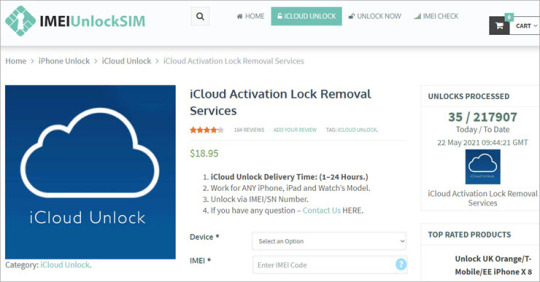
View On WordPress
2 notes
·
View notes
Text
Selling Your Used iPhone with SellMac: A Guide to Getting the Best Value Online

If you're considering upgrading your iPhone, don’t let your current model gather dust—sell it! Selling your used iPhone is a great way to put cash back in your pocket, while also keeping your old device out of a landfill. SellMac is one of the easiest and most reliable options for selling used Apple products, offering a straightforward process and competitive payouts. Here’s everything you need to know to sell your used iPhone on SellMac.
Why Sell Used iPhone?
Selling your used iPhone has several benefits:
Quick Cash: iPhones retain value longer than most devices, meaning you can get a decent amount of cash even for an older model.
Eco-Friendly: Recycling electronics helps reduce e-waste and keeps valuable materials in circulation.
Declutter: Avoid a pileup of old tech by selling what you don’t use anymore.
Fund Your Next Purchase: Selling your used iPhone can offset the cost of upgrading to a newer model or buying another device.
Why Choose SellMac to Sell Your Used iPhone?
When it comes to selling used Apple products, SellMac offers a lot of benefits compared to other platforms:
Instant Quotes: Simply select your model and condition, and you’ll receive an instant quote on the SellMac website.
Competitive Prices: SellMac is known for offering fair and competitive rates for Apple products, ensuring you get the most value for your used iPhone.
Free Shipping: You don’t have to pay a dime to ship your iPhone to SellMac. They provide a prepaid shipping label, so you can send in your device hassle-free.
Secure Data Wipe: SellMac ensures your device is securely wiped, so your data remains private. They handle all data removal, but it’s also recommended to back up and erase your data first.
Fast Payment: Once SellMac receives and inspects your iPhone, you’ll get paid within 24 hours. Payment options include direct bank deposit or other secure methods, giving you quick and easy access to your cash.
Steps to Sell iPhone on SellMac
The process is straightforward and convenient, making it easy for anyone to sell their iPhone in just a few simple steps:
Step 1: Get an Instant Quote
Head to SellMac’s website and navigate to the “Sell iPhone” section. From there, select your iPhone model, storage capacity, and condition. SellMac will provide an instant quote, showing you exactly how much you’ll get for your device. This price is based on the market value and condition of your phone.
Step 2: Accept the Offer
If you’re happy with the quote, click to accept it. SellMac will then guide you through the next steps, including printing a prepaid shipping label so you can send in your iPhone without paying for shipping.
Step 3: Prepare Your iPhone for Shipping
Before you ship your device, take the following steps to ensure a smooth process:
Back Up Your Data: Save any important data to iCloud or another backup option so you don’t lose anything important.
Erase All Content and Settings: This can be done in the Settings menu by going to Settings > General > Reset > Erase All Content and Settings. Erasing your device helps protect your personal data.
Sign Out of iCloud and Find My iPhone: To avoid activation lock issues, sign out of iCloud and disable Find My iPhone.
Step 4: Ship Your Device
Once your iPhone is packed securely, attach the prepaid shipping label and drop it off at a local shipping center. SellMac’s prepaid label means you don’t have to pay extra for shipping, and you’ll be notified once they receive your device.
Step 5: Get Paid
After SellMac receives and inspects your iPhone, they’ll process your payment within 24 hours. With quick payment options, including direct deposit, you’ll have your cash fast.
Tips for Getting the Best Price for Your Used iPhone
Maximize the value of your iPhone by following these tips:
Be Honest About Its Condition: Accurately describe any wear and tear, scratches, or functionality issues. Being truthful helps avoid adjustments to your payout later.
Include Accessories: While not always required, including the original box, charger, or earphones can sometimes increase the value of your device.
Pack Carefully: Avoid potential shipping damage by securely packing your iPhone with padding to protect it during transit.
Alternatives to SellMac
SellMac provides a fast and convenient option, but it’s always good to know your options:
Carrier Trade-In Programs: Some mobile carriers offer trade-in programs, but these often provide store credit instead of cash.
Apple Trade-In: Apple’s trade-in program also offers store credit instead of cash. The credit can be used for new Apple purchases, but may not be as versatile as cash.
Online Marketplaces: Sites like eBay or Craigslist allow you to sell directly to buyers, but you may face listing fees, potential scams, or disputes, and you’ll need to arrange shipping.
FAQs About Selling on SellMac
Q: Can I sell a damaged iPhone?A: Yes, SellMac accepts iPhones in a range of conditions. Even if your iPhone has a cracked screen or minor damage, they’ll still provide a quote based on its condition.
Q: How quickly will I receive payment?A: SellMac processes payments within 24 hours of receiving and inspecting your iPhone. You can choose from several secure payment options to receive your funds.
Q: Is it safe to send my iPhone to SellMac?A: SellMac prioritizes secure and hassle-free transactions. Devices are wiped to ensure no personal data remains, and the platform provides tracking to confirm the safe delivery of your iPhone.
Q: What if I have an older iPhone model?A: SellMac accepts a wide range of models, including older iPhones. Even if your device is several years old, you may still get a decent offer.
Benefits of Selling Your Used iPhone on SellMac
SellMac offers several advantages when it comes to selling used iPhones:
Quick, Simple Process: With an instant quote, prepaid shipping, and fast payment, SellMac makes selling hassle-free.
Competitive Pricing: SellMac’s offers are consistently fair, meaning you get top value for your used iPhone.
Eco-Friendly: Selling instead of discarding keeps electronics in circulation, reducing e-waste and helping the environment.
Secure Data Handling: SellMac guarantees a secure data wipe, protecting your personal information and giving you peace of mind.
Final Thoughts
SellMac provides an efficient, trustworthy way to sell your used iPhone online. From instant quotes and free shipping to secure data handling and fast payment, SellMac makes the process easy. Instead of dealing with lengthy marketplace listings or settling for store credit from trade-in programs, SellMac offers a reliable cash payment option that’s both quick and convenient.
Selling your used iPhone on SellMac is not only profitable but also a smart choice for those who value their time and data security. So, if you’re ready to turn your old iPhone into cash, visit SellMac today and get started on a smooth, rewarding selling experience.
0 notes
Text
How Can You Bypass Your iPhone Passcode in Easy Steps?
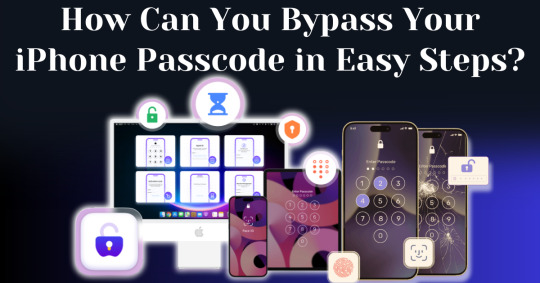
Forgetting your iPhone passcode can be a frustrating experience, especially when you're locked out of your device and can't access important data. Whether you've recently changed your passcode or haven't used your phone in a while, learning how to bypass iPhone passcode restrictions can seem overwhelming. Fortunately, there are straightforward methods you can follow to unlock your device without requiring advanced technical knowledge.
In this guide, we’ll walk you through how to bypass iPhone passcode locks using step-by-step instructions with iTunes, Finder, or recovery mode. These solutions will help you restore your device and regain access, even if you can't remember the passcode. With easy-to-follow steps and helpful tips, you'll be able to bypass your iPhone passcode and get back to using your phone in no time.
Understanding iPhone Security and Passcodes
Before diving into methods of bypassing your passcode, it’s essential to understand why Apple’s security is so stringent. Apple's iOS operating system is built to protect user data from unauthorized access. One of the primary ways iPhones do this is through passcodes, Face ID, and Touch ID. If you enter the wrong passcode multiple times, your iPhone will lock itself for a specific period and eventually disable completely, requiring you to erase and restore the device.
Apple’s security also ensures that once a passcode is set, you cannot change, remove, or reset it without either the passcode itself or authorized access to your iCloud account.
Is It Possible to Bypass Your iPhone Passcode?
Yes, it is possible to bypass your iPhone passcode in this modern world. With advancements in technology, there are now many ways available to regain access to a locked iPhone. Whether you've forgotten your passcode or inherited a locked device, several methods exist that can help you bypass the passcode and unlock the phone. From using official Apple tools to specialized third-party software, you have a range of options depending on your specific situation.
In this article, we are going to explore the top methods to bypass your iPhone passcode with easy steps. These solutions are designed to guide you through the process quickly and efficiently, ensuring you can regain control of your device without unnecessary complications.
How To Bypass Your iPhone Passcode in Easy Steps Using Passixer:
If you're struggling to unlock your iPhone 11 due to a faulty Face ID sensor or a forgotten passcode, Passixer iPhone Unlocker offers a reliable solution. This tool is specifically designed to bypass various types of screen locks, including 4-digit or 6-digit passcodes, Face ID, and Touch ID. Additionally, Passixer enables the removal of Apple ID, Screen Time restrictions, iCloud activation locks, and MDM (Mobile Device Management) locks. Even if your iPhone's screen is broken, unresponsive, or disabled, this software can help you regain access without needing the passcode.
Compatible with all iOS versions, including iOS 17, Passixer iPhone Unlocker is easy to use, making it an ideal tool for bypassing iPhone passcodes without any technical knowledge. Below, we will outline its features, provide a detailed step-by-step guide, and list its advantages and drawbacks.
Key Features:
Unlock iPhone/iPad Screen Passcode:
Passixer can bypass any type of lock on your iPhone or iPad, whether it’s a forgotten 4-digit or 6-digit passcode, or an issue with Face ID or Touch ID. This tool allows you to bypass the lock without relying on iTunes or iCloud, making it particularly helpful when your device becomes disabled after repeated incorrect passcode attempts.
Remove Apple ID Without a Password:
If you’ve forgotten the password to an old Apple ID and can’t log out, Passixer lets you remove it completely. After removal, you can sign in with a new Apple ID and access services such as iCloud, iMessage, and FaceTime. This feature is especially useful for second-hand devices or when your Apple ID is disabled.
Bypass iCloud Activation Lock:
Passixer can help bypass iCloud Activation Lock without needing the Apple ID or password. This is perfect for those dealing with second-hand devices that are locked by a previous owner's credentials.
Remove MDM (Mobile Device Management) Lock:
If your iPhone or iPad is restricted by MDM, Passixer allows you to remove the MDM lock without requiring administrator credentials, giving you full control of your device again.
Remove Screen Time Passcode Without Data Loss:
Forgot your Screen Time passcode? Passixer can remove it without erasing any data, restoring full access to your device's features without having to reset the device.
Remove iTunes Backup Encryption:
Forgot the password for your encrypted iTunes backup? Passixer can decrypt the backup, ensuring that your data remains intact.
Compatible with a Wide Range of iOS Devices:
Passixer supports many iPhone, iPad, and iPod models, including the latest iPhone 16 and iOS 18, making it a versatile option for a wide user base.
Cross-Platform Support:
Passixer works seamlessly on both Windows and macOS, providing flexibility no matter your preferred operating system.
How To Use:
Step 1: Launch Passixer and Select Wipe Passcode
Download and install Passixer iPhone Unlocker on your computer. Launch the app, select "Wipe Passcode," and click "Start."
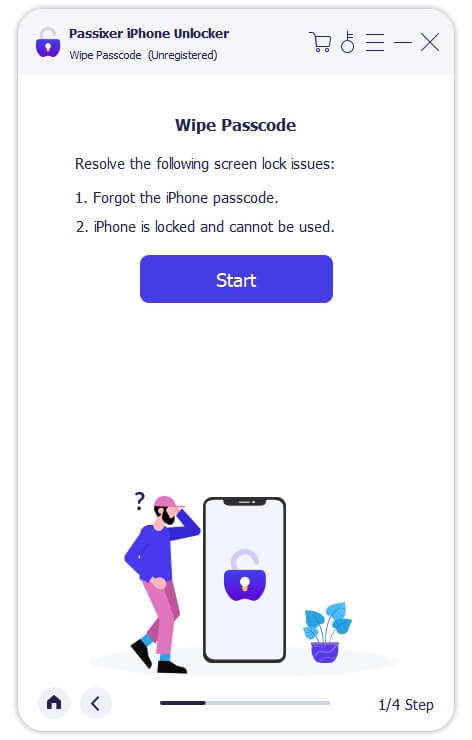
Step 2: Connect Your iPhone to the Computer
Connect your iPhone 11 via USB. Once detected, review your device's info and click "Download" to acquire the necessary firmware.
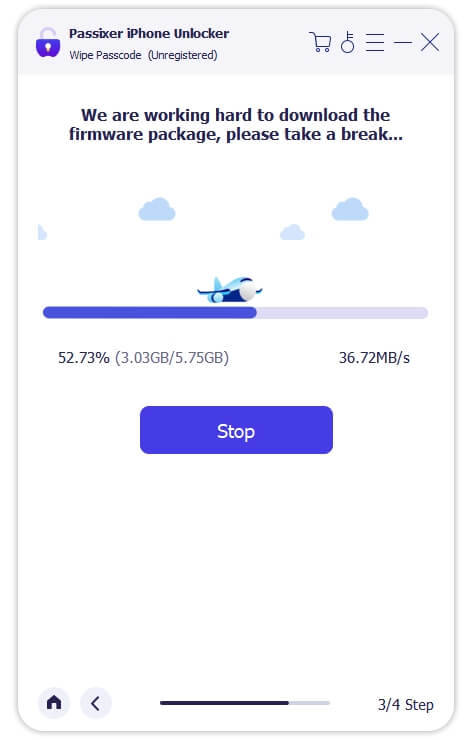
Step 3: Unlock Your iPhone
After downloading the firmware, click "Unlock," then enter "0000" to confirm. Click "Unlock" again and wait for the process to complete. Your iPhone will be unlocked successfully.
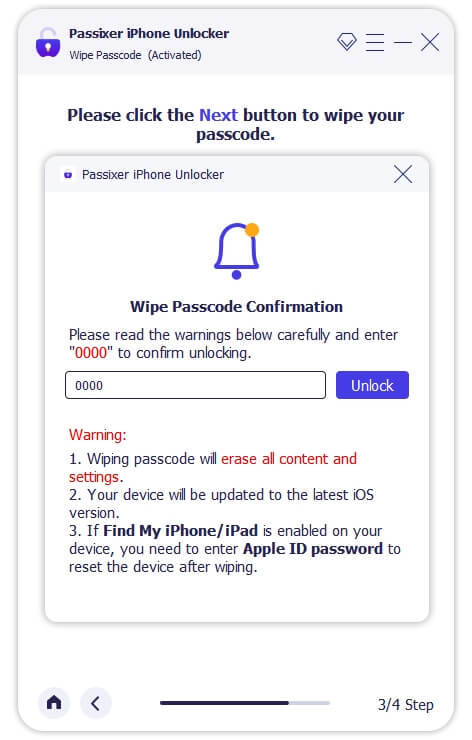
Pricing Plans:
Year License: $39.99 (discounted from $59.99, tax excluded). Covers 6 iOS devices and 1 PC.
1-Month License: $29.99 (discounted from $39.99, tax excluded). Suitable for 6 iOS devices and 1 PC.
Lifetime License: $69.99 (tax excluded). Includes coverage for 6 iOS devices and 1 PC, with a one-time payment for lifetime access.
Benefits Of Using Passixer To Bypass Your iPhone Passcode:
Simple and Fast Unlocking: Passixer offers a hassle-free way to bypass your iPhone passcode with an easy-to-use interface. Whether you're locked out due to a forgotten passcode, Face ID malfunction, or issues with Touch ID, Passixer streamlines the process, making it quick and straightforward for anyone to use.
Multiple Unlocking Functions: Passixer does more than just unlock passcodes—it can remove Apple IDs, bypass iCloud activation locks, and disable MDM (Mobile Device Management) restrictions. This makes it a versatile tool for fully regaining access to your device.
Compatible with Various iOS Devices: Supporting a wide range of iPhone, iPad, and iPod models, including the latest iPhone 15 and iOS 17, Passixer ensures its usefulness for both older and newer Apple devices, giving it broad appeal.
No iTunes or iCloud Required: Unlike conventional methods that require syncing with iTunes or iCloud, Passixer operates independently, allowing you to unlock your device without needing access to these services.
Remove Apple ID Without a Password: If you're unable to log into your Apple ID or want to remove an old Apple ID from a second-hand iPhone, Passixer allows you to completely remove the ID, letting you sign in with a new one and restore full device functionality.
Bypass MDM and Screen Time Locks: Passixer can effectively bypass Mobile Device Management (MDM) restrictions and Screen Time passcodes, giving you the freedom to use your iPhone without limitations, especially helpful for school- or company-managed devices.
Available on Windows and macOS: Passixer offers support for both Windows and macOS platforms, making it accessible no matter which operating system you prefer, ensuring flexibility for a wide range of users.
Cost and Time Efficient: Passixer saves you time and money by providing an affordable, at-home solution for unlocking your iPhone, eliminating the need for costly repair services or professional help.
Conclusion:
Forgetting your iPhone passcode can be a frustrating experience, leaving you locked out of your device and unable to access important information. Fortunately, this guide outlines straightforward methods to bypass iPhone passcode restrictions. By following the step-by-step instructions provided, you can regain access to your phone quickly and easily, restoring your ability to use your device without complications.
One of the most effective tools for bypassing iPhone passcodes is Passixer. This software is designed to unlock various types of screen locks, including 4-digit and 6-digit passcodes, as well as Face ID and Touch ID issues. Additionally, Passixer allows you to remove Apple IDs, bypass iCloud activation locks, and disable MDM restrictions, making it a versatile solution for regaining control of your device.
In summary, recovering access to your iPhone after forgetting your passcode is possible and can be done with relative ease. By utilizing tools like Passixer, you can navigate the unlocking process without needing extensive technical knowledge. Don’t let a forgotten passcode keep you from your device; follow the steps in this guide to swiftly regain access and enjoy all the features your iPhone has to offer.
1 note
·
View note
Text
How to Remove Activation Lock on iPhone/iPad Without Previous Owner
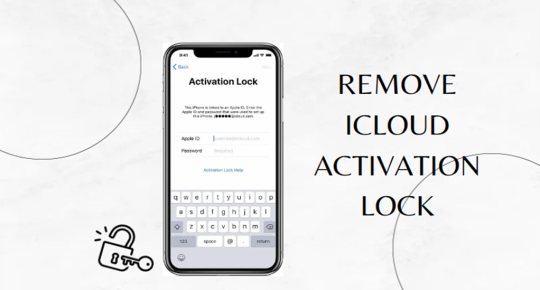
Are you struggling to remove the activation lock of the iPhone that you just bought from someone? Such a scenario is enough to kill your mood, but how’d one fix this issue? It’s worth mentioning that an activation lock is meant to safeguard an Apple device from unauthorized access. However, buying a used Apple device still linked to its previous owner can be frustrating. We get it; reaching out to the previous owner might feel bothersome. Therefore, we are going to discuss ways in which you can remove the activation lock without the prior owner’s intervention. Excited enough? Let us walk you through removing the activation lock without the previous owner. Part 1: Is Removing an Activation Lock Possible Without a Previous Owner? In short, the answer is yes, you can! But it’s not as simple as it sounds. However, you don’t have to worry about it that much because we are here to help! Activation Lock works with an iCloud account and can only be wiped out in particular conditions. Apple has extreme measures to ensure that devices that have been stolen cannot be used again by the thief, but if you don’t have access to the previous owner’s credentials, then you can unlock the phone. The most effective ones are contacting Apple Support, using DNS bypass methods, and using dedicated software like iToolab UnlockGo iPhone Unlocker. Part 2: How to Remove Activation Lock Without Previous Owner? Now that we know how to remove the Activation Lock without the previous owner is possible, let’s dive into some practical solutions. Way 1. Contact Apple Support The most legal way of unlocking your iPhone or iPad is by contacting Apple support. In most cases, Apple demands proof of ownership to help you remove Activation Lock, yet there are times they may help, including if you bought the phone second-hand or inherited it. Here is how you can do it: First, open the Apple Support page and explain your situation to them. There are times that the support team will require you to provide them with your purchase receipt, and at times, this is not easy, especially if you do not keep your receipt. What is essential here is to find out if Apple can remove the Activation Lock without any form of the purchase invoice. The answer to the question depends on your case and the company's policies. Some people said they could unlock it when they gave details, while others did not without proof. Way 2. Remove Activation Lock Using DNS Bypass The DNS bypass method is a free workaround to remove the Activation Lock without a previous owner. It doesn’t permanently unlock your device; it allows limited use, such as browsing the internet, using apps, and accessing limited settings. Here’s how you can do it: Restart your iPhone and choose the language and the country of your locality. Go to the Wi-Fi menu, ensure you do not input the password, and click on the small “i” icon next to the network you want to connect to. Clear the existing DNS and enter the following DNS based on your location: - USA: 104. 154. 51. 7 - Europe: 104. 155. 28. 90 - Asia: 104. 155. 220. 58 Once you have entered these details, returning to the input screen and connecting to the network would be advisable. However, if the device fails to turn on, press the ‘back’ button to go to the Wi-Fi page, where another link allows the device to work without full activation. This method, however, is not a perfect remedy; it can be helpful when you have to use some of the functions on the given iCloud without having the original iCloud login data. But you must remember here that it is just a temporary fix; thus, you may have to get a permanent one. Way 3. Using the iCloud Lock Removal Tool The third way is the use of the iCloud lock removal tool. If you are searching for a professional and suitable tool to unlock your iPhone or iPad permanently, consider iToolab UnlockGo iPhone Unlocker. This tool was developed for users who want to remove the iCloud Activation Lock without a password or a previous owner. Main Features of iToolab UnlockGo: It’s compatible with iPhone/iPad/iPod models running iOS/iPadOS 12.0-16.7. The tool is easy to use. With the on-screen instructions, you can unlock your device within five steps. Ecolab is a professional team. Therefore, the tool guarantees a high success rate of up to 99%. After removal, you can log into a new Apple ID to enjoy services. If you can’t find proof of purchase, iToolab UnlockGo is your best choice. You can install it on your Windows or Mac computer. Steps to Remove Activation Lock Using iToolab UnlockGo: Head over to the official website of iToolab and ensure you have installed the iToolab UnlockGo program on your Windows or Mac computer. Step 1: go to the main interface and choose “Unlock iCloud Activation Lock”. After that, click the “Start” button. Connect your device to the computer using a USB cable. Step 2: The tool will begin downloading the necessary firmware. This process may take a few minutes, depending on your internet speed. Step 3 Once the firmware download is complete, click “Remove Now.” Your device will automatically enter Recovery mode. You’ll then need to switch to DFU mode to continue. Step 4 After entering DFU mode, the tool will automatically begin jailbreaking. Step 5 To remove Activation Lock, you must reenter your iPhone into DFU mode. The tool will then unlock your device, which should take a minute or two. Part 3: How to Avoid Scams When You Remove Activation Lock As the popularity of the services rose, several fake websites, filled with disreputable services, stated that they would unlock a device. Unfortunately, most of these services are scams, and what they do is either take your money and produce no results or they get your details for malicious intent. Here’s how to protect yourself: Steer clear from the sites that promise to remove the iCloud lock without a previous owner. Such online services carry no assurance that the particular party will enjoy excellent results. Do not give your IMEI or serial number to organizations or people. Choose only the best tools, such as iToolab UnlockGo, which don’t disappoint and have a high success rate and support. People employ various methods to try and remove the Activation Lock, so it is always recommended to be cautious when using these methods for your safety. Your money and personal information can be lost from scams, so it is essential not to fall for them. Conclusion Removing the Activation Lock without the previous owner’s credentials can feel challenging but doable. Whether you contact Apple Support, attempt a DNS bypass, or use a trusted tool like iToolab UnlockGo, there are ways to remove the Activation Lock and regain access to your device. However, be cautious—plenty of online scams promise quick fixes but could put your personal information at risk. If you're after a fast, reliable, and secure solution, iToolab UnlockGo is a hassle-free way to unlock your device easily. Give it a try, and return to using your iPhone or iPad quickly! Read the full article
0 notes
Text
Preparing Your iPad for Repair: A Comprehensive Guide to Ensure a Smooth ExperienceSending your iPad for repair can be a nerve-wracking experience, especially if it holds valuable information and personal data. wether it's a cracked screen, battery issue, or performance problem, ensuring that your iPad is properly prepared before handing it over to the technicians is crucial. THis comprehensive guide will walk you through all the essential steps you need to take to safeguard your data, protect your privacy, and ensure a smooth repair process. ANd when it comes to professional repairs, Gadget Kings PRS stands out as a reliable choice for high-quality service.Preparing Your iPad for Repair: A Comprehensive Guide to Ensure a Smooth Experience Getting Your iPad Ready for Repair: Essential Steps to Take Before Sending It OffWhy Proper Preparation Matters Properly preparing your iPad for repair not only protects your personal information but also helps the repair process go smoothly. Here's why its important:1. Data ProtectionYour iPad likely contains sensitive information, including personal photos, contacts, emails, and financial data. Preparing your device ensures taht this data is backed up and protected form potential loss during the repair process.2. PRivacy and SecurityBy removing personal accounts and data, yuo reduce the risk of unauthorized access to your information. It also prevents technicians form accessing your personal files inadvertently.3. Efficient Repair ProcessFollowing the proper steps to prepare your iPad can make it easier for technicians to diagnose and fix the issue. This can lead to a quicker turnaround time and a more efficient repair process.4. Peace of MindKnowing that your data is backed up and your iPad is properly prepared can give you peace of mind while your device is being repaired. YOu can rest assured that your information is safe and your iPad is in good hands.Essential Steps to Prepare Your iPad for Repair 1. Repair 1. Backup Your DataThe first and most crucial step is to back up your iPad's data. This ensures taht you won't loose any important information during the repair process. There are two primary ways to back up your iPad:Connect your iPad to Wi-Fi. Go to Settings > > iCloud > iCloud Backup. Toggle on iCloud Backup if its not already enabled. Tap Back Up Now and wait for the backup to complete. Ensure that the backup includes all your important data, such as photos, contacts, and app data.iCloud BackupiTunes/Finder Backup Before sending your iPad for repair, you need to disable the Find My iPad feature. This prevents any issues wtih activation locks during the repair process.Signing out of iCloud and other accounts ensures taht your personal data is not accessible during the repair process.To turn off Find My iPad: Go to Settings > > Find My > Find My iPad. Toggle off Find My iPad. Enter your Apple ID password to confirm. 3. Sign Out of iCloud and Other AccountsConnect your iPad to your computer using a USB cable. Open iTunes (on Windows or macOS Mojave and earlier) or Finder (on macOS Catalina and later). Select your iPad when it appears in iTunes or Finder. Click Back Up Now and wait for the backup process to complete. Make sure to check the Encrypt iPad backup option if yuo want to back up your health and activity data. 2. Turn Off Find My iPadTo sign out of iCloud: Go to Settings > > Sign Out. Enter your Apple ID password and tap Turn Off. Choose the data you want to keep a copy of on your iPad and tap Sign Out.Sign out of other accounts: Go to Settings > Passwords & Accounts and sign out of any additional accounts, such as email or social media accounts. 4. REmove Your SIM CardTo remove the SIM card: Use a SIM card ejector tool or a paperclip to eject the SIM card tray. Remove the SIM card and store it in a safe place. 5. Erase All Content and SettingsIf your iPad has cellular capabilities, it's important to remove the SIM card before sending it for repair. This prevents any potential damage to the card nad ensures your cellular data is secure.
Resetting your iPad to its factory settings ensures taht all personal data is removed, protecting your privacy and allowing technicians to work without accessing your information.To erase all content and settings: Go to Settings > General > Reset > Erase All Content and Settings. Enter your passcode or Apple ID password if prompted. Confirm that you want to erase your iPad. 6. DOcument the IssueProvide detailed information about the issue your experiencing with your iPad. This can help the technicians diagnose and fix the problem more efficiently. Include:Remove any accessories such as cases, screen protectors, and external keyboards. This prevents potential damage to these accessories and ensures they don't interfere wtih the repair process.A description of the issue and when it occurs. Any error messages or unusual behavior. Steps you've already taken to try to resolve the issue. 7. REmove AccessoriesThe Role of Gadget Kings PRS in Your iPad Repair When it comes too repairing your iPad, choosing a reputable and reliable repair service is crucial. Gadget Kings PRS stands out as a trusted name in the industry, offering professional and high-quality repair services. Here's why Gadget Kings PRS is the best choice for your iPad repair needs:1. Expert TechniciansGadget Kings PRS employs skilled technicians with extensive experiance in iPad repairs. wether its a cracked screen, battery replacement, or more complex issues, there experts have the knowledge and expertise to get your iPad back in working order.2. High-Quality PartsUsing high-quality replacement parts is crucial for the longevity and performance of your repaired iPad. Gadget Kings PRS uses only the best parts to ensure that your device functions like new.3. Affordable PricingRepairing your iPad doesnt have to break the bank. GAdget Kings PRS offers competitive pricing, making high-quality repairs accessible and affordable.4. Quick TurnaroundUnderstanding the importance of youre iPad in your daily life, Gadget Kings PRS prioritizes quick turnaround times. You can have your device repaired and back in your hands promptly.5. Excellent Customer ServiceConclusionPreparing your iPad for repair is a critical step to ensure the safety of your data, the efficiency of the repair process, and the protection of your privacy. BY following the steps outlined in this guide, you can confidently send your iPad for repair, knowing that you've taken the necessery precautions.When it comes to professional iPad repairs, Gadget Kings PRS is a reliable and trustworthy choice. With expert technicians, high-quality parts, affordable pricing, quick turnaround times, and excellent customer service, Gadget Kings PRS ensures that your iPad is in good hands.So, the next time you need to send your iPad for repair, dont skip the preparation steps. Follow this comprehensive guide and choose Gadget Kings PRS for a seamless and worry-free repair experience. Your iPad will be back to its optimal performance in no time, ready to serve you for many more years to come.Customer satisfaction is a top priority at Gadget Kings PRS. there friendly and knowledgeable staff are always ready to assist you, answer your questions, and provide guidence on maintaining your iPad.For more information about there services, visit Gadget Kings PRS.Backing up your data, turning off Find My iPad, signing out of accounts, removing the SIM card, erasing all content and settings, documenting the issue, and removing accessories are essential steps to prepare your device. These actions not only protect your information but also facilitate a smoother and more efficient repair process.
0 notes
Text
How to Unlock a Disabled iPhone without iTunes? Easy Tips
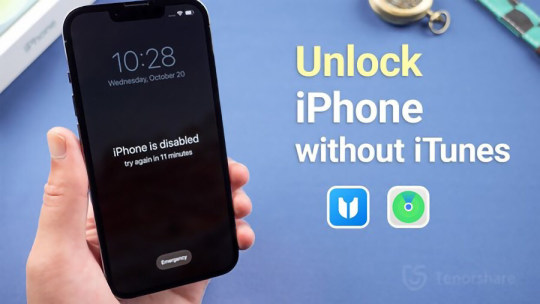
"An iPhone becomes disabled when the wrong passcode is entered multiple times in a row," explains Tenorshare. "This security feature helps protect your data, but it can also lock you out of your own device." In this guide we will provide comprehensive tips on how to unlock a disabled iPhone without using iTunes or iCloud. This is crucial for users who forget their passcode, have children who enter the wrong code repeatedly, inherit a locked device, etc. How to Unlock a Disabled iPhone without iTunes or Wi-Fi? If you don't have access to the internet, you can unlock a disabled iPhone without Wi-Fi via Tenorshare 4uKey. It is an iOS unlocker tool that helps you bypass screen locks, Apple IDs, MDM locks, and iCloud Activation locks. Features of Tenorshare 4uKey - Unlocks All Types of Screen Locks: Whether you have a passcode, face ID, or fingerprint ID, 4uKey can unlock all. - 100% Success Rate: It unlocks your device with guaranteed success. Typically faster than iCloud's erase. - No Experience Required: You can unlock your device with no prior experience. - Wide Compatibility: 4uKey works on all iPhone models. Here are the steps on how to unlock iPhone is disabled without iTunes via 4uKey: - Download and launch 4uKey. Connect your iPhone to your PC. - Click "Start" in the "Unlock iOS Screen" tab, after which 4uKey will download the required firmware. - Click "Start to Remove" to unlock disabled iPhone without restoring it. How to Unlock a Disabled iPhone Without iTunes or Computer? Another way to reset passcode on iPhone without iTunes is via iCloud. For this, you need to use another iPhone or iPad to sign into iCloud and erase your device remotely. However, this method erases all data and settings from your device. To mitigate this, ensure you have backed up your data before proceeding. Here is how to unlock disabled iPhone without iTunes free via iCloud: - Use another device to log in to iCloud using your Apple ID and password. - Click "Find iPhone," and when your disabled iPhone shows up, click "Erase Device." How to Unlock a Disabled iPhone without iTunes or iCloud or Computer? If you don't have access to iTunes, iCloud, or a PC, you can use the "Erase iPhone" option directly on your device, provided you remember your Apple ID and password. This method will reset your device to factory settings, erasing all data, and allows for immediate reset without needing another device. - On your disabled iPhone, tap "Erase iPhone" at bottom of the screen. - Enter your Apple ID and password to confirm selection. How to Unlock a Disabled iPhone without iTunes Read the full article
0 notes