#reduce page load time wordpress plugin
Explore tagged Tumblr posts
Text
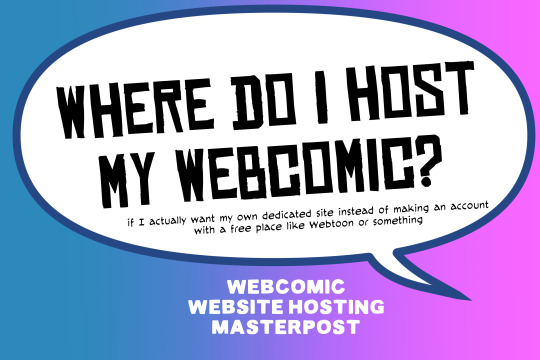
There are many web hosting companies to choose from if you're taking the plunge into making your own website with a comic content management system (CMS) like ComicControl or Grawlix, a Wordpress comic theme like Toocheke or ComicPress, or a HTML template to cut/paste code like Rarebit. While these solutions are generally free, finding a home for them is... generally not. It can be hard to choose what's best for your webcomic AND your budget!
We took a look at a few of the top hosting services used by webcomics creators using webcomic CMSes, and we put out a poll to ask your feedback about your hosts!
This post may be updated as time goes on as new services enter the hosting arena, or other important updates come to light.
Questions:
💻 I can get a free account with Wix/Squarespace/Carrd, could I just use those for my comic? - Web hosts like this may have gallery functions that could be adapted to display a series of pages, but they are very basic and not intended for webcomics.
📚 Wait, I host on Webtoon, Tapas, Comic Fury, or some other comic website, why are they not here? - Those are comic platforms! We'll get into those in a future post!
🕵️♀️Why does it say "shared hosting"? Who am I sharing with? - "Shared hosting" refers to sharing the server space with other customers. They will not have access to your files or anything, so it is perfectly fine to use for most comic CMSes. You may experience slowing if there is too much activity on a server, so if you're planning to host large files or more than 10 comics, you may want to upgrade to a more robust plan in the future.
Web Host List
Neocities

Basic plan pricing: Free or $5/month. Free plan has more restrictions (1 GB space, no custom domain, and slower bandwidth, among other things)
Notes: Neocities does not have database support for paid or free accounts, and most comic CMS solutions require this (ComicCtrl, Grawlix, Wordpress). You will need to work with HTML/CSS files directly to make a website and post each page.
Hostinger

Basic plan pricing: $11.99/month or $7.99/month with four year commitment (monthly, 1, 2, and 4 year plans available).
Notes: Free domain for the 1st year. Free SSL Certifications. Weekly backups.
KnownHost

Basic plan pricing: $8.95/month or $7.99/month with four year commitment (monthly, 1, 2, and 4 year plans available).
Notes: Free DDOS protection. Free SSL Certifications.
InMotion Hosting

Basic plan pricing: $12.99/month or $9.99/month with three year commitment (monthly, 1, and 3 year plans available).
Notes: Free SSL Certifications, free domain names for 1 and 3 year plans. 24/7 live customer service and 90-day money-back guarantee. Inmotion also advertises eco-friendly policies: We are the first-ever Green Data Center in Los Angeles. We cut cooling costs by nearly 70 percent and reduce our carbon output by more than 2,000 tons per year.
Reviews:
👍“I can't remember it ever going down.”
👍“InMotion has a pretty extensive library full of various guides on setting up and managing websites, servers, domains, etc. Customer service is also fairly quick on responding to inquiries.” 👎“I wish it was a bit faster with loading pages.”
Ionos Hosting

Basic plan pricing: $8/month or $6/month with three year commitment (monthly, 1, 2 and 3 year plans available).
Notes: Free domain for the first year, free SSL Certification, Daily backup and recovery is included. Site Scan and Repair is free for the first 30 days and then is $6/month.
Reviews:
👍“Very fast and simple” 👎“Customer service is mediocre and I can't upload large files”
Bluehost

Basic plan pricing: $15.99/month or $4.95/month with three year commitment (monthly, 1, 3 year plans available).
Notes: Free domain and SSL certificates (for first year only). 24/7 Customer Service. Built to handle higher traffic websites. Although they specialize in Wordpress websites and provide updates automatically, that's almost a bad thing for webcomic plugins because they will often break your site. Their cloud hosting services are currently in early access with not much additional information available.
Reviews:
👎"The fees keep going up. Like I could drop $100 to cover a whole year, but now I'm paying nearly $100 for just three months. It's really upsetting."
👎"I have previously used Bluehost’s Wordpress hosting service and have had negative experiences with the service, so please consider with a grain of salt. I can confirm at least that their 24/7 customer service was great, although needed FAR too often."
Dreamhost

Basic plan pricing: $7.99/month or $5.99/month with three year commitment (monthly, 1, 3 year plans available).
Notes: Free SSL Certificates, 24/7 support with all plans, 97-day moneyback guarantee. Not recommended for ComicCtrl CMS
Reviews:
👍“They've automatically patched 2 security holes I created/allowed by mistake.” 👍“Prices are very reasonable” 👎 “back end kind of annoying to use” 👎 “wordpress has some issues” 👎 “it's not as customizable as some might want“
GoDaddy

Basic plan pricing: $11.99/month or $9.99/month with three year commitment (monthly, 1, 2, and 3 year plans available).
Notes: Free 24/7 Customer service with all plans, Free SSL Certificates for 1 year, free domain and site migration.
Reviews:
👍Reasonable intro prices for their Economy hosting, which has 25GB of storage 👍Migrated email hosting service from cPanel to Microsoft Office, which has greater support but may not be useful for most webcomic creators. 👎 Many site issues and then being upsold during customer service attempts. 👎 Server quality found lacking in reviews 👎 Marketing scandals in the past with a reputation for making ads in poor taste. Have been attempting to clean up that image in recent years. 👎 “GoDaddy is the McDonald's of web hosting. Maybe the Wal-Mart of hosting would be better. If your website was an object you would need a shelf to put it on. You go to Wal-Mart and buy a shelf. It's not great. It's not fancy. It can only hold that one thing. And if we're being honest - if the shelf broke and your website died it wouldn't be the end of the world.The issue comes when you don't realize GoDaddy is the Wal-Mart of hosting. You go and try to do things you could do with a quality shelf. Like, move it. Or add more things to it.” MyWorkAccountThisIs on Reddit*
Things to consider for any host:
💸 Introductory/promotional pricing - Many hosting companies offer free or inexpensive deals to get you in the door, and then raise the cost for these features after the first year or when you renew. The prices in this post are the base prices that you can expect to pay after the promotional prices end, but may get outdated, so you are encouraged to do your own research as well.
💻 Wordpress hosting - Many of the companies below will have a separate offering for Wordpress-optimized hosting that will keep you updated with the latest Wordpress releases. This is usually not necessary for webcomic creators, and can be the source of many site-breaking headaches when comic plugins have not caught up to the latest Wordpress releases.
Any basic hosting plan on this list will be fine with Wordpress, but expect to stop or revert Wordpress versions if you go with this as your CMS.
🤝 You don't have to go it alone - While free hosts may be more limited, paid hosting on a web server will generally allow you to create different subdomains, or attach additional purchased domains to any folders you make. If you have other comic-making friends you know and trust, you can share your server space and split the cost!
Want to share your experience?
Feel free to contribute your hosting pros, cons, and quirks on our survey! We will be updating our list periodically with your feedback!
128 notes
·
View notes
Text
Boost Your Online Presence with a WordPress Site
WordPress is a leading content management system (CMS) used by businesses, bloggers, and creators worldwide. With its user-friendly interface, customization options, and extensive plugin library, WordPress enables website owners to create a visually appealing, functional site without needing advanced coding knowledge. In this article, we’ll explore the benefits of using a WordPress site and offer tips to enhance its SEO, ensuring you’re on track to increase your online visibility and reach.
Why Choose WordPress for Your Site?
Ease of Use WordPress is designed for all experience levels. Its intuitive dashboard lets users manage content, images, and plugins easily, making it simple to maintain and update. Plus, with thousands of themes and plugins available, users can tailor their site’s appearance and functionality to align with their brand and goals.
Flexibility and Customization WordPress offers a variety of themes and plugins to match any industry or style. Whether you’re launching a portfolio, eCommerce store, or blog, WordPress provides flexible design options. With plugins like WooCommerce, you can turn your WordPress site into an online store. For added customization, many themes support page builders like Elementor and Divi, which enable drag-and-drop editing without coding.
SEO-Friendly Features WordPress is inherently SEO-friendly, offering features such as customizable permalinks, mobile-responsive designs, and support for structured data. Optimizing these elements enhances your site’s discoverability on search engines. WordPress also makes it easy to manage SEO-related tasks, especially when paired with the right plugins.
How to Optimize Your WordPress Site for SEO
To fully leverage WordPress for SEO, follow these essential tips:
Use an SEO Plugin Plugins like Yoast SEO and Rank Math provide comprehensive tools to optimize meta tags, sitemaps, and content readability. They guide you in adding keywords, optimizing images, and creating a structured site map that helps search engines crawl and index your site more efficiently.
Optimize Page Speed Site speed is a crucial ranking factor. Optimize images using plugins like Smush or Imagify to reduce file sizes without compromising quality. Use a caching plugin, such as WP Rocket or W3 Total Cache, to improve load times by storing static versions of your pages. A faster site enhances user experience and ranks better on search engines.
Mobile Responsiveness With mobile searches outpacing desktop, having a mobile-friendly site is essential. Most WordPress themes are designed to be responsive, but always check how your site displays on mobile devices. Google’s Mobile-Friendly Test can help you ensure your site provides a seamless experience on all screens.
Optimize Permalinks and URLs By default, WordPress offers several permalink structures. Choose a structure that includes keywords and is easy to read, such as "Post name." For example, change URLs like “mysite.com/?p=123” to “mysite.com/wordpress-seo-tips” to improve clarity and relevance to search engines.
Use Internal and External Links Internal links guide users through your site, encouraging them to explore more content. They also help search engines understand your site's structure and content relationships. Additionally, linking to authoritative external sources can enhance your site’s credibility. Just ensure these links are relevant to your content.
Regularly Update Content Keeping your content fresh signals to search engines that your site is active and valuable. Update blog posts with recent information, check for broken links, and add new pages when relevant. Regular updates can boost your search engine ranking and engage returning visitors.
Focus on Quality Content Content is a major SEO factor. Create high-quality, valuable content targeting keywords relevant to your audience. Instead of keyword-stuffing, focus on naturally incorporating primary and secondary keywords to maintain readability and relevance.
Conclusion
A well-optimized WordPress site is a powerful tool to boost your online visibility. With easy-to-use plugins and a range of customization options, WordPress makes it simpler to maintain an SEO-friendly site. By following these best practices, you’ll improve search engine rankings, drive organic traffic, and strengthen your online presence. Whether you’re new to WordPress or a seasoned user, these tips will help you get the most out of your site.
2 notes
·
View notes
Text

Work Smarter, Not Harder Use Dropbox As WordPress Hosting
Running a WordPress site often means juggling increasing hosting costs as your content grows. Many website owners find themselves paying premium prices for storage space, especially when their sites become media-heavy with images, videos, and documents.
Maximize Efficiency and Minimize Hosting Costs with Our Integrate Dropbox Plugin for WordPress
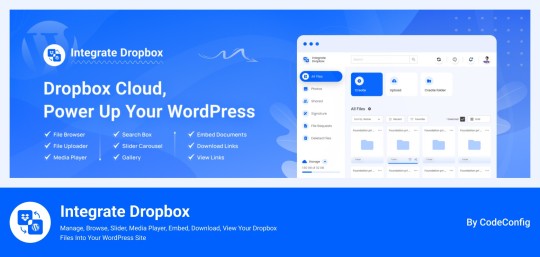
Integrate Dropbox best plugin for WordPress. Our Dropbox integration plugin reimagines how WordPress handles media storage. Instead of relying solely on your hosting server's storage, your media library seamlessly connects with Dropbox's robust infrastructure.
In the digital age, managing media files and optimizing website performance are top priorities for businesses and content creators. The balance between delivering rich media content and maintaining hosting efficiency can be challenging. That’s where Dropbox Integration Plugin comes in, providing a seamless bridge between Dropbox and WordPress to help you streamline file management, save on hosting costs, and enhance your user experience—all without coding hassles.
Why Hosting Optimization Matters
Every media file, video, or high-quality image hosted directly on your WordPress site consumes hosting resources. For companies scaling their content, this can quickly lead to higher hosting costs, slower load times, and potential website downtime. By integrating Dropbox with WordPress, CodeConfig’s plugin allows users to manage, display, and play Dropbox-hosted files directly on their site, significantly reducing the hosting load.
Integrate Dropbox Key Features To Solve Real Problems
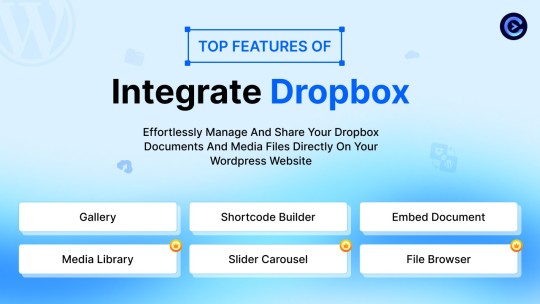
Our plugin is packed with features designed to make Dropbox integration simple, secure, and efficient:
Media Library Integration Directly access Dropbox files from your WordPress Media Library. Upload files, use high-quality images for featured posts, and seamlessly add media to your content without overloading your hosting.
Elementor and Gutenberg Integration Designed to work with popular page builders, our plugin offers 7 customizable blocks for Gutenberg and over 7 Elementor widgets. Effortlessly add Dropbox-hosted media, galleries, sliders, and file browsers to your pages without coding.
WooCommerce Compatibility For e-commerce sites, our plugin provides a unique solution for downloadable products. Upload product files to Dropbox and offer them as downloadable products in WooCommerce. This ensures smooth delivery and saves precious server space.
Dynamic File Browser, Gallery, and Media Player Add Dropbox files as interactive elements, such as galleries or media players, directly into your content. This feature is ideal for course creators and content-heavy websites. Our Slider Carousel and Media Player are customizable to fit your brand’s aesthetic, offering both style and function.
Shortcode Builder and Custom Embeds With our intuitive Shortcode Builder, users can quickly generate and customize modules like media players, sliders, and file browsers. Embed files, set view-only permissions, and create download links—all with simple shortcodes. This means less reliance on heavy plugins and more control over your content display.
Saving Costs Without Sacrificing Quality
Using CodeConfig’s Dropbox Integration Plugin not only reduces hosting expenses but also delivers a faster, more reliable user experience. By offloading storage to Dropbox, your website can handle more traffic and richer content without performance dips.
Our responsive design ensures that these features look great on both desktop and mobile, providing a seamless experience across devices.
Lightning-Fast Media Management
WordPress users can now upload media directly through the familiar WordPress interface while the plugin automatically syncs it to Dropbox. No need to learn new tools or change your workflow - everything happens behind the scenes.
Enhanced Website Performance
By offloading media storage to Dropbox, your WordPress site becomes significantly lighter and faster. Your server resources focus on running core WordPress functions rather than handling heavy media requests.
2 notes
·
View notes
Text
The Best Free WordPress Plugins You Should Use

If you're running a WordPress website, plugins are essential for adding functionality, improving performance, and optimizing the user experience. At Island Wizards, a company dedicated to providing WordPress headless and Shopify services, we understand the importance of selecting the right plugins for your website. To help you get started, we've compiled a list of the best free WordPress plugins that you should consider for your site.
1. Yoast SEO
Yoast SEO is one of the most popular and comprehensive SEO plugins available. It helps you optimize your content for search engines by providing keyword analysis, readability scores, and detailed SEO suggestions.
Key Features:
Real-time page analysis
XML sitemap generation
On-page optimization for readability and keywords
This plugin ensures that your content is SEO-friendly, which can boost your site's visibility in search engine results pages (SERPs).
2. WPForms
Every website needs a reliable contact form, and WPForms is one of the easiest form builders out there. With its drag-and-drop functionality, you can create beautiful forms in minutes, even if you're not tech-savvy.
Key Features:
Drag-and-drop builder
Mobile responsive
Spam protection
WPForms makes it simple for your visitors to get in touch with you, making it a must-have for businesses like Island Wizards.
3. Elementor
For those looking to design stunning web pages without coding, Elementor is the go-to plugin. This free page builder offers a user-friendly interface that allows you to create custom layouts and designs.
Key Features:
Drag-and-drop editor
100+ templates
Mobile-friendly designs
At Island Wizards, we recommend Elementor for clients who want full control over their website's appearance without relying on custom coding.
4. WooCommerce
If you're running an online store, WooCommerce is the ultimate plugin for e-commerce. It powers more than 30% of all online stores, and it's fully customizable, allowing you to sell anything from physical products to digital downloads.
Key Features:
Built-in payment processing
Inventory management
Customizable product pages
As experts in WordPress and Shopify, we at Island Wizards often integrate WooCommerce for clients looking to build a robust online store.
5. UpdraftPlus
Backing up your website is crucial, and UpdraftPlus simplifies this process. This backup plugin allows you to store your backups in the cloud or download them for safekeeping.
Key Features:
Scheduled backups
Cloud storage integration
Easy restoration
At Island Wizards, we always advise our clients to have a backup strategy, and UpdraftPlus is the perfect solution for that.
6. Smush
Website speed is critical for user experience and SEO, and Smush helps by compressing your images without sacrificing quality. This image optimization plugin reduces file sizes, making your site faster and more efficient.
Key Features:
Lossless image compression
Bulk image optimization
Lazy loading
Faster websites tend to rank higher in search engines, and at Island Wizards, we prioritize performance for all our clients.
7. Wordfence Security
Security is a top priority for any website, and Wordfence provides a comprehensive security plugin to protect your site from malicious attacks.
Key Features:
Firewall and malware scanner
Login security
Real-time threat defense feed
With security being a major concern, we at Island Wizards strongly recommend Wordfence to all our WordPress clients.
Conclusion
Whether you're just starting out with your WordPress site or looking to enhance its functionality, these free plugins are essential tools for success. At Island Wizards, we specialize in WordPress development and can help you integrate these plugins into your site seamlessly. Choosing the right plugins can significantly improve your site's performance, security, and overall user experience, ensuring your website operates at its full potential. Explore more about our service… https://islandwizards.com/blogs/when-you-should-consider-moving-your-store-to-shopify/ https://islandwizards.com/blogs/understanding-the-importance-of-ui-ux-in-website-design/
#shopify#headless wordpress development services#island wizards#wordpress#island wizards uk'#shopify partner program#wizards island#seo#white label agency
2 notes
·
View notes
Text
How URL Redirections are Beneficial for SEO

URL redirections are a crucial aspect of SEO, helping manage changes in your website structure without losing traffic or search engine rankings. Here’s how URL redirections can be beneficial:
Types of URL Redirections
301 Redirect (Permanent)
Use Case: Best used when a page is permanently moved to a new URL.
SEO Benefit: Passes approximately 90-99% of link equity (ranking power) to the redirected page.
302 Redirect (Temporary)
Use Case: Used when a page is temporarily moved to a new URL.
SEO Benefit: Does not pass link equity; search engines may keep the original URL indexed.
307 Redirect (Temporary)
Use Case: Similar to a 302 redirect but used when the original URL will return soon.
SEO Benefit: Preserves the request method and passes some link equity.
Meta Refresh
Use Case: Client-side redirect with a delay.
SEO Benefit: Not recommended for SEO as it can pass little to no link equity.
For more detailed guidance, check our SEO company and Digital Marketing services.
Benefits of URL Redirections for SEO
Preserve Link Equity
Redirects, especially 301 redirects, help preserve the link equity of the original page, ensuring the new page retains the SEO benefits.
Example: Redirecting an old blog post URL to a new URL without losing its ranking power.
Enhance User Experience
Prevents users from landing on 404 error pages by automatically redirecting them to relevant content.
Maintains website usability and keeps visitors engaged.
Manage Site Restructuring
During site migrations or redesigns, redirects ensure old URLs point to the new URLs.
Helps maintain search engine rankings and avoids losing traffic.
Canonicalization
Redirects can help solve duplicate content issues by pointing duplicate pages to a canonical URL.
Ensures search engines index the preferred version of the content.
Implementing URL Redirections
Using .htaccess File (for Apache Servers)
301 Redirect: Redirect 301 /old-page.html http://www.yoursite.com/new-page.html
302 Redirect: Redirect 302 /old-page.html http://www.yoursite.com/new-page.html
Using IIS Manager (for Windows Servers)
Configure HTTP Redirect settings to manage your redirects.
CMS Plugins
Platforms like WordPress offer plugins (e.g., Redirection) to manage URL redirects easily.
Monitoring and Testing Redirects
Google Search Console
Use the URL Inspection tool to check if redirects are set up correctly.
Crawl Tools
Tools like Screaming Frog can help identify redirect chains and loops, ensuring they are configured correctly.
Analytics
Monitor your traffic to ensure there are no significant drops post-redirection.
Common Mistakes to Avoid
Redirect Chains
Avoid multiple redirects (chain redirects) as they can dilute link equity and slow down page loading times.
Incorrect Redirects
Ensure you use the correct type of redirect (301 vs. 302) based on whether the move is permanent or temporary.
Neglecting Mobile URLs
Ensure that redirects are correctly implemented for mobile versions of your site if they differ from the desktop versions.
Practical Tips for Effective URL Redirections
Plan Ahead
Before making significant changes to your site, plan your redirections to avoid broken links and maintain a seamless user experience.
Use Redirect Maps
Create a mapping document of old URLs to new URLs to ensure no page is left without a redirect.
Update Internal Links
After setting up redirects, update internal links to point directly to the new URLs, reducing unnecessary redirects.
Regular Audits
Perform regular audits to check the status of your redirects, ensuring they are still relevant and functioning correctly.
Conclusion
URL redirections play a pivotal role in maintaining and enhancing your website’s SEO performance. By properly implementing redirects, you can preserve link equity, enhance user experience, and manage site changes efficiently. For expert assistance, consider reaching out to our SEO company and explore our Digital Marketing services to optimize your site for better search engine rankings and user engagement.
#search engine optimization#seo services#digital marketing services#digital marketing#uniform resource locator
2 notes
·
View notes
Text
How to design Interactive Web Design in best price?
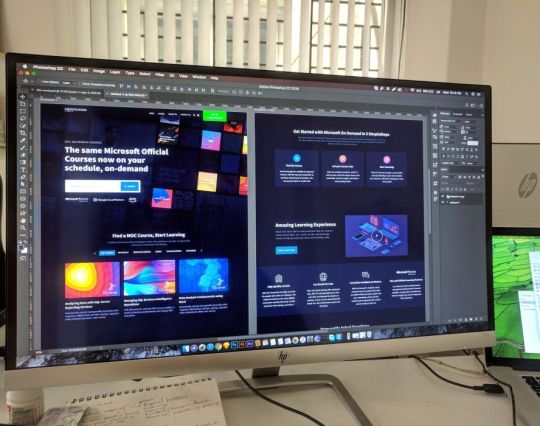
Designing an interactive web design on a budget requires careful planning, creativity, and efficient use of resources. In this guide, I'll provide you with a step-by-step approach to creating an engaging and interactive web design within the best price constraints.
Interactive web design is a powerful tool for creating memorable and effective online experiences that benefit both users and businesses alike. As technology continues to evolve, web designers must keep innovating and adapting interactive elements to cater to the ever-changing expectations of users.
Set Clear Goals and Scope
Before starting any project, define your goals and project scope. Understand the purpose of the Interactive Websites, its target audience, and the specific Interactive Websites elements you want to include. Having a clear vision will help you stay focused and avoid unnecessary expenses.
Choose the Right Platform and Tools
Select a web development platform that aligns with your budget and requirements. Popular cost-effective options include WordPress, Joomla, or using a website builder like Wix or Squarespace. These platforms often come with built-in interactive features and templates that can save you time and money. Utilize free or affordable design tools like Canva or GIMP for graphics and image editing.
Responsive Design
Ensure your web design is responsive, meaning it adapts to different screen sizes and devices. Responsive Interactive Websites design eliminates the need for separate mobile versions, reducing development costs.
Minimalistic Design Approach
Embrace a minimalistic design approach that focuses on simplicity and clean aesthetics. Fewer design elements mean less time spent on development and lower costs. Use negative space effectively and choose a cohesive color palette to create an elegant yet cost-efficient design.
Open-Source Templates and Themes
Explore free and open-source website templates and themes available online. Platforms like WordPress offer a wide range of themes with Interactive Websites elements that can be customized to suit your needs, saving you both time and money.
DIY vs. Hiring Professionals
Assess your skills and expertise in Interactive Websites and development. If you have the required knowledge, consider doing some parts of the design yourself. For complex interactive features, like animations or custom coding, it may be worth hiring freelancers or a web development agency. Compare prices and portfolios to find the best fit for your budget.
Optimize for Performance
Performance optimization is crucial for user experience and search engine rankings. Compress images, minify CSS and JavaScript, and enable caching to reduce loading times. Faster-loading pages often lead to higher engagement and conversion rates with your Interactive Websites.
User-First Approach
Place user experience at the forefront of your design. Ensure that Interactive Websites elements enhance usability and engagement, rather than complicating the navigation. Conduct user testing and gather feedback to refine your design iteratively.
Integrate Social Media
Use social media integrations to increase user engagement and expand your online presence. Social media plugins and sharing buttons can be easily added to your Interactive Websites for little to no cost.
Educational Content and Tutorials
Create educational content and Interactive Websites tutorials that provide value to your audience. Informative videos, infographics, and interactive guides can be cost-effective ways to engage users and establish your expertise.
Continuous Maintenance and Updates
Regularly update and maintain your website to ensure it stays relevant and functional. Promptly fix any bugs or issues that arise to avoid costly repairs in the future.
Therefore creating an interactive web design on a budget requires smart decision-making and resourceful use of available tools and platforms. By following these guidelines and maintaining a user-centric approach, you can design an engaging website without breaking the bank. Remember to regularly evaluate the performance and user feedback to make improvements over time.
Interactive Web Design
Interactive web design refers to the process of creating web pages or applications that engage users and allow them to interact with the content and functionality. The primary goal of interactive web design is to enhance user experience, encourage user participation, and make the website or web application more enjoyable and effective.
Key Elements of Interactive Web Design:
User Interface (UI): The UI is the visual and Interactive Websites elements of the website that users interact with, such as buttons, menus, forms, and navigation. A well-designed UI makes it easy for users to understand and use the website's features.
User Experience (UX): UX focuses on creating a positive and seamless experience for users while they interact with the website. This involves considering user needs, preferences, and behaviors to design intuitive and efficient interactions.
Animation and Transitions: Adding subtle animations and transitions to elements can make the website feel more dynamic and responsive. However, it's essential not to overdo it, as excessive animation can lead to a cluttered and distracting experience.
Responsiveness: Interactive web design should adapt to different devices and screen sizes. This means the website should be mobile-friendly and work well on various devices, including smartphones, tablets, and desktop computers.
Feedback and Validation: Providing real-time feedback to users when they interact with elements like forms or buttons helps them understand their actions and prevents errors. Validation messages for form inputs are crucial to guide users and reduce frustration.
Microinteractions: These are small, subtle interactions that serve a specific purpose, such as liking a post, clicking a button, or expanding a menu. Microinteractions add a sense of delight and engagement to the user experience.
Scroll and Parallax Effects: Scrolling can be used creatively to enhance storytelling or to trigger animations and effects as users move down the page. Parallax effects, where background elements move at a different speed than foreground elements, can create a sense of depth and immersion.
Gamification: Incorporating game-like elements, such as points, badges, or progress bars, can make the website more fun and encourage users to explore and engage with the content.
Multimedia Elements: Using images, videos, audio, and interactive elements like sliders and carousels can make the website more engaging and visually appealing.
Personalization: Tailoring the user experience based on individual preferences and behavior can make the website feel more relevant and user-centric.
Remember that interactive web design should not sacrifice usability and accessibility for the sake of novelty. The goal is to strike a balance between creativity and user-friendliness, ensuring that all visitors can easily interact with and enjoy the website.
Interactive web design is a powerful and essential approach to creating engaging and user-friendly websites. By incorporating interactive elements, such as animations, hover effects, interactive forms, and dynamic content, web designers can enhance the user experience and encourage visitors to stay longer on the site.
One of the key benefits of interactive web design is its ability to create a more memorable and enjoyable browsing experience. Users are more likely to connect with a website that responds to their actions and provides instant feedback. This increased engagement can lead to higher user retention, increased conversions, and improved brand perception.
Furthermore, interactive web design plays a crucial role in keeping up with the ever-evolving digital landscape. As technology advances and user expectations grow, static and traditional web designs may fall short in delivering the desired user experience. By embracing interactive design principles, websites can adapt to various devices and cater to different user preferences, ensuring they remain relevant and competitive in the online space.
Additionally, interactive web design fosters better communication and interaction between businesses and their customers. Through interactive elements like chatbots, feedback forms, and interactive product showcases, companies can gather valuable insights, understand their audience better, and provide personalized solutions to their users' needs.
However, while interactive web design can be highly beneficial, it should be approached with care. Overloading a website with unnecessary animations or complex interactions can lead to slow loading times and a cluttered user interface, which can be counterproductive and frustrating for users. Thus, striking the right balance between functionality, aesthetics, and user-friendliness is crucial.
Interactive web design is a vital component of modern web development that can significantly impact user engagement, brand perception, and business success. By creating dynamic, user-centric, and visually appealing experiences, web designers can elevate their websites and ensure they stay ahead in an increasingly competitive digital world.
2 notes
·
View notes
Text
From Zero to Hero: How Betheme WordPress Transformed My Business!

"Betheme" is a popular WordPress theme developed by Muffin Group, known for its versatility and extensive customization options. With over 500 pre-built websites and a user-friendly interface, Betheme aims to cater to a wide range of industries and website types. In this detailed review, we'll explore the features, performance, flexibility, and overall user experience of Betheme for WordPress.
Design and Customization: One of the most significant strengths of Betheme is its wide variety of pre-built websites. Upon installation, users can choose from over 500 professionally designed templates, each tailored for specific niches such as business, portfolio, blog, e-commerce, and more. The designs are visually appealing and modern, helping users kickstart their projects with ease.
Customization options in Betheme are extensive. The Muffin Builder, the theme's proprietary page builder, allows users to create layouts through a drag-and-drop interface. This builder is flexible and user-friendly, enabling users of all skill levels to create unique and visually appealing web pages without writing a single line of code. Additionally, the Theme Options panel offers an array of settings to personalize the theme's appearance, typography, colors, and more.
Performance: In terms of performance, Betheme generally performs well. It is essential to note that the sheer number of features and customization options can sometimes affect the loading times. While it's tempting to activate numerous features and plugins, users should exercise caution and choose only what's necessary for their website's optimal performance. Implementing caching and optimizing images is advisable to enhance speed and reduce loading times.
Responsive Design: Betheme is built with responsiveness in mind, ensuring that your website adapts well to different screen sizes and devices. Whether it's viewed on desktops, tablets, or smartphones, the theme's design remains visually appealing and functional, offering a seamless user experience across various platforms.
SEO Friendliness: Search engine optimization (SEO) is a critical aspect of any website's success. Betheme is built with clean code and follows best practices, which positively impacts SEO efforts. Users can also optimize their content through the Yoast SEO plugin or similar tools to enhance the visibility of their websites on search engines.
Plugin Compatibility: Betheme boasts extensive compatibility with popular WordPress plugins, making it a flexible choice for various website needs. The theme seamlessly integrates with plugins like WooCommerce for e-commerce functionality, WPML for multilingual support, Contact Form 7 for forms, and many more. This compatibility adds significant value to Betheme, as users can easily extend their website's capabilities without any hassle.
Documentation and Support: Betheme provides comprehensive documentation, which is easily accessible on the developer's website. The documentation covers all aspects of the theme, from installation and setup to customization and troubleshooting. Additionally, Muffin Group offers support through a dedicated support forum and ticket system. While the support is generally prompt and helpful, some users have reported occasional delays in response times during peak periods.
Price: Betheme is available on ThemeForest, a popular marketplace for WordPress themes. The theme is reasonably priced, considering the vast array of features and pre-built websites it offers. Users have the option to purchase a regular license, which includes lifetime updates and six months of support, with the option to extend support for an additional fee.
Conclusion: Betheme is a feature-rich and versatile WordPress theme that caters to a broad range of website types and industries. With its extensive customization options, responsive design, and compatibility with popular plugins, it empowers users to create stunning websites without much technical expertise. However, users should exercise caution to avoid excessive feature bloat, which could impact website performance. Overall, Betheme is a compelling option for those seeking a flexible and customizable WordPress theme.
Try Betheme WordPress Theme
2 notes
·
View notes
Text
How to Remove Unused JavaScript Files on WordPress

Table of Contents
· What are Unused JavaScript Files?
· Why You Should Remove Unused JavaScript on WordPress
· How to Find the Unused JS to Eliminate or Reduce
· How to Remove Unused JS Files on WordPress: Two Methods
· Removing Unused JS Resources with Plugins
· Start Removing Unused JavaScript Right Now
“Remove unused Javascript” (or the latest: “Reduce unused Javascript”) is one of the most daunting PageSpeed Insights recommendations you can come across when testing your WordPress site performance. It’s also one of the most common, so you likely saw it in your performance report.
Let’s understand what unused JavaScript files mean and and what the impact of JavaScript code is on performance. You’ll learn how you can remove or reduce them and improve your WordPress performance.
What are Unused JavaScript Files?
Unused JavaScript code is about files that are not needed for rendering the page — that is, to load and display the main content of the page.
They may not be needed for two reasons:
1. They’re not part of the above-the-fold content — the most important content that needs to be rendered. To load the page faster, the browser should analyze and render only the essential resources – mainly HTML code. On a side note, that’s also why you should eliminate the JS and CSS render-blocking resources that slow down the page’s loading. A typical example of such JS files is third-party code, such as Google Analytics and Facebook tracking codes. Another helpful example for WordPress users is using plugins only when needed. All plugins load scripts that are mainly based on JS. That’s why you should be careful and load them only on the essential pages. Otherwise, the impact of the JavaScript files will be heavy on performance, and there won’t be another easy way to fix the issue. The same goes for themes and page builders that heavily rely on JavaScript.
2. They’re in the code, but they’re not used anymore. They’re completely useless.
Why You Should Remove Unused JavaScript on WordPress
The WordPress unused JavaScript files can hugely affect your site’s performance and user experience. The main metric involved is the First Input Delay (FID), one of the Core Web Vitals metrics.
The First Input Delay measures a page’s responsiveness by taking into account the user interaction — therefore, it can only be calculated on the field.
Total Blocking Time (TBT) replaces FID as the Lighthouse metric determining the page’s interactivity based on user input. TBT metric accounts for 25% of the Lighthouse performance score. It’s easy to see how important it is and why removing unused JavaScript code is essential.
As we explained, unused JavaScript can affect how fast the browser renders and loads the page. And a worse page loading time is no good for users, too.
How to Find the Unused JS to Eliminate or Reduce
There are different ways to analyze and identify the JavaScript files you should take care of.
Let’s go over two easy and straightforward tools: PageSpeed Insights and GTmetrix.
Finding Unused JS via PageSpeed Insights
The PageSpeed Insights report makes it very easy to identify the unused JavaScript you should eliminate. Go to the Opportunities section and look for “Remove unused JavaScript”. Here, you’ll find if and what JS resources are affecting your site’s performance. In the example below, the JS script is related to Google Tag Manager.
Finding Unused JS via GTmetrix
Another way to find the JavaScript files is through the Waterfall Chart provided by GTmetrix. After testing your URL’s performance, go to the Waterfall Chart and look at the JS tab. There, you’ll find the list of unused JS you should manage.
As we mentioned above, most heavy JS scripts are related to tracking codes (e.g., Google Tag Manager) and plugins. You can easily understand it by looking at the Domain column.
Let’s now understand how to address the PSI recommendation and tackle the unused JavaScript.
How to Remove Unused JS Files on WordPress: Two Methods
You can remove or reduce unused JS files in two ways:
1. You can delay JavaScript resources. By doing so, the JavaScript files will be loaded only when there’s user interaction, such as scrolling or tapping on a button. If no user interaction takes place, the JS files won’t be loaded at all. Please note that not all the scripts from the PageSpeed recommendation list can be safely delayed. You should only delay the JS files that are above the fold because they’re render-blocking resources. If you delay JavaScript, the Lighthouse tool won’t detect any JS files since they have not been loaded yet. Here’s how you can address the PSI recommendation and ensure that the vast majority of files won’t be included in the report.
2. You can load the JavaScript files only when needed. It means that the JS scripts will be executed only if and when certain pages need them. Once again, you can think about the plugins and specific themes or page builders that you use — it’s likely they are not helpful on all pages.
The two options are complementary as each method tackles a different aspect of managing unused JS.
On the one hand, delaying JS will control when the code is executed. It’s technically a workaround rather than a fix. But it has its effect since it’s making JS non-render-blocking. On the other hand, unloading unnecessary assets will reduce the size of JS on the page. It’s technically reducing unused JS rather than totally removing it.
Note: even using such methods, it’s hard to get rid of the PageSpeed Insights notification. Lighthouse flags any file with more than 20kb of unused JS code.
Since most themes and plugins come with bundled JS files, it’s very likely the above limit will be exceeded in many files. In other words, combining JS will almost guarantee that you will always get the recommendation showing.
That’s why in most cases, the ultimate goal is to reduce the effect of removing unused JS rather than completely fixing it.
A good example is the jQuery library when it can’t be delayed. It will always be flagged for unused JS.
Removing Unused JS Resources with Plugins
You have different options to remove or reduce unused JavaScript by using plugins.
If you want to delay the JavaScript files, you can use the Delay JavaScript Execution feature provided by RocktPress.
The option is straightforward to use and will help you save tons of time and effort!
In the File Optimization tab, go to the Delay JavaScript Execution option and flag it. You don’t have literally to do anything else.
RocketPress will take care of everything, and you’ll see an evident difference in your performance score and the PSI report.
Get RocketPress now and test the improvements right away!
Another way to delay JS files is to use a plugin such as Flying Scripts or WP Meteor.
On the other hand, you can use an asset manager plugin to control where specific files will be loaded, such as:
· Asset CleanUp
· Permatters
· Gonzales
· Plugin Organizer.
Start Removing Unused JavaScript Right Now
Removing or reducing unused JavaScript is an essential step for optimizing the FID grade and improve your site performance — and even score 100% on Google PageSpeed Insights!
Thanks to RocketPress, you can easily manage unused JS and tackle the performance issue.
Not a RocketPress customer yet? Save yourself time and let RocketPressdo the job for you. RocketPress is the easiest way to improve your PageSpeed Insights score.
You can always count on our 100% money-back guarantee. Although we don’t think you’ll ever want one, we’ll gladly provide a refund if you request it within 14 days of purchase.
🚀 The only risk you’ll be taking with our plugin is speeding up your website. RocketPress automatically applies 80% of web performance best practices, instantly boosting your Core Web Vitals scores.
0 notes
Text

In the vast landscape of website development, WordPress stands as the most popular content management system, powering over 43% of all websites on the internet. While the platform offers numerous free themes, many website owners and developers find themselves contemplating whether to invest in premium WP themes. This comprehensive guide explores why premium themes often prove to be a worthwhile investment for businesses, bloggers, and web developers alike.
Understanding the Difference Between Free and Premium Themes
Before diving into the benefits of premium themes, it's essential to understand what sets them apart from their free counterparts. Free themes, while adequate for basic websites, often come with limitations in terms of features, customization options, and support. Premium themes, on the other hand, are created by professional developers who invest significant time and resources into building robust, feature-rich solutions.
Key Benefits of Premium WordPress Themes
1. Superior Design Quality and Professionalism
Premium WordPress themes typically showcase superior design quality that can immediately elevate your website's professional appearance. These themes are created by experienced designers who understand current web design trends, user experience principles, and brand aesthetics. The attention to detail in premium themes often includes:
Thoughtfully crafted typography combinations
Professional color schemes and preset options
Carefully considered white space and layout balance
High-quality design assets and icons
Mobile-first design approach
2. Enhanced Security Features
In today's digital landscape, website security is paramount. Premium theme developers prioritize security through:
Regular security audits and updates
Compliance with WordPress coding standards
Protection against common vulnerabilities
Built-in security features and integrations
SSL certificate compatibility
These security measures help protect your website and your users' data, potentially saving thousands of dollars in potential security breach costs.
3. Comprehensive Support and Documentation
One of the most significant advantages of premium themes is the level of support provided. When you purchase a premium theme, you typically receive:
Dedicated customer support channels
Extensive documentation and tutorials
Regular updates and bug fixes
Access to developer communities
Priority support for critical issues
This support infrastructure can prove invaluable when you encounter technical issues or need assistance with customization.
4. Advanced Functionality and Features
Premium themes often come packed with advanced features that would otherwise require multiple plugins or custom development. These may include:
Built-in page builders
Advanced customization options
E-commerce integration
Performance optimization tools
SEO-friendly framework
Multiple layout options
Custom post types and templates
5. Better Performance and Optimization
Website performance directly impacts user experience and search engine rankings. Premium themes typically offer:
Optimized code structure
Faster loading times
Better mobile responsiveness
Improved SEO capabilities
Reduced plugin dependencies
Cost-Benefit Analysis
While premium themes require an initial investment, typically ranging from $30 to $200, the long-term benefits often outweigh the costs:
Time Savings
Reduced development time
Quick setup and configuration
Ready-to-use templates and layouts
Streamlined customization process
Financial Benefits
Lower development costs compared to custom solutions
Reduced need for additional plugins
Minimized maintenance expenses
Potential increase in conversion rates
Long-term Value
Regular updates and improvements
Ongoing support and documentation
Future-proof features and compatibility
Professional design longevity
Considerations When Choosing a Premium Theme
1. Theme Provider Reputation
Research the theme provider's reputation by checking:
User reviews and ratings
Number of theme sales
Update frequency
Support response times
Portfolio quality
2. Feature Requirements
Evaluate your specific needs:
Required functionality
Customization options
Integration capabilities
Performance requirements
Mobile responsiveness needs
3. Budget Considerations
Factor in all associated costs:
Initial theme purchase
Additional plugin requirements
Customization expenses
Ongoing maintenance costs
Support renewal fees
Popular Premium Theme Marketplaces
Several reputable marketplaces offer high-quality premium WordPress themes:
SKT Themes
Largest marketplace for WordPress themes
Extensive selection across various niches
Detailed theme ratings and reviews
Established author community
SKT Themes India
Curated selection of premium themes
Quality assurance standards
Professional support infrastructure
Regular security updates
Themes21
Focus on Genesis Framework themes
Strong emphasis on performance
SEO-optimized designs
Professional development standards
Making the Most of Your Premium Theme Investment
To maximize the value of your premium theme investment:
1. Regular Maintenance
Keep the theme updated
Monitor performance metrics
Implement security best practices
Backup your website regularly
2. Customization Best Practices
Use child themes for modifications
Document any custom changes
Maintain theme compatibility
Follow WordPress standards
3. Optimization Strategies
Implement caching solutions
Optimize images and media
Minimize plugin usage
Monitor site speed regularly
Conclusion
Investing in a premium WordPress theme is often a smart business decision that can save time, money, and resources in the long run. While free themes may seem attractive initially, the advanced features, professional support, and enhanced security offered by premium themes provide substantial value for serious website owners.
The key is to choose a theme that aligns with your specific needs, comes from a reputable provider, and offers the right balance of features and support. When properly implemented and maintained, a premium theme can serve as a solid foundation for your online presence, helping you achieve your business goals while providing an excellent user experience for your visitors.
Remember that the true value of a premium theme lies not just in its immediate visual appeal, but in the long-term benefits it provides through regular updates, professional support, and advanced functionality. For businesses and professionals serious about their online presence, the investment in a premium WordPress theme often proves to be a wise decision that pays dividends over time.
0 notes
Text
WordPress Website Speed Optimization Techniques in 2024

Website speed is no longer an option in today’s fast-moving online world. When a website is slow to load, it can annoy your visitors, impact your search engine ranking (SEO), and most importantly harm the reputation of your brand. It includes to websites that are based on WordPress with 33% market share among all content management systems (CMS) in the world.
We cover all the latest website speed optimization techniques for 2024 in our massive guide to WordPress Website Speed Optimization. If you follow these steps, your website ought to load super quick and keep people looking at it long enough for you to reach whatever goals you’ve set online.
Why Website Speed Matters for WordPress Sites
Let’s examine why website performance is crucial, especially for WordPress websites, before getting into the specifics of optimization.
User Experience (UX) is King: Nobody enjoys waiting for a website to load. A slow website leads to visitor frustration, higher bounce rates (visitors leaving your site shortly after arriving), and ultimately, lost conversions (potential customers taking desired actions).
Google Loves Speed: Search engines, especially Google, prioritize websites that load quickly in their search results. A faster website can lead to higher search rankings, making your website more discoverable by potential customers.
Conversions Take Flight: Studies show that a one-second delay in page load time can result in a 7% conversion rate decrease. By optimizing your website speed, you’re directly impacting your website’s ability to convert visitors into leads or paying customers. This is a crucial metric for any web development company or web designer building client websites.
Here’s the good news: WordPress websites have a lot of potential for speed optimization. With the right techniques, you can significantly improve your website’s loading times and reap the benefits listed above.
Tools of the Trade: Measuring Your WordPress Website Speed
Before getting down to optimization, it’s important to understand your website’s current speed. Here are a few popular free tools web developers and web design agencies use to measure website speed:
> Google PageSpeed Insights: This free tool from Google provides detailed insights into your website’s performance, including specific recommendations for improvement.
> GTmetrix: Another popular tool offering a detailed website speed analysis with actionable recommendations.
> Pingdom Website Speed Test: This tool provides a simple and easy-to-understand breakdown of your website’s loading times.
Once you’ve chosen your preferred tool, run a speed test and note down the results. You’ll be using this data as a baseline to measure your progress after implementing the optimization techniques in this guide. Here’s a comprehensive breakdown of various WordPress website speed optimization techniques for 2024:
1. Choose the Right Hosting Provider:
Your hosting provider plays a crucial role in your website’s speed. Look for a web hosting company that offers reliable servers with high uptime and fast performance. Shared hosting plans may be cheap, but they can lead to slow loading times. Consider managed WordPress hosting plans, which are specifically optimized for WordPress websites.
2. Leverage the Power of Caching:
Caching is a technique that stores frequently accessed website data in a temporary location, allowing it to be retrieved and delivered to visitors much faster. Many WordPress plugins, such as WP Super Cache or W3 Total Cache, can help you implement caching on your website. These plugins are invaluable tools for web developers and web design agencies building high-performing client websites.
3. Optimize Images for Speed:
Images can significantly impact your website’s loading times. Here are some tips for image optimization:
i) Reduce image size: Use tools like TinyPNG or Smush to compress your images without sacrificing quality.
ii) Use the right image format: Use JPEG format for photos and PNG for graphics with more transparent elements.
iii) Resize images: Ensure your images are not larger than they need to be displayed on your website.
iv) Consider lazy loading: This technique delays the loading of images outside the visitor’s viewport until they scroll down further, improving initial page load times.
4. Minify and Compress Your Files:
Minification removes unnecessary characters like comments and white space from your website’s CSS, JavaScript, and HTML files. This reduces file size and improves loading times. Minification plugins like Autoptimize can automate this process, saving valuable time for web developers and web design agencies managing multiple client websites.
5. Enable Gzip Compression:
Gzip compression works similarly to how you zip a folder on your computer. It compresses your website’s files before sending them to visitors’ browsers, resulting in faster download times. Most web hosting providers offer Gzip compression by default, but it’s worth checking your website’s configuration to ensure it’s enabled.
6. Leverage a Content Delivery Network (CDN):
A Content Delivery Network (CDN) is a network of servers distributed around the globe. When a visitor accesses your website, content is served from the closest CDN server, significantly reducing load times for geographically distant visitors. A CDN can be a valuable asset for web development companies and web design agencies building websites for clients with a global audience.
7. Keep Your WordPress Core, Plugins, and Themes Updated:
Outdated WordPress core software, themes, and plugins can contain security vulnerabilities and performance issues. Regularly updating these components ensures your website is secure, bug-free, and optimized for speed. Web developers and web design agencies should be particularly diligent in keeping their client websites updated.
8. Use a Lightweight Theme:
Your website’s theme can significantly impact its loading speed. Choose a lightweight theme that is well-coded and optimized for performance. Many free and premium themes are available with a focus on speed and user experience. Web designers should carefully evaluate themes before implementing them on client websites.
9. Reduce HTTP Requests:
Every time your website loads an element like an image, script, or stylesheet, it generates an HTTP request. Minimizing the number of HTTP requests can improve your website’s speed. Ways to achieve this include combining CSS and JavaScript files, using sprites for multiple images, and leveraging browser caching for static content.
10. Clean Up Your WordPress Database:
Over time, your WordPress database can accumulate unnecessary data like revisions, spam comments, and transients. Regularly cleaning up your database can improve website performance. Several plugins are available to help you with this task, making it easy for web developers and web design agencies to maintain a clean database for their client websites.
11. Consider Static Site Generation:
For websites with primarily static content, static site generation can be a powerful speed optimization technique. This involves pre-rendering your website’s HTML pages and serving them directly to visitors, bypassing the need for PHP processing on the server. While not ideal for all websites, static site generation can be a great option for certain types of websites built by web developers and web design agencies.
12. Monitor and Analyze Your Website Performance:
Website speed optimization is an ongoing process. After implementing these techniques, monitor your website’s speed using the tools mentioned earlier. This will help you track your progress and identify any new areas for improvement. Several plugins are also available to provide ongoing performance insights for web developers and web design agencies.
By doing this you will see a great improvement on the speed and user experience of your WordPress website. A faster website helps increase user engagement and raise your SEO ranking, ultimately so that more of what you are making on the web will become a success. Creating high-performing websites is something web developers and web design agencies know how to do innately, but understanding these strategies will elevate your client services drastically.
_________________________________________________________
Why is website speed important?
Website speed affects user experience, search engine rankings, and conversion rates.
How can I minimize HTTP requests?
Combine files, use fewer plugins, and remove unnecessary elements from your site.
Why is it important to update WordPress, themes, and plugins?
Updates often include performance improvements and security patches.
Why should I clean up my WordPress database?
Cleaning your database removes unnecessary data, reducing its size and improving speed. Use plugins like WP-Optimize.
Why is it important to limit the use of redirects?
Reducing redirects minimizes additional HTTP requests, improving your site’s load times.
How can I use a site audit tool to improve speed?
Use tools like GTmetrix or Google PageSpeed Insights to identify and fix speed issues on your site.
_________________________________________________________
You May Also Read
Top 10 Essential Plugins for WordPress in 2024
Shopify vs WordPress: Which Is Better For Online Store in 2021?
Top 8 Plugins to Fight WordPress Spam
#WordPress#WordPress Plugins#Website Speed Optimization#web designers#web developers#web development company#web development agency
0 notes
Text
Redefining Web Design: The Future of Figma-Powered Websites

The digital design landscape has undergone a significant transformation, with tools like Figma leading the charge. Known for its robust design capabilities and collaborative features, Figma has become a cornerstone for web designers and developers. As we look to the future, Figma is poised to play an even more pivotal role in shaping how websites are designed, developed, and experienced.
This article delves into the future of Figma-powered websites, exploring how this powerful tool is redefining the web design process and what lies ahead.
Why Figma? The Rise of Collaborative Design
Figma’s unique capabilities make it a standout choice for web design:
Real-Time Collaboration Designers, developers, and stakeholders can work on the same project simultaneously, ensuring seamless communication and rapid feedback.
Cross-Platform Compatibility As a cloud-based tool, Figma works across devices and operating systems, breaking down barriers to design accessibility.
End-to-End Workflow From wireframing to prototyping, Figma integrates the entire design process into one platform.
Design Systems Shared libraries and components ensure consistency across pages and projects, a critical feature for modern web design.
Community Resources Figma’s growing community offers templates, UI kits, and plugins that accelerate workflows and inspire creativity.
The Future of Figma-Powered Websites
1. Design-to-Code Integration
The traditional gap between design and development is narrowing, thanks to Figma’s integration with coding platforms. Tools like Figma to HTML and plugins for exporting clean, responsive code are becoming increasingly sophisticated. In the future, we can expect:
Automated design-to-development handoff, reducing time and errors.
Plugins that generate production-ready CSS and JavaScript.
Seamless integration with platforms like Webflow or WordPress.
2. AI-Powered Design Enhancements
Artificial intelligence is set to enhance Figma’s capabilities further. Potential applications include:
Smart Layout Suggestions: AI-driven recommendations for optimal user experience (UX) designs.
Automated Testing: Predicting usability issues and suggesting fixes.
Dynamic Content Adaptation: Creating responsive designs that adjust based on user data or behavior.
3. Web Accessibility Integration
With inclusivity becoming a design priority, Figma is evolving to support accessibility features. Future updates may include:
Real-time accessibility checks for contrast, text size, and navigation.
Plugins for testing and optimizing designs for WCAG compliance.
4. Advanced Prototyping and Animations
Figma already allows for basic prototyping, but the future will see:
Microinteraction Design: Enhanced tools for creating subtle animations and transitions.
VR/AR Prototyping: Designing for immersive web experiences.
Code-Ready Animations: Exportable animations directly usable in web development.
5. Deeper CMS and API Integrations
Future Figma versions may offer direct integrations with content management systems (CMS) and APIs, enabling:
Dynamic data linking, where designs pull live data directly from CMS platforms.
Content updates directly from Figma, bypassing the need for manual CMS edits.
Key Trends in Figma-Powered Web Design
1. Collaborative Ecosystems
Figma will continue to serve as a bridge between designers and developers. Teams will rely on shared libraries, live comment features, and integration tools to create cohesive web experiences.
2. Responsive and Adaptive Design
As the importance of mobile-first design grows, Figma’s responsive tools will evolve to allow easier adaptation for various screen sizes and devices.
3. Sustainability in Web Design
Future Figma designs will incorporate sustainability metrics, guiding designers toward energy-efficient websites that reduce load times and carbon footprints.
4. Personalization at Scale
Figma will empower designers to create templates and components that adapt to user data, enabling hyper-personalized web experiences.
Figma in Action: Redefining Web Design Processes
1. Building Efficient Design Systems
Design systems in Figma allow teams to centralize their style guides, typography, and components. This ensures a unified visual language across all pages and projects.
2. Faster Prototyping
Interactive prototypes enable teams to test user flows and gather feedback early in the design process.
3. Developer-Friendly Workflows
Developers can inspect designs, copy CSS properties, and export assets directly from Figma, eliminating friction in the design-to-development handoff.
4. Plugins for Every Need
Figma’s plugin library enhances productivity with tools for icon creation, accessibility checks, stock image integration, and more.
Challenges and How Figma is Overcoming Them
1. Bridging the Design-Development Gap
While design-to-code tools are improving, they’re not perfect. Figma’s partnerships with tools like Zeplin and Webflow are addressing this issue by creating smoother transitions.
2. Offline Workflows
Being cloud-based, Figma relies on an internet connection. The desktop app and offline mode aim to mitigate this limitation.
3. Learning Curve for New Users
While Figma is user-friendly, its extensive feature set can be overwhelming for beginners. Figma’s growing library of tutorials and community resources helps bridge this gap.
What Does This Mean for Designers?
Figma’s innovations are empowering designers to:
Work more collaboratively and efficiently.
Focus on user-centric designs by automating repetitive tasks.
Deliver accessible and inclusive web experiences.
Conclusion:
The future of web design is bright, with Figma leading the charge. Its commitment to innovation, collaboration, and accessibility ensures that it remains an indispensable tool for designers and developers alike.
0 notes
Text
Website Loading Woes: Speed Optimization for Musicians
In today’s fast-paced digital world, your website is often the first impression you make on potential fans, collaborators, and industry professionals. A slow-loading site can turn visitors away before they even get a chance to hear your music or learn about your upcoming shows. Speed optimization for musicians isn’t just a technical concern; it’s a crucial part of building and maintaining an effective online presence. In this post, we’ll explore practical tips to optimize your website’s loading times and ensure a smooth, fast experience for your visitors.
1. **Choose the Right Hosting Provider**
Your website’s performance starts with your hosting provider. A reliable and fast web host is essential for quick loading times.
- **Shared vs. Dedicated Hosting:** While shared hosting is cheaper, it often results in slower load times due to the number of sites sharing the same server. If you can afford it, consider upgrading to a dedicated hosting plan or a Virtual Private Server (VPS) for better performance.
- **Content Delivery Network (CDN):** A CDN stores copies of your site’s content on servers around the world, delivering it to users from the nearest server. This reduces the distance data has to travel and speeds up loading times for your global audience.
2. **Optimize Your Images**
Images are often the largest files on a website, and unoptimized images can significantly slow down your site.
- **Use the Right File Format:** JPEGs are great for photographs, while PNGs are better for images that require transparency. Avoid using BMPs or TIFFs, as they are not web-friendly.
- **Compress Images:** Use image compression tools like TinyPNG, JPEGmini, or Photoshop’s “Save for Web” option to reduce file sizes without sacrificing quality. This can drastically reduce load times.
- **Lazy Loading:** Implement lazy loading, a technique where images load only when they’re about to enter the user’s view. This reduces the initial load time and improves the user experience.
3. **Minimize HTTP Requests**
Every element on your web page—images, scripts, stylesheets—requires an HTTP request. The more requests, the slower your site.
- **Combine Files:** Combine multiple CSS files into one and do the same for JavaScript files. This reduces the number of requests and speeds up load times.
- **Use CSS Sprites:** CSS sprites allow you to combine multiple images into a single file. The browser then loads the single file and displays the correct image portion. This is especially useful for icons and buttons.
- **Reduce Plugins:** If you’re using a platform like WordPress, minimize the number of plugins. Each plugin adds to the number of HTTP requests, so only use the ones that are essential.
4. **Enable Browser Caching**
Browser caching allows your site to store files on a visitor’s device, so they don’t have to be downloaded every time the user visits your site.
- **Set Expiry Dates:** By setting expiry dates on cached content, you can control how long files are stored on the user’s device. Use tools like YSlow or Google PageSpeed Insights to identify which files should be cached.
- **Leverage .htaccess:** If you have access to your site’s .htaccess file, you can manually enable caching and set expiry dates for different types of content.
5. **Minify CSS, JavaScript, and HTML**
Minification is the process of removing unnecessary characters (like spaces and line breaks) from your code, making it smaller and faster to load.
- **Use Online Tools:** Tools like UglifyJS for JavaScript, CSSNano for CSS, and HTMLMinifier for HTML can help you minify your files.
- **Automate the Process:** If you’re using a build tool like Gulp or Webpack, you can automate minification during your site’s build process, ensuring your files are always optimized.
6. **Optimize Your Music Player**
If your site features a music player, it’s important to ensure it doesn’t slow down your site.
- **Use Streaming Services:** Instead of hosting large audio files on your server, embed music from streaming platforms like SoundCloud, Spotify, or Bandcamp. These platforms are optimized for fast loading and offer high-quality streaming.
- **Optimize Embedded Players:** If you’re embedding a music player, make sure it loads asynchronously, meaning it won’t hold up the rest of your site’s content from loading.
7. **Enable Gzip Compression**
Gzip compression reduces the size of your files before they are sent to the browser, which can significantly decrease loading times.
- **Activate Gzip:** Most web servers, including Apache and Nginx, support Gzip compression. You can enable it through your site’s .htaccess file or via your server’s configuration settings.
- **Check Compression:** Use online tools like Gtmetrix or Google PageSpeed Insights to check if Gzip compression is enabled on your site and see the difference in file sizes.
8. **Use a Lightweight Theme**
If you’re using a content management system (CMS) like WordPress, the theme you choose can greatly impact your site’s speed.
- **Choose a Fast Theme:** Opt for themes that are built with performance in mind. Avoid overly complex themes with excessive animations, sliders, and widgets that can slow down your site.
- **Custom vs. Premade Themes:** If you have the budget, consider a custom-built theme that’s optimized for your specific needs. Otherwise, choose a well-coded, lightweight premade theme and customize it to suit your style.
9. **Monitor Your Website’s Performance**
Regularly monitoring your website’s performance helps you identify issues and make necessary adjustments.
- **Use Speed Testing Tools:** Tools like Google PageSpeed Insights, Pingdom, and Gtmetrix provide detailed reports on your site’s speed and offer suggestions for improvement.
- **Analyze Traffic Spikes:** If you experience slowdowns during traffic spikes, consider using a service like Cloudflare to manage the increased load or upgrading your hosting plan to handle more visitors.
10. **Keep Your Site Updated**
Keeping your site’s software up-to-date is crucial for both security and performance.
- **Update CMS and Plugins:** Regularly update your CMS, plugins, and themes to ensure they’re optimized and free from vulnerabilities that could slow down your site.
- **Remove Unused Plugins and Themes:** Deactivate and delete any plugins or themes you’re not using. Even inactive plugins can slow down your site, so keep your installation clean.
Conclusion
Optimizing your website’s loading times is essential for keeping your audience engaged and improving your overall online presence. With the right strategies, you can ensure that your site is fast, efficient, and provides a great user experience, even if you’re working with limited resources. By choosing the right hosting, optimizing your images, minimizing HTTP requests, and staying on top of updates, you can create a site that not only looks great but also performs at its best. Remember, in the digital age, speed is not just a luxury—it’s a necessity.
#MusicianTips#MusicMarketing#FastLoading#FanEngagement#WebsiteOptimization#SpeedMatters#DigitalPresence#WebPerformance#OnlineMusic#TechForMusicians
0 notes
Text
Understanding Professional Web Maintenance and Support Services In the modern digital world, a strong online presence is vital for businesses of all sizes. A well-maintained website not only enhances the user experience but also provides security, performance, and compliance with the latest web standards. This blog post explores the essential aspects of professional web maintenance and support services, highlighting their importance, key components, and the benefits they bring to businesses.
What is Web Maintenance? Web maintenance involves various tasks required to maintain the smooth operation and security of a website, including periodical updates, security checks, performance optimization, content management, and technical support. Keeping a website in perfect running order with easy navigation is essential. Some Key Components of Web Maintenance Services Scheduled updates to the website software, plugins, and themes for the safety and functionality against vulnerability. Periodic updates prevent the sites from getting exposed to cyber attacks, and ensures them to remain up to date with all new technology. Monitoring security: An online business can never forget about cyber threats. Expert web maintenance service will also include keeping track of a potential breach, setting firewalls, running assessments of the vulnerabilities and ensure the maintenance of compliance standards for the website security.
Performance Optimization: A slow-loading website can deter visitors and affect search engine rankings. Maintenance services often include optimizing images, improving server response times, and caching techniques to enhance the speed of a website. Content Management: Fresh and relevant content is important for attracting visitors. Web maintenance involves updating existing content, adding new pages or blog posts, and ensuring that all information is aligned with the brand's messaging. Backup and Disaster Recovery: Regular backups are essential to prevent data loss in case of system failures or cyberattacks. Professional services ensure that backups are performed systematically and can be restored quickly if needed. Technical Support: Issues can arise unexpectedly; thus, having access to technical support is crucial. Maintenance services often provide on-demand support to address bugs, broken links, or other technical problems promptly. Benefits of Professional Web Maintenance Services Enhanced Security: Regular updates and monitoring by a professional web maintenance service reduce the chance of cyber threats to a minimum. This helps ensure that the sensitive data is not misused, and the customers remain trustworthy. Better Performance: Optimized websites load faster and offer a better experience for users. This improves the engagement rates and helps achieve better conversion rates. Cost Efficiency: Professional maintenance would be considered cost efficient because the business would avoid costly downtime or major repair that could result from the process of neglecting website maintenance. Focus on Core Business Activities: Hiring professionals to perform web maintenance means concentrating on core business activities without a concern over the technical nature of the website. Custom Solutions: Many web maintenance providers offer tailored solutions that align with specific business needs. This customization ensures that companies receive exactly what they require without paying for unnecessary services.
Choosing the Right Web Maintenance Service Provider When selecting a web maintenance service provider, consider the following factors:
Experience and Expertise: a company with proven expertise in all types of web maintenance across most platforms, like WordPress or Joomla. It is hard to imagine that experienced professionals would miss the subtleties in different industry specifics. Complete Services : The provider has to supply a full suite of services, including security monitoring and performance optimization, content management, and technical support. Proactive Approach: Choose a provider that emphasizes proactive maintenance rather than reactive fixes. This approach helps identify potential issues before they escalate into significant problems. Transparent Pricing: Opt for a service provider that offers clear pricing structures without hidden fees. Customizable plans can also help manage costs effectively. Customer Support: Evaluate the level of customer support offered. A responsive support team can make a significant difference when issues arise unexpectedly. Conclusion In a word, professional web maintenance and support services are critical to keep websites functional, secure, and relevant in an ever-changing digital space. Investing in these services can benefit businesses by not only safeguarding their electronic assets but also through potential improvements in performances and user experience. Technology continues to advance, and so will online presence in competition. Whether you own an e-commerce site or just a corporate blog, prioritizing the maintenance of your website is definitely going to benefit your business long-term.
0 notes
Text
10 Ways to Speed Up Your WordPress Website

Introduction
Having a fast-loading WordPress website is essential for keeping visitors happy and improving your search engine rankings. A slow website can drive people away and hurt your SEO. Thankfully, there are simple steps you can take to speed things up. If you’re looking for WordPress development services, these tips will help you optimize your site for speed and performance.
Here are 10 easy ways to speed up your WordPress website and enhance its overall performance:
1. Choose a Lightweight Theme
Your theme plays a huge role in how fast your website loads. Some themes come packed with extra features you might not even use, which can slow things down. Pick a lightweight theme, or better yet, hire a Custom WordPress development company to design one that’s fast and efficient.
2. Optimize Your Images
Large images are one of the biggest culprits when it comes to slow websites. Use image optimization tools like TinyPNG or WP Smush to compress images before uploading them. A WordPress plugin development solution can also help automate image compression to save time.
3. Install a Caching Plugin
Caching stores static versions of your website’s pages, reducing server load and speeding up page load times. Plugins like W3 Total Cache or WP Super Cache are great tools for this. If you're unsure which plugin works best for your site, a WordPress website developer can help set it up properly.
4. Minimize HTTP Requests
Every time someone visits your site, their browser makes multiple requests to load images, scripts, and other elements. Reduce the number of elements on each page by combining files and removing unnecessary resources.
5. Use a Content Delivery Network (CDN)
A CDN helps speed up your website by storing copies of your static files (images, stylesheets, etc.) on servers worldwide. This means visitors can access your site from a server that’s closer to them, speeding up load times. A WordPress development services provider can assist you in setting this up easily.
6. Upgrade Your Hosting
If you're on shared hosting, your site might be sharing resources with other sites, which can slow it down. Upgrading to VPS or dedicated hosting can improve speed and performance. It's worth investing in a hosting plan that’s optimized for WordPress.
7. Limit Plugins
While plugins add useful features, too many of them can slow down your site. Be selective with the plugins you use, and remove any that aren’t essential. If you need custom functionality, consider working with a custom WordPress development company to build lightweight solutions tailored to your site.
8. Optimize Your Database
Over time, your WordPress database can get cluttered with post revisions, spam comments, and other junk. Use a plugin like WP-Optimize to clean up and optimize your database, reducing its size and improving site speed.
9. Enable GZIP Compression
GZIP compression reduces the size of files sent from your server to visitors’ browsers, which helps pages load faster. Most hosting providers support GZIP, and if they don’t, it’s easy to enable via your website’s .htaccess file.
10. Keep Everything Updated
Outdated themes, plugins, and WordPress versions can lead to slow performance and security issues. Make sure everything is up to date to keep your site running smoothly.
Conclusion
Speeding up your WordPress website is a must for both user experience and SEO. By following these 10 simple tips, you can improve your site’s performance without a hassle. If you need help with any of these optimizations, consider reaching out to a WordPress development services provider who can guide you in the right direction.
#WordPress development company#Custom WordPress development services#WordPress website developers#Website speed optimization#WordPress performance tips#WordPress plugin development#Speed up WordPress website
0 notes
Text
10 Reasons Why a WordPress Website Is Essential for Modern Businesses
In today’s digital landscape, having a strong online presence is vital for the success of any business. Whether you’re a small local shop or a multinational corporation, a website is no longer optional, it’s a necessity.

Among the myriad options available for building websites, WordPress stands out as a powerful, flexible, and user-friendly platform. Here are ten reasons why a WordPress website design is essential for modern businesses.
1. Ease of Use and Accessibility
WordPress is renowned for its user-friendly interface, making it accessible to everyone, regardless of technical expertise. Whether you’re a tech-savvy entrepreneur or a novice, WordPress offers a straightforward dashboard that simplifies content management.
With WordPress, you can easily update pages, upload media, and post blogs without needing to write a single line of code. This ease of use ensures businesses can maintain their websites efficiently, saving time and reducing dependency on developers.
2. Cost-Effectiveness
For businesses on a budget, WordPress is a cost-effective solution. As an open-source platform, it’s free to use, meaning you don’t have to pay for expensive licences. While premium themes and plugins can enhance functionality, the basic setup offers more than enough to create a professional-looking website.
Additionally, WordPress allows businesses to manage their sites independently, reducing ongoing maintenance costs that would otherwise require professional help.
3. Customisability
No two businesses are the same, and your website should reflect your unique brand identity. WordPress offers thousands of free and premium themes that can be customised to align with your company’s vision. Plugins further extend its functionality, allowing businesses to tailor their websites with features such as contact forms, booking systems, ecommerce capabilities, and more.
For those seeking something truly bespoke, WordPress also allows developers to modify the core code, ensuring your website stands out in a competitive marketplace.
4. Scalability for Growth
As your business grows, your website needs to grow with it. WordPress is inherently scalable, making it an excellent choice for businesses of all sizes. Whether you’re starting with a simple blog or launching a multi-page e-commerce store, WordPress can handle it all.
With the addition of plugins and integrations, businesses can expand their websites to include advanced features such as customer relationship management (CRM) tools, inventory management systems, and multilingual support.
5. SEO-Friendly Architecture
Search engine optimisation (SEO) is critical for businesses looking to increase their online visibility. WordPress is built with SEO in mind, featuring clean code, responsive design, and fast loading speeds—factors that search engines prioritise.
Furthermore, WordPress integrates seamlessly with popular SEO plugins like Yoast SEO and RankMath, allowing businesses to optimise their content for keywords, manage meta tags, and analyse performance with ease. With a WordPress website, climbing the search engine rankings becomes more attainable.
6. Mobile Responsiveness
In an age where mobile browsing accounts for the majority of web traffic, having a mobile-responsive website is essential. WordPress themes are designed to be responsive, ensuring your site looks great and functions perfectly on devices of all sizes.
A mobile-friendly website improves the user experience, reduces bounce rates, and can even positively impact your search engine rankings, as Google prioritises mobile-optimised sites.
7. E-commerce Capabilities
For businesses selling products or services online, WordPress is a robust e-commerce solution. With plugins like WooCommerce, you can transform your WordPress website into a fully functional online store. WooCommerce supports a wide range of payment gateways, product management tools, and shipping options, making it easy to manage and grow your e-commerce operations.
Whether you’re selling physical goods, digital downloads, or subscriptions, WordPress provides the flexibility and features to support your business model.
8. Security and Reliability
Website security is a top priority for any business, and WordPress takes this seriously. Regular updates to the core software, themes, and plugins ensure vulnerabilities are quickly addressed. Additionally, WordPress offers numerous security plugins like Wordfence and Sucuri, which provide features such as firewall protection, malware scanning, and login monitoring.
By following best practices—such as using secure hosting, strong passwords, and regular updates—you can ensure your WordPress website remains a safe and reliable platform for your business.
9. Integration with Third-Party Tools
Modern businesses rely on various tools and platforms to streamline their operations, from email marketing software to analytics tools. WordPress supports seamless integration with a vast array of third-party services, including Mailchimp, Google Analytics, Stripe, and CRM platforms like HubSpot.
These integrations enhance the functionality of your website, allowing you to automate processes, track performance, and manage customer relationships effectively—all from one central hub.
10. Strong Community Support
One of WordPress’s greatest strengths is its thriving global community. With millions of users, web developers, and web designers contributing to the platform, businesses have access to a wealth of resources. From online forums and tutorials to professional support services, help is always available when you need it.
This community-driven support ensures that WordPress remains a continually evolving platform, with regular updates, innovative plugins, and new features that keep it ahead of the curve.
Bonus: Content Marketing Made Easy
Content marketing is a cornerstone of digital marketing strategies, and WordPress is the ideal platform for publishing and managing content. Its built-in blogging capabilities allow businesses to share articles, news, and updates easily. With plugins like Elementor and Gutenberg, creating visually engaging posts has never been simpler.
By regularly publishing high-quality content, businesses can attract and retain their target audience, build authority in their niche, and drive traffic to their websites.
Conclusion
A WordPress website is more than just an online presence, it’s a powerful tool that can help modern businesses thrive in a competitive digital landscape. From its ease of use and customisability to its SEO-friendly architecture and robust security features, WordPress offers everything businesses need to succeed online.
Investing in a WordPress website ensures you’re equipped with a scalable, reliable, and professional platform that can adapt to the evolving needs of your business. If you’re looking to take your online presence to the next level, there’s no better time to harness the power of WordPress.
Would you like assistance with setting up your WordPress website or optimising an existing one? Get in touch today to discover how we can help!
Article first published: https://dcpweb.co.uk/blog/10-reasons-why-a-wordpress-website-is-essential-for-modern-businesses
1 note
·
View note
Text
Quick Tips to Speed Up Websites with Good Design

When it comes to creating a successful online presence, the speed of your website plays a crucial role. A slow-loading site can frustrate visitors and may even cause them to leave, impacting both user experience and SEO. A well-designed website not only needs to look good but also perform efficiently. In this article, we will explore some quick tips to speed up your website while maintaining a high-quality design. If you’re looking for professional assistance with web design, you can always rely on a Web Design Company in Udaipur to help you implement these strategies effectively.
1. Optimize Image Sizes
Images are an essential part of any website design, but they can also slow down loading times if they are too large. One of the easiest ways to speed up your website is by optimizing your images. Before uploading any images to your website, make sure they are in the correct file format and size. Tools like Photoshop, GIMP, or online compressors can help reduce the file size without compromising quality. Udaipur Web Designer, a trusted WordPress Web Design Company Udaipur, ensures that the images on your website are optimized for faster loading times while maintaining visual appeal.
2. Choose a Fast Web Hosting Service
Your website’s hosting service can significantly affect its speed. If you are using a shared hosting plan, your website might face slowdowns due to other websites using the same server resources. A good hosting provider can offer faster speeds and better performance. Investing in a quality web hosting service can improve the loading time of your site. Web Design Company in Udaipur professionals like Udaipur Web Designer can help you select the best hosting solution that aligns with your website’s needs, ensuring a fast and responsive site for your visitors.
3. Use Caching Effectively
Caching stores certain elements of your website so that they don’t have to be reloaded every time a user visits your site. By enabling browser caching and server-side caching, you can drastically reduce loading times. WordPress users can use caching plugins to implement this feature easily. A WordPress Web Design Company Udaipur like Udaipur Web Designer can guide you in setting up proper caching mechanisms, ensuring that your website performs at its best without slowing down.
4. Minimize HTTP Requests
Every time a page on your website loads, several HTTP requests are made to the server to fetch different resources like images, CSS files, JavaScript, etc. Too many of these requests can slow down your site. By reducing the number of elements on a page (like scripts, images, and stylesheets), you can reduce the number of requests and speed up the page load time. Working with a Web Design Company in Udaipur such as Udaipur Web Designer can help you streamline your website’s resources and improve its efficiency.
5. Implement a Content Delivery Network (CDN)
A Content Delivery Network (CDN) stores copies of your website on multiple servers located across the world. This ensures that visitors from different geographical locations can access your site from a server that is closest to them, reducing loading times. Implementing a CDN can greatly enhance the speed of your website. If you're unsure how to set this up, Udaipur Web Designer, a renowned WordPress Web Design Company Udaipur, can assist you with integrating a CDN into your website for better performance.
6. Minify and Combine CSS and JavaScript Files
Large CSS and JavaScript files can slow down your website. By minifying (removing unnecessary spaces, comments, and characters) and combining these files, you can reduce their size and the number of requests required to load the page. There are several tools available to automate this process. A Web Design Company in Udaipur like Udaipur Web Designer will ensure that your website’s code is optimized, making it load faster and enhancing overall user experience.
7. Use a Lightweight Theme
When it comes to WordPress websites, the theme you choose can have a significant impact on the performance of your site. Some themes come with a lot of unnecessary features that can slow down your website. Opt for a lightweight and minimalistic theme that includes only the features you need. Udaipur Web Designer, an experienced WordPress Web Design Company Udaipur, can help you select and customize a theme that balances good design with fast performance.
8. Enable Compression
Compression tools like Gzip can compress your website’s files, reducing their size and helping your website load faster. By enabling compression on your website’s server, you can reduce the data that needs to be transferred between the server and the browser. This simple step can make a significant difference in the speed of your website. If you need help setting up compression, Udaipur Web Designer can guide you through the process and ensure that your website is optimized for speed.
9. Limit the Use of Plugins
While plugins are a great way to extend the functionality of your website, using too many of them can slow it down. Each plugin adds extra code to your website, and some may not be optimized for speed. It's important to regularly review the plugins installed on your website and remove those that are unnecessary or slowing down your site. Working with a Web Design Company in Udaipur such as Udaipur Web Designer can help you assess your website’s plugins and keep only the ones that are essential for its performance.
10. Regularly Update Your Website
Keeping your website’s software and plugins up to date is essential for maintaining its speed and security. Updates often include performance improvements and bug fixes that can help your website run more efficiently. Whether it’s updating your WordPress version or ensuring that your plugins are up to date, regular maintenance is crucial. A professional WordPress Web Design Company Udaipur like Udaipur Web Designer can take care of these updates for you, ensuring that your website stays fast, secure, and functional at all times.
11. Optimize for Mobile Devices
With the majority of internet users browsing on mobile devices, optimizing your website for mobile is crucial. A responsive design not only makes your site look good on mobile but also ensures fast loading times. Mobile optimization involves using smaller images, adjusting the layout for smaller screens, and minimizing the use of heavy elements that can slow down the site. As a Web Design Company in Udaipur, Udaipur Web Designer specializes in creating mobile-friendly designs that are optimized for speed and usability, ensuring a smooth experience for your mobile visitors.
12. Choose the Right Fonts
The fonts you use on your website can also impact loading speeds. Some fonts require additional requests to load, which can slow down the page. By selecting web-safe fonts or using Google Fonts, which are optimized for faster loading, you can improve your website’s performance. Udaipur Web Designer, a top WordPress Web Design Company Udaipur, can help you select and implement fonts that are not only visually appealing but also lightweight and fast-loading.
Conclusion
A fast-loading website is essential for providing a great user experience and improving your SEO rankings. By following these simple tips, you can ensure that your website loads quickly without compromising on design quality. Whether it’s optimizing images, using caching, or selecting the right hosting service, there are many ways to speed up your website. If you want professional help to implement these strategies, consider reaching out to a Web Design Company in Udaipur like Udaipur Web Designer. Their expertise in web design and optimization can help you create a website that is both visually appealing and fast-loading. A high-quality, speedy website can make a big difference in your online success!
0 notes