#recordiPhonescreen
Explore tagged Tumblr posts
Photo

How to record your iPhone screen (with our without sound) click on bio to go to visit our youtube channel #boxtubetv #youtube #youtubechannel #iphonehowtorecordscreen #recordiphonescreen https://www.instagram.com/p/BsT9Oa0nqds/?utm_source=ig_tumblr_share&igshid=1gzxxe31190bv
0 notes
Video
youtube
Wondering how to record your iPhone screen on your Mac, well here is how to do just that. All you need is Screenflow or Quicktime! https://www.youtube.com/watch?v=1hHiiH_WAZc
0 notes
Photo

Kamcord | Record your iOS Gameplays without a Computer In this video, we go over an applicati... #surnativa #kamcord #kamcorddemo #recordiphonescreen Source: https://surnativa.com/kamcord-record-your-ios-gameplays-without-a-computer/?feed_id=20668&_unique_id=5f477743b376b
0 notes
Text
How to Record Your iPhone Screen

How To Record Your iPhone Screen In iOS 11, you can record your iPhone screen or make a video of what’s happening directly on your phone at the moment — without having to install an extra app.
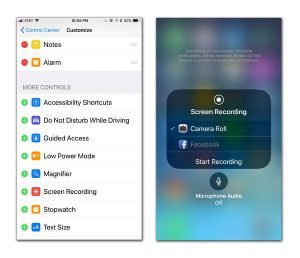
To prepare to capture the action on your iPhone screen in a video, edit your settings to add the Screen Recording button to your iOS Control Center, left, so that you have a Record button to tap when the time comes. Q. I know it’s possible to take a still photo of what is on the iPhone 7 screen, but is it possible to record a video of what you are doing? A. Apple includes a Screen Recording tool with its iOS 11 system to record the action on your iPhone screen, but you may need to enable it first. To do that, go to your iPhone’s home screen and open the Settings app. On the Settings screen, tap Control Center and then on Customize Controls. Scroll down past the Include list to More Controls and tap the green plus (+) button next to Screen Recording. Once you have added Screen Recording to the list, a circular “record” button will appear on your Control Center screen when you swipe up from the bottom of the screen. When you are ready to record your screen, swipe up to open the Control Center and press the Screen Recording button. If you want to include sound with the screen video, press the button until a menu pops up with the Microphone Audio option. Once you press the Screen Recording button, you will get a three-second countdown before the iPhone begins recording a video of the activity on its screen. The status bar at the top of the screen turns red while a recording is in progress. To stop recording, tap the red status bar or swipe up to tap the Screen Recording button again. The resultant video will land in the Photos app. You can snip off the beginning or end of the selected clip by tapping the Edit button, moving the sliders on either end and tapping the Done button. Recording of the iPhone screen is very possible. It helps vLoggers record how to use certain apps on the phone. This is to enable them post in on YouTube for a more practical tutorial instead of theoretical tutorials. You can also find several third-party apps in the App Store to record your screen. Android users can find similar screen recorders in the Google Play store. Read the full article
0 notes