#proj-init
Explore tagged Tumblr posts
Text
The Dawn of a Cosplay Blog
Well, it's about time I stop telling friends about wanting to work on a cosplay and actually work on it. I've been wanting to start doing cosplay ever since I worked as a seamstress at a custom dance costume shop, but I never made the time to do it.
What was the push to make this decision? A Halloween weekend trip to Joshua Tree where I touched real rocks and dressed up as a pirate with friends.
We had so much fun that we wanted to make this an annual tradition and that got me thinking. What would be a cool costume to wear while climbing next year?
Que Horizon Zero Dawn / Horizon Forbidden West and this dynamic duo:

There are multiple factors that lead me to choosing this to cosplay:
1) I love the game
2) I like to climb and there's climbing in the game

3) I also enjoy archery, and what do you know, there's archery in the game too
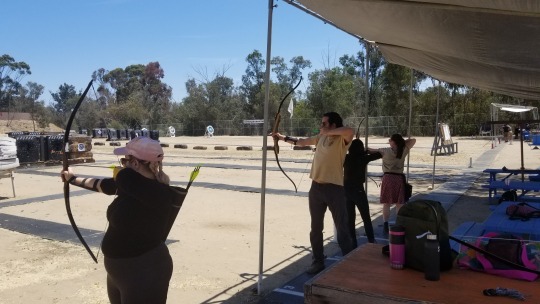
4) Talanah is the perfect fit for me to cosplay and I have a friend (who also plays the game, climbs, shoots, and is willing to have this costume imposed on her) who is perfect for Aloy
Perfect fits all around <3
Now, I am a classically trained engineer (meaning I had to grind through 4 years of university and now I'm working in the engineering field), so not only do the costumes have to be built as accurately to the in-game models as possible, they have to be functional. I have every intention of tweaking, ruggedizing, and stress testing the costumes to withstand climbing as well as being comfortable enough to actually climb in.
I'll be working on these costumes throughout 2023 until Halloween where we'll have an awesome photoshoot of these characters climbing! I've always wanted to see cosplayers doing the things their characters would be doing in-game, but that's a big ask. So I'm going to be the change I want to see in the world.
I'm starting this blog to journal/document my entire process of this project from start to finish, as well as share what I've learned to the cosplay community. I believe that anyone can do cosplay and sharing resources only helps us all make bigger and badder things.
#cosplay#horizon zero dawn#horizon forbidden west#aloy#talanah khane padish#shield weaver amor#carja blazon master#aloy x talanah#proj-2023-00#proj-init
8 notes
·
View notes
Video
youtube
[Work Vlog #1] Home Visitation in support to SDO Rizal's Proj AKAP (Anak, Kumusta Ang Pag-aaral)
Hindi pa man uso ang Project AKAP ay nagho-home visit naman na kaming mga teachers. Lahat yan ng teachers sa buong Pinas ha, hindi lang kaming mga taga-Rizal. Napaigting lang lalo ngayon ang pagdalaw sa mga bagest, syempre para kumustahin na rin namin sila, ang welfare nila and mental health, and their life in general. Ito rin ay para masiguro na maayos ang condition nila sa pagbabasa at pagsagot ng kanilang study materials.
Maganda ang panahon today--hindi ganun katindi ang sikat ng araw, hindi rin naman ganun kalakas ang ulan. Tamang ambon lang. Kaya lang ako banas na banas today dahil ang init sa mukha nung face shield! Basang-basa tuloy yung forty pesos kong bangs. Hahahaha. Buti na lang sinamahan kami today ni Teacher Kacelyn Espino (staff sya sa school namin and volunteer din sya na maging LR Kiosk yung bahay nila) kaya di kami na-stress sa paghahanap sa bahay ng mga learners namin. Shoutout din kay Ma'am Junelle Niones na matiyagang nag-drive para marating namin ang Brgy. San Miguel (Bayan), Sitio Kaytago (Brgy. San Miguel), Sitio Rumaguit, Sitio Ibabaw, at Dulongbayan St. (Tabing-Ilog/Brgy. Santiago).
So ayun... Seryoso nga... Mahirap nga naman talaga ang printed modular distance learning, pero kailangang lumaban lang nang lumaban tayo pare-pareho, mapa-teacher ka man o student o parent o guardian. Syempre para sa layf and para sa future ng mga mag-aaral ng generation na ito. Wag nating biguin si Rizal ganorn :)
Sana maganda ulit ang panahon in the next few days, so we can visit our other students pa.
P.S. Di ako nagsasabi kung kailan pupunta, hane? Sugod-bahay lang ang peg. Hehehe. Saan kaya ang aming susunod na adventure?
#DepEd#DepEdTeacher#Home Visitation#Home Visit#Project AKAP#SDO Rizal#Teacher Intervention#Intervention
0 notes
Text
Ubuntu下搭建git服务器
自己做一个git服务端 1、安装相关软件: ssh以及python等
1
sudo apt-get install openssh-server openssh-client git-core python-setuptools
2、获取并安装gitosis
1234
cd /tmp
git clone https:
//github.com/res0nat0r/gitosis.git
cd gitosis
sudo python setup.py install
3、创建个人公钥和私钥,默认情况下,公钥和私钥会保存在~/.ssh目录下。产生文件 id_rsa id_rsa.pub known_hosts
1
ssh-keygen -t rsa
4、初始化全局设置,设置每次git提交时作者的名字和邮箱
12
git config --global user.name
"HappyPeng"
git config --global user.email
5、git服务器管理用户,在服务器上添加用户git,用来创建git仓库
12
sudo useradd -m git
sudo passwd git
6、创建git仓库存储目录
1
sudo mkdir /home/git/repositories
7、设置git仓库权限
12
sudo chown git:git /home/git/repositories
sudo chmod 755 /home/git/repositories
8、配置gitosis
123
scp ~/.ssh/id_rsa.pub /tmp
sudo -H -u git gitosis-init < /tmp/id_rsa.pub
sudo chmod 755 /home/git/repositories/gitosis-admin.git/hooks/post-update
9、在服务器上新建一个测试项目仓库。切换到git用户
123456
su - git
cd /home/git/repositories
mkdir gamedev.git
cd gamedev.git
git init --bare
exit
10、添加公钥,各个用户按照前面提到的办法生成各自的ssh公钥文件后,服务器管理员把所有人的ssh公钥文件都拿来,拷贝到keydir目录下(用户的区分以.pub文件命名为用户如:[email protected],user1.pub)。
123
cd ~
clone git@:gitosis-admin.git
cd ~/gitosis-admin/
修改gitosis.conf文件
123456789101112
[gitosis]
[group gitosis-admin]
writable = gitosis-admin
members = root@ubuntu
[group developers]
writable = gamedev
members = root@ubuntu user1
[group test]
readonly = gamedev
members = user2
这个配置文件表达了如下含义:gitosis-admin组成员有 root@ubuntu ,该组对gitosis-admin仓库有读写权限; developers组有 root@ubuntu ,user1两个成员,该组对gamedev仓库有读写权限; test组有user2一个成员,对gamedev仓库有只读权限。当然目前这些配置文件的修改只是在你的本地,你必须推送到gitserver上才能真正生效。加入新文件、提交并push到git服务器:
123
git add .
git commit -a -m
"add users to projects"
git push origin master
现在服务器就搭建完了,并且有一个空的项目gamedev在服务器上。在 gitosis.conf文件中developers中所有用户都可��对gamedev.git进行读写。 11、创建测试 下面以user1为例,进行创建。 user1:
12345678
mkdir gamedev-origin
cd gamedev-origin/
git init
echo
""
> hello
git add .
git commit -a -m “initial version”
git remote add origin git@<</span>hostname>:gamedev.git
git push origin master
12、读写测试 以root@ubuntu为列,进行clone root@ubuntu:
1234
cd ~
mkdir proj
cd proj/
git clone [email protected]:gitosis-admin.git
0 notes
Text
Ubuntu下搭建git服务器
自己做一个git服务端 1、安装相关软件: ssh以及python等
1
sudo apt-get install openssh-server openssh-client git-core python-setuptools
2、获取并安装gitosis
1234
cd /tmp
git clone https:
//github.com/res0nat0r/gitosis.git
cd gitosis
sudo python setup.py install
3、创建个人公钥和私钥,默认情况下,公钥和私钥会保存在~/.ssh目录下。产生文件 id_rsa id_rsa.pub known_hosts
1
ssh-keygen -t rsa
4、初始化全局设置,设置每次git提交时作者的名字和邮箱
12
git config --global user.name
"HappyPeng"
git config --global user.email
5、git服务器管理用户,在服务器上添加用户git,用来创建git仓库
12
sudo useradd -m git
sudo passwd git
6、创建git仓库存储目录
1
sudo mkdir /home/git/repositories
7、设置git仓库权限
12
sudo chown git:git /home/git/repositories
sudo chmod 755 /home/git/repositories
8、配置gitosis
123
scp ~/.ssh/id_rsa.pub /tmp
sudo -H -u git gitosis-init < /tmp/id_rsa.pub
sudo chmod 755 /home/git/repositories/gitosis-admin.git/hooks/post-update
9、在服务器上新建一个测试项目仓库。切换到git用户
123456
su - git
cd /home/git/repositories
mkdir gamedev.git
cd gamedev.git
git init --bare
exit
10、添加公钥,各个用户按照前面提到的办法生成各自的ssh公钥文件后,服务器管理员把所有人的ssh公钥文件都拿来,拷贝到keydir目录下(用户的区分以.pub文件命名为用户如:[email protected],user1.pub)。
123
cd ~
clone git@:gitosis-admin.git
cd ~/gitosis-admin/
修改gitosis.conf文件
123456789101112
[gitosis]
[group gitosis-admin]
writable = gitosis-admin
members = root@ubuntu
[group developers]
writable = gamedev
members = root@ubuntu user1
[group test]
readonly = gamedev
members = user2
这个配置文件表达了如下含义:gitosis-admin组成员有 root@ubuntu ,该组对gitosis-admin仓库有读写权限; developers组有 root@ubuntu ,user1两个成员,该组对gamedev仓库有读写权限; test组有user2一个成员,对gamedev仓库有只读权限。当然目前这些配置文件的修改只是在你的本地,你必须推送到gitserver上才能真正生效。加入新文件、提交并push到git服务器:
123
git add .
git commit -a -m
"add users to projects"
git push origin master
现在服务器就搭建完了,并且有一个空的项目gamedev在服务器上。在 gitosis.conf文件中developers中所有用户都可以对gamedev.git进行读写。 11、创建测试 下面以user1为例,进行创建。 user1:
12345678
mkdir gamedev-origin
cd gamedev-origin/
git init
echo
""
> hello
git add .
git commit -a -m “initial version”
git remote add origin git@<</span>hostname>:gamedev.git
git push origin master
12、读写测试 以root@ubuntu为列,进行clone root@ubuntu:
1234
cd ~
mkdir proj
cd proj/
git clone [email protected]:gitosis-admin.git
0 notes
Text
Automatic Ionic 2 Builds For iOS Using Fastlane
When your project get’s close to release, it’s time to think about decent ways to build your Ionic app. Of course you can do this by hand, but if you are having multiple apps and configurations this can get out of hand very fast. Also, the iOS upload process takes time – which you actually don’t need to spend!
In this post I will show you how you can automate your Ionic builds for iOS (later maybe Android as well) using the famous Fastlane tool. We will integrate the script and achieve automatic build & upload to iTunes connect Testflight. As a little bonus we will also post to a Slack channel!
In fact there are many configuration files you have to prepare, but don’t be scared. Once you got all of them for your project setup, you can build & upload your apps with one command!
That worth it, isn’t it?
If you want all of the created files of this article in one package, simply insert your email below.
What is Fastlane
Over time, Fastlane has developed into the tool to release iOS and now even Android apps. Fastlane is made up of different modules where each covers one specific aspect of the distribution process of your app.
The Ionic build leaves you with a native project, but most developers coming to Ionic might not really be familiar with Xcode or how to submit your apps.
Fastlane can be used to create your app entry using the command line, to create the profiles and certificates for your app, to build and upload a correctly signed package and to do many more things which can’t be all covered right here.
Whether you are using a Continuous Integration server like Jenkins or just want to be able to upload your iOS apps with one click, Fastlane can save you a lot of time over the lifetime of your app.
As they say it’s “The easiest way to automate building and releasing your iOS and Android apps“.
And that is really true.
Setting up everything we need
To get started with Fastlane you need to install and configure some dependencies. First of all we need to install Fastlane using Ruby. If you are on a Mac you can update Ruby using Homebrew, if you are not on a Mac or not using Homebrew make sure to have Ruby installed and up to date.
Once this is done you can install the “gem” (the name for Ruby packages) by running:
sudo gem install fastlane -NV gem install bundler
We also install Bundler which helps us to install the right ruby packages inside our environment.
As said before, Fastlane consists of different modules and we are using a special module called Match to handle all certificate creation and signing for us. Match will dramatically simplify the iOS code signing process for you. The idea is that all certificates and profiles will be stored in a separate Git repository.
By doing this, everyone from your team has access to the right profiles and can build the apps without any problems. But you need to have a Git repository in place for Match!
The easiest way is to create a private repository on either Github (paid account) or on Bitbucket (free account).
So make sure to have the repository URL at hand once we configure our match settings later!
Bonus: Slack integration
If you like fancy things, you can let Fastlane directly post to your Slack channel!
If you can manage your Slack team, the setup is quite simple. Simply go to the website of your channel and manage plugins.
From there, add an Incoming Webhook like in the image below.
Inside the configuration you can add the channel where Fastlane will post, and finally make sure to copy the Webhook URL as this is the URL Fastlane needs later.
Configure Basic Fastlane Settings
Ok, until now we actually haven’t done anything special with Fastlane so let’s change that.
Inside your Ionic 2 project, create a folder called “automatic-build“. Inside that folder we will keep everything related for our build process. First of all, we add simple bootstrap file to init everything we need, so create a bootstrap.sh with the content:
gem install fastlane-plugin-update_project_codesigning -v 0.2 bundle package echo "Fastlane setup finished!"
Execute that file and you have the plugin we need to update our Xcode settings installed.
Next to that file we create a environment file which will hold some general information for Fastlane. Create a “.env” file and insert:
CUSTOM_APP_NAME="YOURAPPNAME" # Your App Name (like in config.xml) CUSTOM_APP_ID="com.xyz.name" # Your bundle ID CUSTOM_TEAM_ID="123456789" # Your iOS Developer Team Id SLACK_URL="http://ift.tt/29oPzEZ; # Your Slack Webhook URL FL_PROJECT_SIGNING_FORCE_UPGRADE = "true" # Just add it, needed to automatically do everything.
Now, next to the stuff created before, we create another folder called fastlane which needs a few files:
Appfile – Holds information about our App and Developer Account
Gymfile – Information for building the native iOS project
Matchfile – Retrieve the profiles from the Git repo
Fastfile – The file with the actual Fastlane tasks
This might seem like a lot of configuration, and you are absolutely right. But once you have everything configured and run your automatic build the first time, you will know everything was worth the effort!
Make sure to replace the dummy values in some of the files with your own values.
We start with the Appfile which holds some general information about our app:
app_identifier "com.xyz.yourname" # The bundle identifier of your app apple_id "[email protected]" # Your Apple ID Email address team_id "12345678" # Developer Portal Team ID itc_team_id "12345678" # Your iTunes Connect Team ID
Next, the Gymfile has the information to the path of our Xcode project, as we are not in a native iOS project but still in an Ionic project (you almost forget that, right?). So here we “cheat” some paths for Fastlane so it finds all the needed files & folders:
scheme "YourName" # Scheme of your native app, just the Name from config.xml project "../platforms/ios/YourName.xcodeproj" # Should be the path to the iOS project output_directory "./build" # Where the app will be build to output_name "MyApp" # Final output for the IPA
Next the Matchfile, this file has the information for your repository where all your signing certificates will be kept:
git_url "[email protected]:yourrepo.git" # Repository for Match type "appstore"
Finally, the Fastfile is the most important file as it does the actual work. In this file you can specify “lanes” which you can than run via Fastlane. For now, we just add the minimum and add the 2 lanes in the following steps:
# This is the minimum version number required. # Update this, if you use features of a newer version fastlane_version "2.11.0" require 'xcodeproj' default_platform :ios platform :ios do # Put in Lanes here! end
Alright, if you got to this point I can promise that things will get easier now. We are done configuring everything and can get to work.
Creating a new iOS App with Fastlane
If you have ever released an iOS app you now the process can get out of hand a bit. You need to create various ID’s and profiles everywhere, and if you don’t know what you are doing you get lost soon.
Lucky us, we can now rely on Fastlane to handle the hard part of the app creation!
If you have added all the needed information before, just add this lane to your Fastfile where you currently have the comment and replace the values inside the lane with your own:
lane :newApp do produce( username: '[email protected]', # Your iTunes ID app_identifier: 'YOUR.BUNDLE.ID', # Your App Bundle ID app_name: 'MyApp', # Your App Name language: 'English', app_version: '1.0', sku: '123', team_name: 'Your Name' # only necessary when in multiple teams ) # Post to Slack slack( message: "Created new App!" ) end
To run this lane, simply call:
fastlane newApp
You might get asked for some passwords here, so enter them and your app with all the needed certificates on the Developer Portal (including the iTunes Connect entry!) will be created.
If you hit any problems at this point, you can of course also setup everything by hand just like you normally do.
Configuring our Fastlane Build
Alright, all of this before only needs to be setup once, now it’s time to prepare our actual app to be compiled and build with Fastlane.
Make sure all your variables are setup correct and especially your bundle ID inside your config.xml matches the one you have specified inside the Fastlane files.
Our next Lane will do everything from building the native iOS project, downloading signing certificates, changing entries in the project, creating the IPA file and uploading to iTunes Connect.
All of that can take you a lot of time, so again, this is really worth it.
Open your Fastfile and add this Lane:
desc "Submit a new Beta Build to Apple TestFlight" lane :beta do # Fetch and Create Profiles match # Retrieve App Name and ID from environment name = ENV['CUSTOM_APP_NAME'] app_id = ENV['CUSTOM_APP_ID'] team_id = ENV['CUSTOM_TEAM_ID'] xcodeprojpath = "../platforms/ios/" + name + ".xcodeproj" # Update Code Signing update_project_codesigning(path: xcodeprojpath, use_automatic_signing: false, team_id: team_id) # Patch Project Settings proj = Xcodeproj::Project.open("../" + xcodeprojpath) proj.build_configurations.each do |item| item.build_settings['DEVELOPMENT_TEAM'] = team_id item.build_settings['CODE_SIGN_IDENTITY[sdk=iphoneos*]'] = "iPhone Developer" item.build_settings['PROVISIONING_PROFILE_SPECIFIER'] = "match AppStore " + app_id end proj.recreate_user_schemes proj.save # End of Patching Project Settings increment_build_number({ build_number: latest_testflight_build_number + 1, xcodeproj: xcodeprojpath }) # Build the IPA gym # Upload the IPA to Testflight testflight( skip_waiting_for_build_processing: true, ipa: "./build/MyApp.ipa" ) # Post to Slack slack( message: "Successfully Upload " + name + " to ITC Testflight", default_payloads: [:git_branch, :last_git_commit_message] ) end
Make sure to replace values with your own where needed, and then you are ready to go for it big time.
Build & Upload your App
Finally, I like to have one file to invoke everything. Therefore, we go back to the root of our Ionic 2 project and create a buildIOs.sh with the following content:
ionic build ios cd automatic-build fastlane beta
This script will first of all build the ionic project so we got our native iOS project and then switch to our automatic-build folder and do the Fastlane magic!
Again, you might be asked for keys here & there in the beginning but after adding them once Fastlane should work without any further attention.
Fastlane will now build, sign and upload your app which can take 5-10 minutes depending on size, speed of connection and the Apple servers.
Brew some good coffee and let fast lane do your job until it’s finished!
Start Testing your iOS App
Once Fastlane is finished (you might have a notification in your Slack channel!) Apple takes some minutes to process the build. You will also receive an Email once that is finished.
If you now login to iTunes Connect and switch to the TestFlight tab, you can see the uploaded version and select it for testing.
Add you testers, start the testing and enjoy your new freedom and saved time!
Conclusion
You might have to tweak the process and files here and there, change some credentials or install needed dependencies but overall it will work in the end and you will save a lot of time, especially if integrated with a CI environment like Jenkins!
The setup with Fastlane is also possible for Android, so in case you are interested let me know and I’ll try to work out the Android automatic build as well.
Happy Coding, Simon
The post Automatic Ionic 2 Builds For iOS Using Fastlane appeared first on Devdactic.
via Devdactic http://ift.tt/2nxf0JE
0 notes