#playonlinux
Explore tagged Tumblr posts
Text
دليل شامل لتثبيت تطبيقات Windows على Linux باستخدام PlayOnLinux

يعتبر Linux نظام تشغيل قويًا ومفتوح المصدر، ولكن قد يواجه المستخدمون صعوبة في تشغيل بعض تطبيقات Windows المخصصة. لحسن الحظ، توجد أدوات مثل PlayOnLinux التي تسهل عملية تثبيت وتشغيل هذه التطبيقات على أنظمة Linux. في هذا المقال، نقدم دليلًا تفصيليًا لاستخدام PlayOnLinux لتثبيت تطبيقات Windows على Linux، مع خطوات سهلة المتابعة حتى للمبتدئين.

ملخص - يوفر PlayOnLinux واجهة سهلة الاستخدام لبرنامج Wine لتشغيل أي تطبيق ويندوز تقريبًا على لينكس. - مع PlayOnLinux، يمكنك إنشاء بيئات منفصلة للتطبيقات، واستخدام نصوص برمجية مثبتة مسبقًا لأتمتة عملية التثبيت. - تقدم البدائل الحديثة، مثل Bottles و Heroic، أداءً أكثر سلاسة، وواجهة سهلة الاستخدام، وميزات متنوعة، بما في ذلك إعدادات Wine. على عكس Wine، الذي يتطلب معرفة بسطر الأوامر وتكوينًا يدويًا، توفر بعض البرامج واجهة رسومية سهلة الاستخدام تُبسط العملية بأكملها. أحد هذه البرامج هو PlayOnLinux. لنكتشف ماهيته، وما إذا كان لا يزال طريقة فعالة لتشغيل تطبيقات ويندوز على لينكس.
ما هو PlayOnLinux؟
يعمل PlayOnLinux كواجهة رسومية لبرنامج Wine، وهي طبقة توافق تتيح لك الاستمتاع ببرامج ويندوز على لينكس دون الحاجة إلى تثبيت جهاز افتراضي كامل. يُعد PlayOnLinux خيارًا جذابًا بشكل خاص إذا كنت، مثلي، تجد تعقيد سطر أوامر Wine أمرًا صعبًا. ما يميز PlayOnLinux هو نهجه في إدارة التطبيقات. فبدلاً من استخدام بيئة Wine واحدة لجميع برامج Windows - مما يؤدي غالبًا إلى تعارضات - يُنشئ PlayOnLinux بيئات Wine منفصلة لكل تطبيق. يضمن هذا العزل أنه في حال تطلب أحد برامج Windows تكوينًا أو إصدارًا مُحددًا من Wine، فلن يتداخل مع البرامج الأخرى. علاوة على ذلك، يتضمن PlayOnLinux نصوصًا برمجية للعديد من ألعاب وتطبيقات Windows الشائعة. تُؤتمت هذه النصوص البرمجية عملية التثبيت، حيث تُعالج التعديلات والإعدادات الخاصة بكل برنامج، مما يجعل التثبيت سهلًا للغاية.
بدء استخدام PlayOnLinux
يتوفر PlayOnLinux في مستودعات توزيعات Linux الرئيسية المختلفة. ومع ذلك، إذا كنت تُفضل الإصدار الأحدث، يُمكنك تنزيل ملف .deb من صفحة تنزيل PlayOnLinux. على سبيل المثال، بالنسبة للتوزيعات المستندة إلى Ubuntu وDebian (مثل Linux Mint وPop!_OS)، استخدم APT: sudo apt install playonlinux يمكن لمستخدمي Fedora استخدام DNF، مدير الحزم الحديث، لتثبيت PlayOnLinux. sudo dnf install playonlinux بالنسبة لـ Arch Linux والتوزيعات المستندة إلى Arch، قم بتشغيل: sudo pacman -S playonlinux بالإضافة إلى ذلك، بالنسبة لجميع التوزيعات، يتوفر PlayOnLinux عبر Flatpak، مما يوفر طريقة تثبيت عالمية. flatpak install flathub com.playonlinux.PlayOnLinux4 يُنصح أيضًا بإضافة دعم Wine 32 بت إذا كنت تستخدم نظام 64 بت، لأن بعض تطبيقات Windows تعمل فقط على Wine 32 بت. يمكنك تفعيل دعم Wine 32 بت بتشغيل الأوامر التالية: dpkg --add-architecture i386 sudo apt update sudo apt install wine64 wine32 بمجرد التثبيت، يجب أن تكون قادرًا على الع��ور على PlayOnLinux في قائمة التطبيقات لديك.

تحذير إذا واجهتَ خطأً أثناء تشغيل PlayOnLinux، فتأكد من تثبيت وحدة asyncore. إذا لم تكن كذلك، يمكنك تثبيتها بتنفيذ الأمر sudo apt install python3-pyasyncore على نظام Ubuntu، أو البحث عن الحزمة في مدير الحزم على نظامك. عند فتحه لأول مرة، ستظهر لك نافذة PlayOnLinux الرئيسية. واجهة البرنامج بسيطة وسهلة الاستخدام، وتحتوي على أزرار مثل "تثبيت برنامج"، و"تكوين Wine"، و"تشغيل".

وهذا كل شيء! تم تثبيت PlayOnLinux وجاهز للاستخدام على نظام لينكس.
تثبيت وتشغيل برامج ويندوز
الآن، لنستخدم PlayOnLinux لتشغيل برامج ويندوز. لتبسيط الأمور وتوضيحها، لنأخذ مثالاً بسيطاً: Notepad++، محرر نصوص شائع لنظام ويندوز. افتح PlayOnLinux من قائمة التطبيقات. في النافذة الرئيسية، سترى زراً بعنوان "تثبيت برنامج". انقر عليه. ستظهر نافذة جديدة بعنوان "قائمة تثبيت PlayOnLinux". هنا، يمكنك البحث عن برنامج بالاسم أو التنقل بين الفئات. في شريط البحث بالأعلى، اكتب "Notepad" واضغط على Enter. سيظهر لك تطبيق Notepad++ في قائمة التطبيقات. انقر على "Notepad Plus Plus" لتحديده، ثم انقر على "تثبيت".

سيبدأ PlayOnLinux الآن بتشغيل معالج يرشدك خلال عملية التثبيت. قد يطرح عليك بعض الأسئلة، ومن المرجح أن يُنزّل مكونات Wine اللازمة إن لم يكن قد فعل ذلك بالفعل. اتبع التعليمات التي تظهر على الشاشة. عادةً ما تكون واضحة وسهلة الفهم.

بعد اكتمال التثبيت، سيظهر برنامج Notepad++ في نافذة PlayOnLinux الرئيسية. لتشغيله، ما عليك سوى تحديد Notepad++ في نافذة PlayOnLinux والنقر على زر "تشغيل".

هذا كل شيء! سيتم تشغيل Notepad++ تمامًا كتطبيق Linux أصلي. يمكنك الآن استخدامه لتحرير ملفات النصوص، وكتابة الأكواد البرمجية، والقيام بكل ما تفعله عادةً باستخدام Notepad++.

ماذا لو لم يكن برنامجك مدرجًا؟
إذا لم يكن برنامج ويندوز الذي ترغب بتثبيته مدرجًا في قائمة البرامج النصية المحددة مسبقًا في PlayOnLinux، فلا تقلق! لا يزال بإمكانك تثبيته. في نافذة تثبيت PlayOnLinux، ابحث عن خيار "تثبيت برنامج غير مدرج" (عادةً في أسفل اليسار). انقر عليه. اتبع معالج التثبيت وأدخل ملف تثبيت برنامج ويندوز (عادةً ما يكون ملف EXE). سيقوم PlayOnLinux بعد ذلك بإنشاء بادئة Wine ويتيح لك تشغيل المثبت داخلها.

بمجرد اكتمال التثبيت، يمكنك تشغيل البرنامج بنفس الطريقة السابقة من نافذة PlayOnLinux الرئيسية. يمكنك أيضًا إنشاء اختصارات على سطح مكتب لينكس وتشغيل برنامج ويندوز مباشرةً من هناك.
تكوين إعدادات Wine لكل تطبيق
يمكنك تكوين إعدادات Wine لكل تطبيق مثبت لتحسين الأداء أو حل مشاكل التوافق. لتكوين إعدادات Wine لبرنامج محدد في PlayOnLinux، حدد البرنامج الذي تريد تكوينه من قائمة التطبيقات المثبتة. ثم انقر على "تكوين".

في هذه النافذة، يمكنك ضبط إعدادات متنوعة، مثل إصدار ويندوز، وإعدادات العرض، أو أي خيارات متقدمة أخرى. على سبيل المثال، يمكنك تغيير إصدار Wine لبرنامج معين، أو محاكاة إصدارات ويندوز مختلفة (مثل ويندوز XP و7) لتتوافق مع متطلبات التطبيق، أو تفعيل/تعطيل OpenGL وغيرها.
PlayOnLinux مقابل البدائل الحديثة (Bottles وHeroic)
يشتهر PlayOnLinux ببساطته وواجهته المباشرة؛ وقد ظلّ من الأنظمة المفضلة لسنوات. إعداداته المألوفة، التي تعتمد على المعالج، تجعله في متناول المستخدمين الجدد. ولكن هل لا يزال قابلاً للتطبيق اليوم؟ تُعتبر البدائل الحديثة مثل Bottles سهلة الاستخدام للغاية، حتى للمبتدئين. فهي تُبسّط إنشاء وإدارة بيئات Wine (التي تُسمى Bottles). كما أن إنشاء Bottle جديدة لتطبيق ما أمر بسيط للغاية.

تمامًا مثل PlayOnLinux، يتميز Bottles بمرونة عالية. فهو يتيح لك التبديل بسهولة بين إصدارات Wine المختلفة، كما يوفر تحكمًا أكثر دقة في إعدادات Wine وتبعياته. من ناحية أخرى، يركز Heroic Games Launcher بشكل أساسي على الألعاب، ولكن يمكنك استخدامه أيضًا لتثبيت وتشغيل أي تطبيقات Windows على Linux باستخدام ملف تثبيت EXE. على سبيل المثال، لتشغيل Notepad++، عليك تنزيل ملف EXE الخاص به وإضافته يدويًا إلى Heroic Launcher كلعبة مخصصة باستخدام خيار "إضافة لعبة". كما يجب عليك تكوينه لاستخدام Wine أو Proton في إعدادات اللعبة داخل Heroic قبل البدء في استخدامه.

أحد الأمور التي أزعجتني في PlayOnLinux هو أن أداءه يعتمد بشكل كبير على إصدارات Wine الأساسية. أحيانًا، عند تثبيت تطبيقات جديدة، يتعطل إصدار Wine، مما يتطلب تعديلات يدوية لتحقيق الأداء الأمثل. مع ذلك، غالبًا ما تستفيد البدائل الحديثة، مثل Bottles وHeroic، من التطورات الأحدث في Wine وProton، مما يُحسّن الأداء ويدعم التطبيقات والألعاب المتطورة. كذلك، تفتقر معظم البدائل الحديثة إلى قاعدة بيانات البرامج النصية الشاملة التي يوفرها PlayOnLinux للتثبيتات الآلية. لذلك، إذا لم تكن من مُحبي التثبيت الآلي، فقد تحتاج إلى التفكير في Bottles. بالنسبة لي، يظل PlayOnLinux خيارًا عمليًا لتشغيل تطبيقات Windows على Linux، نظرًا لسهولة استخدامه وقاعدة بيانات البرامج النصية الشاملة وبيئاته المعزولة. PlayOnLinux يعد أداة قوية لتمكين مستخدمي Linux من الاستفادة من تطبيقات Windows دون الحاجة إلى تغيير نظام التشغيل. باتباع الخطوات المذكورة في هذا الدليل، يمكنك تثبيت وتشغيل التطبيقات التي تحتاجها بسهولة. جرب PlayOnLinux وشاركنا تجربتك في التعليقات. ما هي التطبيقات التي تريد تشغيلها على Linux؟ Read the full article
0 notes
Text
I hate ubuntu I was testing exe files and none of them would open to I suspected something was up with wine but then the system fucking froze and I couldn't do anything but hard reboot and after that the exe files started working anyway. Everything happens to me.
#★ phantompost#ONLY steam games are opening though. Ive got exes from my windows drive i cant do shit with#hopefully this will change. When i underatand playonlinux.#help
9 notes
·
View notes
Text
my problem with linux is I am so rigid in which programs I need and paint.net + paint tool sai are those programs. but I'm seeing some things online saying that it's possible to run them with some finagling?
#bearer of the curse#like you can install .NET on linux to get pdn to work and playonlinux for sai but I'm scared. yk?
5 notes
·
View notes
Text

My first actual hurdle in Linux: Getting playonlinux to work--
4 notes
·
View notes
Text





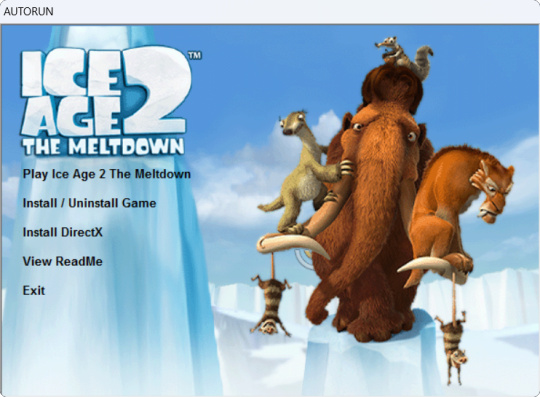
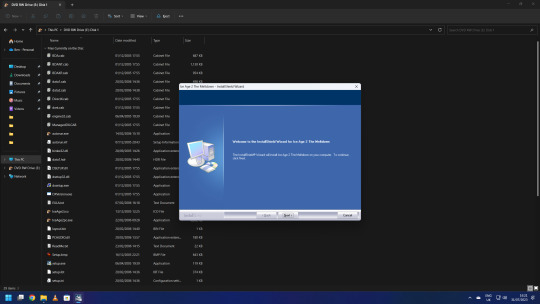
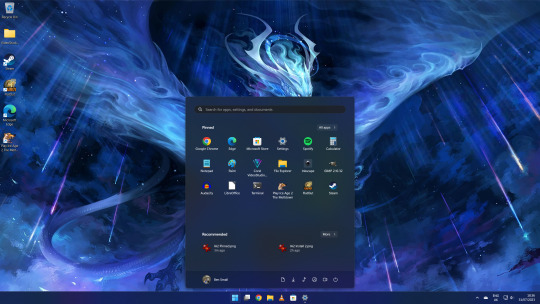


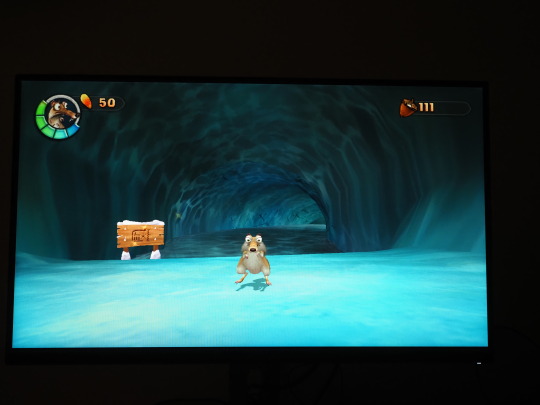


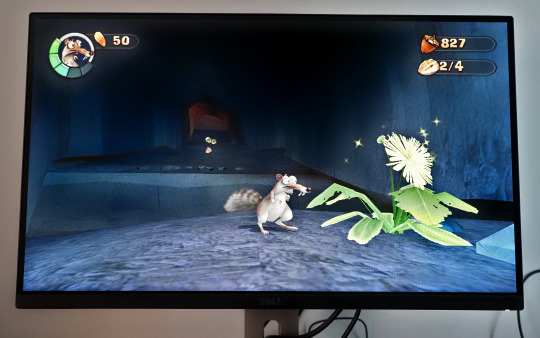
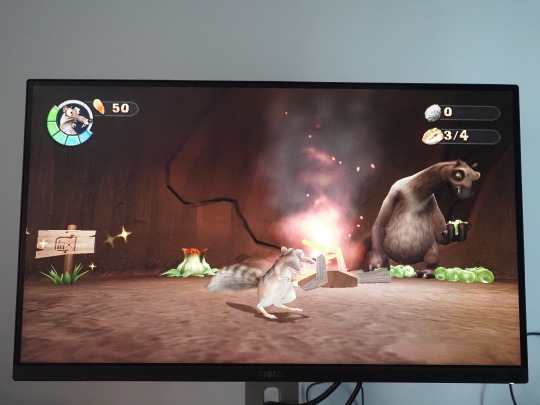
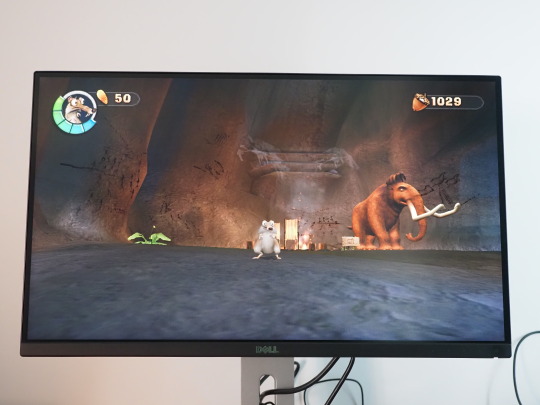
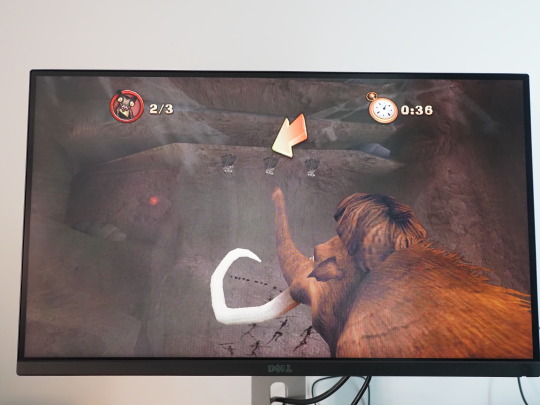













2023
Ice Age 2 The Meltdown game.
On the 31st July 2023, I installed Ice Age 2: The Meltdown onto my system to test-run it on Microsoft's Windows 11.
I connected a portable Liteon DVD-ROM optical drive to my Mini-PC to install it using the 2 CD discs.
Here is a picture of me with the game box!
Ice Age 2: The Meltdown, based on Blue Sky Studios 2006 film of the same name, was developed by Eurocom and published by Vivendi Universal Games (Sierra Entertainment).
The game works on the latest versions of Windows and also works on Linux using Wine (PlayOnLinux).
I put Disc 1 in first and opened the auto-run from the disc. I clicked the 'Install Ice Age 2: The Meltdown' option from the list. The game uses InstallShield software to install itself onto Windows. I switched the discs around towards the end of the install. Once it had finished installing onto the system, I chose to launch the game.
After going through the intros, I pressed the enter key to go to the main menu. Firstly before starting the game, I configured my favourite keyboard layout. Afterwards I then started a new game and selected a save game slot (Slot A).
As I was playing Ice Age 2, I got to the Forest 2 stage, shortly after going through this stage, Windows 11 asked if I wanted to run the game in 'Compatibility Mode', I chose to run the game with this. It offered this as it knew the game application running was intended for an older version of Windows. However compatibility mode didn't work and the game crashed to the desktop.
The app process name for the game is 'IceAge2pc.exe' (32-bit) when running. The CD (Disc 1) is required to play the game.
I re-launched the game and had to re-configure everything and start from the beginning again, however the game seemed to work much better without running it in the legacy mode Windows offered.
I tried again and successfully played the game up to the end of the Maelstrom level, completing this stage which in my opinion is the best level in the game! Here are the in-game pictures I took with the camera of some of the stages. I had to use HDR camera effect for some of the pictures. The levels shown in the pictures are the Waterpark, Forest, Ice River and Maelstrom.
I had to use my camera for the pictures as the game doesn't allow for print-screening due to Windows copy protection. When running Ice Age 2 in windowed mode, if you click out of the game it will darken the game screen and pause everything until you click on it again.
The game defaults to a screen resolution of 640x480, so I changed it to the maximum resolution of 1024x768. Interestingly the game didn't scale to full screen as when I tried it previously on another PC running Windows 10, but stretched to fit the screen instead. This was because of the 'Gaming Mode' function which is enabled in Windows 10. This mode is disabled by default in Windows 11 and the game worked perfectly without it. However, the game always runs in the 4.3 aspect ratio, but uses a fisheye lens effect which defaults to the 16.9 aspect ratio, so changing that fixed the gaming experience on this monitor. You can read more about display settings for the game in my write-up.
Audio played through my Mini-Rig Bluetooth speaker, which sounded great! The game uses a stereo sound set-up, which can act as surround through headphones.
Back in 2020, Dad gave me a copy of the Ice Age 2: The Meltdown video game which he found on eBay. I did a detailed review of the game and an unboxing review.
See my reviews in the links below:
There are a number of cheat codes you can enter in the pause menu, these include unlocking all the bonus content and the ability to unlock the 'Level Select' menu, plus more.
See all the cheat codes for the game here:
https://gamefaqs.gamespot.com/pc/931239-ice-age-2-the-meltdown/cheats
Playlist featuring all the levels:
https://www.youtube.com/playlist?list=PLyj4UFt4ma4_XQ0RZ3FjpFZAa7jvjhPc9
A link to the complete in-game music composed by Jim Croft:
https://www.youtube.com/playlist?list=PLO4jlmGoc6uDm0QVLyMqURTP2ciHWjCF_
Overall despite being 17 years old, running the game on Windows 11 worked a treat! It was great fun playing Ice Age 2: The Meltdown again as it is fun, humorous and challenging. Its music is memorable, vibrant and colourful just like its movie soundtrack!
However, I think that both Ice Age 2: The Meltdown (2006) and its Activision sequel Ice Age 3: Dawn of the Dinosaurs (2009) should be made available as a digital download through game distribution services such as Valves Steam alongside Ice Age: Scrat's Nutty Adventure (2019) to keep them running into the future without the need for a disc.
For a full list of all the Ice Age video-games see:
https://iceage.fandom.com/wiki/List_of_Ice_Age_video_games
See my video below. See videos underneath for the in-game bosses and also bosses in Scrat's Nutty Adventure on YouTube.
Scroll down to see my write-up on Cretaceous and Maelstrom!
5 notes
·
View notes
Link
看看網頁版全文 ⇨ 雜談:總算把架設了Stable Diffusion WebUI Forge / TALK: Finally Set Up Stable Diffusion WebUI Forge https://blog.pulipuli.info/2025/01/talkfinally-set-up-stable-diffusion-webui-forge.html 由於之前硬碟毀損,導致我用來做AI繪圖的Stable Diffusion環境全部消失。 這次乾脆全部重來,用Stable Diffusion WebUI Forge重建整個繪圖環境吧。 ---- # Stable Diffusion環境與Docker / Stable Diffusion Environment and Docker。 大家會把Stable Diffusion的環境架設在哪裡呢?。 網路上大部分的教學都是基於Windows的環境。 一方面是因為使用者眾多、為Windows環境開發的懶人工具也很多;二來是Windows環境也相對單純,WSL2穩定的表現讓人印象深刻。 不過這些都跟我這個Linux使用者沒有關係。 Linux使用者常常會受到發佈版和套件相依之苦,安裝系統和轉換的時候往往會遭遇很多困難。 現在有許多方案都在嘗試解決跨平臺(Linux自己的平臺)的各種問題,有針對套件管理的AppImage、snap、Flatpak、有針對運作環境的distrobox、也有強調Windows相容的PlayOnLinux、Bottles。 不過在伺服器的情境下,Docker應該還是目前最多人選擇的虛擬化方案。 在使用Linux電腦的這三年之間,我認知到這電腦就是註定常常損壞的設備。 因此我所建立的系統環境首要目的就是容易管理、容易遷移,而這也是我選擇Docker的原因。 https://github.com/AbdBarho/stable-diffusion-webui-docker/blob/master/README.md。 因此,一開始我的Stable Diffusion環境是基於AdbBarho所建立的stable-diffusion-webui-docker來架設。 當時AdbBarho很用心地將Stable Diffusion主流的創作環境AUTOMATIC1111、ComfyUI、Sygil-webui、InvokeAI都整合了進來。 我們在啟動Docker的時候可以自由切換需要的環境。 而各個環境背後使用的模型,則在Docker巧妙的設定中能夠共享。 ---- 繼續閱讀 ⇨ 雜談:總算把架設了Stable Diffusion WebUI Forge / TALK: Finally Set Up Stable Diffusion WebUI Forge https://blog.pulipuli.info/2025/01/talkfinally-set-up-stable-diffusion-webui-forge.html
0 notes
Text

Overview of Zorin OS 17 Zorin OS 17 is a popular operating system based on Ubuntu and Linux that makes your computer run faster and improves its performance. This operating system is especially useful for Windows users who want easy and real-time access to Linux features and applications. It provides a smooth, flexible computing environment that suits the needs of both novice and standard desktop users, much like the desktop environments of Microsoft Windows and Mac operating systems. It uses advanced Wine and PlayOnLinux technology to allow you to install and run all kinds of Windows applications and games on this operating system. You can also download it.
Download Zorin os 17 click here.
0 notes
Text
No idea why it's fucking up. Crashing like crazy in playonlinux, loads of errors in wine. Wasn't behaving this way when I was running Linux Mint 20.3 with MATE. maybe this is an XFCE problem?
When I did my OS upgrade so I could have newer krita, I apparently forgot how to install wine correctly and Photoshop CS2 came back wrong. I've been back to trying to color this comic that's supposed to be my day job in earnest and it's making me want to rip out what's left of my hair 🤯 (I forgot to start with wine-installer apparently)
So I've purged wine, I'm waiting on a system snapshot, and if it still won't work right I'm going scorched earth and reinstalling Linux. pray 4 me (that greentext screenshot about failing to install Photoshop on wine, using gimp, and getting beat up after class is feeling so real to me rn)
20 notes
·
View notes
Text
مقارنة بين Wine وBottles وProton لتشغيل تطبيقات Windows على Linux
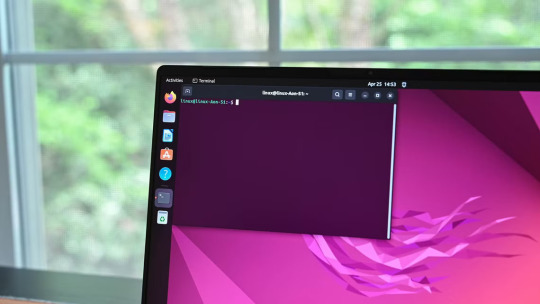
تشغيل تطبيقات Windows على أنظمة Linux كان دائمًا تحديًا للمستخدمين، لكن مع ظهور أدوات مثل Wine وBottles وProton، أصبحت هذه المهمة أسهل. كل أداة من هذه الأدوات تقدم ميزات فريدة وتجارب مختلفة. في هذا المقال، نستعرض الفروقات بين Wine وBottles وProton، ونوضح أيهما قد يكون الخيار الأفضل لتلبية احتياجاتك الخاصة.
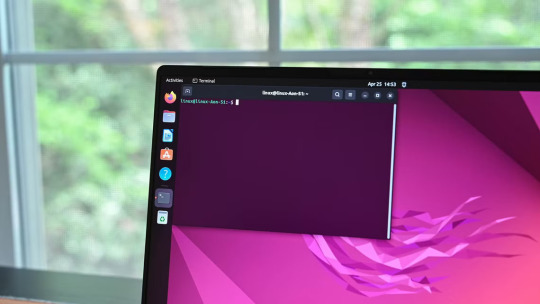
ملخص - يقوم Wine بترجمة نداءات نظام Windows لتشغيل التطبيقات على Linux، ويدعمه مجتمع واسع النطاق. - يقوم Bottles بتنظيم بيئات Wwine بواجهة رسومية لتسهيل الإدارة. - يعزز Proton من Valve الألعاب على Linux من خلال ترجمة DirectX إلى Vulkan لألعاب Steam. هل تواجه مشكلة في معرفة ما يجب استخدامه لتشغيل تطبيقات وألعاب Windows في Linux؟ دعنا نقارن بين ثلاثة تطبيقات يتم مناقشتها كثيرًا: Wine وBottles وProton من Valve.
ما هو Wine؟
Wine هو طبقة توافقية تترجم نداءات نظام Windows إلى نداءات صديقة لنظام Linux، مما يسمح لبرامج Windows بالعمل بكفاءة دون تكلفة محاكي كامل. لقد كان موجودًا منذ عام 1993 ويتطور باستمرار. Wine مفتوح المصدر، مما يسمح بمساهمات من مجتمع Linux وشركات مثل Valve (المزيد حول ذلك لاحقًا)، لذلك أصبح دعم العديد من برامج Windows أفضل بمرور الوقت. إذا قمت بتثبيت Wine بمفرده، فسوف تقوم بتشغيل التطبيقات وتكوينها من خلال تمرير الأوامر في محطة طرفية Linux. وعلى عكس الخيارات الأخرى هنا، لا يحتوي Wine نفسه على واجهة رسومية.
ما هو Bottles؟
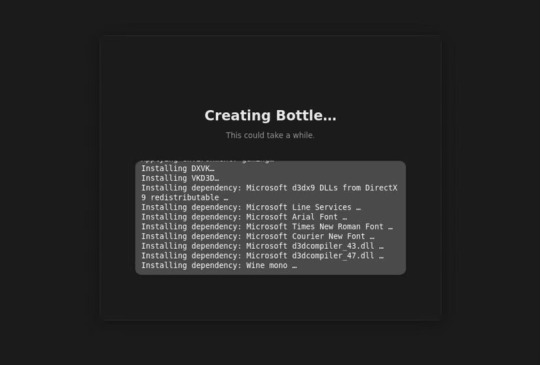
Bottles هي أداة تستخدم Wine في الخلفية، وتنظم البيئات في "زجاجات" منفصلة. ولكل زجاجة إعداداتها وتكويناتها الخاصة، مما يمنع التعارضات ويجعل الإدارة أسهل. وتتمثل ميزتها الرئيسية في واجهتها الرسومية، التي تبسط تعديلات الإعدادات. تدعم Bottles إصدارات Wine المختلفة، لذا يمكنك استخدام الإصدار الأفضل لتطبيقك. وفي حين قد تحتاج بعض التطبيقات إلى تعديلات متقدمة، فإن Bottles بشكل عام تجعل Wine أسهل في الاستخدام دون التضحية بالتخصيص.
ما هو Steam Proton؟
Proton، الذي تم إنشاؤه بواسطة Valve، هو طبقة توافق مضمنة مع Steam ومقصود منها تسهيل ممارسة الألعاب على Linux. وهو يستخدم Wine وأداة ترجمة DirectX إلى Vulkan لتحسين أداء ألعاب Windows وتوافقها في Steam. مع أكثر من 16000 لعبة Windows قابلة للعب، يتكامل Proton مباشرة مع Steam، مما يجعل إطلاق الألعاب على Linux أمرًا مباشرًا. إنه يتفوق في ممارسة الألعاب ولكنه أقل ملاءمة للبرامج العامة. إذا كان لديك تطبيقات ملاحظات وتطبيقات أخرى غير مخصصة للألعاب لتشغيلها، فمن الأفضل استخدام خيار مختلف.
أيهما ينبغي لي استخدامه؟
إذن متى ينبغي لك استخدام أي تطبيق؟ حسنًا، يجب أن تعلم أن Wine يوفر توافقًا واسع النطاق مع البرامج ولكنه يتطلب تكوينًا يدويًا. يجب أن تعلم أيضًا أنه عند تثبيته بمفرده، يجب استخدامه من خلال محطة طرفية لنظام Linux. إذا كنت لا تريد قضاء الكثير من الوقت في المحطة الطرفية، فستحتاج إلى استخدام Bottles وتطبيق آخر مثل PlayOnLinux لتسهيل إدارة برامج Windows. ومع ذلك، إذا كان بإمكانك العمل معه، فإن Wine مثالي للتطبيقات العامة مثل برامج الإنتاجية أو الألعاب القديمة أو البرامج القديمة. Bottles، كما قلنا، رائع إذا كنت تريد الاستفادة من Wine ولكنك لا تشعر بالراحة في المحطة الطرفية. فهو يضيف واجهة سهلة الاستخدام، مما يبسط الإدارة. إذا كنت تريد في المقام الأول لعب ألعاب Windows فقط، فنحن نوصي بـ Proton. فهو مصمم للألعاب، ويوفر تحديثات منتظمة مباشرة من خلال Steam. ويحتاج إلى الحد الأدنى من التكوين؛ فقط افتح خصائص اللعبة، وانتقل إلى علامة التبويب التوافق، واختر إصدار Proton الذي تريد تجربته. (تلميح: ابدأ بأحدث إصدار). حتى إذا لم تشتر اللعبة من خلال Steam، فمن الممكن استيراد ألعاب غير Steam والاستفادة من بساطة Proton بهذه الطريقة. في حين أن هذه التطبيقات قد تحظى بأكبر قدر من الاهتمام، لا تزال هناك طرق أخرى يمكنك من خلالها تشغيل التطبيقات على Linux. هناك عدة طرق لتثبيت متجر Epic Games على Linux، ويمكنك بالفعل تثبيت Notepad++ على Linux في حزمة واحدة. اختيار الأداة المناسبة لتشغيل تطبيقات Windows على Linux يعتمد بشكل كبير على احتياجاتك ومستوى خبرتك. بينما يقدم Wine حلاً قويًا ومباشرًا، فإن Bottles يوفر واجهة مستخدم سهلة، وProton يتميز بأداء ممتاز مع الألعاب. بغض النظر عن الخيار الذي تفضله، فإن هذه الأدوات تجعل من الممكن الاستمتاع بتطبيقات Windows على Linux بسهولة أكبر. جربها بنفسك واختر الأداة التي تناسبك أفضل. Read the full article
0 notes
Text
Stykz Stick Figure Animation Maker Di Exagear Windows Emulator
youtube
#stikman#stick#stickanimation#exagearwindowsemulator#winelayer#windows#smartphone#android#PlayOnLinux#raspberrypi#animation#animationvideo#stickman#Stickman animation maker#Stickman animation#Youtube
2 notes
·
View notes
Text
How to Install PlayonLinux on a Linux System
How to Install PlayonLinux on a Linux System
PlayOnLinux is a graphical interface for software compatibility layer that enables Linux users to install Windows-based video games, Microsoft Office, Microsoft Internet Explorer, as well as many other programs including Apple iTunes and Safari. you will learn how to Install PlayOnLinux on Ubuntu 20.04 LTS using a Step by Step Process. With the ultimate objective of being able to see and Run…

View On WordPress
#apt update#Crossplatform compatability#Games from windows on Linux#Install PlayonLinux#PlayonLinux#Verify Installation Of PlayOnLinux#Windows Apps
0 notes
Text
Linux is pretty good for video games actually! anything you have thru steam comes with Proton for compatibility if it's not already built for it, and PlayOnLinux is a tool to configure Wine compatibility for non steam games.
highly recommend libreoffice whether you make the shift or not, but here's some options for making word behave in the meantime.
My PC was in storage for five months. When I turned it back on, Microsoft Word didn't work. Why? Because my PC isn't connected to the Internet.
What the actual fuck. I paid for this?
15 notes
·
View notes
Text
Microsoft Office auf Linux Ubuntu installieren: Wie kann Word, Excel und Outlook auf Ubuntu verwendet werden?
Du verwendest eine aktuelle Linux-Ubuntu Distribution und möchtest nicht auf die Programme: Word, Excel, Outlook und PowerPoint (Microsoft Office Suite) verzichten? Da gibt es drei Lösungen, die für dich in Frage kommen würden. Bekannterweise ist Microsoft Office als Software den hauseigenen Windows-Betriebssystemen vorbehalten. Früher war die einzige Möglichkeit, die Office-Suite von Microsoft auf Ubuntu benutzen zu können, die Verwendung der OpenSource Software Wine.
Für viele von uns ist dieser Weg jedoch zu Umständlich. Wine Funktioniert im Übrigen auch heute noch mehr oder weniger gut. Abhilfe schafft hier die neue Online-Version von Microsoft Office, die sich im Browser ganz unabhängig vom Betriebssystem verwenden lässt. Dafür ist keine Microsoft-365 Mitgliedschaft (Abo) notwendig. Es wird nur ein registriertes Konto bei Microsoft benötigt...[Weiterlesen]
#Microsoft Office#Linux#Excel#Word#Ubuntu#Debian#Tutorial#Office Suite#LibreOffice#Schreibprogramme#Anleitung#Wine#PlayOnLinux#IT Service
0 notes
