#partimage
Explore tagged Tumblr posts
Text
crear una copia de tu partición home
Por lo general, lo que hacía, era copiar todo el contenido de la carpeta de usuario en "/home/marco" a otro disco duro. Pero siempre existían archivos temporales u otros que no se podían copiar, tenía que darle omitir, o en el proceso transferencia daba error.
Para hacer una copia, tiene que estar desmontada la partición. Abra el archivo "fstab" con el editor de texto -como root- y comente la línea con un "#" adelante, guarde, luego reinicie el sistema.
pluma /etc/fstab # UUID=df47ebb6-44b8-46b8-b8e1-715b24fbbf2b /home ext4 defaults 0 0
Si su partición "home" está en el directorio raíz, todo instalado en la misma partición, simplemente, puede hacer la copia, arrancando otro distribución de Linux en un dispositivo USB/DVD. FINALMENTE, solo es cuestión de abrir el programa "Discos", en una terminal escribir "gnome-disks" y darle "enter-Intro". Seleccionar el disco y la partición > ícono rueditas > Crear imagen > poner nombre y escoger dónde guardar > Empezar a crear-poner contraseña de root para confirmar
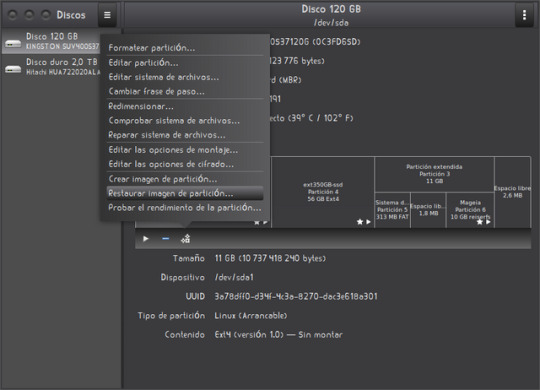
0 notes
Photo

Web site: blackroute.org (not active) Origin: Category: Security Desktop environment: Window Maker Architecture: x86 Based on: Slackware Wikipedia: Media: Live CD The last version | Released: 1 | August 4, 2007
BlackRoute – a Slackware based Linux distribution for security and forensic analysis, created for x86 compatible architectures. What is so special about BlackRoute is the fact that it tries to create an Open Source Linux distribution for advanced users, security and network specialists and system administrators.
BlackRoute 0.1 is based on Slackware Linux 11.0 to be more precise and it’s powered by the 2.6.20.11 Linux kernel and WindowMaker window manager.
It contains a lot of applications for forensic analysis tasks, the largest exploits collection ever, such as: – Disk Management tools: di, diskWriggler, ddrescue, gparted, partimage, parted, testdisk – Emulators: DosBox, DOSEMU, QEMU, WINE, ZSNES – Frameworks: Metasploit Framework v3, Web Application Attack, Audit Framework – Password Crackers: Bob the Boucher, chntpw, John the Ripper, Hydra, ophcrack, samdump2, sipcrack, vnccrack – Rootkits: BackDoor_LKM, enyelkm_v1.1, mood-nt, mood-nt_2.3, phalanx-b6, StMichael_LKM-0.13 – Wireless tools: AirCrack-NG, NDIS wrapper, HostAP, hotspotter, madWiFi, XAMPP 1.6.3a
BlackRoute can also be used for system rescue tasks, distributed computing or as a simple workstation. It contains support for many file systems, such as: ext2, ext3, reiserfs, reiser4, xfs, jfs, vfat, ntfs, udf, aufs, squashfs, iso9660, and FUSE, that comes with a lot of implementations, like curlftpFS, EncFS, FosFAT, FUSEISO, HTTPFS, LoggedFS, mp3FS, NTFS-3G, SSHFS, UnionFS and WikipediaFS.
The live system is built using Slax Linux-Live scripts.
2 notes
·
View notes
Text
partclone-utils: imagemount
#partclone #partclone-utils : #imagemount #debian #devuan #package and #usage for #linux #cloning and #venenux
facil de usar, un comandito y ya, adjunto los paquetes para debian 5, 6, 7, 8, y 9 asi como Devuan 1 y 2 Descarga desde el lista venenux el paquete (https://groups.google.com/forum/m/#!msg/venenuxsarisari/Es-bSPvpAUc/L2V0LyAYAAAJ) e instalarlo manualmente dpkg -i Descargas/parclone-utils*.deb adosar el disco externo que tiene la imagen clonada que se va ver los archivos sin restaurarla, digamos…
View On WordPress
0 notes
Link
#LXDE #Mate #Xfce #Cinnamon #GNOME3 #KDE #USBmemory #Linux #GPT #UEFI #legacyBIOS #Gparted #PartImage #KonaLinux #EFIsystemPartition #chgkonash #install #LIVELinux #DesktopEnvironment
Kona Linux 5.0 には、インストールすることなく試用できるISOイメージファイルが配布されている。DVDやブルーレイディスクを利用する手もあるが、ここではスティック型USBメモリーを利用して、複数のパーテーションに区切って、普段なら使用しないUSBメモリーの最後尾のパーテーションにインストールして、Kona Linux 5.0 の「 LXDEデスクトップ 」、「 MATEデスクトップ 」、「 XFCEデスクトップ 」、「 Cinnamonデスクトップ 」、「 GNOME3デスクトップ 」、「 KDEデスクトップ 」を自由に切り替えて試用しよう! 気に入ったデスクトップ環境が決まったなら、PCへインストールしますか? もちろんUSBメモリーの残り全てを自由に有効利用できることを目指しましょう?
#LXDE#Mate#Xfce#Cinnamon#GNOME3#KDE#Kona Linux#EFI system partition#chgkona.sh#LIVE Linux#desktop environment
0 notes
Text
Bound Weapon
A magic spell book that can generate an ethereal bow or ethereal sword. Made by Laz2727
Demo: https://gfycat.com/EnormousAdmirableAmericanriverotter
/spawnitem rarestaff 1 '{"shortdescription":"Bound Weapon","description":"Primary: Bound Bow\nSecondary: Bound Blade","level":6,"elementalType":"fire","tooltipKind":"base","rarity":"Legendary","category":"Spell","animationCustom":{"transformationGroups":{"weapon":{},"muzzle":{},"swoosh":{}},"animatedParts":{"stateTypes":{"swoosh":{"default":"idle","states":{"idle":{},"fire":{"frames":3,"cycle":0.1,"mode":"transition","transition":"idle"},"fire2":{"frames":3,"cycle":0.1,"mode":"transition","transition":"idle"},"fire3":{"frames":3,"cycle":0.1,"mode":"transition","transition":"idle"}}},"bow":{"default":"idle","states":{"idle":{},"draw":{"frames":5,"cycle":0.1,"mode":"end"},"fire":{"frames":5,"cycle":0.1,"mode":"end"}}}},"parts":{"swoosh":{"properties":{"zLevel":-1,"centered":true,"offset":[-0.25,2.5],"transformationGroups":["swoosh"],"rotationCenter":[0,0]},"partStates":{"swoosh":{"idle":{"properties":{"image":""}},"fire":{"properties":{"image":"/items/active/weapons/melee/broadsword/swoosh/physicalswoosh.png:<frame>?setcolor=77FFFF?multiply=FFFFFF77","offset":[0,2.5],"damageArea":[[-5,2],[-2.5,3],[1,3],[4,1.75],[5,-0.25],[5,-2.25],[4,-3.25],[0,-2.5]]}},"fire2":{"properties":{"image":"/items/active/weapons/melee/broadsword/swoosh2/physicalswoosh.png:<frame>?setcolor=77FFFF?multiply=FFFFFF77","offset":[5,1],"damageArea":[[-4,1],[2.5,1],[2.5,-2],[-4,-2]]}},"fire3":{"properties":{"image":"/items/active/weapons/melee/broadsword/swoosh3/physicalswoosh.png:<frame>?setcolor=77FFFF?multiply=FFFFFF77","offset":[3.5,0],"damageArea":[[-4.75,1.5],[3,1],[3,-1],[-4.75,-1.5]]}}}}},"bow":{"properties":{"centered":true,"offset":[0.375,0],"image":"<partImage>:<drawFrame>?setcolor=77FFFF?multiply=FFFFFF77","transformationGroups":["weapon"]},"partStates":{"bow":{"idle":{"properties":{"image":""}},"draw":{"properties":{"image":"<partImage>:<drawFrame>?setcolor=77FFFF?multiply=FFFFFF77"}},"fire":{"properties":{"image":"<partImage>:<drawFrame>?setcolor=77FFFF?multiply=FFFFFF77"}}}}},"stone":{"properties":{"zLevel":3,"centered":true,"image":"","offset":[0,0],"focalPoint":[0,0],"transformationGroups":["weapon"]}},"handle":{"properties":{"zLevel":1,"centered":true,"image":"","offset":[0,0],"transformationGroups":["weapon"]}},"crown":{"properties":{"zLevel":2,"centered":true,"image":"","offset":[0,0],"transformationGroups":["weapon"]}}}},"particleEmitters":{"fireswoosh":{"active":false,"transformationGroups":["swoosh"],"emissionRate":50,"offsetRegion":[0.75,0,4.25,5],"particles":[{"particle":"fireswoosh1"},{"particle":"fireswoosh2"},{"particle":"fireswoosh3"}]},"bow":{"active":true,"offsetRegion":[-0.5,-1,0.25,1],"emissionRate":4,"particles":[{"particle":"energyblade"}],"transformationGroups":["weapon"]}},"sounds":{"draw":["/sfx/gun/bow_draw1.ogg"],"release":["/sfx/melee/laser_weapon_swing2.ogg"],"perfectRelease":["/sfx/melee/laser_weapon_swing1.ogg"]}},"animationParts":{"bow":"/items/active/weapons/bow/bow/bowfull.png"},"inventoryIcon":[{"image":"/codex/avian/aviancover1.png?replace;ccae7c=cb13ff;a47844=9b1dcf;754c23=580682;","position":[0,0]}],"scripts":["/items/active/weapons/melee/meleeweapon.lua"],"primaryAbilityType":"bowshot","primaryAbility":{"drawSpeedMultiplier":"constant","projectileType":"energyarrow","powerProjectileType":"chargedenergyarrow","projectileParameters":{"power":6.5},"stances":{"idle":{"armRotation":-30,"weaponRotation":0,"allowRotate":true,"allowFlip":true,"twoHanded":false,"animationStates":{"bow":"idle"}},"draw":{"armRotation":0,"weaponRotation":0,"allowRotate":true,"allowFlip":true,"twoHanded":true,"animationStates":{"bow":"draw"}},"fire":{"duration":0.2,"armRotation":0,"weaponRotation":0,"allowRotate":false,"allowFlip":true,"twoHanded":true,"frontArmFrame":"idle.3","animationStates":{"bow":"fire"}}}},"altAbilityType":"broadswordcombo","altAbility":{"fireTime":1,"baseDps":10.5,"allowHold":false,"stances":{"idle":{"armRotation":0,"weaponRotation":0,"twoHanded":false,"allowRotate":true,"allowFlip":true}}}}'
4 notes
·
View notes
Text
alternativa a partimage
Desde hace años conocí partimage, me permitía hacer copias de las particiones y restaurlas -sin estar en uso por la raiz obviamente-, no obstante, además de tener soporte solo para algunos formatos sistemas de archivos; ha desaparecido de los repositorios de algunas distros como openSUSE, aunque Mageia lo conserva. Sus creadores ahora sugieren "FSArchiver", pero para qué complicarse, si existe una herramienta mejorada: gnome-disk; la utilidad de discos de gnome. Todo es muy sencillo, ¡solo es cosa de elegir la partición a copiar restaurar y darle a ubicación!

0 notes
Text
Clonezilla Live 2.6.6 llega con la base de Debian actualizada, Kernel 5.5.17 y más
Se acaba de liberar la nueva versión de Clonezilla Live 2.6.6 la cual es una distribución de Linux que está diseñada para la clonación rápida de discos (solo se copian los bloques utilizados). Las tareas realizadas por la distribución son similares al producto propietario Norton Ghost.
La distribución toma como base a Debian y en su trabajo utiliza el código de proyectos como DRBL, Partition Image, ntfsclone, partclone, udpcast. Puede arrancar desde CD / DVD, USB Flash y en la red (PXE). Sistemas de archivos compatibles: ext2, ext3, ext4, reiserfs, xfs, jfs, FAT, NTFS, HFS + (macOS), UFS, minix y VMFS (VMWare ESX).
(adsbygoogle = window.adsbygoogle || []).push({});
Clonezilla es compatible con muchos tipos de sistemas de archivos, por lo que es adecuado para la clonación de sistemas MacOS, Windows, Linux y otros más.
(adsbygoogle = window.adsbygoogle || []).push({});
Clonezilla es un software similar a Norton Ghost que, a diferencia de este Clonezilla es totalmente gratuito y de código abierto pues se basa en una serie de proyectos de código abierto, como Partition Image.
Características principales de Clonezilla
(adsbygoogle = window.adsbygoogle || []).push({});
Los sistemas de archivos soportados son lo siguientes: ext2, ext3, ext4, reiserfs, reiser4, xfs, jfs of GNU/Linux, FAT, NTFS of MS Windows, HFS+ of Mac OS, UFS of FreeBSD, NetBSD, and OpenBSD y VMFS de VMWare ESX.
Soporte para multicast, lo que es muy útil a la hora de clonar sistemas en forma masiva.
Puede basarse en Partclone (predeterminado), Partimage (opcional), ntfsclone (opcional), o dd para crear la imagen o clonar una partición. Sin embargo, también es posible clonar discos completos y no sólo particiones separadas.
Usando drbl-winroll es posible cambiar en forma automática el nombre de servidor, el grupo y el SID del sistema Win clonado.
Hay un modo de clonación masiva en modo de multidifusión, que le permite clonar simultáneamente el disco de origen en un gran número de máquinas cliente.
¿Qué hay de nuevo en Clonezilla Live 2.6.6?
Esta nueva versión de Clonezilla llega con su base actualizada en Debian Sid a partir del 28 de abril, el Kernel de Linux se ha actualizado a la versión 5.5.17.
Un cambio importante en esta versión es la solución a un problema con la línea sfdisk “last_lba”, que hacia que Clonezilla no pudiera clonar un disco duro más grande en un disco más pequeño usando el parámetro -icds -ICDS, es por ello que se omitió para las tablas de partición GPT.
Otro cambio interesante es la implementación de un modo por lotes que se detiene automáticamente cuando rc no es 0 para ocs-run-boot-param.
Además, se -z9phan agregado parámetros al menú TUI en el modo principiante, que reemplaza el comando pzstd con zstdmt para comprimir y descomprimir archivos .zst.
Clonezilla Live 2.6.6 también viene con varios paquetes nuevos. Esto incluye la herramienta pax para leer y escribir archivos, así como copiar jerarquías de directorios y ocs-live-swap-kernel para reemplazar el kernel y los módulos de Linux, ademas de que se agregó el modo por lotes, que, a diferencia del modo de cuenta regresiva, se suspende en niveles de rc distintos de 0.
Finalmente si quieres conocer más al respecto, puedes consultar los detalles del anuncio en el siguiente enlace.
Descargar Clonezilla Live 2.6.6
Si estás interesado en poder descargar la nueva versión de Clonezilla para poder probarla o realizar de manera inmediata tus respaldos.
Basta con que te dirijas a la página web oficial del proyecto y en la sección de descargas encontraremos el enlace para descargar el sistema, o si lo prefieres te dejo el enlace aquí.
El tamaño de la distribución de la imagen ISO es de 277 MB (i686, amd64).
Los requisitos que necesitamos tener de hardware son mínimos. Para ejecutar el sistema requerimos de:
Un procesador x86 o x86-64
Al menos 196 MB de memoria RAM
Dispositivo de arranque, por ejemplo, unidad de CD / DVD, puerto USB, PXE o disco duro.
En cuanto a la cantidad de requisitos para la ejecución de Clonezilla es mínimo, dado que el sistema no cuenta con una interfaz gráfica, por lo que solo está limitada al uso mediante terminal.
Fuente: Linux Adictos https://www.linuxadictos.com/clonezilla-live-2-6-6-llega-con-la-base-de-debian-actualizada-kernel-5-5-17-y-mas.html
0 notes
Text
How to Clone Your Linux Hard Drive: 4 Methods
New Post has been published on https://computerguideto.com/awesome/how-to-clone-your-linux-hard-drive-4-methods/
How to Clone Your Linux Hard Drive: 4 Methods
Just because you’re working a Linux operating system doesn’t mean that you won’t run into problems from time to time. It’s always good to have a backup plan, just in case a problem strikes. Perhaps a rare Linux virus will attack; perhaps you’ll be targeted by ransomware scammers. Maybe the hard disk drive( HDD) will fail.
Unlock the “Essential Linux Commands” cheat sheet now!
This will sign you up to our newsletter
Enter your EmailUnlockRead our privacy policy
By cloning your Linux hard disk drive, you create a disk image that can be restored later. But how do you clone your Linux hard drive?
Linux Disk Cloning Tools
Your Linux installation might develop a bug; you could be upgrading your hard disk drive to a larger volume. Whatever the problem, if you have a backup of your disk, getting things back up and running again will be relatively simple.
Linux has four disk cloning answers you should consider :P TAGEND
dd Partimage Partclone Clonezilla
Whether you use functions that are built into your Linux operating system, or you install a third-party tool, it shouldn’t be long before you’re able to get your system back up and running.
Let’s look at each the four main options for cloning a drive in Linux.
1. dd: The Native Linux Disk Cloning Tool
Perhaps the most powerful Linux tool of them all, dd( sometimes referred to as “disk destroyer”) can clone an entire HDD or disk partition to another. But if misused, it can delete the contents of your disk.
As such, you should use with extreme care. You’ll find dd built into most Linux operating systems. If not, install it from the package administrator. To clone your computer’s hard disk, use the command :P TAGEND dd if =/ dev/ sdX of =/ dev/ sdY bs= 64 K conv= noerror, sync
Here, sdX is the source disk, while sdY is the destination. The numeric value 64 K, corresponds to the block size command, bs. The default value is 512 bytes, which is very small, so it’s best to include 64 K or the larger 128 K as a condition. However: while a larger block size constructs transfer quicker, a smaller block size attains the transfer more reliable.
If you only want to clone a partition of your drive, use
dd if =/ dev/ sda1 of =/ dev/ sdb1 bs= 64 K conv= noerror, sync
As you can see, the partition sda1( that is, partition 1 on device sda) will be cloned to sdb1( a newly created partition 1 on device sdb ), for instance a secondary, or external, HDD attached to your computer.
Tap Enter to run the command. How long it takes will depend on the size of the disk or partition. Simply make sure that destination volume is large enough to store it!
2. Linux Partition Cloning Tool, Partimage
If you have run into problems trying to get your head around the instructions with dd, or would prefer to avoid accidentally deleting your HDD with typo, partimage is also available for most distros, and doesn’t carry any “disk destroyer” risks!
However, partimage does not support the ext4 filesystem, so avoid employ it for cloning disks or partitions of that type. However, if necessary, it can be used to clone Windows disk formats( FAT3 2 or NTFS, although this is experimental) as well as the more widely used Linux filesystem ext3, and other, older alternatives.
Before starting, ensure that the partition you wish to clone is unmounted( with the umount command ). Otherwise you’ll need to exit partimage to do so before continuing with the process. You can exit at any time with the F6 key.
For Ubuntu, install with :P TAGEND sudo apt install partimage
Launch from the command line with :P TAGEND sudo partimage
This is a mouse-driven application, which requires you to first select the partition to be cloned.
Tap right on the arrow keys to move to the next section, then Image file to create/ use and dedicate it a name( or enter the filename of the image to be restored ).
Select the correct Action to be done( ensure the chosen option has an asterisk) and press F5 to proceed. In the following screen, select the Compression Level, and your favor Alternatives. You also have the choice of setting an image divide mode and setting an instruction for what should happen after the backup is made.
Tap F5 to continue, confirm the details, then tap OK to begin the process. The velocity of this will depend on the power of your computer.
If you’re looking for a quick and dirty–but safe–disk cloning solution for Linux, use partimage.
3. Partclone: Software for Partition Imaging and Cloning
For a more mature alternative to dd that supports backups of the ext4 filesystem, partclone is simple to use, but again requires text commands rather than a keyboard or mouse driven interface. Install with :P TAGEND sudo apt install partclone
And launch with :P TAGEND partclone.[fstype]
…where[ fstype] is the filesystem type of the partition you wish to clone.
The following command will create a disk image of hda1( hard disk drive 1, partition 1) called hda1. img :P TAGEND partclone.ext3 -c -d -s/ dev/ hda1 -o hda1. img
You might want to restore that image, so use
partclone.extfs -r -d -s hda1. img -o/ dev/ hda1
Further details on usage can be found on the partclone website.
4. Clone Your Linux Drive With Clonezilla
youtube
For a more flexible solution, why not try Clonezilla? This popular tragedy recovery solution is based on Partclone and designed for a range of disk cloning chores. All the anticipated filesystems are supported, across Linux, Windows, and macOS( and beyond ).
Unlike dd and Partclone, Clonezilla is available as a bootable ISO. You can write this to DVD or USB stick to fully clone your Linux HDD. Clonezilla is straightforward to use, with keyboard-driven menus rather than obscure commands, so anyone can get to grips with it.
While Clonezilla can be setup as a standalone utility, you might prefer to use it as part of Hiren’s Boot CD recovery tool.
You can also use Clonezilla in a professional capacity, to image multiple similar PC setups with the same operating system.
Download: Clonezilla
Cloning Your Linux Hard Drive Is Easy
If you’ve never cloned a hard disk drive before, you may be feeling a little reluctant to get started. It can be intimidating, especially if you’re in dire straits with a damaged HDD that desperately needs cloning before failure.
While you might prefer to simply sync your vital data to the cloud, it is always a good notion to have a full disk backup that you can quickly restore in the event of system errors. Remember to use these tools with care, however, as they can easily cause you to accidentally lose your data.
Backing up your data is vital! Learn how to optimize your backups on Linux.
Read the full article: How to Clone Your Linux Hard Drive: 4 Methods
Read more: makeuseof.com
0 notes
Text
Free Imaging, Backup and Recovery Software for Windows 10
The Windows working structure consolidates worked in gadgets that let you fortification and make copies of your records and make a system picture. It right now also fuses a System Image Backup Tool, with which you can now support or clone an image of your circle. In any case, it is found requiring in specific features, office.com/setup and that is the reason many like to use either free support programming open.
Get to know more about: mcafee.com/activate click here.
We have recently been independently covering various such freeware support game plans on this site. Today, I am going to show some free Imaging/Backup/Recovery programming here, for the solace of our perusers.
Free fortification and recovery programming
Here is a summary of some free fortification and recovery programming for Windows 10/8/7/Vista. Do beware of the remote possibility that they continue running on your variation of Windows OS.
Areca Backup
Areca Backup is an Open Source archive support programming that continues running on Windows and Linux. It empowers customers to pick and make fortification copies of archives, which can be mixed and stuffed, or files for securing them on external drives, pen drives, FTP servers, and others. Areca furthermore gives mechanical assemblies required to Archive recovery – with or without deleted records.
Clonezilla
Clonezilla relies upon DRBL, Partition Image, ntfsclone, partclone, and udpcast, empowers you to do uncovered metal support and recovery. Two sorts of Clonezilla are open, Clonezilla Live and Clonezilla SE (Server Edition). Clonezilla Live is fitting for single machine fortification and restore.
Cobian Backup
Cobian Backup has a lot of decisions which we generally find in business support programming. The interface is essential, and we find
it easy to set up the fortification. You don't ought to be an IT wizard to set this up; the specialists have made it direct.
EASEUS Todo Backup for Windows
EASEUS Todo Backup Home is a free report fortification and disaster recovery programming, verifying your data, including photos, music,recordings, documents, cash related data, and applications. It gives support, restore, plate clone limits reliant on Windows working structures effectively and resolute quality.
AOMEI Backupper
AOMEI Backupper offers three guideline limits: Backup, Restore, and Clone. It is definitely not hard to find them on the left 50% of the standard interface.
Macrium Reflect
Macrium Reflect Free structure is a most adored of many. It offers the going with features: Compatible plate imaging programming with BartPE and Linux-based recovery decisions; Create a plate picture while running Windows using Microsoft Volume Shadow Copy
Organization (VSS); Image to Network, USB, FireWire drives and DVD; Built-in scheduler; 32 bit and nearby 64 bit structures;
To know more about: techwebpassion
Industry-driving weight levels and speed; Linux-based Rescue CD with Network access and full GUI. Only 6.5MB in size;
Worked in CD/DVD group making engine. Sponsorships package staying in contact with DVD DL media; HTML log records, etc.
DriveImage XML
DriveImage XML is A "Norton Ghost Alternative"! It is a HDD fortification and modifying programming like Norton Ghost anyway FREE; the item engages you to make a complete support image of any drive or section, You can restore later restore the image to same, or another package, you can in like manner clone a drive to another. The program moreover consolidates an image pioneer like Norton Ghost Image Explorer that allows you to research as of late made support pictures and concentrate solitary archives.
DiscWizard
DiscWizard is an "Acronis Clone"! Most think about Acronis True Image, which is an outstanding hard-drive fortification programming. Regardless, you can get a re-checked type of True Image with the name DiscWizard as a free real download from the Seagate website.
GFI Backup
GFI Backup – Home Edition, is a freeware fortification game plan which has as of late been impelled. GFI Backup 2009 empowers you to back up the entirety of your indispensable reports, photos, music, messages and program settings using a direct yet sharp wizard-driven interface to pretty much every limit device, including neighborhood and external plate drives, LAN, CD/DVD, removable devices, remote FTP servers, etc.
PartImage
Partimage is a Linux utility which saves bundles having a reinforced record system to an image report. Most Linux and Windows filesystems are maintained. The image record can be compacted with the gzip/bzip2 ventures to save circle space, and they can be part into various records to be copied on CDs/DVDs.
PING
Ping is considered by some as the best available Linux toolbox for shielding a system. Features include: Backup and Restore bundles or reports locally or to the framework; Backup and Restore the BIOS data likewise; Either duplicate a bootable CD/DVD, either organize inside a PXE/RIS condition; Possibility to Blank close-by head's mystery key; Create your own special revamping bootable DVD; Partition and Format a hover before presenting Windows and that is only the start.
Paragon Backup and Recovery
Paragon Backup and Recovery Free Edition is an astonishing plate imaging and recovery game plan. It declares to be the exceptional case that can do differential fortifications; make a bootable USB/streak drive and execute customized data dismissal decision. It moreover supports all present fortification techniques, performs hover imaging to any fortification objective and sponsorships Windows 10/8/7 also.
Re-attempt Backup and Recovery
Re-attempt Backup and Recovery is a free open source instrument subject to xPUD and part-clone, which works with Windows just as supports Linux. It is a recovery gadget which even works when your hard plate crashes since it boots from a live CD. Re-attempt offers various distinctive instruments which are very valuable if you are playing out a system restore. It sports a web program, IM device, a Facebook application, hard plate manager, and Google applications. To say it obviously, Redo is a completed heap of must-have instruments required at the
time of a disaster.
0 notes
Text
Free Imaging, Backup and Recovery Software for Windows 10
The Windows working framework incorporates worked in devices that let you reinforcement and make duplicates of your records and make a framework picture. It currently additionally incorporates a System Image Backup Tool, with which you can now reinforcement or clone a picture of your circle. Be that as it may, it is discovered needing in certain highlights, office.com/setup and that is the reason many like to utilize either free reinforcement programming accessible.
We have just been separately covering numerous such freeware reinforcement arrangements on this site. Today, I am going to list some free Imaging/Backup/Recovery programming here, for the comfort of our perusers.
Free reinforcement and recuperation programming
Here is a rundown of some free reinforcement and recuperation programming for Windows 10/8/7/Vista. Do check on the off chance that they keep running on your variant of Windows OS.
Areca Backup
Areca Backup is an Open Source document reinforcement programming that keeps running on Windows and Linux. It enables clients to choose and make reinforcement duplicates of documents, which can be scrambled and packed, or indexes for putting away them on outer drives, pen drives, FTP servers, and others. Areca additionally gives apparatuses required to Archive recuperation – with or without erased records.
Clonezilla
Clonezilla depends on DRBL, Partition Image, ntfsclone, partclone, and udpcast, enables you to do exposed metal reinforcement and recuperation. Two sorts of Clonezilla are accessible, Clonezilla Live and Clonezilla SE (Server Edition). Clonezilla Live is appropriate for single machine reinforcement and reestablish.
Cobian Backup
Cobian Backup has a great deal of choices which we for the most part find in business reinforcement programming. The interface is basic, and we find
it very simple to set up the reinforcement. You don't should be an IT wizard to set this up; the engineers have made it very straightforward.
EASEUS Todo Backup for Windows
EASEUS Todo Backup Home is a free document reinforcement and debacle recuperation programming, securing your information, including photographs, music,recordings, archives, money related information, and applications. It gives reinforcement, reestablish, plate clone capacities dependent on Windows working frameworks easily and unwavering quality.
AOMEI Backupper
AOMEI Backupper offers three principle capacities: Backup, Restore, and Clone. It is anything but difficult to discover them on the left half of the principle interface.
Macrium Reflect
Macrium Reflect Free form is a most loved of many. It offers the accompanying highlights: Compatible plate imaging programming with BartPE and Linux-based recuperation choices; Create a plate picture while running Windows utilizing Microsoft Volume Shadow Copy
Administration (VSS); Image to Network, USB, FireWire drives and DVD; Built-in scheduler; 32 bit and local 64 bit forms;
Industry-driving pressure levels and speed; Linux-based Rescue CD with Network access and full GUI. Just 6.5MB in size;
Worked in CD/DVD bundle composing motor. Backings parcel keeping in touch with DVD DL media; HTML log records, and so forth.
DriveImage XML
DriveImage XML is A "Norton Ghost Alternative"! It is a HDD reinforcement and rebuilding programming like Norton Ghost however FREE; the product empowers you to make a total reinforcement picture of any drive or segment, You can reestablish later reestablish the picture to same, or another parcel, you can likewise clone a drive to another. The program additionally incorporates a picture pioneer like Norton Ghost Image Explorer that gives you a chance to investigate recently made reinforcement pictures and concentrate singular documents.
DiscWizard
DiscWizard is an "Acronis Clone"! Most know about Acronis True Image, which is a well known hard-drive reinforcement programming. In any case, you can get a re-marked form of True Image with the name DiscWizard as a free legitimate download from the Seagate site.
GFI Backup
GFI Backup – Home Edition, is a freeware reinforcement arrangement which has quite recently been propelled. GFI Backup 2009 enables you to back up all your vital reports, photographs, music, messages and program settings utilizing a straightforward yet keen wizard-driven interface to almost every capacity gadget, including neighborhood and outer plate drives, LAN, CD/DVD, removable gadgets, remote FTP servers, and so forth.
PartImage
Partimage is a Linux utility which spares parcels having a bolstered record framework to a picture document. Most Linux and Windows filesystems are upheld. The picture record can be compacted with the gzip/bzip2 projects to spare circle space, and they can be part into numerous records to be duplicated on CDs/DVDs.
PING
Ping is considered by some as the best accessible Linux tool kit for safeguarding a framework. Highlights include: Backup and Restore parcels or documents locally or to the system; Backup and Restore the BIOS information also; Either copy a bootable CD/DVD, either coordinate inside a PXE/RIS condition; Possibility to Blank nearby administrator's secret key; Create your very own rebuilding bootable DVD; Partition and Format a circle before introducing Windows and that's just the beginning.
Paragon Backup and Recovery
Paragon Backup and Recovery Free Edition is an amazing plate imaging and recuperation arrangement. It professes to be the special case that can do differential reinforcements; make a bootable USB/streak drive and execute programmed information rejection choice. It additionally bolsters all current reinforcement methods, performs circle imaging to any reinforcement goal and backings Windows 10/8/7 as well.
Re-try Backup and Recovery
Re-try Backup and Recovery is a free open source instrument dependent on xPUD and part-clone, which works with Windows as well as bolsters Linux. It is a recuperation device which even works when your hard plate crashes since it boots from a live CD. Re-try offers numerous different instruments which are extremely useful in the event that you are playing out a framework reestablish. It sports an internet browser, IM apparatus, a Facebook application, hard plate supervisor, and Google applications. To put it plainly, Redo is a finished bundle of must-have instruments required at the
time of a catastrophe.
0 notes
Text
Cara Cloning Partisi Atau Hardisk di OS Linux
Cara Cloning Partisi Atau Hardisk di OS Linux
Ada banyak alasan mengapa Anda ingin mengkloning partisi Linux atau bahkan hard drive, yang sebagian besar terkait dengan membuat cadangan data Anda. Ada beberapa cara yang dapat di lakukan khusunya pada OS Linux seperti menggunakan partimage atau Clonezilla.
Namun dalam tutorial ini kita akan meninjau kloning disk Linux dengan alat yang disebut dd, yang paling umum digunakan untuk mengkonversi…
View On WordPress
0 notes
Text
The 15 best Backup Applications for Linux
You know how important it is to make backups frequently, even if you do not do them. One of the main reasons why we avoid them is that many times performing the backup of the system means doing a great extra task. That does not have to be the case, maybe it’s because you’re not using the appropriate software for your needs.
Many times, the application that some define as the best, is not useful for us. Therefore, here we propose to ask you the following question:
What do I need to protect?
You may need only a simple local backup or you may prefer to synchronize data between different devices.
You may want to take snapshots of the entire system, or simply copy a few folders to a safe place.
Do not forget if encryption is important to you.
You may want a very automated process, where the application does all the work.
You may need to make a copy from time to time or very often.
Do you care about deduplication? If so, your backups might take up a lot of space, but maybe not so much if you can eliminate the redundant data.
You may want complete, incremental or differential backups. In other words, do you prefer to create a full backup every time or just save the changes since the last backup?
Here we present a list of software to perform backups in the system for Linux that cover all these cases. So check what your real needs are and choose according to it the best application to make backup copies of your system without representing an added time for you.
1. Applications to perform backups from the terminal
These are the best tools for backing up from the Linux terminal:
1.1 Rsync
You could call rsync the father of backup applications for Linux, since most of them are inspired or directly based on it. Rsync has an overwhelming number of options, but it’s pretty easy to figure out how to use it to make simple backups for yourself. You can keep both types of links, symbolic and hard links , as well as the ownership and permissions of the files.
An efficient way to use rsync is to set up a shell script and program it with cron, but you can find more examples of use in the official documentation.
1.2 BorgBackup
BorgBackup converts your backup copies into files and organizes them in repositories. The good thing about BorgBackup is that it allows you to mount backup copies as file systems and explore them in your file manager.
BorgBackup avoids the duplication of files, which is its main characteristic, using an intelligent algorithm to achieve it. As a result, you can change the name and move files in your backup copies without altering the process that prevents duplication.
1.3. Obnam
Obnam allows you to take snapshots of systems. In the first run, make a full backup of your source files and folders. Subsequent snapshots are incremental, but fully restorable, and it is not necessary to restore a full snapshot to recover a part; Only the files you want.
Obnam performs regular checkpoints to avoid data corruption. You can also configure a cleanup policy to have Obnam automatically remove old backups at the intervals you want.
1.4 Rsnapshot
It is another tool based on rsync and focused on snapshots of the system. It is worth taking a look at this applications to make backup copies.
1.5. Rdiff-backup
It is worth taking a look at this applications to make backup copies:
Rdiff-backup combines folder synchronization with incremental backup, allowing you to save and restore multiple versions of a file.
2. Applications to make backups quickly
With these applications you can accelerate the entire backup process:
2.1 Grsync
Grsync is a popular graphical interface for rsync whose options are presented as simple elements with a check box. By hovering over each option, you will get information about the tools, explaining what you do. After selecting the desired options, Grsync can perform a test or simulation to show you what changes will be made. It is a very safe and fast way to test all your possible preferences when backing up.
You can use it to synchronize files between two locations, back up only new files, and delete old files automatically. You can also save the settings for different backup scenarios such as Sessions, and easily switch between the scenarios from the drop-down menu.
2.2 Kup
Kup is another graphical interface, but this time for bup, an efficient backup tool that saves disk space by making incremental backups that act as complete backup copies. However, Kup also supports rsync for one of the two supported backup modes.
One of them allows you to duplicate two folders in full, including changes to the files. This means that the files you delete in the source will be deleted in the destination. The other mode does not delete the old versions of the files and allows you to browse them and restore them. Kup also gives you useful programming options in case you do not want to make a manual backup of your files.
2.3 Areca Backup
Areca creates new files from the files you want to backup. You can have multiple source folders for a single file, and the destination can be a local folder, an external drive, or even an FTP server.
Areca supports file compression and encryption, and also allows you to filter files by type. You can also simulate a backup, such as with Grsync, as well as extract files from old backup copies, such as with Kup. For beginners, Areca offers backup backup strategy and direct access backup wizards that will guide you through the configuration process.
2.4. DirSyncPro
It is worth taking a look at this application. DirSyncPro Allows you to perform incremental backups and define detailed backup programs.
2.5. DirSyncPro
FreeFileSync offers advanced options for folder comparison and bidirectional synchronization.
3. Applications to make complete backup copies of the system
These are the best tools to perform full system backups:
3.1 Back In Time
Back In Time is based on the concept of taking snapshots of the system. You can create encrypted snapshots of the entire system, or simply backup the folders you select.
he same applies to the restoration of backup copies: restore the entire system or just the files and folders you need. Back In Time can delete old snapshots and compare them to show you what has changed.
3.2 DarGUI
DarGUI is an interface for the archiving tool to give , so the backups you make will be storage files. The special thing about DarGUI is the ability to separate files in several parts (“sectors”). This is useful for managing large backups.
You can create complete system backups or differential backups, and compare them with your current system. DarGUI can also restore backup copies, help you program them and perform a test to make sure everything goes smoothly.
3.3 FWbackups
FWbackups aims to be easy to use, and that is what is reflected in its interface. Everything is very direct and logical, so beginners should not have problems to use it. With FWbackups, you can create a single backup or configure recurring backups. They can be storage files or direct copies of the file hierarchy of your file system.
The best part of FWbackups are the programming options, which facilitates the automation of backup copies. FWbackups can also export a list of packages installed on your system, as long as your Linux distribution uses dpkg, Pacman or RPM.
3.4 UrBackup
It’s worth taking a look at UrBackup. It allows you to manage backup copies of the file system from a web interface.
3.5. Synbak
It is a multifunctional wrapper for different utilities (rsync, tar, SQL databases and even tape backups).
4. Applications for disk cloning and disaster recovery
These are the best applications for this purpose:
4.1 Partimage
Partimage will not be your daily backup tool. Still, it serves a very important purpose. Partimage can clone complete partitions, but it does so by copying only the blocks used to save space. There are some limitations that you should keep in mind. For example, it is not compatible with the ext4 and btrfs file systems, and you should not clone a partition still mounted. Instead, it is recommended to run Partimage from a Live boot system.
You can use it to restore your Linux system in case of a major failure, or to transfer an existing installation to another computer with all your applications and configurations intact.
4.2 Clonezilla
Clonezilla is a powerful tool that allows you to create disk images or directly clone one disk in another. Similar to Partimage, it copies only the used parts of a partition or disk, and should not be used in a mounted file system. However, it supports more types of file systems than Partimage, including ext4 and btrfs. There is also support for partition structures MBR and GPT, as well as for UEFI.
You can use Clonezilla to create a recovery disk similar to how you would do with Windows system repair. Finally, in case you want to clone partitions simultaneously between multiple computers, Clonezilla Server Edition can do the job.
4.3 Redo Backup
If you prefer to work with more modern interfaces, Redo Backup will be your favorite. It runs as a standalone system, and can back up the entire hard drive or just the selected partitions.
With Redo Backup, you can restore your backup copies to another local drive, an external drive or even a shared network location.
4.5 Relax and Recover:
It is worth taking a look at Relax and Recover. It serves to make complete backups of the system or rescue images.
5. Remote storage and backups of cloud security
These are the best tools for this category:
5.1 SparkleShare
SparkleShare is a great way to keep your files in sync, which can be particularly useful when collaborating on a project that requires version control. SparkleShare creates a folder on your computer, and all you have to do is drop the files and folders that you want to back up.
You can host the files on your own server or trust Github and Bitbucket. Of course, this approach is not intended for full backup of the system, but it could make your design and development projects much easier to manage.
5.2 Syncthing
Syncthing allows you to synchronize folders between devices in a network, and you can monitor the process in the web interface or from the GTK interface.
You can add multiple folders and devices, control their status and mark a single folder as “Main” if you do not want it to be affected by changes made to other devices. It is also possible to tell Syncthing to exclude certain files from backup copies.
Syncthing scans the files for changes, compares their versions and updates folders on all devices. All this is done directly, from device to device, so nothing is loaded to third-party servers.
5.3 Rclone
Rclone is a comprehensive store for all the major cloud storage services. You can use it to copy files to and from Dropbox, Amazon S3, Microsoft OneDrive, Google Drive and more. Rclone supports unidirectional synchronization and copies files between different services (for example, from Google Drive to Dropbox).
You can make a backup of all files or only those that have changed, and there is also an optional file encryption. Rclone is meant to be used from the comfort of your terminal emulator, and the official documentation will teach you how to do it.
5.4 Odrive
It’s worth taking a look at Odrive. It is similar to rclone with support for more services, but requires you to register and most of the functions are Premium
6. Conclusion
Many people adhere to the backup application that comes with their operating system, and that is understandable. However, it is good to know that there are other options in case you want something else. When testing the Linux backup software, do not leave out the security of the data. We advise you to perform backup tests that are not real. Instead, create fictitious folders or copies of your data and experiment with that.
Finally, remember that really good backups are not stored on the same disk as the original
The post The 15 best Backup Applications for Linux appeared first on News Bodha.
from WordPress http://ift.tt/2F7Wa0I via IFTTT
0 notes
Text
Mana Sword
Powerful laser sword with unique multihit combo attack. Made by DerpFenrier
Demo: https://gfycat.com/DelightfulWeakCygnet
/spawnitem soluskatana 1 '{"shortdescription":"Mana Sword", "description":"Strong mana pulsates around this blade.", "category":"^blue;Custom Weapon^reset;", "inventoryIcon":"soluskatanaicon_l6.png?replace;FDD14D=A841FF;FD8F4D=6545FF;DA5302=1F00E3", "animationParts":{"blade":"blade_l6.png","handle":"handle_l6.png"}, "animationCustom":{"sounds":{"fireSpin":["nah.ogg" ], "fireSpinFire":["/sfx/melee/travelingslash_electric5.ogg"], "fire4":["/sfx/melee/laser_weapon_swing1.ogg", "/sfx/melee/laser_weapon_swing2.ogg", "/sfx/melee/laser_weapon_swing3.ogg"], "fire5":["/sfx/melee/laser_weapon_swing1.ogg", "/sfx/melee/laser_weapon_swing2.ogg", "/sfx/melee/laser_weapon_swing3.ogg"], "fire6":["/sfx/melee/laser_weapon_swing1.ogg", "/sfx/melee/laser_weapon_swing2.ogg", "/sfx/melee/laser_weapon_swing3.ogg"], "fire7":["/sfx/melee/laser_weapon_swing1.ogg", "/sfx/melee/laser_weapon_swing2.ogg", "/sfx/melee/laser_weapon_swing3.ogg"]}, "particleEmitters":{"fireSpin":{"active":false, "emissionRate":8, "offsetRegion":[-1, -1, 1, 1], "particles":[{ "particle":"astraltearsparkle1"}, { "particle":"astraltearsparkle1"}]}, "blade":{"emissionRate":5,"particles":[{ "particle":"astraltearsparkle1"}, { "particle":"astraltearsparkle1"}]}, "fireswoosh":{"active":false, "transformationGroups":["swoosh"], "burstCount":4, "particles":[{"particle":"astraltearsparkle1"}, {"particle":"astraltearsparkle1"}]}}, "lights":{"glow":{"color":[16,85,150]}}, "animatedParts":{"parts":{"spinSwoosh":{"properties":{"offset":[22.5, 0.2], "damageArea":[[22.5, 0.4], [-22.5, 0.4], [-22.5, -0.4], [22.5, -0.4]], "zLevel":10}, "partStates":{"spinSwoosh":{"spin":{"properties":{"image":"/monsters/boss/cultistboss/beam.png:beam.<frame>?replace;FDD14D=A841FF;FD8F4D=6545FF"}}}}}, "blade":{"partStates":{"blade":{"extend":{"properties":{"image":"<partImage>:extend.<frame>?<directives>?<bladeDirectives>?replace;FDD14D=A841FF;FD8F4D=6545FF;DA5302=1F00E3"}}, "active":{"properties":{"image":"<partImage>:active.<frame>?<directives>?<bladeDirectives>?replace;FDD14D=A841FF;FD8F4D=6545FF;DA5302=1F00E3"}}, "retract":{"properties":{"image":"<partImage>:retract.<frame>?<directives>?<bladeDirectives>?replace;FDD14D=A841FF;FD8F4D=6545FF;DA5302=1F00E3"}}}}}, "swoosh":{"partStates":{"swoosh":{"fire":{"properties": {"image": "/items/active/weapons/melee/broadsword/swoosh/solusswoosh.png:<frame>?replace;FDD14D=A841FF;FD8F4D=6545FF;DA5302=1F00E3"}}, "fire2":{"properties":{"image":"/projectiles/explosions/doomgrenadeexplosion/doomgrenadeexplosion.png:<frame>?replace;F4988C=A841FF;D93A3A=6545FF?scalenearest=0.8", "offset":[3, 2], "damageArea":[[3, 3], [3, -3], [-3, 3], [-3, -3]], "zLevel":10, "rotationCenter":[0,10], "transformationGroups":["weapon"]}}, "fire3":{"properties":{"image":"/projectiles/boss/guardianboss/guardiandeathexplosion/guardiandeathexplosion.png:<frame>?replace;D29CE7=A841FF;A451C4=6545FF;6A2284=1F00E3", "offset":[7, 0], "damageArea":[[2, 2], [2, -2], [-2, 2], [-2, -2]], "zLevel":10, "rotationCenter":[0,0], "transformationGroups":["swoosh"]}}, "fire4":{"properties":{"image":"/projectiles/npcs/penguinufocharge/penguinufocharge.png:<frame>?replace;D2F2FF=A841FF;9BD4FF=6545FF;31A6FF=1F00E3?flipx?scalenearest=1.5", "offset":[-1.6, 2], "damageArea":[[2.5, 2.5], [2.5, -2.5], [-2.5, 2.5], [-2.5, -2.5]], "zLevel":10, "transformationGroups":["weapon"]}}, "fire5":{"properties":{"image":"/projectiles/explosions/globeexplosions/blueglobeexplosion/blueglobeexplosion.png:<frame>?replace;D2EBFF=A841FF;9BC3FF=6545FF;3184FF=1F00E3", "offset":[-3, 5], "damageArea":[[2, 2], [2, -2], [-2, 2], [-2, -2]], "zLevel":10, "transformationGroups":["weapon"]}}, "fire6":{"properties":{"image":"/projectiles/explosions/globeexplosions/blueglobeexplosion/blueglobeexplosion.png:<frame>?replace;D2EBFF=A841FF;9BC3FF=6545FF;3184FF=1F00E3", "offset":[5, -4], "damageArea":[[2, 2], [2, -2], [-2, 2], [-2, -2]], "zLevel":10, "transformationGroups":["weapon"]}}, "fire7":{"properties":{"image":"/projectiles/explosions/globeexplosions/blueglobeexplosion/blueglobeexplosion.png:<frame>?replace;D2EBFF=A841FF;9BC3FF=6545FF;3184FF=1F00E3", "offset":[-8, 5], "damageArea":[[2, 2], [2, -2], [-2, 2], [-2, -2]], "zLevel":10, "transformationGroups":["weapon"]}}}}}}, "stateTypes":{"spinSwoosh":{"states":{"spin":{"frames":2, "cycle":0.2, "mode":"loop", "properties":{"persistentSound":"/sfx/objects/crystaltrap_loop.ogg"}}}}, "swoosh":{"states":{"fire":{"frames":3, "cycle":0.1, "mode":"transition", "transition" : "idle"}, "fire2":{"frames":6, "cycle":0.33, "mode":"transition", "transition":"idle", "frameProperties":{"immediateSound":["/sfx/gun/plasma_shotgun1.ogg"]}}, "fire3":{"frames":6, "cycle":0.3, "mode":"transition", "transition":"idle", "frameProperties":{"immediateSound":["/sfx/gun/plasma_pistol3.ogg"]}}, "fire4":{"frames":3, "cycle":0.2, "mode":"transition", "transition":"idle", "frameProperties":{"immediateSound":["/sfx/gun/plasma_pistol1.ogg"]}}, "fire5":{"frames":4, "cycle":0.2, "mode":"transition", "transition":"idle", "frameProperties":{"immediateSound":["/sfx/gun/pulsecannon_blast1.ogg"]}}, "fire6":{"frames":4, "cycle":0.2, "mode":"transition", "transition":"idle", "frameProperties":{"immediateSound":["/sfx/gun/pulsecannon_blast1.ogg"]}}, "fire7":{"frames":4, "cycle":0.2, "mode":"transition", "transition":"idle", "frameProperties":{"immediateSound":["/sfx/gun/pulsecannon_blast1.ogg"]}}}}} }}, "altAbilityType":"elementalspin", "altAbility":{"energyUsage":200, "projectileEnergyCost":40, "spinRate":0, "damageConfig":{"knockback":10, "knockbackMode":"facing", "statusEffects":[], "damageSourceKind":"broadsword"}, "projectileType":"electrictravelingswoosh", "projectileParameters":{"speed":150, "knockback":20, "damageKind":"broadsword", "processing":"?replace;818FF3=A841FF;5D6FEF=6545FF;2D48E0=1F00E3", "statusEffects":[], "periodicActions":[{"action":"projectile", "time":0.015, "repeat":true, "type":"boltguide", "inheritDamageFactor":1, "offsetRange" : [3,3,-3,-3], "config":{"speed":0, "timeToLive":1.5, "processing":"?replace;C4C4F5=A841FF;8383DF=6545FF", "actionOnReap":[{"action":"sound", "options":["/sfx/gun/plasma_pistol3.ogg"]}, {"action":"projectile", "type":"guardiandeathexplosion", "fuzzAngle":180, "inheritDamageFactor":1, "config":{"processing":"?replace;D29CE7=A841FF;A451C4=6545FF;6A2284=1F00E3", "knockback":30}}]}}]}, "stances":{"windup":{"duration":0.2, "armRotation":-20, "weaponRotation":-70, "weaponOffset":[0, 0], "twoHanded":true, "allowFlip":true, "allowRotate":false, "aimAngle":0}, "fire":{"duration":0.4, "weaponOffset":[0, 0], "armRotation":40, "weaponRotation":-20, "twoHanded":true, "allowRotate":false, "allowFlip":true, "aimAngle":0}}}, "elementalType":"fire", "primaryAbility":{"energyUsage":5, "fireTime":0.83, "comboSteps":7, "damageConfig":{"damageSourceKind":"broadsword", "statusEffects":[], "timeout":0.5}, "swooshOffsetRegions":[[0.75, 0.0, 4.25, 5.0], [-2, 1, 6, -7], [4, -2, 10, 3], [-0.5, 0, 4, 2], [2, 0, 8, 6], [-6, -8, -1, -3], [8, 10, 3, 5]], "stepDamageConfig":[{"baseDamageFactor":0.5, "knockback":10}, {"baseDamageFactor":1.6, "knockback":20}, {"baseDamageFactor":1, "knockback":10}, {"baseDamageFactor":1, "knockback":30}, {"baseDamageFactor":1.2, "knockback":10}, {"baseDamageFactor":1.2, "knockback":10}, {"baseDamageFactor":1.2, "knockback":10}], "stances":{"idle":{"armRotation":-20, "weaponRotation":50, "allowRotate":false, "allowFlip":true, "aimAngle":0}, "windup1":{"duration":0.1, "armRotation":90, "weaponRotation":-10, "twoHanded":true, "allowRotate":false, "allowFlip":true, "aimAngle":0}, "preslash1":{"duration":0}, "fire1":{"duration":0.1, "armRotation":-45, "weaponRotation":-55, "twoHanded":true, "allowRotate":false, "allowFlip":true, "aimAngle":0}, "wait1":{"duration":0.2, "armRotation":-50, "weaponRotation":-65, "twoHanded":true, "allowRotate":false, "allowFlip":true, "aimAngle":0}, "windup2":{"duration":0.3, "armRotation":-100, "weaponRotation":-150, "twoHanded":true, "allowRotate":true, "allowFlip":true}, "preslash2":{"duration":0}, "fire2":{"duration":0.33, "armRotation":40, "weaponRotation":-80, "twoHanded":true, "allowRotate":true, "allowFlip":true}, "wait2":{"duration":3, "armRotation":-40, "weaponRotation":0, "twoHanded":true, "allowRotate":false, "allowFlip":true, "aimAngle":0}, "windup3":{"duration":0.3, "armRotation":10, "weaponRotation":-90, "twoHanded":true, "allowRotate":true, "allowFlip":true}, "preslash3":{"duration":0}, "fire3":{"duration":0.3, "armRotation":-160, "weaponRotation":80, "twoHanded":true, "allowRotate":true, "allowFlip":true}, "wait3":{"duration":3, "armRotation":-40, "weaponRotation":0, "twoHanded":true, "allowRotate":false, "allowFlip":true, "aimAngle":0}, "windup4":{"duration":0.2, "armRotation":-100, "weaponRotation":-160, "twoHanded":true, "allowRotate":true, "allowFlip":true}, "preslash4":{"duration":0}, "fire4":{"duration":0.2, "armRotation":70, "weaponRotation":130, "twoHanded":true, "allowRotate":true, "allowFlip":true}, "wait4":{"duration":3, "armRotation":-40, "weaponRotation":0, "twoHanded":true, "allowRotate":false, "allowFlip":true, "aimAngle":0}, "windup5":{"duration":0.2, "armRotation":90, "weaponRotation":-10, "twoHanded":false, "allowRotate":true, "allowFlip":true}, "preslash5":{"duration":0}, "fire5":{"duration":0.3, "armRotation":-50, "weaponRotation":-55, "twoHanded":false, "allowRotate":true, "allowFlip":true}, "wait5":{"duration":0.4, "armRotation":-40, "weaponRotation":0, "twoHanded":true, "allowRotate":false, "allowFlip":true, "aimAngle":0}, "windup6":{"duration":0}, "preslash6":{"duration":0}, "fire6":{"duration":0.3, "armRotation":50, "weaponRotation":-30, "twoHanded":false, "allowRotate":true, "allowFlip":true}, "wait6":{"duration":0.4, "armRotation":-40, "weaponRotation":0, "twoHanded":true, "allowRotate":false, "allowFlip":true, "aimAngle":0}, "windup7":{"duration":0}, "preslash7":{"duration":0}, "fire7":{"duration":0.3, "armRotation":-70, "weaponRotation":-60, "twoHanded":false, "allowRotate":true, "allowFlip":true}}} }'
1 note
·
View note
Text
Leaf Cutter
Floran assault rifle with poisonous leaf blade primary and thorn grenade launcher secondary. Made by Photoloss
Demo: https://gfycat.com/SomeDisfiguredImpala
/spawnitem npcfloranassaultrifle 1 '{"level":6, "seed":96, "shortdescription":"Leaf Cutter", "description":"In Floran garden lawn mowsss YOU!", "elementalType":"poison","rarity":"legendary", "tooltipKind":"base", "animationCustom":{"animatedParts":{"parts":{"muzzleFlash":{"partStates":{"firing":{"fire":{"properties":{"image":"<partImage>:<variant>.<frame>?hueshift=70"}}}}}}}}, "primaryAbility":{"baseDps":15, "energyUsage":30, "fireTime":0.2, "inaccuracy":0.04, "projectileType":"razorleaf", "projectileParameters":{"speed":50, "knockback":10, "damageKind":"poisondagger", "actionOnReap":[{"action":"config", "file":"/projectiles/explosions/bulletexplosion/bulletexplosion.config"}, {"action":"projectile", "type":"snotbubblepop", "inheritDamageFactor":0}]}}, "altAbilityType":"shrapnelbomb", "altAbility":{"baseDamage":20, "energyUsage":25, "fireTime":2.0, "projectileType":"thorngrenade", "projectileParameters":{"damageKind":"poison", "actionOnReap":[{"action":"config", "file":"/projectiles/explosions/thorngrenadeexplosion/thorngrenadeexplosion.config"}, {"action":"projectile", "type":"fruitthorn", "inheritDamageFactor":0.2, "angle":0}, {"action":"projectile", "type":"fruitthorn", "inheritDamageFactor":0.2, "angle":22}, {"action":"projectile", "type":"fruitthorn", "inheritDamageFactor":0.2, "angle":45}, {"action":"projectile", "type":"fruitthorn", "inheritDamageFactor":0.2, "angle":68}, {"action":"projectile", "type":"fruitthorn", "inheritDamageFactor":0.2, "angle":90}, {"action":"projectile", "type":"fruitthorn", "inheritDamageFactor":0.2, "angle":112}, {"action":"projectile", "type":"fruitthorn", "inheritDamageFactor":0.2, "angle":135}, {"action":"projectile", "type":"fruitthorn", "inheritDamageFactor":0.2, "angle":158}, {"action":"projectile", "type":"fruitthorn", "inheritDamageFactor":0.2, "angle":180}, {"action":"projectile", "type":"fruitthorn", "inheritDamageFactor":0.2, "angle":202}, {"action":"projectile", "type":"fruitthorn", "inheritDamageFactor":0.2, "angle":225}, {"action":"projectile", "type":"fruitthorn", "inheritDamageFactor":0.2, "angle":248}, {"action":"projectile", "type":"fruitthorn", "inheritDamageFactor":0.2, "angle":270}, {"action":"projectile", "type":"fruitthorn", "inheritDamageFactor":0.2, "angle":292}, {"action":"projectile", "type":"fruitthorn", "inheritDamageFactor":0.2, "angle":315}, {"action":"projectile", "type":"fruitthorn", "inheritDamageFactor":0.2, "angle":338}]}}}'
1 note
·
View note
Text
Iaidoto
Plasma katan with ultra fast dash attack and damaging trail effect. Made by Photoloss
Demo: https://gfycat.com/AngelicCarefreeIberianchiffchaff
/spawnitem violiumbroadsword 1 '{"level":6, "shortdescription":"Iaidoto", "description":"Single-strike victory!", "rarity":"Legendary", "elementalType":"ice", "tooltipKind":"base", "animationCustom":{"animatedParts":{"stateTypes":{"blade":{"states":{"extend":{"frames":5, "cycle":0.05, "properties":{"immediateSound":"/sfx/tools/energypickaxe_start.ogg"}}, "active":{"frames":9, "cycle":0.5, "properties":{"persistentSound":"/sfx/tools/energypickaxe_idle.ogg"}}, "retract":{"frames":5, "cycle":0.10, "properties":{"immediateSound":"/sfx/tools/energypickaxe_stop2.ogg"}}}}}, "parts":{"handle":{"properties":{"image":"/items/active/weapons/melee/shortsword/handle/35.png?replace;e9e9e9=ffc7ed;b1b1b1=fc7ebf;676767=cf4f88;ff7060=718794;e5323b=657988;890900=495466"}}, "handleFullbright":{"properties":{"image":""}}, "blade":{"properties":{"image":"", "offset":[0.0,1.25], "fullbright":true}, "partStates":{"blade":{"extend":{"properties":{"image":"<partImage>:extend.<frame>?<directives>?<bladeDirectives>?hueshift=-60"}}, "active":{"properties":{"image":"<partImage>:active.<frame>?<directives>?<bladeDirectives>?hueshift=-60"}}, "retract":{"properties":{"image" : "<partImage>:retract.<frame>?<directives>?<bladeDirectives>?hueshift=-60"}}}}}, "swoosh":{"partStates":{"swoosh":{"fire":{"properties":{"image":"/items/active/weapons/melee/broadsword/swoosh2/energyswoosh.png:<frame>?hueshift=-60", "offset":[5.0,1.0], "damageArea":[[-4,1], [2.5,1], [2.5,-2], [-4,-2]]}}}}} }}, "particleEmitters":{"iceswoosh":{"particles":[{"particle":"waterdrip"}]}, "blade":{"particles":[{"particle":"waterdrip"}]}, "iceSwordCharge":{"active":false, "transformationGroups":["weapon"], "emissionRate":30, "offsetRegion":[-0.75,0.0,0.75,5], "particles":[{"particle":{"type":"animated", "animation":"/animations/petals/petals.animation", "fullbright":true, "position":[0,0], "finalVelocity":[0,-1], "approach":[0,50], "size":1.0, "timeToLive":1.45, "fade":1.5, "variance":{"initialVelocity":[3.0,3.0], "rotation":180, "angularVelocity":180}}}]}}, "lights":{"glow":{"color":[50,80,120]}}, "sounds":{"iceTrailDashCharge":["/sfx/melee/charge_traildash3.ogg"], "iceTrailDashFire":["/sfx/melee/travelingslash_fire3.ogg"]}}, "inventoryIcon":[{"image":"/items/active/weapons/protectorate/violiumbroadsword/blade.png:active.1?hueshift=-60", "position":[0,-5]}, {"image":"/items/active/weapons/melee/shortsword/handle/35.png?replace;e9e9e9=ffc7ed;b1b1b1=fc7ebf;676767=cf4f88;ff7060=718794;e5323b=657988;890900=495466", "position":[0,0]}], "activeTime":0.2, "primaryAbility":{"comboSteps":1, "swooshOffsetRegions":[[3.0,-0.5,6.5,2.0]], "fireTime":1.5, "baseDps":25, "stances":{"idle":{"armRotation":-75, "weaponRotation":180, "twoHanded":false, "allowRotate":true, "allowFlip":true}, "windup1":{"duration":0.05, "armRotation":-15, "weaponRotation":-60, "weaponOffset":[0,0], "twoHanded":false, "allowFlip":true, "allowRotate":true}, "preslash1":{"duration":0.025, "armRotation":-15, "weaponRotation":-60, "weaponOffset":[0,0], "twoHanded":true, "allowFlip":true, "allowRotate":false}, "fire1":{"duration":0.2, "armRotation":-150, "weaponRotation":55, "weaponOffset":[0,0], "twoHanded":true, "allowFlip":true, "allowRotate":false}}}, "altAbilityType":"traildash", "altAbility":{"stances":{"windup":{"duration":0.25, "armRotation":-45, "weaponRotation":155, "twoHanded":true, "allowRotate":false, "allowFlip":false}, "dash":{"armRotation":0, "weaponRotation":-90, "twoHanded":true, "allowRotate":false, "allowFlip":false}}, "damageConfig":{"damageSourceKind":"broadsword", "baseDamage":10}, "energyUsage":40, "projectileOffset":[0,-0.5], "trailInterval":2, "projectileType":"razorleaf", "projectileParameters":{"processing":"?replace;5f8200=ffc7ed;4e6b00=fc7ebf;3b5100=cf4f88;2e3f00=b34475", "speed":0, "timeToLive":1, "actionOnReap":[{"action":"loop", "count":4, "body":[{"action":"particle", "specification":{"type":"animated", "animation":"/animations/petals/petals.animation", "initialVelocity":[0,-3], "approach":[0.5,0.5], "timeToLive":0.8, "variance":{"timeToLive":0.15, "position":[0.25,0.25], "initialVelocity":[3,3], "rotation":180}}}]}]}}}'
1 note
·
View note
Text
La nueva versión de Clonezilla 2.6.3-7 llega con Kernel 5.2.9 y sin zfs-fuse
Recientemente se anunció el lanzamiento de la distribución Linux “Clonezilla Live 2.6.3-7” la cual está diseñada para la clonación rápida de discos (solo se copian los bloques utilizados). Las tareas realizadas por la distribución son similares al producto propietario Norton Ghost.
La distribución toma como base a Debian y en su trabajo utiliza el código de proyectos como DRBL, Partition Image, ntfsclone, partclone, udpcast. Puede arrancar desde CD / DVD, USB Flash y en la red (PXE). Sistemas de archivos compatibles: ext2, ext3, ext4, reiserfs, xfs, jfs, FAT, NTFS, HFS + (macOS), UFS, minix y VMFS (VMWare ESX).
(adsbygoogle = window.adsbygoogle || []).push({});
Clonezilla es compatible con muchos tipos de sistemas de archivos, por lo que es adecuado para la clonación de sistemas MacOS, Windows, Linux y otros más.
Clonezilla es un software similar a Norton Ghost que, a diferencia de este Clonezilla es totalmente gratuito y de código abierto pues se basa en una serie de proyectos de código abierto, como Partition Image.
Características principales de Clonezilla
(adsbygoogle = window.adsbygoogle || []).push({});
Los sistemas de archivos soportados son lo siguientes: ext2, ext3, ext4, reiserfs, reiser4, xfs, jfs of GNU/Linux, FAT, NTFS of MS Windows, HFS+ of Mac OS, UFS of FreeBSD, NetBSD, and OpenBSD y VMFS de VMWare ESX.
Soporte para multicast, lo que es muy útil a la hora de clonar sistemas en forma masiva.
Puede basarse en Partclone (predeterminado), Partimage (opcional), ntfsclone (opcional), o dd para crear la imagen o clonar una partición. Sin embargo, también es posible clonar discos completos y no sólo particiones separadas.
Usando drbl-winroll es posible cambiar en forma automática el nombre de servidor, el grupo y el SID del sistema Win clonado.
Hay un modo de clonación masiva en modo de multidifusión, que le permite clonar simultáneamente el disco de origen en un gran número de máquinas cliente.
Novedades de Clonezilla 2.6.3-7
Con la liberación de esta nueva versión la distribución se ha sincronizado con la base de datos del paquete Debian Sid a partir del 3 de septiembre, con lo cual los paquetes de la distribución se han actualizado a sus versiones más recientes incluyendo al Kernel de Linux que se ha actualizado a la versión 5.2, (en la versión anterior de Clonezilla la versión del Kernel incluida era la 4.9).
Otro de los paquetes actualizados que se destacan es Partclone, que llega con la versión 0.3.13 + git0819-2f1830e-drbl1.
En cuanto a los cambios del sistema, el módulo zfs-fuse, que no se ha actualizado durante mucho tiempo, se ha eliminado de la distribución, por lo que para admitir el montaje de ZFS, se puede usar el paquete openzfs, que está presente en versiones alternativas de Clonezilla Live basadas en Ubuntu.
De los demás cambios que se destacan en esta nueva versión de la distribución:
Se modificaron los parámetros de BT en drbl-ocs.conf:use gen-torrent-from-ptcl (ezio-ptcl) para crear archivos torrent desde torrent.info, sin usar el flujo de creación. Esto puede ahorrar mucho tiempo cuando la imagen de origen es grande.
Se elimino “-t 3 -k 60” de ezio_seeder_opt
Se ha agregado un nuevo programa de muestra custom-ocs-3.
Mecanismo actualizado para generar un nuevo identificador de máquina para recuperar GNU / Linux.
Descargar Clonezilla Live 2.6.3-7
Si estas interesado en poder descargar la nueva versión de Clonezilla para poder probarla o realizar de manera inmediata tus respaldos.
Basta con que te dirijas a la página web oficial del proyecto y en la sección de descargas encontraremos el enlace para descargar el sistema, o si lo prefieres te dejo el enlace aquí.
El tamaño de la distribución de la imagen ISO es de 266 MB (i686, amd64).
Los requisitos que necesitamos tener de hardware son mínimos. Para ejecutar el sistema requerimos de:
Un procesador x86 o x86-64
Al menos 196 MB de memoria RAM
Dispositivo de arranque, por ejemplo, unidad de CD / DVD, puerto USB, PXE o disco duro.
En cuanto a la cantidad de requisitos para la ejecución de Clonezilla es mínimo, dado que el sistema no cuenta con una interfaz gráfica, por lo que solo está limitada al uso mediante terminal.
Fuente: Linux Adictos https://www.linuxadictos.com/la-nueva-version-de-clonezilla-2-6-3-7-llega-con-kernel-5-2-9-y-sin-zfs-fuse.html
0 notes