#outlook add ins
Explore tagged Tumblr posts
Text
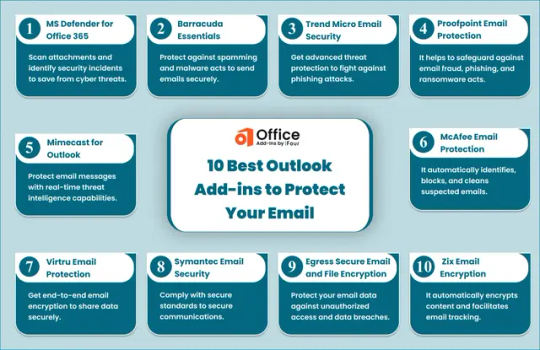
Top 10 Outlook Add-ins to Secure Your Email
Explore the list of 10 best Outlook add-ins for email protection that will help you protect against malicious acts and strengthen data security within your organization.
0 notes
Text
0 notes
Text
Random personal thing under the read more
This is probably a long shot, like a very very very very long shot, but I use this software called Nuance Dragon (which I obtained totally legally wink) and it's the best dictation software out there. It lets you navigate and dictate anywhere on your computer that you could type, but recently it suddenly decided that it refuses to dictate on anything other than word, discord, and outlook (I think because these have built-in plug-ins - save for discord. No idea why that works).
Anyway, I use it because I have carpal instability which boils down to all the bones in my wrist/hands (both of them...sob ) get annoyed after about ten minutes of typing. It gets pretty excruciating very quickly so I tend to rely on dictation a lot (took some getting used to with writing!).
On programs that don't natively work with Dragon you can say a line to pull up the dictation box and insert it, but it's a couple extra steps. Those couple extra steps don't take an incredibly long time, but it really adds up. I don't suppose there's anyone out there that has run into this…. lol
Because I obtained mine definitely legally I can't use support.
12 notes
·
View notes
Text
THE 6 FREE MARKETING TOOLS EVERY MARKETER NEEDS TO USE
Are you aware of the top marketing tools out there that not only help you get your job done better, but are completely FREE? There are a number of excellent free marketing tools, and we’ve compiled some of the top in the categories that help you master your marketing. Whether you add all or a few to your marketing toolbox, you’ll reap the benefits of these resources right away and work smarter, not harder.
Project Management: Trello
Lead Generation: Hubspot
Design: Canva
Content: Answer the Public
SEO: Google Free Business Profile and Google Analytics
Social Media Management: Buffer
PROJECT MANAGEMENT: TRELLO
This highly visual organization tool is a master at project management. It lays everything out intuitively on “boards” reminiscent of an old-school desk blotter and designed to manage projects, workflows, and tasks, from the big picture down to the finest detail. With the free version of Trello, you can create unlimited boards that contain a project or process, lists encompassing all tasks and divided into “To Do,” “Doing,” and “Done” (or your own custom process), and smaller, movable “cards” with the information you need to accomplish these tasks, tied to deadlines and assigned doers.
Trello helps you boost your productivity. It keeps everyone moving, with spaces to comment on the cards, and add files and checklists. It also integrates with Slack, Dropbox, Outlook, Gmail, Salesforce, and more, with “power-ups,” or plug-ins, that expand your capabilities. The free version gets you unlimited cards, built-in automation, due dates, mobile and desktop apps, unlimited activity logs, templates, and unlimited power-ups. Then if you find you’re needing more, it’s a reasonable jump in monthly rate for more robust options.
LEAD GENERATION: HUBSPOT
Hubspot is known for many things to many marketers. It’s a robust CRM platform with highly effective marketing, sales, and service tools. The software is king at lead generation. It helps marketers attract potential visitors and leads through inbound marketing, ushering them through the buyer’s journey, and converting them into customers.
While HubSpot’s capabilities are wide-ranging and complex, you can take advantage of its CRM tools in a free suite that includes email marketing, live chat, forms, pop-ups, ads, landing pages, reports, and more. This version has some very helpful features; marketers can add more information about incoming leads with data gleaned from the internet, populating charts with social profiles, job titles, where they came from online, and what they viewed before they filled out their form. You’ll be able to track these potential customers when they return to your site as well, and since each action is mapped, you can track timing too. The free version of HubSpot also provides analytics so you know which of your pages, offers, and traffic sources are pulling the highest conversions. You’ll see the number of visits before customers buy and identify other trends in site navigation so you can optimize your site.
Hubspot also offers paid subscriptions, but these free capabilities are highly effective, so you can always add on later if you’d like:
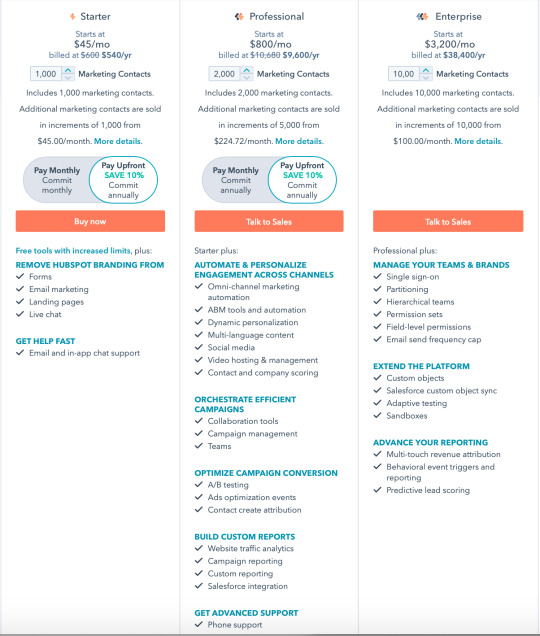
DESIGN: CANVA
In the way that self-publishing content through social media has revolutionized the media industry, Canva has similarly given people a free platform with which to create beautiful brochures, business cards, banners, infographics, cards, logos, designs for promotional items, social media images, posters, newsletters, videos and so much more. Started in 2013, the platform offers many tools for free, including 250,000+ templates, 100+ design types (social media posts, presentations, letters, and more), free photos and graphics, additional team members, and 5GB of cloud storage, plus access to easy tutorials and other great resources, including a robust blog for marketing, design, and branding. You can level up to Pro and Enterprise for more features, which are free for classrooms and nonprofits.
Canva offers excellent tools for laying out and designing professional-looking pieces even if you’re not a professional designer. With this design tool, you can create postcards for your upcoming sale, Instagram images for branding, or a flyer with your services. Its intuitive interface has made good design more accessible for all of us.
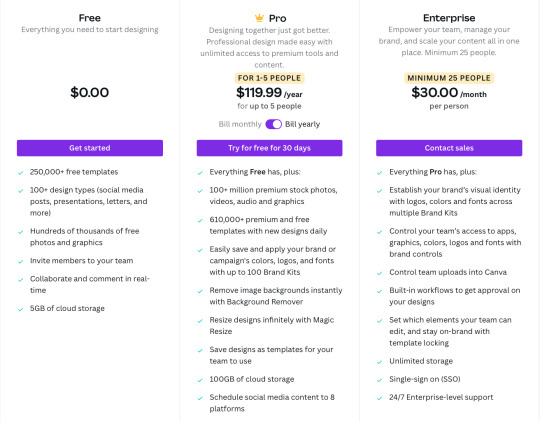
CONTENT: ANSWER THE PUBLIC
This content-generating tool is so simple that you’ll want to play with it for hours. It makes a great party game too, especially since it’s powered by a perky robot. The premise is simple: just enter the topic you’re interested in covering for your content strategy, and it will (within seconds), deliver an elegantly charted image containing more search terms than you can possibly use. The way it works is by collecting the autocomplete data from the 3 billion+ daily Google searches and mapping them out into “what,” “how,” “where,” and more.
You get an unfiltered look into the minds of searchers, to learn the information that they’re really seeking—and sometimes it’s surprising. You can leverage this content to create the next headlines and search terms for your blogs and social media posts. If your audience feels like you’re reading their minds, it’s because you pretty much are.
With Answer the Public’s free version, you can conduct more than 500,000 searches a month; if you need more you can also upgrade to their other plans:
SEO: GOOGLE BUSINESS PROFILE AND GOOGLE ANALYTICS

THE GOOGLE FREE BUSINESS PROFILE
The Google Free Business Profile is a no-brainer. If you have not yet completed this one-time task, head there right now and get your business set up. This tool will direct all users who find you on Google to the critical information they seek: your phone number, website, address, hours, ratings, description, posts, health and safety measures, women-owned/Black-owned/veteran-owned and other status, and more. It includes a map so users can see your location at a glance and a spot for product and services photos. You can create offers, respond to reviews, send and receive direct messages, and post FAQ answers. Since people will be looking for you on their phones and other devices, this first impression is crucial—and it’s 100% free.
GOOGLE ANALYTICS
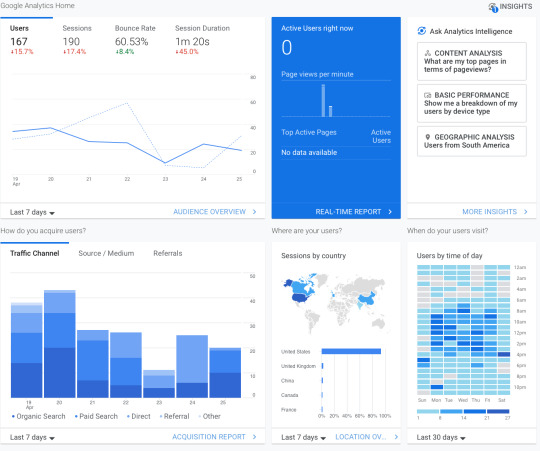
To track how well your website is performing, Google Analytics is an excellent tool. It measures real-time traffic and lets you set custom goals like purchases or signups. You can delve into revenue, return on investment (ROI) and return on ad spend (ROAS). When you link it to Google Ads, you can track ad performance and use their advanced machine learning capabilities to optimize advertising campaigns, based on cost per acquisition (CPA), ROI, or ROAS. With this information, you’ll learn which channels are performing best, see where your customers are coming from (devices and geographically), and use this information to optimize your site. Not bad for a free tool!
Related: 6 Metrics Your Boss Actually Cares About
SOCIAL MEDIA MANAGEMENT: BUFFER
Who has the time to continually post on social media? You do, now that you have a free tool that does it for you! With Buffer, you can schedule your social media posts across social sites in advance, so they’re set.
Their free option gives you up to three channels and their profiles, with ten social posts per queue (and no monthly or yearly limit), basic publishing tools, and a landing page builder for you to send leads to. They even shorten links automatically to save you characters. Buffer is a great way to manage the posts you’ve been meaning to post but haven’t gotten around to yet. It’s your social media assistant, automated.
If you like working with Buffer (and you will), you can opt for their next available plan, which lets you look at analytics, use their engagement tools, build a shopping landing page, and integrate with other apps:

These free marketing tools are all so helpful, and their paid versions often include even more helpful capabilities. We recommend trying them for free and if you find they’re really working for you, they may be worth an additional investment since they’re providing a strong return. Check them out and let us know how you do!
And if you need help integrating any of these tools or would like more marketing muscle in your toolbox, reach out to our team. We’re suckers for time-saving tools, and we love to help make marketing easier, smarter, and of course, better.
#socialmediamanagement#marketingtips#graphicdesigntips#chatgpt#socialmediamarketing#socialmediamarketing101#captionsforinsta#graphicdesigndaily#instagramcaptions#aitools#midjourney#ai#artificialintelligence#graphicdesigncommunity#canva#graphicdesigns#captionideas#marketing#digitalmarketing#photoshoptutorials#socialmediatip
19 notes
·
View notes
Text
India vs England 2nd ODI 09- February 2025
India vs England 2nd ODI 09- February 2025
The excitement builds as India and England prepare for their 2nd ODI in the ongoing series this February 2025. With both teams stacked with talent and eager to gain an edge in this highly competitive series, fans are in for an action-packed encounter.
After a thrilling opening match, India and England are now set to clash again, with each team looking to dominate the series. The stakes are high as both sides aim to claim the crucial win in the second match, setting the tone for the remainder of the series.
India’s Outlook for the 2nd ODI
India enters the second ODI with confidence, featuring a squad brimming with both experience and youthful exuberance. The top order will rely on the consistent performances of Rohit Sharma and the in-form Shubman Gill to provide a solid foundation. With Virat Kohli, KL Rahul, and Shreyas Iyer anchoring the middle order, India’s batting is in good shape to take on England's attack.
Hardik Pandya's all-round capabilities and Ravindra Jadeja's presence with both bat and ball give India the perfect balance, while pacers like Mohammed Siraj and Arshdeep Singh will look to make early breakthroughs. India will be eager to turn the series in their favor and secure a vital win.
England’s Strategy for the 2nd ODI
England, always a formidable force in limited-overs cricket, will lean on their power-packed batting lineup. Captain Jos Buttler, along with Jonny Bairstow, Ben Stokes, and Joe Root, will look to capitalize on any opportunity and post a challenging total. England's aggressive approach with the bat has been a hallmark of their ODI play, and they’ll aim to keep the pressure on India throughout the match.
On the bowling front, the pace of Jofra Archer and Mark Wood will be key in providing early breakthroughs, while Sam Curran’s all-round abilities will add depth to their attack. England's strategy will center on containing India’s strong batting lineup while executing their own big innings.
Live Cricket Updates:
For all the latest updates, live scores, and match coverage, make sure to visit mobicric.org. Stay tuned to mobicric.org for exclusive insights, live streaming, and continuous updates on the India vs England 2nd ODI as it unfolds. Don’t miss a moment of the action – mobicric.org has all the details, right at your fingertips!
0 notes
Text
Best Overseas Education Consultants in Agra
Studying abroad is a dream for many students, and it’s easy to see why. The allure of new cultures, diverse educational systems, and unique experiences can be incredibly enticing. As globalization continues to shape our world, the opportunity to study overseas has become more accessible than ever before. But navigating this journey requires guidance — especially when it comes to choosing the right destination and institution.
In Agra, aspiring international students are increasingly turning to expert advice from education consultants who specialize in overseas studies. With their extensive knowledge of global education trends and admission processes, these professionals can simplify what often feels like an overwhelming experience.
If you’re considering taking your academic journey beyond Indian borders or simply curious about the ins-and-outs of studying abroad, you’ve come to the right place. Let’s delve into what studying abroad entails and discover how you can make that dream a reality with some help along the way!
What is Study Abroad?
Study abroad refers to the experience of pursuing education in a foreign country. This opportunity allows students to immerse themselves in new cultures while engaging with different educational systems.
Typically, study abroad programs range from short-term exchanges to full-degree courses. Students can choose various disciplines, enhancing their academic journey and broadening their perspectives.
The essence of studying abroad is more than just academics; it’s about personal growth. Navigating life in a new environment fosters independence and adaptability.
Additionally, it encourages networking with international peers and professionals, enriching one’s global outlook. Embracing this adventure opens doors to countless opportunities that might not be available locally.
Benefits to Studying Abroad
Studying abroad opens up a world of opportunities. One major benefit is cultural immersion. Experiencing new traditions and lifestyles broadens your perspective.
Language skills also see significant improvement. Being in an environment where the language is spoken daily accelerates learning like nothing else can.
Networking becomes easier too. You meet people from diverse backgrounds, which can be invaluable for future career prospects.
Independence grows as you navigate life in a foreign country. This fosters personal growth and self-reliance, essential traits for adulthood.
Academic experiences differ significantly as well. Many institutions offer unique programs not available at home, enriching your education further.
Additionally, studying abroad enhances employability. Employers often value international experience highly, giving you an edge in the job market.
Travel opportunities abound! Exploring nearby countries during breaks creates unforgettable memories while expanding your worldview.
Why Study Abroad?
Studying abroad opens doors to a world of opportunities. It offers you the chance to immerse yourself in new cultures and languages, enriching your personal growth.
Experiencing education in a different country broadens your perspective. You gain insights into diverse teaching methods and academic standards. This exposure boosts critical thinking skills.
Building an international network is another significant advantage. Friends from around the globe can lead to lifelong connections, enhancing both personal and professional life.
Employers often value overseas experience highly. It showcases adaptability, independence, and cultural awareness — traits that are increasingly essential in today’s global job market.
Additionally, studying abroad promotes self-discovery. Navigating challenges far from home fosters resilience and confidence, valuable traits for any future endeavor.
Exploring new places while pursuing education adds excitement to learning. Each city or campus has its unique vibe that can inspire creativity and innovation.
How Study Abroad Works?
Studying abroad involves a series of well-planned steps. First, you need to choose the right destination and program that aligns with your academic goals. Researching universities is essential to find one that offers courses relevant to your field.
Once you’ve selected a program, the application process begins. This often requires submitting documents like transcripts, letters of recommendation, and personal statements. Be mindful of deadlines; they can vary significantly between institutions.
After acceptance into a program, visa applications come next. You’ll need specific documentation from your chosen university. It’s crucial to understand visa requirements for studying in different countries.
Financial planning also plays a key role in this journey. Budget for tuition fees, living costs, travel expenses, and health insurance as needed.
Prepare for cultural adjustment through orientation programs or connecting with fellow students online before you embark on this transformative experience.
Cambridge English Academy — Study Abroad Consultant in Agra
Cambridge English Academy stands out as a premier study abroad consultant in Agra. Their expertise helps aspiring students navigate the complexities of international education.
The academy boasts a team of seasoned professionals who provide personalized guidance tailored to individual goals. They understand that each student’s journey is unique, offering insights into various universities and programs worldwide.
With access to comprehensive resources, Cambridge English Academy ensures students are well-prepared for application processes and interviews. Their commitment doesn’t stop at counseling; they also assist with visa applications and accommodation arrangements.
Additionally, the academy hosts workshops that equip students with essential skills needed for studying abroad. This hands-on approach fosters confidence and readiness among candidates aiming to excel in global environments.
Why Choose Cambridge English Academy?
Choosing the right overseas education consultant can significantly impact your study abroad experience. Cambridge English Academy stands out as a premier Study Abroad Consultant in Agra, offering tailored guidance to students. Their team of experts is well-versed in global education systems and has extensive connections with universities worldwide.
They provide personalized counseling sessions to understand individual aspirations and goals. This ensures that you find the best-fit programs that align with your career ambitions. With their comprehensive services, including application assistance and visa support, you are sure to navigate every step smoothly.
Moreover, Cambridge English Academy emphasizes continuous support throughout your journey. They help you prepare for entrance exams, enhance language proficiency through targeted courses, and even assist with accommodation arrangements once you’ve secured admission.
Their commitment to excellence doesn’t go unnoticed; countless students have successfully made their dreams come true under their mentorship. With a proven track record of satisfied clients from Agra embarking on successful international academic journeys, choosing Cambridge English Academy could be your first step towards an enriching educational adventure abroad.
#OverseasEducationConsultantsinAgra ##OverseasEducationConsultants #OverseasEducationConsultants
#StudyabroadConsultantsinAgra #BestStudyabroadConsultantsinAgra
0 notes
Text
JavaScript has become a critical part of our daily lives. To understand its impact, just disable JavaScript in all of your browsers for two or three days and observe. There will be no pop-ups or advertisements on your screen, and the page will load quickly with boring typical elements. Even your favorite applications, like Facebook, Instagram, Netflix, and others, will stop working. This is how JavaScript's interactive features affect our lives.
JavaScript has evolved rapidly throughout the years, with fascinating and amazing upgrades. React.js is one of the versions that had a considerable influence on the software field impelling companies to hire React.js developers for all their front-end development needs.
You may wonder to learn that React is not only the most popular choice of Indian developers but also a top-ranked JavaScript library applied in 40% of the top 10,000 websites worldwide.
React.js library is also the best choice for Office Addins development and if you’re looking to streamline Outlook Add-in development, you’ve come to the right spot. With React.js, you can create better and more effective plug-ins optimized for desktop and mobile devices.
However, unless you follow the right tips and practices, you may encounter challenges. That's why we've put together this tutorial to assist you in traversing the world of Outlook plug-in development using React.js. with React.js together!
#React.js development#hire react.js developers#custom Add-ins development#Office 365 Add-Ins development#guide on Outlook Add-Ins#office Add-Ins development#Outlook Add-ins Development with React.js#Office 365 plugin development#asp.net development#software development company
0 notes
Text
Mastering Microsoft Teams Chat to Streamline Your Workflow
In today's fast-paced business world, efficiency is key. Small business owners, remote teams, and IT managers face the challenge of maintaining smooth communication and collaboration. Enter Microsoft Teams Chat—a versatile tool designed to streamline your workflow, enhance productivity, and keep your team engaged, regardless of where they're located. This blog post will walk you through the ins and outs of utilizing Microsoft Teams Chat to its fullest potential, enabling you to revolutionize how your team works together. The Importance of Streamlined Workflow Before we dig into the technical aspects, let's discuss why streamlining your workflow is essential. A smooth workflow: - It saves time and reduces redundancy. - Boosts team morale by reducing frustration. - Allows for more strategic focus instead of administrative tasks. Getting Started with Microsoft Teams Chat Create a Team The first step is setting up your team. Microsoft Teams makes this straightforward: - Click on “Teams” on the left sidebar. - Select “Join or create a team.” - Choose “Create a team” and follow the prompts. Creating a team allows you to organize your staff into specific groups, ensuring everyone can access the correct information without being overwhelmed by irrelevant chatter. Familiarize Yourself with the Interface Take some time to explore the chat interface. You'll find: - A left sidebar for easy navigation. - A main chat window where conversations happen. - Tabs at the top for Files, Meeting Notes, and other resources. Getting comfortable with the layout will make using Teams Chat much more intuitive. Customizing Notifications Setting up notifications is crucial to avoid missing essential updates without being bombarded by alerts. You can customize your notifications by going to: - Profile picture > Settings > Notifications. Here, you can choose what activities trigger notifications and how you receive them. Tailoring these settings ensures you only see what's relevant to you. Utilizing Channels for Better Organization Channels are the backbone of Microsoft Teams Chat. They help you keep conversations organized by topics, projects, or departments. Each team can have multiple channels, making it easier to locate discussions and documents. - Click on your team name. - Select “More options” (three dots) > “Add channel.” - Name your channel and add a description. This way, you can separate general discussions from project-specific ones, making it simpler for team members to find pertinent information. Effective Use of @Mentions Communication is a two-way street. To ensure your messages reach the right people, use @mentions. Simply type @ followed by the person’s name, and they will receive a notification. This feature is handy in bustling channels where messages can get lost in the mix. Integrating Other Microsoft Services One of the best things about Microsoft Teams Chat is its integration with other Microsoft services like Outlook, OneNote, and SharePoint. This seamless integration: - Enhances collaborative efforts. - Centralizes information storage. - Simplifies task management. For instance, you can schedule a meeting in Teams, which will automatically sync with your Outlook calendar. Using Teams Chat with External Users Connecting with external users is often necessary for collaboration with clients, vendors, or freelancers. MokaChat allows you to include external users easily. It's really easy to use and can make a big difference if you need to chat with outside users. Leveraging Bots and Apps Make your Teams Chat even smarter with bots and apps. The App Store within Teams offers a variety of tools to enhance your workflow. Some popular choices include: - Polly for polls and surveys. - Trello for project management. - Karma for employee recognition. Integrating these apps can save time and keep your team engaged. Mastering File Sharing Teams Chat isn't just for talking; it's also a robust platform for sharing files. You can upload files directly into a chat or channel, making it easy for team members to access important documents. Everything is stored in SharePoint, providing a secure and centralized location for your files. - Click on the paperclip icon in a chat window. - Select the file you want to upload. - Please share it with your team. This feature eliminates the need for endless email chains and ensures everyone has access to the latest versions of documents. Conducting Virtual Meetings With remote work becoming the norm, virtual meetings are indispensable. Microsoft Teams Chat allows you to schedule and conduct meetings seamlessly. You can: - Share your screen. - Record the session. - Collaborate in real-time on documents. These features make virtual meetings almost as effective as in-person ones, minus the commute. Enhancing Collaboration with Tabbing Tabs are customizable sections within a channel that provide quick access to tools and files. You can add tabs for frequently used documents, websites, or apps. This feature keeps essential resources at your fingertips, reducing the time spent searching for them. - Click on the “+” sign at the top of a channel. - Choose the type of tab you want to add. - Follow the prompts to set it up. This way, you can tailor each channel to your team's needs. Monitoring Progress with Analytics Keep track of your team’s performance with built-in analytics. These tools provide insights into: - Message activity. - Meeting participation. - File collaboration. By monitoring these metrics, you can identify areas for improvement and ensure your team is working efficiently. Building a Sense of Community Lastly, fostering a sense of community is crucial for team morale. Use Teams Chat to celebrate achievements, share updates, and host virtual social events. Simple gestures like these can go a long way in keeping your team connected and motivated. Examples include: - Monthly virtual coffee breaks. - Shout-outs for team achievements. - Sharing company news or fun articles. Building a strong community within your team can increase engagement and job satisfaction. Microsoft Teams Chat is a powerful tool that can significantly streamline your workflow and enhance collaboration. You can create a more efficient and cohesive work environment by leveraging its features—channels, @mentions, integration with other Microsoft services, and external user access. Remember, the key to success is consistency. Regularly engage with your team, utilize the available tools, and continuously seek improvement. Read the full article
0 notes
Text
0 notes
Text
GameStop stock has experienced a massive surge of nearly 60% as the meme-stock Market makes a strong comeback. This surge comes as a result of renewed interest and speculation from retail investors, signaling a resurgence in the volatile trading behavior that first gained popularity earlier this year. Investors are keeping a close eye on these developments as the Market continues to show signs of volatility and unpredictability. Click to Claim Latest Airdrop for FREE Claim in 15 seconds Scroll Down to End of This Post const downloadBtn = document.getElementById('download-btn'); const timerBtn = document.getElementById('timer-btn'); const downloadLinkBtn = document.getElementById('download-link-btn'); downloadBtn.addEventListener('click', () => downloadBtn.style.display = 'none'; timerBtn.style.display = 'block'; let timeLeft = 15; const timerInterval = setInterval(() => if (timeLeft === 0) clearInterval(timerInterval); timerBtn.style.display = 'none'; downloadLinkBtn.style.display = 'inline-block'; // Add your download functionality here console.log('Download started!'); else timerBtn.textContent = `Claim in $timeLeft seconds`; timeLeft--; , 1000); ); Win Up To 93% Of Your Trades With The World's #1 Most Profitable Trading Indicators [ad_1] GameStop stock (GME) surged nearly 60% on Tuesday, continuing a trend sparked by meme-driven excitement that saw shares of the video game retailer climb 74% the day before. The upward momentum in GameStop was mirrored by a rise in AMC stock, with shares of the theater chain operator jumping around 30% after reaching as high as 120% earlier in the day. In a recent SEC filing, AMC revealed that it issued approximately 72.5 million new shares in the previous session, generating about $250 million for the company. Other heavily shorted stocks that experienced rallies on Tuesday included SunPower, with a 63% increase; Beyond Meat, up 25%; and the Children's Place, which saw a roughly 6% uptick. GameStop shares had a surge of 110% in the previous session following the resurgence of Keith Gill, also known as "Roaring Kitty," whose positive outlook on GameStop kickstarted the meme stock craze in 2021. Short interest in GameStop has remained elevated since the initial meme rally, with S3 Partners data indicating nearly 24% of the float. GameStop shorts faced losses totaling $1.36 billion on Tuesday after shedding nearly $900 million the day before. The meme frenzy that captivated audiences three years ago saw a huge influx of retail traders during pandemic lockdowns. Matt Kohrs, a YouTuber who previously held positions in GameStop and AMC, noted that the core element of "the little guy versus the big guy" remains prevalent in today's rally, symbolizing a populist movement against perceived elite advantages. While the current Market activity echoes the 2021 short squeezes, some observers question whether a similar transformational moment is at hand. Follow Ines Ferre, a senior business reporter for Yahoo Finance, on Twitter @ines_ferre for updates and insights. For the latest stock Market news and detailed analysis, as well as updates on events affecting stock movement, click here. Stay informed with the most recent financial and business news from Yahoo Finance. Win Up To 93% Of Your Trades With The World's #1 Most Profitable Trading Indicators [ad_2] 1. Why is GameStop stock gaining nearly 60%? - GameStop stock is experiencing a surge in value due to renewed interest in meme-stocks in the Market. 2. What are meme-stocks? - Meme-stocks are stocks that gain popularity on social media platforms like Reddit, often driving up their share prices. 3. Is it a good time to invest in GameStop? - Investing in GameStop can be risky due to its volatile nature as a meme-stock. It is important to do thorough research before making any investment decisions. 4. How long will GameStop stock gains last?
- It is difficult to predict how long the stock gains will last as meme-stocks can be highly unpredictable. It is best to monitor the Market closely for any sudden changes. 5. Should I buy GameStop stock now? - Whether to buy GameStop stock now or wait for a potential dip in price is a personal decision based on your own risk tolerance and investment goals. Consulting with a financial advisor may be helpful in making an informed decision. Win Up To 93% Of Your Trades With The World's #1 Most Profitable Trading Indicators [ad_1] Win Up To 93% Of Your Trades With The World's #1 Most Profitable Trading Indicators Claim Airdrop now Searching FREE Airdrops 20 seconds Sorry There is No FREE Airdrops Available now. Please visit Later function claimAirdrop() document.getElementById('claim-button').style.display = 'none'; document.getElementById('timer-container').style.display = 'block'; let countdownTimer = 20; const countdownInterval = setInterval(function() document.getElementById('countdown').textContent = countdownTimer; countdownTimer--; if (countdownTimer < 0) clearInterval(countdownInterval); document.getElementById('timer-container').style.display = 'none'; document.getElementById('sorry-button').style.display = 'block'; , 1000);
0 notes
Text
How do I Talk to a person at Outlook?
How do I troubleshoot and fix problems with Outlook?
Outlook is one of the services provided by Microsoft Office 365 that offers email service and also helps in managing tasks. While using it, if you face any issue or bug, then no need to stress as it is a common problem that has happened to many users. In this case, you can troubleshoot Microsoft Outlook 365, as it is the most effective solution for your issue. There are multiple approaches available through which you can fix the problem. However, if you are having a hard time finding the answer, then communicate to customer support.
Multiple ways to Troubleshoot Microsoft Outlook issues
There are multiple ways to Troubleshoot Outlook issues and fix the problem. You need to first figure out the cause of the issue and then use the preferred solution. Below are mentioned some of the standard and effective solutions that will help you in resolving the issue:
Repair Outlook - The main reason why Outlook is not working is because one of the files is corrupted or damaged. You can quickly fix the problem without any internet connection by using the "Repair" option from the control panel. If you want to use this method, then follow the given steps:
Go to the "Control Panel" application on your laptop or computer.
Pick the "Microsoft Outlook" office application and click on the "Change" option.
Then, you have to click on the "Repair" button and follow the instructions on your screen.
After that, re-launch the Outlook Application.
Run Outlook in safe mode - While using the application, if your screen suddenly gets stuck and you get a processing message displayed on it, then try to open it in safe mode, as it stops some of the features and helps in running it safely. If you want to know about the Outlook troubleshooting steps to run the application in the safe mode, then use the run command and follow the instructions below:
Open the run command on your system by pressing the Windows + R key.
Write "outlook.exe / safe" on your screen.
Choose your profile and hit the "OK" option.
Use another account - To use Outlook on any device, you need to have a Microsoft account. There could be a possibility that the application is working correctly and the problem is with your account. You can try using different accounts, and if the problem persists, then reach out to customer support.
Update the Add-ins - If your add-ins are not updated to the latest version, then it is common to encounter issues like application crashing, screen freeze, bugs, etc. You can remove the add-ins, as it is an effective way to know the problem. To learn about the process of using this method, follow the mentioned points:
Navigate to the "File" section on your Outlook application.
Choose the "Manage Add-ins button.
Click on the option to remove the add-ins.
Then press the "Add" button, and you will have the updated version.
Uninstall & Reinstall Outlook - If the Outlook 365 troubleshooting tool does not work, then you can try to fix your issue by uninstalling & reinstalling the application on your system, as it will remove all the files and turn the settings back to default. To uninstall the application, you need to go to the "Control Panel," then it will permanently remove Outlook. After that, you can reinstall the application on your system and sign into your account.
Try Microsoft support & Recovery assistant - Whenever you face any problem related to Outlook or any other services of Microsoft. You can use the recovery assistant to quickly get the solution. It runs diagnostics in the application and system to identify the issue that's causing the problem. However, remember that it will not fix the problem but provide the steps to resolve it and also share some alternatives to get in touch with customer support.
Free some space - The reason why the application might not be working correctly is because there is not sufficient storage. Outlook provides you with up to 15 GB of free storage in addition to your Microsoft cloud storage, which is around five GB. You can free some space by deleting the unnecessary mail from your account. To know about your current storage and to manage the data, go to the "Settings" option of your account.
After going through the details mentioned above, you must have basic knowledge regarding Outlook issues and troubleshooting process. Still, if you do not get the solution, then try contacting a live executive from customer support for your assistance.
0 notes
Text

Mentor Message 2.16.24
Sometimes I feel like a sloth...
🐱💻Campus Updates/Reminders
2 Reminders for Syllabi Policies:
A. AI: Include a policy on AI/academic integrity in syllabi. Departments may want to determine recommended policies for their disciplines See Syllabus Samples
B. Logging in is not “Attending”: See DE Handbook p. 6 for recommendations. This is per Federal financial aid regulations (see p. 5-65
2. Enrollment Concerns: Due to increasing cases of large-number false enrollments, it is important for online faculty to reach out & drop all no-shows/no contact students the first day & to contact & enroll waitlisted students. Pre-start enrollment numbers might be vastly "off."
3. DE Toolbox Resource Site: SDCCD Online Pathways has been updating the SDCCD DE Toolkit. This helps fill the gap now that the sdccdolvid site where Dave Giberson & Katie Palacios kept a library of tutorials is no longer supported. The site still works, but no updated content after Dave retired last year.
4. Student Email: Faculty can reach out to students using the non-sdccd email (especially important for pre-semester, drop/add, waitlists). Many thanks to Dean DeVore, Margarita Murray & their team for creating this. Tutorial: See 1.28.24 Mentor Message or Tumblr Blog for archived messages.
5. Office 365 Issue: PT faculty don’t have access to the Word/PPT/Excel software off-line. To create or open those types of files, PT faculty must be logged into their Outlook Account/Myapps If PT faculty need access offline, fill out a request.*Request Form for Downloadable 365 (not a guarantee it will be granted – requires Dean sign-off).
*365 LTI in Canvas not recommended: You still have to open the Word/PPT/Excel application in your MyApps or your desktop applications (if you have it downloaded).
6. Upgraded Wi-Fi at City is complete. Please submit a Help ticket if you have difficulties accessing the Guest-Connect or the SDCCD Campus Connect (faculty/students/staff only). Info & tutorials: See LRC Info or the District Wi-Fi site. You may need to “forget network” or work with the Helpdesk for your particular phone, tablet, laptop, etc.Many thanks to Charlie Mills on getting this gargantuan task completed!
7. New Paper Cut Pay-to-Print in LRC: See Student Accounting for transferring funds from the old system. The high-speed KIC scanner is available for free, fast scanning Info on printing and scanning in the LRC.
🧊🛠Cool Tools
MS 365 Add-ins for Word: No need to navigate away from your document to add accent marks, find images, symbols, etc. HUGE time saver for accent marks in Romance languages or math/chem symbols! Video Tutorial (3:44) Most are free; some have limitations.
Humanize Your Zoom Waiting Room: You can personalize the message people see in the Zoom Waiting Room before you start a meeting. This is global, so you may want something that would work for all your classes/meetings. Tutorial (2:42)
Multimedia/captioning Option for Discussion Boards: How to use Canvas Studio in DB
Can All Your Students View Your Beautiful Content? Use Pope Tech or the Canvas Accessibility Tool to check accessibility. This helps everyone, including those with slower Internet/cell speeds. Checkers are at the bottom of every box where you can type/edit in Canvas.
✨🆕Zoom Update: Polls & Quizzes are now housed with “Surveys”
Zoom polls work like “clickers” if you want anonymous responses in real time. You can share the percentages for each of the answer choices. Easy peasy – free for you & students to use; they can use any device with an updated Zoom client.
Faster workload: Copy/paste all questions/answers from Zoom polls/quizzes/surveys into MS Word! Click on “Preview” to copy/paste the text.
Quick anonymous surveys for Online Live classes. Your survey will automatically open after your Zoom class ends. I did a “Muddiest Point” one last week.
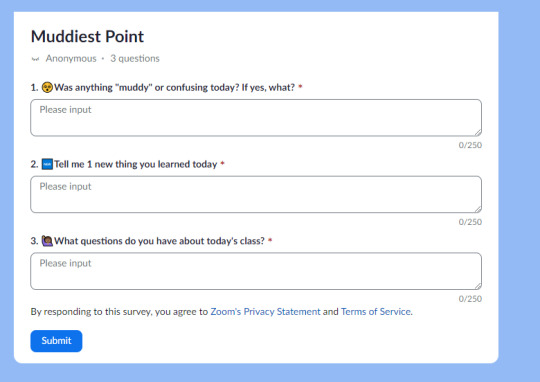
How To: Surveys>Create Survey>Type or paste in your questions>Save
Video tutorial (4:15) Note: “single choice” means picking only 1 answer; “multiple choice” means being able to select more than 1 answer in Zoom. Review the responses by clicking on the number in your survey.
🧠AI: Resources & Food for Thought
MS 365 Co-Pilot: Want to use an AI tool that keeps your content in SDCCD? You and your students have free Co-Pilot access with SDCCD Outlook email login/password.
Equity/Privacy Issues with AI Checkers: Why Vanderbilt turned off their Turnitin AI checker
Food for thought on creating prompts/assignments to outwit AI: Yejin Choi, The Not So Intelligent Side of AI
How AI Can Perpetuate Bias & Discrimination: Interview with Safiya Noble, UCLA
0 notes
Text
A list of the 51 best plugins and add-ins for Microsoft Outlook - ACEIT
List Of Plug-In For Microsoft Outlook
Microsoft Outlook is a popular email client with many businesses due to its dependability and intuitive interface. It is also compatible with a large number of third-party add-ons. It can be used to streamline tasks and increase productivity.
The most ideal add-ons for business users should be user-friendly while making daily tasks easier to manage. Here is a list of Microsoft Outlook add-ons designed to help them work more efficiently, back up their files, manage their workflow, and make life a whole lot easier.
Ever note for outlook
Evernote is an app designed to aid with note-taking, organizing, and archiving. The Evernote for Outlook add-ons provides the convenience of keeping project notes and emails in one place and makes it easy to share them with the rest of your team. Emails and attachments from Outlook integrate seamlessly with your Evernote account. However, the add-on can use alongside Outlook composer.
Total outlook converter pro
Total Outlook Converter Pro is an effective and user-friendly tool for backing up and saving thousands of emails as PDF or DOC files. This way students of MBA Colleges can be open without any email program. Alternatively, users can save emails as an EML file. It is the standard for most email programs nowadays. The process completes via a batch process and can be a huge time saver for legal practices.
Trello
Trello is a task management app that is available as an Outlook add-on. It enables users to add important emails to a virtual board. It is easily viewable by members of the team. From there, tasks can assign and mark as “in progress” or “complete.” This makes it easy to view who’s working on what project.
Mail Washer
Mailwasher is a spam filter that blocks spam on the server before you even download it to your computer. It is freely available to all. The program also enables students of Top MBA Colleges to check emails on the server before they download them. Also, it allows them to remove any unwanted emails with a single click. Frequent contacts can add to a friend’s list in order to make sure they go through.
Sender’s Time Zone
It is not uncommon for a company to have teams of developers and outsourced workers from different parts of the world. If you conduct a significant amount of business with individuals or companies in different time zones, Sender’s Time Zone is a must-have. However, this app shows the time zone of the other party in every incoming and outgoing email. It is a lot more convenient than having to do a Google search in order to figure out time zone differences.
0 notes
Text
VSTO (Visual Studio Tools for Office) web add-ins are a type of Office Add-in that is developed using the VSTO technology and is designed to run in the web version of Microsoft Office, such as Office Online or Outlook on the web.
Traditionally, VSTO add-ins are developed using the .NET framework and are designed to run within the desktop version of Microsoft Office applications, such as Word, Excel, and PowerPoint. However, with the advent of Office 365 and web-based versions of Office applications, VSTO web add-ins have become increasingly popular. This prompted clients to hire .NET developers to meet their Add-in requirements.
Planning to hire a top-rated VSTO Add-in development company? CONTACT US NOW.
All in all, custom Office 365 Add-ins development is a recommended way that offers users with personalized Office experience and streamlined workflows with integrated external services.
#VSTO Add-ins development#VSTO web Add-ins development#Excel Add-ins development#Add-Ins development#guide on excel Add-Ins#office Add-Ins development#Outlook Add-ins development#Word Add-ins development#PowerPoint Add-ins development#Office 365 Add-ins development#software development company#.net development#asp.net development
0 notes

