#mobile shortcode
Explore tagged Tumblr posts
Link
The 8675 short code is a mobile phone number that is often used for marketing and promotional purposes. It is a five-digit number that can be used to send
0 notes
Link
One such feature of T-Mobile is T-Mobile short code 128, T-Mobile is a popular wireless carrier in the United States that offers a range of services and
0 notes
Text

Work Smarter, Not Harder Use Dropbox As WordPress Hosting
Running a WordPress site often means juggling increasing hosting costs as your content grows. Many website owners find themselves paying premium prices for storage space, especially when their sites become media-heavy with images, videos, and documents.
Maximize Efficiency and Minimize Hosting Costs with Our Integrate Dropbox Plugin for WordPress
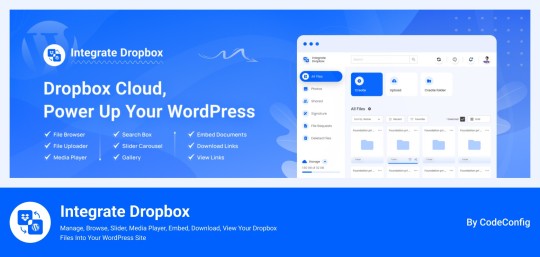
Integrate Dropbox best plugin for WordPress. Our Dropbox integration plugin reimagines how WordPress handles media storage. Instead of relying solely on your hosting server's storage, your media library seamlessly connects with Dropbox's robust infrastructure.
In the digital age, managing media files and optimizing website performance are top priorities for businesses and content creators. The balance between delivering rich media content and maintaining hosting efficiency can be challenging. That’s where Dropbox Integration Plugin comes in, providing a seamless bridge between Dropbox and WordPress to help you streamline file management, save on hosting costs, and enhance your user experience—all without coding hassles.
Why Hosting Optimization Matters
Every media file, video, or high-quality image hosted directly on your WordPress site consumes hosting resources. For companies scaling their content, this can quickly lead to higher hosting costs, slower load times, and potential website downtime. By integrating Dropbox with WordPress, CodeConfig’s plugin allows users to manage, display, and play Dropbox-hosted files directly on their site, significantly reducing the hosting load.
Integrate Dropbox Key Features To Solve Real Problems
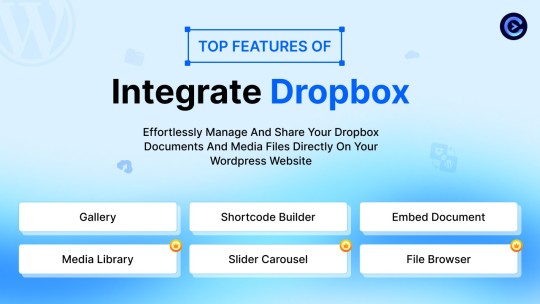
Our plugin is packed with features designed to make Dropbox integration simple, secure, and efficient:
Media Library Integration Directly access Dropbox files from your WordPress Media Library. Upload files, use high-quality images for featured posts, and seamlessly add media to your content without overloading your hosting.
Elementor and Gutenberg Integration Designed to work with popular page builders, our plugin offers 7 customizable blocks for Gutenberg and over 7 Elementor widgets. Effortlessly add Dropbox-hosted media, galleries, sliders, and file browsers to your pages without coding.
WooCommerce Compatibility For e-commerce sites, our plugin provides a unique solution for downloadable products. Upload product files to Dropbox and offer them as downloadable products in WooCommerce. This ensures smooth delivery and saves precious server space.
Dynamic File Browser, Gallery, and Media Player Add Dropbox files as interactive elements, such as galleries or media players, directly into your content. This feature is ideal for course creators and content-heavy websites. Our Slider Carousel and Media Player are customizable to fit your brand’s aesthetic, offering both style and function.
Shortcode Builder and Custom Embeds With our intuitive Shortcode Builder, users can quickly generate and customize modules like media players, sliders, and file browsers. Embed files, set view-only permissions, and create download links—all with simple shortcodes. This means less reliance on heavy plugins and more control over your content display.
Saving Costs Without Sacrificing Quality
Using CodeConfig’s Dropbox Integration Plugin not only reduces hosting expenses but also delivers a faster, more reliable user experience. By offloading storage to Dropbox, your website can handle more traffic and richer content without performance dips.
Our responsive design ensures that these features look great on both desktop and mobile, providing a seamless experience across devices.
Lightning-Fast Media Management
WordPress users can now upload media directly through the familiar WordPress interface while the plugin automatically syncs it to Dropbox. No need to learn new tools or change your workflow - everything happens behind the scenes.
Enhanced Website Performance
By offloading media storage to Dropbox, your WordPress site becomes significantly lighter and faster. Your server resources focus on running core WordPress functions rather than handling heavy media requests.
2 notes
·
View notes
Text
7 Best Dropbox Plugins for WordPress
Dropbox is one of the most common free cloud storage offerings. Dropbox is a secure place to store your WordPress backups, media, and documents. Your files are safe and accessible from any device or location. It also improves your website’s performance, functionality, and safety.
Using a Dropbox plugin for WordPress saves hosting space and manages files in the cloud. As your website grows, so do your media files, documents, and digital assets. This increase requires more management. Dropbox integration offers a simple, efficient solution that enhances your website experience.
Why Use Dropbox In WordPress
Dropbox WordPress Plugin boosts your site’s storage without changing hosting. It also enhances security. Dropbox offers better protection than traditional computers. It includes encryption, secure transfers, and audits.
Storing files on Dropbox eases the server’s load. This improves loading times and free up resources for quicker page downloads.
Popular plugins For Dropbox Integrations with WordPress
Integrate Dropbox
Updraft Plus
WP Media Folder
Out-of-the-Box
WooCommerce Dropbox
Dropr
Zapier
Top Reasons to Choose Integrate Dropbox over competitors
Conclusion
Integrate Dropbox
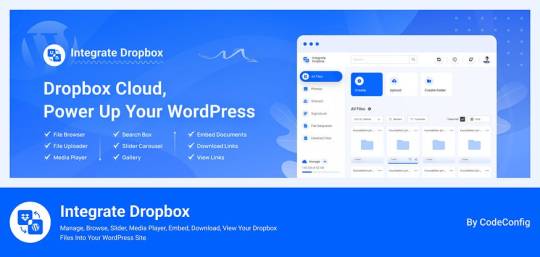
Integrate Dropbox offer smooth integration between Dropbox and WordPress with the most user-friendly Dropbox plugin from WordPress Dashboard. Easily Manage your media files and save hosting space without coding hassles. This plugin has several benefits. It allows users to access Dropbox files in the WordPress Media Library. They can also upload and download files directly from the dashboard. These files automatically sync with their Dropbox account.
Additionally, users can search for Dropbox files and folders in the dashboard. They can create shortcodes for display on the front end. This includes live search and thumbnail previews.
Price: Free for the base plugin, This plugin has Premium Plan
Features Of Integrate Dropbox
⚙️ Easy Setup — Effortlessly Setup! With this plugin, just add the Dropbox App and Secret Key from your Dropbox account to authorize Dropbox Account and WordPress integration. Documentation
🔎 Search Module — Search your Dropbox Files and Folders by name and use them in your shortcode, featured images, or different pages and posts.
🗂️ Upload/Create files & folders — Upload or Create Files and Folder in Dropbox files from your WordPress dashboard
👷♀️ Shortcode Builder — Shortcode Builder lets users easily create and customize modules. These include a Media Player, Slider, File Browsers, Galleries, and Download & Embed links. Users can insert the generated shortcode anywhere on their WordPress site.
🌆 Gallery — Gallery allows you to create a gallery to display images and videos interactively. Showcase your content beautifully and engage your audience with a visually appealing presentation.
🛠️ Shortcode Module — Shortcode Module allows you to easily select and insert built-in shortcodes from a dropdown menu, streamlining the process of adding custom features to your website.
📄 Embed Documents — Embed your Dropbox documents directly into your WordPress website.
🔗 Download Links — Allow your e-commerce, Digital Product customers to download media and document files.
👁️ View Links — Protect your important files by allowing customers to only view them without downloading them.
🛟 Preloader — Choose from our selection of predefined preloaders to enhance your website’s loading experience.
🌈 Customize Backend Colors- Easily customize the colors of your website’s backend using our predefined options.
📱 Responsive Design- The plugin makes your File Browser, Gallery, Upload Box, and Media Player look great on desktop and mobile. It provides a seamless user experience.
UpdraftPlus
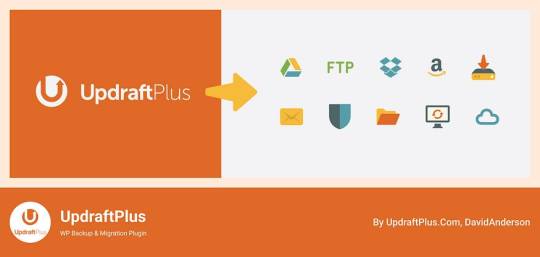
UpdraftPlus is a top WordPress plugin for easy backups and restores. It allows users to store backups in Dropbox safely. The plugin excels in features. Notably, it offers automated backup schedules for easy recovery. It also supports incremental backups, saving only changes since the last full backup. This approach cuts down on space and resource use. Moreover, UpdraftPlus encrypts backups before sending them to Dropbox, ensuring added security.
Price: Free for the base plugin, This plugin has Premium Plan
WP Media Folder
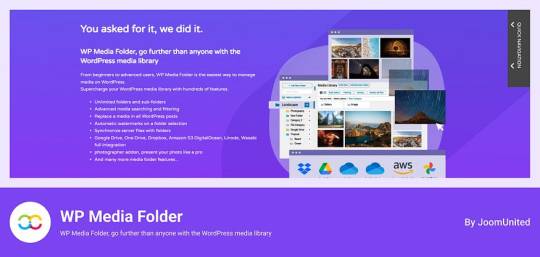
WP Media Folder connects your WordPress media library to Dropbox for easy management. You can organize Dropbox media directly from WordPress. The interface is similar to desktop applications, making it simple to use. Changes made in one platform appear in the other instantly. It also allows you to create galleries from Dropbox images, improving your website’s media handling.
Price: The plugin offers a Premium Plan.
Out-of-the-Box
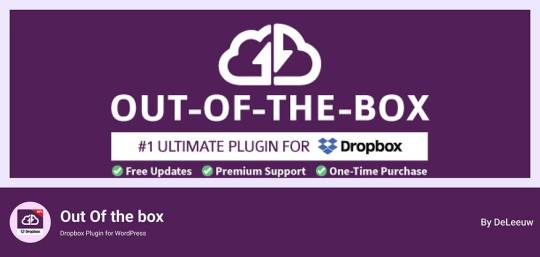
Out of the Box is a WordPress plugin that integrates Dropbox files. It brings your Dropbox info to the WordPress dashboard. You can easily drag and drop content. This is especially useful for projects with multiple users needing frequent updates. The plugin keeps files in sync, ensuring a smooth experience across both platforms.
Price: This plugin has Premium Plan
WooCommerce Dropbox
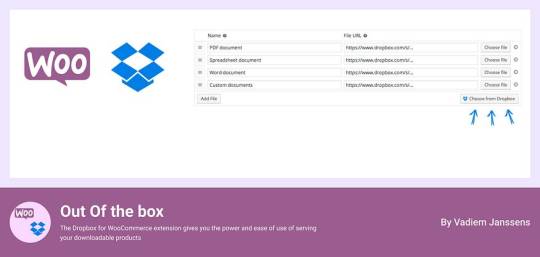
WooCommerce Dropbox lets store owners link their digital products to Dropbox files. It enhances WooCommerce and ensures timely delivery of digital products. This setup is especially helpful for selling digital items like software, music, or videos.
Shoppers get fast and simple downloads without slowing the website down. Using less server effort helps the site stay strong when many people visit. The WooCommerce Dropbox plugin improves downloadable products. It allows store owners to use Dropbox for their files. This saves server space and speeds up downloads for customers.
Price: Free for the base plugin
Dropr
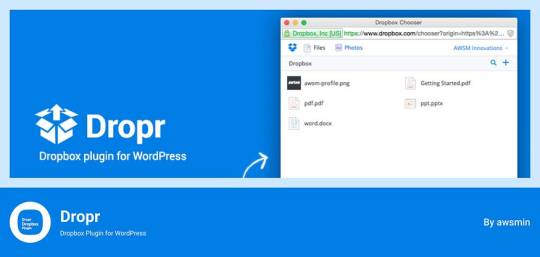
Dropr links Dropbox to your WordPress site easily. It sets Dropbox as the main storage for media files. Thus, all uploads go directly to Dropbox, saving server space. Moreover, Dropr lets you share Dropbox files in your WordPress media library and embed them in posts. Uploading images, videos, or documents with Dropr is as simple as using local files.
This setup is perfect for sites with lots of posts and resources. It ensures constant updates and supports various media. Dropr speeds up file transfers. This way, you keep your site fresh and active.
Price: Free for the base plugin, This plugin has Premium Plan
Zapier
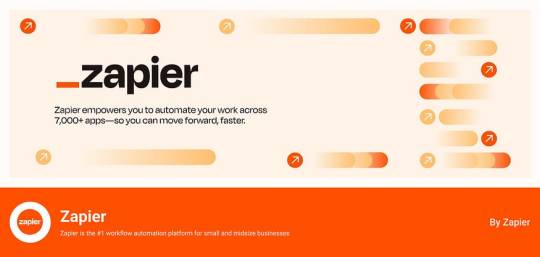
Zapier links with WordPress and Dropbox to automate tasks. Though not standard plugins, they create complex workflows, enhancing efficiency and collaboration. For example, you can automatically post on WordPress when new files are added to Dropbox. This feature is especially beneficial for teams that need an updated and efficient online dashboard.
Price: Free for the base plugin, This plugin has Premium Plan
Top Reasons to Choose Integrate Dropbox over competitors
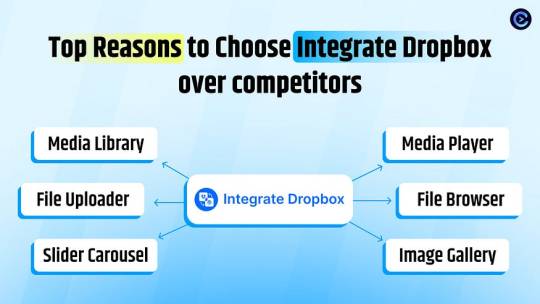
Integrate Dropbox plugin is free for WordPress and links your site to Dropbox easily. It’s perfect for organizing files. Site owners with often updated content find it especially helpful. They can manage everything from one place. This prevents issues with file syncing and access, all through the WordPress dashboard.
File Browser offers easy access to Dropbox files from any device upload on WordPress media library. Meanwhile, the Media Player lets users play Dropbox media on their WordPress site with a customizable player. By upgrading to premium, users can create unlimited shortcodes to integrate content anywhere on their site. This feature works well with popular themes.
These features collectively enhance usability, integration, and media management, making the “Integrate Dropbox” plugin a strong choice for WordPress users.
🧩 RICH INTEGRATION WITH POPULAR PLUGINS
▶️ Media Library Integration Simply use your Dropbox files from WordPress Media library and add the images in pages and posts as media, featured images, galleries, etc. Get the Image from Dropbox directly.
🔀 Gutenberg Block Editor Integration Integrate Dropbox allows 7 blocks for using File Browser, Gallery, Media Player, Slider, View, and Download link modules in the Gutenberg editor.
🔀 Elementor Website Builder Integration This plugin integrates with Elementor, offering over 7 widgets for File Browser, Gallery, Media Player, Slider, View, and Download link modules.
Conclusion
Integration of Dropbox on WordPress has turned into a necessary technique for current website scenario.
Connecting Dropbox to WordPress is now essential for managing websites. It improves file organization, backups, and collaboration. Plugins like “Integrate Dropbox” and “WP Media Folder” help site admins and developers. They can work faster and manage digital media better.
The right Dropbox WordPress plugin can greatly improve website management. It saves space and boosts performance. Additionally, it helps users create a more efficient online setup. This secures content and allows easy sharing across platforms.
4 notes
·
View notes
Text
One Code to Rule Them All: Nigeria Standardizes Telecom Shortcodes
2025-01-03 One Code to Rule Them All: Nigeria Standardizes Telecom Shortcodes Nigerians rejoice! Gone are the days of memorizing a different code for every mobile network operator (MNO) for tasks like checking your balance or recharging your airtime. In a move designed to simplify the lives of subscribers, Nigeria’s major telcos – MTN, Airtel, Glo, and 9mobile – are implementing a unified set of…
0 notes
Text

Skyler | The Ultimate Multipurpose Web Hosting Themes
Are you looking for the perfect theme to power your web hosting business? You can look no further than Skyler | Multipurpose Hosting WordPress Theme. Skyler is not just a theme. It's the complete solution for companies in web hosting, domain registration, VOIP, telecom, and beyond. I'd like to explain why Skyler should be your go-to theme for creating a professional and engaging hosting website.
Why Choose Skyler?
Skyler was designed with web hosting companies in mind, but its flexibility makes it perfect for any tech-focused or multipurpose business. Skyler has you covered whether you're launching a web hosting service, managing a VOIP company, or running a digital agency.
1. Fully Responsive & Retina-Ready
Skyler automatically adjusts to any screen size—whether it's a desktop, tablet, or mobile phone. This is essential for keeping your customers engaged, as responsive websites perform better across all devices.
2. WHMCS Integration
Say goodbye to manual billing and service management! Skyler includes a WHMCS template, making managing customer accounts, hosting services, and automated billing directly from your website easy. If you're in the hosting business, this is a must-have feature.
3. No Coding Required
Skyler is built for everyone! Even if you don’t know how to write a line of code, you can customize your website using WPBakery Page Builder and the Redux Framework. Change colors, fonts, and layouts easily to match your brand’s style and personality.
4. SEO Optimized
Get your site noticed! Skyler is SEO-friendly, which means it’s designed to rank better in search engines. Higher visibility means more organic traffic, which leads to more potential customers.
5. WooCommerce Ready
Want to sell hosting plans, domains, or tech-related products? Skyler integrates seamlessly with WooCommerce, giving you the tools to set up an online store and sell products/services easily.
6. One-Click Demo Import
Skyler makes setup a breeze! You can import demo content with just one click to jump-start your site. Save time on design and focus on what matters most—your business.
What Makes Skyler Stand Out?
Multiple Homepage Layouts: Choose from various pre-built layouts to create the perfect homepage for your business.
Lifetime Updates: Keep your site fresh with updates that improve features and ensure compatibility.
Comprehensive Support: Have questions or need help? Skyler comes with lifetime support to guide you through installation and customization.
Custom Widgets & Shortcodes: Add unique features to your site, like testimonials, pricing tables, and more, to highlight your services.
Who Should Use Skyler?
Web Hosting Companies: Skyler simplifies hosting management with WHMCS integration and automation.
Domain Registrars: Easily sell and manage domains directly on your website.
Telecom & VOIP Providers: Build a modern site to promote your services and attract new customers.
Tech Startups & Digital Agencies: Whether you're selling services or products, Skyler is flexible enough to match your needs.
Key Features of Skyler:
Fully responsive design
WHMCS v8.11.x template included
SEO optimized for better rankings
Customizable via WPBakery Page Builder (no coding needed!)
WooCommerce compatibility to sell products and services
One-click demo import to get started fast
Custom widgets and shortcodes to add unique features
Skyler is more than just a web hosting themes—it's the all-in-one solution to creating a sleek, professional website for your hosting, tech, or multipurpose business. Whether you are a newbie or a seasoned pro, Skyler offers the tools, flexibility, and support you need to build a website that will set you apart from the competition.
#WebHostingThemes |#SkylerTheme |#HostingWebsite |#WordPressThemes |#TechBusiness |#SEO |#WHMCS |#WooCommerce |#WebHosting |#ResponsiveDesign |#MultipurposeThemes#WebHostingDesign#WebHostingBusiness#TechThemes#WordPressDesign#ResponsiveThemes#HostingSolutions#WHMCSIntegration#WPThemes#WebsiteThemes#TechEntrepreneurs#StartUpThemes#CreativeWebDesign#WooCommerceIntegration#WebsiteCustomization#TechWebsites#OnlineBusinessSolutions#WebsiteOptimization#WebHostingSolutions#PremiumWordPressThemes
0 notes
Text
Here are the top five Flipbook WordPress plugins
1. Fliperrr Overview: Fliperrr is a versatile and user-friendly WordPress plugin that allows you to create interactive flipbooks seamlessly.
Key Features:
Easy integration with WordPress via shortcodes.
Responsive and mobile-friendly design for optimal viewing on any device.
Multiple layout options with customizable page-turn effects.
Supports PDF uploads and image-based flipbooks.
Lightweight plugin that ensures fast performance.
Best For: Users seeking a straightforward solution for adding flipbooks to blogs or eCommerce sites.
Website: Flipbook WordPress plugins
2. Real3D FlipBook
Overview: A powerful plugin for creating stunning, realistic flipbooks from PDFs or images.
Key Features:
Interactive 3D flipbook design with customizable animations.
Works on mobile, tablet, and desktop devices.
Supports HTML5, ensuring compatibility across modern browsers.
Includes lightbox and fullscreen modes for better user engagement.
Best For: Creating high-quality, visually immersive flipbooks.
Website: Real3D FlipBook
3. 3D FlipBook
Overview: This plugin combines ease of use with stunning 3D effects, making flipbooks interactive and engaging.
Key Features:
Drag-and-drop interface for creating flipbooks.
Supports PDF files, images, and dynamic HTML content.
Realistic 3D page-turning animations.
Compatible with Gutenberg blocks and shortcodes.
Best For: Users wanting realistic 3D flipbook animations for a modern feel.
Website: 3D FlipBook
4. Responsive FlipBook Plugin
Overview: A feature-rich plugin focused on creating responsive flipbooks for WordPress sites.
Key Features:
Optimized for mobile and tablet devices.
Supports PDF uploads and manual page creation.
Offers interactive features like zoom and navigation tools.
Comes with customizable templates for easy setup.
Best For: Those prioritizing mobile responsiveness and usability.
5. dFlip PDF FlipBook
Overview: A lightweight flipbook plugin with emphasis on performance and simplicity.
Key Features:
Minimal setup with drag-and-drop PDF file support.
Realistic page-flipping animations with customizable speed and style.
Mobile-friendly with responsive layouts.
Supports interactive hotspots and links within flipbooks.
Best For: Users looking for a lightweight, fast, and reliable plugin for PDF flipbooks.
Website: dFlip PDF FlipBook
0 notes
Text
Top 5 WordPress Page Builders to Design Your Website – Infographic
Choosing the right page builder can transform your WordPress website design experience, making it easier, faster, and more customised.
With countless options available, we’ve narrowed down the top 5 WordPress page builders that offer unique features, from drag-and-drop editors to advanced customisation tools.

Whether you’re a beginner or an experienced web developer, these builders provide a range of capabilities suited for any design project.
Dive in to find the perfect tool to bring your vision to life!

1. Elementor Pro
Features:
Drag-and-Drop Editor: No coding required, making website creation fast and easy.
Theme Builder: Design custom headers, footers, and page layouts with full control.
WooCommerce Integration: Easily build custom product pages and shop layouts.
Advanced Widgets: Access 50+ widgets for professional features like forms, sliders, and more.
Popup Builder: Create high-converting popups for lead generation or promotions.
Why Choose It? Elementor Pro combines ease of use with powerful design options, making it perfect for beginners and professional WordPress web designers alike.
2. Divi

Divi
Features:
Visual Drag-and-Drop Editor: See your changes in real-time with Divi’s intuitive interface.
Premade Layouts: Access 800+ pre-designed templates to jumpstart your website design.
Custom CSS Control: For advanced users, add custom CSS directly to individual elements.
Responsive Editing: Easily tweak your designs for mobile, tablet, and desktop views.
Split Testing: Built-in A/B testing tools to optimise conversions and design choices.
Why Choose It? Divi is known for its flexibility and vast library of templates, making it ideal for any WordPress web design��project.
3. Visual Composer
Features:
Frontend and Backend Editor: Build pages visually from the front or backend of your website.
Element Hub: Access hundreds of content elements, templates, and integrations through Visual Composer Hub.
Custom Layouts: Create custom layouts, including headers, footers, and sidebars.
SEO-Friendly: Built-in optimisation for faster page loading and better search engine ranking.
Flexibility: Works with any WordPress theme, offering total design freedom.
Why Choose It? Visual Composer is a versatile tool, offering both frontend and backend editing for web developers and casual users.
4. WPBakery Page Builder
Features:
Intuitive Drag-and-Drop Editor: Easily create responsive pages without coding knowledge.
Content Elements: Access 50+ predefined content elements like text blocks, buttons, and image galleries.
Template Library: Pre-made templates available for quick page creation and customisation.
Custom Shortcodes: Add extra functionality and control with shortcodes for developers.
Compatibility: Works with most themes and integrates well with popular WordPress plugins.
Why Choose It? WPBakery is a long-standing and trusted page builder, known for its simplicity and compatibility with a wide range of themes.
5. Oxygen
Features:
Lightweight and Fast: Oxygen is designed for performance, creating clean code that results in faster load times.
Advanced Builder: Offers granular control over design elements, including headers, footers, and even WooCommerce pages.
Custom Breakpoints: Easily create custom breakpoints for responsive design on any device.
Developer-Friendly: Built with developers in mind, Oxygen allows you to add custom code and CSS effortlessly.
No Theme Required: Oxygen replaces the need for a theme, giving you complete design freedom.
Why Choose It? Oxygen is perfect for web designers and users who need more control over site performance and custom coding.
Conclusion:
Whether you’re looking for ease of use, advanced customisation, or performance optimisation, these 5 WordPress page builders offer something for everyone.
Choose the one that best fits your design needs and technical skills.
#Top 5 WordPress Page Builders#WordPress Page Builders#Design Your Website#dcpwebdesigners#dcpweb#webdesign#wordpress#webdeveloper#wordpresswebdesign#webdesigners#webdevelopment
1 note
·
View note
Text
Top 10 free Wordpress plugins for front post submission
Top 10 free WordPress plugins for front post submission discover the enhance your website's functionality and streamline user contributions effortlessly.

Without further ado, here's a comprehensive list of the best WordPress form plugins. This list includes everything from basic plugins with the bare minimum of features to advanced custom form building solutions with extensive customization, file submission, conditional logic, and more. While we have listed a few of the features available for each form plugin, please visit the plugin links provided to learn more about each.
1. Jetpack Contact Form.
Jetpack is a powerful multi-purpose WordPress plugin. It has a variety of features, including a WordPress contact form with a drag-and-drop editor that allows you to add, edit, and rearrange form fields. It is also the built-in form block that is included with all WordPress.com sites, so no plugin add-on is required if your site is hosted by WordPress.com. Features: - Make basic contact structures on both the Work of art and the Block manager. - Essential layouts gave. - Dashboard notices. - Spam separating with Akismet module. - Arrange custom email to get structure notices, for various individuals. - Numerous other site the executives, execution, and security modules notwithstanding structures. - On submit activities. - Point by point documentation and backing gave.
2. WP Forms
WP Forms is a beginner-friendly WordPress form plugin available in both free and premium versions. The WP Forms-Lite plugin is free and available in the WordPress.com Plugin Marketplace. It features a powerful drag-and-drop form builder workflow for creating WordPress forms without coding. WP Forms allows you to create various types of mobile-responsive forms using pre-made templates for survey forms, order forms, email subscription forms, donation forms, and more. Features: - Even the free version includes pre-made templates for commonly used forms. - Drag-and-drop form builder with customizable fields and real-time editing. - Integrate with email marketing or CRM software like Salesforce. - View or receive email notifications for form entries. - Connect forms to Uncanny Automator for integration with Elementor, WooCommerce, MailPoet, and more. - Webhooks allow for deep customization and multi-step forms. - Form abandonment email notifications. - Forms can be displayed anywhere on a website using blocks, widgets, and shortcodes. - Create surveys, polls and star ratings. - Create distraction-free form landing pages.
3. Formidable Forms
Formidable Forms is a WordPress plugin that allows you to create complex forms with ease. There are two versions available: free and premium. The Formidable Forms plugin is free and available in the WordPress.com Plugin Marketplace. In addition to receiving form data on the backend, Formidable lets you display submitted information on the front end. Features: - Drag-and-drop builder and form styler. - Conditional logic feature allows you to show or hide elements based on user preferences. - Spam protection. - Calculation fields for creating complex calculator forms. - Gather, display, modify, and filter submission data without any additional plugins. - Mobile-responsive forms. - A collection of pre-made templates to select from. - Email notifications and autoresponders. - Ability to export form settings and entries. - Create multi-page forms for user convenience. - Accept payments through forms. - Users can upload files when filling out the form.
4. Ninja Forms
Ninja Forms is another form plugin for WordPress that allows you to easily create contact forms. The core plugin is free, and the Ninja Forms plugin is available through WordPress.com's Plugin Marketplace. You can expand the feature set with various premium add-ons as needed. These include multi-page forms, conditional logic, front-end post submission, user analytics, and much more. Features: - Beginner-friendly drag-and-drop builder. - Add custom CSS to style your WordPress contact form. - Manage and export form submission data. - Integration with popular email automation and CRM software such as Zoho CRM, Mailchimp, Aweber, Campaign Monitor, Constant Contact, and Capsule CRM. - Accept payments through Stripe, PayPal, and Elavon. - Conditional logic enables you to control layout based on user selection. - Features include multi-page forms and column layouts, as well as the ability to upload files.
5. WS Form
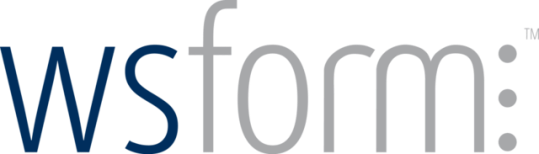
WS Form is relatively new to the WordPress community, but it is already up and running with an impressive feature set. The free version is powerful on its own, but the Pro version takes it to new heights, which are sometimes unrivaled. Developers, in particular, will discover powerful features that were previously unavailable. But if you're not a developer, don't let those words discourage you. It's an easy-to-use and powerful no-code form builder for non-developers, with all of the features a developer might want or need. Features: - No-code form design at its best. - Responsive forms. - Drag and drop layout. - GDPR ready. - Accessibility friendly. - Lots of templates to start with. - Page builder compatible. - Framework compatible. - Clean interface. - Lots of integrations..
6. AR Forms
AR Forms is a WordPress form plugin that comes in both free and premium versions. The ARForms plugin is free and available in the WordPress.com Plugin Marketplace. The plugin is easy to use, even for beginners. You can create a variety of forms, including contact forms, pop-up forms, order forms, subscription forms, survey forms, and more. Features: - Real-time editor with drag-and-drop capabilities - Several distinct form field elements. - Different input field styles include bounded rectangles, material styles, and so on. - Conditional logic to adapt to user input. - Perform mathematical calculations. - Unlimited repeatable fields. - Supports multi-step forms. - Pre-built sample forms. - Ability to automatically save form progress. - Forms are mobile-responsive. - Built-in analytics for viewing form views and entries.
7. Happy Forms
Happy Forms is a free and simple contact form plugin for WordPress. The Happy Forms plugin is free and available in the WordPress.com Plugin Marketplace. A plugin-enabled plan is also offered. It includes a drag-and-drop form builder with customization options and a selection of form fields. Features: - Features include spam filtering with Google ReCaptcha and HoneyPot, as well as the ability to create duplicate forms. - Create a mobile-responsive form. - Supports multi-page forms. - Users can upload files and attachments to the form and track their submissions through the analytics dashboard. - Connect with email software such as MailPoet, Mailchimp, and more. - Integration with PayPal or Stripe for online transactions.
8. We Forms
We Forms is a free WordPress form builder plugin that allows you to drag and drop forms. It also offers a premium version. The free we Forms plugin is available in the WordPress.com Plugin Marketplace. We Forms allows you to create as many forms as you want and embed them anywhere on your WordPress site. These include payment forms that are compatible with PayPal or Stripe. There is also an option to preview the form before publishing it. Features: - predefined and customizable form templates. - Drag-and-drop form builder. - View a live preview before publishing the form. - Set a form expiration date to prevent it from being filled after a specific date. - Limit the number of entries on a form. - Form submission notifications. - Form export and import options. - Forms are mobile friendly. - Connect forms with email services. - Reduce spam entries by using re Captcha.
9. Form Craft
Form Craft is a premium form plugin that stands out due to its focus on design. Form Craft forms are more visually appealing than generic forms found elsewhere on the web. There is also a free version available, and the Form Craft plugin is available on WordPress. com's Plugin Marketplace. The drag and drop form builder, combined with a large selection of ready-made templates, allows you to create any type of form without coding. You can add and embed multiple forms to your website. Features: - Drag-and-drop editing style - Integration of payment gateways - Integration with MailChimp, MailPoet, Campaign Monitor, and more. - Customize fonts, layouts, backgrounds, and other elements without coding. - Add custom CSS for more customization. - Forms are mobile friendly. - Supports conditional logic and mathematical calculations. - Forms can be embedded anywhere or triggered using a popup. - Real-time web form analytics for monitoring form views and submissions.
10. Qu form
Qu form is a premium yet reasonable WordPress module that permits you to construct portable responsive contact structures with an intuitive structure manufacturer. The dashboard is not difficult to explore as you construct various kinds of structures. You can construct a few high level contact structures without coding, including multi-page structures. It accompanies a wide range of subjects to change the structure styling. Features: - Drag and drop manufacturer. - See while building. - On submit conditions. - reCAPTCHA for security from spam. - Contingent rationale to naturally stow away/show components. - Clients can transfer documents. - Heaps of new element. Read the full article
0 notes
Text
Eduma Theme v5.5.7 – Education WordPress Theme
https://themesfores.com/product/eduma-theme-education-wordpress-theme/ Eduma Theme – Education WordPress Theme v5.5.7 Education WordPress Theme – Eduma is made for Education Websites, LMS, Training Centers, Course hubs, colleges, academies, Universities, Schools, Kindergartens, etc. Features: Drag & Drop Course Builder Selling courses with or without WooCommerce Compatible with WordPress 6.0. Compatible with Elementor. Mobile-Friendly WordPress Education Theme GDPR Ready. 26+ Demos and more Sorting Choice Question Type. Content Drip. myCRED Integration. Random Quiz. Co-instructors. Paid Membership Pro Integration. bbPress Forum Integration. BuddyPress Integration. WooCommerce Integration. Stripe Integration. Authorize.Net Integration. 2Checkout Integration. Certificate. Collections. Gradebook. With 20+ different and unique demo homepages, this education WordPress theme gives you options to build your own, one-off site. More demos will be coming soon, for every educational purposes, including: Courses Learning Hub, Training Center, Languages School, University, College, School, Kindergarten Whats New On Eduma Theme (Changelog) Fixed: js in file custom-script-v2.js Fixed: some minor bugs Fixed: shortcode Thim: Counters Box not working in version 4.5.5 Fixed: style button add to cart of add-on LearnPress – WooCommerce Payment Methods Integration version 4.0.3 Fixed: button View all of shortcode Thim: List Posts with style 02 not work Fixed: show duplicator curriculum with demo new edu Version 5.1.0 – 20-Sep-2022 BUG FIXES Fixed video vimeo of widget portfolio not show Update out of date file WooCommerce Fixed: some minor bugs CSS Please note that any digital products presented on the themesfores website do not contain malicious code, viruses, or advertising. https://themesfores.com/product/eduma-theme-education-wordpress-theme/ #EducationTheme #WordpressTheme
0 notes
Text
Top PayPal Plugins for WordPress Find the Perfect Solution for Your Site
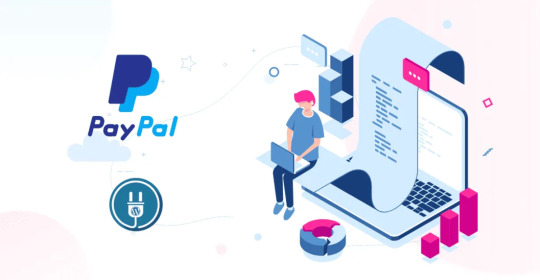
Integrating PayPal into your WordPress site can be essential for accepting online payments, whether you’re running an eCommerce store, collecting donations, or selling digital goods. With a variety of options available, finding the best PayPal plugin for WordPress requires understanding your needs and which features will serve your site best.
In this guide, we’ll look at the top PayPal plugins for WordPress to help you decide which one fits your payment processing requirements.
WPForms PayPal Addon
WPForms is a user-friendly form builder, and its PayPal addon allows you to accept payments seamlessly. It’s perfect for collecting donations, product sales, or subscriptions right from your WordPress forms.
Key Features:
Drag-and-drop form creation with PayPal integration
Easy setup for payments and donations
Supports recurring payments
Mobile-responsive forms
This plugin is ideal for business owners who need a simple way to collect payments through customized forms.
WooCommerce PayPal Payments
If you’re running an online store with WooCommerce, the WooCommerce PayPal Payments plugin is a must-have. It integrates PayPal into the WooCommerce checkout process, offering secure transactions for customers.
Key Features:
Accept payments via PayPal, credit cards, and debit cards
Easy WooCommerce integration
Refund support and recurring payments
Secure and reliable payment processing
This plugin is the go-to solution for WooCommerce store owners needing PayPal support.
Easy PayPal Button & Donation Plugin
For those who don’t want a complex setup, Easy PayPal Button & Donation Plugin offers a lightweight solution for adding PayPal buttons to your WordPress site. It’s perfect for non-profits or small businesses.
Key Features:
Add PayPal “Buy Now” and “Donate” buttons effortlessly
Supports various currencies
Simple and fast setup
Customizable button appearance
This plugin is perfect for users who need a quick way to add payment or donation buttons to their site.
PayPal Plus for WooCommerce
PayPal Plus is an enhanced WooCommerce plugin that allows you to accept payments via PayPal, credit cards, and direct debit without redirecting customers off-site.
Key Features:
Accept multiple payment methods
Fully integrated with WooCommerce checkout
Supports both one-time and recurring payments
Offers seamless on-site payment processing
This plugin is ideal for businesses that want to provide multiple payment options in their WooCommerce store.
WordPress Simple PayPal Shopping Cart
For smaller websites that don’t require a full eCommerce platform but still need to sell products, WordPress Simple PayPal Shopping Cart is a great solution. It allows for quick integration of a shopping cart on your site.
Key Features:
Lightweight and easy to install
Allows selling of digital and physical goods
Shortcodes for adding PayPal buttons anywhere
Simple checkout experience with PayPal
This plugin is best for bloggers or small business owners who want to sell a few products without needing a full eCommerce platform.
Conclusion
Selecting the best PayPal plugin for WordPress ultimately depends on your business needs. Whether you’re running a full-scale eCommerce site with WooCommerce or just want to collect donations, there’s a plugin designed to make payments easy. Choose wisely and ensure your payment process is smooth and secure for your users.
0 notes
Link
One such feature of T-Mobile is T-Mobile short code 128, T-Mobile is a popular wireless carrier in the United States that offers a range of services
0 notes
Text
Mastering the Art of Intuitive Navigation: Advanced UI/UX Techniques for Elementor Websites
In the ever-evolving landscape of web design, creating a website that not only looks stunning but also provides an intuitive and seamless user experience is paramount. With Elementor, one of the most popular WordPress page builders, designers and developers have a powerful tool at their disposal to craft exceptional user interfaces. This blog post delves into advanced UI/UX techniques for Elementor websites, focusing on mastering the art of intuitive navigation.
Understanding the Importance of Intuitive Navigation
Before we dive into specific techniques, it's crucial to understand why intuitive navigation is so important:
User Satisfaction: A well-designed navigation system enhances user satisfaction by making it easy for visitors to find what they're looking for.
Reduced Bounce Rates: Intuitive navigation keeps users engaged, reducing bounce rates and increasing time spent on your site.
Improved Conversions: When users can easily navigate your site, they're more likely to complete desired actions, whether it's making a purchase or signing up for a newsletter.
Brand Perception: A smooth, intuitive interface reflects positively on your brand, portraying professionalism and attention to detail.
Now, let's explore some advanced UI/UX techniques you can implement using Elementor to create intuitive navigation on your websites.
1. Sticky Headers with Smart Reveal
Sticky headers are a popular navigation technique, but they can sometimes be obtrusive. Elementor allows you to create a "smart reveal" sticky header that appears when scrolling up and hides when scrolling down.
How to implement:
Create a header section in Elementor.
In the section settings, enable "Sticky" under the "Motion Effects" tab.
Set the sticky options to "Top" and choose "Slide Effect."
Use custom CSS to hide the header when scrolling down and reveal it when scrolling up.
2. Mega Menus for Content-Rich Sites
For websites with extensive content, mega menus can provide a comprehensive overview of your site structure without overwhelming the user.
How to implement:
Use Elementor's Nav Menu widget to create your main navigation.
Enable the "Mega Menu" option in the widget settings.
Design your mega menu using Elementor's drag-and-drop interface, incorporating images, icons, and even widgets for a rich experience.
Pro tip: Use Elementor's responsive settings to ensure your mega menu adapts well to different screen sizes.
3. Off-Canvas Navigation for Mobile Devices
Off-canvas navigation is an excellent solution for mobile devices, providing a clean interface while maximizing screen real estate.
How to implement:
Create a new template in Elementor for your off-canvas menu.
Design your menu structure using Elementor's widgets.
Use a plugin like "Elementor - Header, Footer & Blocks" to add the off-canvas menu to your site.
Set display conditions to show the off-canvas menu only on mobile devices.
4. Scroll-Triggered Animations for Visual Guidance
Use scroll-triggered animations to guide users through your content and highlight important navigation elements.
How to implement:
In Elementor, select the element you want to animate.
Go to the "Advanced" tab and enable "Entrance Animation."
Choose your desired animation effect and adjust the animation duration and delay.
For more advanced effects, use a third-party plugin like "Animation for Elementor" which offers scroll-triggered animations.
5. Breadcrumbs for Deep Site Structures
For websites with multiple levels of pages, breadcrumbs can significantly improve navigation and help users understand their location within your site structure.
How to implement:
Use a breadcrumb plugin compatible with Elementor, such as "Breadcrumb NavXT."
Add the Shortcode widget in Elementor where you want the breadcrumbs to appear.
Insert the breadcrumb shortcode provided by your chosen plugin.
Style the breadcrumbs using Elementor's built-in styling options or custom CSS.
6. Interactive Site Maps for Complex Websites
For websites with complex structures, an interactive site map can provide users with a comprehensive overview and quick access to all areas of your site.
How to implement:
Create a new page for your site map.
Use Elementor's Section and Column widgets to create a grid layout.
Populate the grid with Text and Icon widgets to represent different sections of your site.
Use Elementor's built-in hover effects to make the site map interactive.
7. Context-Aware Navigation
Implement context-aware navigation that adapts based on the user's current location or actions on your site.
How to implement:
Use Elementor Pro's Dynamic Content feature to display different navigation options based on the current page or post type.
Utilize conditional display settings to show or hide navigation elements based on user roles or logged-in status.
Implement a "Recently Viewed" section in your navigation using custom code or a third-party plugin.
8. Progressive Disclosure in Forms and Checkouts
For long forms or checkout processes, use progressive disclosure to simplify navigation and reduce cognitive load.
How to implement:
Use Elementor's Form widget to create your form.
Divide the form into logical steps using Section widgets.
Use Elementor's built-in conditions to show/hide sections based on user input.
Implement a progress indicator to show users their location in the process.
9. Search with Autocomplete and Filters
Enhance your site's search functionality with autocomplete suggestions and filters to help users find content quickly.
How to implement:
Use a advanced search plugin compatible with Elementor, such as "Ajax Search for Elementor."
Add the search widget to your header or designated search page.
Configure autocomplete settings and customize the appearance using Elementor's styling options.
Implement filters using Elementor's Dynamic Tags feature to allow users to refine their search results.
10. Personalized Navigation Based on User Behavior
Implement personalized navigation that adapts based on user behavior and preferences.
How to implement:
Use a personalization plugin compatible with Elementor, such as "If-So."
Create dynamic content blocks that change based on user behavior, such as previously viewed categories or purchase history.
Implement these personalized elements in your navigation menus or as featured sections on your homepage.
Conclusion
Mastering the art of intuitive navigation is an ongoing process that requires a deep understanding of your users' needs and behaviors. By implementing these advanced UI/UX techniques in your Elementor websites, you can create a navigation experience that not only guides users effortlessly through your content but also delights them with its responsiveness and intelligence.
Remember, the key to truly intuitive navigation lies in continuous testing and refinement. Use analytics tools to track user behavior, conduct user testing sessions, and always be open to feedback. As you iterate and improve, you'll develop a keen sense for what works best for your specific audience.
Visit my Upwork project catalog : Elementor Developer
0 notes
Text
National Identification Number (NIN) details has become more accessible thanks to the National Identity Management Commission (NIMC) and the support of the World Bank. Many of our users have been asking for the USSD code for the NIN details checker and how they can find their NIN details. Some of them are also asking for the process for NIN detail correction, data checking, and modifications at the NIMC Portal. As such, this blog post was created to provide solutions to the following questions asked by our users: How can i check my NIN details online How to see my NIN details How do i find my NIN details How can i know my nin details Below are the guidelines on how you can update your NIN details from home, whether you need to correct an error, update your address, or change your name. How to Modify Your NIN Details via Shortcode Dial the USSD Code: Start by dialing *346# on your mobile phone. This will bring up a menu with options related to your National Identification Number. Select NIN Modification: Choose the “NIN Modification” option from the menu. Enter Your National Identification Number: Input your 11-digit NIN carefully as this will be used for verification. Choose the Detail to Modify: Select the specific detail you wish to update, such as your name, date of birth, address, or phone number. Input New Details: Enter the new information you wish to update. Confirm Changes: Double-check the details before confirming. Enter Confirmation Code: A confirmation code will be sent to you via SMS. Enter this code to finalize the process. Receive Update Confirmation: You will receive a message confirming the successful update of your NIN. Note: To change the phone number linked to your NIN, you will need a police report, especially if the change is due to a lost or stolen phone. How to Update NIN Details via the NIMC Portal Steps to Modify Date of Birth: Verify NIN and Log In: Verify your NIN and log in to the NIMC portal. Select Date of Birth Modification: Navigate to the dashboard and choose the date of birth modification option. Make Payment: Complete the payment through Paystack. Validate NPC Certificate: Enter your National Population Commission (NPC) certificate number. The date of birth will auto-fill and cannot be edited. Upload Documents: Upload your NPC certificate along with any required documents. Review and Submit: Review your request, check the attestation box, and submit. Receive Transaction Slip: A transaction slip will be generated instantly. Approval and Update Notification: Upon approval, you will receive a notification, and your updated NIN slip will be sent to your email. You can also print it directly from your dashboard. Required Documents: Date of Birth Modification: Digitised NPC Attestation Certificate (for those born before 1992). Digitised NPC Birth Certificate (for those born after 1992). Name Change: Court affidavit. Newspaper extract. Marriage certificate (for marital status changes). Another government ID. Address Update: Utility bill. Tenancy agreement. Attestation letter from a community leader. By following these steps, you can conveniently update your NIN details from the comfort of your home, avoiding the long queues at enrollment centers. NIN details check online To check your National Identification Number (NIN) details online, you can follow these steps using the National Identity Management Commission (NIMC) portal: How to Check Your NIN Details Online Visit the NIMC Portal: Go to the official NIMC portal at https://myportal.nimc.gov.ng. Log In or Create an Account: If you already have an account, log in using your credentials. If not, create a new account by providing your NIN, email address, and other required details. Verify Your Identity: You may need to verify your identity using the phone number linked to your NIN.
A One-Time Password (OTP) will be sent to this number for verification. Access Your NIN Dashboard: Once logged in, you will have access to your NIN dashboard, where you can view and manage your NIN details. Check Your NIN Details: On the dashboard, you can check your personal details, including your name, date of birth, and other information linked to your National Identification Number. Download or Print Your NIN Slip: If needed, you can download or print your National Identification Number slip directly from the dashboard. Alternative Method: NIMC Mobile App You can also check your NIN details using the NIMC Mobile App: Download the NIMC Mobile App: Download the NIMC Mobile App from the Google Play Store or Apple App Store. Register or Log In: Register or log in using your National Identification Number and phone number. Access Your Profile: Once logged in, you can view your NIN details and manage your profile. By using these methods, you can conveniently check your NIN details online from the comfort of your home
0 notes
Text
How Can I Find Out Who Owns a Shortcode?
Shortcodes, those brief, memorable numerical sequences, have become a staple in the world of mobile communication and marketing. From text-to-win campaigns to customer service hotlines, shortcodes offer a streamlined way to engage with your audience. But have you ever wondered how can I find out who owns a shortcode? Let's unravel the mystery behind shortcode ownership. https://sihasah.com/how-can-i-find-out-who-owns-a-shortcode/
1 note
·
View note
Video
youtube
10 Essential T-Mobile ShortCodes
#T_Mobile_short_code_128
0 notes