#menulets
Explore tagged Tumblr posts
Text
23 utilitaires gratuits et indispensables, sur mac, pour 2023
23 utilitaires gratuits et indispensables, sur mac, pour 2023
De petits utilitaires gratuits qui facilitent la vie. macOS contient tout un tas d’astuces et de réglages pour travailler efficacement, mais certaines ne sont pas aussi optimisées qu’elles le devraient. Quelques utilitaires gratuits que j’utilise au quotidien. Parfois moins complexe (mais pas toujours) que des logiciels payants équivalents, leur simplicité fait leur force. Souvent, ils viennent…
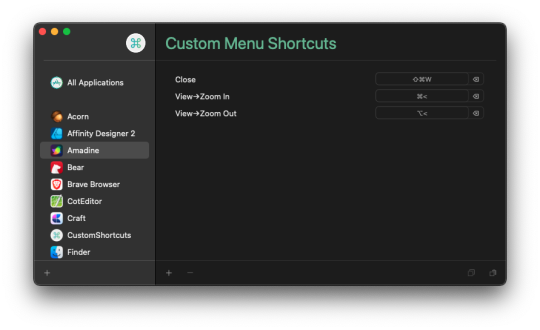
View On WordPress
#Alfred#application#applications#apps#astuces#blog#CheatSheet#gratuit#keyboard#logiciel#logiciels#Mac#macos#menu#menulets#osx#raccourcis#utilitaires
8 notes
·
View notes
Text
Dans ma barre des menus 2018
Mes applications 2018 (1) : Mac
Les débuts d'années sont toujours propices aux billets catalogues, bilans, tops, listings et autres setups. Mes 5 applications préférées, mon top 2018, the top of the tops, mes 10 meilleures apps... Pourquoi déroger à cette règle, sincèrement j'adore ça. Voici donc mon setup 2018, en plusieurs billets. Pour commencer cette série, démarrons tout en haut de mon Mac :
Dans la barre des menus :
Tout d'abord une application utile pour ranger toutes les autres. : Bartender
Bartender 3 est une application qui permet de ranger sa barre des menus quand on a trop d'éléments dedans. En effet si certains menuets nécessitent d'être sous nos yeux en permanence, certains autres n'ont besoin d'être accessibles qu'occasionnellement, ou sont liés à des programmes accessibles par d'autres moyens. On peut donc les ranger dans une barre secondaire, accessible par un clic sur son icône, ou par des raccourcis clavier. On peut aussi configurer les applications pour quelle figure dans l'une, dans l'autre, dans les 2 ou dans aucune, rechercher. Bref un programme essentiel si on un peu trop de menuets dans la barre des menus.
Barre principale (affichée en permanence)
istat menu est typiquement un élément que l'on doit avoir sous les yeux, c'est même l'essentiel de sa fonction. Il surveille les différents paramètres de l'ordinateur : disques, ventilateurs, mémoire, réseau, batterie etc. Il intègre même un menu calendrier, et l'heure qui vient remplacer l'horloge système (et aussi la météo, mais je n'utilise pas)
Copied, un gestionnaire de copier / coller extrêmement complet et efficace, et qui se synchronise parfaitement avec les appareils iOS aux alentours. Accessible par raccourcis je préfère l’avoir sous la main (J’utilise plus facilement Alfred pour la gestion rapide des copier / coller, Copied servant aux opérations plus complexes et d’échange avec iOS)
Dropbox. L'un des intérêts d'avoir l’icône de Dropbox en permanence sous les yeux, c'est qu'elle ne ment pas sur l’état de la connexion au réseau. Il nous est tous arrivé d'avoir l'icône de réseau de MacOs qui indique être connectée au Wifi sans que l'on ait accès à internet.
Monosnap est un logiciel de copie d'écran, avec un mini éditeur et des options d'export très sympathiques. Je l'utilise quotidiennement pour échanger dans mon domaine professionnel (pour rappel je dessine) il est souvent plus rapide et efficace d’envoyer des copies d'écrans des éléments sur lesquels ont veut échanger que de tenter des exports à des tailles variables. Il est gratuit (quelques options en achat in-app) et très complet, c'est surtout ce que J'ai trouvé de plus souple dans le domaine.
MailMate (qui n'est pas un programme destiné �� la barre des menus, mais un puissant logiciel d'email) pose aussi dans la barre des menus des pastilles indiquant mes messages non lus, les messages épinglés et les messages d'une boite au lettre intelligente. Mailmate est vraiment un programme de mail très puissant.
Sip un "color picker" qui s’affiche là quand je le lance.
J'affiche aussi en permanence :
L'icône du wifi
le clavier (car sur un macbook portable, c'est utile de savoir en permanence la configuration du clavier)
les applications menuet temporaires (oui, je sais ça contredit le sous-titre) ou en test.
Dans la barre secondaire
là on trouve les applications auxquelles avoir un accès rapide est moins important, ou dont l'accès se fait par d'autres moyens (comme Alfred). J'y ai mis les menuet système Spotlight, Time machine et Bluetooth.
Alfred est un lanceur d'application et de tout un tas de trucs, il mérite à lui tout seul une série de billets.
nvALT, le logiciel de note/texte/markdown que j'utilise le plus. Aucun intérêt pour moi à l'avoir dans la barre des menus, il est lancé en permanence et j'ai configuré des actions Better Touch Tool pour y accéder.
BetterTouchTool est un utilitaire génial qui permet de configurer des actions au trackpad, des raccourcis clavier et des tas de hacks du genre. 2 exemples :
pour appeler la fenêtre de NvAlt, je place le curseur dans la barre des menus et descend avec 2 doigts, idem pour la faire disparaître.
beaucoup d'applications anglophones utilisent les raccourcis clavier cmd + un chiffre, et ne convertissent pas ces raccourcis en cmd + caractère accentué sur nos claviers AZERTY non étendus. Il va de soi que l'ajout de la touche majuscule ne fonctionne pas, un cmd+majuscule + 3 provocant, par exemple, une copie d'écran. Better Touch Tool Permet de reconfigurer cela application par application. Better Touch Tool permet aussi de gérer les fenêtres d'osx mais pour ça j'utilise plutôt…
Divvy, un gestionnaire de fenêtre, que j'appelle par un raccourci clavier configurable (cmd + @ pour moi) et qui affiche une grille pour positionner la fenêtre de l'application en cours. C'est pour moi le système le plus pratique, surtout qu'il y a aussi moyen de configurer simplement des presets, appelables par raccourcis clavier configurables (cmd + @ puis cmd + & par exemple)
Keyboard Maestro sert à automatiser des actions ( Par exemple fermer telle application quand j'ouvre telle que, ou effectuer des actions répétitives, ou pleins d'autres choses encore, les possibilités sont vraiment vastes)
Hazel, que l'on retrouve aussi comme tableau de bord dans les préférences système, est un utilitaire qui permet de programmer des actions sur des fichiers, des dossiers des tags…
un exemple simple, quand un fichier.zip arrive dans mon dossier téléchargement : la fenêtre téléchargement s'ouvre, le fichier est décompressé, l'archive.zip est rangée dans un sous dossier contenant les.zip.
Un autre exemple : un fichier sur mon bureau est, au bout d'une heure, déplacé vers un dossier selon son type (une image jpg qui traîne sur mon bureau sera déplacée dans un sous dossier nommé imagebroll dans images)
ControlPlane est moins connu, mais très pratique sur un ordinateur portable. En fonction de contextes (réseau wifi, périphériques branché…) il permet de définir des préférences ( imprimante par défaut, économiseur d'écran…)
Usage est un petit utilitaire gratuit qui permet de surveiller le temps que l'on passe sur chaque application. Je pourrais utiliser timing, beaucoup plus complet, inclus dans Setapp, mais Usage suffit à mes usages.
Setapp : Setapp est un abonnement pour éviter les abonnements. Pour une dizaine d'euros par mois, on dispose d'un catalogue d'une soixantaine d'applications. J'ai eu la chance de gagner un abonnement d'un an sur l'excellent site Slice 42. J'avais pensé m'abonner, mais comme je possédais déjà plusieurs applications de ce catalogue… Bref c'est une option intéressante et ça me permet de tester quelques trucs. Dans cette sélection d'utilitaires certains sont inclus dans setapp ( sip, istatmenu…)
Adobe Creative Cloud : mon abonnement à Adobe Photoshop se gère de la barre des menus, mais pas tous les jours.
Typinator : un textexpander, gestionnaire de raccourcis. Alfred intégré une fonction similaire (le finder aussi), mais moins complète. J'accède à Typinator quand le besoin se fait sentir de retravailler mes raccourcis de texte, par raccourci clavier.
Yoink : un utilitaire pour stocker temporairement des extraits de texte, des images etc. Simple et efficace. (Raccourci clavier f5) il n'a aucun intérêt à être dans la barre des menus, il consiste en un dock ou l'on dépose des fichiers pour les avoir sous la main.
Default Folder X : encore un hack dont je ne peux plus me passer. Lors de l'enregistrement d'un fichier il permet un tas d'actions dans la fenêtre d'enregistrement… Dossiers favoris, récents, favoris par application, sélection de la fenêtre ouverte en arrière plan… trop long de tout détailler ici, mais vraiment pratique.
PopClip for Mac : une fois configuré avec des Applescripts et Alfred pour lui définir un raccourci clavier (Alfred permet de définir des double pressions sur une touche comme raccourci clavier) j'ai retrouvé le goût de cet utilitaire, qui permet, par exemple d'encadrer une sélection de texte de parenthèses (ou autre).
Dans cette seconde barre des menus on trouve donc des utilitaires utiles (sic) mais dont présence permanente dans la barre des menus est d’un intérêt limité.
Voilà ma (mes) barre des menus et les utilitaires qui la compose. La description de ce qu'ils font est sommaire et incomplète, c'est pourquoi j'ai mis les liens vers le site des éditeurs. Chacun d'eux mériterait un article complet. Il m'arrive d'en utiliser d'autres, et ce setup évoluera sûrement, mais il contient des fonctions essentielles qui correspondent bien à mes besoins.
N'hésitez pas à partager cet article, je pense qu'il pourrait faire gagner du temps à certains. ;)
À suivre.
0 notes
Text
Jakarta To Raja Ampat Islands - 8 Approaches To Journey Through Educate, Plane, And Ferry
Jakarta To Raja Ampat Islands – 8 Approaches To Journey Through Educate, Plane, And Ferry
Find Transport weekend mobile java to hollyday Raja <a href="https://tealfeed.com/menulets -2-hdq-1080p-l9hzz” target=”_blank”>INA Ampat Islands Search lodging with Booking.com There are 8 methods to get from Jakarta to Raja Ampat Islands by using plane, ferry, car ferry or educate Select an alternative underneath to peer step-by using-step instructions and to examine ticket costs and tour…

View On WordPress
0 notes
Text
Monitorcontrol mac m1

MONITORCONTROL MAC M1 FULL
MONITORCONTROL MAC M1 SOFTWARE
MONITORCONTROL MAC M1 CODE
MONITORCONTROL MAC M1 DOWNLOAD
Apple (and LG-Apple) displays and built-in displays are supported using native protocol.
Most modern LCD displays from all major manufacturers supported implemented DDC/CI protocol via DisplayPort, HDMI, USB-C or VGA to allow for hardware backlight control.
MONITORCONTROL MAC M1 FULL
* With some limitations - full functionality available on macOS 11 Big Sur or newer. MacOS compatibility MonitorControl version
If you have any questions, go to Discussions!.
You can set up custom keyboard shortcuts under the Keyboard in Preferences (the app uses Apple media keys by default).
for customization options (enable Show advanced settings for even more options).
Use your keyboard or the sliders in the app menu (a brightness symbol in the macOS menubar as shown on the screenshot above) to control your displays.
Add the app to Accessibility under System Preferences » Security & Privacy » Privacy as prompted (this is required only if you wish to use the native Apple keyboard brightness and media keys - if this is not the case, you can safely skip this step).
Copy the MonitorControl app file from the.
MONITORCONTROL MAC M1 CODE
The best app of its kind, completely FREE ( donations welcome) with the source code transparently available!.
Supports automatic updates for a hassle-free experience.
Simple, unobstrusive UI to blend in to the general aesthetics of macOS (even the menu icon can be hidden).
Modern, stylish and highly customizable menulet reflecting the design of Control Control introduced in Big Sur.
Dozens of customization options to tweak the inner workings of the app to suit your hardware and needs (don't forget to enable Show advanced settings in app Preferences).
Support for custom keyboard shortcuts as well as standard brightness and media keys on Apple keyboards.
Allows dimming to full black (advanced feature).
Sync up all your displays using a single slider or keyboard shortcuts.
Synchronize brightness from built-in and Apple screens - replicate Ambient light sensor and touch bar induced changes to a non-Apple external display!.
MONITORCONTROL MAC M1 SOFTWARE
Seamlessly combined hardware and software dimming extends dimming beyond the minimum brightness available on your display.
Supports smooth brightness transitions.
Supports multiple protocols to adjust brightness: DDC for external displays (brightness, contrast, volume), native Apple protocol for Apple and built-in displays, Gamma table control for software adjustment (recommended for OLED), shade control for AirPlay, Sidecar and Display Link devices.
Shows native OSD for brightness and volume.
Control your display's brightness, volume and contrast!.
MONITORCONTROL MAC M1 DOWNLOAD
To restore the repository download the bundle wget and run: git clone MonitorControl-MonitorControl_-_17-59-32.Go to Releases and download the latest. (generally spearheaded M1 DDC support and figured out a many of the caveats).- (used some code from his project NativeDisplayBrightness).(In earlier XCode versions Packages menu is titled Swift Packages) Third party dependencies If they don't:įile > Packages > Resolve Package Versions You're all set ! Now open the MonitorControl.xcodeproj with Xcode! The dependencies will automatically get downloaded once you open the project. If you want to clone one of the branches, add -single-branch -branch after the clone option. Bart圜rouch (for updating localizations)Ĭlone the project via this Terminal command:.If you want you can fork the code yourself and submit a pull request to improve the app. Open issues if you have a question, an enhancement to suggest or a bug you've found. Works with monitors controllable via DDC (or any other display via software dimming).macOS Mojave ( 10.14) and up (note: you can download version 2.1.0 for macOS Sierra 10.12 support).

0 notes
Text
Disable cisdem appcrypt

#DISABLE CISDEM APPCRYPT FOR MAC#
#DISABLE CISDEM APPCRYPT WINDOWS 10#
#DISABLE CISDEM APPCRYPT PASSWORD#
#DISABLE CISDEM APPCRYPT MAC#
You can also prevent your children from apps at improper time by setting specific time periods of encryption.
#DISABLE CISDEM APPCRYPT MAC#
You will never worry about prying eyes when you share your Mac with others.
#DISABLE CISDEM APPCRYPT PASSWORD#
Just simply setting a password and adding the apps and websites to the lock list and no one is able to access your protected apps and websites without the correct password. Just simply setting a password and adding the apps and websites to the lock list and no one is able to access your protected apps and websites without the correct password.Ĭisdem AppCrypt is designed for protecting your apps and block websites to make sure you are the only master. Cisdem AppCrypt is designed for protecting your apps and block websites to make sure you are the only master.
#DISABLE CISDEM APPCRYPT FOR MAC#
Cisdem Appcrypt 4 0 0 freeload VersionįREE DOWNLOAD Download Cisdem PDFCreator for Mac 4.0.0 DEVELOPER HOME Cisdem PDFCreator for Mac 4.0.0 Cisdem PDFCreator for Mac is the ideal tool when you want to easily create PDF from Word (.docx), PowerPoint (.pptx), EPUB, Text, RTFD, HTML, CHM, JPG, and PNG etc.
Cisdem Appcrypt 4 0 0 freeload Download.
#DISABLE CISDEM APPCRYPT WINDOWS 10#
Cisdem Appcrypt 4 0 0 freeload Windows 10.User-friendly security solution that can help you protect specific appsĬisdem AppCrypt has been designed for people that share their Mac with others: the app allows you to block the access to certain apps, making sure that your settings will not be modified by anyone.Īt the same time, you can ensure that a number of utilities will not be accessed without your consent (games, social media apps, and so on). The app will also quit the protected applications when your Mac goes to sleep. In addition, via the Cisdem AppCrypt Preferences, you can schedule to automatically disable the app’s master password for distinct periods of time. The Cisdem AppCrypt utility automatically adds to the list of protected apps system tools such as the Activity Monitor, the Terminal, the System Preferences, or the Console.Įach time the Cisdem AppCrypt master password is typed incorrectly, Cisdem AppCrypt registers the date and time, the name of the app that triggered the alert, and a photo captured with the built-in iSight camera. Effortlessly create a custom list of locked appsįinding your way around the Cisdem AppCrypt app proves to be somewhat intuitive: just use the Add App button to lock an app of your choice, and browse the right side panel to view a list with failed launch attempts. Note that Cisdem AppCrypt also allows you to disable the associated status bar menulet and define a system-wide hotkey for activating the configuration panel. However, after you close the window, even if the app continues to work in the background, you will be prompted for the master password before you are granted access to the configuration panel again. Moreover, you must make sure to manually close the app’s main window: if not, anyone can take an app off the locked list. Note that Cisdem AppCrypt must be running at all times to actually keep you protected. Right off the bat, when you first launch the Cisdem AppCrypt app you must define the app’s master password: it will be required to access the app’s main window or the locked apps. Easy to setup security tool that can lock particular apps Cisdem AppCrypt is an uncomplicated macOS utility that offers you the possibility to block the access to certain apps installed on your computer.Ĭisdem AppCrypt might prove to be a useful tool if you share your Mac with other users, and you want to make sure nobody messes up the settings of specific apps.

0 notes
Text
Mailbutler login

MAILBUTLER LOGIN PROFESSIONAL
You can also access all other settings in the sidebar on the left. If you still can not access mailbutler login then see Troubleshooting options. Login screen appears upon successful login. This is what the Preferences page looks like now. Go to mailbutler login page via official link below. You can also access Mailbutler settings easily. If you click on the Settings Menu all other Dashboard items can be found including Preferences. The new Dashboard will open up from the bottom of the Sidebar (Dashboard button). Of course, the New Dashboard is easily accessible on Outlook. You can also set up keyboard shortcuts and import your contacts. Here you can manage your signatures, templates, teams, profile, preferences, integrations, and subscriptions. You can also access other Mailbutler settings easily. If you click the Settings Menu all other Dashboard items can be found including Preferences. You can click on Mailbutler on the Sidebar to reveal the Dashboard. (Previously you had to select a message first.) You can of course close the Sidebar too. You can now always open Mailbutler from the Sidebar in Gmail. You can also access all other settings in the sidebar on the left. This is what the Preferences page looks like now. Under the Settings Menu, all other Dashboard items can be found including Preferences. The tabs include the following: Home Screen (activity feed), Email List, Contacts List, Note List and Tasks List. This replaces the menu on the old Dashboard. Once the Dashboard button is clicked, you will see 5 tabs. We moved the Dashboard from to the Sidebar of Apple Mail. MailButler also brings a menulet app for accessing messages received lately or composing new emails without having to open the Apple Mail user interface.Please select the email program you are using to manage your emails The email assistant packs both workflow and appearance customization options. Apple Mail companion application that can improve your productivityīottom line, MailButler builds on what Apple Mail has to offer while bringing many compelling features to the table. MailButler can also scan you email message for particular terms and send reminder alerts if you failed to upload attachments. You can also choose to delay sending emails by default, which means that you have the chance to correct possible mistakes. The assistant enables you to write various emails at the same time and schedule their delivery for later, to bypass email server limitations by uploading large attachments to the cloud, or to personalize your signatures using photos, text, or various color palettes. MailButler incorporates functions designed to help you streamline your day to day emailing while preventing some common issues or mistakes. Optimize the way in which Apple Mail handles your emails The next step is to login to your MailButler account: depending on your subscription plan, you get to setup multiple user accounts or email avatars.īesides the buttons integrated within the Apple Mail interface, MailButler also features a status bar menu where you can see and open the latest emails received for each account, or quickly compose new ones. Upon the first launch, MailButler installs all companion extensions into your Apple Mail, and you must restart the host app to activate them.
MAILBUTLER LOGIN PROFESSIONAL
Plus, you can create professional email signatures to represent your brand and use. The extension offers email-enhancing features such as email tracking, scheduling, and snoozing. Email assistant that integrates seamlessly with your Apple Mail Mailbutler is the leading email productivity extension for Apple Mail, Gmail, and Microsoft Outlook that enables you to have a more powerful inbox than ever before. The MailButler extensions offer you the possibility to schedule emails, can display alerts if your attachments are missing, can convert emails into notes, and much more. MailButler integrates with your Apple Mail application in order to bring additional email customization and management options.

0 notes
Text
How to Customize Menu Bar Icons in macOS Mojave
This article explains the best ways to customize your #Mac menu bar
Customize Mac menu bar – The macOS menu bar is a great place for quickly accessing system and application functions using menu extras or “menulets”, but it can get cluttered pretty quickly as more and more icons vie for a space there. With every new icon app added, things become a little more cluttered and usability takes another hit. Fortunately, it’s possible to edit the menu bar to rearrange…

View On WordPress
0 notes
Text
Macbook Air Turbo Boost Download

Turbo Boost Macbook Pro
Macbook Air Turbo Boost Download Pc
Mac Disable Turbo Boost
The full Technical Specifications page at Apple’s support site for that model will list whether your Mac supports Turbo Boost or not. Once you have established that your Mac supports Turbo Boost, here’s how you can disable it or enable it manually at will. Step 1: Download Turbo Boost Switcher from here. Step 2: Once downloaded, simply. Testing conducted by Apple in October 2020 using preproduction MacBook Air systems with Apple M1 chip and 8-core GPU, as well as production 1.2GHz quad-core Intel Core i7-based MacBook Air systems with Intel Iris Plus Graphics, all configured with 16GB RAM and 2TB SSD. Tested with prerelease Shapr3D 3.45.0 using a 288.2MB model.
Quickly disable and re-enable your Mac's Turbo Boost functionality with the help of this unobtrusive status bar menu application
The Mac computers that come with support for the Turbo Boost function have it enabled by default, which means that if you are performing some demanding tasks, the CPU tends to overheat.
At the same time, using Turbo Boost while parallel processing can reduce the computer’s performance on top of raising the CPU heat.
Turbo Boost Switcher is a minimalist macOS application based on a kernel extension that resides in your status bar and allows you to disable and re-enable the Turbo Boost function with minimal effort.
Toggle the status of the Turbo Boost function without dealing with the command line
To be able to change the Turbo Boost state, Turbo Boost Switcher installs a kernel extension that will modify the Turbo Boost MSR register.
However, the technical details are kept in the background, and you only have to interact with the app’s status bar menu.
Via the Turbo Boost Switcher menulet you get to view real time information about the CPU heat and the fan speed.
At the same time, the Turbo Boost Switcher status bar menu allows you to see if the function is on or off without expanding the list.
Automatically disable the Turbo Boost when running specific processes
Turbo Boost Switcher also integrates an automatic function that must be configured by the user. The option completely eliminates the need for user interaction.
In the Turbo Boost Switcher settings panel add the applications for which the Turbo Boost function has to be disabled, and the utility will automatically make the change if at least one of those apps are running.
To conclude, if you are performing CPU demanding task but you do not want to overheat your Mac, disabling the Turbo Boost function can make a real difference.
Turbo Boost Switcher can help you make the switch without dealing with complex tools.
Turbo Boost Macbook Pro
Filed under
Turbo Boost Switcher was reviewed by Iulia Ivan
5.0/5
LIMITATIONS IN THE UNREGISTERED VERSION
Pro features:
Auto modes based on temperature, fan speed, battery status, apps running and more!
Fully customizable status bar
Enter root password just once
Auto disable Turbo Boost when not charging
OSX Notifications integration
Shows Temps on ºC and ºF
Free updates forever
SYSTEM REQUIREMENTS
64-bit processor
New in Turbo Boost Switcher 2.10.0:
New Temperature auto mode (only on PRO): After a long wait and a lot of requests, it’s finally here.., an auto mode that allows you configure Turbo Boost to be disabled depending on CPU temperature.
Global hotkeys! (FREE and PRO): Now you can enable / disable Turbo Boost at anytime without having to remove your hands from keyboard.., no matter the app currently in use since the hotkeys are now global! This is also another feature requested by many of you.
Fahrenheit in Charts (FREE and PRO): Now charts also allow to display data using Fahrenheit scale when configured that way…, and yes, this is now also a free feature.
Fixed and issue that prevented charts to refresh after a long period of time sleeping on certain mac models.
Read the full changelog This enables Disqus, Inc. to process some of your data. Disqus privacy policy
Turbo Boost Switcher 2.10.1
add to watchlistsend us an update
2 screenshots:
runs on:
Mac OS X 10.6 or later (Intel only)
file size:
2.5 MB
filename:
Turbo_Boost_Switcher_v2.10.1.dmg
main category:
System Utilities
developer:
visit homepage
top alternatives FREE
top alternatives PAID
The new MacBook Air with M1 chipset scored 1687 in single-core and 7433 in multi-core tests. This came as a surprise for many as the higher-end 16-inch MacBook Pro with an Intel Core i9 processor scored 1096 single-core and 6870 multi-core.
Macbook Air Turbo Boost Download Pc
Apple touted its ARM-based M1 processor as the first 5nm chipset to power MacBook Air, MacBook Pro and Mac Mini. During the event, it talked a lot about the number of times it is faster and more efficient than Windows PCs and their own previous-gen Intel-based Mac devices. But since the reviews were not out, we had no option but to believe what the iPhone maker had to say. However, now the product has gone through Geekbench again.
The new MacBook Air with M1 chipset scored 1687 in single-core and 7433 in multi-core tests. This came as a surprise for many as the higher-end 16-inch MacBook Pro with an Intel Core i9 processor scored 1096 single-core and 6870 multi-core. Although this is just one benchmark test, it sure seems promising considering the fact that its M1 vs Intel core i9 processor and Air vs Pro (which has better hardware onboard).
Also read: Apple macOS Big Sur update: MacBook eligibility and how to download it

In addition, the benchmark added that M1 8-core chip comes with a base frequency of 3.2GHz while its 8-core Intel Core i9 rival in MacBook Pro was running at 2.3GHz, with Turbo Boost of 4.8GHz. This can be taken as another indication of M1 being more powerful.
Mac Disable Turbo Boost
While many are claiming the new MacBook Air, Pro and Mac mini to perform on the same level as they have the same processor, Apple says that a major difference comes in the form of a cooling fan in Pro and Mac Mini that will result in delivering better sustained performance as compared to Air’s fanless design.
Follow HT Tech for the latest tech news and reviews, also keep up with us on Twitter, Facebook, and Instagram. For our latest videos, subscribe to our YouTube channel.

0 notes
Photo

Copyem Paste 2.8.3 Copyem Paste 2.8.3 - Powerful clipboard menulet for copy and paste. (Commercial)Read More
0 notes
Text
Constructive Ways of Managing Quite Long Development Iteration Times

So you're a brogrammer now. You sling some Python, or Coffeescript, or bash, or whathaveyou. Now you're contributing so some mighty project, and it is taking quiet a while (in developer time) to build. Maybe the compiler is slow. Or the CI server runs a bunch of extra checks. Or you're generating virtual machines that take ages to install. Whatever your project, it can feel agonizing to change a few characters, start a build, and have to wait a long time for the build to finish before you actually know if your code is working. If you're lucky, the build runs sucessfully and you now have a working system to share with others. If you're unlucky, the build dies half an hour from now, and you'll be tweaking some more characters, triggering another build, and by then you'll have lost quite a lot of productivity. In an industry of instant gratification, latency measured below human perceptive levels, actually making your own software can be a very different experience to using premade software. Expect more pain and bugs than usual. When you clock out of a hard day's coding, you may have only moved the progress bar a few ticks, while the rest of the open source community seems to whizz by at light speed. It feels like being stuck in a local Turing tar pit, where even the most incremental code changes take forever to test. What a bother! Might as well ditch software entirely and go back to Triceratops trolleys or however things were done before computers.
The good news is that, as bad as a post-fifteen-minute build may be for software development, it's neither atypical nor fatal to the success of a project. You think you have it tough? Hardware development cycles can take months, so practice patience young programmer. If you're stressing about fixing that null pointer exception before the hackathon deadline in time for a pizza break, consider how the foreman feels managing a condo. He doesn't even get the benefit of instantly wiping his workspace when something builds wrong. A foreman (or forewoman) has to spend even more time and money to tear down any mistakes during construction. You got it lucky doing your jerb from a coffee shop.
As I said, it's not uncommon to suffer egregious build times that take far longer than a few milliseconds, stretching instead into the quarter hour, half hour, or multiple hour mark. This happens for a lot of reasons, basically ineptitude in build design, which we won't cover in this post. There are plenty of steps an engie can take to optimize build times, and if you're the punk suffering from those build times, I'm sure you know better than me what specifically is soaking up your productivity. If you can fix that, you should. A good technical leader will recognize when project structure is limiting productivity, and will reward anyone who can reduce these blockages. The technicals don't matter so much as the political power to effect that change. That's all I'll say about that.
Instead, this post is about what you can do to get the most out of a sucky code-build-test-repeat loop, where you've exhausted the technical and political possibilities for improving the loop time. Aside from rewriting the project from scratch (probably in Go), what can be done to stay productive in this hellish environment?
Recognize your daemons.
Take stock of the applications, services, processes, and so on that are sharing resources with the building project. If you're playing around in Photoshop the same time you're running a graphical benchmark, that probably adds some extra delay on top of the baseline delay. Disable networking programs, menulets, anything that is stealing precious resources from the build.
If you're building locally, consider moving the build process to a dedicated remote server. If you're building remotely and the server is always stalling, replicate the build locally. Even odds that the build system is awkward and designed for local operation XOR remote operation, i.e. not for both. If you can unify the build system so that it can run more similarly and successfully in both environments, that will exponentially improve production reliability in addition to improving build times. Use Docker. Anyway.
Debug logically.
Richard Feynman is said to have fixed a radio just by thinking about it. Some shit like that. The point is, you spend time thinking about a problem before you go and solve it. Especially when the act of solving it takes way more time than thinking about it. Become the compiler. Practice those stupid Java puzzlers. Once you hit Build, it will be very many nanoseconds in the future before you can fix the code and build again, so make every build count. Specifically:
Lint your shit. Your text editor can warn you of build-failing code before you actually build.
Unit test your shit. When you add functionality, write a dinky little test that should fail if the function is at all inaccurate. Learn the syntax for calling specific tests rather than the whole test suite.
Automate that shit. If you're setting up a database every code-test iteration, find some kind of process so that the computer does the work for you. Doesn't have to be a perfect POSIX compliant shell script. It doesn't have to be portable across different user accounts. It doesn't even have to be command line driven, just as long as YOU can get it to run and do the things you need in a basically reproducible fashion. If it fails half the time, run it twice the times.
Master the code base.
Software is shit. There is a very good chance that the build error you see bears the most strained and tenuous relationship to the actual source of the error. I hope you never have to debug microservices. Jesus.
In any case, study not just the error messages, but the code base as well, including the history. Does git-bisect show a particularly bad sequence of commits? Does churn show an unusually in-flux file? Does git-blame show a logic bomb your asleep ass slipped into development months ago? Which classes are poorly documented? Which classes' documentation are LIES? Baz Luhrmann would have sung "Add... Print statements." if he wrote this shit.
Boldly experiment.
In science, some experiments are so sensitive that they take decades to complete. You can't push a rover to mars faster than the laws of physics permit. So when the project calls inherently for long turnaround times, the thing to do is to pack that bitch with as many experiments as possible. Collect soil samples, record atomospheric measurements, take photos, gather dozens of metrics. It's a big investment, so diversify the treasures.
Do not be afraid to try out ideas on the code. Fork it. Branch out. Tie it up in an FPM bundle. Delete the parts that you don't like. Fix multiple bugs at once, because it's better to find out that 4 changes don't work in 1 hour than to find out that 4 changes don't work in 4 hours. Change the code to fix the top error message, and the next dozen, before you hit Build.
Fuck commit hygiene. What a waste of time! Do your dirt in a feature branch and rebase for cleanliness once the build works. Swap out dependencies, even just different versions of dependiencies. Pin that shit. Lock it down. Distrust semver. Control your space, now you have all the time in the world.
They say discipline boosts creativity. Not fascistic hierarchical discipline, just the idea that supplying your own structure to your work can actually lead you naturally and unexpectedly to new ideas. Try programming without classes and objects. Try installing operating systems without a mouse. What kind of algorithms would still work for that problem without losing idemopotence? How freeing is a system with full POSIX compliance? How freeing is a system with no POSIX guarantees? Change the system to work for you, or else change yourself to work in the system.
It can get so droll hitting Build, looking up an error code, changing one or two lines of code, repeat, repeat, repeat. Take a coffee break. Do something else for an hour, even if it's just coding in a slightly different project. To be pretentious, let your subconsciousness solve the problem for you while you consciously attend to other tasks. That single threaded grind can wear you down, so I personally recommend pipelining your life with more than just the same old same old. One of my coworkers had a multiple monitor setup. The first monitor was for coding. The second monitor was for "bullshit", basically Internet memes. Find your bullshit Zen. You can be productive, even when the system seems to be designed against productivity. Lurk in IRC; solo coding gets depressing after awhile.
If you're suffocating from long build times, breathe. You are not alone. Build times can certainly be improved, but history indicates you'll be far more productive if you treat long build times as axiomatic, just part of the inherent nature of the work. You can pine for a time machine to fast forward the build, or work on unrelated tickets, or program defensively. Standing still is not an option, not for this blog.
0 notes
Text
Mountain Lion AirPlay reflecting v. AirParrot: battle! AirPlay Mirroring functions admirably—yet just the length of you have a more current Mac.
Mountain Lion conveys AirPlay Mirroring from iOS to OS X, enabling clients to reflect their Mac screen to a HDTV or projector connected to an Apple TV. Past sharing your Mac's screen for showings, AirPlay Mirroring can be valuable in a few different situations: giving introductions (no VGA connector required), gushing the iTunes visualizer amid a gathering, sitting in front of the TV indicates through Hulu, playing Diablo III on your immense level screen... All things considered, you get the thought.
We took the element for a turn taking after Mountain Lion's dispatch last Wednesday, and found that it worked precisely as publicized—the length of you have a bolstered Mac. That "upheld Mac" impediment is imperative, in any case: just 2011 or more current MacBook Pros, MacBook Airs, Mac minis, and iMacs can utilize Mountain Lion's implicit AirPlay bolster. Have a 2010 MacBook Air? A Mac Pro? A more established iMac? Indeed, there's no Airplay Mirroring for you.
The reason, we found, is that the component depends on Intel's QuickSync equipment quickened video pressure innovation. QuickSync is an element of the coordinated illustrations incorporated with Intel's Sandy Bridge and Ivy Bridge arrangement processors.
In any case, in the event that you have a more seasoned machine or haven't refreshed to Mountain Lion, it doesn't really mean you can't stream your Mac's show to an Apple TV. An outsider shareware application that works with Snow Leopard or later on an assortment of Mac equipment is accessible, and we discovered it works great. It likewise offers some interesting components that Apple's execution does not.
There are upsides and downsides to every strategy for reflecting your Mac's show to an Apple TV; we'll detail both underneath.
Local Mountain Lion strategy
Apple has incorporated AirPlay Mirroring into Mountain Lion in an extremely Apple-like way. Once your settings are turned on in System Preferences > Displays, tap the AirPlay symbol in the menu bar, click Apple TV, and that is it (expecting your PC and Apple TV are on a similar system). On my test Retina MacBook Pro, the show naturally changed to a 1920x1080 pixel determination and began gushing video and sound to the 55" level board in my family room.
Of course, the screen determination changes to a "Best for AirPlay" setting. You can open the Displays inclination sheet (specifically from the AirPlay menulet, in the event that you like) and pick another determination—Mountain Lion will scale it to fit your HDTV. One intriguing piece we saw is that on the off chance that you switch on AirPlay Mirroring and let it naturally switch determination, it will switch back when you kill AirPlay Mirroring. On the off chance that you change settings while it's in reflecting mode, regardless of the possibility that you change back to the 1920x1080 setting, it won't consequently switch back.
(The way it works bodes well. In any case, on the off chance that it doesn't switch when you expect, now you know why.)In our testing, video spilled to the Apple TV was sharp, point by point, and refreshed with a smooth casing rate—notwithstanding when utilizing a non-1080p determination. With the MacBook Pro's desktop shown on the TV, it felt like a characteristic expansion of the inherent display.Everything we attempted worked easily, including playing iTunes, perusing sites, composing content, seeing Keynote slides, and playing QuickTime trailers. We attempted both 720p gushing and 1080p downloads for the trailers, and both looked awesome spilled to the Apple TV. Standard UI content was likewise effectively coherent from the lounge chair, regardless of whether utilizing the upgraded 1920x1080 determination or scaling the standard "Retina" resolution.Only QuickSync-perfect Macs require apply
Mountain Lion's coordinated AirPlay reflecting bolster just works with the accompanying Mac models:
iMac—Mid 2011 or more up to date
Macintosh small scale—Mid 2011 or more current
MacBook Air—Mid 2011 or more up to date
MacBook Pro—Early 2011 or more up to date
On the off chance that your Mac isn't on that rundown, your won't ever observe an AirPlay choice in Mountain Lion's menubar.
What isolates these Macs from other Mountain Lion-good machines is that these are the main models that have bolster for Intel's QuickSync innovation. What affirmed this necessity for me was the way that my Retina MacBook Pro changed to incorporated Intel HD4000 design notwithstanding when generally running on the discrete NVIDIA GT 650M GPU. Regardless of what you are doing or what determination you are running, AirPlay Mirroring in Mountain Lion requires a coordinated Intel HD3000 or HD4000 design processor and its QuickSync innovation to work, full stop.
The upside is that on the off chance that you have an upheld Mac and are running Mountain Lion, AirPlay Mirroring acts as publicized. The drawback is that more seasoned machines, and all Mac Pros, are let alone for the "official" AirPlay party.
The AirParrot technique
On the off chance that you don't have a bolstered Mac, be that as it may, you can at present stream media to an Apple TV. What you need is AirParrot, a $10 shareware application from non mainstream designer Squirrels. Dispatch the application, click its menubar symbol, and select your Apple TV. Like Mountain Lion's local AirPlay Mirroring highlight, your desktop is shown ideal on your boob tube.AirParrot keeps running on the most recent variant of Snow Leopard (10.6.8), and additionally Lion (10.7.x) and Mountain Lion (10.8). What's more, it keeps running on any Intel-based Mac (however the more seasoned the equipment, the more it will battle to stream at an adequate edge rate). On my 2.0GHz Core 2 Duo MacBook Air, video was simply somewhat choppy.As a special reward, there's additionally a rendition of AirParrot that keeps running on Windows. Have an Apple TV however no Macs at home? You can at present stream non-iTunes substance to your parlor. Or, on the other hand, you can flaunt a PowerPoint introduction from your Windows tablet to the Apple TV in the gathering room at the workplace.
Beside more extensive similarity, AirParrot offers a couple favorable circumstances over AirPlay Mirroring, as well. Rather than reflecting your Mac's show, you can expand the desktop, utilizing a HDTV as a moment screen. You can likewise demonstrate a solitary window from a particular application, which is fixated on the screen—extraordinary for concealing all the additional things you may have going ahead in different applications while giving an introduction or demo, for example.
AirParrot's inclinations incorporate the capacity to change the video quality and edge rate to improve execution for your specific Mac. Different inclinations let you conceal the mouse cursor, restrain gushing to 720p yield, or extend application windows to fill 16:9 proportions.Audio yield can likewise be empowered or debilitated independently from video spilling, not at all like AirPlay Mirroring. Be that as it may, it requires downloading and introducing an additional sound driver to work. It's not a gigantic arrangement, truly, but rather the driver establishment required a restart.
Six of one, about six of the other
AirParrot offers fundamentally more adaptability and more extensive similarity than AirPlay Mirroring. Be that as it may, the distinctions highlight a philosophical refinement between the "Apple route" of getting things done and what clients may somehow need.
As we noted before, AirPlay Mirroring is dead easy to utilize. Beside alternatively changing the determination, there's essentially no setup or control included. You turn it on, it works, and you turn it off when you're set. The equipment based QuickSync pressure makes gushing smooth at high edge rates, and has next to no slack. Particular equipment is required to give the end-client this streamlined involvement, however, so Apple constrains the component to those machines.
AirParrot, then again, empowers a significantly more extensive assortment of equipment to stream to an Apple TV. In any case, the experience on lesser equipment isn't as clear or as smooth. There's more discernible inactivity, the casing rate might be uneven or conflicting, or you may need to make due with all the more very packed yield.
AirParrot's continuous scaling depends on huge CPU control which can make your machine's fans make a ton of clamor or different applications to back off. Mountain Lion's AirPlay Mirroring, then again, scarcely blipped the CPU when I tried it, as the QuickSync equipment does the greater part of the hard work. AirParrot's engineers take note of that setting your Mac to the local determination of your Apple TV (either 1280x720 or 1920x1080) can essentially diminish CPU utilization, as can constraining the edge rate or decreasing video quality. Yet, doing as such still requires client intercession.
Viably, Apple exchanges higher or later equipment necessities for a more straightforward, smoother client encounter. AirParrot exchanges many-sided quality and CPU use for more components and more extensive similarity. In the event that you have a perfect machine and are now running Mountain Lion, AirPlay Mirroring will most likely fulfill your necessities. Be that as it may, in the event that you don't have perfect equipment, AirParrot is unquestionably worth considering. Simply be set up to change your settings to suit your Mac's capacities.
0 notes