#manga studio and clip paint studio are pretty much the same thing but i forgot not everyone knows that
Explore tagged Tumblr posts
Note
im sorry again to bother you, but is this program Manga studio?? i was looking around and i don't even know how to download it im sorry
oh, it's clip paint studio! sorry, i've should've mentioned that ^^"
unfortunately, i think the brush is exclusive to that program
#manga studio and clip paint studio are pretty much the same thing but i forgot not everyone knows that#my bad!#also the links to download the brushes are the brush names themselves#if you hover over them#mp answers
10 notes
·
View notes
Note
Heya! I was thinking of making my own comic, and I was curious what app you used to make comics, and if you had any tips.
Anonymous asked: What program do you use to draw? (cant remember if this was already asked or not, sorry if it was)
It has been asked, but not in quite a while, so no worries ^^
I used to use photoshop, but it was an old version that stopped working when i got my newest computer, so I've switched to using clip studio paint. it works pretty much the same, so very little of my workflow had to change, which was nice.
i'm sure most other art programs out there would work just as well though; about the most specialized things i use in clip are some of the brushes--i don't even touch any of the tools that are supposed to help with making comics specifically XD
edit: oops, i forgot to answer the bit about tips for making comics
first off, start small. unexpected guests is not my first comic, and what i learned from past--even failed--attempts has helped me get as far as i have. doing a few short comics will help you get a sense for how to block out panels, how long it takes to draw a page, and how it feels to draw the same characters all the time. Project management is a whole other skillset, but it's important to learn if you want to take on bigger works.
I also recommend studying your favorite comics to understand how they achieved what you like about them. I've mentioned before how the manga Fullmetal Alchemist has been a huge inspiration for much of my work, and sometimes when I'm stuck I'll revisit it to see how its author handled action, how she paced scenes by changing the paneling layout, and so on.
these are far from the only things to know about making comics, but they're the tips that first jumped to my mind, so i hope they help at least a little ^^;
57 notes
·
View notes
Text
blog post #1
I’d like to start this progress post by saying that I have a little bit of experience with digital art, but I’m not great at it yet. I used to use FireAlpaca, which is a free digital art platform, and it’s not bad, but I recently won a giveaway for Clip Studio Paint Pro (I was really shocked to be honest, I don’t win things so this was awesome!) and I thought that I’d take it as a sign to get better at digital art! For this week, I’ve been focusing on color theory and shading, so I haven’t really thought about sketching and line-art yet. I decided to take a manga panel from my favorite anime/manga, My Hero Academia, and color it before I try sketching an original piece.
This is the manga panel I decided to use (just the top panel):

So far, I’m not actually finished with it yet but I definitely forgot how long digital art takes. I’ve spent about 45 minutes only coloring the flat color for his hair! I’ve been looking at some pieces from artists I like and follow on Instagram, but most of them are tutorials on how to color and shade skin, and I’ve been doing my best to apply that information to hair. Otherwise, I’m actually pretty satisfied with how it’s coming along so far!
Progress picture with the hair colored:

Something else that I’ve come to terms with through this project: I’m not really used to using layers when doing art but they are so helpful. From the tutorials I’ve seen you can color the base color and then use a clipping mask to make it easier to shade, and it is so much easier to do it that way, so I’m trying my best to remember to add more layers when starting different parts of the piece. For the picture above, I used 2 base color layers for the white and red, and then clipped layers to each of the base layers to shade each half of his hair.
Progress picture with the skin colored:

I’m not sure if I like the shading on this or not, but I still have a lot to learn, and I’m not actually sure if I’ll finish this piece by midnight so I’m making an executive decision not to spend too long on this. For the shading, one of my favorite art styles is by @/belmeran on Instagram, and they have a tutorial for how they shade skin, so I tried to follow it to the best of my abilities. I don’t have all of the same brushes because I’m using a different program, so I tried to use similar brushes that I could find and download for CSP.
Honestly at this point I was just trying my best to get this done before midnight, so I didn’t spend much time or put much effort into the jacket or some of the facial features but I finished it in time.
Finished coloring:

When I finished this, I thought about it a little bit, and there are a couple of things I can say definitively. 1) There are definitely aspects I could improve, but I actually really like how this turned out, 2) my line work is a little shaky and 3) I’m still working on the whole layers concept, but they really do make coloring so much easier.
2 notes
·
View notes
Text
New Display Tablet Time (Huion Kamvas Pro 16 Review + Manga Studio 5/Clip Studio Paint Troubleshooting)
Hi there! I was asked to make a review for my friend so here it is. I might make a video in the future containing this information, but otherwise take it as you will!
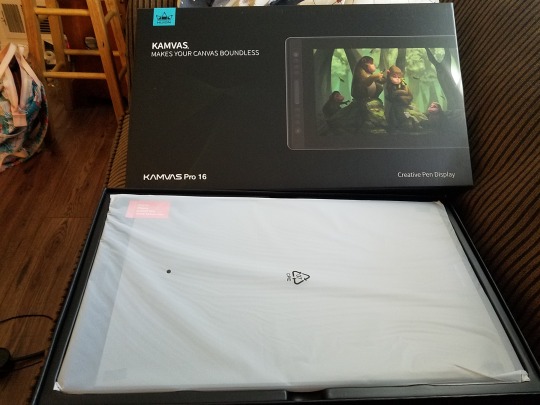
Few days ago, I bought the Huion Kamvas Pro 16 to replace my Intuos pro tablet (2013, old model), and I want to impart some insight if you ever happen to get it. If you have windows 10 and/or currently using Manga Studio 5 and you want to upgrade to the most recent display tablets, this review might be more relevant to you. I’ll be focusing more about the drivers and program troubleshooting than on other specs. Though if you want to hear a more general oversight about this tablet, check out Brad Colbrow’s and Teoh Yi Chie’s review videos since they covered a lot of ground work on its functionality and performance.
Installation
Out of the box, the kamvas pro 16 comes with the tablet monitor, a small box containing information about driver downloads and start-up guide, a glove, a cleaning cloth, the pen itself, and a donut holder that contains extra pen nibs with a handy nib remover. There’s also a USB-C cord that connects to the tablet to your computer or laptop. The cord splits into 3 different ports: hdmi port, usb port, and a port that connects to the power cord. The stand was not included with my kamvas, but you can get both as a set on the huion site or amazon. Otherwise you have to buy it separately.
Before using your tablet, make sure you uninstall any tablet drivers then install the drivers from the Huion site. Follow the prompt, and you’re ready to plug it in.
But which drivers? hmm….
Huion Drivers

For both Windows and MacOS, there's two drivers listed under the Kamvas Pro 16. For convenience, I called the may 24th driver as the stable version, and the July 10th one as the beta or recent driver. There’s some differences with these two versions, and depending on what you choose may or may not affect your drawing habits or performance.
From opening the driver menu, there’s four options:
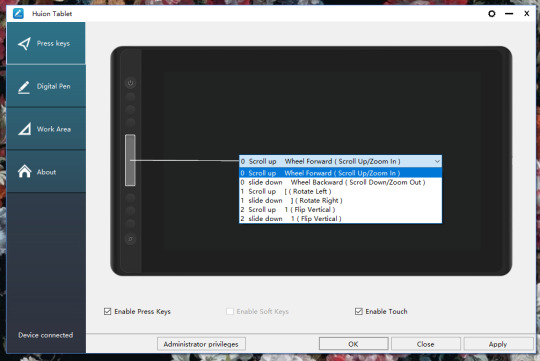
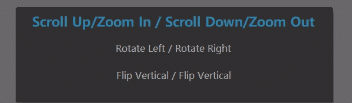
Press keys! You can customize up to 6 buttons. The stable version doesn’t allow you to customize your touch bar/function button. Thankfully, the most recent beta download allows the option to do so (demonstrated above).

Pen buttons are also customizable. Though you can’t edit the pressure curve like wacom tablet options, I find it’s pretty good. Make sure you deselect windows ink if you don’t want it to interfere with your daily tasks. I had to do it when using my intuos and I assume the same for huion as well. I heard it’s optional from some folks and they had no issue with it. I still recommend turning it off.
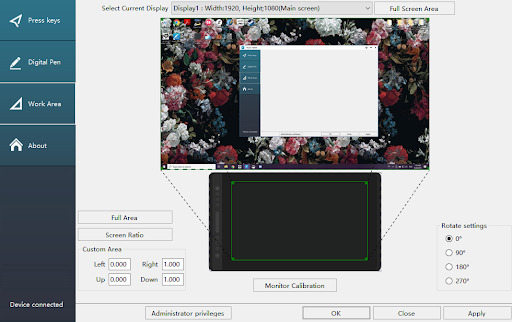
Work area is where you can set up your kamvas pro into a mirrored monitor if you like. Out of the box, the monitor is initially set as a second display. For me, the resolution was off so I have to change it in my display settings. Also it’s nice that the monitor is already calibrated so no need to fiddle with it.
Lastly, the about page, where you automatically land on when opening the driver options. I recommend saving once in a while.. You’ll be able to pull it up in sequential updates via import. And it saves you time and frustration if you accidentally delete the driver off your computer.
Oh, forgot to mention! There’s a little gear on top to open up another menu.
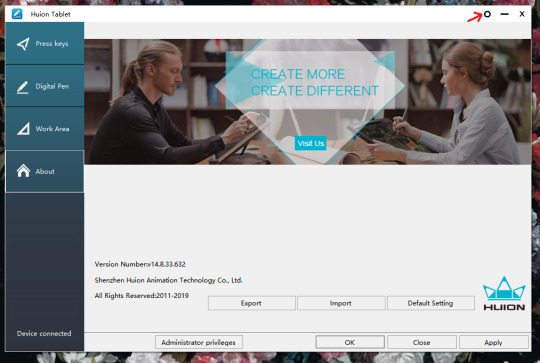

The most recent driver includes the “add app” option and you can customize your buttons depending on the program you use. OSD settings is the same thing when you press the function button for 3 seconds, but pops up as window box with common options for most users (such as screen brightness, contrast, and adjusting RGB levels). Hotkey option is just opening the driver menu using a keystroke, and updates are as expected.
You could also make changes with the administrator settings, but so far I don’t see much of a difference from non-administrator setup.
If you want to customize your touch bar and button layout for different programs, download the beta driver for this feature. It’s a similar experience when working on my wacom intuos pro, and I thought it was lacking on its default till I downloaded it.
Manga Studio 5 troubleshooting
There was one issue I found that wasn’t directly at fault from Huion, but with Manga Studio 5. When using my kamvas on the program, the cursor sometimes lags and the pen automatically makes straight lines, to much of my annoyance. I found out after checking the settings that Manga Studio 5 is outdated. Really outdated. I wasn’t aware of its recent updates since 2014, and while it worked fine when using my intuos and the pen sensitivity was really great, it was impeding my drawing performance. I have to update it to Clip Studio Paint Pro. So here are the steps if you have your old license key, otherwise you might as well buy another copy.
You go to the clip studio download site -> https://www.clipstudio.net/en/dl
Then go to download previous versions.
Choose version 1.5.4.
Open/unzip the folder for its setup, and install CSP.
After installation, open the program then an option pops up for a license key. Type in your MS5 License key and you’re all set.
Your workplace, any custom brushes or settings, will be transferred to CSP and it will work like before. You can go a step further by installing its most recent updates, but otherwise I’m pretty happy and I’m able to draw without worries.
I’m not sure applies newer tablets post 2015, but to be safe, test the current version you have with new tablet hardware and if there’s a problem, updating the program may be your best bet.
Also check your preferences! Under tablet, there’s an option for tablet service. Go click wintab, and click the checkmark that says “Use mouse mode in setting of tablet driver” too. Your settings may be different from mine so test it out how it works with yours and make changes accordingly.

Ending Thoughts
Overall, I think the kamvas pro 16 is worth it. The size was easy to get used to, the pen’s comfortable to hold, the tablet build is sturdy and color accurate to my monitor too. I find it pretty solid for its features at an affordable price. To make use for all its functions, again, I recommend you download the most recent driver.
Some cons upgrading from a wacom intuos pro is the lack of an eraser button at the end of the pen. But after a while, I got used to it and relied more on the custom button settings for erasing. There was also a lack of pop up menu reminders, so you have to rely on your memory on which button does if you customized your programs with different functions (this doesn’t apply to the function button). Also you might feel some heat from this display. I felt it close to the top right, a little above where the usb-c port. But it goes away after a while. Other than that, I haven’t run into any issue with this tablet.
It’s a good choice for those who work digitally, for a hobby or professionally, and can’t afford a cintiq at its price point. So if you can afford it, get it. It’s good.
I hope this information about the drivers helped you a bit about its functions and with Manga Studio 5 / Clip Studio Paint if you happen to come across the same issues I had. Thank you for reading~
#blog post#review#tablet review#huion#huion kamvas pro 16#huion kamvas pro#manga studio 5#clip studio paint#troubleshooting#driver
3 notes
·
View notes