#locking mozilla
Explore tagged Tumblr posts
Text
No houses, ghost or ghouls could ever compare to the absolute terror a loose orange cat could make.
While he is not the one to perpetuate stereotypes, Mozilla is a bit of a … rowdy boy.
He’s a complete sweetheart! Most of the time. When he’s not zooming around the house.
He needs to find him quick, before he has to cover up for another criminal.
Surely he will see the social situation he’s in and behave, right?
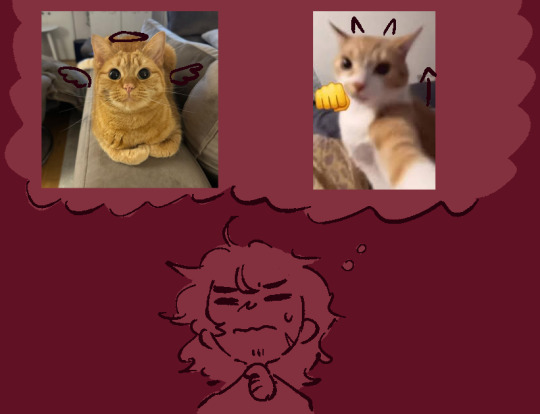
Will he be his angle or his debil?
“Agh, I should’ve given him the full dose. He probably woke up and managed to get out.”
Although… there’s something fishy about that statement.
If Firefox was hungry or wanted to get out, he would meow first, then initiate a daring escape, but Oliver didn’t hear anything.
And how could he escape? There doesn’t seem to be any signs of scratches or bite marks around the lock, nor anywhere outside the carrier.
Did his cat become a genius overnight and found out a way to unlatch the lock without leaving any marks?
Actually, new hypothesis. Perhaps he did meow, but Ángel woke up instead and fed him. Thus, a sleepy Ángel could’ve left the hatch badly closed, therefore, feline malice occurs.
That’s the only logical explanation. Even if there’s no signs of Mozilla being fed.
In any case, better catch that orange menace soon, before he terrorizes the poor people. Then he shall interrogate it.
He follows a trail of cat hair, passing the entrance and into the little dining area.
“FIREFOX”

He screams. In his head. With agony.
He sees nothing but a tragedy, as it seems that his devil spawn raided the place.
His dad was right. He should’ve enlisted that cat in the military. To give him discipline.
He sees broken glass, spilled beans and a random half of a fish. Where did he get fish?!
He hurriedly cleans up the broken glass and everything else spilled on the floor. He arranges the glasses, so it doesn’t look like one is missing.
He’s so glad Dominion is inactive. His neighbors were right, he does attract crime.
While cleaning, he notices something on the wall.

A knife set. There’s one missing.
Mozilla… with a knife. God help us all.
But seeing as he doesn’t have any thumbs, it’s more likely a misplaced object by a worker.
Even if his detective intuition says otherwise. Or is it painful memories?
In any case, neither houses nor ghosts need knives. That he knows of.
He quickly makes a mental note of where the emergency brake is.
As he leaves the no longer crime scene, the cat hair trail becomes scattered. He is now stuck on the corridor, leadless and catless.
Until.
“Huh?”

Young Sebastian seems to have mastered the art of guitar dual wielding.
“Ah! You’re Sebastian, yes? What are you doing out here so late?”
“Oh, I found this guitar. I think the mustache kid left it there. But uh, I don’t really want to wake him up…”
“Owen tends to do that. Here, I’ll give it to him in the morning”
“Thanks, uh. Guy”
“I’m Private Detective Oliver Beebo. As the prophecy foretold”
“Private detective? I didn’t know that job still existed. Or that it was profitable”
He has now learned that he gets way less misunderstandings when he clarifies the “Private” part. The last bit is from Vivi.
“Haha, takes lots of effort and self publicity, but it manages”
“Wait, have you been investigating or something?”
“Ah, no. I’m actually looking for my cat. Have you seen an orange creature of evil intent around?”
“A cat? That would explain some things.”
A witness. Oh no.
So he has been causing trouble. Man. But still, a lead is a lead. If Firefox was in the bathrooms around an hour ago- Wait, does that mean…?
“I think I heard scratching from the bathrooms, it scared me half to death. Ah, but it was like, an hour or so ago”
“Have you been awake for long?”
“I haven’t slept yet”
“Wha- Sebastian, that’s not healthy. I get you’re young, but at some point your body will not accept it.”
“Haha, I know. I’m not as young as you think”
“It’s just… been reminiscing. About things”

“What type of things. If you don’t mind me asking”
If you dont mind it being used as information for any house hunting needs.
“Something about this train has been making me feel… nostalgic. I guess.”
“Ah, I get it. My grandma used to live near a station, too. I remember laughing at the surprised chickens when the train passed”
“My mother used to tell me all kinds of stories about the trains she used to take”
“You got chickens?”
“No, no, I’m from the south, and my family worked in the farms.”
“Like, owners of the farms?”
“No? As workers”
“Huh. Sorry it’s just… everyone else is so fancy looking. Ah, I don’t mean to offend I just-“
“I also hang around rich people. It’s interesting to see someone else like me”
“You mean, your friends?”
“My mom worked as a maid, well, “house assistant” or something, but she was literally a maid.”
“Them too but like, others as well”
“At some point we were having a lot of trouble with the rain in our house, so the family she was working for offered us to move in with them”
“So, in a way, I’ve always been around rich people, while living the life of a normal average person”
“At some point though, mom got sick. The family gave her support for medical bills but, she succumbed”
Oh. By “Nostalgia” Sebastian meant Grieving
Wait, this is dangerous.
“I’m so sorry. Was it… COVID?”
“The family offered me to take her place, but I wanted to study.”
“What? No, no. This was a while ago.”
“So, as a token of friendship, I guess. They rent me one of their apartments in a building they own. With a slight discount”
“That’s nice of them, I think. At that point, they probably saw you as their own son”
“That’s… that’s something I been having trouble with”

“My mother never stopped working, even while sick. She also barely had any time to herself, seeing as the family had her at all hours of the day.
She said she liked working there, that the family was kind.
But I could see her swollen feet, only resting at night.
I could see us sitting on another table for lunch.
I could see us being invited to vacations, only for her to be working once more.
Would it really have been okay if she ever said ‘No’ to them? Would she have risked it?
My mother’s illness got worse by stress.”
“I… I guess I’m not sure how to feel.
This place made all those memories return tenfold. All this talk about ghosts makes me think that… Maybe I could see her again”
“Sorry, you seem like a guy who knows things, but I shouldn’t use you as a therapist or a discord vent channel.”
He seems to be going through a lot, and not even counting his dead friend! No wonder he hasn’t slept.
“While your mother had, certainly a sacrificed life, she was honorable.”
“Wow, you really talk like a southern guy”
“Shush, what I’m trying to say is that, she loved you. She would want you to remember the good times with her, not the times she struggled”
“And having those memories, even if looking back becomes painful, is a beautiful thing”
“They were here, They were alive and they were beautiful. And as long as you keep those memories, they will live on”
“…You are a wise guy.”
“I would be even wiser if I could follow my own advice. But my own loss is a bit too fresh yet”
“I get that… I spent like a week just clutching her guitar and crying”
“Is that hers?”
“No, no. This fancy thing is a gift from Fede. Mom was the one who taught me how to play, though”
He gets an idea
“Do you know anything from Los Bunkers?”
#hope u like the new palette#it did indeed save me lots of time drawing#this time what took me a good while was writting lmak#actively loosing sleep with this#just this one for today! get lore dumped#detective beebo overnight train
126 notes
·
View notes
Text
With a green light from both parties, egg industry consolidation continued rapidly. By the end of the 1990s, we had gone from there being a dozen or more primary breeders of layer chickens active around the world in 1980 — with most of them being based in the United States — to there being only two who control an estimated 90% of the market, both of whom are based in Europe.
Beyond acquisitions, Hendrix and EWG also proceeded to lock up much of the critical information about breeding methods, strain lineage, genetic markers, and other matters involved in breeding or multiplying layer chickens behind patent, copyright, and trade-secret protections. Simultaneously, in the 1990s, the Clinton administration eliminated what remained of funding for poultry research and the maintenance of public poultry stocks at land-grant universities. With public know-how gone and private know-how consolidated into two firms, it became extremely difficult for independent companies to enter into poultry genetics and breeding.
As one would expect, the industry stagnated. A post-consolidation study (1996) found that the layer genetics industry spent only $16-20 million a year on R&D — or 5 cents out of every $100 the industry earned globally. In 2006, even an executive at EWG had to admit that “independent sources of new germplasm” for breed development had become “very scarce,” and that “[e]very merger between breeding companies [was] result[ing] in the elimination of lines” of poultry stock important to the breeding of new and competing strains of layer hens.
...
This strategy by the dominant breeders was also a function of legal changes in antitrust. It used to be illegal for powerful businesses to use exclusivity agreements, but they are now pervasive. Exclusive deals are the basis, for example, of the antitrust case against Google in search, which signed deals with Apple, Mozilla, Verizon, and a host of other distributors to be the default search engine on their devices. Another example would be independent pharmacies, who have to sign exclusive deals with pharmaceutical distributors where they pledge to buy 90% of their supplies from one distributor. An exclusive dealing arrangement is not always unlawful, but it is when used by a dominant firm to lock up a market and foreclose rivals from selling into it.
And that’s exactly what EWG and Hendrix were doing. As a 2012 study of the dominant breeders’ strategies found, EWG and Hendrix “use[d] their corporate power to pressurize the [hatcheries] with the aim of increasing their market share[s] and superseding their competitors.” The owner of a hatchery at the time described what was happening more plainly: “We are currently still a free grower. There are not many of us left. We will probably join a group [referring to EWG or Hendrix] now, because nowadays they do not like it anymore when somebody is active on the free market and offers [multiple] products.”
In 2015, Hendrix — powered up by a large investment from a private equity fund — decided to eliminate the power of these independent hatcheries altogether by acquiring its way into the hatchery business and beginning to supply egg producers with chicks and hens directly. Seeking to control multiple layers of production and distribution like this is called “vertical integration,” and it’s something that laissez faire-minded antitrust enforcers across the administrations of Reagan, Clinton, Bush, and Obama saw as especially efficient. To offer some context, from the 1970s until the Trump administration challenge of the AT&T-Time Warner merger in 2017, enforcers didn’t bring a single vertical merger to trial. Hendrix’s serial acquisitions of hatcheries in the 2010s was just one more vertical M&A scheme among thousands that took place during this era, barely noticeable in the deluge of monopolization.
Since then, EWG and Hendrix have bred — either directly or through contract hatcheries — an estimated 90% of the commercial egg-layer hens in the world (except China, where a state-backed firm dominates the domestic market). Beyond these two firms, the only primary breeder that remains active in the West is TETRA, which barely offers a competitive brown-egg layer strain and does not offer a decent white-egg layer hen at all. Practically, it is now impossible for a commercial producer of eggs in the United States to establish or expand a competitive flock without relying on EWG or Hendrix.
so blame Reagan, but also Clinton, Bush, and Obama for why two companies end up controlling 90% of the egg market in the US.
(excerpts from Matt Stoller's BIG newsletter)
28 notes
·
View notes
Text
This is not a rejection of the Internet or your precious digital connections. If anything, you'll find you rediscover your digital agency and how it's been stripped from you! You'll engage in new ways online that put you in the drivers' seat. You'll also find your values start to shift. You'll stop asking if a service can do something for you, and instead ask what it wants from you in return--and whether that's a price worth paying, especially if it's "free."
It's also not a course for those deep into the InfoSec world (Information Security). I won't teach you how to go dark, how to move around the web entirely anonymously. But I will teach you how to take steps toward that direction, so that the path is available to you once these short weeks are up.
To that end, I will recommend systems and services that some people who are deep into infosec won't like. Internet nerds have deep and well informed opinions and controversies erupt all the time. For instance, some people recently are angry at Mozilla for some changes they are making, so they recommend not using Firefox. That's just one example. Some will be upset to find that I am still recommending Firefox -- among many other options.
Why? For one, I want to recommend user-friendly systems of many stripes. I will never tell you to just use one thing: the ball is in your court! I'll also tell you when there are concerns, some of which you may care about and others you won't. I don't think there is (or should be) one system to rule them all. There should be many options. We should use many of them, instead of just one. It's way more freeing to do so.
I also want to get you used to something new: moving. Jumping ship. Right now, we think of moving from one service to another like moving a house you've lived in for fifty years. It's a huge burden, and exhausting to even consider. This forces a kind of lock-in where users never want to leave. Tech companies count on this. Academics hand-wring over this form of lock-in, especially in social media.
But once you get started moving your data around, taking agency in how you work the web, you'll see it's actually much easier than you thought. That way, you might move to a new browser and not like it very much (for whatever reason)-- and instead of going back to Google, you'll try something new. Easy peasy. No moving company involved.
I'll clue you in to a different way to use the web. You'll pay more attention to tech gossip. You'll know if a company is doing something nefarious or making a change. You'll know what to do if so. You'll already have one foot out the door anyway.
That's because Opting Out isn't just about leaving systems we don't like -- it's about opting in to systems and communities we value instead.
27 notes
·
View notes
Text
Detective Beebo: Night at the Mansion Endings 9/10 spoilers! If you have not played please do. It is free and all the endings can be obtained is 5-6 hours and it is very good!!!


Monster Beebo AU!!!!!
I have many ideas for this but didn't feel like drawing every single one, they can mix and match however one chooses. I do not want a monopoly on this au. I actively want the opposite. (pleasepleasepleaseplease take this idea and innovate i want to see more pleasepleasepleaseplease)
PREMISE
So we start with ending 9 or 10. Beebo becomes house.
His Purpose? Keep Ángel safe, protected, happy.
Whether it's instantly or after a bit, there's a realization that though keeping Ángel permanently inside the boundaries of the house will keep him safe, he won't be happy.
Solution? Instead of bringing Ángel to the house, bring the house to Ángel!
The magic and purpose of the house condenses and mutates Beebo into The Creature!!! Now Beebo can protect Ángel no matter where he goes :))))
The rest of the House of Vera is normal non-haunted house now.
The Heart is where Beebo's human heart used to be. Locked up safely in a little compartment. It is the picture of Ángel and Beebo. :)
APPEARANCE:
Window eyes that glow
Burnt Clothing
Disheveled, especially the hair
Patches of skin covered by plank/burnt wood texture
Hat made of roof
Chain of pocket watch connects to body maybe
BEHAVIOR
Beebo is still Beebo, he is just Also A Haunted House Molded Into The Shape Of A Person.
Very protective and clingy, 99% to Ángel, but still a little bit for anyone else he considers a friend.
Can Eat/Drink/Sleep/Breath, but does not need to. (Unless you want to do an angst of some sort where Beebo is very tired but refuses to sleep because he must protect)
No blinking, eye lights turn of when asleep.
Movements are very stiff. Can stay completely still in one spot for hours.
Facial expressions even moreso. Take the autism-unreadable-expression-face and crank it up to 100/10.
Either mostly non-verbal, or completely mute and can only speak by remotely turning on nearby televisions or radios and playing clips of other people talking. (Trope I love)
Any behaviors that cats, rabbits, or your personal favorite animal has. Purring? Hissing? Growling? Sure! Thumping feet to express annoyance or danger? Of course! (see Abilities)
Any animal behavior can also be explained by autism. My own type of autism includes frequent mimicry of behaviors done by both other people and by animals
ABILITIES
Some amount of time manipulation. Could be limited to Ángel. Could be a specific surrounding radius, or whatever building they are currently in. Memories could be anything. Only Beebo remembers, only Ángel, everyone affected, Beebo chooses, etc.
Possibly additional healing ability for Ángel
Some measure of invulnerability. Punching or shooting a house is unlikely to harm the house as a whole all that significantly.
Teleporting or intangibility or meld-with-building-ability. Gotta stay close to wherever Ángel is to be able to protect
Telepathic/Empathetic connection to Ángel. If he feels pain, Beebo knows, if he feels mildly unhappy with the scenario, Beebo knows. Could also include full on two-way telepathy if one desires
Maybe mind manipulation to a degree. In ending 10 Ángel says something like "Almost like its begging me to live here!" Beebo could be able to influence Ángel's subconscious. Definitely up to the individual writer if they're comfortable though.
Many tiny little miscellaneous house abilities. Such as turning on and off appliances connected to a building's power (see behavior)
NON-NEGOTIABLE: Has a connection to cats (Mozilla specifically) and they are frend. Same with rabbits because Vivi-assigned fursona.
#detective beebo#detective beebo: night at the mansion#detective beebo spoilers#detective beebo: night at the mansion spoilers#oliver beebo#monster beebo au#detective beebo fanart#detective beebo au
20 notes
·
View notes
Quote
Google pays $45 billion a year for contracts to lock out rivals, signing deals with “Apple, LG, Motorola, and Samsung; major U.S. wireless carriers such as AT&T, T-Mobile, and Verizon; and browser developers such as Mozilla, Opera, and UCWeb— to secure default status for its general search engine and, in many cases, to specifically prohibit Google’s counterparties from dealing with Google’s competitors.
US Department of Justice, Antitrust Division
Competition is just a click (and $45,000,000,000) away.
(via Matt Stoller)
519 notes
·
View notes
Note
Hello! Would you ever consider bringing back different post types, especially audio? I appreciate that audio posts now display the artist, song title, and album name, but unfortunately newer audio posts don’t play in Tumblr-based music players like egoisticalgoat.de or robinpx.github.io/boombox because they’re read as text posts. Thank you for reading!
Answer: Hey there, @stepintomusic!
Sadly, the answer here is no. We’ve been moving away from legacy post types and towards the Neue Post Format—a format that allows multiple types of media in the same post—for many years. The new features available in NPF basically guarantee that we won’t ever switch back to the legacy format.
(If you’re interested in peeking behind the scenes here, there are a few posts about NPF over at @engineering.)
Now, to get into the meat of the issue. While it would be amazing if we could support every third-party tool forever, the reality is that we can’t. We’re a surprisingly small team to begin with, and even if we weren’t, that support would come at a cost.
To start, there’s the development tax. Now, would it have been cool to ensure all third-party tools (and all custom themes) worked 100% perfectly with posts stored as NPF before releasing NPF to the public? Yeah, it would have been… for third-party tools and custom themes. For us, it would have meant delaying NPF (and all the features it brings with it) for months, possibly years. Imagine a 2023 where Tumblr still doesn’t have polls: that’s the alternate future we’re talking about here.
And then, there’s our maintenance tax. The engine that powers Tumblr themes is already incredibly complicated—complicated to the point that we’re already finding it difficult to maintain and add things like, as you mentioned, NPF audio metadata. If, every time we found some third-party tool that doesn’t play nice with the latest changes, we tried to make an affordance for it… the engine would just become even more complex. And it would do so quickly, and complex to the point of being impossible to keep up with as a maintainer.
There’s a great article here by a former Mozilla developer about the pitfalls of prioritizing a third-party ecosystem over your own software. Did you know that Firefox was essentially a single-threaded application until 2018? This meant it would still visually lock up when saving files to disk, or collecting crash data. Chrome launched in 2008 and was multiprocess from the start. But it took Firefox ten years to catch up because supporting all existing third-party add-ons was seen as necessary. (Spoiler alert: in the end, they had to drop support for those add-ons anyway.)
My own recommendation around third-party software like this is: get in contact with its developer! If something in their software isn’t working, there’s nobody more qualified to update it. (Or, if they’ve abandoned the project but had made it open-source, maybe someone else could step up to maintain it. Maybe you! You never know until you try.)
I talked about the maintenance tax from the first-party side, but let’s talk about it from the third-party side, too. As a theme author and add-on developer myself, I have long accepted that the cost of maintaining these things can never be zero. When your software interacts with an online service, and that online service is being actively maintained, your software also needs to be maintained.
I hope all this has been enlightening! Thanks for your question, and please, have a great day.
—April
207 notes
·
View notes
Text
Apple phones spy on literally everything you do, they're not actually very powerful but use a series of tricks to make you think they run faster than they do, and lock you into apps that apple approves of, approval based on whether it interferes with their bullshit or replicates functions they want to spy on, you ultimately have no control of your data or your experience. Fighting apple in the marketplace *should* have been trivial. Just point out what they were doing and introduce a device without all that bullshit.
And it was impossible.
Because of the demands of investors, no one would make a phone without all the bullshit. Android was better at allowing you to control your own experience, but the data collection continued just the same. To create a truly consumer centered experience and ownership requires jailbreaking your device and depending on yet another company to maintain an architecture that you can replace the original with that, by necessity, can't be tailored specifically to your device. There's too many, and manufacturers are shifty about specs. And there's the possibility of bricking the device. So you're out the expensive cost with nothing to show for it and no recourse. Androids only better features ended up being better tech, like the heartbeat sensors and cameras, wireless charging that kind of thing, and being relatively open source. They still controlled the app store that was most accessible and blocked external app installation by default. Apple just had to ride it out and saw no real "competition" because the difficulty of leaving the apple sphere was higher than the perceived positives. Most people just want a phone and text machine with a game or two on it that was popular and bland enough to be on the app store. And the surveillance is mostly unobtrusive, you don't notice it happening so you don't care. Microsoft created another os, and couldn't resist making it just as shitty as their computer os, but smaller. I'm ignoring them for the rest of this post.
Android is better (better, not perfect) in almost every innumerable way than Apple. But they could never overcome Apple because their investors demanded they keep up everything that was bad about Apple, because revenue. If someone made an os and functional device that just did the things it was expected to do without any of the bullshit, I imagine it would wreck both of their buttholes, minus a dedicated fan base who will never switch regardless. I have no idea who remains who *could* do that tho, beyond Mozilla. I haven't heard anything about a Firefox os. I'd be a first adopter so fast.
13 notes
·
View notes
Text
2 notes
·
View notes
Text
My adventures in Linux gaming.
I switched OS from Windows 10 to Linux Mint a few days ago. And it's gone great so far. Mint is a very beginner and user-friendly distribution, and I eased into it pretty much immediately. My main problem was the shitty BIOS firmware on this computer, and that's not Linux's fault. (I had to tinker with the settings, changing the boot order, to allow the computer to boot Linux from a USB stick I had put it on.)
For most things I use a computer for, writing, surfing the internet, watching movies, linux is at least equal to Windows, if not better. You are free of the tracking and bloatware and other Microsoft fuckery. Most programs I use daily like Libreoffice, Mozilla Firefox, and VLC media player all have Linux versions equal to the Windows versions.
The thing is, I play video games on this computer. It's a weak laptop, so I mostly play older games and some indies. So I've play a lot of old point-and-click adventures (plus some modern less-demanding games in that genre), and if I play action games, they're usually from the 90s or early 00s.
I'm also a big opponent of DRM and very pro-games preservation. It's because of my opposition to things like DRM and proprietary software that I switched to an open source OS like Linux from WIndows.
And with my tastes in games and those opinions, it's no surprise I'm into GOG, a digital sales platform focused on old games and in which all the games are without drm. GOG and Itch.io are the two game storefronts which allow you to actually own the games you paid money for. There are some drm-free games on Steam, but the majority are locked-down with drm in various ways (pcgamingwiki claims "979 out of 40,764 games in total" games on steam are drm-free). And you never get drm-free installers like GOG or Itch provides.
I own almost 600 games on GOG, most of them cheap and old games I grabbed on sale. And I do recommend buying games there, overall. Great selection of older classic titles, and you actually get to own copies of the games you buy. You can easily download and back the installers up on an external hard drive. I'm pro-piracy in general, but buying a game on gog is actually an honest transaction, you pay money and you get a copy of the product you get to keep, increasingly a rarity in today's games and media market.
So, GOG is great at making me pay money for media. There is one problem though, they are not great at Linux compatibility. The problem with gaming on Linux is that most games are developed only for Windows. You need something like the compatibility layer Wine to play most games on a linux computer.
And GOG provide Linux versions of games, including installers, if the developer has made one, but they do almost nothing themselves. GOG does have a launcher, GOG galaxy, and there is only a windows version.
Valve and Steam however, is good at supporting Linux. Steam's launcher does have a Linux version, and not only that, it has the tool Proton built in to make windows games compatible with Linux. Proton relies on existing software like Wine, but is a very convenient way to use those tools. The goal is "make playing Windows games on Linux as simple as hitting the Play button within Steam." It's not quite there yet for every game, you still have to do some tinkering with many of them, but it works reasonably well.
So Valve and Steam has been good for playing games on Linux. Proton is very convenient, and that's a word that is rarer than it should be in the context of gaming on linux. And I can't argue with that. I do have a few Steam games (mostly games that are not available on GOG that I really wanted to play), and one of them, Max Payne, works better with Proton on Linux than it did on Windows 10.
Still, Valve's support for Linux is not out of some highminded support for free software. If it were, they wouldn't sell games with drm, or have their own drm with their launcher. The reason Valve has put so much money and effort into supporting Linux gaming is because they have their own distro, SteamOS, which they use to run their own hardware. They first tried it with the unsuccesful Steam machine and more success recently with the Steam Deck. Valve's support for Linux games compatibility is entirely adjunct on their desire to make money selling their own hardware. It's like all corporate decisions entirely mercenary and profit-orientated in character. They support Linux, but undermine with drm the very values Linux rest upon.
And I can't be too harsh on GOG not supporting LInux more than they do. CD Project is not a good company (the reports of crunch during the development of Cyberpunk 2077 prove that), but GOG is as honest a business you get in the gaming industry. And it's not a very profitable business, and they are not looking to break into hardware using Linux, so it's understandable you don't see a lot of investment by GOG into a small market like linux.
And they are things outside of Proton you can use for gaming on Linux. There is Lutris, which functions similarly to Proton, it's a way of making using tools like Wine more convenient, and can function as a game launcher, but it is not limited to Steam. And for the old point-and-click adventures, there is still Scummvm (my beloved), which has a linux version. My gog catalogue remains easily playable, even without windows.
I have caused myself some trouble on the gaming front to break free of Microsoft, but not as much trouble as I feared. And I don't have to rely on Steam's drmed Linux support either.
#my writings#tho this is more of a personal ramble than an essay#and like share what i learnt#linux gaming#linux
5 notes
·
View notes
Text
FoSCoS Login Issues & How to Resolve Them Quickly
FoSCoS is an online platform created by FSSAI for food business registration, licensing approval, and regulatory compliance. The introduction of FoSCoS has made food safety procedures more efficient resulting in less complexity for businesses to follow FSSAI requirements.
Users frequently face login issues on FoSCoS, preventing them from managing their compliance tasks efficiently. This guide helps users understand common FoSCoS login issues and provides solutions to ensure uninterrupted food safety compliance.
Common FoSCoS Login Issues and Their Fixes
1. Incorrect Username or Password
Incorrect entry of username or password stands as the main cause that leads to login failure on the FoSCoS portal. Login failures often result from typographical errors, forgotten passwords, or case-sensitive mismatches in usernames and passwords. The strict login rules enforced by the system will deny access to your account when you make any slight error while entering your user information.
Solution:
Double-check your username and password for typos.
Ensure the Caps Lock key is off, as passwords are case-sensitive.
If you forgot your password, use the ‘Forgot Password’ option to reset it.
2. Forgot Username or Password
It becomes annoying to forget your password and username when you desperately need FoSCoS login access for compliance tasks. Incorrect credentials prevent access to essential FSSAI tasks such as registration, licensing, and renewal. You can easily recover your account access through following the correct recovery steps.
Solution:
Click on the ‘Forgot Password’ link on the login page.
Enter your registered email ID or mobile number to receive a reset link.
Follow the instructions in the email or SMS to create a new password.
If you have forgotten your username, check your email for previous FoSCoS registration confirmations, which may contain your login details.
3. Account Locked Due to Multiple Failed Attempts
FoSCoS accounts are secured with protocols designed to prevent unauthorized access. The system will lock your account for a period when multiple failed log-in attempts occur to protect it from potential hacking threats or suspect activities. The lockout system stops unauthorized users from entering platforms by forcing password entry multiple times without success.
Solution:
Wait for 15-30 minutes and try logging in again.
Reset your password using the ‘Forgot Password’ option.
If the issue persists, contact FoSCoS support for account recovery.
4. Server Downtime or Technical Glitches
The FoSCoS portal experiences technical problems when numerous users concurrently use its system. Such conditions result in delayed system responses and blocked access or complete website shutdown periods. The platform experiences performance interruptions when maintenance occurs or when servers encounter unexpected crashes. The same issue happens with software updates and regular system maintenance tasks.
Solution:
Check if the FoSCoS website is down by visiting https://foscos.fssai.gov.in.
Clear your browser cache and cookies and try again.
Try logging in from a different browser (e.g., Chrome, Firefox, Edge) or another device.
If it’s a server issue, wait for some time and try again later.
5. Browser Compatibility Issues
The FoSCoS portal operates with current browser software while developers aim to deliver steady updates for new functionalities along with security improvements. When using a browser version that is not up-to-date you might experience login problems and subpar user experience because the portal does not support all of its latest features. Users of outdated browsers might experience two issues: the portal displays incorrectly and several features refuse to operate properly.
Solution:
Use an updated version of Google Chrome, Mozilla Firefox, or Microsoft Edge.
Disable browser extensions that might interfere with login.
Try accessing the portal in Incognito Mode.
6. Slow or Unstable Internet Connection
Web portal users experience login issues and timeouts and experience incomplete page loading when they have either a slow or unstable internet connection while trying to access the FoSCoS portal. Large files and sophisticated web features will not load properly due to the need for strong and fast connection speeds. Your ability to access FSSAI registration as well as licensing and compliance becomes restricted when your internet connection strength drops.
Solution:
Check your internet connection speed.
Restart your router or switch to a different network.
Avoid using public or unsecured Wi-Fi networks, as they may cause connection issues.
7. Incorrect Captcha Entry
The FoSCoS portal enforces captcha verification procedures to verify human users attempted to log in rather than automated bots. These captchas frequently create reading obstacles through their warped or superimposed characters. You will be blocked from accessing the portal when you enter the captcha code incorrectly even if your entered username and password match the system.
Solution:
Carefully type the captcha code exactly as shown.
If the captcha is unclear, refresh the page to generate a new one.
8. Expired FSSAI License Leading to Login Issues
Users with an expired or inactive FSSAI license may face restrictions on certain portal functions but can still log in. The FoSCoS platform demands an existing and valid FSSAI license for users to perform essential activities which encompass account registration and licensing in addition to compliance checks and document submission. Your FSSAI license status determines your portal access through the portal since it validates any actions which need a current license.
Solution:
Check your license validity and renew it if necessary.
Contact FoSCoS customer support for assistance.
9. Unverified Email or Mobile Number
Users must verify their email address and mobile number at registration for FoSCoS to ensure proper contact during important updates and verification processes and compliance sendings. Undisclosed email and mobile number verification will result in login restrictions that block access to your account along with tasks like license renewal and compliance submissions.
Solution:
Check your email inbox and SMS for a verification link or OTP.
If you haven’t received any verification message, request a resend verification link option.
10. Session Timeout Due to Inactivity
A built-in session timeout protection system in FoSCoS protects user accounts against unauthorized access. System logging out occurs when no account activity happens for specific periods for security purposes. The session timeout feature protects sensitive data but may disrupt users if they remain inactive for a long period.
Solution:
Avoid long periods of inactivity while logged into your account.
If you are logged out, refresh the page and log in again.
How to Contact FoSCoS Support for Login Issues
If you have tried all the solutions and still cannot log in, you should contact FoSCoS support for assistance.
FoSCoS Helpdesk Contact Details:
FoSCoS Official Website: https://foscos.fssai.gov.in
Email Support: [email protected]
Customer Care Number: 1800-112-100 (Toll-Free)
Live Chat Support: Available on the FoSCoS website
Conclusion
Accessing the FoSCoS login page can be frustrating, as users rely on the system for license renewals and compliance submissions. Simple solutions address most problems during FoSCOs login and include password resets and testing of internet connection stability alongside updated browser usage. Contact FoSCoS support for immediate help when your problem continues to exist according to The Legal Dost.
Following simple troubleshooting steps can help ensure uninterrupted access to FoSCoS and compliance with FSSAI regulations. The Legal Dost provides legal assistance for all your needs connected to FSSAI registration and compliance processes.
0 notes
Text
What Makes The Gem Portal Login Secure and User Friendly?

1. It should be safe to get into GreM.
When you log in, be careful:
Some information about your sales and business may be hidden.
You can't sign in until you buy something. Some people don't like it. To protect people's privacy, it keeps a close eye on them. People are more likely to join if they trust each other.
2. Things you can do to keep your GeM Portal account safe
a) Looking at an item (MFA)
These are the things that GeM users have to show about themselves:
Name and key of someone.
You should still be able to use the phone number or email address you used to make the account.
This card says that you work for the government.
You can feel better about the things you buy if you use a digital signing certificate (DSC) and e-sign.
b) A place to keep coins safe
People who go to the website need to have strong passwords. For them to work, they need numbers, letters (big and small), and other icons. Here's how to keep the keys safe. Roles (RBAC) decide what people in this case can see. When you buy, own, or are in charge, you can do different things. Because of this, there aren't many safety risks.
d) Captcha and other security measures are used to keep hackers out.
Cryptographic key exchange (CAPTCHA) makes sure that only real people can log in. Everything will be safe if you use Security Layer (SSL). Use SSL to protect your information when you pay or sign in to the GeM page. If you keep this a secret, only the right people will be able to see it. This will protect your privacy.
f) Automatic Logout When Not Used
GeM logs people out right away if they don't do anything within a certain amount of time. The person is less likely to let someone else in without getting out first. The word "DSC" in English means "digital signing certificate." We're going to look at this. GeM checks with DSC to make sure the information is right and can't be changed before doing business or signing important papers.
(h) A lot of moving and checking
The GeM page's security is checked often to make sure it follows the most current rules.
3. Parts of the GeM Portal that are simple to use Type in your password.
GeM works hard to make signing in quick and easy, even though safety is very important.
1) Single Sign-On (SSO) is a service People who use SSO only have to log in once to get to a lot of services. They don't need to type their passwords over and over. In this way, the process goes better. Making the sign up process easy.
2) IDs based on Aadhaar make it easy for people who buy from the government to sign up. People who want to sell can quickly sign up with their PAN. The place where laws start Check what you think you know about a business.
3) A simple look that gadgets can handle GeM login works on phones and computers, so it's easy for people to join.
4) More than one language to talk to each other if you know more than one language, you can use the page.
5) Forgot your email address? Get it with an OTP. People can quickly change their passwords because it's easy to get back in.
6) It's easy for many computers to use. That lets you use GeM from anywhere. It works on Google Chrome, Mozilla Firefox, or Microsoft Edge on Windows PCs.
7) Help with bugs and customer service People who can't join can get help from other users or the help line. It takes place every day. A lot of people come in after a long time.
4. Common Login Issues and Troubleshooting
Q1: I have a hard time remembering my GeM pin. How can I get it to work again?
Solution: When you click "Forgot Password," enter your registered email address or phone number. Then, to make a new password, follow the steps for OTP proof.
Q2: I tried to log in several times but failed, so my account is now locked. What should I do?
Solution: Your account could be locked if you kept typing in the wrong password. You have 15 minutes to either try again or use an OTP to change your password.
Q3: The OTP won't go to the number I gave you, right? What should I do?
Solution: Make sure the number on your smart phone is correct. Also, check your trash or junk box if you used an email OTP. To stop it, ask GeM for help.
Q4: Easy to change the email address or phone number I signed up for GeM with.
When you log in, you can change your picture. You might need to use an OTP to confirm the changes for safety reasons.
Q5: When I try to sign in, I see "Session Expired."
You might not have done anything or your plans might have changed. There are two ways to log in again: clear your cookies or start over with the page.
People who work for the Indian government, public sector units (PSUs), and autonomous bodies can buy and sell things and services online through the Government e-Marketplace (GeM).
How to Get into the GeM Portal
People who buy from the government GeM can only be used to buy things for the government. People from the following groups can buy:
Departments of the Centre and the State Government
Government-run businesses
The government and groups that work alone
Schools, colleges, and study groups
Panchayati Raj Institutions (PRIs)
Municipal Corporations and Government-Linked Organizations
If you work for the government, you have to use either your official email address or an ID that is based on Aadhaar to sign up.
2. Sellers and Service Providers
A lot of different types of businesses can join GeM to sell or provide services.
Producers and traders are the people who make or sell things that the government buys a lot.
MSMEs: These are tiny, small, or medium-sized businesses. Because they follow certain rules, MSMEs can buy things from the government more easily.
New businesses: Through the Start-up India program, well-known new businesses can join GeM.
An OEM is a company that makes something for the first time. They sell things that have their own brand name or patent on them.
The people who work for service providers do a lot of different work, such as IT support, human resources, coaching, transportation, building management, and plenty more.
Groups for men, hobby shops, and self-help groups (SHGs): People who live in the country and run craft shops can also get help from GeM.
3. Not having the chance to sign up
They might not be able to join the program if they don't meet the GeM compliance standards, if they don't have a recent GST registration (except for certain categories that are exempt), or if they fail verification. A company that the government has banned also can't join.
Conclusion:
It's safe and easy for anyone to log in to GeM online. The site has strong protection, digital signatures, automatic proof, and more than one way to prove who you are. This keeps bad people out. SSO, or secure one-sign-on, can be used in more than one language. It's easy to use the new one. Business and the government can use it this way. As long as you follow the rules, GeM is still a safe place to shop or do business. It's getting better. GeM makes it easy, quick, and safe for everyone to do business. GeM changes the way India gets things because it makes it easy for the government and public companies to do business together. No matter if they work for the government, a PSU, an MSME, a maker, or a service provider, GeM makes it easy and safe to buy things. If you meet the requirements and sign up for GeM, you can work for the government in many ways. For more details visit : https://bidhelp.co/
#RWRDC karnataka#northern railway tenders#bihar state electricity board#gujarat revenue department#earthwork tenders#delhi tenders#Secure login on GeM#Easy login on GeM#Effortless bidding on GeM#Consultancy services
0 notes
Text
YouTube Music Desktop: A Comprehensive Guide to Enjoying Music on Your Computer
In the age of digital music streaming, YouTube Music has quickly become one of the most popular platforms for music lovers around the world. With a vast catalog of songs, music videos, live performances, remixes, and much more, YouTube Music offers an exceptional listening experience. However, while it’s designed for mobile devices, many users prefer to access it from their desktops for a richer, more immersive experience. In this article, we’ll explore the best ways to enjoy yt music desktop and take full advantage of its features, even without a dedicated desktop app.
What is YouTube Music?
YouTube Music is a music streaming service launched by Google in 2015 as part of its broader YouTube platform. The service aims to provide users with a tailored music experience, offering a mix of official songs, live performances, music videos, remixes, covers, and even user-generated content.
YouTube Music is available in two versions: the free tier and the YouTube Music Premium subscription. The free tier is supported by ads, and you must be connected to the internet to stream music. YouTube Music Premium, on the other hand, offers additional benefits such as:
Ad-free listening
Offline playback
Background play (allows music to continue playing while using other apps or when your phone is locked)
YouTube Music Premium also offers a seamless integration with the broader YouTube platform, allowing you to enjoy videos alongside music, something that other music streaming services often don’t offer.
Why Use YouTube Music on Your Desktop?
While YouTube Music is primarily designed for mobile devices, there are several benefits to accessing it on your desktop computer:
Larger Screen: A desktop computer provides a larger screen than your mobile phone, which makes browsing, discovering new music, and watching music videos more enjoyable.
Better Sound Quality: Listening to music through high-quality speakers or a better sound system connected to your computer can elevate the listening experience, especially for audiophiles.
Better Multitasking: Having YouTube Music open on your desktop allows you to easily multitask. You can work, browse the web, or chat with friends while your music continues playing in the background.
Improved Interface: Using a desktop browser allows for a more fluid, wide-screen interface, which is perfect for discovering music, curating playlists, and navigating through YouTube Music’s massive library.
Music Videos: One of the standout features of YouTube Music is its integration with YouTube’s video library, allowing users to watch music videos, live concerts, and remixes all in one place. On a larger screen, this experience becomes even more immersive.
How to Use YouTube Music on Desktop
Although YouTube Music doesn’t offer a native desktop app, there are several ways to enjoy the service on your computer. Here are the best methods:
1. Accessing YouTube Music via the Website
The simplest way to use YouTube Music on your desktop is by accessing the official website through your browser. This method requires no additional downloads or installations, making it the most straightforward option.
Here’s how to get started:
Open Your Web Browser: Use any modern browser such as Google Chrome, Mozilla Firefox, Microsoft Edge, or Safari.
Visit the YouTube Music Website: Type yt music desktop into your browser’s address bar and hit enter. This will bring you to the homepage of YouTube Music.
Sign In to Your Google Account: To enjoy personalized recommendations, playlists, and your library, sign in with your Google account. If you don’t have one, it’s free and easy to create one.
Start Browsing and Playing Music: Once signed in, you can start browsing through the available catalog, which includes albums, artists, and playlists. YouTube Music will also provide personalized recommendations based on your listening history.
Create Playlists and Organize Your Library: You can create and manage custom playlists or add songs to your library. You can even explore curated playlists based on mood, genre, or activity, making it easy to discover new music.
Watch Music Videos: YouTube Music allows you to seamlessly switch between audio-only tracks and full music videos. If you enjoy watching official music videos or live performances, you can access these directly on the platform.
This method is the easiest way to use YouTube Music on your desktop without needing to install any additional software. It offers a smooth, intuitive interface for casual and regular users alike.
2. Using YouTube Music Progressive Web App (PWA)
If you prefer a more app-like experience, YouTube Music Progressive Web App (PWA) is an excellent option. PWAs are designed to provide a native app experience while running within a web browser. With a PWA, you get many of the same features and benefits as a desktop app, such as offline listening, better performance, and faster load times.
Here’s how you can install YouTube Music’s PWA on your computer:
Open Google Chrome or Microsoft Edge: PWAs work best with Google Chrome or Microsoft Edge, so launch either of these browsers.
Visit the YouTube Music Website: Go to yt music desktop.
Install the PWA: After the page loads, you’ll see an icon in the browser’s address bar, usually a “+” or a download button. Click on this icon, and select Install YouTube Music.
Launch YouTube Music: After installation, the YouTube Music app will appear in your application folder or as a shortcut on your desktop. You can now open YouTube Music in its own window, giving you an app-like experience while still utilizing the power of your browser.
The PWA version offers several advantages over the standard website, such as better performance and offline functionality (for YouTube Music Premium users). It also provides a more streamlined experience, without the clutter of browser tabs.
3. Using Android Emulators to Run YouTube Music
For users who prefer the mobile version of YouTube Music, you can use an Android emulator to run the mobile app on your desktop. Emulators simulate an Android device on your computer, allowing you to install and run Android apps as if you were using a phone or tablet.
Here’s how to run YouTube Music through an Android emulator:
Download and Install an Android Emulator: Popular Android emulators include BlueStacks, NoxPlayer, and LDPlayer. Download and install your preferred emulator.
Sign In with Google Account: After installing the emulator, sign in with your Google account to access the Google Play Store.
Install YouTube Music: Open the Google Play Store within the emulator, search for YouTube Music, and click Install.
Launch YouTube Music: Once installed, you can open the YouTube Music app just as you would on a mobile device. You’ll have access to the full mobile app features, including personalized recommendations, playlists, and music videos.
While this method offers a full mobile app experience, it requires more system resources and may not be as smooth as the website or PWA version. It’s also more suitable for users who prefer the mobile interface and features.
4. Third-Party Apps for YouTube Music
If you want to enjoy YouTube Music in a third-party app, there are various apps that allow streaming from YouTube Music. For example, VLC Media Player and Audials can stream YouTube Music content. However, these apps don’t integrate fully with YouTube Music’s features, like playlists and recommendations.
These third-party apps can be useful for users who simply want to stream content but are not ideal for those looking for the full YouTube Music experience.
Key Features of YouTube Music on Desktop
No matter how you choose to access YouTube Music on your desktop, the platform offers several standout features that enhance your listening experience:
1. Massive Music Library
YouTube Music has a vast library of music that spans genres, including official songs, live performances, covers, and remixes. The integration with YouTube also allows you to access a broader collection of content than other streaming services.
2. Music Videos
One of YouTube Music’s unique features is its access to music videos, live concerts, and user-generated content. This makes it more than just an audio streaming service—it’s an all-encompassing platform for music fans.
3. Personalized Playlists and Recommendations
YouTube Music tailors playlists and recommendations based on your listening habits, which helps you discover new artists and songs you may love. You can also explore curated playlists for different moods and activities.
4. Offline Listening
If you have YouTube Music Premium, you can download your favorite tracks and listen offline. This is a great feature for users on the go or for those who want to save on data.
5. Ad-Free Experience
The Premium version of YouTube Music offers an ad-free experience, ensuring you can enjoy uninterrupted music, whether you’re listening to audio or watching videos.
6. Background Play
With Premium, you can listen to music in the background while using other apps or when your device is locked. This is a key feature for multitaskers.
Conclusion
YouTube Music on desktop offers a robust music streaming experience, whether you access it through the website, the Progressive Web App (PWA), or an Android emulator. With a vast music library, seamless video integration, personalized recommendations, and the benefits of YouTube Music Premium, YouTube Music is a powerful platform for music lovers.
Whether you’re using it for casual listening, discovering new tracks, or watching music videos, YouTube Music provides a flexible and enjoyable way to experience music on your desktop computer. By choosing the method that best suits your needs, you can unlock the full potential of YouTube Music right from your desktop.
0 notes
Text
Simple eGCA Login Guide by Flying Star Aviators

The eGCA (e-Governance of Civil Aviation) portal is a user-friendly platform designed by the Directorate General of Civil Aviation (DGCA) to make aviation-related processes seamless and efficient. Whether you're a pilot, air hostess, or aviation enthusiast, this guide by Flying Star Aviators will help you navigate the eGCA login process with ease. Follow these simple steps to get started:
Step 1: Visit the eGCA Portal
Go to the official eGCA website by typing https://egca.dgca.gov.in into your browser. Ensure you have a stable internet connection for a hassle-free experience.
Step 2: Register on the Portal (For New Users)
If you're a first-time user, you need to register:
Click on the “Register” button on the homepage.
Fill in your details, such as name, email address, mobile number, and date of birth.
Create a strong password and confirm it.
Enter the OTP sent to your registered email and mobile number to verify your details.
Submit the form to complete your registration.
Step 3: Log In to Your Account
On the eGCA homepage, click the “Login” button.
Enter your registered email ID and password.
Complete the CAPTCHA verification.
Click “Submit” to access your account.
Step 4: Explore eGCA Features
Once logged in, you can:
Apply for pilot licenses, medical certificates, and renewals.
Track the status of your applications.
Update personal details.
Access various aviation-related services.
Tips for a Smooth Login Experience
Keep Your Credentials Secure: Never share your password with anyone.
Use a Compatible Browser: Prefer Google Chrome or Mozilla Firefox for optimal performance.
Ensure Updated Information: Verify that your registered email and mobile number are active.
Common Issues and Solutions
Forgot Password?
Click on the “Forgot Password” link on the login page.
Enter your registered email ID to receive a password reset link.
Follow the instructions to reset your password.
Account Locked?
Too many incorrect login attempts can lock your account. Contact DGCA support for assistance.
Technical Glitches?
Clear your browser cache or try accessing the portal in incognito mode.
Conclusion
The eGCA portal simplifies aviation processes, saving time and effort for all users. With this guide by Flying Star Aviators, you can confidently log in and access the services you need. If you encounter any difficulties, don’t hesitate to seek help from the eGCA support team or Flying Star Aviators. Happy flying!
#egca login#egca portal#egca login portal#egca portal login#egca#egca dgca#egca dgca login#how to become a pilot#pilot training#pilot
1 note
·
View note
Text
NCEdCloud Login: Your Comprehensive Guide to Accessing North Carolina’s Educational Resources
In North Carolina, the NCEdCloud system serves as a vital gateway for students, educators, and administrators to access essential educational tools and resources. The NCEdCloud login portal is an essential tool for users within the North Carolina public school system, providing seamless access to a wide variety of services like Google Apps for Education, Canvas, and other digital resources. In this article, we’ll explore how to log into the NCEdCloud system, troubleshoot common login issues, and provide valuable tips for ensuring a smooth experience.
What is NCEdCloud?
NCEdCloud is a secure identity management platform designed for North Carolina’s K-12 public school community. It provides single sign-on (SSO) access to a range of applications and services, making it easier for students, teachers, and staff to access their educational resources from one central portal. Whether you're looking to access grades, collaborate on assignments, or use school-specific tools, NCEdCloud simplifies the login process by centralizing access.
How to Log Into NCEdCloud
If you’re new to NCEdCloud or need a refresher, here’s a step-by-step guide on how to log into your account:
Step 1: Go to the NCEdCloud Login Portal
Open your web browser and navigate to the official NCEdCloud login page: NCedCloud Login
Step 2: Enter Your Username
In the login box, enter your unique username assigned by your school district. This username is typically provided by the school system and is often a combination of your first and last name or a student ID number.
Step 3: Enter Your Password
After entering your username, you'll be prompted to enter your password. This password should have been provided by your school district, or you may have set it yourself during the initial registration process. If you don’t remember your password, you can usually reset it by following the instructions on the portal.
Step 4: Select the Correct Role
Once you log in, NCEdCloud may prompt you to select your role (such as Student, Teacher, or Administrator) to tailor the services and applications to your needs.
Step 5: Access Your Educational Resources
After successful login, you will be granted access to the various applications and tools provided through NCEdCloud, including your email, grade portal, Canvas for online classes, and more.
Troubleshooting NCEdCloud Login Issues
While NCEdCloud is designed to be user-friendly, users sometimes face login issues. Here are some common problems and how to resolve them:
Issue 1: Incorrect Username or Password
Solution: Make sure that you’ve entered your username and password correctly. Double-check for any typos or incorrect capitalization. If you're still having trouble, try resetting your password by following the “Forgot Password” link on the login page.
Issue 2: Account Lockout
Solution: If you’ve entered the wrong login credentials multiple times, your account may get temporarily locked for security reasons. In this case, contact your school’s IT support for assistance in unlocking your account.
Issue 3: Browser Compatibility Issues
Solution: Ensure you’re using an up-to-date version of your browser. NCEdCloud supports the latest versions of browsers like Google Chrome, Mozilla Firefox, and Microsoft Edge. Clearing your browser cache or trying a different browser may also resolve any login-related problems.
Issue 4: Forgotten Username
Solution: If you’ve forgotten your username, you will need to contact your school district’s support team to recover your account. They will assist you in retrieving your login credentials.
Benefits of NCEdCloud
Single Sign-On (SSO) Convenience
NCEdCloud offers the convenience of a Single Sign-On (SSO) system, meaning you only need to log in once to access multiple tools and applications, reducing the hassle of remembering different usernames and passwords.
Easy Access to Educational Tools
Once logged in, students and educators can access a variety of tools, including Google Apps, Canvas, and other online learning platforms. This makes collaboration, assignment submission, and communication with teachers and classmates much more straightforward.
Secure Platform
NCEdCloud uses advanced security protocols to ensure that user data is protected. The platform complies with state and federal regulations for student privacy, providing a safe environment for educational activities.
Resource Management for Schools
For administrators and school staff, NCEdCloud provides powerful tools for managing user accounts, controlling access to applications, and monitoring system usage. This helps ensure that both students and teachers have the resources they need to succeed.
Tips for a Better NCEdCloud Experience
Keep Your Password Secure Always ensure that your NCEdCloud password is strong and unique. Avoid using easily guessed information such as birthdays or common words. Consider using a password manager to keep track of your login credentials.
Update Your Contact Information Keep your contact information updated in NCEdCloud to receive notifications about account-related issues or password reset instructions.
Stay Informed About Maintenance Occasionally, NCEdCloud undergoes scheduled maintenance. Stay informed by checking any announcements posted by your school district regarding outages or downtime.
Use the Mobile App NCEdCloud offers a mobile app for easier access to your educational resources. The app can be downloaded for iOS and Android devices, allowing students and teachers to access their accounts on the go.
Conclusion
The NCEdCloud login system plays a pivotal role in connecting North Carolina students, teachers, and administrators to the resources they need for success in the digital learning environment. By following the easy login steps and troubleshooting tips outlined above, you can ensure that your access to educational tools remains seamless and secure. Whether you're logging in to check grades, complete assignments, or collaborate with classmates, NCEdCloud offers a reliable and convenient portal for all of your educational needs.
For more information on NCEdCloud and troubleshooting advice, always refer to your school district’s official support channels for guidance.
0 notes
Note
So I 100% guarantee that yours was not the post that I was responding to, because I'm certain that you wouldn't link to a thread of blog comments as evidence of the fact that Firefox is selling user data (which i maintain that it is not, at least not in the sense that most people understand it and I think that this update was primarily in response to the end of comment on the proposed rule updates to the CCPA; end of comment means that people generally know what direction the rules will be taking, part of the discussion under consideration from November until February was this case where doordash tried to claim that it hadn't sold data because it traded for advertising space instead, wham bam firefox clarifies that sometimes it trades anonymized data for services so that it doesn't end up accidentally treading in doordash territory), which is what the well meaning but annoying person I was vaguing literally did.
That said, I'd like to acknowledge that your concerns about Mozilla monetizing and becoming a for-profit company are widely discussed - in conjunction with changes at Mozilla there had been a lot of talk about what it would mean for Mozilla to be motivated by profit rather than ideals
The Mozilla Foundation on Wednesday launched a for-profit subsidiary that will take over the development of the popular Firefox web browser and Thunderbird email client, but assured its supporters in the open-source development community that it wasn't selling out. [...] In explaining the move, the foundation apparently sought to ease concerns of the many developers who contribute to the group's open-source projects without compensation. "No, open source is not democracy, but this does feel a little like those responsible for many other peoples' coding and other hard work are doing strange things that have not been discussed and should not be discussed, just accepted," someone identified only as imforumman wrote.[...]
And a lot of that discussion has been around the Anonym acquisition and "private" ads; people are deeply concerned that because Mozilla acquired Anonym they are going to begin serving ads and attempting to profit from their position as the good actor on the market.
But I should be clear, that's not what the quoted text above is about: the quoted text above is about concerns that Mozilla was monetizing and going to profit off its good name and other people's hard work in the open source community when the Mozilla corporation was established. In 2005. Literally 20 years ago.
I remain about as concerned about the monetization of Firefox in 2025 as I was in 2005: not very, but happy to bail if it becomes a problem.
I think that the anonym acquisition and anonymized voluntary ad tracking is not actually a huge concern because I don't see it as an attempt to turn Firefox into an ATM for the Mozilla Corporation Executives, I see it as a grudging concession to the fact that a browser with about 4% market share is simply always going to be following in the wake of the giants on the market. Exactly the same way that I see the DRM concession.
Because what happens when you don't concede is that you create a separate web. Librewolf - which would not exist without the continuing existence of firefox - is the "no concession-concession" to the firefox DRM issue and what it means is that there's a firefox-like browser that doesn't have native DRM support (there are multiple out there). And it's a worse internet experience. That, again, wouldn't exist at all without building from firefox.
So, in 2013/2014 Firefox had the choice: Do we stick to our guns and refuse to serve DRM-locked content? Or do we compromise and add the DRM codecs so that video will display in our browser on install?
They compromised. Not because Google was right, but because Google is too big to resist - if you try to completely resist Google's push on WC3 standards you get librewolf, which absolutely hews closer to the purest open-source ethos. It has a higher ranking in terms of privacy purely based on data collected than Firefox. It's, in fact, so private that it loops back around to being a problem for everyday users because it doesn't automatically update, so you, the user, need to make plans to update in the event of a vulnerability (which means you need to plan to stay up to date on vulnerabilities)
FWIW DRM is, like data tracking, an opt-out choice in Firefox. You can uninstall it today if you're worried about capitulating to Google's control of web standards.

Or you can run Librewolf, or some other firefox fork. Which is going to require a whole lot of user-agent switching, extensions, plugins, and modification to give you an experience *similar* but not as effortless as you'd get on a samsung mobile browser.
We had this discussion around Manifest V3 like three years ago. It's the same kind of deal. Here's Mozilla talking about that specifically:
In 2018, Chrome announced Manifest v3, followed by Microsoft adopting Chromium as the base for the new Edge browser. This means that support for MV3, by virtue of the combined share of Chromium-based browsers, will be a de facto standard for browser extensions in the foreseeable future. We believe that working with other browser vendors in the context of the WECG is the best path toward a healthy ecosystem that balances the needs of its users and developers. For Mozilla, this is a long term bet on a standards-driven future for WebExtensions.
I don't think that Anonym and privacy-forward ad efforts from Mozilla are (purely) a bid for solvency (and I do think it would be *solvency*, not *profit*), I think they're (at least partially) Mozilla making the effort to ensure that people can still keep using firefox in an environment that is going to be ad-toxic as a result of Google's overwhelming control of web standards.
It's very, very clear that ads are going to continue to be a part of the internet. If that's going to be true (which it is) it is good that there is an organization that has such a long history of giving a shit about user privacy working on making ads private.
People have been warning about the slippery slope of Mozilla/Firefox monetizing/corporatizing/becoming for-profit/throwing away all their goodwill and deciding to cheerfully be evil for literal decades. They did it when the Mozilla Corporation was formed in 2005. They did it when Firefox partnered with Google in 2006. They did it when Mozilla ended support for unsigned extensions in 2015. They did it when They did it when Firefox renewed a partnership with Google in 2017. They did it in October when Mozilla announced more ad tracking. They'll be doing it in another two months, and with any luck (like the luck that has stuck around for twenty years) they'll still be doing it in another ten years.
So yes you could say that I've been following the clashes between google and firefox for some time, and that I'm somewhat aware of web standards and the risk posed by having web standards controlled by one massive entity with only money in mind.
That ship sailed sometime between 2013 and 2016.

Anyway!
Mozilla is *exceptionally* clear about their positions on proposed web standards.





You can go and look yourself to see if the proposed standards that Mozilla supports and does not support reflect your idea of a healthy and open web.
All of which is to say: I think that you are well-intentioned, may be misinformed, but I don't find you annoying.
(everyone knows that *I* am deeply annoying)
Do you have thoughts about the changes to Firefox's Terms of Use and Privacy Notice? A lot of people seem to be freaking out ("This is like when google removed 'Don't be evil!'"), but it seems to me like just another case of people getting confused by legalese.
Yeah you got it in one.
I've been trying not to get too fighty about it so thank you for giving me the excuse to talk about it neutrally and not while arguing with someone.
Firefox sits in such an awful place when it comes to how people who understand technology at varying levels interact with it.
On one very extreme end you've got people who are pissed that Firefox won't let you install known malicious extensions because that's too controlling of the user experience; these are also the people who tend to say that firefox might as well be spyware because they are paid by google to have google as the default search engine for the browser.
In the middle you've got a bunch of people who know a little bit about technology - enough to know that they should be suspicious of it - but who are only passingly familiar with stuff like "internet protocols" and "security certificates" and "legal liability" who see every change that isn't explicitly about data anonymization as a threat that needs to be killed with fire. These are the people who tend not to know that you can change the data collection settings in Firefox.
And on the other extreme you've got people who are pretty sure that firefox is a witch and that you're going to get a virus if you download a browser that isn't chrome so they won't touch Firefox with a ten foot pole.
And it's just kind of exhausting. It reminds me of when you've got people who get more mad at queer creators for inelegantly supporting a cause than they are at blatant homophobes. Like, yeah, you focus on the people whose minds you can change, and Firefox is certainly more responsive to user feedback than Chrome, but also getting you to legally agree that you won't sue Firefox for temporarily storing a photo you're uploading isn't a sign that Firefox sold out and is collecting all your data to feed to whichever LLM is currently supposed to be pouring the most bottles of water into landfills before pissing in the plastic bottle and putting the plastic bottle full of urine in the landfill.
The post I keep seeing (and it's not one post, i've seen this in youtube comment sections and on discord and on tumblr) is:
Well-meaning person who has gotten the wrong end of the stick: This is it, go switch to sanguinetapir now, firefox has gone to the dark side and is selling your data. [Link to *an internet comment section* and/or redditor reactions as evidence of wrongdoing].
Response: I think you may be misreading the statements here, there's been an update about this and everything.
Well-meaning (and deeply annoying) person who has gotten the wrong end of the stick: If you'd read the link you'd see that actually no I didn't misinterpret this, as evidenced by the dozens of commenters on this other site who are misinterpreting the ToU the same way that I am, but more snarkily.
Bud.
Anyway the consensus from the actual security nerds is "jesus fucking christ we carry GPS locators in our pockets all goddamned day and there are cameras everywhere and there is a long-lasting global push to erode the right to encrypt your data and facebook is creating tracking accounts for people who don't even have a facebook and they are giving data about abortion travel to the goddamned police state" and they could not be reached for comment about whether Firefox is bad now, actually, because they collect anonymized data about the people who use pocket.
My response is that there is a simple fix for all of this and it is to walk into the sea.
(I am not worried about the updated firefox ToU, I personally have a fair amount of data collection enabled on my browser because I do actually want crash reports to go to firefox when my browser crashes; however i'm not actually all that worried about firefox collecting, like, ad data on me because I haven't seen an ad in ten years and if one popped up on my browser i'd smash my screen with a stand mixer - I don't care about location data either because turning on location on your devices is for suckers but also *the way the internet works means unless you're using a traffic anonymizer at all times your browser/isp/websites you connect to/vpn/what fucking ever know where you are because of the IP address that they *have* to be able to see to deliver the internet to you and that is, generally speaking, logged as a matter of course by the systems that interact with it*)
Anyway if you're worried about firefox collecting your data you should ABSOLUTELY NOT BE ON DISCORD OR YOUTUBE and if you are on either of those things you should 100% be using them in a browser instead of an app and i don't particularly care if that browser is firefox or tonsilferret but it should be one with an extension that allows you to choose what data gets shared with the sites it interacts with.
5K notes
·
View notes
Text
CredibleBH Login: A Comprehensive Guide
CredibleBH, a robust behavioral health software, is designed to streamline the management of patient information, billing, and clinical documentation for mental health providers. This platform is widely recognized for its user-friendly interface, comprehensive features, and secure data handling.
Whether you are a therapist, counselor, or administrator, CredibleBH ensures you can efficiently manage your practice with ease. One of the critical aspects of using CredibleBH is understanding how to access the system. This guide will walk you through the CredibleBH login process, ensuring a smooth and hassle-free experience.

Steps to Access CredibleBH Login
1. Visit the CredibleBH Website
To begin, open your preferred web browser and navigate to the official CredibleBH website. Ensure that you are on the correct site to avoid any potential security risks.
2. Locate the Login Section
On the CredibleBH homepage, look for the login section. This is usually found at the top right corner of the page. Click on the login link to proceed to the login page.
3. Enter Your Credentials
Once you are on the login page, you will be prompted to enter your username and password. Ensure that you input the correct credentials to avoid any login issues. If you have forgotten your password, there is an option to reset it by following the on-screen instructions.
4. Two-factor authentication (if enabled)
For added security, some organizations may enable two-factor authentication (2FA). If this feature is activated, you will need to enter a verification code sent to your registered email or mobile device. This step adds an extra layer of protection to your account.
5. Access Your Dashboard
After successfully entering your credentials and any required verification codes, you will be granted access to your CredibleBH dashboard. From here, you can manage patient records, schedule appointments, and perform various administrative tasks.
Troubleshooting Common Login Issues
Forgotten Password
If you forget your password, click on the "Forgot Password" link on the login page. Follow the prompts to reset your password. You will need to provide your registered email address to receive the password reset instructions.
Account Locked
In case your account gets locked due to multiple failed login attempts, contact your system administrator or the CredibleBH support team. They can assist you in unlocking your account and ensuring you can log in successfully.
Browser Compatibility
Ensure that you are using a compatible web browser. CredibleBH works best on the latest versions of popular browsers like Google Chrome, Mozilla Firefox, and Microsoft Edge. Clear your browser cache and cookies if you experience any issues loading the login page.

Security Tips for CredibleBH Login
Use Strong Passwords
Create a strong and unique password for your CredibleBH account. Avoid using easily guessable passwords and update them regularly to enhance security.
Enable Two-Factor Authentication
If your organization supports two-factor authentication, enable it to add an extra layer of security to your account. This step helps protect your data even if your password is compromised.
Log Out After Each Session
Always log out of your CredibleBH account after each session, especially if you are using a shared or public computer. This practice helps prevent unauthorized access to your account.
Conclusion
Accessing CredibleBH is a straightforward process when you follow the correct steps. By understanding how to log in and manage your account, you can take full advantage of the platform's features. Remember to follow security best practices to protect your sensitive information. Whether you are a new user or an experienced one, this guide aims to ensure a smooth and secure CredibleBH login experience.
1 note
·
View note