#like same features on a way prettier cartoon packaging
Explore tagged Tumblr posts
Text
🌱✨picrew time✨🌱
hi hi hi! i feel like i haven't seen a picrew go around in a bit, so here i am with a cute sunday night picrew!
(edit: i just realized this one doesn’t have any ponies or buns and that annoys me since i always try to find picrews with lots of options ☹️ sowwy)

i'll tag @whatthebodygraspsnot @whatwouldmickeydo @gallawitchxx @catgrassplantdad @gardenerian @howlinchickhowl @deedala @rereadanon @mickeym4ndy @mickeysgaymom @mybrainismelted @crossmydna @mmmichyyy @lingy910y @michellemisfit @creepkinginc @thepupperino @darlingian @jrooc @sgtmickeyslaughter @gallapiech @y0itsbri @jademickian @blue-disco-lights @transmickey @transmurderbug @doshiart @kiinard @deathclassic @energievie @ian-galagher @pookiebearmick @sleepyheadgallavich @sickness-health-all-that-shit @too-schoolforcool @vintagelacerosette @xninetiestrendx if you would like to play! if not, this is just me wishing you a nice and easy and calm week ahead ✨✨✨
#alternatively i’m wearing the ‘i love men who whimper’ tshirt#i do think this one looks like me kiiiiiinda or maybe i'm just trippin lol#like same features on a way prettier cartoon packaging#picrew
45 notes
·
View notes
Photo
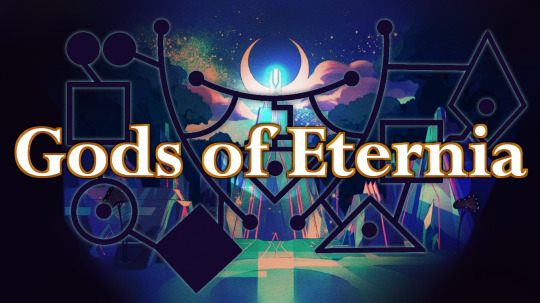
As my followers may have picked up from my long, spiraling rants, I’ve undertaken a new research project, courtesy of the death grip She-Ra has on my brain. And guess what? It’s finally at Disseminate Information Stage! So I’m going to lay out all of the gods, demigods, and godbeasts of the Masters of the Universe. With sources!
This table is more of a cheat sheet. We’re gonna tackle this god by god, with a section on Actual Lore & a meta section to help you decide how valid you think they are, because frankly some canons are more canon than others.
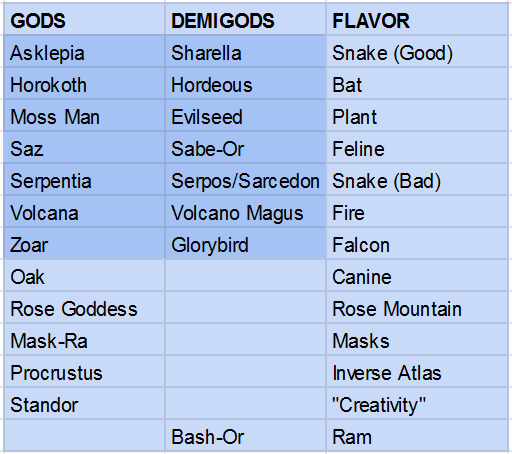

Asklepia, Benevolent Snake Goddess
Lore: Asklepia is one of two snake goddesses, the benevolent twin sister of Serpentia. We know very little about her abilities, but the Snake Clan (a clan of human warriors) were said to worship her, and they were famed for their architecture and healing. She had the ability to curse and deform people--to what extent is uncertain, but she’s known to have condemned a fallen priest named Ka, whose disfigured likeness now adorns Snake Mountain.
Behind the Scenes: First appearing in the 1987 comic “Il Nero Cristallo Del Potere“, Asklepia remained nameless for over 30 years, until Masters of the Universe Classics (MOTUC) released a few choice bios. For the unfamiliar, MOTUC seeks to reconcile the often contradictory canons into one overarching narrative, which is great in theory, but in practice is kind of like putting ice cream on a hot dog. And calling it a Chilly Dog ® as if that makes it taste better. But I digress. In 2019 they released a bio for the Staff of Ka which finally put a name to the less-evil Snake Goddess, in an obvious nod to Asclepius and the asklepian (that staff+snake icon people put on medical stuff).

Sharella, the Green Goddess and/or “Avatar” of Asklepia
Lore: Contradictory
Long Version: Okay I’ve put avatar in quotes because it is... contentious. Basically, and you’ll see here why I felt the need to make this post instead of relying blindly on the wikis, Sharella was introduced (in the ‘87 licensing guide) as a tribal leader who had joint custody of Gray, the original name of He-Ro’s alter ego, while he was growing up. This was further developed by Emiliano Santalucia’s concept work, wherein she was the leader of the Green Tiger Tribe (GTT) specifically. While the comic concept was not run through licensing & is thus not “canon”, the idea of her leading the GTT persisted. This teeny tiny image of her from Tytus and Megator’s 1987 Italian box art was all we had until 2008, when one of He-Man’s accessories described her as the “warrior woman ally” of Queen Veena, “who had been changed into the immortal green-skinned avatar of the Goddess Asklepia”. In 2009, MOTUC released a figure for The Goddess, apparently forgetting they’d done that shit the year before because the packaging did say “K’yrulla” was her real name. They had to cover it up with a sticker.
So who’s The Goddess? Way back in the days before Mattel solidified any of the lore around MOTU, there were mini-comics released with the toys. Initially, the Goddess served a similar function to the Sorceress in the cartoon, and was in fact sometimes called the Sorceress. She facilitated He-Man’s transformations, gave him missions, was generally magical and mysterious, etc. If you know who the Sorceress is, and you can picture Teela, but green? That’s about it.
Back to Sharella, though. The Third Ultimate Battleground rolled around in 2015, and for the first time since some packaging in the 80s, we saw Sharella in action! She was shot through the heart with a poison arrow. Yeah. But don’t worry, she received a blood transfusion from Moss Man (who we’ll get to later), and was transformed into the Green Goddess! She’s immortal now. How Asklepia figures in here is sort of unclear, which is weird since this is still part of the MOTUC line, but whatever. Whatever! Queen Grayskull (the aforementioned Veena) received a bio in 2015 as well, which described Sharella as her apprentice who became “The Goddess”.

Horokoth, Aspect of the Mother Goddess
Lore: DC went a little batshit (pun intended) with the lore for the Eternity War. Here the Goddess is three combined aspects, “Serpos” (Serpentia) for the Snake Men, Zoar for the human “Eternians”, and a third, invented deity called Horokoth, who represents the Horde. Horokoth is “the coming destroyer. The darkness at the end of days.” and is represented by a bat.
Behind the Scenes: That last link has a clearer picture of her, it just didn’t crop well. Also, I confess I couldn’t bring myself to read Eternity War. As thrilling as the prospect of a cohesive narrative is, if I wanted to see Adora slit her brother’s throat there’s the edgier side of deviantArt to peruse. Therefore I know little of Horokoth outside of a few still images of Hordak. The bat was almost certainly selected for the Horde’s vespertilian emblem.

Hordeous, God-Beast of Horokoth
Lore: A “primordial”, bat-like godbeast of Horokoth, created in response to the god Saz’s feline races. Their face was “forever infused“ on the surface of Horde World by Horde Lord (Hordak and Horde Prime’s father in the MOTUC canon) to grant their family power and immortality.
Behind the Scenes: Yes they’ve used some words wrong, but they’ve got the spirit, right? Hordeous was (allegedly, this is secondhand) an invention of the MOTUC crew in answer to Horokoth. Now, the Horde Supreme bio predates Horokoth’s introduction by about 3 years, but obviously the comics were in production already. There’s an undated sketch of Horokoth Hordak from an undated interview (thanks for nothing you useless website) but in that same gallery there’s an orko sketch labeled 2012 so. We’re good right? That makes sense, timeline-wise. Anyway the comics slam dunked Horde Prime out of existence and combined him with Horde Lord so it’s contradictory anyway. ¯\_(ツ)_/¯

Serpentia, Malevolent Snake Goddess
Lore: The evil counterpart of Asklepia, Serpentia is the goddess of the Snake Men. The priest Ka of the Snake Clan forsook Asklepia in her favor, destroying Asklepia’s sacred orb and stealing the Serpent Ring (an artefact capable of transforming humans into Snake Men) from the Ophidian Spire with King Hsss. In DC’s triune interpretation of the Goddess, Serpentia (here ‘Serpos’) is blood, passion, and desire. A primal and primordial force appearing to the Snake Men in their own image.
Behind the Scenes: Okay yes I’ve reused the Asklepia pic but in my defense they are twins and this is the easiest one to crop. So here’s the thing about Serpentia: we only got a name for her in 2019. We knew there was a snake goddess, and she was pretty evil, or at least hostile towards mammalian life (see: the source of the pic I chose for her). Where Asklepia references the asklepian, ‘Serpentia’ is a much more heavy-handed snake reference, even though Anguis was right there. Those Masters Mondays came through for us, though, with the shield and staff of Ka, Ssssylph, and of course MOTUC’s Dark Despot Skeletor, which is. something. Though only recently named, Serpentia has been a shadow over Eternia since the Snake Men’s introduction in 1985 (or, depending on how much of the presented backstory you accept, even sooner in the form of Skeletor’s lair, Snake Mountain).

Serpos/Sarcedon, God-Beast of Snake Mountain
Lore: Contradictory, but the gist of it is he’s a very large snake with elemental magic and a grudge, that was turned to stone and became Snake Mountain.
Long Version: Snake Mountain was conceived of towards the end of 1982, but wasn’t revealed to the public until September of 1983, with the debut of the Filmation cartoon. For another year, the snake coiled around its summit was simply a carving, its mouth hollowed out for Skeletor to stand in and loom. But in 1984 the Snake Mountain toy was released, completely discarding the Filmation design in favor of the hewn face of the figure we now call Ka. Instead of a snake carving winding its way up the peak, the Mattel toy featured a ‘striking serpent’, alive and attached to the mountain itself. From there, it was an easy leap to make to ‘this carving comes alive’. So easy, in fact, that they did it twice!
First attempted in 1985 in the newspaper storyline “Vengeance of the Viper King”, the snake was here called Sarcedon, the World Destroyer. At the dawn of time, he was said to crush Eternia within his deadly coils. He burrowed deep into the ground, causing fearsome storms that nearly destroyed the planet. Only a fearless hero (implied to be He-Ro) could defeat and imprison Sarcedon. Using a macguffin called a Mirror of History, He-Man forced Sarcedon to behold his own reflection in a reference to the Medusa myth that kind of missed the point of it being reflective. Sarcedon was sent back in time, Snake Mountain was restored, the good guys win, blah blah blah.
That was the last of it until the MYP cartoon in 2004. Serpos as a name was actually first invoked by Mer-Man in a 1982 minicomic, but like it probably wasn’t about the snake. Anyway in the MYP cartoon the Snake Men get this thing called the Medallion of Serpos that lets them un-petrify the snake around Snake Mountain, grow two more heads, and unleash his godly wrath. He breathes fire, trashes Eternos, beats up He-Man, then turns his attention on Castle Grayskull to consume the Orb of Power (containing the strength and wisdom of the Elders, who had first trapped him in stone). He-Man cuts off Serpos’s extra heads with a sword upgrade, the Elders are somehow magically restored to life, and they re-petrify him. Snake Mountain is restored, the good guys win, blah blah blah.

Zoar, the Fighting Falcon
Lore: Contradictory, but it sure is a bird!
Long Version: While Sharella’s backstory is fraught because of the comics couldn’t decide what they wanted her to be, Zoar was similarly tangled up by the toyline. Initially male, he went through several color schemes, some prettier than others. Though there was a vague association with the Sorceress before the cartoon (recall that pre-Filmation, the Sorceress was just the Goddess), Filmation made them literally inseperable by designating Zoar as the Sorceress’s falcon form, to which she was confined when leaving Castle Grayskull.
Some of the comics and Golden books showed Zoar as being flipping enormous & ridden into battle as a steed by Teela and Man-at-Arms. Pre-Filmation, Zoar was always referred to as male, but post-Filmation, always female, as an incarnation of the Sorceress.
The Eternity Wars comics describe Zoar as the third aspect of the Goddess, the ‘Great Preserver’ whose light would shine through the universe for eternity. They pull off a sort of tripartite priestess thing where it’s Serpos/Zoar/Horokoth represented by Teela-Na (the Sorceress)/Teela/Evil-Lyn.
MOTUC, of course, had to reconcile all of these contradictory canons. How’d they do it? “In the folklore of Eternia, the golden falcon symbolized the godhead Zoar, a powerful deity of Preternia. As a god, Zoar could appear in both male and female guises and while the blue-tipped female falcon was associated with the Sorceress of Grayskull, the golden falcon represented Zoar's masculine nature.” So Zoar is genderfluid now, and the Sorceress is merely borrowing their form when transforming into a falcon. This bio also established that Zoar had anointed the first Sorceress, Veena (Queen Grayskull), which explains why she has wings for no apparent reason.
Also it’s not offically MOTUC but the scultors of the line, Four Horsemen, made a single anthro Zoar for Power-Con 2013. In case you need that for some reason.

Glorybird, Emissary of Zoar
Lore: Many millennia ago, there were three siblings, who were very poor and mistreated by their stepmother, but had hearts filled with kindness and love. Zoar, recognizing their resilience and desire to help people, sent an emissary named Glorybird. Glorybird bestowed upon each sibling a divine gift, but as they used their new powers to fight for good, their stepmother revealed herself to be a Celestial Witch & attempted to sacrifice them to Zoar’s “greatest enemy”, Horokoth.
Backstory: Okay, so the Star Sisters (and Glorybird) were in exactly one episode of She-Ra, primarily to set them up as new toy designs. While prototypes were made for these, the figures weren’t actually produced until MOTUC released figures for them in 2012. Though they were referenced in Princess Prom, and we saw a brief cameo in a background, Glorybird was absent until the introduction of the Star Siblings in Season Five.

That’s right! This bird is a god, and there’s nothing you can do about it.

Saz, God of All Felines
Lore: One of the “Gods of the Multiverse” (he is the only member named explicitly), Saz was a blue-furred, feline deity responsible for the creation of all cats, humanoid or otherwise. He transformed himself into an enormous cat-beast to defeat Serpos and Hordeous, whose progenitors created them in envy of his children. Though Serpos was defeated, Hordeous escaped into the cosmos, and Saz himself vanished mysteriously.
Behind the Scenes: “By the whiskers of Saz!” is a fun pseudo-swear made by various cat races throughout MOTU, first in He-Man’s “The Cat and the Spider” and later in She-Ra’s “Magicats”. That was the only real mention of him until... okay, so MOTUC bios aren’t always attached to the product. Starting in 2018, they did this thing called Masters Mondays where they put unposted bios on the org forums. So while we’ve had the sword since 2010, we didn’t get the background on it until March of 2020. And then a couple weeks later, the Cat Mask of Catra bio referred to him as a “mystical being” instead of a god, but the mask was from 2011 so. He may not have been a god yet. It really depends on when the bios were actually written.
Saz wielded a blade probably best described as a falchion, whose quillon & langet formed a vaguely triangular shape around a deep red gem. I want to be clear that while it looks totally rad, this sword would be very impractical and have poor structural integrity were it not made by a literal god. Do not make swords like this. Also it’s almost certainly riffing on the Sword of Omens from Thundercats (affectionate).

Sabe-Or, Son of Saz
Lore: A green-furred, orange-striped paladin, Sabe-Or is one of the only named Ancients. He inherited his father’s blade upon Saz’s mysterious disappearance, and lived for centuries more. Upon his death, he transferred his “heroic essence” into a group of Eternian tigers, forever transforming them into the Green Tiger Tribe, whence both Granger (steed of King Grayskull), and Cringer, steed of Prince Adam.
Behind the Scenes: So “Battle Cat Man” is a concept that’s existed since they decided to make their hero ride a wicked tiger into battle. If you show a kid a superhero, and a supertiger, apparently the natural inclination of most children in the 80s was to combine the two. There are so many custom action figures. So, so many. Sabe-Or is visually a clear reference to this concept, and canonically seems to be the closest we’re going to get outside of the Thundercats crossover, unless you count Cowarros from 4H’s Mythic Legions line (I do, because it means Purrrplor is also canon and I fucking love calling him that).

Moss Man, Ancient Eternian Nature God
Lore: An ally of King Grayskull, Moss Man was something of an Eternian cryptid in the centuries leading up to He-Man Times. He has control over all plant life, the ability to meld with plants, and apparently can imbue sentience to said plants.
Behind the Scenes: Moss Man wasn’t featured in many episodes, because he’s a little... incredibly over-powered. He’s literally Bigfoot from 5000 years ago with magic powers. And like, since I don’t think the writers appreciate how long 5000 years is, you know what happened 5000 years ago? Stonehenge. This bitch is Stonehenge-old. But sure, you can trace a direct line of descent from his contemporary. smh. Anyway according to MOTUC his real name is Kreann’Ot N’Norosh so make of that what you will. Also his toys were pine-scented. I just love that.

Evil Seed, Rebellious Creation of Moss Man
Lore: Created by Moss Man to help fight in the Great Wars, Evil Seed betrayed his master and turned to evil (who could have foreseen this...), finding joy in corrupting all forms of plant life for his own amusement. Moss Man imprisoned him in enchanted chains, keeping him restrained for many millennia.
Behind the Scenes: According to MOTUC, his real name is Sero Malustro, clumsy New Latin for “(to) plant evil-burnt“. Why his name is New Latin and Moss Man’s is... whatever that is, I have no idea. As you can see from the image I included, he originally had an artichoke head, which was upgraded for the Mike Young Productions (MYP) cartoon. Personally I think the artichoke rules.

Volcana, the Fire Goddess
Lore: Canonically, she’s a fire goddess, and the mother of the Volcano Magus. Together, they are a rising force that seeks to conquer Etheria in the wake of Hordak’s defeat.
Backstory: Volcana has taken a long a twisted journey, but was first revealed to fans at Power-Con 2016 in a panel revealing previously unseen concepts and characters. After the first wave of She-Ra toys, a second wave was planned with a snow focus, to bring more attention the Filmation-neglected Frosta. This began with the introduction of a fire villain, an “evil lady that glows with heat” who would attempt to melt Castle Chill. That concept actually refers to a character named Amber (not Ember, as one might assume) who was reworked into a benevolent counterpart, Volcana’s twin sister.
Volcana was later fleshed out to be a Fire Goddess with flame-red hair, x-ray vision, and arms sculpted with flames. Her cape flew up with flame detail that rose up to control the volcano (of Volcanica, a proposed toyset that seems to have been reworked into the Crystal Falls). She was emphasized by Mattel to not start fires, which, honestly, is probably why they scrapped the character. He-Man couldn’t use his sword as a sword; a woman made of fire was basically doomed.
Now, though, we’re several decades in and lines made for collecters that are largely in their 30s and 40s can say whatever they want! So she’s canon, even if Amber isn’t. Yes there’s only one mention of her. Amber technically was mentioned in an unproduced episode titled “Amber Waves of Flame”, but as it was unproduced, it’s noncanonical.

Volcano Magus, Sinister Son of Volcana
Lore: Living within a dormant volcano, the Volcano Magus of the German audio plays was the source of most of Catra’s power and all of her evil intent. He supplied her with magic for spells and schemes with which to assail the Crystal Castle, but neither she nor Clawdeen were aware of the dark influence he held over them.
In the MOTUC canon, he’s specified as the son of Volcana, a demigod from the “Region of Volcanoes” who craved the nature magic of the Whispering Woods. When he learned the Twiggets were inextricably linked to that magic, he used his powers to petrify the former Rebels (this was after the Horde's defeat) and kidnap three Twiggets to drain the magic from their souls. Twiggets, for the uninitiated, are like purple tree-elf things. According to MOTUC, Razz is a Twigget, though the ‘real’ name they assigned her doesn’t fit their naming convention. She is purple, I guess.
Kowl, who avoided petrification, read Razz's spellbooks to find a way to save his friends, and learned of an Entrapment Gem that she hid in a shoe, for some reason. He confronted the Volcano Magus, spoke in the ancient tongue of the First Ones, and sucked him into the Gem.
Backstory: Admittedly this stuff is second hand, as I don’t speak German & they only have transcriptions/translations for the He-Man tapes anyway, but if anybody can find me an audio file I will do my best to verify. The MOTUC stuff at least I can confirm 100% because it’s from 2019 & I do speak English, for better or worse.

Oak, the Jackal God
Lore: Oak was the terrible Jackal God worshiped by the denizens of Zhar, an ancient civilization that once existed in a remote, forested region of Eternia. Long ago, Oak was imprisoned within a statue which could be found within the Temple of the Jackal. When Skeletor removed the statue from the temple, Oak broke free of the enchantment which imprisoned him and wreaked havoc on Eternia. Although the Jackal God was immensely powerful, he could be weakened by the elements of nature and was ultimately foiled by a rainstorm conjured by the combined powers of He-Man's sword and the magic of the temple's guardian priest.
Backstory: I have lifted this from a He-Man guide word for word as I cannot for the life of me find a copy of the Brazilian Editora Abril comic he came from, O Templo Do Chacal (1986). The description is like, suspiciously similar to the plot of the He-Man episode The Cat and the Spider, except the Grimalkin was never described as a god. The rest of it--statue, Skeletor, storm defeat--plays out almost the same. True pity I can’t find the original source, but I do trust this guidebook. You may be interested in Ceres from the UK comics--another dog-slash-statue who frankly might as well be a god himself, but as he’s not called one in canon he’s not going on the list.

The Bitter Rose Goddess
Lore: As Man-at-Arms told the legend, “Every day, a woman climbed Rose Mountain to look for her husband to return from the war. Alas, he never came back. Her tears poured from her cheek and entered the ground. One day she disappeared, but where she stood was a single, solitary rose. It’s the only thing that grows on Rose Mountain.”
The Insect People, who lived at the base of Rose Mountain, believed that the Bitter Rose is all that held the mountain together (and when it was picked, they were proved right). After the flower was restored, it transformed into the Bitter Rose Goddess herself, who explained that she had been a prisoner of her love's sorrow, so bitter that she refused to allow anything else to grow on Rose Mountain. She blessed the surrounding area, blanketing the jagged peaks with roses, and disappeared.
Backstory: She’s kind of... barely a god. She showed up in one episode and no other media & has objectively less power than like, every single demon they ever brought in. I almost didn’t put her on this list.

Mask-Ra, Goddess of Masks
Lore: A goddess who created the magical Masks of Power.
Backstory: Mask-Ra was first mentioned in 2019 and like, look, I’m gonna be real. I don’t respect her. She’s an invention of MOTUC (unless they were drawing on this concept art of Maska-Ra, which I doubt bc he was a Man-E-Faces precursor) and they retconned her into having created Catra’s mask, which is kind of redundant given the entire episode Magicats. This mask did not need two bios. There are no other mentions of her in any canon.
Potential other Masks of Power: The Deemos and Tyrella masks from the He-Man episode “Masks of Power”, lizard and canine masks from the mini-comic “Masks of Power”, Lord Masque’s Demon Mask from the He-Man episode “House of Shokoti, Part 1″, and whatever the hell Red Shadow has going on.

Procrustus, Giant Guardian of Magic
Lore: During the creation of the various dimensions (5 in MOTUC canon but demonstratably higher everywhere else), the gods installed the four-armed, immortal giant Procrustus to guard their secrets at the heart of Eternia. There lay the Starseed, from which the entire dimension was created. It still held immeasurable power, and could be used to conquer entire universes. Hordak, in an attempt to access the Starseed, cracked Eternia in two with the Spell of Separation. Though he was (mostly) thwarted, from then on Procrustus was forced to hold the two halves of Eternia together from within, lest the planet break apart and the Starseed be exposed.
Backstory: First appearing in the mini-comic “The Magic Stealer!”, Procrustus is a lot more tangible than most gods. We know where he is, at all times, and he seems confined to one size. His powers appear to be largely physical, as he had to burrow out of the ground to investigate in the mini-comic instead of teleporting or like, magicking the dirt away. This was his only appearance until MOTUC released a figure for him in 2012. He also showed up in the Subternia map the next year, holding Eternia together.

Standor, Cosmic Creator of Power
Lore: “Before time began, the great Gods of the multiverse convened in the Hall of Power to create all that was and all that will ever be. Head architect of this great task was Standor. A cosmic being of unlimited imagination, Standor helped lead his fellow deities by fueling their energies with raw creative force.”
Backstory: Released for Comikaze 2013 to celebrate the partnership of Mattel and Pow! Entertainment, Standor is literally just Stan Lee But a God. The prototype was called Standar--idk why they changed it, but I think it’s because it’s too easy to confuse with “Standard”. They made a bio for his sunglasses. I don’t want to talk about it.

Bash-Or, Slain Mystic God-Beast
Lore: Very little is known of Bash-Or, the Ram. His last remnant was sealed within the Ram Stone by the ancient sorceror kings of Zalesia, imbuing it with his divine power to overcome any barrier, magical or otherwise.
Backstory: Bash-Or was revealed in the bio for the Ram Stone, September of 2020, but his spirit (previously referred to as ‘the Spirit of the Ram Stone’) was twice utilized by Skeletor in the MYP cartoon, to great effect, before the stone was destroyed.
77 notes
·
View notes
Text
How To Start A Successful Blog
How To Start A Successful Blog
The most common question I get asked about blogging would be "How do you start a blog?"
For this particular post, I'm going to show you how to start a successful blog (a professional one) in easy steps. If you know how to click a mouse and use the internet, you will be able to do this.
Do not be afraid if you have never done this before or feel you are too technologically upset to do it – because you can do it. How do I know? I'm technologically challenged myself – yet I still did it. But you have the advantage of not having to make the same mistakes that I did by learning from my mistakes.
Picking A Topic
Pick a topic you know about or like a lot. Pick something you're passionate about. You do not even need to be an expert on a subject to blog about it! You can even blog about things you hate as long as you're passionate about it.
Some blogs have "how-to" tutorials, some have photos, animations, cartoons and videos as their content. The most popular blogs are the non-fiction and "how-to" blogs.
Blogging about something you know a lot about or love will encourage regular posting – therefore people will most likely to return – and reduce your writer's block.
Do What You Love, Know Or Hate Is Great, But Is There A Market For The Topic You Want To Blog About?
Do a Google search or use Google Keyword Tool to find out if people are searching for your topic and related terms.
Google Trends helps to find out how popular a search term or word is. Market Samurai is a great tool which I use to find detailed analysis of the topics and markets I want to get into.
Forums are also a great source of information to find out what the market needs. Users there might tell you what information or product they are looking for or willing to pay for. Or you can ask on the forums for what people are after.
Choosing a Blog
Which is Best: WordPress or Blogger?
Call me biased because I'm using WordPress but I've used both of them, and WordPress has impressed me the most – do not hold it against me almighty Google. WordPress has better and more plugins to make life easier and I am all for it because I'm so lazy and technologically challenged.
Now before you rush off to signup for an account with WordPress, if you are planning on making money out of your blog or if it's for a business, you would want to look professional.
URLs such as yourwebsite.wordpress.com/youentry do not look professional and it's difficult to remember. To get a blog with WordPress.com, you're telling your audience that your blog is just a hobby.
To get your own URL or domain such as YourWebsite.com for example, you need a hosting provider to host your domain. Hosting packages typically cover the registration of the domain. Okay, I'll admit a little secret: when I began, I did not even know what a hosting provider was or what it did. Yes, those words technologically challenged incoming into mind.
Hosting Providers
I have used quite a few hosting providers and there are some good ones out there. So far, the ones I like have to be Bluehost and Siteground. I use both of them.
Bluehost offers fantastic, 24 hours online support. I've had some lame newbie problems in the past and they have always been there to help me fix the issues – without making me feel like a noob. Bluehost support is fast and reliable. Their prices are pretty average. Not the most expensive but not the cheapest either. But you will definitely get good support with them – so for someone who is new to blogs and websites, they are a Godsend.
Siteground is cheap and cheerful. The prices are cheaper than Bluehost, but for a good reason: their support is elusive to say the least. If you're confident with websites and blogs, then support does not really matter. To get hold of a Siteground customer service rep online is like trying to find a needle in a haystack. And Siteground has slightly less features compared to Bluehost. But what they lack in features, they make up for in price and overall performance. If you're on a shoe string budget and want affordable hosting, Siteground is the way to go.
So which host is better? It all comes down to your budget and support preference.
Hosting Your Website
Before you register your domain and get your website hosted, have some backup URL or domain names in case the one you want is already taken.
Go Bluehost or Siteground and type in the URL you want that is available. Sign up, make payment (credit card or Paypal) and you should receive a welcome email with the login details of your website. It's worth paying that little extra $ 10 a year for the WHOIS privacy protection so people can not find your personal details when they look at who owns the website. And to prevent them from spamming your email.
Sign into your website by going to your hosting provider's website and login with your account details.
Here is where you will easily install WordPress with a few clicks:
For Bluehost> Scroll down to Software / Services section and click on Simple Scripts> Under Blogs header click on WordPress> Click Install> Fill in details> Bookmark you website's WordPress login – now you have a WordPress blog on your own domain!
For Siteground> Go Account Section> click CPanel> click Access CPanel Normally> Scroll down to Software / Services section and click on Fantastico De Luxe> Under Blogs> Click on New Installations> website's WordPress login URL – now you have a WordPress blog on your own domain!
Pick A Template (Design) For Your Blog
Many people get worried that they need to know how to design a website in order to have one. But there are templates (for WordPress and Blogger) that are free – with all the design and work done for you.
To pick a free theme, log into your website's WordPress account (the URL you bookmarked after WordPress was installed) which I'll refer to as the "WordPress backend" from now.
On the left panel, under the Appearance tab, click on Themes, click on Install Themes tab across the top, tick the boxes you want or put in name of a design or word and click Find Themes. Once you have found and settled on a theme, click Install, and then click Install Now button, then click Activate and your theme or design should be live on your website now.
Go check it out by typing your website URL into a new browser window and have a look. If you do not like it, you can search for another theme and activate the new one instead. You can even find the names of the themes you want by doing a Google search. Type "Free WordPress Themes pink" or "Paper WordPress Themes" etc with a short description of the style or color you want and you'll get lists of themes to choose from.
To customize your blog to the colors you want with your logos etc, I'll cover that in part three of this post series "How To Customize Your Blog."
Adding WordPress Plugins To Make Your Life Easier
What are WordPress plugins?
WordPress blogs on their own are pretty okay for blogging but your site will be pretty bare and simple in function. Unless you are a programmer who can code everything you need, you're going to want some plugins. Best of all, these plugins are free.
What are these plugins and what on earth do they do? The question should be what do not they do? From helping your site run faster, to helping you add contact forms, insert ads, have slide shows, help Google find your site, let you have customized sidebar or menus, embed videos, kill comment spam, make your site prettier and much more! Many programmers have spent time to make these handy plugins to make our lives easier so we can have more interesting and better websites – so a thank you to all you WordPress plugin programmers out there.
To add new plugins to your WordPress backend (without having to install it manually), on the left-hand panel under Plugins tab, click Add New and type in the name of the plugin or the function that you want, and click Search Plugins. Find plugin you want and select Install Now, and then click Activate Plugin to begin using it.
These Are My Top 13 Recommended WordPress Plugins To Add:
Ad Inserter (by Igor Funa) – works in tandem with Advertising Manager below. Will make your life easier when you monetize your site with ads. The last thing I want to do is figure out how to code the ads in a way to make them repeat or sit in a certain area on my site. This plugin makes adding ads simple.
Advertising Manager (by Scott Switzer) – works in tandem with the Ad Inserter above. This useful plugin controls how many ads to show so you do not get bitch slapped by Google Adsense. Google only allows 3 ads per page so this plugin does all the work for you so you do not have to worry about compliance!
Akismet (by Automattic) – weird name but it is nice to kill off annoying comments who leave spam on your website! This is already pre-installed on all WordPress accounts, you just need to activate it by signing up for an API key.
All In One SEO Pack (by Michael Torbert) – will help optimize your website for search engines (which is important but more on that in another post).
Comment Link Manager (by Weberz Hosting) – will make your life easier by letting you manage the links left my commentators.
Easy Privacy Policy (by Kevin Sparrow) – a must for sites wanting to get on the good side of Google Adsense. This will not guarantee you'll get approved but sure helps a little. Plus it's always professional to let your website visitors know how you're going to protect their personal information (and I hope you mean it!)
Fast Secure Contact Form (by Mike Challis) – enough said! Building web forms are a pain in the butt and this plugin does it for you and still gives you flexibility to customize it if you wish. And it's secure so it makes me feel all fuzzy and warm. Now you have a "contact us" form, how professional!
Google XML Sitemaps (by Arne Brachhold) – aids search engines like Google, Yahoo and Bing to index your site asap – which is important if you want to be found.
Robots Meta (by Joost de Valk) – Search engines uses crawlers or web spiders or web robots to "crawl" your website's pages. This plugin points the bots to the pages that matter and avoid the ones that are not.
Sexy Bookmarks (by Shareaholic) – if you look below you'll see a social networks panel for people to share this article with (like Facebook, Twitter, Digg, LinkedIn, MySpace etc). This is great to encourage people to tell their friends and family about your site or articles.
Subscribe To Comments Reloaded (by Camu) – such a small feature yet it can be powerful. It leaves a little box for commentators to tick if they wish to follow comments by other commentators. What does that mean and how does it benefit you? By subscribing to comments, it means that they want to see what others are saying and return to your website! Encouraging readers to come back is a great thing to have!
W3 Total Cache (by Frederick Townes) – Makes your blog load faster! And that in itself is awesome because Google takes that into account when ranking one's site. So the faster your website loads, the better it looks in Google's eyes.
WordPress Databased Backup (by Austin Matzko) – This one does not require an explanation. The name tells you just how important it is to backup your website in case your computer crashes or you accidentally mess up your website.
If Your Theme Needs Extra Basic Features
If you like your theme but it is missing some basic elements – like menus etc, these plugins might help (remember these are optional so check your theme first):
Menubar (by Andrea Tarantini) – some theme developers forget to put in a menubar. If your theme is one of them, this will do the trick.
Page Link Manager (by Garrett Murphey) – if your theme is missing a menubar, odds are you have no control over which links link show up in your navigation menu / menubar once you add one. Here is where this plugin will help decide which pages or categories show with a few clicks.
Now What Do I Do Zoe?
You starting writing and putting content in!
WordPress automatically installs a pre-written first post for you. You can either delete it by writing over it, or selecting Add New under Posts tab on the left hand panel.
If you're stuck on what to write for your first post, write your "About Me" page to introduce your blog and yourself to your audience.
I hope this helps your first steps in having your very own blog.
Next post: Part Two – How To Monetize Your Blog
Ata Rehman
0 notes
Text
How To Start A Successful Blog
How To Start A Successful Blog
The most common question I get asked about blogging would be "How do you start a blog?"
For this particular post, I'm going to show you how to start a successful blog (a professional one) in easy steps. If you know how to click a mouse and use the internet, you will be able to do this.
Do not be afraid if you have never done this before or feel you are too technologically upset to do it – because you can do it. How do I know? I'm technologically challenged myself – yet I still did it. But you have the advantage of not having to make the same mistakes that I did by learning from my mistakes.
Picking A Topic
Pick a topic you know about or like a lot. Pick something you're passionate about. You do not even need to be an expert on a subject to blog about it! You can even blog about things you hate as long as you're passionate about it.
Some blogs have "how-to" tutorials, some have photos, animations, cartoons and videos as their content. The most popular blogs are the non-fiction and "how-to" blogs.
Blogging about something you know a lot about or love will encourage regular posting – therefore people will most likely to return – and reduce your writer's block.
Do What You Love, Know Or Hate Is Great, But Is There A Market For The Topic You Want To Blog About?
Do a Google search or use Google Keyword Tool to find out if people are searching for your topic and related terms.
Google Trends helps to find out how popular a search term or word is. Market Samurai is a great tool which I use to find detailed analysis of the topics and markets I want to get into.
Forums are also a great source of information to find out what the market needs. Users there might tell you what information or product they are looking for or willing to pay for. Or you can ask on the forums for what people are after.
Choosing a Blog
Which is Best: WordPress or Blogger?
Call me biased because I'm using WordPress but I've used both of them, and WordPress has impressed me the most – do not hold it against me almighty Google. WordPress has better and more plugins to make life easier and I am all for it because I'm so lazy and technologically challenged.
Now before you rush off to signup for an account with WordPress, if you are planning on making money out of your blog or if it's for a business, you would want to look professional.
URLs such as yourwebsite.wordpress.com/youentry do not look professional and it's difficult to remember. To get a blog with WordPress.com, you're telling your audience that your blog is just a hobby.
To get your own URL or domain such as YourWebsite.com for example, you need a hosting provider to host your domain. Hosting packages typically cover the registration of the domain. Okay, I'll admit a little secret: when I began, I did not even know what a hosting provider was or what it did. Yes, those words technologically challenged incoming into mind.
Hosting Providers
I have used quite a few hosting providers and there are some good ones out there. So far, the ones I like have to be Bluehost and Siteground. I use both of them.
Bluehost offers fantastic, 24 hours online support. I've had some lame newbie problems in the past and they have always been there to help me fix the issues – without making me feel like a noob. Bluehost support is fast and reliable. Their prices are pretty average. Not the most expensive but not the cheapest either. But you will definitely get good support with them – so for someone who is new to blogs and websites, they are a Godsend.
Siteground is cheap and cheerful. The prices are cheaper than Bluehost, but for a good reason: their support is elusive to say the least. If you're confident with websites and blogs, then support does not really matter. To get hold of a Siteground customer service rep online is like trying to find a needle in a haystack. And Siteground has slightly less features compared to Bluehost. But what they lack in features, they make up for in price and overall performance. If you're on a shoe string budget and want affordable hosting, Siteground is the way to go.
So which host is better? It all comes down to your budget and support preference.
Hosting Your Website
Before you register your domain and get your website hosted, have some backup URL or domain names in case the one you want is already taken.
Go Bluehost or Siteground and type in the URL you want that is available. Sign up, make payment (credit card or Paypal) and you should receive a welcome email with the login details of your website. It's worth paying that little extra $ 10 a year for the WHOIS privacy protection so people can not find your personal details when they look at who owns the website. And to prevent them from spamming your email.
Sign into your website by going to your hosting provider's website and login with your account details.
Here is where you will easily install WordPress with a few clicks:
For Bluehost> Scroll down to Software / Services section and click on Simple Scripts> Under Blogs header click on WordPress> Click Install> Fill in details> Bookmark you website's WordPress login – now you have a WordPress blog on your own domain!
For Siteground> Go Account Section> click CPanel> click Access CPanel Normally> Scroll down to Software / Services section and click on Fantastico De Luxe> Under Blogs> Click on New Installations> website's WordPress login URL – now you have a WordPress blog on your own domain!
Pick A Template (Design) For Your Blog
Many people get worried that they need to know how to design a website in order to have one. But there are templates (for WordPress and Blogger) that are free – with all the design and work done for you.
To pick a free theme, log into your website's WordPress account (the URL you bookmarked after WordPress was installed) which I'll refer to as the "WordPress backend" from now.
On the left panel, under the Appearance tab, click on Themes, click on Install Themes tab across the top, tick the boxes you want or put in name of a design or word and click Find Themes. Once you have found and settled on a theme, click Install, and then click Install Now button, then click Activate and your theme or design should be live on your website now.
Go check it out by typing your website URL into a new browser window and have a look. If you do not like it, you can search for another theme and activate the new one instead. You can even find the names of the themes you want by doing a Google search. Type "Free WordPress Themes pink" or "Paper WordPress Themes" etc with a short description of the style or color you want and you'll get lists of themes to choose from.
To customize your blog to the colors you want with your logos etc, I'll cover that in part three of this post series "How To Customize Your Blog."
Adding WordPress Plugins To Make Your Life Easier
What are WordPress plugins?
WordPress blogs on their own are pretty okay for blogging but your site will be pretty bare and simple in function. Unless you are a programmer who can code everything you need, you're going to want some plugins. Best of all, these plugins are free.
What are these plugins and what on earth do they do? The question should be what do not they do? From helping your site run faster, to helping you add contact forms, insert ads, have slide shows, help Google find your site, let you have customized sidebar or menus, embed videos, kill comment spam, make your site prettier and much more! Many programmers have spent time to make these handy plugins to make our lives easier so we can have more interesting and better websites – so a thank you to all you WordPress plugin programmers out there.
To add new plugins to your WordPress backend (without having to install it manually), on the left-hand panel under Plugins tab, click Add New and type in the name of the plugin or the function that you want, and click Search Plugins. Find plugin you want and select Install Now, and then click Activate Plugin to begin using it.
These Are My Top 13 Recommended WordPress Plugins To Add:
Ad Inserter (by Igor Funa) – works in tandem with Advertising Manager below. Will make your life easier when you monetize your site with ads. The last thing I want to do is figure out how to code the ads in a way to make them repeat or sit in a certain area on my site. This plugin makes adding ads simple.
Advertising Manager (by Scott Switzer) – works in tandem with the Ad Inserter above. This useful plugin controls how many ads to show so you do not get bitch slapped by Google Adsense. Google only allows 3 ads per page so this plugin does all the work for you so you do not have to worry about compliance!
Akismet (by Automattic) – weird name but it is nice to kill off annoying comments who leave spam on your website! This is already pre-installed on all WordPress accounts, you just need to activate it by signing up for an API key.
All In One SEO Pack (by Michael Torbert) – will help optimize your website for search engines (which is important but more on that in another post).
Comment Link Manager (by Weberz Hosting) – will make your life easier by letting you manage the links left my commentators.
Easy Privacy Policy (by Kevin Sparrow) – a must for sites wanting to get on the good side of Google Adsense. This will not guarantee you'll get approved but sure helps a little. Plus it's always professional to let your website visitors know how you're going to protect their personal information (and I hope you mean it!)
Fast Secure Contact Form (by Mike Challis) – enough said! Building web forms are a pain in the butt and this plugin does it for you and still gives you flexibility to customize it if you wish. And it's secure so it makes me feel all fuzzy and warm. Now you have a "contact us" form, how professional!
Google XML Sitemaps (by Arne Brachhold) – aids search engines like Google, Yahoo and Bing to index your site asap – which is important if you want to be found.
Robots Meta (by Joost de Valk) – Search engines uses crawlers or web spiders or web robots to "crawl" your website's pages. This plugin points the bots to the pages that matter and avoid the ones that are not.
Sexy Bookmarks (by Shareaholic) – if you look below you'll see a social networks panel for people to share this article with (like Facebook, Twitter, Digg, LinkedIn, MySpace etc). This is great to encourage people to tell their friends and family about your site or articles.
Subscribe To Comments Reloaded (by Camu) – such a small feature yet it can be powerful. It leaves a little box for commentators to tick if they wish to follow comments by other commentators. What does that mean and how does it benefit you? By subscribing to comments, it means that they want to see what others are saying and return to your website! Encouraging readers to come back is a great thing to have!
W3 Total Cache (by Frederick Townes) – Makes your blog load faster! And that in itself is awesome because Google takes that into account when ranking one's site. So the faster your website loads, the better it looks in Google's eyes.
WordPress Databased Backup (by Austin Matzko) – This one does not require an explanation. The name tells you just how important it is to backup your website in case your computer crashes or you accidentally mess up your website.
If Your Theme Needs Extra Basic Features
If you like your theme but it is missing some basic elements – like menus etc, these plugins might help (remember these are optional so check your theme first):
Menubar (by Andrea Tarantini) – some theme developers forget to put in a menubar. If your theme is one of them, this will do the trick.
Page Link Manager (by Garrett Murphey) – if your theme is missing a menubar, odds are you have no control over which links link show up in your navigation menu / menubar once you add one. Here is where this plugin will help decide which pages or categories show with a few clicks.
Now What Do I Do Zoe?
You starting writing and putting content in!
WordPress automatically installs a pre-written first post for you. You can either delete it by writing over it, or selecting Add New under Posts tab on the left hand panel.
If you're stuck on what to write for your first post, write your "About Me" page to introduce your blog and yourself to your audience.
I hope this helps your first steps in having your very own blog.
Next post: Part Two – How To Monetize Your Blog
Ata Rehman
0 notes
Text
A Successful WordPress Blog by Google - How To Start
New Post has been published on https://beingmad.org/a-successful-wordpress-blog-by-google-how-to-start/
A Successful WordPress Blog by Google - How To Start
The most common question I get asked about blogging would be “How do you start a blog?”
For this particular post, I’m going to show you how to start a successful blog (a professional one) in easy steps. If you know how to click a mouse and use the internet, you will be able to do this.
Do not be afraid if you have never done this before or feel you are too technologically challenged to do it — because you can do it. How do I know? I’ve technologically challenged myself — yet I still did it. But you have the advantage of not having to make the same mistakes that I did by learning from my mistakes.
Picking A Topic
Pick a topic you know about or like a lot. Pick something you’re passionate about. You don’t even need to be an expert on a subject to blog about it! You can even blog about things you hate as long as you’re passionate about it.
Some blogs have “how-to” tutorials, some have photos, animations, cartoons and videos as their content. The most popular blogs are the non-fiction and “how-to” blogs.
Blogging about something you know a lot about or love will encourage regular posting — therefore people will most likely to return — and reduce your writer’s block.
Doing What You Love, Know Or Hate Is Great, But Is There A Market For The Topic You Want To Blog About?
Do a Google search or use Google Keyword Tool to find out if people are searching for your topic and related terms.
Google Trends helps to find out how popular a search term or word is. Market Samurai is a great tool which I use to find the detailed analysis of the topics and markets I want to get into.
Forums are also a great source of information to find out what the market needs. Users there might tell you what information or product they are looking for or willing to pay for. Or you can ask on the forums for what people are after.
Choosing a Blog
Which is Best: WordPress or Blogger?
Call me biased because I’m using WordPress but I’ve used both of them, and WordPress has impressed me the most — don’t hold it against me almighty Google. WordPress has better and more plugins to make life easier and I am all for it because I’m so lazy and technologically challenged.
Now before you rush off to signup for an account with WordPress, if you are planning on making money out of your blog or if it’s for a business, you would want to look professional.
URLs such as yourwebsite.wordpress.com/yourentry doesn’t look professional and it’s difficult to remember. To get a free blog with WordPress.com, you are telling your audience that your blog is just a hobby.
To get your own URL or domain such as YourWebsite.com for example, you need a hosting provider to host your domain. Hosting packages usually cover the registration of the domain. Okay, I’ll admit a little secret: when I began, I didn’t even know what a hosting provider was or what it did. Yes, those words technologically challenged comes into mind.
Hosting Providers
I have used quite a few hosting providers and there are some good ones out there. So far, the ones I like have to be Bluehost and Siteground. I use both of them.
Bluehost offers fantastic, 24 hours online support. I’ve had some lame newbie problems in the past and they have always been there to help me fix the issues — without making me feel like a noob. Bluehost support is fast and reliable. Their prices are pretty average. Not the most expensive but not the cheapest either. But you will definitely get good support with them — so for someone who is new to blogs and websites, they are a Godsend.
Siteground is cheap and cheerful. The prices are cheaper than Bluehost, but for a good reason: their support is elusive, to say the least. If you’re confident with websites and blogs, then support doesn’t really matter. To get hold of a Siteground customer service rep online is like trying to find a needle in a haystack. And Siteground has slightly fewer features compared to Bluehost. But what they lack in features, they make up for in price and overall performance. If you are on a shoe string budget and want affordable hosting, Siteground is the way to go.
So which host is better? It all comes down to your budget and support preference.
Hosting Your Website
Before you register your domain and get your website hosted, have some backup URL or domain names in case the one you want is already taken.
Go Bluehost or Siteground and type in the URL you want that is available. Sign up, make payment (credit card or Paypal) and you should receive a welcome email with the login details of your website. It’s worth paying that little extra $10 a year for the WHOIS privacy protection so people can’t find your personal details when they look at who owns the website. And to prevent them from spamming your email.
Sign into your website by going to your hosting provider’s website and login with your account details.
Here is where you will easily install WordPress with a few clicks:
For Bluehost > Scroll down to Software/Services section and click on Simple Scripts > Under Blogs heading click on WordPress, > Click Install > Fill in details > Bookmark your website’s WordPress login URL — now you have a WordPress blog on your own domain!
For Siteground > Go Account Section > click CPanel > click Access CPanel Normally > Scroll down to Software/Services section and click on Fantastico De Luxe > Under Blogs click on WordPress > Click on New Installation > Fill in details and click Install WordPress > Bookmark you website’s WordPress login URL — now you have a WordPress blog on your own domain!
Pick A Template (Design) For Your Blog
Many people get worried that they need to know how to design a website in order to have one. But there are templates (for WordPress and Blogger) that are free — with all the design and work done for you.
To pick a free theme, log into your website’s WordPress account (the URL you bookmarked after WordPress was installed) which I’ll refer to as the “WordPress backend” from now.
On the left panel, under the Appearance tab, click on Themes, click on Install Themes tab across the top, tick the boxes you want or put in name of a design or word and click Find Themes. Once you have found and settled on a theme, click Install, and then click Install Now button, then click Activate and your theme or design should be live on your website now.
Go check it out by typing your website URL into a new browser window and have a look. If you do not like it, you can search for another theme and activate the new one instead. You can even find the names of the themes you want by doing a Google search. Type “Free WordPress Themes pink” or “Paper WordPress Themes” etc with a short description of the style or color you want and you’ll get lists of themes to choose from.
To customize your blog to the colors you want with your logos etc, I’ll cover that in part three of this post series “How To Customize Your Blog.”
Adding WordPress Plugins To Make Your Life Easier
What are WordPress plugins?
WordPress blogs on their own are pretty okay for blogging but your site will be pretty bare and simple in function. Unless you are a programmer who can code everything you need, you’re going to want some plugins. Best of all, these plugins are free.
What are these plugins and what on earth do they do? The question should be what don’t they do? From helping your site run faster to helping you add contact forms, insert ads, have slide shows, help Google find your site, let you have customized sidebar or menus, embed videos, kill comment spam, make your site prettier and much more! Many programmers have spent a time to make these handy plugins to make our lives easier so we can have more interesting and better websites – so a thank you to all you WordPress plugin programmers out there.
To add new plugins to your WordPress backend (without having to install it manually), on the left-hand panel under Plugins tab, click Add New and type in the name of the plugin or the function that you want, and click Search Plugins. Find the plugin you want and select Install Now, and then click Activate Plugin to begin using it.
Those Are My Pinnacle 13 Endorsed WordPress Plugins To add:
Advert Inserter (via Igor Funa) — works in tandem with Marketing Manager underneath. Will make your life simpler while you monetize your website online with commercials. The closing aspect I need to do is figure out the way to code the ads in a way to make them repeat or take a seat in a positive region on my website. This plugin makes adding commercials easy.
Marketing Supervisor (by way of Scott Switzer) — works in tandem with the Ad Inserter above. This beneficial plugin controls what number of ads to show so that you do not get bitch slapped by Google Adsense. Google handiest allows 3 commercials per page so this plugin does all the be just right for you so you don’t must fear about compliance!
Akismet (by Automattic) — weird call but its miles reachable to kill off traumatic comments who depart unsolicited mail for your website! This is already pre-established on all WordPress debts, you simply need to set off it by means of signing up for an API key.
Multi functional Seo P.C. (by way of Michael Torbert) — will assist optimize your website for search engines like google and yahoo (that’s important however greater on that in any other post).
Comment Link Supervisor (by way of Weber Website hosting) — will make your lifestyles less difficult by means of letting you control the hyperlinks left my commentators.
Clean Privacy Coverage (by Kevin Sparrow) — a need to for websites wanting to get on the coolest aspect of Google Adsense. This might not guarantee you will get authorized but positive facilitates a little. Plus it’s constantly expert to allow your website site visitors recognize how you will guard their non-public records (and I hope you suggest it!)
Speedy Secure Touch Shape (by way of Mike Challis) — enough said! Constructing net bureaucracy are an ache inside the butt and this plugin does it for you and nonetheless gives you the flexibility to personalize it if you wish. And it’s Comfortable so it makes me experience all fuzzy and heat. Now you have a “Touch us” Form, how professional!
Google XML Sitemaps (with the aid of Arne Brachhold) — aids search engines like Google, Yahoo, and Bing to index your website online asap – that’s essential if you need to be determined.
Robots Meta (with the aid of Joost de Valk) — search engines like google makes use of crawlers or net spiders or net robots to “move slowly” your internet site’s pages. This plugin points the bots to the pages that rely upon and avoid those that aren’t.
Horny Bookmarks (by Shareaholic) — in case you look below you will see a social networks panel for human beings to proportion this newsletter with (like Facebook, Twitter, Digg, LinkedIn, MySpace etc). This is the first rate to inspire people to inform their pals and own family approximately your website or articles.
Subscribe to remarks Reloaded (with the aid of Camu) — this sort of small characteristic yet it is able to be effective. It leaves a touch box for commentators to tick if they wish to follow remarks with the aid of different commentators. What does that suggest and how does it benefit you? via subscribing to remarks, it manner they need to peer what others are saying and go back to your website! Encouraging readers to come back returned is a notable thing to have!
W3 General Cache (by way of Frederick Townes) — Makes your weblog load quicker! And that in itself is awesome because Google takes that into account when ranking one’s website. So the faster your website loads, the better it looks in Google’s eyes.
WordPress Databased Backup (by way of Austin Matzko) — This one would not require an explanation. The name tells you simply how crucial it’s far to backup your website in case your PC crashes or you by chance mess up your internet site.
If Your Theme Needs Extra Basic Features
If you like your theme but it is missing some basic elements — like menus etc, these plugins might help (remember these are optional so check your theme first):
Menubar (by Andrea Tarantini) — some theme developers forget to put in a menubar. If your theme is one of them, this will do the trick.
Page Link Manager (by Garrett Murphey) — if your theme is missing a menubar, odds are you have no control over which links show up in your navigation menu/menubar once you add one. Here is where this plugin will help decide which pages or categories show with a few clicks.
Now, What Do I Do Zoe?
You starting writing and putting content in!
WordPress automatically installs a pre-written first post for you. You can either delete it by writing over it or select Add New under Posts tab on the left-hand panel.
0 notes
Text
How To Start A Successful WordPress Blog by Google
New Post has been published on https://giveuselife.org/how-to-start-a-successful-blog/
How To Start A Successful WordPress Blog by Google
The most common question I get asked about blogging would be “How do you start a blog?”
For this particular post, I’m going to show you how to start a successful blog (a professional one) in easy steps. If you know how to click a mouse and use the internet, you will be able to do this.
Do not be afraid if you have never done this before or feel you are too technologically challenged to do it — because you can do it. How do I know? I’ve technologically challenged myself — yet I still did it. But you have the advantage of not having to make the same mistakes that I did by learning from my mistakes.
Picking A Topic
Pick a topic you know about or like a lot. Pick something you’re passionate about. You don’t even need to be an expert on a subject to blog about it! You can even blog about things you hate as long as you’re passionate about it.
Some blogs have “how-to” tutorials, some have photos, animations, cartoons and videos as their content. The most popular blogs are the non-fiction and “how-to” blogs.
Blogging about something you know a lot about or love will encourage regular posting — therefore people will most likely to return — and reduce your writer’s block.
Doing What You Love, Know Or Hate Is Great, But Is There A Market For The Topic You Want To Blog About?
Do a Google search or use Google Keyword Tool to find out if people are searching for your topic and related terms.
Google Trends helps to find out how popular a search term or word is. Market Samurai is a great tool which I use to find the detailed analysis of the topics and markets I want to get into.
Forums are also a great source of information to find out what the market needs. Users there might tell you what information or product they are looking for or willing to pay for. Or you can ask on the forums for what people are after.
Choosing a Blog
Which is Best: WordPress or Blogger?
Call me biased because I’m using WordPress but I’ve used both of them, and WordPress has impressed me the most — don’t hold it against me almighty Google. WordPress has better and more plugins to make life easier and I am all for it because I’m so lazy and technologically challenged.
Now before you rush off to signup for an account with WordPress, if you are planning on making money out of your blog or if it’s for a business, you would want to look professional.
URLs such as yourwebsite.wordpress.com/yourentry doesn’t look professional and it’s difficult to remember. To get a free blog with WordPress.com, you are telling your audience that your blog is just a hobby.
To get your own URL or domain such as YourWebsite.com for example, you need a hosting provider to host your domain. Hosting packages usually cover the registration of the domain. Okay, I’ll admit a little secret: when I began, I didn’t even know what a hosting provider was or what it did. Yes, those words technologically challenged comes into mind.
Hosting Providers
I have used quite a few hosting providers and there are some good ones out there. So far, the ones I like have to be Bluehost and Siteground. I use both of them.
Bluehost offers fantastic, 24 hours online support. I’ve had some lame newbie problems in the past and they have always been there to help me fix the issues — without making me feel like a noob. Bluehost support is fast and reliable. Their prices are pretty average. Not the most expensive but not the cheapest either. But you will definitely get good support with them — so for someone who is new to blogs and websites, they are a Godsend.
Siteground is cheap and cheerful. The prices are cheaper than Bluehost, but for a good reason: their support is elusive, to say the least. If you’re confident with websites and blogs, then support doesn’t really matter. To get hold of a Siteground customer service rep online is like trying to find a needle in a haystack. And Siteground has slightly fewer features compared to Bluehost. But what they lack in features, they make up for in price and overall performance. If you are on a shoe string budget and want affordable hosting, Siteground is the way to go.
So which host is better? It all comes down to your budget and support preference.
Hosting Your Website
Before you register your domain and get your website hosted, have some backup URL or domain names in case the one you want is already taken.
Go Bluehost or Siteground and type in the URL you want that is available. Sign up, make payment (credit card or Paypal) and you should receive a welcome email with the login details of your website. It’s worth paying that little extra $10 a year for the WHOIS privacy protection so people can’t find your personal details when they look at who owns the website. And to prevent them from spamming your email.
Sign into your website by going to your hosting provider’s website and login with your account details.
Here is where you will easily install WordPress with a few clicks:
For Bluehost > Scroll down to Software/Services section and click on Simple Scripts > Under Blogs heading click on WordPress, > Click Install > Fill in details > Bookmark your website’s WordPress login URL — now you have a WordPress blog on your own domain!
For Siteground > Go Account Section > click CPanel > click Access CPanel Normally > Scroll down to Software/Services section and click on Fantastico De Luxe > Under Blogs click on WordPress > Click on New Installation > Fill in details and click Install WordPress > Bookmark you website’s WordPress login URL — now you have a WordPress blog on your own domain!
Pick A Template (Design) For Your Blog
Many people get worried that they need to know how to design a website in order to have one. But there are templates (for WordPress and Blogger) that are free — with all the design and work done for you.
To pick a free theme, log into your website’s WordPress account (the URL you bookmarked after WordPress was installed) which I’ll refer to as the “WordPress backend” from now.
On the left panel, under the Appearance tab, click on Themes, click on Install Themes tab across the top, tick the boxes you want or put in name of a design or word and click Find Themes. Once you have found and settled on a theme, click Install, and then click Install Now button, then click Activate and your theme or design should be live on your website now.
Go check it out by typing your website URL into a new browser window and have a look. If you do not like it, you can search for another theme and activate the new one instead. You can even find the names of the themes you want by doing a Google search. Type “Free WordPress Themes pink” or “Paper WordPress Themes” etc with a short description of the style or color you want and you’ll get lists of themes to choose from.
To customize your blog to the colors you want with your logos etc, I’ll cover that in part three of this post series “How To Customize Your Blog.”
Adding WordPress Plugins To Make Your Life Easier
What are WordPress plugins?
WordPress blogs on their own are pretty okay for blogging but your site will be pretty bare and simple in function. Unless you are a programmer who can code everything you need, you’re going to want some plugins. Best of all, these plugins are free.
What are these plugins and what on earth do they do? The question should be what don’t they do? From helping your site run faster to helping you add contact forms, insert ads, have slide shows, help Google find your site, let you have customized sidebar or menus, embed videos, kill comment spam, make your site prettier and much more! Many programmers have spent a time to make these handy plugins to make our lives easier so we can have more interesting and better websites – so a thank you to all you WordPress plugin programmers out there.
To add new plugins to your WordPress backend (without having to install it manually), on the left-hand panel under Plugins tab, click Add New and type in the name of the plugin or the function that you want, and click Search Plugins. Find the plugin you want and select Install Now, and then click Activate Plugin to begin using it.
Those Are My Pinnacle 13 Endorsed WordPress Plugins To add:
Advert Inserter (via Igor Funa) — works in tandem with Marketing Manager underneath. Will make your life simpler while you monetize your website online with commercials. The closing aspect I need to do is figure out the way to code the ads in a way to make them repeat or take a seat in a positive region on my website. This plugin makes adding commercials easy.
Marketing Supervisor (by way of Scott Switzer) — works in tandem with the Ad Inserter above. This beneficial plugin controls what number of ads to show so that you do not get bitch slapped by Google Adsense. Google handiest allows 3 commercials per page so this plugin does all the be just right for you so you don’t must fear about compliance!
Akismet (by Automattic) — weird call but its miles reachable to kill off traumatic comments who depart unsolicited mail for your website! This is already pre-established on all WordPress debts, you simply need to set off it by means of signing up for an API key.
Multi functional Seo P.C. (by way of Michael Torbert) — will assist optimize your website for search engines like google and yahoo (that’s important however greater on that in any other post).
Comment Link Supervisor (by way of Weber Website hosting) — will make your lifestyles less difficult by means of letting you control the hyperlinks left my commentators.
Clean Privacy Coverage (by Kevin Sparrow) — a need to for websites wanting to get on the coolest aspect of Google Adsense. This might not guarantee you will get authorized but positive facilitates a little. Plus it’s constantly expert to allow your website site visitors recognize how you will guard their non-public records (and I hope you suggest it!)
Speedy Secure Touch Shape (by way of Mike Challis) — enough said! Constructing net bureaucracy are an ache inside the butt and this plugin does it for you and nonetheless gives you the flexibility to personalize it if you wish. And it’s Comfortable so it makes me experience all fuzzy and heat. Now you have a “Touch us” Form, how professional!
Google XML Sitemaps (with the aid of Arne Brachhold) — aids search engines like Google, Yahoo, and Bing to index your website online asap – that’s essential if you need to be determined.
Robots Meta (with the aid of Joost de Valk) — search engines like google makes use of crawlers or net spiders or net robots to “move slowly” your internet site’s pages. This plugin points the bots to the pages that rely upon and avoid those that aren’t.
Horny Bookmarks (by Shareaholic) — in case you look below you will see a social networks panel for human beings to proportion this newsletter with (like Facebook, Twitter, Digg, LinkedIn, MySpace etc). This is the first rate to inspire people to inform their pals and own family approximately your website or articles.
Subscribe to remarks Reloaded (with the aid of Camu) — this sort of small characteristic yet it is able to be effective. It leaves a touch box for commentators to tick if they wish to follow remarks with the aid of different commentators. What does that suggest and how does it benefit you? via subscribing to remarks, it manner they need to peer what others are saying and go back to your website! Encouraging readers to come back returned is a notable thing to have!
W3 General Cache (by way of Frederick Townes) — Makes your weblog load quicker! And that in itself is awesome because Google takes that into account when ranking one’s website. So the faster your website loads, the better it looks in Google’s eyes.
WordPress Databased Backup (by way of Austin Matzko) — This one would not require an explanation. The name tells you simply how crucial it’s far to backup your website in case your PC crashes or you by chance mess up your internet site.
If Your Theme Needs Extra Basic Features
If you like your theme but it is missing some basic elements — like menus etc, these plugins might help (remember these are optional so check your theme first):
Menubar (by Andrea Tarantini) — some theme developers forget to put in a menubar. If your theme is one of them, this will do the trick.
Page Link Manager (by Garrett Murphey) — if your theme is missing a menubar, odds are you have no control over which links show up in your navigation menu/menubar once you add one. Here is where this plugin will help decide which pages or categories show with a few clicks.
Now, What Do I Do Zoe?
You starting writing and putting content in!
WordPress automatically installs a pre-written first post for you. You can either delete it by writing over it or select Add New under Posts tab on the left-hand panel.
0 notes
Text
How To Start A Successful Blog
New Post has been published on https://netmaddy.com/how-to-start-a-successful-blog/
How To Start A Successful Blog
The most common question I get asked about blogging would be “How do you start a blog?”
For this particular post, I’m going to show you how to start a successful blog (a professional one) in easy steps. If you know how to click a mouse and use the internet, you will be able to do this.
Do not be afraid if you have never done this before or feel you are too technologically challenged to do it — because you can do it. How do I know? I’ve technologically challenged myself — yet I still did it. But you have the advantage of not having to make the same mistakes that I did by learning from my mistakes.
Picking A Topic
Pick a topic you know about or like a lot. Pick something you’re passionate about. You don’t even need to be an expert on a subject to blog about it! You can even blog about things you hate as long as you’re passionate about it.
Some blogs have “how-to” tutorials, some have photos, animations, cartoons and videos as their content. The most popular blogs are the non-fiction and “how-to” blogs.
Blogging about something you know a lot about or love will encourage regular posting — therefore people will most likely to return — and reduce your writer’s block.
Doing What You Love, Know Or Hate Is Great, But Is There A Market For The Topic You Want To Blog About?
Do a Google search or use Google Keyword Tool to find out if people are searching for your topic and related terms.
Google Trends helps to find out how popular a search term or word is. Market Samurai is a great tool which I use to find a detailed analysis of the topics and markets I want to get into.
Forums are also a great source of information to find out what the market needs. Users there might tell you what information or product they are looking for or willing to pay for. Or you can ask on the forums for what people are after.
Choosing a Blog
Which is Best: WordPress or Blogger?
Call me biased because I’m using WordPress but I’ve used both of them, and WordPress has impressed me the most — don’t hold it against me almighty Google. WordPress has better and more plugins to make life easier and I am all for it because I’m so lazy and technologically challenged.
Now before you rush off to signup for an account with WordPress, if you are planning on making money out of your blog or if it’s for a business, you would want to look professional.
URLs such as yourwebsite.wordpress.com/yourentry doesn’t look professional and it’s difficult to remember. To get a free blog with WordPress.com, you are telling your audience that your blog is just a hobby.
To get your own URL or domain such as YourWebsite.com for example, you need a hosting provider to host your domain. Hosting packages usually cover the registration of the domain. Okay, I’ll admit a little secret: when I began, I didn’t even know what a hosting provider was or what it did. Yes, those words technologically challenged comes into mind.
Hosting Providers
I have used quite a few hosting providers and there are some good ones out there. So far, the ones I like have to be Bluehost and Siteground. I use both of them.
Bluehost offers fantastic, 24 hours online support. I’ve had some lame newbie problems in the past and they have always been there to help me fix the issues — without making me feel like a noob. Bluehost support is fast and reliable. Their prices are pretty average. Not the most expensive but not the cheapest either. But you will definitely get good support with them — so for someone who is new to blogs and websites, they are a Godsend.
Siteground is cheap and cheerful. The prices are cheaper than Bluehost, but for a good reason: their support is elusive to say the least. If you’re confident with websites and blogs, then support doesn’t really matter. To get hold of a Siteground customer service rep online is like trying to find a needle in a haystack. And Siteground has slightly less features compared to Bluehost. But what they lack in features, they make up for in price and overall performance. If you are on a shoe string budget and want affordable hosting, Siteground is the way to go.
So which host is better? It all comes down to your budget and support preference.
Hosting Your Website
Before you register your domain and get your website hosted, have some backup URL or domain names in case the one you want is already taken.
Go Bluehost or Siteground and type in the URL you want that is available. Sign up, make payment (credit card or Paypal) and you should receive a welcome email with the login details of your website. It’s worth paying that little extra $10 a year for the WHOIS privacy protection so people can’t find your personal details when they look at who owns the website. And to prevent them from spamming your email.
Sign into your website by going to your hosting provider’s website and login with your account details.
Here is where you will easily install WordPress with a few clicks:
For Bluehost > Scroll down to Software/Services section and click on Simple Scripts > Under Blogs heading click on WordPress > Click Install > Fill in details > Bookmark you website’s WordPress login URL — now you have a WordPress blog on your own domain!
For Siteground > Go Account Section > click CPanel > click Access CPanel Normally > Scroll down to Software/Services section and click on Fantastico De Luxe > Under Blogs click on WordPress > Click on New Installation > Fill in details and click Install WordPress > Bookmark you website’s WordPress login URL — now you have a WordPress blog on your own domain!
Pick A Template (Design) For Your Blog
Many people get worried that they need to know how to design a website in order to have one. But there are templates (for WordPress and Blogger) that are free — with all the design and work done for you.
To pick a free theme, log into your website’s WordPress account (the URL you bookmarked after WordPress was installed) which I’ll refer to as the “WordPress backend” from now.
On the left panel, under the Appearance tab, click on Themes, click on Install Themes tab across the top, tick the boxes you want or put in name of a design or word and click Find Themes. Once you have found and settled on a theme, click Install, and then click Install Now button, then click Activate and your theme or design should be live on your website now.
Go check it out by typing your website URL into a new browser window and have a look. If you do not like it, you can search for another theme and activate the new one instead. You can even find the names of the themes you want by doing a Google search. Type “Free WordPress Themes pink” or “Paper WordPress Themes” etc with a short description of the style or color you want and you’ll get lists of themes to choose from.
To customize your blog to the colors you want with your logos etc, I’ll cover that in part three of this post series “How To Customize Your Blog.”
Adding WordPress Plugins To Make Your Life Easier
What are WordPress plugins?
WordPress blogs on their own are pretty okay for blogging but your site will be pretty bare and simple in function. Unless you are a programmer who can code everything you need, you’re going to want some plugins. Best of all, these plugins are free.
What are these plugins and what on earth do they do? The question should be what don’t they do? From helping your site run faster, to helping you add contact forms, insert ads, have slide shows, help Google find your site, let you have customized sidebar or menus, embed videos, kill comment spam, make your site prettier and much more! Many programmers have spent time to make these handy plugins to make our lives easier so we can have more interesting and better websites – so a thank you to all you WordPress plugin programmers out there.
To add new plugins to your WordPress backend (without having to install it manually), on the left-hand panel under Plugins tab, click Add New and type in the name of the plugin or the function that you want, and click Search Plugins. Find the plugin you want and select Install Now, and then click Activate Plugin to begin using it.
These Are My Top 13 Recommended WordPress Plugins To Add:
Ad Inserter (by Igor Funa) — works in tandem with Advertising Manager below. Will make your life easier when you monetize your site with ads. The last thing I want to do is figure out how to code the ads in a way to make them repeat or sit in a certain area on my site. This plugin makes adding ads simple.
Advertising Manager (by Scott Switzer) — works in tandem with the Ad Inserter above. This useful plugin controls how many ads to show so you don’t get bitch slapped by Google Adsense. Google only allows 3 ads per page so this plugin does all the work for you so you don’t have to worry about compliance!
Akismet (by Automattic) — weird name but it is handy to kill off annoying comments who leave spam on your website! This is already pre-installed on all WordPress accounts, you just need to activate it by signing up for an API key.
All In One SEO Pack (by Michael Torbert) — will help optimize your website for search engines (which is important but more on that in another post).
Comment Link Manager (by Weberz Hosting) — will make your life easier by letting you manage the links left my commentators.
Easy Privacy Policy (by Kevin Sparrow) — a must for sites wanting to get on the good side of Google Adsense. This won’t guarantee you’ll get approved but sure helps a little. Plus it’s always professional to let your website visitors know how you’re going to protect their personal information (and I hope you mean it!)
Fast Secure Contact Form (by Mike Challis) — enough said! Building web forms are a pain in the butt and this plugin does it for you and still gives you flexibility to customize it if you wish. And it’s secure so it makes me feel all fuzzy and warm. Now you have a “contact us” form, how professional!
Google XML Sitemaps (by Arne Brachhold) — aids search engines like Google, Yahoo and Bing to index your site asap – which is important if you want to be found.
Robots Meta (by Joost de Valk) — Search engines uses crawlers or web spiders or web robots to “crawl” your website’s pages. This plugin points the bots to the pages that matter and avoid the ones that aren’t.
Sexy Bookmarks (by Shareaholic) — if you look below you’ll see a social networks panel for people to share this article with (like Facebook, Twitter, Digg, LinkedIn, MySpace etc). This is great to encourage people to tell their friends and family about your site or articles.
Subscribe To Comments Reloaded (by Camu) — such a small feature yet it can be powerful. It leaves a little box for commentators to tick if they wish to follow comments by other commentators. What does that mean and how does it benefit you? By subscribing to comments, it means they want to see what others are saying and return to your website! Encouraging readers to come back is a great thing to have!
W3 Total Cache (by Frederick Townes) — Makes your blog load faster! And that in itself is awesome because Google takes that into account when ranking one’s site. So the faster your website loads, the better it looks in Google’s eyes.
WordPress Databased Backup (by Austin Matzko) — This one doesn’t require an explanation. The name tells you just how important it is to backup your website in case your computer crashes or you accidentally mess up your website.
If Your Theme Needs Extra Basic Features
If you like your theme but it is missing some basic elements — like menus etc, these plugins might help (remember these are optional so check your theme first):
Menubar (by Andrea Tarantini) — some theme developers forget to put in a menubar. If your theme is one of them, this will do the trick.
Page Link Manager (by Garrett Murphey) — if your theme is missing a menubar, odds are you have no control over which links show up in your navigation menu / menubar once you add one. Here is where this plugin will help decide which pages or categories show with a few clicks.
Now What Do I Do Zoe?
You starting writing and putting content in!
WordPress automatically installs a pre-written first post for you. You can either delete it by writing over it, or selecting Add New under Posts tab on the left hand panel.
If you’re stuck on what to write for your first post, write your “About Me” page to introduce your blog and yourself to your audience.
0 notes