#it was also on an external keyboard so it was also a bit slower than my laptop typing speed which was evaluated online as ~100 wpm
Note
Yk, I was going to ask this in the comments, but then I thought, why not a nifty little ask?
Do you actually write all your stories by hand? And how does it work? Cuz personally I am always put off by the fact I like, don't write fast enough to be able to keep up with the sentences forming in my head, yk. And do you then retype the chapter after you've handwritten it? Genuinely curious as to why/if/.. you prefer doing it this way
I'm glad you asked! And I'm glad you asked as an ask, because this would be a weee bit long to go in a tumblr comment 😅
I handwrite most of my fics, yeah! Tho it's more of a hybrid model instead of strictly handwriting, then typing. I bounce between handwriting and typing based on if I'm having writer's block or not. If I get stuck when typing up a chapter, I save what I have, close down my computer, and pick up a notebook and start writing from the last point I remember. Not being able to refer back to what I've written previously means I'm not stuck agonising over it, and allows me to write more freely than if I was constantly going back to earlier paragraphs. If I get stuck when handwriting, I boot up my computer again and transcribe everything. Y'know that bit of writing advice that's like "if you have writer's block, your problem is actually half a page back"? Yeah, that's why I transcribe! The process of rereading my earlier writing lets me identify what's not working and how to fix it.
TRR2 is actually the first fic where the majority of it has been handwritten beforehand, because Angel bought me a gorgeous notebook to write it in (and he got me a second to continue with!). A good portion of every chapter so far has been handwritten, and some chapters were entirely handwritten before I transcribed them :D
Further reasons I like handwriting include...
...no longer worrying so much about making it "perfect", and letting a first draft just be a first draft
Sometimes in the middle of writing a scene I'll realise it works better in another character's POV, or in another setting, or any number of things. Instead of going back and changing it, I make a note saying what the change is and then keep writing as though I've already made the change. That way it doesn't break up the flow of writing and I can continue on a roll! Similarly, if a line is wonky or weird, but I can't immediately think of a better one, I just write down the wonky line and continue. Without the ability to erase what I just wrote, I don't get bogged down making every line perfect, and usually when I go to transcribe it later I have a better idea of what to write
...it helps me be more considerate of my words
Wait, isn't this a direct contradiction of what I just said? Let's pretend it isn't
I also write slower than I type, which I find is a bonus! My brain keeps working on the words and scene while I write, and they can often end up more refined than if I was typing everything because I had more time to turn the words over in my brain. There's also just something about handwriting things that helps my brain remember them more
...it's way more versatile
I can't type on phones - it's actively very uncomfortable for me (small hands yaaay). Unfortunately, this means if I'm not at a computer, typing anything more than a couple of sentences is a no-go. Notebooks are easy to carry, don't require an external power source, and I can easily curl up with them to write in the car, in bed, or outside (bonus: it's MUCH easier to see a notebook in direct sunlight than it is to try and make out words on a screen). It also means I can write at work without worrying about keystrokes being logged, people seeing what's on my screen, forgetting a USB, or - disaster of disasters - computers crashing and erasing my data
...purely autistic/aesthetic reasons :D
Writing is a huge physical stim for me. Typing can be too depending on the keyboard I'm using, but writing with a pen on paper is remarkably calming in a way that very little else is. Also, notebooks pretty ❤
thanks for dealing with all that (and also giving me an excuse to ramble on for way too long :D)!
16 notes
·
View notes
Note
random question but can i ask if you have any advice for upgrading a pc to have more storage space? or just upgrading computers in general, i feel like i remember you talking/rebloging a post about that kind of thing before?
YOOOOOO hey anon!! For what it's worth storage space is absolutely always the easiest thing to upgrade on any given computer, including laptops. Quick disclaimer in that I consider myself fairly casual at actually working with computer hardware (I'm the defacto computer repair guy at work but work for a tiny org with around 20 employees so my experience comes down to fixing a couple of busted laptop keyboards/hard drives/batteries/I replaced a screen once, and I built my younger brother's computer) but I'm unusually comfortable with gutting hardware due to a combination of a longtime (like a decade now, woof) hobby of fixing games consoles and having a degree in computer engineering.
putting this under a read more BC I wrote an entire guide LMAO
You've got a few options depending on your exact situation (if your motherboard has extra slots you can add another harddrive but this usually involves having to add extra data cables and power cables - I've never done this so I'm no good lol) but your best options are either to get an external harddrive or just straight up swap the drive for a bigger one.
external harddrive is the easier scenario; you just... buy an external harddrive. back when I set up mine it was cheaper to just buy a usb harddrive enclosure and regular internal harddrives than to get an out of the box ready to go external harddrive, and you can even buy multi harddrive enclosures if you wanna go all in on massive storage (I like to think of myself as an archivist as opposed to a data hoarder, but regardless I frankensteined myself a 14tb external harddrive that plays host to my personal data like every photo I've taken in almost 2 decades, but also a stockade of leaked data I find interesting, a few more obscure shows I'm worried about losing, my own lost media finds, and so on).
if you don't want to deal with external harddrives (they take up some physical space albeit not much these days, you have to deal with slower usb transfer speeds, etc.) swapping out the harddrive for a bigger one on your computer is relatively easy, but you will need these prerequisites:
-knowledge of your computer make and model. this seems trivial but it makes working out what kind of harddrive you've got easier, as well as how to get into the boot menu. if you Google "how to find computer model" there's a myriad of guides - I know it's in windows settings somewhere but I don't remember, hahaha
-the type and size of harddrive - easiest way is to Google "(insert computer model) specs" and find the official specs sheet. Size is fairly obvious, but the two important bits are 1) whether it's SATA or PCIe NVMe, and 2) whether it's an SSD, M2 SSD, or a HDD.
-being comfortable in the fact you are going to have to fiddle around in the BIOS, albeit briefly. ooga booga you can really fuck things up in the bios, yes, but all you need to do is briefly change boot order then swap it back. you are not going to poo poo out your computer by doing this, I promise you 500%
-a usb to either SATA or PCIe NVMe, to match with what you found on the specs sheet
-a usb drive that's at least 8gb (I use cheap thumb drives, more on this in a sec)
-and finally the larger harddrive to replace it. you want to look for one that "matches" the old one but is larger; for example my primary drive in my personal is a SATA SSD that's 256gb, so I'd look for a SATA SSD in say, 512gb or 1tb. As for brand it doesn't matter too much but Seagate, Toshiba, and Western Digital tend to be the more reliable makes; you're better off picking up one of these over a small or no brand drive that may crap out on you early!
first step. we take da pen drive. we make some boot media with it. with windows this is super fucking easy, windows give you a downloadable tool that does this for your itself. Google "create installation media for windows", download the thing, run it, make a cup of tea whilst it writes to usb, bam. you have your Magic Installing Stick. I personally am a weirdo and I like to download windows isos and make my Magic Installing Stick using a little program called Rufus, but you don't have to do this. if you're using Linux this is probably easier but I'm a scrub who dual boots Linux onto my originally-windows system and all my work computers are windows so I have no experience but the Linux community fuckin loves writing guides so one of them will have u it's all good
second step. take password off computer. I don't know if this is necessary but the final step has worked everytime when I do this so. go into user settings and delete ALL passwords and shit on your user
next step. we boot into the bios. we are once again googling with the model name of the computer and this time it's "access (insert computer model) boot menu" because computer manufacturers can't agree on how to do that. turn the computer off, then back on, then spam whatever key the Google told you. you'll get some options, and you wanna pick "BIOS setup" or something like that. you are in the bios now. every bios is ALSO different but you want to find "boot options" or something to that effect and move "usb" or "removable devices" or something to THAT effect up to the top of the list. (I literally cannot be more specific this shit is so different in each computer....) once you've done that save and shut down.
then we get THE SCREWDRIVERS OUT. open the pc. see it's guts. look for the thing that looks like the new harddrive. it's pretty much always obvious and easily accessible because harddrives are the most likely computer component to fucking die so they're really easy to spot even on laptops where they don't want you repairing and upgrading them yourself. unclip it if it's a HDD/slide it out if it's either type of SSD. stick in the new one. congrats on the more memory now it's time to put the pc back together
now it's time for Magic Install Stick. put it in. boot up. in my experience sometimes the bios wants it in one particular usb slot so if it shits itself on bootup turn off and try another slot. eventually it will boot into windows install. install da windows. make another cuppa whilst you wait. boom it's a computer again
go back into bios by key spamming on bootup again. go back to the boot options. move "harddrive" back to the top of the list. you don't necessarily have to do this but I enjoy restoring peace and harmony to my bioses personally
set up windows. grab old drive. grab usb to sata/NVMe/whatever. put stick in usb device. plug usb device in. obtain files from old harddrive. move to new harddrive.
then you have lotsa space and you can enjoy :)
#ask#anonymous#i hope this uhhhhhhhhhhh. guide. i writed. is of use 💀#im too autistic for my own good thank u for enabling me anon
1 note
·
View note
Text
Best dongles for macbook pro

BEST DONGLES FOR MACBOOK PRO FULL
We've thought about everything, factoring in how each model will perform when being used at home or out-and-about. More about this storyĮvery product in this list has been assessed thoroughly to ensure it will perform exactly as a recommended pick should. Hubs that are designed to live in one spot tend to be larger and heavier devices that are less likely to get knocked around on your desk, whereas hubs designed for life on the move tend to be lighter, smaller and easier to take with you. Different hubs are designed with different use cases in mind, and opting for the wrong one could leave you with a pretty inconvenient device. At home or on the go?įinally, it's important to think about whether your hub will be used exclusively at home or if will you want to take it out with you too. If you're used to charging with a 100W charger and your hub only supports 65W, it will charge much slower or may not even be compatible at all.
BEST DONGLES FOR MACBOOK PRO FULL
If you opt for a hub that offers power delivery, it's important to check the wattage it supports in order to get the full benefit. Of course, if you have multiple USB-C ports, you could use one for charging and one for the hub, which might save some cash too. If your laptop charges by USB-C then you might want to look for a hub that offers USB-C power delivery pass through. If you'll be plugging in something that requires a high transfer speed, such as an external SSD, then you'll want to pay particular attention to the speeds offered by the hub, but for things like mice and keyboards, it won't matter as much. In that case, you'd look for a hub with HDMI output, at least two USB ports and a 3.5mm audio socket. We'd recommend thinking about all the devices you're likely to need to plug in at once and making sure that your chosen hub has all the required ports.įor example, a typical home office setup might include a monitor, a keyboard, a mouse and a headset or speakers. It's a fairly simple one, but it can be incredibly easy to overlook a port if you're not careful. If you need a bit more help narrowing down the options, here are some things that we recommend thinking about before choosing a hub. Since they may be the right fit for some people, however, we've listed them below.Ĭhoosing a quality USB-C hub can be quite an overwhelming task, especially with such a variety of ports, styles and standards on offer. In all of our roundups, there are also many products we test that don't make the final cut. We don't just take into account our own testing, either, but also consumer reviews, brand quality and value. No matter the subject area, we always consider a range of factors when it comes to recommending devices - and apply the same process before a new device enters our top five selections. When initially deciding what we believe to be the best USB-C hubs currently available, we spent hours testing and researching. It'll let you hook up memory cards, an HDMI cable and two USB-A cables, which might not be the most cutting-edge range of options, but is likely to be more than enough for a lot of people who just want a couple of extra ports to play around with. Apple's own official USB-C dongle, for example, only has three ports, but it represents pretty poor value compared to this option from Anker. Some people won't be on the lookout for dozens of ports in one hub, though - a simple little dongle might just be all they need. However, we also think it's worth checking out the Moshi Symbus Mini, Kingston Nucleum USB-C adapter, Belkin USB-C 4-Port Mini Hub and the Anker USB C Hub Adapter 5-in-1. What are the best USB-C hubs? Our top recommendation is the Twelve South StayGo. These devices let you hook your laptop or tablet up to a whole variety of accessories and other devices, making them a must for anyone working from home or looking to have the option to do so more comfortably. That's why we've rounded up some amazing hubs for you to take a look at. If you've only got one port to play with, doing things like charging and passing your display to a monitor at the same time can be a nightmare. Best cheap home printer: The best printers for documents and photos.Whether it's charging, display connections or any number of peripherals, it's a port that lets you do it all, but one downside to the revolution it's brought with it has been that some laptops and tablets have taken the opportunity to make it the only port they come with. (Pocket-lint) - USB-C is a wonderful thing - it's taken a fair amount of time for the standard to truly spread around the industry, but now more laptops and computers than ever ship with USB-C ports that can be used for all manner of things.

0 notes
Text
//now has an Official Certificate stating that i type at 82 wpm
#this relates to my summer job hunt so this feels like the appropriate blog for this#there's a secretary job that caught my eye that takes typing speed more seriously than your resume and i mean it's cool to know this stuff#they were like 'here are some locations whose tests we will accept' and i was like 'SICK DUDE!!!'#so now i'm done w that and coincidentally my psychiatrist is in the area n i have an appt today so i'm chilling waiting for that hehe#it may very well be higher than 82wpm bc i finished transcribing the sample text w time to spare both times but they didn't allow early sub#it was an avg of 84 words typed over 5 minutes w 2 mistakes made hence 82 but i had like... 30 seconds left second time?#i had the option to take it a third time but i was like 'nah' bc the sample text was the same both times so i was just gonna do it Faster#it was also on an external keyboard so it was also a bit slower than my laptop typing speed which was evaluated online as ~100 wpm#but i assume that the external keyboard one is more relevant bc that's what i'd be using at the job anyway so it's fine#the job requires 35 wpm minimum so like. it is safe to say i qualify there lol#the worm speaks
4 notes
·
View notes
Text
In the past few weeks I’ve built a model railroad signal for garden railways with a custom DCC decdoder. Here’s what it looks like:
youtube
I’ve heard from a number of people that they thought this was interesting, but they didn’t really understand what I was doing. So today I’ll try to explain the core of it all, this circuit board:

And here’s the associated circuit diagram:
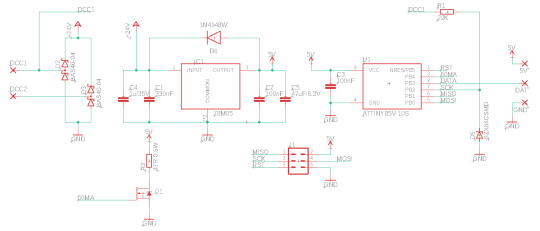
I’ll try to explain why this is the way it is and what it does.
(This whole explanation is aimed at people who have never done anything with electronics before. If that’s not you, then this may be a bit boring. Also, I didn’t come up with any of the parts of this. Most of this is based on things I learned by reading OpenDCC and Mikrocontroller.net. I’m sure I still made a lot of mistakes, though, and they’re definitely all mine and not the fault of anyone on these sites.)
The goal
First let’s talk about requirements. My goal was to build an american signal type “Searchlight”. Such a signal has between one and three lamps. Thanks to a clever electromechanic design that moves different color filters around, each lamp can show different colors - up to three from a total selection of four.
Replicating this system for a model railroad is not practical. I need something else. Having multiple colored LEDs next to each other wouldn’t work; they’re too big and I want it to all look like one light source. There are LEDs that contain red, blue and green in one housing, but that would require a lot of wires quickly that all have to be put in the mast. The solution is this:

This is an “adressable” LED, better known under the name “Neopixel” used by a large american online store. There are many variations from different manufacturers. The key thing is that each LED has a tiny control circuit built right in. It takes four wires: Plus five volts, minus, data in and data out. If you have more than one, you can connect the data out of the first directly to the data in of the second and so on. Connect the plus and minus as well, and you can control almost unlimited amounts of LEDs with just three wires.
The data line has a special protocol that you need to generate. Basically you need to switch it from 0 to 5 to 0 volts again and again at a certain rate; the time it stays at 5 volts (“high”) determines whether you’re sending a 0 or a 1. From these bits you form bytes, which tell each LED what specific color value to send.
Due to this dataformat, you definitely need some electronic circuit controlling the signal, and the first requirements for this are:
Provide five volts DC power
Generate the data for the LEDs in the correct format
The Input
There are a lot of options for designing the input side of things. In my case, I’m assuming the signal is electrically connected to the rails of a model railroad that is controlled digitally. With digital command control (DCC), the voltage at the rails has a constant value of about 15 to 25 volts, larger for larger scales. This voltage constantly flips polarity; first plus is on the left rail, then it goes to the right rail (and minus vice versa), and then back. It’s like AC in normal wall outlets, but with very abrupt changes instead of a smooth sine wave.
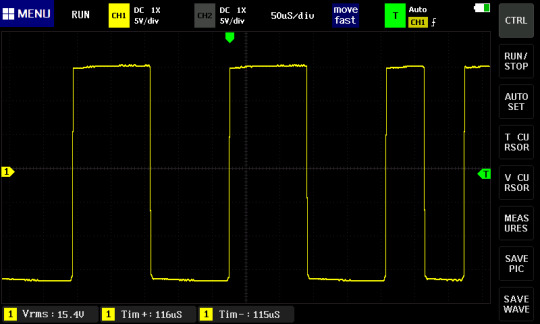
This voltage has two tasks. First it supplies the locomotives with power, but it also transmits information. If one of these change-and-back sequences is long, it transmits a “0”; if it’s short, it transmits a “1”. These bits together then form the bytes that form the messages that say things like, “Locomotive three run at speed step 64” or “switch 10 switch to direction left”.
This decoder uses both features. The digital voltage provides both the data and the power. For a locomotive, that is required since the only conductors you have are the rails. This is a stationary decoder, so I could have designed it so that it only uses digital commands, and gets the power from an external power supply. However, I wanted to use the least amount of cables, so I’m using the simple version.
With that, the requirements are fixed. The circuit has to:
Turn the digital power (15-25 Volts, AC-ish) into 5 Volts DC
Read and understand the digital data signal (decode it, hence the name “decoder”) and calculate the colors for the LEDs.
Computation
This calculation is the real key here. The digital signal has a completely different fromat than what the LEDs expect. It’s slower, but also has completely different meaning. At best it transmits “set switch or signal 10 to state 0”. Which color values are associated with that, let alone any blending to make it look nice, are things the signal has to decide for itself. There is no way to build a simple stupid adapter here; I need a complete computer.
Luckily, you can get those for cheap and in really tiny.

The ATtiny85 costs about 1€ depending on how many you order, and it’s smaller than one cent coin (I think in basically any currency), but from a technical point of view, it is essentially a full computer. It has all the important parts anyway. There is a CPU that can run at (depending on the version) up to 20 MHz; half a kilobyte of RAM and eight kilobyte of internal storage for the program. Multiple programs is a bit of a challenge. If you know Arduinos, the ATtiny85 is related to the ATmega328p in the Arduino Uno and Nano. Far less powerful, but cheaper and significantly smaller.
What it lacks are all the surroundings like keyboard and screen for input and output. The chip is designed for applications where this isn’t needed, or at least only minimal things. The software that you write can assign each pin (okay, five out of eight) freely for different tasks: The pin can work as an input, telling the software whether there’s a low or high level of voltage at it (meaning 0 or 5 Volts), or it can work as an output and write high or low values, meaning setting the pin explicitly to 0 or 5 Volts.
There are other options for the Pins as well; among other things it can also read analog voltages and generate them to some extent. But for this task I only need the simple digital high-low inputs and outputs.
These types of chips, known as microcontrollers, exist in thousands of variations by different manufacturers with very different performance characteristics. They are the key part of basically everything that’s digitally controlled these days. Washing machines, everything that plugs into a computer including every single Apple lightning cable, TVs, TV remotes, amazing amounts of parts in cars and so on are all the realm of microcontrollers. The ATtiny85 is, as the name implies, very much at the low end of the scale (though there are smaller ones), and even here, it is a bit out of date. But it is very easy to program and very forgiving of mistakes, which makes it great in hobby situations.
To run, this chip needs around 3-5 Volts DC (some versions like the one here can also run on a bit less) and exactly one capacitor. I’m already generating 5 Volts DC for the LEDs anyway, so this chip will get them as well. That means for all the calculation, only two pieces of hardware are required.


There is some more associated hardware, though, for getting the program (which I’ve written myself) on the chip. For that you need a programmer, a device that you can buy for some money, or make yourself astonishingly easily from an Arduino. It needs to be connected with six wires to the chip. The standard for this is with a six-pin plug, which I’ve thus included here as well. There are standard six-wire cables for this.

You could connect the cables differently, for example with some sort of spring-loaded contacts on some programming circuit board you’d have to build for that, or in the worst case, just temporarily solder the cables in there. But the plug version is both simple and convenient, with the only downside that it makes the circuit a bit more pointy.
(Due to the Tumblr image limit, the next part will have to be in a reblog)
46 notes
·
View notes
Text
How to Handle a Nico: Reassurance
Primary Pairing: NicoMaki
Secondary Pairing: NozoEli
Words: ~3.7k
Rating: T?
Time Frame: Late in Maki’s college career and early in Nico’s idol producer career
Story Arc: Stand Alone
List of all HtHaN scenes
Author’s Note: Not too long ago, a comment over on AO3 made mention of liking how I portray Nico demystifying Maki, “breaking her behavior and responses down to a science” and that got me thinking that the reverse is true as well. Maki also analyzes and learns Nico’s behavior and responses. She may be a bit slower in figuring things out, but she is just as driven in her desire to learn everything she can about Nico.
On thinking more about this topic, I realized that a lot of the scenes I have been writing as of late have been more or less using Nico as the audience surrogate. And while I think that’s fine, I would like to turn things around every so often and write a scene or two that focuses on Maki’s perspective on things.
The moment Maki entered the room, she knew something was wrong. “Nico-chan?”
“Maki-chan!?” Nico jolted before looking up at her girlfriend. “I didn’t hear you come in.” Her hand moved to do something on her laptop before she flashed a smile and her signature gesture. “How were classes?”
No. That wasn’t right. Maki pursed her lips and furrowed her eyebrows as she moved across the room.
“Maki-chan?” The raven-haired girl’s smile faltered, just a bit at the lack of response.
The redhead knelt behind her girlfriend, draped her arms over her and nuzzled her nose into her hair.
“You don’t have to lie, you know.” Maki said softly.
“Wha…?”
“That was probably fakest smile you’ve ever shown me.”
“Oh…” Nico’s shoulders slumped.
“What’s wrong?”
“Noth…” The older girl cut off as the younger girl grunted disapprovingly. After a moment, she sighed. “Sorry, Maki-chan, I… I guess I just don’t want to make you worry.”
Maki pressed herself more against her girlfriend’s back. “I’m already am worried.” She admitted, her mind running through memories of how she had watched her girlfriend ride an emotional rollercoaster for the last couple of weeks. And while she was more than happy sharing in the highs, she was feeling increasingly helpless during the lows. “Tell me, please.” She requested. “If there is anything I can do to help, anything at all, please let me know. I want to help, Nico-chan.”
“You really don't get it, do you, Maki-chan?”
What? A flash of panic skittered across Maki’s consciousness. What didn't she get? What had she missed? Did she do something wrong? Was Nico upset?
“You’re doing it right now and you don’t even realize it.”
“Huh?”
“Just keep doing what you are doing.”
“Hugging you?”
Maki could feel the other girl chuckle under her.
“Well, that too. But what I mean is… keep being you, Maki-chan. Continue to cheer me on. Stay by my side. Just… uhm, how did that song go from the Phantom again?” Nico pondered for a moment. “<Love me, that's all I ask of you.>” She couldn't help singing the lyric in English.
“I do love you, Nico-chan.”
“I know. And I don’t think I could ever tell you properly how happy that makes me. So, like I said, just keep doing what you’re doing, because I love it.” Nico leaned back against her girlfriend. “I love you, Maki-chan.”
A warm feeling spread through Maki. No matter how many times she heard Nico say it, she doubted she would ever tire of it. Still…
“I just…” Maki struggled for a moment to find the best words to express her concerns. “I wish I could do more. You…” She was about to list off all the things Nico did for her when she was interrupted.
“Maki-chan.” Nico said firmly. “Not once have I ever thought that you don’t do enough for me. Not once have I thought, ‘Gee, I wish Maki-chan would do more in our relationship.’” She took her girlfriend’s hand, raised it to her lips and placed a gentle kiss on the back of it. “I love you, Maki-chan and I love all that you do for me.”
“… Sorry…” Maki heard herself say before she thought better of it.
Nico chuckled again. “What are you apologizing for now?”
“I wanted to reassure you because you looked upset when I came in, but you ended up reassuring me instead.”
“But you did reassure me. Weren’t you paying attention?”
“Wha…?”
“You saw that I was upset, didn’t buy my attempt to hide it and came over to comfort me. You reassured me and didn’t even realize it. Geez, you’re dense sometimes.”
“Mmmph…” Maki felt a pout come to her lips.
“You reminded me that no matter what, I have your support. And the support of many others.” Nico explained. “I’d forgotten that for a moment.”
“What the heck?”
Nico sighed. “Because I stupidly started reading some forum threads.” She motioned to the laptop in front of her.
“I don’t get it.”
“Remember that deal I was trying to set up with that other small production company?”
“The one that fell through?”
“Yeah. Anyway, it seems Etsuko somehow found out about it and has spent the day stirring up the embers of anger with my old fans who still feel betrayed. There’s a full-fledged flamewar spreading across several idol sites.”
“Hasn’t Etsuko done enough to you already?” Maki wrinkled her nose while saying her name.
“Apparently not.” Nico shrugged. “But it’s alright. You can’t have a fight on a forum without two sides and that other side is made up of those who still support me. I really am blessed to have such loyal fans.”
“Yeah, you do have some great fans.” Maki agreed.
“And that thing falling through isn’t even that big of a deal.” Nico continued. “Sure, it would have been nice, I mean connections are connections and alliances are alliances, but it’s not going to break us. Egao Jōshō will still become the No. 1 Idol Production Company in the Universe.”
“You mean it isn’t already?” Maki couldn’t help asking, allowing a hint of teasing into her tone.
“Nope.” Nico responded with a surprising amount of sincerity, enough that it made Maki second guess her teasing for a moment. “But so long as amazing people like Hanayo, Tsubasa,” she hugged Maki’s arms “and you are around, we’ll get there. I know we will.”
“Mmm…” Maki tilted her head down to plant a kiss on top of the other girl’s head.
Nico began to twist around and push herself towards her girlfriend. Maki sat back and allowed the other girl to slide onto her lap. From her new position, Nico wrapped her arms around Maki’s neck so she could pull closer. Maki responded by turning her head to meet the incoming kiss.
“We’re home!” A voice announced from the entry.
And just like that, the spell was broken. Maki pulled away, immediately lamenting the sigh Nico released before rolling her eyes.
“Welcome back!” Nico called, getting to her feet. She turned to her girlfriend and offered a hand. “Let’s go greet them, shall we?”
Maki nodded quietly, accepted the help up and allowed herself to be lead toward the door.
“Hey, you two!” Eli greeted with a smile as the couple came around the corner. “We have a surprise for you!” She indicated a long and slim, but sizable box leaning against the wall.
“Elicchi noticed this while we were out shopping today.” Nozomi explained, already moving to open the box. “I consulted the cards and they said it would prove useful.” She slid the item out of the box before turning to reveal it.
“A keyboard?” Maki stepped forward to get a better view.
“It’s a little beat up because it was used, but I tried it before they reboxed it and I think it sounds alright.” Eli turned her attention to the redhead approaching. “Still, we should probably let you, our resident pianist, make the final decision on whether we keep or ret…” She cut off as she suddenly found herself in an unexpected embrace. “Xорошо?” She uttered in confusion.
“Thank you.” Maki murmured before letting go. She turned to find Nozomi already grinning and holding her arms wide. Suddenly aware of her emotionally charged behavior, she blushed.
“You’re welcome, Maki-chan.” Nozomi said, as the younger girl sheepishly moved over to hug her as well. “So, do you want some help setting it up?”
“Yes, please.”
With all four girls working together, it took less than five minutes to get the device up and running. Immediately on powering up the keyboard, Maki began pressing keys to listen to the sounds they made. Eli had been right, despite the external casing being a bit banged up, the sound quality was surprisingly good so the internal components were fine.
“Are you going to play something, Maki-chan?” Nico asked, obvious anticipation seeping into her voice.
Maki looked up to find an expression of excited expectation on her girlfriend’s face and she couldn’t help meeting the smile with one of her own. The older girl knew how to cook, willingly did house cleaning duties, took care of her when she was sick and overall did many things to look out for Maki’s wellbeing. And while Maki’s abilities to reciprocate in those departments was lacking, there was one thing she knew, for certain, she could do that never failed to make Nico happy; play the piano and sing. Or maybe that was two things, but whatever.
“Definitely.” Maki agreed as her mind began shuffling through what she knew she could play from memory.
One song, in particular, repeated itself in the cycle; the one Nico had brought up earlier. She did a quick mental check to ensure she remembered all the lyrics and chords. But, it was a duet, in English… Would Nico pick up on that? Did she know the words to her part? Wait… in the play, the song ended with the two characters kissing! Eli and Nozomi were here! Would Nico still want to… yes, of course she would want to; Nico loved public displays of affection. And Nozomi would definitely tease them about it because that’s just what Nozomi did. Still… it did seem to be a fitting song for the situation… and she hadn’t sung a duet with Nico in far too long… and it would definitely make Nico happy…
Swallowing her embarrassment, Maki began to play. “<No more talk of darkness. Forget these wide-eyed fears.>”
Nico’s eyes widened with recognition. Maki could tell by her expressions that the older girl was quickly reviewing Christine’s part in her own mind to prepare. She fidgeted with her phone, likely considering looking up the lyrics. However, when she smiled, Maki knew she was ready.
“<Say you’ll love me every waking moment.>” Nico sang, moving to a position opposite the keyboard from her girlfriend, maintaining steady eye contact the entire time. “<Turn my head with talk of summertime.>”
For someone who had likely only heard the song less than a dozen times, Maki had to admit she was impressed with how well Nico performed the part of Christine. Though she didn’t play an instrument, nor did she write songs, there was no question that Nico’s musical knowledge and prowess easily rivaled that of Maki’s. Well, actually, there were a few songs that Nico had written mostly on her own, and she definitely had helped refine many of the songs Maki and Umi had written back in high school. And, if she put her mind to it, Nico probably could play an instrument if she wanted.
Nico giggled a bit when Maki substituted her name for Christine’s and it was enough to bring Maki’s focus back on the duet they were sharing. By the gods, she loved that smile. Nico’s smile was undeniably genuine now, not fake like she had tried to show earlier. This was the smile that had worked its way deep into her heart years ago. Seeing that, Maki was certain she had made the right choice in songs.
“<Anywhere you go, let me go too.>” The couple sang in unison as the song approached its conclusion. “<Love me, that’s all I ask of you.>”
As they held the note for the required number of beats, Nico reached up to Maki’s cheek. The redhead responded by leaning forward, across the keyboard. Finally, they ended the song and their lips met.
“<Bravi! Bravi! Bravissimi!>” Nozomi intoned in Italian.
Maki tore away from her girlfriend, almost throwing herself off balance with how quickly she stood up. Silently, she cursed the blush she knew was already flaring across her cheeks. Gods, she hated this part of herself. Nico’s lips turned down into a frown. No. That wasn’t what she wanted. She wanted to see Nico smile again. But what could she… well, the kiss had ended prematurely… again… and she did like, no, she loved kissing Nico… but Eli and Nozomi were watching…
“Geez, thanks Nozo…” Nico began to grumble.
Oh, what the heck. Maki crushed down her embarrassment once again and reached forward to place her hand on her girlfriend’s cheek. The raven-haired girl’s eyes widened again, this time in surprise as she cut off what she was saying. Before she could decide against it, Maki leaned forward and pressed their lips together. She felt Nico stiffen for the briefest of instances, but then she relaxed and wrapped her arms around the taller girl’s neck to pull her deeper into the kiss.
Closer. More. Nico.
Maki shoved all thoughts of the audience aside and let herself get lost in the moment, almost tipping over the keyboard as she tried to get even closer to the girl she loved.
After a little while, it was Nico who began to break away, and with no shortage of reluctance, Maki allowed her. Ah, that was more like what she wanted to see. Nico’s eyes were unfocused, her breathing was heavier than normal and she even swayed a little unsteadily, all proving how deep she had dived into the moment with her.
Maki couldn’t help glancing over at Nozomi, who thankfully remained quite this time, though Maki decided she could do without that overly-satisfied smile. Eli looked like she wanted to say something but was unwilling to be the one to break the silence.
“Mmm…” Nico hummed contently as she came back to reality. She smiled as her gaze met Maki’s before murmuring. “That was lovely.”
“Quite lovely indeed.” Nozomi agreed.
“Uhm, yes.” Eli spoke up. “That was a lovely song, though I cannot place where I might have heard it before.”
“Oh, it’s from Phantom of the Opera.” Nozomi explained.
“Ah, that’s why.” The blonde nodded. “I’ve never seen the show, just heard some of its music here and there.”
“Well, perhaps that’s what we should watch tonight.”
Maki couldn’t help wincing a bit and quickly tried to hide it.
“You object, Maki-chan?” Of course, the ever-attentive spiritual girl would notice.
“No, I just, uhm…” Maki fumbled for an explanation. “It’s not that the movie is horrible, just that… well, I grew up with the Broadway production…”
“Grew up with Broadway?” A quirky expression crossed Nico’s face. “Maki-chan, the movie came out when you were only, like what, five…”
“Eight.” The redhead corrected.
“Whatever.” The raven-haired girl dismissed. “Anyway, you would have grown up with that as well.”
“Not really.” Maki shook her head. “My parents love the theater and took me to see shows on Broadway when they traveled to New York on business. They wanted me to appreciate the theater and the arts as much as they do. And the movie is just… I dunno… Butler’s voice is too…” what had that one reviewer called it? “rock ‘n’ roll? I mean I know The Lord Lloyd Webber…”
“The Lord Lloyd Webber?” Nico raised an eyebrow.
“Technically, the Right Honorable The Lord Lloyd-Webber, but…”
“Huh… royalty…” Nico shook her head.
“Nobility.” Maki corrected. “And he’s a life Peer, not a hereditary Peer.”
“Whatever.”
“Anyway, I know he liked Butler, but it’s just not what I’m used to. The Phantom is supposed to have a smooth, powerful and seductive voice. And…”
“Yeah, well not all of us can just go see Broadway plays whenever, Maki-chan.” Nico pointed out. “So, the more widely available Hollywood production is good enough.”
Nozomi giggled. “Nicocchi, have you forgotten you’re dating someone who can take you to Broadway whenever?”
“I… no!” Nico protested. “I’m sorry, Maki-chan.” She glanced apologetically at her girlfriend. “I didn’t mean that like it probably sounded. And I wouldn’t want to take advantage…”
“I want to go.” Maki interrupted. “I love Broadway. And I would love to go with you sometime, Nico-chan. We could see any show you want, even if I’ve already seen it; especially if it’s Phantom.”
“Really?” Ruby eyes sparkled.
“Honestly, when we all went to New York as µ’s, it felt strange not to see a show.” Maki remembered the trip they had all taken a few years back. “But I didn’t know if anyone else would want to go, so I didn’t bring it up.”
“Sorry, Maki-chan,” Nozomi spoke up “I didn’t realize you felt that way. I would have gone with you.”
“Same here.” Nico added.
“I would have gone as well.” Eli chimed in. “I’ve seen some of the dance numbers in online videos, but seeing them in person is an entirely different experience.”
“Maybe…” Maki’s mind raced with ideas. “Maybe we could all go sometime?”
“All four of us?” Nozomi inquired.
Maki nodded. “We could join Papa and Mama the next time they go for business. There’s plenty of room on the plane. We could get a box to ourselves.” Amethyst eyes lit up. “Maybe we could even get Box 5!”
“We wouldn’t want to impose.” Eli said.
“You wouldn’t be.” Maki shook her head. “As I said, my parents love the theater. But they really love sharing that experience with others who might be interested. They bring friends and business partners and such all the time. And they’ve told me before that I could bring friends if I wanted. I guess I just haven’t had friends who were interested in theater before.”
“Maki-chan.” Nico’s shoulders slumped in an exaggerated display of exasperation. “How many musicals have we watched together?”
“I, uhm… a lot?”
“And you didn’t know I liked musicals?”
“Well, yeah, but the stage is different from the screen…”
“Yeah, it’s live.” Nico grinned. “And what have I said about listening to recordings of my idol music versus seeing a concert live?”
“Live is better?”
“Exactly. And Eli is a former ballet dancer, so we know why she is interested.” Nico motioned to the blonde who nodded affirmation. “And Nozomi… probably just wants to check out the chorus girls…”
The purple-haired girl giggled.
“So, you guys want to go?” Maki asked tentatively, despite pretty much knowing the answer. When the expected three confirmations were given, she smiled and continued. “I’ll ask my parents when they’re heading over next.”
Nico practically skipped around the keyboard. Once on the other side, she threw herself at her girlfriend in an excited tackle hug. “This is going to be awesome!” She bounced up and down happily, pulling Maki along with her movements. “I’m going to have to check online to see what shows are running.”
Maki couldn’t help but laugh at her girlfriend’s exuberance. And knowing that she was responsible for Nico’s excitement made her all that much happier.
“We’ll leave the planning up to you then, Maki.” Eli glanced at her girlfriend, who nodded. “We’ll see whatever show, or shows, you two want.”
“In the meantime, are you really that opposed to watching Hollywood’s version, Maki-chan?” Nozomi asked.
“Not really, I guess.” Maki twirled a strand of her hair around her finger. “If Eli hasn’t seen either the movie or stage version, seeing the movie first might be the better order to do things.”
“Alright then, I’ll see if I can find it one of the services.”
“I’ll go make dinner.” Nico said, turning toward the kitchen. “Would you be so kind as to provide some accompanying music, Maki-chan?” she asked over her shoulder.
A smile pulled at Maki’s lips. “Of course.”
“I’ll…” Eli started.
“Elicchi.” Nozomi interrupted. “Please take your usual spot, relax and be your adorable self.” She smirked as her girlfriend’s blush. “I’ll join you in a moment so we can enjoy Maki-chan’s concert together.” She then began to fuss with the remote in order to find the movie.
Once her audience was ready, Maki began to play.
“So… Maki-chan as Raoul, huh?” Nico mused as she crawled under the covers to join her girlfriend. “Would owning a hospital today be a kind of modern equivalent of a viscount?”
“Maybe.” Maki replied. “I’m not sure, really.”
“But Nico thought Maki-chan knew all about royalty and stuff.”
“Nobility.” The younger girl corrected again. “And I don’t know everything. Though I think I remember Mama or Papa telling me that members of Nishikino lineage were included within the Kazoku.”
“So, I’m dating someone of royal blood?” The older girl suddenly sounded excited.
“Noble. And maybe?” Maki conceded. “But I’m not entirely sure. I’d have to ask them again to remember what rank we may have held.”
“So, Nico really does make a good Christine.” Even in the dimly lit room, Nico’s smile shone splendidly. “Not only are we both amazing singers, but we are both dating royalty.”
“Nobility.” At this point, Maki figured the other girl was doing it on purpose to annoy her.
“Though given the choice between Raoul and the Phantom…” Nico continued, apparently ignoring the correction. “I don’t think I’d take either.”
“Oh?”
“Yup. Nico is quite happy with her choice.” That said, Nico pulled herself closer to her girlfriend and snuggled into her. “Nico-nii’s Maki-chan really is the best choice.”
Maki’s heart skipped a beat and warmth gathered in her cheeks. Strange. Even though they had been dating for a few years now, Nico still managed to have that same old effect on her.
“Hee… is Maki-chan blushing?” Nico propped herself up on her elbow so she could lean over the other girl.
“I… hey…” Maki turned her head. “D-don’t look at me…”
Nico laughed.
“Mohhh…”
“Anyway,” Nico settled back down beside her girlfriend “thank you, Maki-chan, for a wonderful evening.”
“Mmmm…”
“Today was kind of rough and that whole flamewar forum thing didn’t help.” Nico continued. “But then you came home and reassured me that, all things considered, I’m doing pretty good.” She smiled. “Really good, actually. Really, really good.”
“I’m… glad I was able to help.”
“You did.” Nico confirmed. “More than I think you realize.”
“Hmmm…” Somewhere in the back of Maki’s mind, she felt like had considered something like this before; if just loving Nico was enough. After a few moments, she realized she wasn’t going to remember and decided to just be happy that Nico thought it was enough, even if Maki still wanted to do more.
More…
Well… there was one other thing she knew she could do that made Nico happy… though, maybe happy was the wrong word, but…
“Maki-chan?” Nico asked as the other girl turned toward her.
“Nico-chan…” Maki let her desires color her tone as she pushed herself up to a position over the other girl.
Nico reached up to pull Maki down into a kiss. As their lips met, the pleased sound Nico made let Maki know her actions were appreciated.
Author’s Note Continued: I swear this scene was not originally intended to turn into a discussion about the Phantom of the Opera. I had Nico say sing that one line initially just as a reference to the fact that the couple often watch musicals together. Then my µ’s muse started working a bit of overtime and the scene almost quadrupled in length. Not complaining, mind.
And I guess there is now a keyboard in Nico and Nozomi’s apartment. I have little doubt it will come into play - pun intended - in a future scene or two.
And there is a New York trip being planned. That has also been added to the notes for a possible future scene or two.
And now I need to double check to see if the Original Broadway version of Phantom is still on my iPod so I can listen to it the next time I drive up to the cities.
18 notes
·
View notes
Text
Winrar Png

Archiving utilities such as WinRAR, WinZip or 7Zip are useful for compressing large files into smaller ones to send as email attachments to someone who can extract them using a similar tool, or store on USB flash drives with a limited capacity to transfer to another computer, for example. There are endless advantages to such tools.
Winrar Png Icon
Winrar Permissions
PNG is a lossy format on its own, and after conversion to JPG the quality of image may be notably worsened. PNG to JPG Converter features progressive compression algorithms that help to preserve the original quality of images. However, you can still decrease the file size or scale images for optimization purposes. Get free Winrar icons in iOS, Material, Windows and other design styles for web, mobile, and graphic design projects. These free images are pixel perfect to fit your design and available in both PNG and vector. Download icons in all formats or edit them for your designs. Also, be sure to check out new icons and popular icons. The recommended size of a high-resolution logo PNG file is 186×604 pixels. Crack for WinRAR 6 included inside the package. New “Clear history” command in the “Options” menu. Ctrl+C and Ctrl+Ins keyboard shortcuts can be used in “Diagnostic messages”. The photos you provided may be used to improve Bing image processing services. This Winrar Zip Archive Password Cracker Online - Winrar is high quality PNG picture material, which can be used for your creative projects or simply as a decoration for your design & website content. Winrar Zip Archive Password Cracker Online - Winrar is a totally free PNG image with transparent background and its resolution is 910x215.

When it comes to creating archives, though, there are many properties that can be taken into account, such as file type, compression mode, file checksums, and backups. Most casual users opt for the default, 'as is' configuration simply because it's faster and easier to understand.
However, learning about these parameters is essential for maximizing an archiver's efficiency and getting optimal results. It depends on what you're trying to compress, how much time you're willing to spend waiting for the task, and what amount of memory you're willing to spare when working with other applications at the same time.
Getting started with WinRAR
In the following guide, we're going to show you what type of compression to choose when putting together archives using WinRAR.
Get started by launching WinRar and clicking Add on the toolbar. This brings up the Archive name and parameters window, where you can click the Browse button to set the name and saving location of the new archive.
Archive format options
You can pick from three Archiveformat options: RAR, RAR5, and ZIP. If you want to send the resulted archive to someone else, you should take into account the archive extraction tool they might be using. ZIP is the safest option because it's more common than RAR and RAR5, thus supported by many extraction applications. RAR has additional customization settings as compared to ZIP (since it's WinRAR's proprietary format) while RAR5 is the newest file type of WinRAR, which brings a lot of improvements but isn't supported by versions older than WinRAR 5.0, so you must keep the compatibility factor in mind.
Compression methods
There are six Compression methods available: Store, Fastest, Fast, Normal, Good, and Best.
Normal is set by default and can be considered the baseline. For example, if you opt for archiving files in Windows Explorer by opening the right-click menu and clicking Add to 'Folder_name.rar', the normal compression mode is applied. It's a balance between speed and compression, suitable for day-to-day activities on the go, such as sending email attachments at work.
Store Free text effects after effects. adds the files to the archive as fast as it can but doesn't compress them at all. It's practical for storing multiple files into a single one (a container) that can be transferred to an external device faster than copying multiple files at once. It's the ideal mode for batches of documents or pictures that take little disk space. Besides, it's not possible to reduce the size of JPG and PNG files since they are already compressed by design.

The Fastest compression method is a bit slower than Store because it applies some degree of compression, although it's poor. Fast is slower than Fastest but speedier than Normal, and it applies better compression than Fastest but weaker than Normal. These two can be used for frequent data backups.
The Good compression mode can be used for large files that take up a lot of space. It can create archives with a significantly smaller size, but it takes a while. Winrar do.
Best takes compression to the highest level, but it's very slow. It's ideal if you want to save space and if you have the possibility of leaving your computer unattended so that it can take care of the archiving job without being slowed down by the activity of other programs, due to the fact that it uses a lot of memory. To speed it up and prevent it from hanging, make sure to close any other running applications.
Dictionary size and Create solid archive

Aside from the compression method, the ZIP filetype doesn't have other options that can be configured to influence performance. However, you can maximize the Dictionary size for RAR5 if you want to compress large files to get minimum file size, especially if Create solid archive is enabled (more on this next). You should keep in mind that it's a very slow and memory-demanding process.
If you tick the Create solid archive box to activate it, WinRAR delivers better compression results if there are many similar files. On the other hand, any further modifications you make to the archive (e.g. removing files or adding new ones) will be slower, and the chances of successfully recovering data in case of archive damage are slimmed down. It can be used for storing backups of the operating system, for instance.
Play our video below to view the speed difference between transferring a 1GB folder from a local drive to a network location using the Windows built-in copy option and performing the same option after compressing the 1GB folder using Store. You can also download WinRAR to run various scenarios with different compression settings.
Apr 11, 2012 This video demonstrate how easy it is to update the JoomlArt T3 framework using JA Extensions Manager. It allows backup and rollback and helps to move customized block from older files to new. Missing jat3 framework plugin. Forums Joomla Templates Club JA Rave Missing jat3 framework plugin. Viewing 5 posts - 1 through 5 (of 5 total) Author. Re: Missing jat3 framework plugin Post by xsav2 » Wed Jan 12, 2011 4:02 pm relay you can't found any answer on this forum the support is dead two year ago. JA Teline IV is using T3v2 Framework (JA T3 Framework plugin) and JA Teline IV T3 is using T3v3 Framework (T3 Framework plugin). If you’re noticed with JAT3 v2 framework is missing, then that page is still assigned with old JA TelineIV template style. I just checked and fixed in your site. https://snowloading24.tumblr.com/post/655833720771772416/missingjat3frameworkplugin. Feb 11, 2011 Missing jat3 framework plugin بحيث يحجب الموقع بالكامل، مع أنه عند تنصيب النسخة السريعة الموفرة من القالب تجده يعمل بشكل عادي. كيف يمكنني تجنب هذه الرسالة؟؟ وإعادة الموقع للعمل.
How to Pick the Right Compression Settings in WinRAR

Winrar Png Icon
Check out our video to view the speed difference between transferring a 1GB folder from a local drive to a network location using the Windows built-in copy option and performing the same option after compressing the 1GB folder using the Store compression method in WinRAR. Check out our guide to learn more about its compression methods: http://www.softpedia.com/blog/how-to-pick-the-right-compression-settings-in-winrar-504277.shtml
Winrar Permissions
PRIVACY POLICY
About Our Privacy Agreement!
This page is used to inform application users regarding our policies with the collection, use, and disclosure of Personal Information if anyone decided to use our Service.
Personal Data Collection
We do not collect, look any data from your files.
Sharing Your Data
We do not share your data or files.
Keeping your Data
We do not backup any data or files.
Log Data
We want to inform you that whenever you use our Service, in a case of an error in the app or service we collect data and information called Log Data. This Log Data may include information such as your file type, file size, error description and the time and date of your use of the Service.
Security
We value your trust in providing us your Personal Information, thus we are striving to use commercially acceptable means of protecting it. But remember that no method of transmission over the internet, or method of electronic storage is 100% secure and reliable, and we cannot guarantee its absolute security.
Changes to This Privacy Policy
We may update our Privacy Policy from time to time. Thus, you are advised to review this page periodically for any changes. We will notify you of any changes by posting the new Privacy Policy on this page. These changes are effective immediately after they are posted on this page.

0 notes
Text
Computer Fundamentals - 2073

Example of a laptop computer
Attempt (Any Ten) questions:
-
What is computer? Write down the features of 4th generation computer.
Computer is an electronic machine which accepts data and instructions given by the user (input), processes them according to the given instructions (processing) and produces 100% accurate result(output) which can be further stored for current as well as future uses(storage).
Various features of 4th generation computer are as listed below:
- Its speed of processing is very high.
- It consumes extremely low amount of electricity in comparison of its predecessor generations.
- The main component used for processing in this computer is microprocessor.
- It is very smaller in size.
- The latest computers of this generation are so much small that they can be either easily transported from one place to another or even worn on hands.
-
It has very large storage capacity.
-
Write down the characteristics of computer.
The characteristics of computer are as listed below:
- It should be faster in processing speed.
- It should be able to handle a large amount of data.
- The output produced by a computer should be 100% accurate and reliable.
- A computer be versatile i.e. it should be applicable in various fields.
- A computer should be diligent i.e. it should get bored or tired of doing works.
- A computer should not have any feelings.
- It should operate on electricity.
- It should be programmable i.e. it can be used to achieve any goal with respect to its programmability.
-
Differentiate between RAM and ROM.
RAM and ROM are as differentiated below:
RAM
ROM
It is a temporary memory.
It is a permanent memory.
It is volatile memory i.e. its content gets deleted once the electricity cuts off.
It is non-volatile memory i.e. its contents remain unchanged even if the electricity cuts off.
It is generally used for loading system files and temporary application files.
It is generally used to store the vendor's information and contact details as well.
It can easily be upgraded with respect to the demand of user.
It remains inbuilt into the motherboard hence can't be further upgraded easily.
-
Explain the term BIOS.
BIOS is an abbreviation for Basic Input Output System. This system mainly deals with the checking of various input and output peripherals at the time of system booting. It also notifies in case any important peripheral is missing or damaged. This is the topmost instruction being carried out once the power button of a computer is pressed. It also tells the computer about the addresses from where the devices or system logs can be accessed for further processing. Loading device driver into computer's memory is also a step being defined in BIOS.
-
What is hardware? Write about CPU and motherboard.
The physical components of computer that can be touched or felt is known as hardware. As the name suggests, hardware can be physically touched or stored in a physical location. Various examples of computer hardware are: keyboard, mouse, monitor, CPU, Hard Disk, etc.
-
CPU:- CPU is an abbreviation for Central Processing Unit. It is the main component of processing in fourth generation computer. The major task of CPU is to perform the instructions being fed into the computer system. It is the only place that carries out processing action of the instructions. Hence it is also called as "the brain" of a computer system. A CPU can be further divided into three parts. They are:
- ALU(Arithmetic & Logic Unit):- This part of CPU is responsible for carrying out various arithmetical operations such as addition, subtraction, multiplication, division, etc. as well also the logical operations such as Logical AND, OR, NOT, etc. Any number system is converted into binary number system and then performed operation. Then once again, the result is converted into original number system for easy understanding of the user.
- CU (Control Unit):- This part of CPU is responsible for controlling the various the instructions to be processed by a CPU. This unit also defines the priority for any task and then arranges the instructions sequentially to perform any task. This unit is also responsible to take decision for the devices where the data or information should reach. For e.g.: displaying operation is sent to VGA, playing sound is sent to speaker, printing documents is sent to printer, etc.
- MU (Memory Unit):- This part of CPU is responsible for storing the data and instructions that is related to CPU. Various data and instructions prior to processing or even after processing are stored into this unit for further transmission. Memory Unit can be further divided into two categories: Primary Memory and Secondary Memory where the data to be processed or operated by CPU are stored in Primary Memory whereas the result produced after processing by CPU is stored in Secondary Memory.
-
Motherboard:- As the name implies, motherboard can be termed as "mother" of all the boards i.e. it connects every devices together for further communication. Since individual connection of every devices to remaining devices would form a meshy structure, hence motherboard is used to attach or connect every devices together. Almost all the devices are directly connected to motherboard either for power supply or for data transmission. The circuit is not possible by using individual wires for every connection, hence the circuit is being printed on a plastic body with metallic material that results the conduction or passing of electricity to every electronic devices. Hence motherboard is also known as PCB (Printed Circuit Board).
-
Explain the types of storage devices.
The various types of storage devices are as explained below:
- Magnetic tapes: The storage devices in which magnetic tapes are used to store data are known as magnetic tapes. Data and information are written or read in sequential mode i.e. the part of the tape under the read/write head is only accessed at a time. So collecting data from this type of devices is time consuming and slower in comparison to other storage devices. They are also known as primitive types of storage devices which are out of use at present. Any physical touch to the magnetic tapes of the devices may corrupt the data and result in corruption of data. The chances of spreading viruses is also very high as a single touch may result corruption of data. Example: VCR, audio cassettes, etc.
- Magnetic disks: The storage devices in which magnetic disks are used and are divided into the form of tracks and sectors are known as magnetic disks. Since the data are not accessed sequentially, these types of storage devices are also known as Random Storage Devices. But storage or accessing process require the physical movement of disks inside the device, so it may be prone to get damaged soon. In comparison to magnetic tapes, magnetic disks are more reliable and faster for data communication as it supports Random Access of data. Example: Hard Disk, Floppy Disk, etc.
- Flash memory: The storage device that uses semiconductor chips for storage of data is known as flash memory. Semiconductor memories are generally smaller and portable in size. So they are also called removable disks. They have no any physical movement related parts for read/write process. Hence they are also long time durable in case of proper uses. Example: pen drive, memory cards, etc.
- Optical Storage Devices: The devices in which data or instructions are stored optical form and require laser reader to access the stored data. They are generally write once type of storage devices i.e. the data once written can neither be edited nor any new data can be added. But also RW (Re-Writable) optical storage devices are available in which data can be written as many times as required. But the problem is that, adding any newer data needs to delete all the older data. Generally write once type of devices are cheap and mostly used in the market which is the root cause of virus transmission. So the newer computer systems have completely eliminated the use of optical storage devices and the current trend of storage is shifting towards external magnetic disks such as external hard disk, pen drives, memory cards, etc. Some of the examples of optical storage devices are Compact Disk (CD), Digital Versatile Disk (DVD), etc.
-
Solid State Drive (SSD): It is the most trending storage devices till date. It uses various semiconductor memories together being connected using NAND gates. No any magnetic disk is used that results no any physical movement inside the disk while accessing this device. In comparison to other storage devices, it is extremely fast and results a better a computer experience.
- Differentiate between serial port and parallel port.
Serial Port
Parallel Port
Data is transmitted serially through this port.
Data is transmitted parallel through this port.
Data transmission speed is slower than parallel port.
Data transmission speed is faster than serial port.
It has generally less number of wire connections.
It has generally large number of wire connections.
It sends data bit by bit streams after sending a bit at a time.
It sends multiple bit streams at a time.
It generally uses male jacks.
It generally uses female jacks.
Modems, device controllers, security cameras, etc. use serial port.
CD Drivers, printers, hard drives, etc. use parallel port.
-
What is Operating System? Write down its functions.
The system software that manages the overall functions of a computer system and also tells the computer what to do and how to do is known as an operating system. The various functions of Operating System are as follows:
- Memory management: It manages the amount of memory required by any application and also frees that memory when the application is closed.
- File management: Although the data or information is stored in various storage devices, Operating System defines creates a cluster or a system pattern to store files and directories.
- Security management: The administrative rights of a computer are defined by an operating system. Hence it enables to secure the computer system on the basis of various levels of users.
- Resource management: It queries the conditions and checks the availability of various resources available to a computer system such as hard disk, printer, etc.
- User interface: An operating system provides an interface where a user can interact with computer resources.
- Batch execution: An operating system also provides the facilities to perform a same type of task on various data or files which is concluded as batch execution.
-
Define application program. Explain about device driver and its importance.
The program designed to meet the specific goal of user rather than the smooth functioning of computer system is called application program. For example: mspaint is developed for users to draw, microsoft word is developed to type various letters and official documents, etc.
The utility software that helps the computer to identify a specific device and also instructs the way how to interact with that device is known as device driver. It mainly introduces the device to computer. In case device driver of a device is not present in computer, that computer cannot work with that device as it can't identify the device. The absence of proper device driver may result in the malfunctioning of computer as well as that device too. Device driver is very much important for a computer. Device driver also preserves the right to identify the administrative rights and decide either to send or receive data to/from that device into computer. Every computer must have device driver of every devices connected to it. Generally most of the devices' device drivers are installed by default but in some cases such as adding new printer, scanner, fax, etc. may require the computer to have its device driver.
-
What do you mean by browser? Highlight the concept of WWW and FTP.
A computer program that helps us to open various websites is simply referred to as browser or web browser. Examples of browser are: opera mini, UC browser, Google Chrome. Browser understands the language of HTML (HyperText MarkUp Language) and converts it into an attractive and responsive page called webpage.
WWW:- WWW is an abbreviation for World Wide Web. It is one of the most important services of internet. This features enables the user to open various websites. WWW follows the HTTP (HyperText Transmission Protocol) to open any webpage. The page being stored in any web server throughout the world can be accessed by a local computer if it is connected to internet. Because of this feature, nowadays various daily life activities have become easier such as news reading, incidents happening in any corner of the world, make research and collaborate with people anywhere in the world, etc.
FTP:- FTP is an abbreviation for File Transfer Protocol or File Transmission Protocol. This protocol is used to access any files or directories being shared in a network. It defines the rules according to which a file can be accessed in a network. It is also followed at the time of uploading or downloading any file to/from internet.
-
Define the term internet. Also explain the services provided by internet.
Internet is the network of networks that does not have any geographical limitation. It is also known as international network. It was first developed by ARPA (Advanced Research Project Agency) and was called ARPANet (Advanced Research Project Agency Network) which was then handed over to the defense ministry of USA and was named as DARPANet where D stood for Defense. Later on, various governmental organizations and universities, schools were also provided this facility. Finally, now it is available throughout the world where anyone can communicate with one another by the means of internet. It has also helped in various sectors like: internet banking, e-commerce, e-mail, instant chatting, distance learning, online classes, etc. Various services provided by internet are as follows:
- E-mail:- E-mail stands for Electronic mail where a sender can send message to receiver instantly without paying any cost. Not only the text but also various components of multimedia such as video, audio, images, animations, etc. can be easily sent to one another.
- E-commerce:- E-commerce stands for Electronic commerce where a user can easily purchase any product online and also pay through online modes. This reduces the time to whirl around in the market in search of a specific product. Users can easily compare the price and quality of product for better shopping or purchase of any items.
- Online classes:- This is also one of the best feature of internet where a student need not physically attend the class. He/she can study from home easily irrespective of their location from the institution. This has caused the students to join their interested classes globally.
-
Instant messaging:- This feature instantly sends the message to the receiver as soon as the sender presses the send button. Because of this feature, the world of communication has fully modernized and has become very fast. In case the receiver is online, he/she can respond to the message instantly else whenever he/she sees the message, then he/she can respond. It is also free of cost.
-
What is computer network? Write down the advantages and disadvantages of computer network.
The interconnection between various computers to share any resources either software or hardware resources along with the communication is known as computer network. Computer network generally reduces effort, time, cost, etc.
Various advantages of computer network are as follows:
- Resources can be shared easily.
- Sharing of resources reduces the cost.
- Since data can also be shared sitting in one computer, it reduces the effort and time to copy same data to another computer.
- The main computer (server) can easily monitor the performance of other computers connected to the network.
Various disadvantages of computer network are as follows:
- Trained professionals are required to setup computer network.
- Extra devices and wires are required to setup computer network that may increase setup cost.
- Failure of a computer may negatively affect all the computers in the network.
-
Security breach may result virus infection to all the computers in the network.
- Explain the structure and working mechanism of hard disk.
-
Write short notes on: (Any Two)
- VRAM
- MODEM
- Office Package
Read the full article
0 notes
Text
Razer Book 13 Core i7 Laptop Review: Like an XPS 13, But Faster
At first glance, one might assume that the Razer Book 13 is simply a Mercury White Blade Stealth rebranded for professionals and productivity. In reality, it's actually a brand new chassis and 16:10 form factor found nowhere else in the Blade series. Razer is rightfully dedicating a distinct new family of laptops for professionals separate from the Blade name so that the Blade series can continue focusing on gamers.
Of course, the Book 13 naturally inherits more than a few features from the Blade Stealth which we will go over in detail for this review. SKUs start with the Core i5-1135G7 CPU, 1200p matte display, 8 GB of LPDDR4x RAM, and 256 GB PCIe storage for $1200 USD up to the Core i7-1165G7, 2400p glossy touchscreen, 16 GB RAM, and 512 GB SSD for $2000. Our unit is the middle option in the table below.
Competitors to the Book 13 include other 13-inch "prosumer" subnotebooks or office-centric laptops like the Dell XPS 13, HP Spectre 13, Huawei MateBook X Pro, Asus ZenBook S, Microsoft Surface Laptop 3 13, or the Lenovo ThinkBook series.
Case
From a quality, texture, and rigidity perspective, the Book 13 is essentially identical to the Blade Stealth since they use the same metal materials. If you love the feel and design of the Blade, then the Book 13 isn't going to disappoint.
The biggest chassis difference between the Book 13 and Blade Stealth lies in the new hinges. Razer had to redesign them for the new display aspect ratio without increasing the thickness of the bottom bezel. The end result is similar to the ZenBook S where the hinges are tucked underneath the base and the base itself will lift slightly when opened. Hinge rigidity doesn't feel any better or worse than on the Blade Stealth, though we noticed slight creaking when adjusting the angles on our unit. The 140-degree maximum angle is a bit shallow as well for our tastes.
The Blade Stealth is already one of the smallest 13-inch laptops in the market and the Book 13 continues the trend by being even smaller without needing to reduce screen size. Dimensions are very close to the XPS 13 to be just a tad thicker (15.2 mm vs 14.8 mm) and heavier (1.3 kg vs. 1.4 kg).
Connectivity
Port options are better than most subnotebooks as the Book 13 integrates USB-C, Thunderbolt, full-size HDMI, 3.5 mm audio, MicroSD reader, and USB-A with no strings attached. Many competing subnotebooks lack one or more to push owners into using dongles or adapters. Even the Blade Stealth doesn't have HDMI or a MicroSD reader as Razer knows Book 13 owners are more likely to be transferring photos and videos from cameras.
Communication
The Intel AX201 comes standard for Wi-Fi 6 which is one of the requirements for being an Intel Evo laptop. We experienced no connectivity issues when paired to our Netgear RAX200 test router.
Maintenance
The bottom panel requires a T5 Torx wrench to remove. However, there isn't much to upgrade or service other than the battery and M.2 SSD.
Accessories and Warranty
The retail box includes a small velvet wipe and a Razer logo sticker in addition to the usual AC adapter and paperwork. The manufacturer promises full compatibility with the Razer Core eGPU docking station as well.
A one-year warranty comes standard compared to three years on more traditional business laptops.
Input Devices
Keyboard
The Book 13 keyboard is identical to the Blade Stealth in terms of overall size and key feedback. Even the per-key RGB Chroma backlight is present to make this the only productivity subnotebook we know of with such a feature. On one hand, this is excellent for existing Blade Stealth owners as typing on the Book 13 will feel natural and familiar. On the other hand, we're not fans of the shallow travel and weak key feedback. The HP Spectre, EliteBook, ThinkPad, and MateBook X Pro all have firmer keys that we prefer for long typing sessions.
Touchpad
The clickpad is the same as on the Blade Stealth meaning it inherits all the same pros and cons. In short, we like the spacious surface (~11.1 x 7 cm) for such a small form factor while the weak and spongy click feedback could use some work. More traditional business laptops like the ThinkPad T490 or HP EliteBook 735 G6 still integrate dedicated mouse buttons which we find to be easier and more accurate to use if an external mouse is not available.
Display
As we predicted, the Book 13 uses the same or very similar Sharp LQ134N1 IPS panel as found on the Dell XPS 13 9300/9310. In fact, both laptops share almost the same maximum brightness levels and even the same pulse-width modulation frequency when at low brightness settings. This isn't a bad thing, however, as this display is a highlight of the XPS 13 and now also the Book 13. Colors pop, text is crisp, and contrast is high for great first impressions.
The display is also a big reason why the Book 13 doesn't work so well as a gaming laptop. Black-white and gray-gray response times are slower than the display on the Blade Stealth despite the excellent attributes mentioned above. Thus, ghosting is more noticeable when gaming even if the Book 13 is more powerful on paper than some older Ice Lake or GeForce MX-powered Blade Stealth SKUs.
Color space covers almost all of sRGB and approximately 66 percent of AdobeRGB not unlike the Blade Stealth or most flagship Ultrabooks. Nonetheless, the MacBook Pro 13 is able to offer deeper colors covering 77 percent of AdobeRGB while certain larger 4K panels as found on the HP Spectre 15 or XPS 15 can cover all of AdobeRGB. It's worth noting that the 4K option on the Book 13 does not offer wider color coverage than the FHD option.
X-Rite colorimeter measurements show that the display is already well-calibrated out of the box as promised in the advertisements with average grayscale and color DeltaE values of just 1.3 and 1.39, respectively, and a perfect gamma of 2.2. Attempting to calibrate the panel ourselves would result in essentially no changes.
Outdoor visibility is a bit better than the Blade Stealth due to the brighter display on the Book 13. Nonetheless, this is negated somewhat by the glossy overlay of the touchscreen. The less expensive matte SKU may fare better in this regard.
Performance
The Book 13 comes with the Intel 11th gen Tiger Lake Core i7-1165G7 CPU or, for the first time ever on a Razer laptop, a lesser Core i5 option as well. The i7-1185G7 or Iris Xe Max, which would have made the laptop even faster, are not available.
RAM is soldered at up to 16 GB of LPDDR4X running at 4267 MHz. Both CPU-Z and HWiNFO report quad-channel memory while Razer's own specifications claim dual-channel only. We'll update this once we've double-checked with Razer.
We set our system to Performance mode via Razer Synapse prior to running any performance benchmarks below. We recommend becoming familiar with Synapse since key system settings can be found here.
Processor
Multi-thread performance is higher than the average Core i7-1165G7 in our database by about 20 percent to edge out even the Core i7-1185G7 in the MSI Prestige 14 Evo. The wide delta can be attributed to the decent Turbo Boost sustainability of the Book 13 as shown by our CineBench R15 xT loop graph below. Interestingly, the recent Blade Stealth with the same Core i7-1165G7 CPU returns lower scores than our Book 13 by about 10 to 15 percent.
Opting for the less expensive Core i5-1135G7 SKU will entail a 15 to 25 percent performance deficit by our estimates. It's too bad that there are no AMD options as the Ryzen 5 4500U, Ryzen 7 4700U, or Ryzen 7 4800U could have been excellent alternatives without needing to sacrifice multi-thread performance.
See our dedicated page on the Core i7-1165G7 for more technical information and benchmark comparisons.
System Performance
PCMark results are slightly higher than the average laptop with the same CPU to edge out the XPS 13 9310 by just a few percentage points. We didn't experience any issues on our test unit save for a Razer Synapse bug where the application would always freeze if disconnected from the Internet after a system boot.
Storage Devices
Most Razer laptops ship with Samsung SSDs while a select few SKUs ship with slower Lite-On SSDs instead. Our unit comes with the Samsung PM981a for much faster performance than the mid-range Intel 660p of similar capacity.
GPU Performance
3DMark results are higher than the average Iris Xe in our database at the moment by about 10 percent. Scores are even higher than the GeForce MX250 or MX350, but actual performance in most games will vary greatly as detailed here.
See our dedicated page on Iris Xe for more technical information and benchmark comparisons.
Emissions
System Noise
The system remains silent when browsing or video streaming with no noticeable pulsing behavior. At worse, fan noise would top out at just 29 dB(A) against a background of 27 dB(A) to be essentially inaudible in a typical office or conference room. We're able to record 33 dB(A) when running higher loads like Witcher 3.
If the fan is manually set to maximum via the Synapse software, then fan noise can jump as high as 45 dB(A) to be louder than most other subnotebooks with integrated GPUs. However, we never reached this maximum even whilst benchmarking unless if the fan was manually set this way meaning the internal fans will rarely reach their maximum RPMs when on the default automatic mode.
Temperature
Surface temperatures are slightly warmer than what we recorded on the Ice Lake Blade Stealth. When running high loads for extended periods, hot spots on the top and bottom can be as warm as 34 C to 38 C and 40 C to 43 C, respectively. Temperature gradient is otherwise symmetrical much like on the Blade Stealth. The warmth is noticeable but not distracting since the hot spots are toward the rear away from the palm rests and most of the keyboard keys.
Stress Test
When stressed with Prime95, the CPU would boost to 3.8 GHz for the first few seconds until hitting a core temperature of 79 C. Thereafter, clock rates would drop and stabilize at the 2.5 to 2.7 GHz range in order to maintain a cooler core temperature of 60 C. In comparison, running this same test on the Core i7 XPS 13 9310 would cause clock rates to fall and cycle to as low as 1.9 GHz with even warmer core temperatures reaching 78 C. In other words, the Book 13 is able to run both faster than cooler than on the XPS 13 when the processor is stressed which backs up our CineBench R15 xT loop test results from above.
Core temperature appears to plateau at 60 C when running high loads similar to what we recorded on the recent Asus ZenBook UX425 equipped with the same CPU.
CPU performance drops slightly if running on battery power. A 3DMark 11 test on batteries would return Physics and Graphics scores of 10608 and 6973 points, respectively, compared to 12384 and 6812 points when on mains. Note that the Synapse "Performance" power profile becomes grayed out when not on mains.
Energy Management
Power Consumption
Idling on desktop consumes just 3 W on the minimum brightness level up to 7 W if brightness is set to maximum. The high performance-per-watt of Tiger Lake becomes obvious when comparing power consumption to the GeForce MX150-powered Blade Stealth. Gaming, for example, consumes about 37 W on the Book 13 compared to 64 W on the GeForce MX Blade Stealth even though the Book 13 offers both faster CPU and GPU performance.
We're able to measure a maximum consumption of 53.7 W from the small (~10.8 x 3.5 x 2.7 cm) 65 W AC adapter. This rate lasts for only 20 seconds when Turbo Boost clock rates are highest before they both eventually fall due to thermal soak. This can also be observed during our Prime95 stress test as noted above.
Battery Life
Though battery capacity is almost the same as on the Blade Stealth (55 Wh vs. 53 Wh), runtimes are much longer on the Book 13. We were able to squeeze almost 15 hours of WLAN use from a full charge to be a few hours more than what we recorded on both of the XPS 13 or Blade Stealth when under similar WLAN conditions.
Charging from empty to full capacity takes about 1.5 hours with the included AC adapter. We appreciate the fact that there are USB-C ports along both edges of the laptop meaning you can recharge from either side as opposed to most other Ultrabooks.
Verdict
Slap the 16:10 display from the Dell XPS 13 onto a Razer Blade Stealth and you'll essentially have the Book 13. The new Razer laptop incorporates the best of both worlds and with a stronger emphasis on performance and visual style than the Dell alternative. The fact that it uses the same Core i7-1165G7 processor as the XPS 13 and is able to run it 20 to 30 percent faster shows how well Razer has optimized the chassis for Intel's new 11th gen platform. It's slightly heavier and thicker than the Dell, but the extra horsepower, additional ports, and stronger design might be worth it to many users.
On the flip side, the Book 13 skips over a handful of common security features including support for a fingerprint reader and a Kensington lock. You're also not going to find any advanced vPro or handsfree sign-in options that are available on the Latitude 7400 or HP EliteBook x360 1030 G7. The RGB-lit keys, while visually appealing, have weaker feedback than the keys on most other business-class subnotebooks. Call us old school, but dedicated mouse buttons and wider hinge angles like on most Lenovo ThinkPads ultimately feel more ergonomic when on the road. If your priorities are to have the best-looking and fastest 13-inch laptop in the office over such auxiliary features, however, then the Book 13 proudly fulfills that niche.
0 notes
Text
HP Chromebook x360 14c Review
HP's Chromebook x360 14c is a first-class Chromebook that neatly navigates the space between today's hordes of plain, mainstream Chromebooks under $500 and pricey, enterprise-oriented ones from Dell and others. A $629 spend at Best Buy gains you a 14-inch convertible with handsome aluminum construction (though its bottom is plastic), an ample 8GB of memory, and concern for security with a fingerprint reader and a webcam kill switch. As it happens, though, the same $629 at Best Buy will get you our Editors' Choice-award-winning Acer Chromebook Spin 713. Versus the Chromebook x360 14c, the Spin 713 offers a 128GB solid-state drive instead of a smaller, slower 64GB of eMMC flash storage, plus a full-size HDMI port so external-monitor users needn't fuss with adapters. (It also has a Core i5 versus Core i3 processor, but the HP proved just as fast in our benchmark tests.) The Acer's value keeps the HP from an award nod, but the latter is a winner nonetheless.
Looks Good, Could Lose a Few Ounces
The Chromebook x360 14c is a sleek silver-gray slab with the four-slash HP logo in chrome decorating its lid, which closes with such a strong magnetic seal that it has to be pried open. It's easy to slip into a briefcase at 0.7 by 12.8 by 8.6 inches, though it's too beefy to hold in your hands instead of your lap in tablet mode—at 3.64 pounds, the HP is a full pound heavier than the 14-inch Asus Chromebook Flip C436.
The hinges that let the full HD (1,920-by-1,080-pixel) touch screen flip and fold through the familiar convertible modes hold firmly, with little wobble when you tap the display in laptop mode. There's a substantial gap, though, between the screen and the base when the unit is folded back into tablet mode.
On both the left and right edges of the laptop, you'll find a USB Type-C port suitable for plugging in the AC adapter. The left edge also holds the power button, a volume rocker, and a tiny sliding switch that disables the webcam. On the right are a USB Type-A port (with a drop-jaw design like some notebooks' Ethernet ports), an audio jack, and a microSD card slot. The Chromebook x360 14c has support for the latest wireless: 802.11ax (Wi-Fi 6), along with Bluetooth 5.0.
You're prompted to save a fingerprint with the small square reader on the palm rest during setup and can use it instead of typing your Google account password if you lock the Chromebook from the taskbar menu. I couldn't find an option, however, to require a fingerprint to wake the device if you close and reopen the lid, as with the Asus Chromebook Flip C436.
Comfortable Keys
The backlit keyboard follows the standard Chromebook layout, with a search/menu key instead of Caps Lock and browser, brightness, and volume controls along the top row. The cursor-arrow keys are arranged in the proper inverted T instead of a clumsy row (heavy hint to HP's Windows laptop designers).
The typing feel is pleasantly crisp, with responsive tactile feedback. The large buttonless touchpad glides and responds smoothly to one- and two-finger taps. (The latter is the equivalent of a right-click.)
I never see a laptop screen rated at 250 nits of brightness without wishing for 300 nits or, better yet, 400, but the HP's display is certainly adequate, with truly white instead of grayish backgrounds and good contrast. IPS technology ensures wide viewing angles, and colors are reasonably rich and well-saturated. Like other Chromebooks, the Chromebook x360 14c offers a variety of "looks like" resolutions as well as its native 1080p (the default is 1,536 by 864), letting you view screen elements in mighty or tiny size.
The 720p webcam captures colorful but slightly dark and noisy images. Speakers on either side of the keyboard produce above-average sound, not too loud but clear, with a hint of bass and easily distinguished overlapping tracks.
Convertible Chromebooks Hit the Test Bench
Subjectively, the Chromebook x360 14c is a fine performer, not hesitating as I opened a dozen browser tabs and enjoyed YouTube videos. For our objective performance comparisons, I pitted it against four other 2-in-1 Chromebooks: the 14-inch Asus Chromebook Flip C436 and 13.5-inch Acer Chromebook Spin 713 mentioned earlier, plus two 13.3-inch convertibles. These are the Lenovo Flex 5 Chromebook, which like the HP and Asus has a Core i3 CPU, and the Google Pixelbook Go, which uses a low-power Core i5.
The first benchmarks we use are Principled Technologies' venerable CrXPRT (a suite of simulated Chrome OS productivity apps) and its more recent WebXPRT 3 (a browser-based test of HTML and JavaScript throughput).
Impressively, the HP's dual-core Core i3-10110U goes toe to toe with the Core i5 of the Acer. The Pixelbook Go's 5-watt Core i5 brings up the rear.
JetStream 2 is another performance test we use. It combines 64 JavaScript and WebAssembly benchmarks to measure a browser's (in this case, the default Chrome's) suitability for advanced web applications.
Another tie for the Chromebook x360 14c and the Spin 713, with the Lenovo claiming the bronze medal. These aren't the fastest Chromebooks we've ever tested, but they're solid contenders.
We've recently added UL's PCMark for Android Work 2.0 test to our Chromebook regimen. This test suite runs in a small smartphone-style window and mimics productivity operations ranging from text and image editing to data charting and video playback.
The HP finished in the middle of the pack here, though the spread was narrow. The Pixelbook Go trailed again.
Finally, to test a Chromebook's battery life, we loop a locally stored video with screen brightness set at 50 percent, audio volume at 100 percent, and Wi-Fi disabled until the system quits.
Though it was next to last in this group, the Chromebook x360 14c's unplugged time of nearly 11-and-a-half hours indicates you'll have no trouble getting through a day of work or school.
You Pays Your Money, and You Takes Your Choice
If you're in the Chromebook hunt with about $600 to spend on a nice convertible-style model, you have a happy decision ahead of you.
In terms of our Editors' Choice award honors, we narrowly prefer the Acer Chromebook Spin 713 for its solid-state drive, HDMI port, and taller 3:2 aspect ratio screen. But if you don't mind carrying a bit more ballast, the HP Chromebook x360 14c is an excellent Chrome OS convertible that offers substantial savings over several corporate and deluxe models. It's well worth considering. Plus, in the early going, we've seen the HP model inconsistently on sale from Best Buy at a $130 markdown, or $499. At that price, it's a no-brainer over the Spin 713 without a discount.
0 notes
Text
How to save money on your next laptop
There are several ways to save big on your next laptop, and you should take advantage of them.
Walking into any electronics store and buying the newest and most stylish model is usually not the right thing to do.
THINK ABOUT YOUR NEEDS
Instead of getting carried away with the latest gadgets and new technologies, take inventory of what you really need.
While those shiny new laptops with the biggest memory and newest features look great, do you really need all of that?
Before using the new MacBook, ask yourself, is this what I need?
There are many unnecessary features in laptops that drive up the price. Making a decision about what you want and need is essential.
Backlit keyboard, large memory, additional SD card slots, and superior graphics cards are good things to have. But they can quickly add up to a significant amount of money.
If you are traveling a lot, buying a laptop with a long battery life is good. It can last your entire flight or train journey, making it easy for you to work anywhere.
If you need to edit photos or videos, you will need a laptop with higher rated graphics cards. Graphics cards handle video calculations, taking the load off which will make it work normally, even faster.
More complicated programs will need more RAM. And if you are a music lover, you may need a greater amount of memory.
But if you are a person with simple needs, then all you should be looking for is a good quality and functional laptop.
CONSIDER BUYING A REFURBISHED LAPTOP
Many people automatically think that a refurbished laptop is a bad laptop.
This is not always the case. Refurbished ones have generally been returned to the store for a refund. This could happen for a number of reasons, besides the laptop being at fault.
For example, the person who returned the product may have made the mistake of purchasing one that they did not need.
Manufacturers have extensive testing processes that every laptop has to go through. So you can make sure you get one that is as good as new. But for much less money.
Refurbished models also come with a warranty.
Even Apple sells reconditioned MacBooks.
These can be 10-20 percent less than the price of a new model. It won't save you much, but if you're hooked on a MacBook, this is your chance.
BUY AN OLDER MODEL
There are always new laptops on the market. They generally have larger memory capacity, new features, and improved performance.
But sometimes the "new and improved" model is not as improved as we might think. It could be small changes from the previous generation that make a significant difference in price.
Retailers often lower the price of older models so that they sell quickly. They do this to make room for new models.
The great thing about this is that you can buy a laptop that is almost as good as the new one, but for up to half the price.
BUY A LAPTOP WITH LESS RAM AND UPGRADE IT YOURSELF
One thing we often waste money on is buying a laptop with a system we don't need.
RAM is the hardware within one that works like working memory. The more RAM one has, the more it can do at once. Upgrading RAM also improves performance.
Laptops with higher RAM tend to be much more expensive. But you can buy one with less RAM and then upgrade as needed.
However, this will only work with specific laptops. Some have a fixed memory, which means that you cannot update them.
FIND OFFERS AND DISCOUNTS
This may be a bit of a no-brainer, but when you're looking for a new laptop, it's important that you know when and where to look. During different months of the year, you can find big sales on new laptops, one of these deals is Black Friday and Cyber Monday.
As soon as the manufacturer announces the launch of a new laptop, check the price of the previous model. You may be surprised how much you can save.
Also, the back-to-school season usually has big discounts for students. So if you are a student or have children who need a new laptop, this would be the perfect time to save some money.
From April to November, generally, stores promote a higher number of sales. These are generally the times when manufacturers announce new models, just before the big holidays.
Coupons
You may not find these types of coupons in the local newspaper, as they usually come in the form of electronic codes.
Many online retailers give you coupons as soon as you open their website. Therefore, they are quite easy to come by.
Once you get a discount code, write it down or take a photo on your phone. Many people make the mistake of forgetting about the coupon. Then when they come out, they don't get the discount they were given.
DON'T DISCARD THE CHEAPEST LAPTOP
Many people want the best laptop but at a reasonable price. Some discard the cheaper (sasta laptop) ones because they think they won't be as good.
However, thinking this way may save you some money because cheap doesn't always mean bad. There are some laptops available at half the price of the better quality ones.
The Chromebook , for example, are a great laptop that perfectly fits the needs of the average user.
Chromebooks have an average amount of RAM, excellent storage, and come with a battery that will last you up to eight hours. The Chromebook should be enough for anyone who wants to get a simple laptop that is easy to carry.
These laptops also cost a lot less than other laptops, with prices generally starting at around $ 150.
If you are looking for larger memory than the Chromebook offers, consider purchasing external memory.
CONSULT OTHER RETAILERS
Buying the product directly from the manufacturer can sometimes make the price a bit higher.
It is a good idea to look at other authorized resellers for a better price. Most alternative retailers have a larger range of products, and some allow you to compare different brands online.
It is important to look around and take note of the reviews and sales.
The most important thing to consider is the warranty. You need to make sure that the product you buy is guaranteed for at least one year. If failures do occur, they are likely to occur within this time period.
Auction sites may not be the best place to buy a new laptop. There is often stiff competition when it comes to bidding. And you can end up paying the same price that you would pay with a retailer.
There can also be many scams in online auctions. You don't want to end up with a cheap copy of the laptop you wanted. Or worse yet, ending up without a notebook after paying for one.
EXTENDED WARRANTY? NO THANKS
Each laptop must have a warranty of at least one year. But some retailers and manufacturers like to offer you an extended warranty.
The reason you shouldn't jump in head first and accept this is the simple fact that you probably don't need it. Also, these guarantees tend to be very expensive. And sometimes it would be cheaper to fix the laptop if something broke.
Extended warranties can sometimes cost more than 15 percent of the laptop's price. With the cost of some warranties, you could have invested in a higher quality laptop.
Unless you really need it, try to avoid buying an extended warranty.
STAY FOCUSED
When walking into a store or searching for an online retailer, we sometimes end up buying more than we plan to.
You may be tempted to buy a new printer, mouse , backpack, or mouse pad. It could be the new headphones or keyboard that get you. Being mesmerized by the different software and hardware products you can buy is a slippery slope.
You have to stay focused so as not to reach the checkout and realize that you've spent too much.
PACKAGE OFFERS
If you're a person who likes to get discounted items, and even free items, with your purchase, look for bundle deals. Many of the major online retailers offer these.
With a bundle, you can get different accessories or deals with your laptop. It can be a nice discount on a printer or you can get a free item like an iPod or a free subscription.
Finding these package deals can save you a lot of money if you need to purchase additional items in addition to it.
Consider upgrading your old laptop
Some people need to buy a new laptop because the old one is dead. But, if you have a working laptop, you can choose to upgrade.
You may find that your laptop has gotten a lot slower, or it may not turn on at times.
There are a few ways to fix these problems. You can get a professional to do it or you can do it yourself if you feel confident.
Upgrading the RAM in your laptop could improve speed quite a bit. You could also add more memory if you allow it. Or you can buy external memory to reduce some of the load on your laptop.
Getting rid of temporary files could make your laptop perform much better.
You can start by clearing the cache in the web browser. These can, over time, take up an incredible amount of space and slow page loading. It can also slow down the process of saving files from the web.
A common problem with older laptops is the screen.
It may be torn, scratched, or just dirty in a way that cannot be cleaned. Before deciding that you need a new laptop, consider replacing or fixing the screen. It is likely to be much cheaper than buying a brand new one.
conclusion
Buying a new laptop takes a lot more effort than most think.
If you want to save money, you need to do some research.
Where will you get the best price? Online or in store?
Reading reviews is important, it will help you decide if the laptop you are thinking of buying is worth looking at. Of course, you can read reviews online, whether you buy from the store or not.
An essential element of saving money when buying a new one is making sure you only get what you need. We often buy something too complicated and out of our budgets and our needs.
For example, that powerful machine you saw might have triple the memory you need. Things like this can really include price.
If your old laptop still works, consider updating or fixing it. You could save a lot of money.
Knowing how to save money when buying a new laptop can save you not only dollars, but also time.
Has the text been useful to you?
1 note
·
View note
Text
Love in a time of Corona Virus - Tips, Tricks and Best Practices for Working Remotely
In this time of the Corona Virus and COVID-19, Microsoft has taken the unprecedented move of shutting down their Seattle campus. No one goes in to work until March 25th. That means they're all remote workers! Like me! For 13 years!
Do note that I am deeply sympathetic for the situation we all find ourselves in and I'm deeply aware of the privilege we have as tech/desk workers to be able to do our jobs remotely. I am also (dare I say) looking forward to what I believe will be a dramatic increase in Remote Worker Empathy on the part of the in office folks.
Check out my previous posts on being remote and explore the Remote Work category if you like.
Good, Better, Best creating the ultimate remote worker webcam setup on a budget
Tragedies of the Remote Worker: "Looks like you're the only one on the call"
30 Tips for Successful Communication as a Remote Worker
Virtual Camaraderie - A Persistent Video "Portal" for the Remote Worker
I also want to showcase some of the great tips and suggestion for remote work that are being shared. Here's tips from our own Adrian Murphy who has shared them internally at the company and has given me permission to share them externally. You can follow Adrian on Twitter and thank him his team for sharing all this information and for their kindness!
These tips are written in the context of using Microsoft Teams (which has an extraordinary free plan, BTW) but you can replace those references with Zoom/Skype/Whatever and the tips are the same.
Tips, Tricks and Best Practices for Working Remotely
Working remote can be quite a shift from being in the office, and sometimes the things you take for granted in person suddenly become massive inconveniences when working remotely. Whether this is your first time being remote or you're a remote superstar from the Antarctica office, this collection of tips and best practices may help you get settled.
Communication
Be mindful of time zones. Your middle of the day may be someone’s 3:00 am, so when scheduling calls or pinging via Teams, don’t forget to take into account the time zone differences for all involved.
Turn on your video when on a call with your team (there’s a bunch of communication which is non-verbal). Occasionally show off your pets on said video. It’s the little things that make it all feel more human.
Some might have reduced bandwidth. Consider turning on video at the beginning during intro and turning it off during important parts if you experience hiccups.
During calls, make sure to wait a few extra seconds when asking if folks online have any comments. It can take time for folks to un-mute themselves, and sometimes things can chug or hiccup. It’s not as instant as it is face to face, so you don’t want to move on before folks can even get a word out on a call.
Some headsets have a hardware mute button and different conference software has hotkeys for mute/unmute. That can make it faster to unmute yourself.
If you are in a room full of people with a conference mic, speak loudly and clearly regardless of where you are sitting. While folks in the room may be able to hear you fine from 6-10 feet away, the conference room mic registers barely a whisper for those dialing in.
Mute your mic in big meetings, in small meetings it’s up to you—an unmuted mic will also give some of the incidental non-verbal (but vocal) indicators of what you’re thinking/feeling.
If you plan to present, prepare for meetings ahead of time by pre-loading web pages, powerpoints, or other presentation materials. During larger calls Teams can sometimes get bogged down, esp with many video sources at once, and this will cause the rest of your software to run slower. Having a room of 15+ people watch a web page load for 30 seconds is a great way to lose friends.
Summarize action items or conclusions in the call for everyone when one has been reached. Finalizing a conversation by summarizing the key take away is a great way to make sure the information is correct, and allows the folks on the call have a chance to hear it and respond if need be before the meeting moves on.
If you are leading/proctoring a meeting, be prepared to play switchboard operator if multiple people speak up at once. In person we use social cues and body language to naturally reach a speaking order, in a remote call someone is going to have to make sure only one person is speaking at a time, but also that everyone gets heard eventually. It can be as simple as “why don’t we have person A speak first, then person B” and let the conversation flow from there.
If someone has something to say but is waiting their turn, and the conversation veers in a different direction for a few mins, make sure to check back with the person who was waiting. It’s possible their comment was addressed during the course of that conversation, but don’t assume so. Offer them the chance to speak before the meeting moves on.
If you are presenting from your machine remotely, ZOOM IN. What looks fine to you on a home monitor may be microscopic on a projected screen in a room of 20 people. You can use the free ZoomIt tool from SysInternals and draw on the screen if you like.
If possible/acceptable, record meetings in Teams. This allows folks who weren’t able to attend, or may have otherwise missed a moment in the meeting due to a bandwidth hiccup, to catch up after the fact. Add the video link to your meeting notes when sending out (Teams will usually finish processing a recorded video within 10-15 mins of capturing it, and sends a notification to you in outlook that it’s ready).
Keep on top of your mails and Teams inboxes. If people can’t walk up to tap you on the shoulder, this is your only interface with your colleagues. Consider enabling pop up notifications or flashing task bar indicators for when you have unread messages.
Likewise, be aware that Teams chat is async by nature, just like e-mail. Expect more delay than when you walk to someone’s desk to ask them a question.
Never forget that there’s a real person behind every email address, Teams message, and DevOps Tickets.
You may have to “read the room” more as a remote worker. You may not be able to see someone’s body language to know whether or not they are joking, smiling, or upset about something.
It’s okay to take calls in casual clothes if you're comfortable and able. Don’t wear anything that’s offensive, explicit, etc - use your best judgment - but don’t feel like you have to get super dressed and be uncomfortable all day. Enjoy being home and wear your sweatpants!
It’s okay to eat on calls if it’s your dinner or lunch time, we do it all the time in the Boston office! Just mute your mic, chewing sounds are gross!!!!
Equipment
Make sure that you machine is properly enrolled in Intune and has VPN access before attempting to work from home
Make sure you have at least one of your comm tools (email, teams, slack) on your phone in addition to your laptop, so that you can let people know whats up if you lose power/internet at your home.
Keep your laptop batteries charged.
Get mobile with unlimited data if possible.
Stock up on necessary dongles, adapters, cords, and wires. Lack of necessary connectors can decrease your productivity.
Consider a headset for calls, specially ones with an easy to access mute button and fold down mic. It really can improve the quality of your audio. Webcams, specially those not at keyboard level (pointing up your nose) are also important.
Lifestyle
Take a little time to make your work environment pleasant. If you’re working in a mop closet with no windows, or the spare-room-equivalent thereof, you probably won’t be that productive. We’re complex beings. Put a plant on your desk, get some music going, clean.
You may wish to have a conversation with your kids that goes something like this: “Now, when I’m at my desk this week, it means I’m working. I can be interrupted a little bit sometimes, but most of the time I’ll need to be able to concentrate.”
You may wish to choose a work place in your house with a door to make this more explicit for children. “When this door is shut I am at work and you need to find your other parent”
EAT. You’ll forget to eat when you’re not surrounded by huge cafeterias or a team of people asking you what you want to do for lunch.
Working remotely can be lonely sometimes. Find a way to reproduce the feeling of that office chatter, or the casual hallway/water-cooler conversation. Music, podcast, background TV noise (when appropriate), etc.
Get some fresh air from time to time. Normally when you’re at the office you’re walking to/from the office and from your building to the cafeteria for coffee or lunch so you get outside quite a bit, but when working from home and the kitchen is just downstairs, you can very easily go a few days without actually leaving the house. It doesn’t need to be far, and with COVID19 around it probably shouldn’t be, but maybe sit on your porch while you drink your coffee, it helps clear the lungs and the head.
Good light is important. Having good lighting closer to natural light wavelengths makes the environment much more pleasant.
Build a routine of specific cues to help you switch into “work mode”. For example, you may still get dressed as you would if you were heading into the office to put you into the right mindset for the day.
Get interesting drinks and snacks!!! If you drink 12 cans of seltzer a day, make sure you have seltzer in your fridge. If you like getting peanut M&Ms from the team room at 2pm, grab some for your home! You’d be surprised how boring your regular drinks are when you’re used to fridges filled with flavorful things and a huge tea selection etc.
Things to avoid
If you are in a meeting room with other folks, try to keep side conversations and noises to a minimum. Imagine you are sitting in the center of the table and hear the things closes to the mic the loudest, because that’s how it is for anyone calling in.
Don’t sit right next to the microphone if you are going to be taking notes on a loud keyboard. It will drown out every voice in the room.
Don’t disclose sensitive information if there are others in your home office when you’re in a meeting. Generally speaking, it’s better to be using headphones if others are around.
Don’t direct a question to more than one individual at a time. This can be mildly awkward in person, but over a call it becomes nearly impossible to figure out who will speak first without any of the visual/bodily cues we normally rely on to resolve speaking order conflicts.
Don’t use whiteboards unless they are clearly visible to the room camera (and even then it can be tricky to see). Digital mediums present in Teams are always going to be superior for folks who are calling in.
What are your tips?
Sponsor: This week's sponsor is...me! This blog and my podcast has been a labor of love for over 18 years. Your sponsorship pays my hosting bills for both AND allows me to buy gadgets to review AND the occasional taco. Join me!
© 2019 Scott Hanselman. All rights reserved.





Love in a time of Corona Virus - Tips, Tricks and Best Practices for Working Remotely published first on https://deskbysnafu.tumblr.com/
0 notes
Text
Dell XPS 15 (2018) review
OUR VERDICT
The Dell XPS 15 has managed to oust much of its competition in terms of value, especially in 4K media work and in spite of yet another poor webcam position and lackluster audio, earning it TechRadar’s Great Value award.

The Dell XPS 15 2018 has shown up to put would be usurpers to its dominion over ‘prosumer’ laptops in their place. This new model is far more powerful than past Dell XPS 15 laptops, and even features longer battery life.
The Dell XPS 15 2018 does look a lot like the 2017 model. And, that does mean that the awkward camera placement and poor audio performance have been inherited by the new Dell XPS 15.
When it comes to value, though, the Dell XPS 15 is still a star in 2019, particularly for 4K media work. This earned the Dell XPS 15 our Great Value award in addition to a higher score. Here’s how, despite the lingering weird webcam placement, the Dell XPS 15 is one of the best Ultrabooks on the market in 2019.
Price and availability
As configured to the right, you’ll pay a cool $2,099 (£1,869, AU$2,999) for the 2018 Dell XPS 15 with all of the power that a mainstream user needs. You can take the configuration even higher, with an Intel Core i9 processor, 32GB of memory and a 2TB SSD for a whopping $3,299 (£2,939, AU$4.499).
You don’t have to pay much for the Dell XPS 15. Starting at just $999 at the time of writing, you’ll get an Intel Core i5 CPU, 8GB of RAM and a 1TB HDD behind a 1080p display. The initial price changes a bit for the UK, with a 256GB SSD and an Nvidia GeForce GTX 1050 for £1,319. In Australia, you get the same setup as the UK, but with a different GPU for AU$1,899.
This puts the Dell XPS 15 somewhere between the luxury of the MacBook Pro and the value that Windows 10 laptops are known for. It’s an affordable Ultrabook that has a fingerprint sensor in its power button for biometric login via Windows Hello.
While the 15-inch MacBook Pro delivers a similar spec to what you see here, it does so at $2,399 (£2,349, AU$3,499) to start. This gets you the exact same processor, AMD Radeon Pro 555X graphics with 4GB of VRAM, 16GB of slower RAM and half the SSD storage space. This is all behind a display that, while a Retina panel, isn’t as sharp as the XPS 15 4K option. To match the Dell XPS 15 on all fronts, including storage, the MacBook Pro calls for $2,599 (£2,529, AU$3,819).
The Asus ZenBook Pro 15 hits the same audience as both the MacBook Pro and the Dell XPS 15, and does so for far less cash, starting out at $1,799 (£1,370, AU$2,500). This price nets you a 4K touch screen on top of a secondary touchscreen in the touchpad plus 512GB of SSD storage and 16GB of RAM with the same CPU and GPU as the Dell XPS 15.
Design
Year over year, not much at all about the XPS 15 design identity has changed. The product still comes wrapped in an aluminum unibody shell with a carbon fiber keyboard deck, connected by a single, sturdy hinge.
The Dell XPS 15’s premium laptop design stands alone, thanks to the ports allowed by the greater dimensions, while other laptops commit to that USB-C dongle life. The Dell XPS 15 features a full-size SD card slot, HDMI and USB 3.1 where the MacBook Pro only has four Thunderbolt 3 ports.
The Dell XPS 15 doesn’t have a lot of room for a number pad on the keyboard, though, but neither do the XPS 15’s listed competitors. Plus, the keyboard is very punchy and well spaced – just like the Dell XPS 13. All we’re left asking for is a bit more travel.
The touchpad is just good enough, though, with a matte glass tracking surface that produces a satisfying click when pressed. Using the Windows 10 UI with the XPS 15 is easy between the accurate touchpad and responsive touchscreen.
Display and audio
And, what a touchscreen it is. Our review unit came in the optional 4K UHD (3,840 x 2,160) resolution, which makes colors and textures in films and photos simply pop. Of course, this also means that the XPS 15 is more than ready to power editing of 4K media content.
The MacBook Pro and Asus ZenBook Pro can certainly power the same kind of work (and play) through an external 4K display, but the XPS 15 doesn’t need that – it can handle 4K work wherever and whenever. Better yet, the display meets 100% of the Adobe RGB color gamut.
Unfortunately, the ‘chin-cam’ returns with the Dell XPS 15: the webcam is positioned beneath the screen to make way for its mega-thin left, right and top bezels. The resolution is june fine, but the placement is just no good, and could be a deal-breaker for some.
Similarly, the speakers are in an odd spot considering the size of the XPS 15 – they’re on the base toward the lip, facing down. They’re also really small given the laptop’s size, though they’re loud enough. The Dell XPS 15’s audio capabilities lack depth compared to your TV or headphones, but it gets loud, at least.
0 notes
Text
Know the Various Kinds Of Keys in Trick Management
Know the Various Kinds Of Keys in Trick Management
Picture outsiders pertaining to an amenities, as well as being obligated to repay to the shortage of surveillance, they steal some classified records, information, records or even any other essential materials. This can result in a company going all washed up or settling a huge volume of amount of money to repair the original health condition. None of these instances is affordable and also the simple fact is actually that there are actually tailored options to shield and also maintain the surveillance.
Electronic key command supplies a best option for these issues. Under the vast type of crucial administration, our team may take care of cryptographic keys in a cryptosystem. Such a body utilizes two certain styles: the symmetrical trick and the uneven secret, differentiated depending on to their shield of encryption procedure. Both of all of them promote the electronic key control as well as include their pros and also downsides. https://www.eurolock.com.vn/
Symmetrical secret
It observes an algorithm in which the sender as well as recipient discuss the exact same trick that is actually made use of to both secure and also decipher messages. They possess to point out the kind prior to securing or breaking the information making use of that key
Electronic key command is a lot easier along with the symmetrical secret, considering that the technique of encryption is actually very simple. The individuals simply need to indicate and share the secret key, which they can easily even more encrypt as well as break. There is actually no necessity for altering copies if somebody needs to have the accessibility alone.
Eventually of problem when safety and security is jeopardized, there is actually really little bit of area for worry as it impacts only between the pair of sender as well as receiver. Though it gets smaller time than the uneven kind, this symmetric type can certainly not ensure the source of the message or even its integrity.
Uneven secret.
It is actually utilized in a cryptographic device in which our company need two separate duplicates: a public secret to encrypt and an exclusive secret to break the messages. Consequently, the protection as well as safety depend upon the privacy of the private key. A few perks of the kind include the space for information verification and a tamper-proof mechanism, coming from its use electronic signatures.
Besides, crooked tricks disallow the requirement for providing the hidden key to an additional individual, which weaken the protection as in operation the symmetrical secrets. Having said that, they are much slower as well as can develop a concern if the exclusive secret gets involved in the incorrect palms.
Conclusion
Secret management comprises an intricate device produced with steel doors, control incurable, radio-frequency identification (RFID) ports, RFID tags and also numerous internet options. It has been actually developed to safeguard and deal with devices and belongings. This electronic key control remedy, along with its pair of certain types, has actually brought in taking safety and security and also safety and security procedures uncomplicated and also equally successful.
Regulating Electronic Locks
There are actually three components to a digital padlock, the mechanical mechanism, the electronic components and the software that regulates everything. I am going to review each component in this short article, nevertheless I will definitely devote even more opportunity along with the software that handles every little thing. There is really software program in two areas, the operator inside the hair and the external software program that informs the lock what to carry out. This second program downside be actually a traditional system that works on a personal computer laptop computer, or an app for a smart device or tablet computer. Business setups will definitely have the plans operating on a client web server configuration. Now let's review the different portion of an electronic hair.
The mechanical part is what really keeps the door shut, it permits the door to be open or even latched. Depending upon the lock it will definitely possess a latching screw as well as either an opener or even bar. On some designs there is actually a crucial override.
The electronic components are found inside the hair and also might contain numerous mini circuit boards and sensing units, There are going to be either a mini electric motor or even solenoid to control the locking screw.
The software is really want is made use of to set the lock to permit or deny accessibility to customers. It also offer a record of the times as well as time of entrance and also can easily be actually made use of to distant system the padlock or even the electronic key.
For household electronic hairs the software is actually commonly contained in an application and also is useful by a smart device or tablet computer. This app will definitely manage to schedule the lock typically by means of Wi-Fi or even Bluetooth. Below are some components:
Allow or refute access to particular customers.
Enable access to individuals merely at certain opportunities or times.
Always keep a history of door opening and also closings.
Capability to lockout a particular consumer.
Give some immediately accessibility by means of a cell phone.
In office installments the software is actually usually found on a committed personal computer or even in larger locations a web server will definitely be used. In these uses keying degrees will commonly be used, this suggests that a consumer will certainly be actually granted access to certain doors however not all. The software application made use of in these installments is actually complicated and also far more detailed then the residential program. Besides the above attributes this software program will definitely possess audit and scheduling abilities. It is going to also be actually able monitor a consumer throughout the center. The potential to lockout a consumer is actually a crucial component.
As modern technology improvements these padlocks will definitely increase in their ability to end up being even more linked as well as even smarter.
Advantages of an Electronic Key Cabinet
It is actually very important for companies to maintain their centers, autos as well as various other necessary business residential property protected. Many companies will possess many keys for keeping their structures and also vehicles locked. An electronic key cupboard can easily assist to always keep each one of these secrets arranged in one main place and secure within a latched container. A body could be specified up so just legitimate individuals have accessibility to the tricks. A key closet after that is an organizational resource as properly as being an integral part of your business' surveillance unit.
There are two main types of vital cupboards. There are latching essential cupboards which open and gather a key, and afterwards there are electronic key cupboards. For individual usage or even a really business with just a couple of secrets, a straightforward locking key closet might suffice. However for bigger companies or even bodies which wish a better level of safety and security, an electronic key cabinet supplies many advantages.
The very first advantage to an electronic model is actually that it is much easier to supply access to various individuals if that is what is actually desired without having physical secrets. They will definitely merely require an access code to the keyboard on the closet.
Yet another conveniences is actually electronic key cupboards possess additional components and high amounts of safety and security. Get access to codes may be configured as well as re-programmed utilizing 1000s of achievable mixtures. Some of these cabinetries happen along with an alert that is signaled whenever a wrong pass code is actually gotten into and after that will refuse entry after a certain variety of fallen short tries. This makes it basically impossible for a person that is not accredited to access to the cabinet. There can easily additionally be tracking systems which track usage of accessibility to the cupboard and usage of the keys.
Besides extra attributes, electronic models are going to normally also offer you the alternative for high quality steel as swell as high surveillance code choices, whereas locking vital closets carry out certainly not usually have the higher level materials or surveillance components.
Electronic key cabinets normally operate on easy Double A batteries along with a low electric battery indication sign. Even when the batteries are reduced or break down, the accessibility codes will definitely still be active.
Latching essential cupboards can work properly for easy crucial storing needs for individual usage or even tiny companies. These cabinetries are affordable and may do the job properly if extra sophisticated surveillance solutions are not needed to have. Nonetheless, for much larger services or even entities with the demand for higher amounts of security as well as various other additional functions, the electronic key cabinet is actually accurately the much better option and also worth the additional money.
Electronic Key Box - Secure as well as Control Keys
Electronic key containers offer the capacity to control accessibility to keys as well as various other resources. The authentic concept began as a mechanical straight snare of type a package typically controlled through an access trick.
Electronic containers can easily possess up to 96 roles in one box as well as much more when packages are daisy chained all together. Inside the carton each setting amounts to a hair and key. A band is actually fastened to each passkey that resides in the locked (allured) setting. On this band are keys that are being actually regulated.
Accessibility to the Electronic Key Box is actually one of the following:
- Individual pin amount which is actually inputted on a variety pad mounted to package
- Biometric hand audience
- Card Swipe using worker I.D. card or even various other supplied memory card
- Pin and finger printing visitor
- Proximity readers
Package on its own is actually regulated by software application either supplied due to the box manufacturer or it may be actually combined right into the device the resource presently uses; such as the Lenel System. This software application commands that has access to package as well as what assets inside they possess accessibility to. As an example; Jim has been prepared up in the software using a pin and finger print viewers. This provides Jim access to the carton, Jim has likewise been actually established to be capable to access just one type posture 5 of a 96 position electronic key package.
When Jim moves toward the container he inputs his pin as well as places his hands on the finger print visitor, if every thing matches the door is opened up. Jim may simply turn the key in setting 5, when he performs the key rotates and is actually eliminated, Jim can easily at that point utilize the fastened secrets( s) to open whatever door( s) it controls.
The program documents the moment and also time Jim got into package, what secret was actually removed and also the position it was actually taken out coming from. If Jim attempted to switch any type of other key, that occasion is going to be documented. The amount of time and date that Jim returned the crucial to package and the moment that essential came to be entrapped in placement 5 is actually also recorded. Alarm systems can easily also be actually established so that if a secret is actually certainly not returned within a specific volume of opportunity or even a certain opportunity of day the box may be locked down or an alert is delivered to a number of individuals.
Electronic key boxes can control greater than secrets, they may regulate:
- Smart Phones, Laptop Computers, Tablets
- Medical items
- Hand weapons, manacles
- Many various other assets
Electronic key cartons or even asset command boxes supply accessibility command not only to secrets however to various other assets.
0 notes
Text
A Ryzen 7 4800U for Businesses: HP EliteBook 845 G7 Ryzen 7 Pro 4750U Laptop Review
We had recently checked out the HP EliteBook 845 G7 equipped with the hexa-core Ryzen 5 Pro 4650U CPU, 8 GB of single-channel RAM, and 250-nit display panel option. This time, we want to see how well the pricier configuration with the octa-core Ryzen 7 Pro 4750U CPU, 16 GB of dual-channel RAM, and 400-nit panel option can compare. What performance and display differences can users expect between these two SKUs?
Our test unit as configured retails for about $1300 or more. We recommend reading up on our review on the Ryzen 5 configuration to learn more about the physical features of the laptop including its keyboard, port options, and serviceability.
Alternatives to the HP EliteBook 845 G7 include other high-end 14-inch business laptops like the Lenovo X1 Carbon and Dell Latitude 7410 or prosumer laptops like the Huawei MateBook X Pro or Asus ZenBook S UX393.
HP EliteBook 845 G7 Ryzen 7 Pro 4750U
Processor: AMD Ryzen 7 PRO 4750U 8 x 1.7 - 4.1 GHz, Renoir PRO (Zen 2)
Graphics adapter: AMD Radeon RX Vega 7 - 512 MB, Core: 1600 MHz, Memory: 1333 MHz, DDR4, 27.20.11041.2001
Memory: 16384 MB, DDR4-3200, 22-22-22-52, Dual-Channel
Display: 14.00 inch 16:9, 1920 x 1080 pixel 157 PPI, AU Optronics AUO068B, IPS, glossy: no, 60 Hz
Mainboard: AMD Promontory/Bixby FCH
Storage: Samsung SSD PM981a MZVLB256HBHQ, 256 GB
Weight: 1.39 kg ( = 49.03 oz / 3.06 pounds), Power Supply: 280 g ( = 9.88 oz / 0.62 pounds)
Price: 1300 USD
Display
Our configuration comes equipped with a 400-nit AU Optronics panel in contrast to the 250-nit LG Philips panel on our Ryzen 5 SKU. Other than being brighter, this particular panel also offers deeper colors and a similar contrast ratio of over 1000:1. Black-white and gray-gray response times, however, are slower for more noticeable ghosting here. Still, we find this trade-off to be well worth it especially for an office laptop where colors and brightness are often more important than super-fast response times.
Note that maximum brightness will automatically drop to just 184 nits when on battery power due to AMD Vari-Bright. Disabling this feature via the included Radeon software lifts this low ceiling up to 432.5 nits.
Color space is two times greater than on our less expensive 6-core EliteBook 845 G7 configuration. Our 400-nit panel option covers all of sRGB and approximately 64 percent of AdobeRGB to be suitable for most editors or content creators.
The panel is well-calibrated out of the box with average grayscale and color DeltaE values of just 2.5 and 2.34, respectively. Calibrating the display ourselves even further would improve both gamma and RGB balance just marginally.
Though the 400-nit display is brighter than the 250-nit display on our Ryzen 5 model, it's still not bright enough to be viewable outdoors. Luckily, HP offers an even brighter 1000-nit panel option for its EliteBook 845 series much like on the EliteBook 1030/1040 series.
Performance
Unlike the Intel-powered EliteBook 840 G7 series, the EliteBook 845 G7 series is home to all the 7 nm AMD options. Users can choose between the Ryzen 3 Pro 4450U, Ryzen 5 Pro 4650U, or Ryzen 7 Pro 4750U. The Ryzen 7 Pro 4750U is essentially the business version of the consumer Ryzen 7 4800U meaning it supports memory encryption, Secure Boot, Trusted Applications, and other hardware-based security measures. Clock rates are slightly slower than the Ryzen 7 4800U as a result of the security overhead (1.7 GHz vs. 1.8 GHz base). The number of GPU cores has been reduced from 8 (Vega 8) to 7 (Vega 7).
Processor
Much like the Ryzen 7 4800U, multi-thread performance on the octa-core Ryzen 7 Pro 4750U is insanely fast when considering the small chassis form factor and small 15 W to 25 W TDP range. CineBench results rank our processor to be on par with the hexa-core Core i7-10750H which is a more much power-hungry processor commonly found on larger laptops like the HP Envy 15, HP Spectre x360 15, or the Dell XPS 15. Intel has no proper U-series octa-core equivalent at the moment as its closest alternative is the 14 nm hexa-core Core i7-10810U which also boasts much slower integrated graphics performance as well.
Upgrading from the 6-core Ryzen 5 Pro 4650U to the 8-core Ryzen Pro 4750U will bring a 20 to 25 percent performance boost in multi-threaded workloads while single-core performance is essentially the same.
System Performance
PCMark results are excellent for a business laptop especially in Digital Content Creation where the extra CPU cores and fast integrated Vega 7 graphics come in handy.
We experienced no software issues with our test unit. On the hardware side, however, our HP P700 external SSD would constantly disconnect and reconnect when attached to any of USB-A ports of the laptop. Connecting the external SSD via USB-C solves the issue. Nonetheless, we recommend testing various USB-A devices to check if the USB ports are exhibiting any issues.
DPC Latency
LattencyMon shows no DPC latency issues when opening multiple browser tabs on our homepage. 4K UHD video playback is also smooth with just 6 dropped frames during our minute-long YouTube test.
Storage Devices
Storage drives often differ between regions or resellers. Our Ryzen 7 EliteBook 845 G7, for example, comes with a 256 GB Samsung PM981a compared to the 256 GB PM991 on the Ryzen 5 option. The PM981a is significantly faster than the PM991 especially in sequential write rates. users can configure up to 1 TB, but we can't guarantee what specific drives will actually be included.
GPU Performance
Graphics performance is excellent especially for a business laptop running on just integrated graphics. The Radeon RX Vega 7 here is consistently faster than even the Core i7 Iris Xe in the recently released Asus ZenBook 14 UX425EA according to 3DMark benchmarks. Results are also on par with the discrete GeForce MX250. This doesn't necessarily mean that our HP system will run games faster than other systems the Iris Xe or GeForce MX250 due to differences in drivers and optimizations, but the raw performance is impressive nonetheless.
Note that our Vega 7 GPU is performing over 60 percent faster than the Vega 6 GPU in our Ryzen 5 EliteBook 845 G7. The wide delta can be partly attributed to the single-channel 8 GB RAM on our Ryzen 5 SKU compared to the dual-channel 16 GB RAM on our Ryzen 7 SKU. The graphics performance difference between Vega 6 and Vega 7 should therefore be much closer than what is presented below between these two HP laptops.
Emissions
System Noise
Fan noise is about the same as on the Ryzen 5 SKU after accounting for the differences in environmental noise. An exception, however, occurs when running Prime95 or when the processor is subjected to similar extreme loads. In such scenarios, fan noise will plateau louder at almost 40 dB(A). The noise is higher-pitched than we would like as well meaning the fan is more noticeable when it starts ramping up.
Temperature
Surface temperatures are generally warmer than on the 6-core EliteBook 845 G7. Hot spots when running extreme loads reach up to 44 C and 53 C on the top and bottom surfaces of the chassis, respectively, compared to just 39 C on the 6-core configuration. The palm rests and most of the keyboard keys remain cooler and so the higher temperatures are not bothersome.
Stress Test
When running Prime95, the CPU would boost to 3.2 GHz for just a few seconds before falling and stabilizing at 2.9 GHz and 84 C which is warmer than on most Ultrabooks. Interestingly, core temperature is generally cooler than what we observed on the Ryzen 5 version of the EliteBook 845 G7 where that CPU would reach 100 C when running CineBench R15.
Running on battery power will not limit performance. A 3DMark 11 test on batteries would return Physics and Graphics scores of 12102 and 5134 points, respectively, compared to 11889 and 5331 points on mains.
Energy Management
Power Consumption
When compared to the 6-core EliteBook 845 G7, our 8-core version consumes more power when under load. Running 3DMark 06 draws 40 percent more from the outlet for a 25 to 25 percent increase in multi-thread CPU performance and a 60 percent increase in graphics performance. Performance-per-watt here is higher than anticipated especially when compared to Intel's last generation Ice Lake or Comet Lake-U series.
The 65 W AC adapter is small (~8.8 x 5 x 2.8 cm) and capable of recharging the laptop at a decent rate when running extreme loads.
Battery Life
Expect around 13 hours of real-world WLAN use when running on battery power. The system can be recharged via USB-C or the proprietary AC barrel port.
Verdict
Laptops powered by the latest AMD Renoir CPUs deserve more attention than they're getting simply because they're outperforming the usual Intel options at the same price or less especially in graphics performance. If the types of applications you run can benefit from additional physical cores or faster GPU performance, then a Ryzen 5 or Ryzen 7 configuration will be a no-brainer. It's a shame that HP doesn't include these same AMD options for more of its EliteBook models like on the Dragonfly or EliteBook 1030/1040 series.
As for the display, we believe the upgrade from 250-nit to 400-nit is worth considering mostly because it brings deeper and more accurate colors alongside the bump in brightness level. Battery life isn't significantly impacted and outdoor visibility will be a bit better as well. When configured correctly, the EliteBook 845 G7 gets almost everything right.
0 notes
Text
What’s The Difference Between A Laptop And A Notebook?
Most average users believe that laptops and notebooks are the same devices. In reality, they are completely different, designed for different purposes and come with different features. So no, a laptop and a notebook are not the same, despite the fact they may look alike.

As we have mentioned, there are a lot of differences between these two devices. In the rest of the content, we will explain all the differences there are, so you can properly decide which device of these two you actually need.
Differences between a Laptop and a Notebook
Weight and purpose
There are two, the main differences between these two devices. The first one is weight. Most laptops come in a weight range between 4 and 8 pounds, while notebooks are much lighter and they usually weigh less than 5 pounds. This is the main difference which explains all the other differences. The weight is determined by the size of a screen and the internal components, so you can get an idea about other differences we have here.
Purposes are actually more than just different when it comes to laptops and notebooks. As a matter of fact, they are not designed for the same applications. Laptops were originally developed to allow business people to operate while traveling or on remote locations. They were much slower than desktop computers, so their capabilities were limited. On the other hand, newer laptops are so powerful and sophisticated that they can completely replace a desktop computer. Some models are actually designed for games, and they are called gaming laptops, which means that they are more powerful than some desktop computers. As such, newer models are capable for all purposes and applications a user may need.
Notebooks are developed for more, personal purposes. They are great for web browsing, for occasional games, for movies and etc. Basically, they are ideal for those who want to use the web and social media on the go. And no, notebooks are not designed for gaming, demanding software or similar purposes.
Screen size
Screen sizeAnother important difference is the size of a screen. Laptops come in different sizes, but most of them have screens between 10 and 20 inches. There are no larger models nor smaller either.
Notebooks are a bit more complicated to define when it comes to the screen size. Usually, they are designed to have the same overall size as a notebook, therefore the name. While laptops can fit a bag, notebooks can fit a purse and still leave a lot of space inside. Keep in mind that some manufacturers sell their laptops as notebooks, meaning that are very small laptops, or larger notebooks. In addition, a keyboard isn’t a massive difference here and both types may have full-size keyboards.
The quality of the screens is usually the same. Nowadays, both types offer high-quality screens, while some offer Retina screens as well. It is almost impossible to find a laptop or a notebook which has a low-quality screen. On the other hand, screen resolution varies and it cannot be generalized.
RAM, processing power and cooling
Here we have another set of differences, which explains the main purpose of both devices. Let’s start with laptops. They may have between 1 and 16GB of RAM, while some, rare models may have up to 32GB. This is the main reason why they are so powerful. Processing power is impressive as well. It is equivalent to the desktop computers, but for this advantage, you will need a high-end model. Laptops do have processors with the same name as desktop computers, but there are a lot of differences in the actual speed. Cooling is always performed by a fan, due to the fact laptops generate plenty of heat. Some have just one fan, while others have two, one for a processor and another for the graphics card.
design of workspace desk with laptopNotebooks are completely different in these aspects. First of all, RAM memory is much smaller, so we are expecting a range between 1 and 4GB (while 4GB are extremely rare). This is explained due to the fact notebooks are designed for simpler usages. Processing power is much lower as well. New models may have fast processors, but they are still slower than those built-in laptops. In addition, notebooks use processors which are developed specifically for them. This means that cooling must be different as well. That’s why most of them don’t have a cooling fan, which is beneficial when it comes to the weight and noise. Notebooks don’t need a cooling fan because their processors generate far less heat than laptops.
We should add that all laptops come with possibilities for upgrades. Users can add more RAM memory, change graphics cards, processor and storage space. Additionally, it is possible to overclock memory and a processor, meaning that you will remove the limitations and get better performances. However, this uses more energy and may damage a processor.
Notebooks, on the other hand, are upgrade-free devices. They cannot be improved, so you will end up with what you buy. They cannot be overclocked either, so the performances you get are permanent.
Here we should add that laptops almost always come with a CD/DVD drive, while notebooks don’t. They use external drives, which isn’t a big deal if you know that not a lot of users use CDs and DVDs nowadays.
Storage space
RamStorage space in the case of laptops cannot be generalized. There are so many different models, with different storage capacities. The main difference is the type of storage space. We have SSD, which is better and more expensive, compared to HDD, which is more affordable, but slower.
Laptops usually have SSD nowadays but not a lot of capacity. Some models have 128GB of SSD storage, which is barely sufficient. However, more expensive models come with a storage space of up to 1TB. Of course, this refers to HDD. There are rare models which have a hybrid storage system, meaning that they feature an SSD and an HDD.
Notebooks are almost completely limited to SSD due to the fact it is the much smaller type of storage and it uses less electricity. As such, you can expect a lot of advantages in the terms of speed and noise. Capacity may be 64GB but it may reach 1TB as well, thanks to the size advantage we have mentioned.
Battery life
This is another, difficult difference to explain. Usually, laptops have a bit better battery life which may reach 17 hours. But, those models are treated as high-end units, so they are far from affordable. In addition, most models, popular nowadays can provide battery life between 4 and 12 hours.
Notebooks are even harder to explain. Their batteries use less energy, so they should last longer. But, due to small size, you should expect between 5 and 114 hours.
To summarize the battery life facts, high-end laptops have a longer battery life, while standard ones have shorter than notebooks. Of course, the usage of a device significantly affects the battery life. Web browsing uses less energy than playing games, so keep that in mind.
Price
In the lack of a better word, laptops are more expensive than notebooks, obviously. Because they come with more sophisticated processors, more RAM memory and higher amount of storage space, they cost more. An average laptop can be yours for $500 or less. This means that you will still get decent performances, larger screen and a lot of other features you are going to appreciate. But, if you are looking for a much better configuration, you should expect to spend around $1000 on a laptop.
The situation with notebooks is much different. Most models are in the $200 price range, but there are some units with a price tag of $150 or less. Also, there are high-end models which may reach $800, but they are equipped with superb configurations.
Netbook
Which type is more popular?
You may believe that laptops are more popular, which is only partly true. Yes, laptops were more common since 1998, when they were introduced, but nowadays, they aren’t. We were able to see an increase in notebook demand in 2007, while demand for laptops decreased. An interesting fact is that the same thing occurred in notebooks a few years later, in 2010, when the demand for tablets surpassed demand for notebooks.
All of this means that there are no rules when it comes to popularity. The unwritten rule is that notebooks are more popular on colleges and among users who need a simple and portable device to complete minor tasks. Laptops, on the other side, are more desirable for businessmen and users who want desktop-alike performances in a small case.
The final word
As you can see, there are a lot of differences between laptops and notebooks. As a matter of fact, these are not the same devices, nor they have been developed for the same purposes. Keep in mind that you will have to know all regarding your requirements and applications before you choose to purchase a laptop or a notebook.
Welcom to batteriestore.co.uk!We are a manufacturer representative and wholesaler that specializes in Laptop Batteries and Laptop AC Adapters . We have tested Batteries from virtually every manufacturer on the market. Our commitment is to provide our customers with the price/performance available on the market.
Please read the product details carefully to ensure that the brand, model and compatibility of the laptop battery you purchased meets your needs. If you need help, please contact us. Email: [email protected].
0 notes