#install microsoft office setup
Explore tagged Tumblr posts
Text
Microsoft Office 365 ProPlus – Online Installer 3.0.1
Microsoft Office 365 ProPlus – Online Installer 3.0.1 Microsoft Office 365 ProPlus – Online Installer 3.0.1 là một tập lệnh nhỏ sẽ tải xuống và cài đặt Microsoft Office 365 Professional Plus bao gồm tất cả các bản cập nhật trực tiếp từ Máy chủ CDN của Microsoft. Yêu cầu hệ thống: Windows 10/11 x86 (32-bit) Windows 10/11 x64 (64-bit) Bao gồm: Word, Excel, PowerPoint, Outlook, OneNote,…

View On WordPress
#Microsoft Office 365 Professional Plus#Microsoft Office 365 ProPlus#Office 365 ProPlus - Online Installer#Office 365 Setup
0 notes
Text
On Personal InfoSec
Been awhile since I've had one of these posts but I figure with all that's going on in the world it's time to make another one of these posts and get some stuff out there for people. A lot of the information I'm going to go over you can find here:
So if you'd like to just click the link and ignore the rest of the post that's fine, I strongly recommend checking out the Privacy Guides.
Browsers:
There's a number to go with but for this post going forward I'm going to recommend Firefox. I know that the Privacy Guides lists Brave and Safari as possible options but Brave is Chrome based now and Safari has ties to Apple. Mullvad is also an option but that's for your more experienced users so I'll leave that up to them to work out.
Browser Extensions:
uBlock Origin: content blocker that blocks ads, trackers, and fingerprinting scripts. Notable for being the only ad blocker that still works on Youtube.
Privacy Badger: Content blocker that specifically blocks trackers and fingerprinting scripts. This one will catch things that uBlock doesn't catch but does not work for ads.
Facebook Container: "but I don't have facebook" you might say. Doesn't matter, Meta/Facebook still has trackers out there in EVERYTHING and this containerizes them off away from everything else.
Bitwarden: Password vaulting software, don't trust the password saving features of your browsers, this has multiple layers of security to prevent your passwords from being stolen.
ClearURLs: Allows you to copy and paste URL's without any trackers attached to them.
VPN:
Note: VPN software doesn't make you anonymous, no matter what your favorite youtuber tells you, but it does make it harder for your data to be tracked and it makes it less open for whatever network you're presently connected to.
Mozilla VPN: If you get the annual subscription it's ~$60/year and it comes with an extension that you can install into Firefox.
Proton VPN: Has easily the most amount of countries serviced, can take cash payments, and does offer port forwarding.
Email Provider:
Note: By now you've probably realized that Gmail, Outlook, and basically all of the major "free" e-mail service providers are scraping your e-mail data to use for ad data. There are more secure services that can get you away from that but if you'd like the same storage levels you have on Gmail/Outlook.com you'll need to pay.
Proton Mail: Secure, end-to-end encrypted, and fairly easy to setup and use. Offers a free option up to 1gb
Tuta: Secure, end-to-end encrypted, been around a very long time, and offers a free option up to 1gb.
Email Client:
Thunderbird if you're on Windows or Linux
Apple Mail if you're on macOS
Cloud Storage:
Proton Drive: Encrypted cloud storage from the same people as Proton Mail.
Tresorit: Encrypted cloud storage owned by the national postal service of Switzerland. Received MULTIPLE awards for their security stats.
Peergos: decentralized and open-source, allows for you to set up your own cloud storage, but will require a certain level of expertise.
Microsoft Office Replacements:
LibreOffice: free and open-source, updates regularly, and has the majority of the same functions as base level Microsoft Office.
OnlyOffice: cloud-based, free, and open source.
Chat Clients:
Note: As you've heard SMS and even WhatsApp and some other popular chat clients are basically open season right now. These are a couple of options to replace those.
Signal: Provides IM and calling securely and encrypted, has multiple layers of data hardening to prevent intrusion and exfil of data.
Molly (Android OS only): Alternative client to Signal. Routes communications through the TOR Network.
Briar: Encrypted IM client that connects to other clients through the TOR Network, can also chat via wifi or bluetooth.
Now for the last bit, I know that the majority of people are on Windows or macOS, but if you can get on Linux I would strongly recommend it. pop_OS, Ubuntu, and Mint are super easy distros to use and install. They all have very easy to follow instructions on how to install them on your PC and if you'd like to just test them out all you need is a thumb drive to boot off of to run in demo mode.
If you game through Steam their Proton emulator in compatibility mode works wonders, I'm presently playing a major studio game that released in 2024 with no Linux support on it and once I got my drivers installed it's looked great. There are some learning curves to get around, but the benefit of the Linux community is that there's always people out there willing to help.
I hope some of this information helps you and look out for yourself, it's starting to look scarier than normal out there.

#information security#infosec#computer security#computer infosec#personal infosec#browsers#internet browser#email#instant messaging#cloud storage#linux#pop os#linux mint#ubuntu#firefox#firefox extensions#long post
36 notes
·
View notes
Text
we're a year out from windows 10 being considered End Of Life, on October 14 2025. it will no longer recieve updates, including security updates.
Security updates are INSANELY important these days, it feels like some insane security flaw gets found out and promptly fixed every month these days. running an unpatched version of an operating system puts a target on you and puts your computer and your home network at risk. It is rare to be attacked in that way, yes, but don't take the risk. Your two options:
Windows 11
The issue with windows 11 is not that it's bad, it's just that it adds and changes a bunch of shit for no reason, and for that i recommend installing Winaero Tweaker. This is a program that changes registries and settings on your computer to disable all the telemetry, remove the dumbass microsoft copilot and cortana shit, bring back the old right click menu, the old taskbar, and a bunch more options. It's available for Windows 10 as well, if you're not on windows 11 yet, please check out this program anyway, there's plenty of things you may want to change. It is one of the first things i always install on a new windows computer.
Once you have customized it a bit, there really isnt much of a difference between windows 10 and 11. they just added more bullshit, which you can mostly disable.
Linux
i would deal with fucked up drivers and lightly buggy programs if i never had to deal with windows again.
If you just use your computer to browse the web and manage files, talk to people on discord and shit, linux works perfectly. You will never have to look into a command prompt if you don't want to.
If you do work on it, you may miss some programs, but basically just microsoft office and adobe suite. Office is basically covered by LibreOffice (and works on windows too if you wanna try it out), but it's a bit harder with adobe suite programs. You wanna look at individual programs which you use to see what works for you.
If you play games, it depends. With the success of the steam deck, more and more games are working towards compatibility on linux. Even then, out of the top 1000 games on steam, 85% are compatible with linux, with only 4% straight up refusing. Minecraft works good with prism launcher (again, use this even if you're on windows) roblox works with sober(idk what other non-steam games there are), emulation works amazingly, theres nvidia drivers for it, it's good.
Like theres a bit more setup and some more troubleshooting needed when something goes wrong, but it is so fucking nice to just not have to deal with Windows Bullshit.
I recommend Kubuntu, though i've heard a lot of support for Linux Mint. I'd be happy to answer any other linux questions lol
48 notes
·
View notes
Note
Hi! I'm so sorry if this has been asked before, but I'm completely clueless on computers, but I want to learn about them. Any places you'd recommend starting for bare bones beginners? I'm also interested in early-mid 90's tech particularly too. I'm guessing I have to figure out the basics before I can move onto specific tech though, right?
You're really knowledgeable and nice so I figured I'd just ask. Any help at all would be appreciated. Thank you! :]
That's an excellent question, I don't think I've been asked it before in such a general sense. I was raised with the benefit of being immersed in computers regularly, so providing a solid answer may be a bit difficult since for the basics, I never had to think about it.
I had computer classes of various types throughout my school years. We learned how to use a mouse, typing, word processing, programming -- and that was all before middle school. We got proper typing, html, and general purpose computer science courses in middle and high school, and you can bet I took those too. I also have the benefit of a bachelors of science in computer science, so you'll forgive me if my answer sounds incredibly skewed with 30+ years of bias.
The biggest suggestion I can give you is simply to find a device and play with it. Whatever you can get your hands on, even if its not that old, as long as it's considered past its prime, and nobody will get upset of you accidentally break something (physically or in software). Learning about things with computers in general tends to have some degree of trial and error, be it programming, administrating, or whatever -- try, learn, and start over if things don't work out as expected the first time. Professionals do it all the time (I know I do, and nobody's fired me for it yet).
Some cast-off 90s or early 00's surplus office desktop computer running Windows would be a good start, just explore it and its settings. Start digging into folders, see what's installed, see what works and more importantly what doesn't work right. Try to find comparable software, and install it. Even the basics like old copies of Microsoft Office, or whatever.
I recommend looking through the available software on winworld as it's an excellent treasure trove of operating systems, applications, games, and other useful software of the time period. I'd link it directly, but tumblr hates links to external sites and will bury this post if I do. If you're a mac fan, and you can find an old G3 or Performa, there is the Macintosh Garden's repository of software, but I'm not the right person to ask about that.
Some of you might be like "oh, oh! Raspberry Pi! say Raspberry Pi!" but I can't really recommend those as a starting point, even if they are cheap for an older model. Those require a bit of setup, and even the most common linux can be obtuse as hell for newcomers if you don't have someone to guide you.
If you don't have real hardware to muck about with, emulation is also your friend. DOSBox was my weapon of choice for a long time, but I think other things like 86Box have supplanted it. I have the luxury of the real hardware in most cases, so I haven't emulated much in the past decade. Tech Tangents on youtube has a new video explaining the subject well, I highly recommend it. There are plenty of other methods too, but most are far more sophisticated to get started with, if you ask me.
For getting a glimpse into the world of the 90s tech, if you haven't already discovered LGR on youtube, I've been watching his content for well over a decade now. He covers both the common and esoteric, both hardware and software, and is pretty honest about the whole thing, rather than caricaturish in his presentation style. It might be a good jumping off point to find proverbial rabbits to chase.
I guess the trick is to a find a specific thing you're really interested in, and then start following that thread, researching on wikipedia and finding old enthusiast websites to read through. I'm sure there are a few good books on more general history of 90s computing and the coming internet, but I'm not an avid reader of the genre. Flipping through tech magazines of the era (PC Magazine comes to mind, check archive dot org for that) can provide a good historical perspective. Watching old episodes of the Computer Chronicles (youtube or archive dot org) can provide this too, but it also had demonstrations and explanations of the emerging technologies as they happened.
There are so many approaches here, I'm sure I've missed some good suggestions though. I also realized I waffle a bit between the modern and vintage, but I find many computing troubleshooting skillsets transcend eras. What works now can apply to 10, 20, 30, or sometimes even 40+ years ago, because it's all about mindset of "this computer/program is dumb, and only follows the instructions its given" . Sometimes those instructions are poorly thought out on the part of the folks who designed them. And those failures are not necessarily your fault, so you gotta push through until you figure out how to do the thing you're trying to do. Reading the documentation you can find will only take you so far, sometimes things are just dumb, and experimentation (and failures) will teach you so much more about the hard and fast rules of computers than anything else. I'm rambling at this point...
So, let's throw the question to the crowd, and ask a few other folks in the Retrotech Crew.
@ms-dos5 @virescent-phosphor @teckheck @jhavard @techav @regretsretrotech @airconditionedcomputingnightmare @aperture-in-the-multiverse -- anything big I missed?
18 notes
·
View notes
Text
Microsoft Office Product Key + Crack [Key] Download
⭐ ⏩⏩⏩️ DOWNLOAD LINK 🔥🔥🔥 If you look on the internet for a Microsoft Office Product Key So, you come to the right place now a day shares with you an amazing application to basic. You can grow your business by taking advantage of Microsoft Office keygen Use cloud-based email to stay in touch. The tools that contribute to. Microsoft Office Product Key is an ultimate software package that Then use Microsoft Office Keygen to generate Product Key. How to Activate Microsoft Office For Free With Key Generator · Go to the correct link and enter your email address. · Select the Microsoft Office option. Microsoft Office Product Key Activation Key Work Free For Microsoft Office , MS Office and Office In Windows 7, Windows 8, Windows Office serial numbers are presented here. No registration. IS THE BEST WAY TO FIND CRACKS, SERIAL NUMBERS, KEYGENs. Office Product Key · NK8RVXCQ 3M2FMR-WFD6X · 2B8KN-FFK6J-YWMV4-J3DYYF29 · MTDNG-PDDGD-MHMV4-F2MBY-RCXKK · PBTFM-WWN3H-2GD9X-VJRMG-. To using MS office , your system needs to fulfill some of the requirements. Go to this link to find out the requirement and then jump to the steps. Click the. Free Microsoft Office Activation Key · X2YWD-NWJPGD6-M37DP-VFP9K · 4HNBKMH-6CR6P-GQ6WP-J42C9 · GPT9W-CWNJK-KB29G-8V93J-TQ · NK8RVXCQ 3M2FM-. office product key. Microsoft Office Product Key Free · MT7YN-TMV9C-7DDXWB7R4D · 6KTFN-PQH9H T8MMB-YG8KTX · DJKSE-DFJSDFJKD94JD-DJKD94JD · 2MNJP-QY9KX-MKBKM-. Use Microsoft Office Keygen to get the Product Key. Now Insert these generated keys for the activation. Enjoy the software. Overall Summary About Office Moreover, Microsoft Office Build Latest Keygen is a complete package for small businesses, schools, enterprises, and non-. Microsoft Office Product Key + Activator [Full Cracked] a monthly or yearly membership fee and Microsoft Office Keygen. Pc Office X32 Download Registration Build Keygen Zip office with product key free, microsoft office with product key, office with product key. OceanCrack · Microsoft Office Crack + Keygen With License LIST[Activator] · Microsoft Office Crack With Complete Registry. Tag Archives: Office v keygen. Microsoft Office Crack + Product Key (Latest) Free Download. Microsoft Office Crack + Product Key (Latest). Download Crack Patch Latest Keygen Serial Keys License Keygen. Microsoft Office Crack has several setup alternatives by making use of individual items as well as installation files. Microsoft Office Activation Key [Valid Upto ]: · 3W3MQ-H7M6X-3WYP7-TPCHG8T2 · H8BJQVR-TY3WT-PB66J-MDGHW · VB48G-H6VK9-WJ93D-9R6RM-. office product key.
Free Product Key Microsoft office - Activation Code lifetime
Microsoft Office Product Key Generator Online [Lifetime]
Microsoft Office Product Key + Crack Keys [Activated]
Office keygen,serial,crack,generator,unlock,key
Microsoft Office Crack + (% Working) Product Key
Microsoft Office Activation Key + Crack Full Version Download
Microsoft Office Product Key FREE / Active lifetime (07/)
Free Microsoft Office Activation Code / Product Key / Serial Keys (05/)
Microsoft Office Product Key + Crack [Key] Download
MS Office Product Key Activator Download
32 Office Keygen Registration Utorrent Final 🟠 - Wakelet
Microsoft Office Crack Download Product Key with Torrent Full Version
Microsoft Office Crack + Product Key [Lifetime] Latest Free
1 note
·
View note
Text
I really want to reiterate how this can go wrong frequently and fast, folks.
A malicious actor sets up a page with an auto-downloader squatting on a domain name that matches a common zip file name like photos DOT zip. This website is set up to start an auto downloader upon being visited, downloading a zip file with the same name as the URL which contains malicious software (virus, worm, keylogger, etc).
Scenario.
Someone you know well sends you an email or text with promised photos attached. The email even reads something like this.

Because .zip is now a TLD, that plain text is automatically formatted into a link to malicious actor's website without them having to send you anything.
Folk with family with iPhones or iPads that are sent multiple photos in one go might be familiar with iCloud's tendency to automatically compile them into zip file for the sender and less savvy tech users have trouble NOT doing that.
These same less savvy users, or even just someone just not thinking in the moment, will click that .zip link, not realizing it isn't the the same as clicking on the promised attachment.
They download a file that matches the name they expected. They open it because they were expecting that file and it's from a trusted source. Except the file they downloaded isn't the one that was sent by their trusted source and now they have malware.
Another Scenario.
An IT person tries to send you an email with instructions on how to resolve a problem with a commonly used filename like install-repair DOT zip or to install new software like microsoft-office DOT zip.
The email may start with instructions of where to go get the legitimate file to do the install or repair, but now a line later in the instructions is also has a link to a .zip URL. A user, already frazzled by IT problems, may click it to ensure they have the right file. Again, they download malicious code from a squatting website or it prompts them with a fake login and now the squatting website has stolen their login credentials for a legitimate site. All due to an expected email from a trusted source.

Above you can see microsoft-office DOT zip is already out there with a fake Microsoft login screen waiting to steal your credentials.
These risks are already out there now because the TLD has been activated.
Plain text on old post are already being resolved into links to the new websites.
Here you can see a tweet from 2021, long before .zip was a domain name, now resolves that plan text into a clickable link. You'll start seeing this everywhere, and malicious actors do not have to lift a finger to send it to you.

Yes, a lot of users aren't going to click that, but a lot of folk will. Whomever is squatting on photos DOT zip domain name has made a one time payment to have access to anyone that ever sees that file name typed out.
In an example of an existing squatter site, clientdocs DOT zip is exactly one such pre-setup .zip domain name that initiates an automatic download. This one may be harmless, but the set ups are already out there and waiting to catch folk.
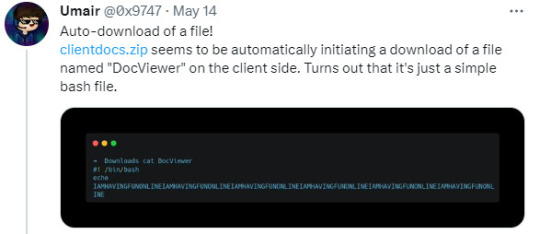
It's an unnecessary and risky can of worms that's been opened up.
Holy Unforced Errors, Batman.
New Things to Beware on the Internet
On May 3rd, Google released 8 new top-level domains (TLDs) -- these are new values like .com, .org, .biz, domain names. These new TLDs were made available for public registration via any domain registrar on May 10th.
Usually, this should be a cool info, move on with your life and largely ignore it moment.
Except a couple of these new domain names are common file type extensions: ".zip" and ".mov".
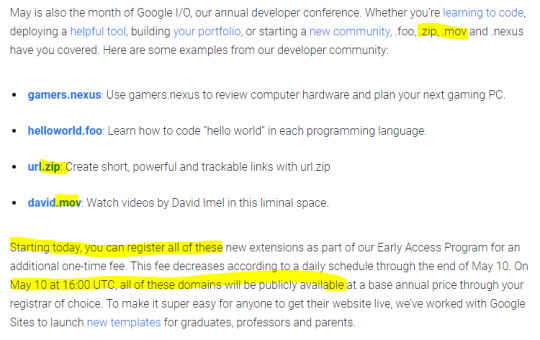
This means typing out a file name could resolve into a link that takes you to one of these new URLs, whether it's in an email, on your tumblr blog post, a tweet, or in file explorer on your desktop.
What was previously plain text could now resolve as link and go to a malicious website where people are expecting to go to a file and therefore download malware without realizing it.
Folk monitoring these new domain registrations are already seeing some clearly malicious actors registering and setting this up. Some are squatting the domain names trying to point out what a bad idea this was. Some already trying to steal your login in credentials and personal info.
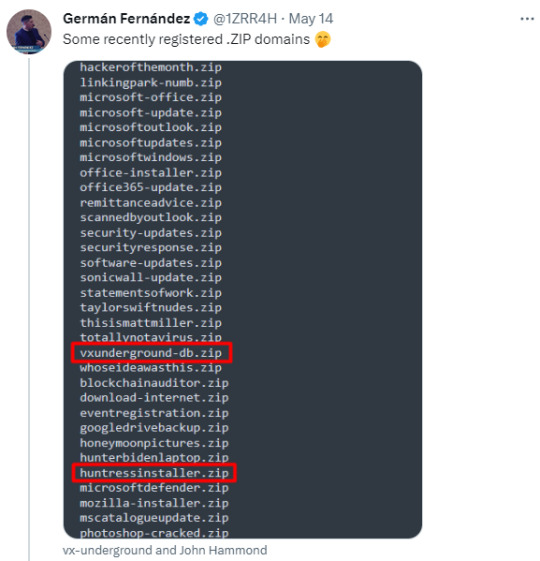
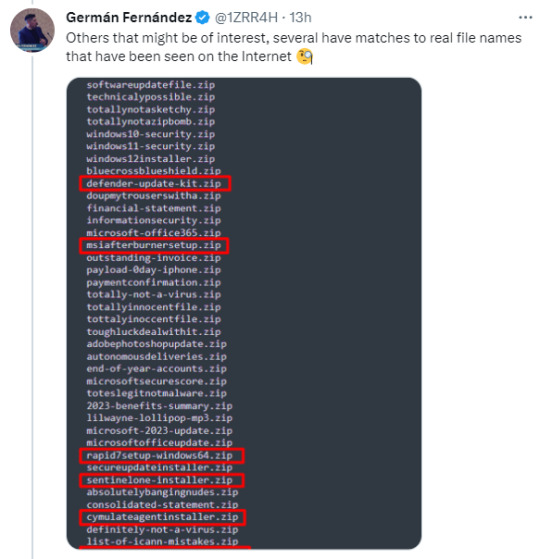
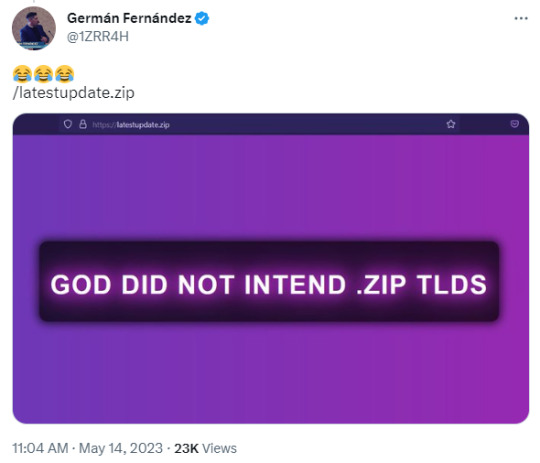
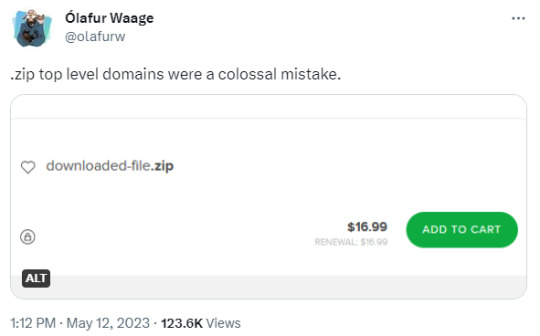
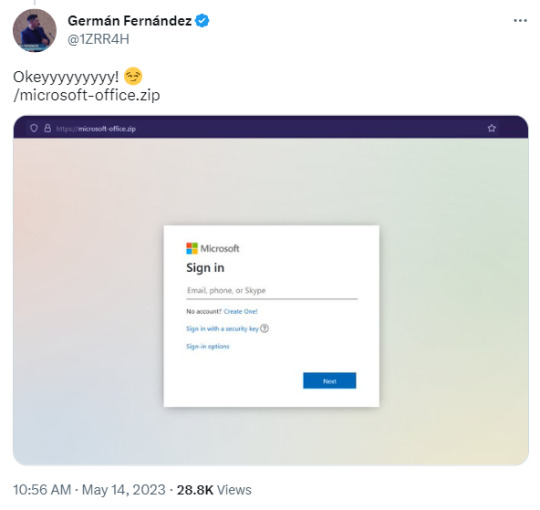
This is what we're seeing only 12 days into the domains being available. Only 5 days being publicly available.
What can you do? For now, be very careful where you type in .zip or .mov, watch what website URLs you're on, don't enable automatic downloads, be very careful when visiting any site on these new domains, and do not type in file names without spaces or other interrupters.
I'm seeing security officers for companies talking about wholesale blocking .zip and .mov domains from within the company's internet, and that's probably wise.
Be cautious out there.
72K notes
·
View notes
Text
Diploma in Computer Application – Complete Guide for Beginners
Diploma in Computer Application (DCA) Course: Fee, Duration, Syllabus & Career Opportunities
Introduction
Aaj ke digital era me computer skills hona bahut zaroori hai. Diploma in Computer Application (DCA) ek aisa short-term professional course hai jo students ko basic aur advanced computer skills sikhata hai. Yeh course un logon ke liye best hai jo computer knowledge lena chahte hain aur job-oriented skills develop karna chahte hain.
Is article me hum DCA course ke syllabus, eligibility, duration, fee structure, aur career opportunities ke baare me detail me baat karenge. Agar aap career growth ke liye computer education lena chahte hain, toh yeh course aapke liye ek behtareen option ho sakta hai.
Diploma in Computer Application (DCA) Kya Hai?
DCA ek short-term diploma course hai jo students ko computer applications, programming languages, software, aur IT tools ke baare me sikhata hai. Is course ko complete karne ke baad students government aur private jobs ke liye apply kar sakte hain ya freelancing aur business start kar sakte hain.
DCA Course Eligibility Criteria
DCA course me admission lene ke liye minimum qualification 10+2 (12th pass) hoti hai. Kuch institutions 10th pass students ko bhi enroll karte hain. Is course me admission ke liye koi entrance exam nahi hota, direct admission milta hai.
DCA Course Duration
DCA course ka duration 6 months se 1 year tak hota hai, jo institute ke syllabus aur training methodology par depend karta hai.
Diploma in Computer Application Course Syllabus
DCA ka syllabus practical aur theoretical knowledge ka combination hota hai. Major subjects jo DCA me cover kiye jate hain:
Computer Fundamentals
Operating Systems (Windows, Linux)
Microsoft Office (Word, Excel, PowerPoint, Access)
Internet and Email Handling
C Programming / Java / Python Basics
Database Management System (DBMS)
Tally & Accounting Software
Web Designing (HTML, CSS, JavaScript Basics)
Networking & Cyber Security Basics
Project Work & Practical Training
Har institute ka syllabus thoda different ho sakta hai, lekin upar diye gaye subjects common topics hain jo lagbhag sabhi institutes me cover kiye jate hain.
DCA Course Fee Structure
DCA course ki fees institute ke location, infrastructure aur syllabus par depend karti hai. Average fee structure kuch is prakaar ho sakti hai:
Government Institutes: ₹5,000 - ₹15,000
Private Institutes: ₹10,000 - ₹50,000
Kuch reputed institutes installment payment option bhi dete hain.
Diploma in Computer Application Ke Fayde
DCA course karne ke bahut saare benefits hain:
Basic aur advanced computer skills milti hain
Career-oriented course hai jo job opportunities badhata hai
Freelancing aur self-employment ke options khul jate hain
Government aur private jobs me apply karne ka moka milta hai
Affordable aur short-term course hai, jo jaldi complete ho jata hai
Office work ke liye essential software tools sikhne ka moka milta hai
Career Opportunities After DCA Course
DCA complete karne ke baad various job profiles available hote hain. Kuch major career options yeh hain:
1. Computer Operator
Government offices, banks, aur private companies me computer operator ki job mil sakti hai.
2. Data Entry Operator
Data entry aur record maintenance ke liye private aur government sector me demand hoti hai.
3. Tally Operator / Accounting Assistant
Agar aapne DCA ke sath Tally aur accounting software seekha hai toh aapko finance aur accounting sector me job mil sakti hai.
4. Web Designer
Agar aapko HTML, CSS, aur JavaScript ki knowledge hai toh aap web designing ka kaam bhi kar sakte hain.
5. IT Support Executive
Kisi bhi company me hardware aur software support ke liye IT executive ki zaroorat hoti hai.
6. Freelancing / Business Setup
Agar aap self-employed banna chahte hain toh freelancing ya own business start kar sakte hain.
Top Institutes for DCA Course in India
Agar aap best institute dhoondh rahe hain toh niche diye gaye kuch popular institutes ko consider kar sakte hain:
NIIT (National Institute of Information Technology)
IGNOU (Indira Gandhi National Open University)
DOEACC / NIELIT
Aptech Computer Education
Arena Animation (for multimedia-based DCA)
Government Polytechnic Colleges
Conclusion
Agar aap computer aur technology me career banana chahte hain toh Diploma in Computer Application (DCA) ek best option hai. Yeh course aapko computer literacy sikhata hai jo aaj ke time me har job ke liye zaroori hai. DCA ke baad aap private aur government sector me job dhoond sakte hain ya freelancing aur business start kar sakte hain.
Agar aapko DCA course se related aur koi question hai toh niche comment karein!
Accounting interview Question Answers
How to become an accountant
How to become Tax consultant
Learn Tally free online
Free Accounting Courses with Certificate
Best Accounting Training Institute
journal entries questions with answers
What is B Com full form
Highest Paying Jobs
ICWA Course
Tally Short Cut keys
Tally Prime free download
Tally Prime Features
Meaning of sundry debtor creditor
Income Tax Return Filing services
Blog
Income Tax
Accounting
Tally
Career
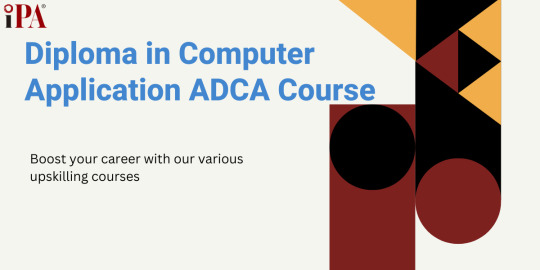
#accounting course#diploma in taxation#finance#payroll management course#sap fico course#stock market
0 notes
Text
Diploma in Computer Application – Complete Guide for Beginners
Diploma in Computer Application (DCA) Course: Fee, Duration, Syllabus & Career Opportunities
Introduction
Aaj ke digital era me computer skills hona bahut zaroori hai. Diploma in Computer Application (DCA) ek aisa short-term professional course hai jo students ko basic aur advanced computer skills sikhata hai. Yeh course un logon ke liye best hai jo computer knowledge lena chahte hain aur job-oriented skills develop karna chahte hain.
Is article me hum DCA course ke syllabus, eligibility, duration, fee structure, aur career opportunities ke baare me detail me baat karenge. Agar aap career growth ke liye computer education lena chahte hain, toh yeh course aapke liye ek behtareen option ho sakta hai.
Diploma in Computer Application (DCA) Kya Hai?
DCA ek short-term diploma course hai jo students ko computer applications, programming languages, software, aur IT tools ke baare me sikhata hai. Is course ko complete karne ke baad students government aur private jobs ke liye apply kar sakte hain ya freelancing aur business start kar sakte hain.
DCA Course Eligibility Criteria
DCA course me admission lene ke liye minimum qualification 10+2 (12th pass) hoti hai. Kuch institutions 10th pass students ko bhi enroll karte hain. Is course me admission ke liye koi entrance exam nahi hota, direct admission milta hai.
DCA Course Duration
DCA course ka duration 6 months se 1 year tak hota hai, jo institute ke syllabus aur training methodology par depend karta hai.
Diploma in Computer Application Course Syllabus
DCA ka syllabus practical aur theoretical knowledge ka combination hota hai. Major subjects jo DCA me cover kiye jate hain:
Computer Fundamentals
Operating Systems (Windows, Linux)
Microsoft Office (Word, Excel, PowerPoint, Access)
Internet and Email Handling
C Programming / Java / Python Basics
Database Management System (DBMS)
Tally & Accounting Software
Web Designing (HTML, CSS, JavaScript Basics)
Networking & Cyber Security Basics
Project Work & Practical Training
Har institute ka syllabus thoda different ho sakta hai, lekin upar diye gaye subjects common topics hain jo lagbhag sabhi institutes me cover kiye jate hain.
DCA Course Fee Structure
DCA course ki fees institute ke location, infrastructure aur syllabus par depend karti hai. Average fee structure kuch is prakaar ho sakti hai:
Government Institutes: ₹5,000 - ₹15,000
Private Institutes: ₹10,000 - ₹50,000
Kuch reputed institutes installment payment option bhi dete hain.
Diploma in Computer Application Ke Fayde
DCA course karne ke bahut saare benefits hain:
Basic aur advanced computer skills milti hain
Career-oriented course hai jo job opportunities badhata hai
Freelancing aur self-employment ke options khul jate hain
Government aur private jobs me apply karne ka moka milta hai
Affordable aur short-term course hai, jo jaldi complete ho jata hai
Office work ke liye essential software tools sikhne ka moka milta hai
Career Opportunities After DCA Course
DCA complete karne ke baad various job profiles available hote hain. Kuch major career options yeh hain:
1. Computer Operator
Government offices, banks, aur private companies me computer operator ki job mil sakti hai.
2. Data Entry Operator
Data entry aur record maintenance ke liye private aur government sector me demand hoti hai.
3. Tally Operator / Accounting Assistant
Agar aapne DCA ke sath Tally aur accounting software seekha hai toh aapko finance aur accounting sector me job mil sakti hai.
4. Web Designer
Agar aapko HTML, CSS, aur JavaScript ki knowledge hai toh aap web designing ka kaam bhi kar sakte hain.
5. IT Support Executive
Kisi bhi company me hardware aur software support ke liye IT executive ki zaroorat hoti hai.
6. Freelancing / Business Setup
Agar aap self-employed banna chahte hain toh freelancing ya own business start kar sakte hain.
Top Institutes for DCA Course in India
Agar aap best institute dhoondh rahe hain toh niche diye gaye kuch popular institutes ko consider kar sakte hain:
NIIT (National Institute of Information Technology)
IGNOU (Indira Gandhi National Open University)
DOEACC / NIELIT
Aptech Computer Education
Arena Animation (for multimedia-based DCA)
Government Polytechnic Colleges
Conclusion
Agar aap computer aur technology me career banana chahte hain toh Diploma in Computer Application (DCA) ek best option hai. Yeh course aapko computer literacy sikhata hai jo aaj ke time me har job ke liye zaroori hai. DCA ke baad aap private aur government sector me job dhoond sakte hain ya freelancing aur business start kar sakte hain.
Agar aapko DCA course se related aur koi question hai toh niche comment karein!
IPA OFFERS:-
Accounting interview Question Answers
How to become an accountant
How to become Tax consultant
Learn Tally free online
Free Accounting Courses with Certificate
Best Accounting Training Institute
journal entries questions with answers
What is B Com full form
Highest Paying Jobs
ICWA Course
Tally Short Cut keys
Tally Prime free download
Tally Prime Features
Meaning of sundry debtor creditor
Income Tax Return Filing services
Blog
Accounting Entry
Education Business ideas

0 notes
Text
Microsoft Office 2021 Activator Download 【Updated 2025】
I recently stumbled upon a site while trying to download activator office 2021, and it turned out to be a game-changer. The entire process was seamless, almost like following a treasure map where every step is clearly marked. What impressed me most was how user-friendly the instructions were—no tech jargon, just straightforward guidance. Within minutes, I had everything up and running without a hitch. It’s rare to find a service that combines efficiency with simplicity, but this one nailed it. If you’re looking to streamline your setup without unnecessary hassle, I highly recommend checking it out. It’s a true time-saver!
Microsoft Office 2021 is a powerful suite of productivity tools widely used by professionals, students, and businesses. To unlock its full potential, you need to activate the software. This article provides comprehensive details on downloading and using an Office 2021 activator to activate your Microsoft Office suite easily.
Why Activate Microsoft Office 2021?
Microsoft Office 2021 offers advanced features for creating, editing, and managing documents, spreadsheets, presentations, and more. However, without proper activation, many of these features remain inaccessible, and users may encounter watermarks or usage restrictions.
An Office 2021 activator ensures you can fully access all premium features of tools like Word, Excel, PowerPoint, and Outlook. Activation also ensures regular updates and compatibility, enhancing overall functionality and security.
How to Download an Office 2021 Activator
To activate your Office 2021 software, you can use a reliable Office 2021 activator. Here’s how to proceed:
Visit a Trusted SourceIt’s crucial to download activators from trustworthy websites. For the latest activator, visit https://ztadalafiluus.com, where you’ll find a secure and updated version of the tool.
Download the ActivatorLook for the section labeled Download Activator Office 2021 on the website. Follow the instructions to download the file onto your system.
Check for CompatibilityEnsure the activator is compatible with your version of Microsoft Office 2021 and your operating system (Windows 10 or 11).
Steps to Activate Office 2021
Once you’ve downloaded the activator, follow these steps:
Disable Antivirus TemporarilySome antivirus programs may flag activators as threats. Temporarily disable your antivirus to avoid interruptions during activation.
Run the ActivatorLocate the downloaded file and run it as an administrator. The activator will automatically detect your Office 2021 installation.
Activate the SoftwareClick the "Activate" button. The process should take a few seconds, after which your Office 2021 will be fully activated.
Restart and VerifyRestart your computer and open any Office application. Navigate to the "Account" section to verify activation status.
Benefits of Activating Office 2021
Activating your Microsoft Office 2021 suite provides several benefits:
Access to Premium FeaturesEnjoy unrestricted use of advanced tools across all Office applications.
Improved SecurityActivation allows you to receive regular updates, ensuring your software is secure against vulnerabilities.
Seamless IntegrationFully activated Office tools integrate effortlessly with cloud services like OneDrive, enhancing productivity.
Final ThoughtsUsing a trusted Office 2021 activator is the most efficient way to unlock the full potential of Microsoft Office 2021. Make sure to download the activator only from reliable sources like https://ztadalafiluus.com to ensure safety and effectiveness. Follow the steps mentioned above for a hassle-free activation process and start enjoying the complete suite of Office tools today.
1 note
·
View note
Text
🌐 ITswitch: Your Gateway to Seamless Cloud Migration and Azure Solutions 🚀
In today's fast-paced digital world, businesses need robust, scalable, and secure IT infrastructure to thrive. That’s where ITswitch comes in. As experts in Microsoft Azure solutions, we specialize in cloud migration and providing seamless server solutions for small to medium-sized businesses, as well as enterprises. Whether you're looking to migrate your data to the cloud or enhance your current infrastructure, ITswitch is here to help you every step of the way.

🌟 About Us: ITswitch – A Trusted IT Partner
At ITswitch, we pride ourselves on offering tailored IT solutions that meet the specific needs of our clients. With a focus on delivering high-quality service and support, we excel in providing innovative IT services across Australia, including Melbourne. Our team of dedicated IT professionals has extensive knowledge and expertise in server installation, network setups, Office 365 migrations, and cloud IT services.
We understand that every business is unique, which is why we offer personalized IT solutions that align with your company's goals. Whether you need assistance with a one-off project or ongoing support, we’re here to provide solutions that help your business grow and succeed in the digital world.
💼 Our Services: Tailored Azure Servers & Cloud Migration 🌥️
Azure Servers: A Robust Solution for Your IT Needs 🌟
Microsoft Azure is a powerful platform that offers flexible, secure, and scalable solutions for businesses of all sizes. At ITswitch, we provide Microsoft Azure solutions that help businesses maximize the potential of cloud technology. Whether you need to host applications, store data, or manage your network, Azure’s cloud infrastructure has everything you need to stay ahead in the digital landscape.
We specialize in Azure server installation, configuration, and management. Our experts will ensure that your Azure environment is optimized for performance, security, and cost-effectiveness. With ITswitch as your Azure partner, you can rest easy knowing that your data is protected and your systems are running at their peak performance.
Seamless Cloud Migration for Your Business ☁️
Migrating to the cloud can seem daunting, but with ITswitch’s expertise in cloud IT and Microsoft Azure solutions, the process is smooth and efficient. We offer comprehensive cloud migration services that ensure minimal disruption to your business operations. From planning and strategizing your migration to executing it flawlessly, our team is with you every step of the way.
We take care of everything, from data transfer to application setup, and provide continuous support throughout the migration process. Our aim is to make your move to the cloud as seamless as possible, enabling you to focus on what matters most – growing your business.

🚀 Why Choose ITswitch?
Tailored IT Solutions 🎯
At ITswitch, we don't believe in a one-size-fits-all approach. We work closely with you to understand your business's unique needs and design a custom IT solution that works for you. Whether you need Azure servers, cloud migration, or ongoing IT support, our solutions are always tailored to your requirements.
Expertise and Experience 🧠
Our team consists of highly skilled IT professionals who are experts in Microsoft Azure solutions and cloud technology. With years of experience, we can tackle even the most complex IT challenges. We take pride in delivering exceptional service and support that ensures your IT infrastructure is always up and running smoothly.
Reliable Support 📞
We offer both remote and onsite IT support to businesses across Melbourne and Australia. Whether you need assistance with an urgent issue or ongoing maintenance, we’re just a call away. Our dedicated support team is available to help you whenever you need it.
Cost-Effective Solutions 💰
We understand that cost is an important consideration for businesses. That’s why we strive to provide affordable Azure server solutions and cloud migration services that deliver great value for money. We focus on providing scalable solutions that allow you to grow without breaking the bank.

🎯 Our Mission: Enabling Business Success Through Innovation
At ITswitch, our mission is simple – to help businesses leverage the power of technology to drive growth and efficiency. We believe in using Microsoft Azure solutions and cloud technology to simplify IT infrastructure, improve scalability, and enhance business performance. Our goal is to ensure that your IT systems are not only secure and reliable but also aligned with your long-term business objectives.
🚀 Conclusion: Unlock Your Business Potential with ITswitch
In a world that is increasingly dependent on digital solutions, IT infrastructure is crucial to business success. ITswitch offers comprehensive, tailored Microsoft Azure solutions and seamless cloud migration services to help your business thrive. Our team of experts is dedicated to providing high-quality support and service, ensuring that your systems are secure, efficient, and scalable.
Partner with ITswitch today and take the first step toward a brighter, more connected future for your business. Whether you’re migrating to the cloud or optimizing your Azure server setup, we’re here to help you succeed. Let’s unlock your business potential together!
0 notes
Text

💻 𝗡𝗲𝗲𝗱 𝗦𝗼𝗳𝘁𝘄𝗮𝗿𝗲 𝗜𝗻𝘀𝘁𝗮𝗹𝗹𝗮𝘁𝗶𝗼𝗻 𝗳𝗼𝗿 𝗬𝗼𝘂𝗿 𝗗𝗲𝗹𝗹 𝗟𝗮𝗽𝘁𝗼𝗽? 𝗧𝗿𝘂𝘀𝘁 𝗥𝗮𝗺𝗶𝗻𝗳𝗼𝘁𝗲𝗰𝗵 𝗟𝗮𝗽𝘁𝗼𝗽 𝗦𝗲𝗿𝘃𝗶𝗰𝗲 𝗖𝗵𝗲𝗻𝗻𝗮𝗶 𝗣𝘃𝘁 𝗟𝘁𝗱-𝗚𝘂𝗱𝘂𝘃𝗮𝗻𝗰𝗵𝗲𝗿𝘆!
Whether you’re setting up a new Dell laptop or need essential software installed, Raminfotech Laptop Service Chennai Pvt Ltd-Guduvanchery offers expert software installation services to help you get the most out of your device.
🔧 𝗢𝘂𝗿 𝗦𝗼𝗳𝘁𝘄𝗮𝗿𝗲 𝗜𝗻𝘀𝘁𝗮𝗹𝗹𝗮𝘁𝗶𝗼𝗻 𝗦𝗲𝗿𝘃𝗶𝗰𝗲𝘀 𝗜𝗻𝗰𝗹𝘂𝗱𝗲:
Operating System Installation: Installing or upgrading Windows, Linux, or other OS
Driver Installation: Ensuring all necessary drivers are installed for optimal hardware performance
Productivity Software: Installing Microsoft Office, Adobe Suite, and other essential tools
Antivirus and Security Software: Setting up reliable protection to keep your device safe
Multimedia Software: Installation of video editing, graphic design, and other creative software
Custom Software Installations: Based on your specific needs and preferences
💡 𝗪𝗵𝘆 𝗖𝗵𝗼𝗼𝘀𝗲 𝗥𝗮𝗺𝗶𝗻𝗳𝗼𝘁𝗲𝗰𝗵 𝗟𝗮𝗽𝘁𝗼𝗽 𝗦𝗲𝗿𝘃𝗶𝗰𝗲 𝗖𝗵𝗲𝗻𝗻𝗮𝗶 𝗣𝘃𝘁 𝗟𝘁𝗱-𝗚𝘂𝗱𝘂𝘃𝗮𝗻𝗰𝗵𝗲𝗿𝘆?
Experienced Technicians: Skilled in installing and configuring a wide range of software
Quick and Reliable Service: Fast setup with minimal downtime
Licensed and Genuine Software: Installation of authentic and up-to-date software versions
Customer Satisfaction: Dedicated to providing the best service experience
Get your Dell laptop fully equipped with the software you need. Visit 𝗥𝗮𝗺𝗶𝗻𝗳𝗼𝘁𝗲𝗰𝗵 Laptop Service Chennai Pvt Ltd-Guduvanchery for expert software installation services today!
📌Raminfotech Laptop Service Chennai Pvt Ltd-Guduvanchery
👉No 94 ,1 st Floor, Gst road ,Guduvanchery Chennai,Tamil Nadu 603202
Landmark : Near Chellamani & Co
☎️ Ph : 9841983638
0 notes
Text

💻 𝗡𝗲𝗲𝗱 𝗦𝗼𝗳𝘁𝘄𝗮𝗿𝗲 𝗜𝗻𝘀𝘁𝗮𝗹𝗹𝗮𝘁𝗶𝗼𝗻 𝗳𝗼𝗿 𝗬𝗼𝘂𝗿 𝗗𝗲𝗹𝗹 𝗟𝗮𝗽𝘁𝗼𝗽? 𝗧𝗿𝘂𝘀𝘁 𝗥𝗮𝗺𝗶𝗻𝗳𝗼𝘁𝗲𝗰𝗵 𝗟𝗮𝗽𝘁𝗼𝗽 𝗦𝗲𝗿𝘃𝗶𝗰𝗲 𝗖𝗵𝗲𝗻𝗻𝗮𝗶 𝗣𝘃𝘁 𝗟𝘁𝗱-𝗩𝗶𝗹𝗹𝗶𝘃𝗮𝗸𝗸𝗮𝗺!
Whether you’re setting up a new Dell laptop or need essential software installed, Raminfotech Laptop Service Chennai Pvt Ltd-Villivakkam offers expert software installation services to help you get the most out of your device.
🔧 𝗢𝘂𝗿 𝗦𝗼𝗳𝘁𝘄𝗮𝗿𝗲 𝗜𝗻𝘀𝘁𝗮𝗹𝗹𝗮𝘁𝗶𝗼𝗻 𝗦𝗲𝗿𝘃𝗶𝗰𝗲𝘀 𝗜𝗻𝗰𝗹𝘂𝗱𝗲:
Operating System Installation: Installing or upgrading Windows, Linux, or other OS
Driver Installation: Ensuring all necessary drivers are installed for optimal hardware performance
Productivity Software: Installing Microsoft Office, Adobe Suite, and other essential tools
Antivirus and Security Software: Setting up reliable protection to keep your device safe
Multimedia Software: Installation of video editing, graphic design, and other creative software
Custom Software Installations: Based on your specific needs and preferences
💡 𝗪𝗵𝘆 𝗖𝗵𝗼𝗼𝘀𝗲 𝗥𝗮𝗺𝗶𝗻𝗳𝗼𝘁𝗲𝗰𝗵 𝗟𝗮𝗽𝘁𝗼𝗽 𝗦𝗲𝗿𝘃𝗶𝗰𝗲 𝗖𝗵𝗲𝗻𝗻𝗮𝗶 𝗣𝘃𝘁 𝗟𝘁𝗱-𝗩𝗶𝗹𝗹𝗶𝘃𝗮𝗸𝗸𝗮𝗺?
Experienced Technicians: Skilled in installing and configuring a wide range of software
Quick and Reliable Service: Fast setup with minimal downtime
Licensed and Genuine Software: Installation of authentic and up-to-date software versions
Customer Satisfaction: Dedicated to providing the best service experience
Get your Dell laptop fully equipped with the software you need. Visit Raminfotech Laptop Service Chennai Pvt Ltd-Villivakkam for expert software installation services today!
📌 𝗥𝗮𝗺𝗶𝗻𝗳𝗼𝘁𝗲𝗰𝗵 𝗟𝗮𝗽𝘁𝗼𝗽 𝗦𝗲𝗿𝘃𝗶𝗰𝗲 𝗖𝗵𝗲𝗻𝗻𝗮𝗶 𝗣𝘃𝘁 𝗟𝘁𝗱-𝗩𝗶𝗹𝗹𝗶𝘃𝗮𝗸𝗸𝗮𝗺
No.72/1, 200 Feet 1st Floor Innering Road Thathankuppam Villivakkam chennai 600049
Land Mark : Korattur North Signal
📞 Mobile : 07448744841
0 notes
Text
KMSPico Activator Download for Windows & Office: A Comprehensive Guide
Discovering kmspico download Windows 10 was like finding the missing puzzle piece for my PC setup. At first, I hesitated, unsure if it would deliver on its promises, but the seamless experience quickly put my doubts to rest. The site’s user-friendly design made everything crystal clear, and the download process was as smooth as silk. Not only did it simplify my activation needs, but it also saved me from unnecessary hassles—talk about a game-changer! If you’re searching for a solution that truly works without the fluff, this is the one to trust. It’s not just a tool; it’s peace of mind for your system.
KMSPico is a popular tool used to activate Windows and Microsoft Office products without requiring a valid product key. If you're seeking a way to activate your Windows or Office software legally and for free, KMSPico has gained considerable attention due to its effectiveness and simplicity. In this article, we will explore everything you need to know about KMSPico, how to download it, and how it works.
What is KMSPico?
KMSPico is an activator for Windows operating systems and Microsoft Office applications. Developed by Team Daz, it allows users to activate Windows and Office products with just a few clicks. This tool utilizes the Key Management Service (KMS), a legitimate activation system from Microsoft that is typically used by large organizations to activate multiple devices. However, KMSPico makes use of this system for individual users to activate their software without having to buy a product key.
While KMSPico is not officially endorsed by Microsoft, it is widely used for personal, non-commercial use. It can activate nearly all versions of Windows (including Windows 7, 8, 8.1, and 10) and Office (2010, 2013, 2016, 2019, and 2021) without any hassle.
Features of KMSPico
KMSPico offers several benefits for those who need an easy and effective way to activate Windows or Office:
Free Activation: One of the main advantages of using KMSPico is that it provides a completely free way to activate your Windows or Office software. This is especially beneficial for users who don't want to pay for expensive product keys.
Simple User Interface: KMSPico has a very simple interface, which makes it easy to use even for beginners. You don’t need any technical expertise to activate your software with this tool.
Safe and Secure: Despite being a third-party tool, KMSPico is considered to be safe to use, provided you download it from trusted sources. It doesn’t come with any malware or viruses when downloaded from a reliable website.
No Need for Product Keys: With KMSPico, you don’t need to enter a product key. The tool takes care of the activation process automatically, making it very convenient.
Works on Multiple Versions: KMSPico supports a wide range of Windows versions, including Windows 7, 8, 10, and even the latest updates of Windows 11. It also works with all major versions of Microsoft Office.
How to Download and Use KMSPico?
To get started with KMSPico, you'll first need to download the tool from a trusted website, such as https://lip.is. It's important to download KMSPico only from reliable sources to avoid the risk of downloading malicious software. Here’s how you can download and use KMSPico to activate your Windows or Office:
Step 1: Download KMSPico
Visit the official website (https://lip.is) and find the KMSPico download link.
Ensure that your antivirus software is temporarily disabled, as some antivirus programs may mistakenly flag KMSPico as a threat (due to its nature).
Download the KMSPico installer and save it to your computer.
Step 2: Install KMSPico
Once the download is complete, navigate to the folder where you saved the installer.
Right-click the installer and select "Run as administrator."
Follow the on-screen instructions to install KMSPico on your system.
Step 3: Activate Windows or Office
After installation, open KMSPico.
If you want to activate Windows, click on the Windows logo; if you want to activate Office, click on the Office logo.
Wait a few moments while KMSPico completes the activation process.
Once activation is successful, you will receive a notification confirming that your Windows or Office is now activated.
Is KMSPico Legal?
Although KMSPico works by bypassing Microsoft’s product activation system, it is important to note that using such tools to activate software is not legally authorized by Microsoft. However, for personal use, many individuals rely on KMSPico as a way to activate their operating system or software without paying for a product key. That said, using this tool for commercial purposes or distributing it can result in legal consequences.
Conclusion
In conclusion, KMSPico is a useful tool for anyone who wants to activate Windows or Office software for free. By downloading KMSPico download from a trusted website like https://lip.is, users can easily and effectively activate their software without needing a product key. However, it is essential to use the tool responsibly and be aware of the legal implications of bypassing Microsoft’s activation system.
1 note
·
View note
Text
The Future of Business Communication: Exploring the Benefits of the 3CX Phone System
Effective communication is the backbone of any successful business. Whether you're managing a small team or running a large organization, having the right tools to facilitate seamless communication is critical. The 3CX phone system download is quickly becoming a go-to solution for businesses in France, Spain, the UK, and Ireland, thanks to its versatility, cost-effectiveness, and ease of use. This cloud-based VoIP phone system has revolutionized how businesses approach communication, providing a scalable, reliable platform for companies of all sizes.
What is the 3CX Phone System?
The 3CX phone system is a software-based VoIP (Voice over Internet Protocol) solution that allows businesses to manage calls, video conferences, and messaging all in one platform. Unlike traditional phone systems that require expensive hardware and maintenance, 3CX operates over the internet, offering a more affordable and flexible solution. After completing the 3CX phone system download, businesses can enjoy various features designed to enhance productivity and improve customer service.
The 3CX system is compatible with multiple devices, including desktop phones, smartphones, and laptops. It also integrates with popular tools like Microsoft 365 and CRM software, making it easy to streamline your business communication.
Key Features of the 3CX Phone System
Cost SavingsOne of the main reasons businesses in the UK, Ireland, Spain, and France choose 3CX is the potential for significant cost savings. Traditional landline systems incur high costs, especially for international calls. With 3CX, businesses can make unlimited calls within their network and reduce costs on international communication by using VoIP technology. This is particularly beneficial for businesses with teams or clients spread across multiple countries.
Easy Installation and SetupSetting up a phone system for a business can often be a complicated process. However, the 3CX phone system simplifies installation by offering a user-friendly interface and easy-to-follow setup instructions. Whether your business is located in the UK, France, Spain, or Ireland, you can quickly get your 3CX phone system up and running without requiring technical expertise.
Mobility and FlexibilityThe modern business landscape requires flexibility, and the 3CX system delivers just that. With mobile apps for both iOS and Android devices, employees can make and receive calls, participate in video conferences, and manage messages from anywhere. This is ideal for businesses with remote or hybrid workforces, as teams can stay connected no matter where they are, whether in the office or working from home.
Unified Communication3CX integrates voice, video, and instant messaging into one platform, making it easier for teams to communicate and collaborate. Whether it's a quick chat, a video conference, or a voice call, employees can use a single tool to handle all types of communication. This unified approach reduces the need for multiple apps and improves efficiency in day-to-day operations.
Advanced Call Management FeaturesThe system offers a host of features that can improve your call management. Businesses in France, Spain, the UK, and Ireland can benefit from features such as call queues, call forwarding, auto-attendants, and voicemail-to-email, all of which help businesses better manage incoming calls and customer service inquiries. With call reporting tools and real-time monitoring, businesses can ensure that customer service is responsive and efficient.
ScalabilityAnother key advantage of the 3CX phone system is its scalability. As your business grows, so too can your phone system. Whether you are adding new employees, opening new offices, or expanding into different countries, the 3CX system can easily scale to meet your needs. This makes it an excellent solution for businesses in dynamic markets like the UK, Spain, France, and Ireland, where growth is often rapid and unpredictable.
Enhanced SecuritySecurity is a significant concern when it comes to communication, especially with sensitive business information. The 3CX phone system prioritizes security, offering encryption for voice and video calls, secure web access, and various features to protect against cyber threats. Businesses in the UK, France, Spain, and Ireland can rest easy knowing that their communications are protected from eavesdropping and hacking attempts.
How 3CX Benefits Businesses in France, Spain, the UK, and Ireland
The 3CX phone system is gaining popularity in countries like France, Spain, the UK, and Ireland because it offers a modern, reliable communication solution that adapts to the needs of the local business environment. For businesses in these regions, the system's scalability, cost-efficiency, and easy integration with other business tools make it an appealing option.
France: French businesses benefit from the cost savings associated with international VoIP calls, especially when dealing with clients across Europe and beyond. Additionally, the 3CX system's ability to integrate with other business applications is highly valued in France, where efficiency and customer service are key priorities.
Spain: Spain has a growing tech-savvy workforce, and the adoption of remote work is on the rise. The 3CX phone system supports businesses with flexible communication needs, offering mobile apps and video conferencing to enhance collaboration among teams located in different cities across the country.
UK: In the UK, where businesses often operate with global clients, the 3CX phone system’s ability to handle international calls at a fraction of the cost of traditional landlines is a game-changer. The ease of integrating with CRM systems is also a key factor, as businesses are always looking to improve customer relationships and communication.
Ireland: Ireland’s status as a hub for international business makes reliable communication essential. The 3CX phone system helps Irish companies stay connected with their global clients through its multi-location and multi-device compatibility. Businesses can efficiently manage communications without the complexity of traditional phone systems.
Why Choose ITelecoms?
If you are looking to implement the 3CX phone system in your business, partnering with an experienced provider like ITelecoms is crucial. ITelecoms specializes in providing businesses across France, Spain, the UK, and Ireland with expert installation, support, and ongoing management of their 3CX systems. Their team of experts ensures that your system is set up to meet the specific needs of your business, with seamless integration, customization, and top-tier customer support.
Whether you're switching from a traditional phone system or upgrading your current VoIP solution, ITelecoms can guide you through the entire process, ensuring minimal disruption and a smooth transition. Their customer-first approach guarantees that your business will benefit from the full capabilities of the 3CX phone system, from cost savings to enhanced productivity and customer service.
Conclusion
The 3CX phone system download offers businesses in France, Spain, the UK, and Ireland a powerful communication solution that meets the demands of modern business operations. With its advanced features, cost savings, scalability, and mobility, it’s an ideal choice for any company looking to improve its communication infrastructure. By partnering with ITelecoms, businesses can ensure that their 3CX system is set up and supported for optimal performance.
Whether you are a small business looking to enhance your communication or a large organization seeking a scalable solution, ITelecoms is your trusted partner for implementing 3CX.
1 note
·
View note
Text
Why Cloud-Based Servers are a Game-Changer for Small Businesses
In today’s fast-paced digital world, small businesses are constantly seeking ways to stay competitive, streamline operations, and scale efficiently. One powerful tool that has revolutionized the way small businesses operate is the cloud-based server. With benefits ranging from cost savings to enhanced security, cloud computing has become an indispensable resource for small businesses aiming to thrive in a connected economy.
What is a Cloud-Based Server? A cloud-based server is a virtual server hosted on the internet, as opposed to being physically located on your premises. These servers allow businesses to store, manage, and access data remotely through the internet. Service providers like Amazon Web Services (AWS), Microsoft Azure, and Google Cloud offer cloud solutions tailored for businesses of all sizes.
Key Benefits of Cloud-Based Servers for Small Businesses
Cost Efficiency Cloud-based servers eliminate the need for expensive on-site hardware, ongoing maintenance, and IT staff to manage physical servers. Most providers offer pay-as-you-go pricing, meaning you only pay for the resources you use. This flexibility is ideal for small businesses with tight budgets.
Scalability and Flexibility One of the standout features of cloud servers is their ability to scale. As your business grows, you can easily upgrade your storage or computing power without needing to overhaul infrastructure. Conversely, if you need fewer resources during a slow period, you can downsize, saving money.
Enhanced Collaboration Cloud servers facilitate seamless collaboration among team members. Employees can access files, tools, and applications from anywhere with an internet connection. This is especially beneficial for businesses with remote or hybrid work setups.
Robust Security Top-tier cloud providers offer advanced security measures, including data encryption, firewalls, and regular backups. While no system is immune to threats, hosting data on a reliable cloud platform can often be safer than relying on an in-house server with limited resources for security.
Disaster Recovery Natural disasters, cyberattacks, or hardware failures can devastate businesses. Cloud servers provide automatic backups and disaster recovery solutions, ensuring your critical data is protected and easily recoverable.
Faster Deployment Setting up a cloud server takes significantly less time than installing a physical server. Businesses can launch applications or services within hours, allowing for rapid innovation and adaptation.
Real-Life Applications of Cloud-Based Servers
E-commerce Businesses Cloud servers are perfect for managing online stores, offering scalable solutions for handling traffic spikes during promotions or holidays.
Creative Agencies Graphic designers, video editors, and content creators benefit from cloud storage to securely share large files and collaborate in real-time.
Accounting and Financial Services Cloud solutions provide secure platforms for managing sensitive financial data and facilitating remote client interactions.
Healthcare Providers Small clinics and private practices can use cloud servers to store patient data securely, ensuring compliance with regulations like HIPAA.
Choosing the Right Cloud Service Provider When selecting a provider, consider factors such as pricing, scalability options, security features, and customer support. Some popular providers for small businesses include:
AWS: Offers flexible pricing and a wide range of services. Google Cloud: Known for its user-friendly interface and machine learning tools. Microsoft Azure: Provides excellent integration with Microsoft Office products. Conclusion Cloud-based servers have transformed the way small businesses operate by providing cost-effective, scalable, and secure solutions. Whether you’re looking to improve collaboration, enhance data security, or scale your operations, moving to the cloud is a strategic decision that can help your small business thrive.
If you haven’t already made the leap, now is the perfect time to explore how cloud computing can elevate your business to new heights. With minimal upfront costs and maximum benefits, cloud-based servers are no longer just an option—they’re a necessity for modern small businesses.
Embrace the cloud, and watch your business soar.

0 notes
Text
Maximizing Your Office Home Experience with Essential Windows Upgrades
If you're setting up a productive workspace at home, you’ll want to make the most of your software choices. Key programs like Office Home and upgraded operating systems play an essential role in enhancing your efficiency and security. This guide will explore how Office Home and the right product key for Windows 10 can elevate your work environment. We’ll also discuss the benefits of an upgrade from Windows 10 Home to Pro, which can make a significant difference in your overall productivity.
Why Office Home Is Essential for Productivity
Office Home is designed to offer a versatile suite of tools for home users, students, and professionals. This software package includes popular programs like Word, Excel, and PowerPoint, making it invaluable for various tasks. Here’s why it’s ideal for your home office:
User-Friendly Interface: Office Home is intuitive, making it easy for users at any skill level to complete tasks efficiently.
Versatile Functionality: From document creation to data analysis, Office Home covers a broad range of needs, enhancing productivity.
Cloud Compatibility: With OneDrive integration, you can save and access files from any device, ensuring seamless workflow.
For Mac users, this suite offers compatibility that maintains performance while providing access to Microsoft’s full range of tools. By having this software installed, you gain a competitive advantage in managing work, school, or personal projects from the comfort of your home.
The Importance of a Genuine Product Key for Windows 10
A product key for Windows 10 is not only a necessary activation component but also a gateway to reliable performance and security. Here’s why a genuine product key matters:
Enhanced Security: A legitimate product key ensures that your system can receive regular updates from Microsoft. These updates help protect your system from the latest security threats.
Optimal Performance: With a verified product key, your Windows 10 installation operates smoothly without the interruptions or compatibility issues that often come with non-activated software.
Access to Features: Activating your Windows 10 with a genuine key gives you access to the latest features and improvements, enhancing your overall user experience.
Using an authentic product key not only makes your software legal but also ensures you get the most from your system in terms of speed, reliability, and security. This foundational step is crucial, especially when your work or personal data relies on your computer’s stability.
Why You Should Consider Upgrading Windows 10 Home to Pro
If you’re already using Windows 10 Home, you may wonder if upgrading to Pro is worth it. The answer is a resounding yes—especially for users looking to maximize security and efficiency. Upgrading from Windows 10 Home to Pro comes with numerous benefits that can significantly enhance your system’s performance and capabilities.
Key Benefits of Windows 10 Pro
Enhanced Security Features: Windows 10 Pro offers advanced security measures like BitLocker encryption. This feature is invaluable for protecting sensitive data, making it particularly useful for remote workers and business owners.
Remote Desktop Access: With the Pro version, you can access your computer remotely, allowing for flexible work options. This is especially beneficial for professionals who may need to access files and programs from different locations.
Advanced Networking Capabilities: Windows 10 Pro provides features such as Group Policy Management and Domain Join. These tools enable you to create a network environment similar to those in corporate offices, perfect for those with more extensive home office setups.
Virtualization with Hyper-V: For tech enthusiasts or professionals who need to run virtual environments, Windows 10 Pro includes Hyper-V, Microsoft’s built-in virtualization tool.
How to Upgrade Windows 10 Home to Pro Easily
The upgrade process is straightforward, especially when you already have a Windows 10 Home license. Here’s a quick guide:
Check Compatibility: Ensure your device meets the requirements for Windows 10 Pro. Most devices compatible with Windows 10 Home can easily handle the Pro version.
Obtain a Product Key: You’ll need a valid product key to upgrade. You can find one on the official Microsoft store or a verified reseller.
Initiate the Upgrade: Go to “Settings” > “Update & Security” > “Activation.” Choose “Go to Store” to purchase an upgrade, or enter your Pro key if you already have one.
This simple upgrade can transform your operating system into a more powerful and secure platform, tailored for work or personal use.
Making the Most of Your Home Office Setup
The combination of Office Home, a genuine product key for Windows 10, and an upgrade to Windows 10 Pro will set you up for success. With these tools, you’ll experience a more secure, efficient, and adaptable home office. Here’s a quick recap:
Invest in Office Home: The suite’s tools enhance productivity, from basic word processing to complex data analysis.
Activate Windows 10: A genuine product key ensures optimal security and performance.
Upgrade to Windows 10 Pro: This upgrade unlocks features that significantly improve functionality for remote work and secure data management.
Your home office can be just as powerful as any traditional office with the right software setup. Whether you're a student, professional, or entrepreneur, investing in these upgrades will make your workflow smoother, more efficient, and ultimately more productive. Make the switch today to experience the difference in your daily work routine.
By optimizing these essential tools, your home office will be ready to meet any challenge, helping you achieve new productivity levels.
0 notes