#i am typing this on my DESKTOP. that WORKS. hallelujah.
Explore tagged Tumblr posts
Text
hahahahaha guess who now owns its first proper, good, actually-works PC in four years fuckerssss
#ME THAT'S WHO!!!#i am typing this on my DESKTOP. that WORKS. hallelujah.#did nearly cock up the windows installation shoving unformatted SSDs into it but hey ho
19 notes
·
View notes
Text
me trying to make a gif part 2 (thrilling finale, buildup ver.)
ok good news and bad news: good news being withheld for Spoilers (not that it’s that hard to guess anyway lol), bad news explained first bc, chronologically, it is first
so yesterday i mentioned in the tags of that post that i had seen that krita has an animation feature so i was gonna try importing the frames into that and then exporting it as a gif. easier said than done, as it turns out
i started by opening the file i made yesterday with 62 layers as the frames and importing that into krita, which worked fine (i didn’t know you could actually open .psd files in clip stuido ((this typo is so fucking stupid it made me laugh so im leaving it)) and krita, so that’s pretty neat, i wonder if it works the other way around too) but i ran into problems when i tried to convert those layers into frames in an animation. because, like, the layout of the program has the layers displayed in one tab, and the animation timeline in another, like so:
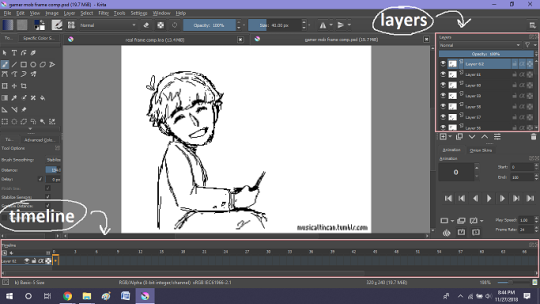
(do u like how im using pictures now, i thought of that yesterday after i published the other post and realized hey, visual reference would probably make my plight a lot easier to understand!! so enjoy these educational diagrams from now on)
so my goal was to get the frames from the layers into the timeline, and i still don’t know if i did it right bc lbr krita is not very intuitive at all,,.,, i mean i watched a video tutorial abt how to animate in krita which was v helpful (it’s the one by jesse j james on yt fuckin SHout out) but it was about animating from scratch, not importing an animation you’ve already done elsewhere
so like, the way krita’s animation thing works, from what i could piece together as i bumbled my way around w/ it, is that each layer in the layers tab is a separate timeline in the,,, timeline tab
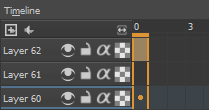
i want them all to be in the same timeline, not separate ones, and there’s no way to combine them in the timeline tab bc doing that just overwrites whatever layer you’re pasting it down onto, and also if you define the number of frames for that timeline (62 for this project) it just puts the single image of that layer for all of the frames instead of just one of them, so you’d have to go through and delete all the other frames you don’t want it to be, which would be such a fuckin pain
so i found a workaround, which is so tedious that it can’t be the right way to do it, but basically i started w/ layer 1 and defined 62 frames & then emptied frames 2-62, like this

(that blue box is the frame, btw, even tho it says 0, which actually kind of annoys me like why doesn’t it start the first frame on 1????)
from there i went up to layer two and selected that in the timeline, but for some reason the frame doesn’t show up automatically?

& i couldnt fuckin figure out how to make it into like, an Official Timeline Layer or whatever tf bc like, u see on layer 1 how theres that little lightbulb-looking icon on the right? that’s for turning on onion skin which only applies when you actually have frames with things drawn on them, so basically layer 2 in the layers tab has a drawing but in the timeline it doesn’t?
i didn’t find out what the actual reason for this is or how you’re /supposed/ to make the frame appear in the timeline, but what i did was right click on layer 2′s timeline & select “create blank frame” which magically made the frame i want appear

but it’s on top of the layer 1 frame, and i want it to be the frame after. also it’s still in a different timeline. this is the only easy fix in this whole damn process, u can literally just click & drag the frame from layer 2 to layer 1 and put it wherever u want on the timeline

and then u just delete layer 2 and that’s it, frame transferred!! then i just had to do that for 60 more layers and after [unspecified amount of time but it was a fuckin while ok] my timeline looked like this!

(the gaps near the end are held frames, to save me time so i didn’t have to copy a bunch of frames that were exactly the same)
krita is great because as far as i know ur animation can have an unlimited number of frames, at the risk of your own pc’s processing power, which is a definite upside to SOME expensive art programs i know (clip studio, i’m talking abt csp) and u can pick the frame rate too (cough photoshop elements 5.0 even tho u dont technically have an animation feature & it’s a miracle u can even make gifs at all) so once i finally got all the frames situated all nice and in order like on the same timeline, playing it was great! played at the right speed, looped perfectly, it was a dream come true right
well, time to export it as a gif
ha
haha
hoooo oo o
so u got 2 options for exporting ur animation, u can either hit “export,” which lets u save it as different file types, one of which being gif, or you can hit “render,” which gives you gif and video options
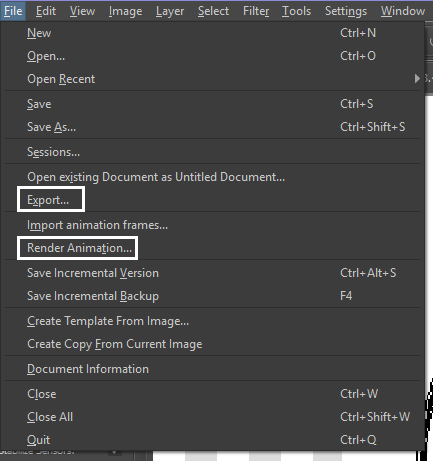
well
i tried export first, bc that seemed like a good idea, but the “””gif””” it made was distinctly not a gif, despite its claim to be one?? this is what i got:

notice: 1. it is not moving, and 2. the black bars to the sides?? those are supposed to be transparent. they’re transparent in the file i made so why didn’t they register as transparent in the export, when gifs have transparency capabilities??

so That was some real live bullshit but i still had the “render” option, right? export was wrong, so rrender must be the correct option to go to that will produce the results i am wanting to see produced in front of me like a silver dinner platter with a correctly functioning gif under the lid, that’s what i want to see and “Render Animation...” is gonna Give me that silver platter righWRONG ok look at this shit rn ok Look
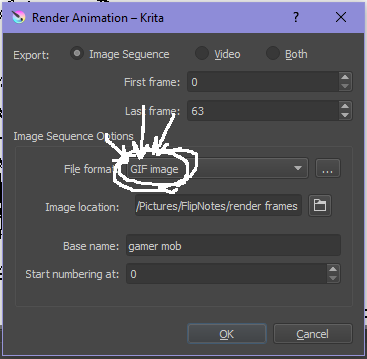
it says GIF it says it RIGHT THERE right??? right?????? then WHY

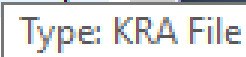
?????????????
and it also gave me all This bullshit
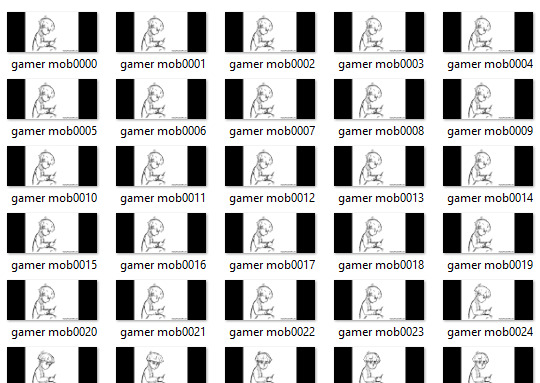
like did i ask?? did i fucking ask???? i already have all the individual frames why do i need even M o re i mfjgjgk
((rationally ok yea thats v useful for if ur making the animation in krita and want to export the frames to use elsewhere, but like uhhh 1. again, they’re not transparent & 2. i should have the option of saying i don’t want these??? bc *meme voice* i don’t want these)
so in the end i could find NO correct method of exporting animations as a gif in krita bc every ooption that says gif is fuckign LYING to ur face there are NO gifs in krita, aliens made the progam who looked at gifs and went “hmm i thikng this is how a gif works “ and just made jpegs instead but somehow got on the computers good side and got it to lie for them about it being a gif so thats why it says gif on the file still even tho its not a gif illimati confinr
so what is the conclusion to this? well i said there was good news too, and this is the portion where i divulge that sweet nectar (i type dthis 2 seconds ago and @ me what the fuck)
so after wasting a good 2 hours trying to figure out krita i gave up and watched some good old [youtuber name redacted bc what if it shows up in search & ppl see this dumbass post in there but it rhymes with fjackfsepticfeye] to relax into accepting my fate that i’ll never be able to upload my animations to tungle except in poor quality loopless video form, making me into a laughing stock on my own art blog, but THEN i had a stroke of genius, in my Brain
so if u read yesterday’s post u might remember that flipnote studio, the animation program i use on my ds, to animate, has the option to export files as gifs, both animated and sequential (meaning either as one fully animated gif or each individual frame separately), which is super convenient, but as i mentioned yesterday, any time i tried to open the folder with those files on my laptop, it crashed immediately
WELL today i thought “hey, how about instead of opening the folder in the sd card when it’s plugged in, how about i copy that folder from the sd card to my flash drive, and try to open it there, in case it’s the card’s hardware that’s causing the problem, not corrupted files”
so i tried that and it FUCKING WORKED THANK GOD GLORY HALLELUJAH
so now instead of spedning A THOUSAND YEARS trying and failing to force art programs to bend to my will i can just export the animations straight from my ds and drag them onto my computer Just As God Intended oh GOD im so fucking happy
here’s the gif in the end, i’m gonna post it to my art blog too but this is the Green Version bc i animate in green bc of some default settings in flipnote that i got used to, plus it makes me feel like i’m just sketching so nothing really has to be finalized so i’m comfortable while i work, and also it’s just nice ok it’s a Nice Green

(there’s a few frames at the end that are like the extra scraps from while i was working dw i got rid of those in the final version that i’m posting to my art blog later. also i added my blog url to that one too it’s aaaaaall good)
the only downside to this method is that i can’t change the canvas size to be 540px wide to fit with tumbrl s image dimensions but whatever i can just post them in a text post and fix the html to display it at its original size instead of the resizing bullshit tmurbl pulls constantly ugh. anyway it works great on desktop but it’s inevitably gonna look like shit on mobile no matter what i do *Big Ass Shrug*
anyway thats the end of my success story uhh i can’t make the like comment & subscribe joke again bc i already did that in the last post so like bye i guess thanks 4 watchign & have a great day i’ll see u in my next fvideo
https://www.youtube.com/watch?v=YYob4uDjEKI&t=0s
(^that’s my outro music)
#this started out so boring like a tutorial (but made by someone who doesn't know what the fuck theyre talking abt)#& then things derail Real Quick#that's why this is the ''buildup ver.''#retag later#talkin bout stuff#today posts#rieley's wips#(me: i can't mention this youtuber by name in case my post shows up in search#me: *adds a link to the post rendering that effort for naught*#me: *leaves it anyway bc it's funny*)#pls listen to the outro musi c it's rly good & tunmgmldnr wouldnt let me embed the video & idk how to do it thru html & too lazy to look it#up :(
2 notes
·
View notes
Text
The Chrome Extensions We Can’t Live Without
Nearly two-thirds of internet users turn to Chrome for their browsing needs, but far fewer take full advantage of its available extensions, the add-ons that elevate it from good to great. If you're one of those plain vanilla Chrome users—or if you've only dabbled in the extensions game—check out these sprinkles of joy that the WIRED staff swears by.
The following list of Chrome extension recommendations is by no means comprehensive; there are plenty to explore and discover in the Chrome Web Store. (If you go exploring, just make sure you stick with reputable developers.) But these are the ones we depend on every day to keep our internet experience as sane and enjoyable as possible. May they do the same for you.
Wayback Machine
Have you ever clicked on an interesting link, only to be greeted by a 404 Error? Wayback Machine’s Chrome extension can help. Created by the Internet Archive—a nonprofit that preserves billions of web pages—the extension shows you what a website looked like in the past, even if has since been deleted. It can turn up the most recent version of a page it has saved, or go back to the first time the Internet Archive recorded it. That latter can be especially illuminating. For example, you can see what a user’s Twitter account looked like when they created it, or how a company’s website appeared when it first launched. One drawback: Wayback Machine doesn’t have a record of every webpage on the internet. But it can also help you prevent others from vanishing in the future: The extension lets you save the web page you’re currently visiting to the Internet Archive's database. —staff writer Louise Matsakis
The Great Suspender
You'll find many tab management solutions on this list, but the best by far for my purposes is the Great Suspender, an extension which, as the name suggests, suspends any Chrome tabs that you've left fallow for a given amount of time. As someone who keeps well over a dozen tabs open at any given time during the day—and often more—this has been an inestimable boon to my laptop and my sanity. And when it's time to revisit a page, a simple click springs it back to life. It also lets you whitelist any tabs, like Gmail, that are too precious to suspend. —news editor Brian Barrett
PixelBlock
Have I read your email? That’s for me to know and you not to find out. This Chrome extension spots and blocks attempts to track when messages are opened and send that data back to the sender. I know who’s tracking me by the small red eye icon that appears next to messages in Gmail. Sure, I’m not surprised that services like Mailchimp track when messages are opened, but I’m sketched out when professional contacts do the same. — Joanna Pearlstein, deputy editor, newsroom standards
animatedTabs
The best Chrome extensions effortlessly improve our lives in small but impactful ways. And animatedTabs does exactly that. Once installed, the extension will automatically load a random GIF in the center of every new Chrome tab you open. Sound annoying? Come on, people, this is a pure delight. It seems like the GIFs largely source from Reddit’s /r/gifs/, so you mostly get previously undiscovered gems; there's not much crying Jordan, or and shark cat on a Roomba. But what beats new? And all because you opened a tab to finally pay your three months overdue speeding ticket! The only downside to animatedTabs? You never know when it’s going to generate something NSFW or just dumb. But the real internet cred comes from not caring. —staff writer Lily Newman
xTab
Bedeviled by browser-tab clutter? Try xTab. It restricts the number of pages you can have open in a given browser window. Just set your cap and go about your business. When you exceed your limit, the extension gets to culling, automatically axing your oldest, least-accessed, or least-recently-used tab. It can also prevent you from opening excess tabs altogether. I use that last setting the most; I like to do triage myself. Plus, I'm working on killing my reflexive tabbing habit, and being interrupted in the act helps keep my fingers in check. If you've tried other tab managers in the past and found them wanting, this could be your ticket; where most encourage you to cmd-T with abandon, xTab retrains you to curate a more manageable tabscape in real-time. —senior writer Robbie Gonzalez
Go Back With Backspace
In July of 2016, the world changed for the worse. Up until that point, the backspace key on your desktop keyboard doubled as a back button in Chrome. It had been that way since the browser's launch some eight years prior. By mid-2016, this action—a simple keystroke to go back one page in your browser history—had become hardwired in our lizard brains. But Google removed the backspace action that summer, because it caused a particularly Googley problem: People were losing work in web apps. When a user typed into a browser text field and hit the backspace key hoping to correct a typo, they'd sometimes inadvertently cause the browser to jump back one page, nuking whatever efforts they'd spent the last few minutes sweating over. Sure, that's annoying. But imagine the outrage of millions of Chrome users when, upon the next browser update, the backspace key suddenly did nothing. Google had neutered one of the most useful mechanisms for navigating the web. Thankfully, the company recognized our plight and just weeks later released this extension, which restores the back-button functionality of the backspace key. Hallelujah. The preferred keystroke of Alt + left arrow is still the default in Chrome, and maybe you're used to that now. But why force yourself to press two keys when you can install this extension and press only one? —Senior editor Michael Calore
OneTab
You know when you open Chrome and the browser is like, "Are you sure you want to reopen 400 tabs?" (Yes I do, and rude!) Maybe it's a selection of news articles you're planning to read later, or the aftermath of clicking through dozens of Wikipedia pages. Maybe you don't even know what's in all those tabs. Either way, keeping them all open puts a huge strain on your browser. Close them all—without losing them forever—with the handy OneTab extension. One click of the button neatly collates all your open tabs into one list of links that you can revisit later. It saves your computer incredible amounts of RAM, speeds up the browser immediately, and keeps all those links handy for when you're totally, definitely, someday coming back to read them. —senior associate editor Arielle Pardes
HabitLab
My name is Tom and I have a Twitter problem—but I’m getting help from a Chrome extension called HabitLab. Anytime I look at the bird-logoed slot machine of trolling, outrage, and thinkfluencing, there’s now a bold banner at the top counting how long I’ve been on the site that day. If I open a Twitter tab but regain my senses and close it again quickly, a pop-up informs me how many seconds I just saved compared to my usual time-wasting visit. The message comes with a different “Good job!” GIF each time; most recently it was Jimmy Kimmel. HabitLab was developed by Stanford’s Human Computer Interaction group to help those of us suffering internet distraction disorder (most of us?) take control of our online habits. When first installed, it prompts you to identify the sites you want to spend less time on. HabitLab will then keep track of your wasted seconds, minutes, and hours and display them in neat charts. It also offers a menu of “nudges” to help keep those trend lines moving in the right direction. One of them is the timer that now haunts me on Twitter, a nudge called the Supervisor. Others include GateKeeper, which makes you wait a few seconds before loading a page you’ve been trying to give up, and the devilish 1Minute Assassin, which kills a tab after 60 seconds. —senior writer Tom Simonite
Eye Dropper
I am not a designer, and I’m sure that those who are have far better tools for pulling colors off of web pages than Eye Dropper, a mostly, but not always, functional extension that lets you eye-drop any color from around the web and grab its RGB and Hex color codes. It’s particularly handy for quick fixes that don’t necessitate slowing down your computer by opening Photoshop—like, say, updating the text on a WIRED section page to make it more readable. It isn’t the prettiest extension, and it’s all too easy to accidentally trigger the eyedropper if, like me, you’re prone to hitting alt-P instead of command-P when trying to print—but Eye Dropper gets the job done. —digital producer Miranda Katz
Ghostery
If you’ve ever seen a Google ad follow you around the entire web and back, you know just how annoying and invasive online tracking can become. Ghostery is a fascinating way to see which services websites use to track and collect data about you. It creates a little icon with a number, showing you how many trackers every site uses. Wikipedia, for example, has 0. Most other sites have at least a few. You can see what they use to monitor their website traffic and serve ads, then block services that you don’t like. It’s not perfect; sometimes it will break sites you want to visit, and you’ll have to turn it off or pause it, although the latest release uses AI powers to help minimize the collateral damage. —senior writer Jeffrey Van Camp
ProPublica’s What Facebook Thinks You Like
Facebook thinks I like arachnids because my brother writes for a TV show called Scorpion. It thinks I like Christmas Eve because Pearlstein, and it thinks I like flywheels because my late friend Eric Scott was in a band by that name. I know all of this thanks to ProPublica’s cool Facebook Chrome Extension, which helps me see what Facebook thinks about me and then lets me rate how spot-on—or not—the site’s analysis is, using the aptly named Creepy Meter. —J.P.
Pocket
I fly a lot. In the past year, I've taken roughly a dozen round trips, each with their own fun, idiosyncratic layovers and delays. To pass the tarmac time, I could watch a bunch of downloaded episodes of The Crown or The Great British Baking Show. I could read a good ol'-fashioned book. Or I could connect to plane Wi-Fi and incessantly check Twitter. Instead, what I prefer to do before leaving for the airport is save a bunch of stories to Pocket. This nifty extension allows you to stow away things you want to read later, no internet connection necessary (though if you use the Pocket app on your phone, be sure to sync it over Wi-Fi or a network connection before going into Airplane mode). Pocket also recommends stories, based on other users you follow or topics that interest you, and allows you to optimize your reading experience—I prefer a serif font with a black background and very large text to protect my fatigued eyes. But for someone who opens a million tabs with an intention to eventually read them all, it's my preferred way to dog-ear a story. If you want to start saving, here’s a shameless plug to visit WIRED's Backchannel page, chock-full of excellent long-form narratives that will transport you during your disconnected commute. —WIRED.com editor Andrea Valdez
1Password
Getting a password manager extension means getting a password manager, so definitely do that. All the major managers—LastPass, Dashlane, 1Password, KeePass—offer Chrome extensions, and they're crucial to making password managers easy to use. The browser extensions act as a quick control center to fill login forms, generate new passwords, and save new credentials into your manager. And though password managers can work without extensions, switching back and forth to a standalone desktop application can be clunky while you’re browsing online. These extensions do carry some potential security risks, but if they're what get you on a password manager in the first place, they're worth it. —L.M.
Google Calendar
You probably use Google Calendar every day—many, many times. Instead of letting it permanently squat on valuable tab real estate on your desktop, try the Google Calendar Chrome extension instead. It puts a small Calendar icon in the upper right of your browser window, right where you’d expect. Tap it, and a box drops down, showing you all the meetings you have coming up. I like the design because it reminds me of the wonderful Google Cal widget on my Android home screen. It’s just a one-shot view of the meetings and events you have coming up in the next week or two. You can customize which calendars appear, which is also nice, because if you’re like me, you have a ton of them. For more display options—or to get crazy and log in to two Google Calendars at the same time—try the Checker Plus for Google Calendar extension. It’s not official but works well. —J.V.C.
And More
WIRED editor in chief Nicholas Thompson swears by Grammarly, an extension that checks your emails, tweets, Facebook posts, and other online missives for spelling and grammar mistakes. Features editor Mark Robinson recommends Reader View, which he describes as a "one-button, rather lo-fi instant Instapaper," stripping web articles down to the bare essentials. And while senior writer Andy Greenberg has not used it and likely never would, he did find an extension called Kardashian Krypt, which encrypts your messages in images of Kim Kardashian using a technique known as steganography.
The Chrome Zone
Chrome extensions are a delight, but installing them from untrusted sources can lead to a world of hurt. (hurt = malware)
The way Ghostery has evolved ad-blocking with—what else—artificial intelligence is worth a closer look.
In 2016 we took a in-depth look at the 'Department of Chromeland Security'—the Google engineers working overtime to secure the web.
Related Video
Security
How to Lock Down Your Facebook Security and Privacy Settings
The only way to be truly secure on Facebook is to delete your account. But that's crazy talk! Here's how to lock down your privacy and security and bonus, keep targeted ads at bay.
More From this publisher : HERE ; This post was curated using : TrendingTraffic
=> *********************************************** Learn More Here: The Chrome Extensions We Can’t Live Without ************************************ =>
Sponsored by FreePLRArticles.biz
=>
This article was searched, compiled, delivered and presented using RSS Masher & TrendingTraffic
=>>
The Chrome Extensions We Can’t Live Without was originally posted by A 18 MOA Top News from around
0 notes