#gmail backup migration
Text

Best Gmail Backup Software by eSoftTools that migrate and Backup of Gmail items to multiple formats. Get the smartest solution for backup of Gmail server. Easy to get Gmail Backup to another email client which can easily access the all items. This tool supports all types of Gmail, G-suite, G-suit Workspace and more.
Know More-
0 notes
Text
This week I replaced Gmail on my phone with K-9, a little bit because I'm trying to de-google but mostly because I got fed up with Gmail not actually deleting stuff when I select Delete from the notification. I still haven't migrated my email itself from Gmail, but I'm one step further than I was.
So far I've switched my browser back to Firefox, switched my default search to Duck Duck Go, and now I've moved to K-9. I've also done a little bit of photo backup on my home NAS but I'm still relying on Google Photos.
A lot of the things I'm most invested in getting out of Google are cloud based and I'd rather get self-hosted solutions going than trust a different third party with my stuff.
#I'm actively putting more stuff in Google Wallet including non-payment things I could be putting in Catima#but I just got a new phone with NFC and I want to enjoy the convenience of tap payments
7 notes
·
View notes
Text
Migrate From Office 365 to Gmail
The Aryson Office 365 Backup Tool is a reliable and secure solution for backing up Office 365 mailboxes in multiple file formats. With this utility, you can easily save backups of your Office 365 mailboxes as PST, MBOX, PDF, EML, EMLX, MSG, and more on your local system or PC. It also provides the functionality to restore mailboxes from PST/OST files directly into your Office 365 account.
0 notes
Text
Restore email mac mails with zero tolerance data integrity
Data integrity is often misjudged when it comes restore mac email. It is about overall accuracy, completeness and consistency of data. So whenever, data transfer takes place, the tool is expected to transfer or convert eh files with completeness and accuracy.
A non-accurate or incomplete transfer of data means the file is unreadable or unrecognizable or broken. In worst cases, the data files transfer or conversion does not take place.
This makes it very crucial to use a highly skilled restore mac email tool for an efficient transfer with zero tolerance data integrity.
We deliver a highly skilled and well-engineered product Mail Backup X. The one of its own kind to restore email mac mails. A tool that maintains hundred percent data integrity and also restore mac email addresses.
The factor is also visible in the applications of the restore mac email app delivering complete data file without any deviation.
Different particulars are transferred while taking backup of emails from Mac. Therefore. We also make sure that mac users undergo the information on Mac OS and Apple mail for a detailed tour on different aspects of them. So, it is advisable to browse the below links on Mac OS and Apple mail for more information.
Maintain data integrity factor in various applications that restore mac emails
It is indicative of the fact that different applications of this restore mac email software preserves data integrity while taking backup of emails from Mac.
The third party mail archive application supports reading and import of common mail archives file formats like .mbox, .rge, .olm, .olk, .pst, .eml, that store mail data by mail clients like Outlook Mac, Outlook Windows, Office 365, Thunderbird, Postbox, Gmail, Yahoo etc.
The inbuilt mail archive application allows you to view important mails from different mail clients. The product allows you to read and import archive files from Mbox viewer, RGE viewer, OLM viewer, OLK viewer, PST viewer, EML viewer without the need to switch between or open mails with different mail clients.
The third application of inbuilt mail migration application is an advanced mail conversion feature to use mail client of your choice on Mac OS. It permits you convert and export mail data to all major mail data file formats like .mbox, .rge, .olm, .pst, .eml.
Test the tool to explore the best way to restore mac email
The best way to explore the data integrity factor is by testing the tool for a realistic experience.

All you need is to download the demo version of the restore mac email tool and on Mac. Use it for 15 days until the validity expires.Switch to the licensed version of the tool, once satisfied.
For complete access of the product, you can click on the licensed version of the tool along with a product key.
For more details on the software, log on to the below website and get all your queries answered in a systematic manner www.mailbackupx.com/restore-mac-email/.
#mac restore tool#mac mail restore#restore mac mailbox#restore mac folder#restore mac data#restore mac files#restore mac email
1 note
·
View note
Text
Optimize Your Workflow with Google Workspace Consulting by Super Cloud
Unlock the full potential of your business with expert Google Workspace Consulting. Our team at Super Cloud specializes in tailored solutions that enhance productivity and collaboration. From seamless migrations to customized training sessions, we ensure your team leverages all the powerful tools Google Workspace offers. Trust Super Cloud for comprehensive support and guidance in maximizing your Google Workspace experience.
0 notes
Text
Benefits Of Using Gmail Email Backup Tool
Using a Gmail email backup tool offers several benefits. It protects your emails from accidental deletion, hacking, or technical issues by creating a secure backup. This ensures that you can easily restore important emails whenever needed.
The tool also saves time by automating the backup process, allowing you to schedule regular backups without manual effort. Additionally, it helps during email migration, making it easier to transfer emails to a new account or email service.
Overall, a Gmail backup tool provides peace of mind by keeping your important email data safe and easily accessible.
How Does A Gmail Backup Tool Help Protect My Emails?
A Gmail backup tool helps protect your emails by creating a secure copy of all your email data. This backup ensures that if you accidentally delete an email, your account gets hacked, or there's a technical problem, you can quickly restore your important messages.
The tool often includes features like encryption to keep your backup safe from unauthorized access. By regularly backing up your emails, the tool provides peace of mind, knowing that your valuable information is always protected and can be easily recovered if needed.
Can A Gmail Backup Tool Save Me Time And Effort?
Yes, a Gmail backup tool can save you time and effort. It automates the process of backing up your emails, so you don't have to do it manually. You can set it up to run regular backups automatically, ensuring your emails are always protected without you having to remember to do it.
This saves you the time and hassle of manually copying emails or worrying about losing important information. With a Gmail backup tool, you can focus on other tasks, knowing your emails are safely backed up.
Will A Gmail Backup Tool Help If I Accidentally Delete Emails?
Yes, a Gmail backup tool will help if you accidentally delete emails. When you use a backup tool, it creates a copy of your emails and saves them in a secure location. If you accidentally delete an email from your Gmail account, you can easily restore it from the backup.
This means you don't have to worry about losing important messages because the backup tool keeps a safe copy that you can access anytime. Using a Gmail backup tool ensures that your emails are always protected and can be recovered quickly if needed.
How Does A Gmail Backup Tool Ensure My Emails Are Always Accessible?
A Gmail backup tool ensures your emails are always accessible by creating regular copies of your emails and storing them in a safe place. If something happens to your Gmail account, like accidental deletion or hacking, you can easily restore your emails from the backup.
The tool often lets you access your backups from different devices, so you can get your important emails anytime, anywhere. By keeping your email data secure and easy to retrieve, a Gmail backup tool makes sure you always have access to your emails when you need them.
Can A Gmail Backup Tool Help During Email Migration?
Yes, a Gmail backup tool can help during email migration. When you need to move your emails from one Gmail account to another or to a different email service, the backup tool creates a copy of all your emails and attachments.
This makes it easy to transfer everything to the new account without losing any data. By using the backup tool, you can ensure that the migration process is smooth and that all your important emails are safely moved to their new location. This saves time and reduces the risk of losing valuable information during the migration.
How Does Using A Gmail Backup Tool Prevent Data Loss?
Using a Gmail backup tool helps prevent data loss by creating regular backups of your emails and attachments. These backups act as a safety net, ensuring that even if your Gmail account experiences issues such as accidental deletion, hacking, or technical problems, your important data remains safe.
By storing copies of your emails in a secure location, the backup tool ensures that you can easily retrieve and restore your emails whenever needed. This proactive approach to data management minimizes the risk of permanent data loss, providing peace of mind knowing that your email data is always protected and accessible.
What Advantages Does A Gmail Backup Tool Offer For Business Users?
For business users, Gmail backup software offers several advantages. Firstly, it ensures continuity of operations by safeguarding critical email communications. With regular backups, business users can quickly recover important emails in case of accidental deletion, system failures, or cyber threats like hacking.
Additionally, Gmail backup software provides an extra layer of data security, encrypting backups to protect sensitive information. This reassures businesses about compliance with data protection regulations.
Moreover, backup scheduling features automate the process, saving time and effort for IT administrators. Overall, Gmail backup software empowers business users with enhanced data protection, resilience, and efficiency in managing email data.
How Can A Gmail Backup Tool Help Me Organize My Emails Better?
A Gmail backup tool can help you organize your emails better by providing a secure and systematic way to manage your email data. By creating regular backups, the tool ensures that you have copies of all your emails stored in a safe location. This allows you to declutter your inbox without worrying about losing important messages.
Additionally, some backup tools offer features like labeling or categorizing emails, making it easier to organize and retrieve specific emails when needed. With your emails safely backed up and organized, you can streamline your inbox management process and focus on prioritizing and responding to important messages.
0 notes
Text
The Ultimate Guide to Migrating from Windows to Android
In today's interconnected digital world, the decision to switch from one operating system to another is becoming increasingly common. Whether you're transitioning from a Windows PC or a Windows Phone, migrating to the Android ecosystem opens a world of possibilities with its vast array of devices, apps, and customization options. However, making the switch can be daunting without proper guidance. This ultimate guide aims to provide you with a comprehensive roadmap for a seamless transition from Windows to Android migration.
Understanding the Transition
Before diving into the migration process, it's essential to understand the key differences between the Windows and Android operating systems. While both offer unique features and functionalities, Android stands out for its flexibility, extensive app ecosystem, and integration with Google services. By familiarizing yourself with the Android user interface and ecosystem, you'll be better equipped to navigate the transition process.
Step 1: Data Backup and Sync
The first step in migrating from Windows to Android is to ensure that all your important data is backed up and synchronized. Start by backing up your files, photos, and documents to an external hard drive or cloud storage service such as Google Drive or OneDrive. Next, sync your contacts, calendars, and emails to your Microsoft or Google account to ensure a smooth transition of essential information.
Step 2: Transferring Contacts and Calendars
Transferring your contacts and calendars from Windows to Android is a straightforward process. If you've already synced your contacts and calendars to your Microsoft account, simply add your Microsoft account to your Android device, and your contacts and calendars will automatically sync. Alternatively, you can export your contacts and calendars as .csv files and import them into your Google account.
Step 3: Moving Photos and Media Files
To transfer photos, videos, and other media files from your Windows device to your Android device, you have several options. You can connect your devices via USB and manually transfer files, use a cloud storage service to sync your media files across devices, or utilize dedicated transfer apps available on both platforms. Additionally, consider using Google Photos to back up your photos and videos to the cloud and access them from any device.
Step 4: Finding Android Equivalents for Windows Apps
One of the most significant differences between Windows and Android is the availability of apps. While many popular Windows apps have Android equivalents, some may require you to find alternative solutions. Explore the Google Play Store to discover Android equivalents for your favorite Windows apps, such as productivity tools, entertainment apps, and games. Additionally, familiarize yourself with Google's suite of productivity apps, including Gmail, Google Drive, and Google Calendar, which seamlessly integrate with the Android ecosystem.
Step 5: Customizing Your Android Experience
One of the key advantages of Android is its customization options, allowing you to tailor your device to suit your preferences and workflow. Take advantage of features such as home screen widgets, app shortcuts, and custom launchers to personalize your Android experience. Experiment with different themes, wallpapers, and icon packs to create a unique look and feel for your device.
Step 6: Optimizing Productivity and Efficiency
As you settle into your new Android device, take the time to explore its productivity features and optimize your workflow. Familiarize yourself with built-in features such as Google Assistant, multitasking capabilities, and notification management tools to maximize your productivity. Additionally, consider installing productivity apps that complement your workflow, such as task managers, note-taking apps, and office suites.
Conclusion:
Migrating from Windows to Android migration opens a world of possibilities, but it requires careful planning and execution to ensure a smooth transition. By following the steps outlined in this ultimate guide, you can seamlessly transfer your data, adapt to the Android ecosystem, and optimize your productivity and efficiency. Embrace the flexibility and customization options offered by Android, and you'll soon discover why millions of users around the world have made the switch.
0 notes
Text
0 notes
Text
Send Big Files for Free: Your Ultimate Guide
In today’s digital age, the need to send large files has become an integral part of both personal and professional communication. Whether you’re sharing high-resolution photos, video presentations, or extensive datasets, the ability to send big files for free is a valuable skill. In this comprehensive guide, we’ll explore various methods and platforms that allow you to send heavy files for free, ensuring your data reaches its destination swiftly and securely.
The Importance of Sending Big Files
Before delving into the how-to’s, let’s understand why sending big files is crucial in today’s interconnected world:
Collaborative Work
In a globally distributed workforce, sharing large documents, multimedia presentations, or design files is essential for collaborative projects. Timely file sharing enhances productivity and ensures everyone stays on the same page.
Media Sharing
With the rise of high-quality video and image content, individuals and content creators often need to send big media files. This includes sharing videos, high-resolution photos, and multimedia presentations.
Data Backup and Migration
When migrating to a new device or creating data backups, the need to send heavy files arises. This ensures that your valuable data remains accessible and secure during transitions.
Education and Research
Students, researchers, and educators frequently exchange research papers, reports, and datasets, many of which can be substantial in size. Sending big files is vital for the dissemination of knowledge.
Methods to Send Big Files for Free
Now, let’s explore the various methods available for sending big files at no cost:
**Email Services**
Email providers have made significant strides in accommodating larger attachments. Gmail, for instance, allows you to send attachments up to 25MB in size. While this is suitable for most documents, it may fall short for larger files.
**Tip:** If your file exceeds the email attachment limit, consider compressing it using software like WinZip or 7-Zip before attaching it to your email.
**Cloud Storage Services**
Cloud storage services like Google Drive, Dropbox, and Microsoft OneDrive offer an excellent solution for sending big files. They allow you to upload large files and share them via a link. Recipients can then access and download the files.
**Tip:** Ensure that the recipient has access to the cloud storage service you’re using or, at the very least, knows how to navigate through the download process.
**File Transfer Services**
Numerous file transfer services specialize in sending heavy files. Some popular options include WeTransfer, SendGB, and Filemail. These platforms are designed for hassle-free file sharing, even for large files.
**Tip:** Be cautious of expiration dates on some free file transfer services. Files may only be available for download for a limited time.
**P2P File Sharing**
Peer-to-peer (P2P) file sharing services like BitTorrent are excellent for sending large files to multiple recipients simultaneously. However, they may require the installation of specific software.
**Tip:** Ensure you’re sharing files legally and responsibly, respecting copyright and privacy laws.
**FTP (File Transfer Protocol)**
FTP is a robust method for sending big files, often used by businesses and web developers. While FTP can be complex to set up, there are free FTP clients available, such as FileZilla, that make the process more user-friendly.
**Tip:** FTP is particularly useful when sending large files to web servers or for website development projects.
**Encrypted Email Services**
For users concerned about data security, some email services and platforms offer encrypted email options. These services ensure the privacy and protection of your files during transmission.
**Tip:** Understand the encryption methods used by your chosen service and educate recipients on how to access encrypted files.
Tips for Successful File Sharing
Regardless of the method you choose to send big files for free, here are some essential tips to ensure smooth and efficient file sharing:
Check File Size
Always check the size of your file before attempting to send it. If it exceeds the limitations of your chosen method, consider compression or using a different approach.
Use Compression
Compressing files before sending them can significantly reduce their size. Utilize compression software to create smaller, more manageable files.
Understand Recipient Preferences
Before sending a large file, confirm that the recipient is comfortable with the method you’ve chosen. Ensure they have the necessary software or access to the platform you’re using.
Keep Security in Mind
If you’re handling sensitive information, prioritize security. Use encryption methods or platforms designed for secure file sharing.
Respect Privacy and Copyright
When sharing files, always respect the privacy and copyright of others. Avoid sharing copyrighted material without proper authorization.
Clear Outdated Files
Regularly clean out your cloud storage and email attachments to free up space and ensure efficient file sharing.
Conclusion
Sending big files for free is not only a practical necessity but also a valuable skill in the digital age. Whether you’re collaborating on projects, sharing media, or exchanging research data,
knowing how to efficiently send heavy files enhances your productivity and connectivity.
By understanding the various methods available, adhering to best practices, and prioritizing security and privacy, you can navigate the world of file sharing with confidence. So go ahead, share those large files, and stay connected with colleagues, friends, and collaborators around the globe.
0 notes
Text
Introducing Microsoft Copilot, your trusted AI friend

AI changes how we use and benefit from tech. Chat interfaces and large language models answer natural language questions. Microsoft Copilot. AI-powered copilots improve GitHub coding, Microsoft 365 productivity, Bing and Edge search, and Windows contextual value across apps and PCs.
Your daily AI companion, Microsoft Copilot, now has these features. Copilot uniquely combines web context, intelligence, work data, and PC activity to improve assistance and privacy. Windows 11, Edge/Bing, 365 simplify. App or right-click. Our most popular copilot and connection apps offer lifelong experiences.
Copilot will launch in its early form as part of our free Windows 11 update on Sept. 26 and across Bing, Edge, and Microsoft 365 Copilot this fall. We’re also introducing exciting new experiences and devices to boost productivity, creativity, and meet people’s and businesses’ needs.
Windows 11 adds Copilot and AI to Paint, Photos, Clipchamp, and more with 150+ new features
AI-powered shopping, search history-based personalized answers, OpenAI DALL.E 3 model, mobile and visual. Bing will support Bing Chat Enterprise.
On November 1, 2023, enterprise customers can use Microsoft 365 Copilot and Chat, an AI assistant that will change work.
Get these AI experiences by pre-ordering our powerful new Surface devices.
Over 150 new features are in Windows 11, including PC Copilot
On Sept. 26, our most personal AI experience update will make Windows the best AI destination.
Windows Copilot preview speeds execution, reduces cognitive load, and simplifies complex tasks.
Paint: Copilot supports all apps and screen sizes at work, school, and home via taskbar or Win+C. Paint now has layers, background removal, and Cocreator preview with generative AI.
Photos: Improved AI simplifies photo editing. Fast background blur highlights your photo’s subject. Photo blurs background. Faster Content-based OneDrive photo search. You can now find photos by location.
With updated Snipping Tool, redact sensitive data or paste image text into another app. Mic and audio simplify screencapture.
Clipchamp’s auto compose feature suggests scenes, edits, and narratives from your photos and footage for professional family, friend, and social media videos.
Notebook saves session state for silent shutdown/restart. Notepad automatically restores tabs, unsaved content, and edits.
The new Outlook for Windows integrates Gmail, Yahoo, iCloud, and more. Intelligent tools simplify OneDrive file and photo emailing and attachment. Some links provide more.
Modern File Explorer’s home, address bar, and search box help you find important content, track file activity, and collaborate without opening a file. File Explorer uploads pics.
Windows 11 allows voice and text editing.
Windows Backup makes Windows 11 PC migration easier than ever. Windows Backup simplifies moving most files, apps, and settings between PCs.
September 26 brings Windows 11 22H2 experiences like Copilot.
Edge and Bing change web browsing
The latest AI-powered Bing and Edge features will enhance your day. Bing Try Edge or bing.com/chat. Feature coming soon.
Personalized responses: Chat history affects outcomes. Bing can tell you if your favorite soccer team is playing. Replies shouldn’t include Bing chat history.
Copilot Microsoft Store: Bing and Edge boost online shopping. Requesting Bing information prompts more questions and personalized suggestions. Best deal: Microsoft Edge’s $4 billion savings last year. Soon, you can shop with photos or saved images.
DALLE 3. OpenAI Bing Image Maker. DALL.E 3 understands your needs and renders more accurate finger and eye images beautifully. To simplify editing, Bing will add Microsoft Designer.
Content Credits. Our responsible approach to generative AI includes Content Credentials, which uses cryptography to add an invisible digital watermark to all Bing AI-generated images, including their creation time and date. MS Paint and Designer get Content Credentials.
Bing Chat Enterprise grows. Over 160 million Microsoft 365 users have free access to Bing Chat Enterprise since its launch two months ago, and the response has been amazing. Edge mobile app supports Bing Chat Enterprise. Multimodal visual search and Image Creator are coming to Bing Chat Enterprise. Images improve creativity by discovering and creating information.
Windows, Bing Chat Enterprise, and 365 Copilot change work
We demonstrated in March that Microsoft 365 Copilot can use your words in Word, Excel, PowerPoint, Outlook, and Teams, which millions use daily. Microsoft 365 Copilot will launch to enterprise customers on Nov. 1 after months of learning with Visa, GM, KPMG, and Lumen Technologies.
Microsoft 365 Chat, 365 Copilot’s hero experience, launches today. Microsoft 365 Chat, formerly Business Chat, has improved rapidly since March. Microsoft 365 Chat searches emails, meetings, chats, documents, and websites. Like an assistant, it knows your priorities, tasks, and organization. It books business trips, writes strategy documents, and checks email beyond simple questions and answers.
Work has accelerated recently. Our most active users search 18 times, receive 250 Outlook emails, and send or read 150 Teams chats per workday.Teams users worldwide attend three times more weekly meetings than in 2020.Some Windows users use 11 apps daily. MS 365 Chat spares time. Work account holders can use Microsoft365.com, Teams, and Bing preview today. Copilot icons appear on work logins.
Outlook, Word, Excel, Loop, OneNote, and OneDrive Copilot assist. Bing Chat Enterprise updates help many companies start generative AI. With Windows 365 Switch and Boot, Windows 11 simplifies Windows Cloud PC access. IT deployment, management, and security are simplified, boosting productivity. Windows, Bing Chat Enterprise, and 365 change work.
Designer and Copilot in Microsoft 365 boosts productivity and creativity
Designer, the latest Microsoft 365 consumer app, uses AI to quickly create stunning images, social media posts, invitations, and more. Many powerful new features use OpenAI’s Dall.Image grows, fill adds background, and erase removes objects.4. Dall.E 3 lets designers quickly add high-quality images. From Word, Microsoft 365 Copilot offers Video Designer. The designer suggests adding photos to documents. In seconds, custom graphics can transform text-heavy documents. MS 365 Copilot will grow after customer testing. Creators say 70% of the time starting is hardest. Design, Bing Image Creator, Clipchamp, and Paint can sketch almost anything with prompts.
Today, businesses and individuals can pre-order Surfaces
New Surfaces have Microsoft’s best AI. Surface controls CPU/device. Our powerful Surface Laptop Studio 2 can run the latest AI models thanks to Windows Studio Effects in Surface Pro 9 with 5G and improved performance.
Surface Laptop Studio 2 is strongest. Surface Laptop Studio has 2x better graphics than MacBook Pro M2 Max, a 14.4″ PixelSense Flow touchscreen display, and a three-posture design with Intel Core processors and NVIDIA Studio tools. Custom laptop haptic touchpads are easiest.
Surface Laptop Go 3 is powerful and sleek. The lightweight Surface Laptop has a touchscreen, Fingerprint Power Button, great typing, and four stylish colors. Its Intel Core i5 performance, all-day battery life, and robust RAM and storage options make it the ideal everyday laptop and stage for Microsoft’s latest AI tools
Our most portable 2-in-1 is Surface Go 4 for Business. This fall, organizations can buy Surface Gos for educators and frontline workers. Modernizing and increasing business productivity excites us.
MS Surface Hub 3 is best hybrid collaboration device. Users can easily use Windows Teams Rooms’ bright 50″ or 85″ screens. The 50″ Surface Hub 3 supports Portrait, Smart Rotation, and Smart AV co-creation. AI-enhanced collaboration tools like Cloud IntelliFrame and Copilot in Whiteboard shine on Surface Hub 3.
3D-printed Surface Pen Adaptive Pen Grips enable digital drawing and creation. Print from Shapeways or 3D plans. Watch our video to learn how we’re closing the disability gap.
Visit Bestbuy.com, Microsoft.com, and our Surface for Business page and blog to pre-order today’s products.
Smart Microsoft Copilot
We believe Microsoft responsibly adds powerful, useful AI to your favorite products. Increased these experiences today. Windows 11 boosts school, work, and home AI. Microsoft 365 is the most reliable productivity suite. Welcome to Bing and Edge, the most advanced browser and search engine. Everything’s integrated in Surface’s Windows 11. Copilot links families and nations. Looking forward to your findings.
0 notes
Text
Data Center Migration: Navigating the Path to a Seamless Transition
Businesses constantly struggle to update their infrastructure to meet the needs of a data-driven environment as technology develops at a rapid rate. Modern businesses' core infrastructure, data centers, are essential for handling and securing enormous volumes of sensitive data. However, the necessity for data center migration emerges as businesses expand, merge, or modernize their IT infrastructure.
Let me tell you what exaclty is Data Center Migration (DC Migration) -
The process of moving or consolidating IT assets, including as servers, storage systems, networking hardware, and applications, from one physical location to another is referred to as data center migration. Hardware improvements, cost reduction, data center consolidation, disaster recovery planning, and the need for improved security and compliance are the main drivers of migration.
1. Downtime: The most significant concern during migration is minimizing downtime, as any interruption to critical services can result in significant financial losses and reputational damage.
2. Data Integrity: Ensuring the safe and accurate transfer of vast amounts of data is crucial to prevent data loss or corruption.
3. Compatibility: Migrating applications and data between different hardware, software, and cloud environments can lead to compatibility issues that need to be addressed beforehand.
4. Security and Compliance: Data security and compliance with regulatory requirements must be maintained throughout the migration process to safeguard sensitive information.
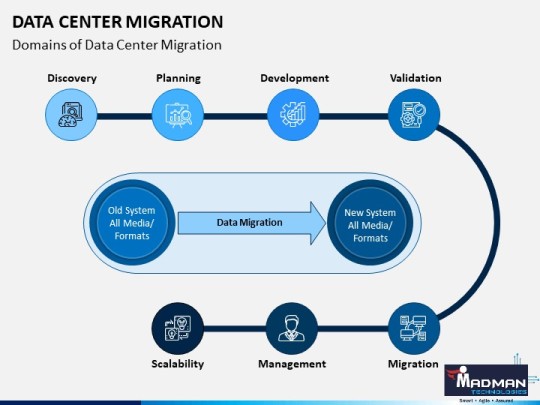
CONCLUSION -
Data center migration is a critical undertaking that requires careful planning, thorough testing, and expert support. By following best practices and addressing potential challenges head-on, businesses can achieve a seamless transition to a more efficient and robust IT infrastructure. A successful data center migration can lead to improved performance, reduced operational costs, enhanced security, and increased scalability, positioning the organization for continued growth and success in the digital age.
Contact MADMAN TECHNOLOGIES where with the help of a technically advanced team you can handle your data in real-time from any remote location in the world. These servers store backups of your data and gather it. As a result, it cannot be unintentionally deleted from your personal computers. Additionally, numerous people can view the data simultaneously thanks to this technology. This expedites and simplifies work.
You can store your critical data in the cloud, or more precisely, on a faraway server, with the use of cloud services and DC migration tools. You may access the information from any location and on any device all because of networks that connect these clouds and services. You are not required to bring your laptop, iPad, or external hard drive. You can access the info whenever you want. You frequently use these services, such as Gmail, Yahoo Mail, etc.
For more details or any other further queries, you can contact the undersigned:-
email - [email protected]
Contact no. - 9625468776
#cloudcomputing#cloudstorage#itsoftware#itproducts#informationtechnology#itservices#datacloudstorage#datastorage
0 notes
Text

Best IMAP Email Backup Software
Users can easily Backup IMAP Mail Folder to MBOX using eSoftTools IMAP Backup and Migration software. It offers many features to export IMAP email files and also provides a smart feature to export files with specific and selected dates. The software comes with a clean graphic interface and the software offers a free demo trial, users can export 25 mails using the demo feature.
visit more -
#imap backup tool#imap migration tool#backup imap emails#imap to office 365#imap to gmail#imap downloader
1 note
·
View note
Text
Office 365 Backup Tool
Aryson Office 365 Backup Tool is the best tool for the backup of Office 365 emails. This smart tool can restore data from Computer PC, or Laptop. Local Drive and External Hard Drive. Moreover using this tool allows Office Mailbox into PST and email clients like Yahoo, Gmail, Yandex, Thunderbird, iCloud, Godaddy, and Amazon Workmail accounts. This tool runs on all versions of Windows, Mac, and Linux. This Office 365 Backup Tool migrates Office 365 mailboxes into file formats like MBOX, MSG, EML, EMLX, CSV, PNG, DOC, DOCS, and PDF. To explore this tool you can also try the demo version of this tool.
1 note
·
View note
Text
The Importance of G Suite Backup in the Modern Workplace
The Importance of G Suite Backup in the Modern Workplace highlights the significance of implementing a robust backup solution for G Suite data in today's professional environment. Here's a breakdown of the key points:
Protecting Business-Critical Data: In the modern workplace, organizations heavily rely on G Suite applications such as Gmail, Google Drive, and Google Docs for day-to-day operations. These platforms store crucial business data, including emails, documents, files, and collaboration history. Having a reliable backup ensures that this data is protected from accidental deletion, user errors, malicious activities, or system failures.
Mitigating Data Loss Risks: Data loss can occur due to various reasons, such as human error, hardware failures, cyber threats, or natural disasters. Without a proper backup solution, recovering lost G Suite data can be challenging, time-consuming, and sometimes impossible. By implementing G Suite backup, organizations can minimize the risk of permanent data loss and ensure quick recovery when incidents occur.
Compliance and Legal Requirements: Many industries have strict compliance regulations regarding data retention and protection. G Suite backup can help organizations meet these requirements by retaining data for a specified period, ensuring compliance with industry-specific regulations, and supporting legal processes such as e-discovery.
Business Continuity and Disaster Recovery: Unforeseen events like power outages, server crashes, or cybersecurity incidents can disrupt operations and impact productivity. G Suite backup plays a vital role in business continuity and disaster recovery plans. With a backup solution in place, organizations can swiftly restore critical data and resume normal operations, minimizing downtime and reducing the potential financial and reputational consequences of an outage.
Enabling Efficient Workflows: With G Suite backup, employees can work confidently, knowing that their data is securely backed up. This peace of mind promotes productivity and collaboration, as team members can focus on their tasks without worrying about accidental data loss. It also facilitates seamless data sharing, collaboration, and knowledge transfer within and across teams.
Simplifying Migration and Onboarding: When transitioning to G Suite or onboarding new employees, having a backup solution simplifies the migration process. Backed-up data can be easily restored to new accounts, ensuring a smooth transition and minimizing data loss during the migration or onboarding phase.
Long-Term Data Retention and Historical Analysis: G Suite backup allows organizations to retain data beyond the default retention periods provided by Google. This extended data retention enables historical analysis, trend identification, and the ability to access past information for business intelligence purposes.
In summary, "The Importance of G Suite Backup in the Modern Workplace" underscores the critical role of a reliable backup solution for G Suite data. It emphasizes data protection, risk mitigation, compliance adherence, business continuity, and enhanced productivity. By implementing a robust backup strategy, organizations can safeguard their valuable G Suite data and maintain seamless operations in today's dynamic work environment.
0 notes
Text

How to Take a Backup from OST to PST?
The easy and safest technique to take a backup from OST to PST files through eSoftTools OST to PST Converter Software. It allows users to migrate OST file into PST by which they can effortlessly access the OST files within short duration. Select your desired Formtas to open OST file into PST, EML, EMLX, HTML, MBOX, Zimbra, etc along with import OST into the cloud such as:- Gmail, Yahoo Mail, G-Suite, Outlook. com etc.
Read More:- https://www.passfixer.com/ost-to-pst-converter.html
1 note
·
View note
Text

Best Webmail Backup Software by eSoftTools that migrate and Backup of Gmail items to multiple formats. Through Webmail Backup tools get the most powerful and smartest functions to take backup emails from Webmail accounts. This software smartly exports emails from all webmail applications to the hard drive. Webmail backup tool works with all editions of windows including win,11,10,8.1,8,7,XP, vista and below.
0 notes