#geek uninstaller
Explore tagged Tumblr posts
Text
This brings up a good point: It's probably a risky idea to force uninstall of Windows features if you use a Microsoft account. I don't and never will, but some people do, so keep that in mind
Fellow Windows 11 users: how to disable newly-installed Microsoft AI!
Folks, with the new updates that've come down recently, Microsoft has installed its "Copilot" AI app on your machine. It cannot be removed.
But it can be disabled. Here's how (courtesy of the excellent Pihko Misit, aka @smokepaw.bsky.social over at Bluesky). I've just done this to my own desktop machine, and all's well with it now.
Here's what to do:
(1) You need to have Admin rights for the machine and be logged in to the administrator account.
Now, right-click on the Start menu (Windows logo on the Taskbar.) A menu pops up; about half way down it you'll see Terminal and Terminal (Admin). Click on the Terminal (Admin) option.
(2) A DoS-like box will open. (For those of you who've never interacted with a Windows terminal window before, it looks like this:)
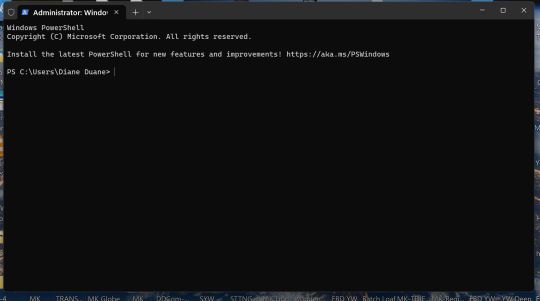
On the command line (i.e. the first empty line), copy and paste this:
reg add HKCU\Software\Policies\Microsoft\Windows\WindowsCopilot /v TurnOffWindowsCopilot /t REG_DWORD /d 1 /f
Then hit Enter.
If successful, you'll see a line pop up saying so. Congratulations! But you're not quite finished.
Now you need to close all programs and fully shut down the machine. A restart isn't enough, it needs to be fully powered down and started back up.
"And now," Pihko says, "ou have a NSA-like AI spy dormant on your machine. Stay vigilant, odds are it'll turn back on with future updates! Big Corporate wants you to be compliant. Don't be!"
14K notes
·
View notes
Text
I ordered a second ssd for my laptop and it won't get here til next Friday, whyyyyy did the update have to be so frigging big? I hate not being able to play SWtOR on my laptop. :\
On the plus side, it's a 2TB ssd, so I will have SO. MUCH. SPACE.
#queen rambles#geek bro suggested uninstalling swtor and reinstalling on the new drive when i get it in#bc then all the updates will go to the same drive and i won't have to worry about it any more#ALSO i'll be able to fit lotro on here :3#wasn't planning to go that big for the drive but the next thing down with a decent rating was 256gb and i want more than that
6 notes
·
View notes
Text
Did tumblr fucking eat my asks lmao
#(murderous intent)#i sent like 4 asks to different blogs today.... where are they.#stabtxt#dont wanna resend them because i don't want it to seem like I'm pestering anybody if they just haven't gotten around to answering them...#i hate tunglr dot com hate that it's so unreliable#also MY askbox is straight geeking too#w/e I'll uninstall and reinstall the app again. i guess
1 note
·
View note
Text
How to Kill Microsoft's AI "Helper" Copilot WITHOUT Screwing With Your Registry!
Hey guys, so as I'm sure a lot of us are aware, Microsoft pulled some dickery recently and forced some Abominable Intelligence onto our devices in the form of its "helper" program, Copilot. Something none of us wanted or asked for but Microsoft is gonna do anyways because I'm pretty sure someone there gets off on this.
Unfortunately, Microsoft offered no ways to opt out of the little bastard or turn it off (unless you're in the EU where EU Privacy Laws force them to do so.) For those of us in the United Corporations of America, we're stuck... or are we?
Today while perusing Bluesky, one of the many Twitter-likes that appeared after Musk began burning Twitter to the ground so he could dance in the ashes, I came across this post from a gentleman called Nash:
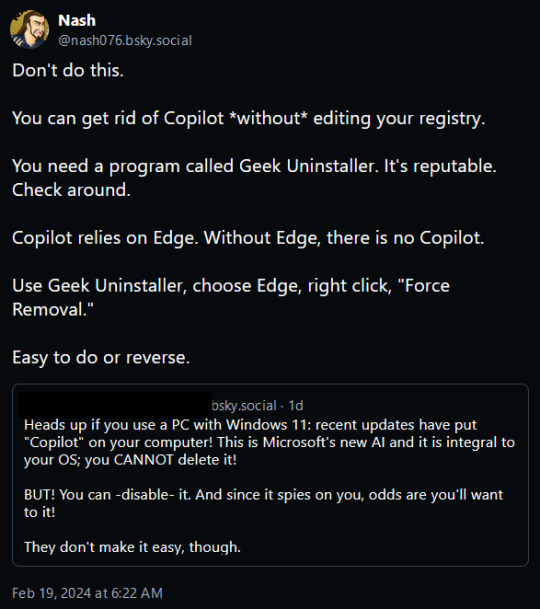
Intrigued, I decided to give this a go, and lo and behold it worked exactly as described!
We can't remove Copilot, Microsoft made sure that was riveted and soldered into place... but we can cripple it!
Simply put, Microsoft Edge. Normally Windows will prevent you from uninstalling Edge using the Add/Remove Programs function saying that it needs Edge to operate properly (it doesn't, its lying) but Geek Uninstaller overrules that and rips the sucker out regardless of what it says!
I uninstalled Edge using it, rebooted my PC, and lo and behold Copilot was sitting in the corner with blank eyes and drool running down it's cheeks, still there but dead to the world!
Now do bear in mind this will have a little knock on effect. Widgets also rely on Edge, so those will stop functioning as well.
Before:
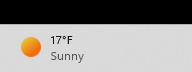
After:
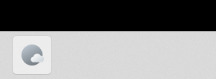
But I can still check the news and weather using an internet browser so its a small price to pay to be rid of Microsoft's spyware-masquerading-as-a-helper Copilot.
But yes, this is the link for Geek Uninstaller:
Run it, select "Force Uninstall" For anything that says "Edge," reboot your PC, and enjoy having a copy of Windows without Microsoft's intrusive trash! :D
UPDATE: I saw this on someone's tags and I felt I should say this as I work remotely too. If you have a computer you use for work, absolutely 100% make sure you consult with your management and/or your IT team BEFORE you do this. If they say don't do it, there's likely a reason.
2K notes
·
View notes
Text
Self Aware AU (Zayne)
Summary: You have the lowest Affinity with Zayne. The reason is because you want an assured happy end for him before you could be with him. The man has no qualm in being cursed again and again the moment he stays by your side in every timeline.
-------&&&&&-------&&&&&-------&&&&&-------
Masterlist Self Aware AU
-------&&&&&-------&&&&&-------&&&&&-------
| 1 | 2 [current] | 3 | 4 | 5 |
-------&&&&&-------&&&&&-------&&&&&-------
"Still can't open it?"
You sulked, "No."
"Have you report it."
"...No..."
"...You want to tell me why? Or am I going to guess?"
You sighed, "I'm afraid that the developer will clean ALL of my blood, sweat and tears, lots of tears, of Zayne's collection if I report it. You usually hear it too, right? Their game no longer having issue but there would be something else happening like level being reset to one. The interaction lost. SO! It could possibly erase all of Zayne's cards if I report it."
"You don't know that."
"If it did? Will they replace it?! No. No. I need to calm down. Yeah. This is much better. My mind is not so jumbled up now." You're craze eyes turning calm second later.
Your friend scooted a bit far from you.
"Again. Need only ONE creepy friend from the duo."
You breathed out heavily.
"Okay. Okay. I get it. How about you log in from another device? It might be that your device has low memory or storage."
You pondered, "That's a good solution. Let me borrow yours."
"Nah-uh. This one is my personal one. I'll lent you the other one."
You snorted, "Tech geek."
"Thank you for giving the creepy title to me again."
"You're not creepy. You're just a geek."
"Same difference."
You both laughed as she excused herself to her room. She handed you her extra device and helped you get used to the new phone.
+---------------+------------------+----------------+
You're standing near her house's front gate. Looking energized and bright in the night setting.
"If you need anything else just tell me. Now. Go and get your precious cards"
You cheered on her encouragement and went home. Ready to give it another go on getting the Myth pair. Zayne's Myth pair.
You immediately sat on your bed. Ignoring everything else. Your trial and error for the past few days in logging in the game has made your days on getting the limited Myth cards dwindle to two days. Tomorrow would be the last chance you had. You were glad your friend was able to come up with a simple solution than you trying to learn how to hack.
Anyway.
You've tried it at your friend's house. The game didn't crash on her phone. Your loaner phone.
Hearts beating anxiously. Still worried it would crash.
*Bling*
The familiar opening played. It's loading perfectly fine. You were all smiley when you could enter the game without any hitch.
Except.
The cafe's empty.
"Wow. It really is bugging. Well. I'll think about that later. What's important is the cards."
You tapped on the Wish icon. The screen flash.
You smile.
Then your smile become rigid.
The empty cafe.
You tapped the Wish icon again.
Same thing happened.
Your breath were ragged now. You exit the game. Uninstall it from the loaner phone. Hand clutched to your phone, about to call your friend that it didn't work and you want to return the phone to her tomorrow.
One tear.
Two tears.
Sobbing. Body shaking from you holding yourself together. Feeling incredulous that you were so sad over unrealistic material.
"Zayne~"
You couldn't help it.
Your frustration was legit.
That was real enough to cry over.
*Bling*
The familiar sound. You opened your bleary eyes.
Your finger automatically tapped Enter.
The cafe was still empty.
Trembling, your finger tapped the Wish icon.
It worked. Your focus was back. You bought the Golden Ticket as much as your Diamonds were able to. The pull began.
*Tring*
You gasped. You got the first one of the pair.
You pulled again. Feeling restless with how much your tickets were left now.
You slowed down. 33 pulls away to get the second one. Your tickets? Only one.
You prayed.
None.
You exhaled heavily but you still smile. At least you have one of the pair.
You went to the empty cafe and saw the NEW on Memories. You tapped on it to marvel at the one you got. There's a lot of red dots on other cards.
Your mind clicked. You immediately ranked up all those cards. Hope restored.
Your Golden Tickets? Six.
That would do.
You pulled one by one. Hearts thumping louder as the tickets count decreased steadily.
*Tring*
Your eyes couldn't believe it. He was there on the fifth pull. You were dancing with your phone.
Finally settling down on the bed. Laying, hugging the phone close to your chest. Grinning. A soft chuckle escaped more and more.
"Thank you." You whispered.
Then you pass out. Unnoticed. The built up stress and exhaustion from the past few days catching up. Tomorrow morning was gonna be a mess of confusion for you.
Your phone slid slowly to your side. It flashed briefly.

Zayne looking solemn.
"I never meant to hurt you like this. For that, I apologize, my dear."
The phone flashes again.
Another character replaced his spot.
-------&&&&&-------&&&&&-------&&&&&-------
| 1 | 2 [current] | 3 | 4 | 5 |
-------&&&&&-------&&&&&-------&&&&&-------
Masterlist Self Aware AU
-------&&&&&-------&&&&&-------&&&&&------+
54 notes
·
View notes
Text
it's been a pretty good year for tf2, so i thought i would commemorate the end of the year by recommending some of the fanfics that have kept me company! this is a collection of largely nsfw sniperspy fics, so it'll be under the cut. merry smissmas!!
if you shoot for the moon, sometimes you hit the moon - @pinapin
teen and up, 5k
i had a passing interest in sniperspy when i first got into tf2 last december, and man, did this fic cement that for good. god, there are just so many elements of this fic that have informed how i view the sniperspy dynamic, and the world of tf2 in general! (like, mvm upgrades being manually installed and uninstalled?? fucking insane and so on brand.) pinapin balances the atmosphere of never-ending robot war with such brilliant levity.
but also, pinapin is one of the first friends i made in the tf2 fandom, and having that be such a positive experience really helped me reach out to other artists i admired!
dog days of summer - @woodsywarbler
m, 12k
this fic is chock full of so much love :") there are so many tiny, intimate details in dog days that make it worth rereading, the sort that make me have to take a walk because the yearning it inspires is so unbearable. silly codes, dressing each other, playing fetch... the dynamic between sniper and spy is so indulgent and sweet. you can't help but fall in love with them as you watch them interact. i have good word that you'll be able to read more about jeannie and mick in the future!
"good owners make good dogs," indeed <3
on top of the world from here - strangeunusual
e, 5k
it's hard to find better words than the opening notes on this fic which are, "step aside geeks, this is how you have a real shoe fetish."
i am actually obsessed. this scratched soooo many itches that it feels like it was made in a lab for me (or maybe that i was made in a lab for it.) i have no way of telling for sure, but i'm pretty certain i reread this fic the most this year, and each time i read it, i'm inspired to write more sniperspy dress shoe fetishism. the fact spy is transmasc here is just icing on the cake.
rank - @berlynn-wohl
e, 2k
i'm such a sucker for classy, refined gentlemen who are loathe to admit how much a little dirt and grime turns them on-- so you can imagine how much i fucking adore this fic. it's funny, it's sexy, and so many lines of dialogue have stuck themselves permanently in my head. namely, "they (dingoes) just looked after me for a couple of hours after school.”
little deaths - muddymoss
m, 10k
oh man, if i tried to recommend this fic, i feel like i'd have to do it chapter-by-chapter. each one manages to be so self-contained and yet you can totally see the lines of connection between them. beautiful, beautiful writing, with every chapter being a love letter to both sniperspy and the different in-game maps. my favorite chapter (so far, this fic is still updating!) is swiftwater!!
barter and thrifty - @lyricalt
e, 5k and 3k
HA i bet you guys thought i was gonna list tanyart's petplay series. nope! you get a two for one!! jesus christ, what a talented author. you can tell how much effort was put into characterization. sniper is written with more wit and rudeness than i think is usually afforded to him, and similarly spy is shown to experience his emotions often and freely, rather as some obsidian slab of indifference. (not to knock that sorta spy, ehehe.)
31 notes
·
View notes
Text
Silm fandom! Have a PSA. Hate the piped tags on AO3? Would much rather read a fic tagged Fingon/Maedhros than one tagged Fingon | Findekáno/Maedhros | Maitimo? Have I got the userscript for you! Look how neat and readable my AO3 silm character tags look now:
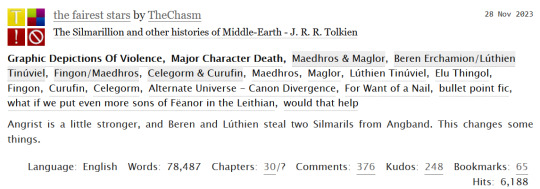
What is a userscript?
Good question! The small sibling, who is a computer geek, did not know about these when I mentioned them, so I have to conclude I have stumbled upon some secret hidden wisdom here. In short, a userscript is a (free) program written in JavaScript that modifies the web pages you visit. They're very safe, and imo an essential part of customising your web browsing experience to your liking!
How do I install userscripts?
I might make a separate post about mobile browsers because I'm tired. But on desktop, you first want to get a browser extension that allows you to manage your userscripts. I like Tampermonkey, which works with most major browsers.
Okay, how do I get rid of the piped tags?
Once you've installed the userscript manager of your choice, you want to go to the userscript Ao3 De-Piped Tags on Greasy Fork and click the big green "install" button. For most userscripts, that's it! For this one, we need to take a couple of tiny extra steps:
Go to your Tampermonkey dashboard (you can find this by clicking on "browser extensions" and then "Tampermonkey". Unfortunately I don't know how other userscript managers work, so if you didn't choose Tampermonkey you'll have to play around a little.)
Click the "Ao3 De-Piped Tags" script on your Tampermonkey dashboard.
This should bring you to the "Editor" page, and a bunch of scary-looking code in JavaScript. Don't panic, I have no idea what any of this does and I still managed to do the necessary fiddling! The block you want looks like this:
//SCRIPT SETTINGS// const sideToDisplay = 'right'; //left OR right, for character tags with one pipe (two names) const partToDisplay = 'right'; // left OR right OR central, for character tags with two pipes (three names) const tagsOnFicPage = 0; //0 to disable, 1 to enable
4. All you want to do now is change the first line so that it reads
const sideToDisplay = 'left'; //left OR right, for character tags with one pipe (two names)
so that the tag "Maedhros | Maitimo" displays as "Maedhros" instead. If you're a Quenya freak (affectionate) who would prefer all the tags display characters' Quenya names instead of Sindarin ones, skip this step.
5. If you'd also like this change to show on the fic page itself, not just the AO3 search results page, change the third line of the code block to read
const tagsOnFicPage = 1; //0 to disable, 1 to enable
6. Save your changes to the file, refresh your AO3 page, and marvel!
I hate this and want to get rid of it.
No problem, you can turn off the userscipt or completely uninstall it from the Tampermonkey dashboard!
I want to display some names with the left part of the piped tag and others with the right part, is that possible?
Unfortunately not :( This also applies if you're in other fandoms (I hear The Witcher fandom is one such?) which uses piped tags where you want to use the right side of the tag.
Can anyone else see the changes I've made?
No! The userscript applies to your own browsing experience only, so you aren't messing with how anyone else's fics display when you use it.
This is magic, got any other cool userscripts for AO3?
Loads, most of them much easier to use than this one! Here are some links:
Put your "marked for later" button on the AO3 homepage
Add HTML formatting options to the AO3 comment box
Set your default posting language to English
Fix the bug where copy-pasting from Google Docs to AO3 puts spaces around all your italics
And here's a list of many more to peruse!
Cool, how do I get this to work on a mobile browser?
Yeah my laundry's finished now so I'm not typing all that out. Maybe tomorrow.
20 notes
·
View notes
Text

A few small tweaks for anyone like me who's sticking with Windows 10 to make things feel a little less flat, it inherited that design from Win8 and it was boring on day 1.
It's not much but it's nice! Thread below with a few summaries! (messily ported from a bsky thread x.x)
Improved cursors by Posy! These are some of the best - Windows' default cursors are awful.
youtube
As terrible as Win11 is, the new design language is way better than Win10's, and it's a shame Win10X was never released. I use a bunch of icons from 11 and 10X (there are downloads for them all over the place), so for instance that isn't Win11's Paint on the taskbar, that's just Paint .net with a custom icon! There are also some custom icons in the same style made by people on places like DeviantArt.
Some system icons can be changed by IconPackager, it's paid but I did everything in the 30 day trial. My Desktop icon reverted after a Windows update but eh
The taskbar tweaks are Start11 for the taskbar blur, centered icons & Start menu & orb. It's paid; Classic Shell does mostly similar and is free, but different Start menus and no centered taskbar
I also use 7+ Taskbar Tweaker to ungroup programs, min/max with the scrollwheel, and space-out the tray
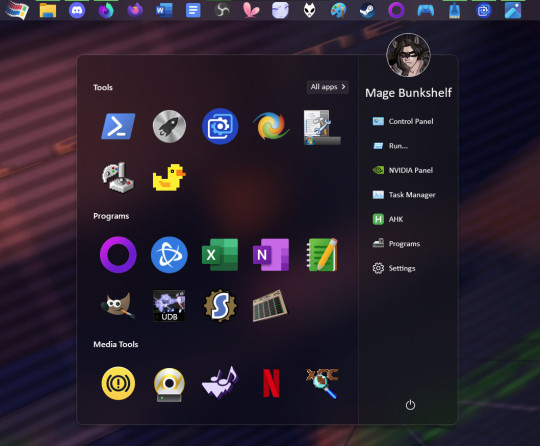
The widgets in the top left are Rainmeter. The temperature & network widget was customised messily from someone's public script - the temp widget needs another program called Core Temp to run.
The lil desktop Mitch is by @heyitsbumblebee!! there was space on my taskbar & he's so cute!
x.x errata - putting a png on your taskbar CAN be done with Rainmeter, but I think this was actually a custom taskbar texture under Start11 come to think of it
ANYWAY XD
Wanna remove something stubborn like Edge, or Copilot showed up? * Geek Uninstaller Want to use the same mouse & kb on two different computers? * Synergy Animated wallpaper? * Wallpaper Engine Play windowed games with integer scaling? * Lossless Scaling Own the games you buy? * GoG
Why are there two Firefoxes? The first one is Floorp, Firefox fork with Workspaces, just with a custom Firefox icon.
The second is regular Firefox's Private Browsing exe, which I use for searching (I use Startpage over Goog) cos otherwise I never end up closing the tabs. Just ditch Edge!
Xbox controllers work pretty much as-is with most games if you wire them. PS controllers use DS4Windows. I've given up with Bluetooth, just stick a cable in, far more reliable.
Anyway hope this thread of niche QoL stuff helped someone! ^ ^ Win10is still solid, just pretty it up a bit!
6 notes
·
View notes
Text
How to Free Up Space on Windows 10: A Comprehensive Guide
As your Windows 10 system accumulates more files and applications, it can start to slow down and become less efficient. Freeing up space not only improves your system’s performance but also extends its lifespan. In this guide, we’ll explore various methods to free up space on Windows 10, going beyond the basics to ensure you have a well-optimized system.

Table of Contents
Introduction
Understanding Disk Space Usage
Utilizing Built-in Windows Tools
Disk Cleanup
Storage Sense
Uninstalling Unnecessary Applications
Managing Temporary and Cached Files
Cleaning Up System Files
Windows Update Cleanup
System Restore and Shadow Copies
Using Third-Party Disk Cleaners
Handling Large Files and Folders
Moving Data to External Storage
Using Cloud Storage Solutions
Conclusion
1. Introduction
As modern software and files grow larger, managing disk space effectively becomes crucial. This guide offers practical steps and tips to reclaim disk space on your Windows 10 computer, ensuring it runs smoothly and efficiently.
2. Understanding Disk Space Usage
Before freeing up space, it’s essential to understand how your disk space is being used. Navigate to Settings > System > Storage to view a detailed breakdown. This will help identify which areas need attention.
3. Utilizing Built-in Windows Tools
Disk Cleanup
Windows 10 features a built-in Disk Cleanup tool designed to delete unnecessary files. To access it:
Type “Disk Cleanup” in the search bar and select the app.
Choose the drive you want to clean.
Select the file types to delete (e.g., temporary files, system cache).
Storage Sense
Storage Sense automates disk cleanup. To enable it:
Go to Settings > System > Storage.
Toggle on Storage Sense and configure settings to regularly delete temporary files.
4. Uninstalling Unnecessary Applications
Unused applications take up significant space. To uninstall them:
Go to Settings > Apps > Apps & features.
Review the list and uninstall non-essential programs.
5. Managing Temporary and Cached Files
Temporary files can quickly accumulate and consume disk space. Use Disk Cleanup or third-party tools to regularly clear these files. Browsers also store cached data, which can be cleared from the browser settings.
6. Cleaning Up System Files
Windows Update Cleanup
Old update files can take up substantial space. Disk Cleanup includes an option to remove these:
Open Disk Cleanup and select Clean up system files.
Choose Windows Update Cleanup.
System Restore and Shadow Copies
System Restore points and shadow copies can consume significant disk space. Manage these by:
Typing “System Protection” in the search bar.
Selecting the drive and clicking Configure.
Adjusting the Max Usage slider to limit space usage.
7. Using Third-Party Disk Cleaners
Third-party tools like CCleaner provide more comprehensive cleaning options. They can remove junk files, clean registries, and manage startup programs to free up space.
8. Handling Large Files and Folders
Identifying and managing large files is crucial. Use tools like WinDirStat to find large files and folders. Consider moving non-essential large files to external storage.
9. Moving Data to External Storage
Free up space by moving data such as videos, photos, and documents to external hard drives or USB sticks. Ensure you regularly back up important data to avoid loss.
10. Using Cloud Storage Solutions
Cloud storage services like OneDrive, Google Drive, and Dropbox offer substantial space. Move infrequently accessed files to the cloud to save local disk space.
11. Conclusion
Regular maintenance and mindful storage practices can keep your Windows 10 system running efficiently. Use the tips and tools outlined in this guide to manage and optimize your disk space effectively.
External Authoritative Sources
Microsoft Support: Free up drive space in Windows
CCleaner Official Website
How-To Geek: The Ultimate Guide to Freeing Up Space on Your Windows PC
By following these detailed steps, you can efficiently manage and optimize your disk space on Windows 10, ensuring your system remains fast and reliable.
#Windows 10 Performance#Disk Cleanup#Storage Management#System Optimization#PC Maintenance#Free Up Space#Windows 10 Tips#Specific Techniques:#Disk Cleanup Tool#Storage Sense#Uninstall Programs#Temporary File Management#System File Cleanup#Third-Party Disk Cleaners#Advanced Techniques:#Large File Management#External Storage Solutions#Cloud Storage for Windows#System Restore Management#Windows Update Cleanup#How-To Guide#Windows 10 Efficiency
2 notes
·
View notes
Text
Here's a How To Geek article on it that I found easier to understand. They give a run down of what it's for and what it actually scans for (only images sent via Messages). It's aimed at assisting in parental controls with preventing unsolicited nudes through messages. No it's not something harmful but if you don't want it or feel a need for it you can of course uninstall it.
hey folks if you have an android phone: google shadow installed a "security app".
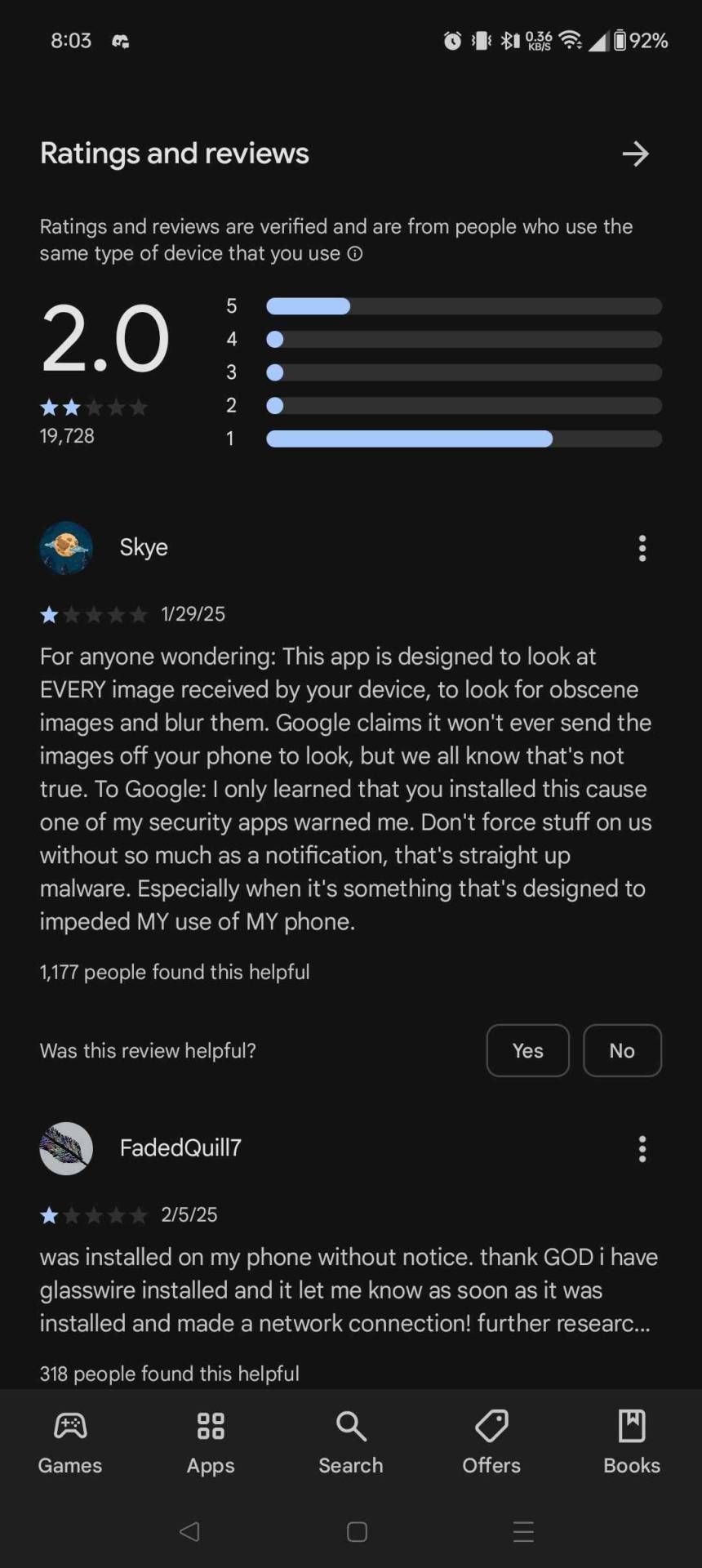
I had to go and delete it myself this morning.
#I decided to uninstall it#1. because I don't feel the need for it#2. because I'm iffy on keeping it since the playstore doesnt give a good description on what it does
86K notes
·
View notes
Text
I migliori strumenti gratuiti per disinstallare i programmi sul tuo PC
Tabella dei contenuti Tabella dei contenuti Revo disinstaller Pearcleaner Wise programma disinstallatore Geek disinstallar Iobit Uninstaller Il tuo PC è pieno di programmi che non usi più e devi rilasciare spazio? A volte, la disinstallazione del software dal sistema operativo stesso non è sufficiente, poiché potrebbero esserci resti di file, voci di registrazione o persino programmi che…
0 notes
Link
Trung tâm Sửa Chữa Laptop Đường Tân Sơn - Cài đặt Geek Uninstaller - Uy tín Hệ thống chuyên bán lẻ laptop xách tay uy tín, tin cậy, chuyên
0 notes
Text
Come Disinstallare un Programma dal PC: Guida Completa e Aggiornata
Disinstallare un programma dal PC può sembrare un'operazione semplice, ma a volte possono sorgere complicazioni. Che tu voglia liberare spazio, migliorare le prestazioni del tuo computer o semplicemente rimuovere software non più necessario, questa guida ti mostrerà come fare in modo efficace e sicuro.

Perché Disinstallare un Programma?
La disinstallazione di programmi non utilizzati o indesiderati può avere diversi benefici:
Liberare Spazio: Programmi inutilizzati occupano spazio prezioso sul disco.
Migliorare le Prestazioni: Meno software in esecuzione significa un sistema più veloce.
Ridurre il Disordine: Un desktop ordinato rende il PC più facile da usare.
Metodi per Disinstallare Programmi su Windows
Metodo 1: Utilizzare le Impostazioni di Windows
Apri le Impostazioni:
Premi Windows + I per aprire il menu delle Impostazioni.
Vai su App:
Seleziona "App" e poi "App e funzionalità".
Trova il Programma:
Scorri l'elenco fino a trovare il programma che desideri disinstallare.
Disinstalla:
Clicca sul programma e poi su "Disinstalla". Segui le istruzioni sullo schermo.
Metodo 2: Utilizzare il Pannello di Controllo
Apri il Pannello di Controllo:
Cerca "Pannello di controllo" nel menu Start e aprilo.
Vai su Programmi:
Clicca su "Programmi" e poi su "Programmi e funzionalità".
Trova il Programma:
Cerca il programma nell'elenco.
Disinstalla:
Seleziona il programma e clicca su "Disinstalla/Modifica". Segui le istruzioni.
Metodo 3: Utilizzare Software di Terze Parti
Esistono diversi software che possono aiutarti a disinstallare programmi in modo più efficace, come:
Revo Uninstaller: Offre un'analisi approfondita per rimuovere file residui.
CCleaner: Oltre a disinstallare programmi, pulisce il registro e ottimizza il sistema.
Disinstallazione di Programmi Persistenti
A volte, alcuni programmi possono essere difficili da disinstallare. Ecco come affrontare queste situazioni:
Modalità Provvisoria: Riavvia il PC in modalità provvisoria e tenta di disinstallare il programma.
Eliminazione Manuale: Rimuovi manualmente le cartelle e i file residui.
Utilizzo del Prompt dei Comandi: Esegui comandi specifici per rimuovere il software ostinato.
Come Disinstallare App di Windows 10
Windows 10 viene fornito con diverse app preinstallate che potrebbero non essere necessarie. Per disinstallarle:
Utilizza PowerShell:
Apri PowerShell come amministratore e usa il comando Get-AppxPackage per visualizzare tutte le app installate.
Disinstalla le App:
Usa il comando Remove-AppxPackage seguito dal nome dell'app per rimuoverla.
Risposte alle Domande Comuni
Q: Posso reinstallare un programma dopo averlo disinstallato? A: Sì, puoi reinstallare qualsiasi programma scaricandolo nuovamente dal sito ufficiale o dal supporto fisico originale.
Q: La disinstallazione elimina tutti i dati del programma? A: In genere sì, ma alcune impostazioni e file potrebbero rimanere. Utilizzare un software di pulizia può aiutare a rimuovere i residui.
Q: Cosa fare se un programma non si disinstalla? A: Prova ad usare la modalità provvisoria, un software di disinstallazione di terze parti o il prompt dei comandi.
Suggerimenti per Mantenere il Tuo PC Pulito
Esegui Manutenzione Regolare: Disinstalla programmi inutilizzati periodicamente.
Utilizza Software di Pulizia: Software come CCleaner possono aiutarti a mantenere il sistema ottimizzato.
Aggiorna Regolarmente il Sistema: Mantieni Windows e i tuoi programmi aggiornati per una migliore sicurezza e prestazioni.
Collegamenti Esterni a Fonti Autorevoli
Microsoft Support: Disinstallare o Rimuovere App e Programmi - Guida ufficiale di Microsoft.
How-To Geek: Come Disinstallare Programmi in Windows 10 - Un sito tecnologico affidabile con suggerimenti dettagliati.
PCWorld: Disinstallare Programmi su Windows 10 - Una risorsa tecnologica fidata.
Seguendo questa guida completa, sarai in grado di disinstallare qualsiasi programma dal tuo PC in modo sicuro ed efficace. Mantieni il tuo computer pulito e ottimizzato per le migliori prestazioni possibili!
#Rimozione Software#Disinstallazione Windows#Rimozione Programmi#Manutenzione PC#Ottimizzazione Sistema#Metodi Specifici:#Disinstallare Programmi con le Impostazioni di Windows#Disinstallare Programmi con il Pannello di Controllo#Disinstallare Programmi con Software di Terze Parti#Disinstallare Programmi in Modalità Provvisoria#Disinstallare Programmi Ostinati#Disinstallare App di Windows 10#Risoluzione dei Problemi e FAQ:#Reinstallare Programmi Disinstallati#Rimozione Dati Durante la Disinstallazione#Risolvere Problemi di Disinstallazione#Manutenzione PC Regolare#Utilizzo di Software di Pulizia#Mantenere Windows Aggiornato#Tag Aggiuntivi (Opzionali):#Windows 10#Ottimizzazione PC#Miglioramento Prestazioni#Suggerimenti Tecnici#Gestione Software
0 notes
Text
Blog Tour, Exclusive Excerpt & Giveaway: Totally Geeked by Becca Jackson
Blog Tour, Exclusive Excerpt & Giveaway: Totally Geeked By Becca Jackson Love In Play Series, Book 2 Harrison’s love life is a parade of fun, flirty encounters thanks to every dating app you can imagine, but nothing sticks. Finally, sick of the endless cycle of Friday night hookups, he hits uninstall on the apps and challenges the universe to show him that he deserves someone better. What he…

View On WordPress
#Athlete/Geek#Aussie Author#Banana Ball#Becca Jackson#Best Friend&039;s Brother#Book Love#Forbidden love#Friends to Lovers#Gay Book Review#Gay Romance Authors#LGBTQ#LGBTQ Books#Love In Play#Love In Play Series#MM Romance#Opposites Attract#Out Now#Romance
0 notes
Text
Official Iowa DOT: Renewing your Iowa driver’s license or ID card | Olive Green Consulting
You can locate updates in the App Store for updating your Mac drivers. Overall, there are some differences between updating CPU drivers and updating other computer hardware.
To ensure that your account information is ready when you connect with the agent, kindly include your email and a thorough description of your need. You can modify practically all of your print settings right here without having to download additional software or fuss with your iPhone.
Dave has written for numerous websites and publications, including CNET, Forbes, PC World, How To Geek, and Insider. He is the author of more than two dozen books.
Use the table below to compare the top Driver Updating programmes currently on the market. Essential tools are provided by our free security software to help you organise and safeguard your online life. For instance, our premium edition of our antivirus software uses the same potent malware scanner as the free antivirus for Mac and Windows. Our Pro versions, however, grant access to more services and higher standards of security, such as a VPN with limitless data quantities. You can receive sophisticated anti-ransomware security and built-in online protection with Avira Antivirus Pro for Windows and Mac. No, updating system drivers manually is always preferable. Most IT professionals advised against utilising any sort of third-party software to update the system drivers.
Software updater is part of:
With the help of the built-in search function, which enables you to locate a specific driver, you may further tailor your update. A number of PC performance problems might be brought on by outdated drivers. Yet trustworthy driver updater software might assist in their resolution. The greatest driver updater tools, including our own driver updater programme, are included in the paragraphs that follow.
brother mfc8480dn windows 7 driver download
Even after uninstalling Winzip Driver Updater, you can’t be sure if all its contents have been removed.
Driver Genius is a powerful driver update tool that lets you download, install, and upgrade the latest drivers for your computer.
In a finest case circumstance, Quick Driver Updater will eliminate a couple of hundred unneeded entries and lower the size of your windows registry by a few kilobytes.
This tutorial provides 2 ways to update device drivers in Windows 10 computer.
It is the user who knows best, and if you’re not experiencing any issues then you’re okay – you don’t need to install any software.
The connection between your device and your wireless router/access point will be established. Your device and the wireless router/access point will be connected. Follow the on-screen instructions to complete the software installation. Follow the on-screen instructions to find available wireless networks.
0 notes
Text
Brick spending 6 hours in a Minecraft world, building an elaborate empire with Redstone and Netherite.
...then later that night being like "...Woah wtf... whyyyyyy"
#We all know Brick is secretely a nerd/geek#he cant help his fascination with geeky things#minecraft is lowkey too perfect for him#he'd probably uninstall it in shame#then reinstall it#but hide the app#yeah... lmao#ppg#brick jojo#rowdyruff boys#Boomer and Butch knocking on the door#assuming their leader is brooding#nah#brick's just found a new toy
22 notes
·
View notes